How to Change Font Type on your Android Phone
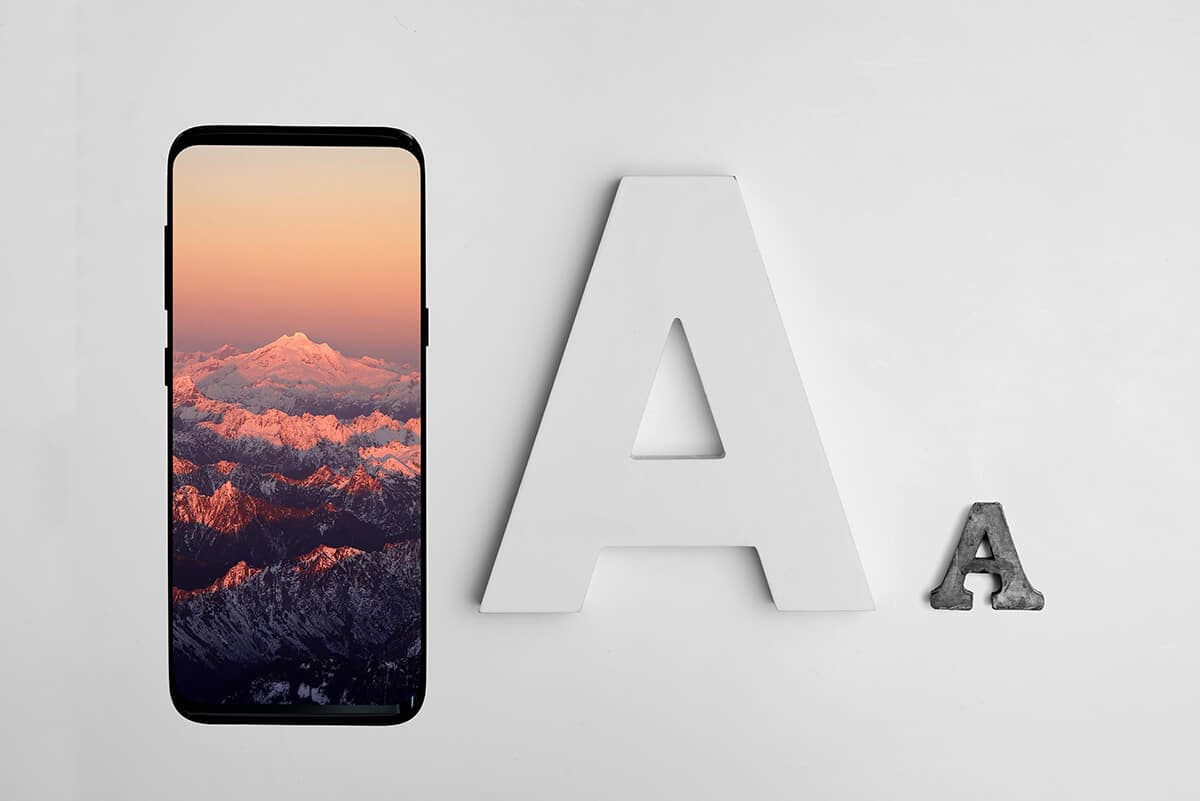
One thing that sets Android devices apart from iPhones is the customizable features you get with an Android device. The font style and the font type play an essential role in the appearance of your Android device. You may want to change the font type on your Android phone, but you may be struggling to figure out how to do it. Don’t worry, we have a small guide that will help you change the font style on your Android phone.
There are several ways of changing fonts for your Android device and giving it a fresh look. Check out the few methods that we are mentioning in this guide.
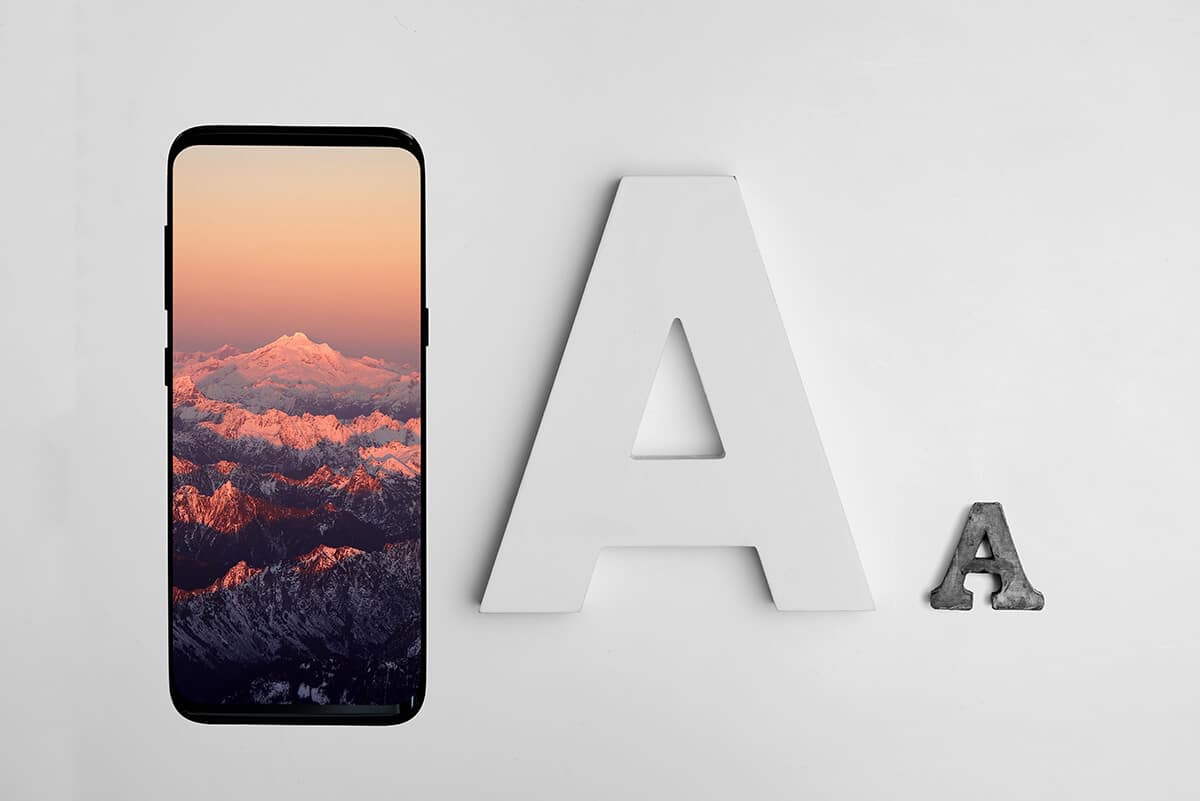
How To Change Font Type On Your Android Phone
There are two ways to change the fonts type on your Android device:
Using Third-party Apps: For changing the fonts on your device, install third-party apps from the Google play store. There are several apps built for changing fonts on your device.
Using the in-built Settings: Most Android phones have built-in settings for changing the fonts on your device, but if you do not have the in-built setting, you have to root your phone before changing the fonts on your device.
Method 1: Change Fonts From In-Built Font Settings
Most of the Android devices come with pre-installed fonts for your device. However, the setting will vary depending upon your device model and OS version. You may follow these steps to change fonts on your Android device:
See Also:
How to Edit Duration of Photos on TikTok on Phone
How to Search Snapchat by Phone Number
How to Change Location on TikTok
How to Connect Samsung Phone to TV with HDMI
What is Background App Refresh on Android?
1. Head to your device’s Settings by tapping on the Gear icon while pulling down the Notification shade.
![]()
2. Locate and open the Display section. Your phone may have a Display and brightness option, depending upon your phone.
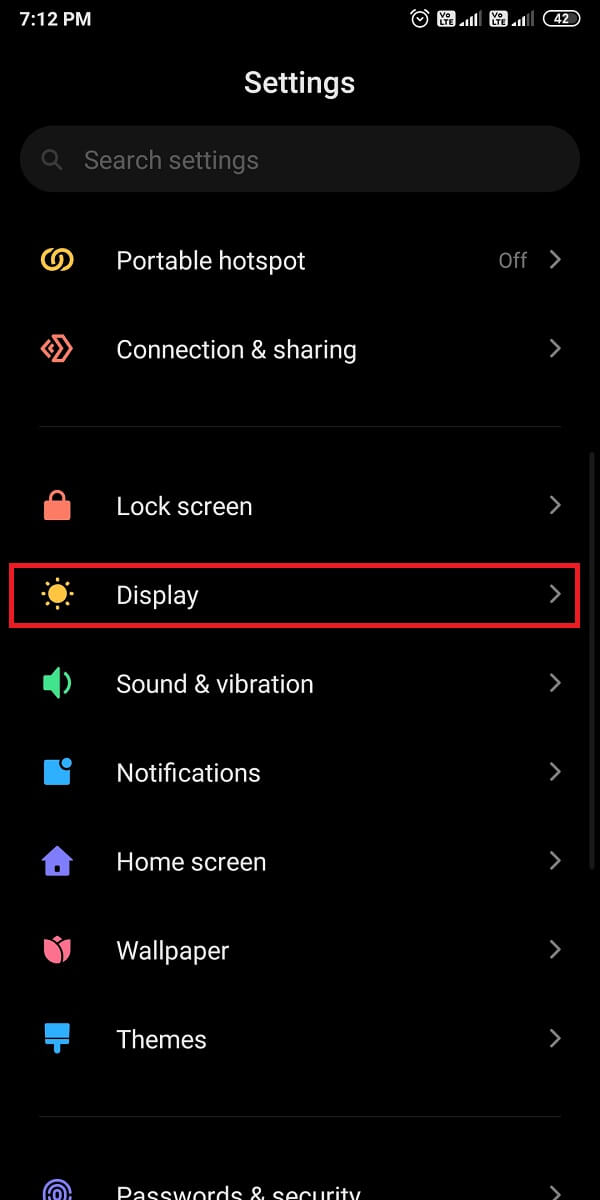
3. Now, tap on System font. Here, check the default font that is set for your device by tapping on My fonts.
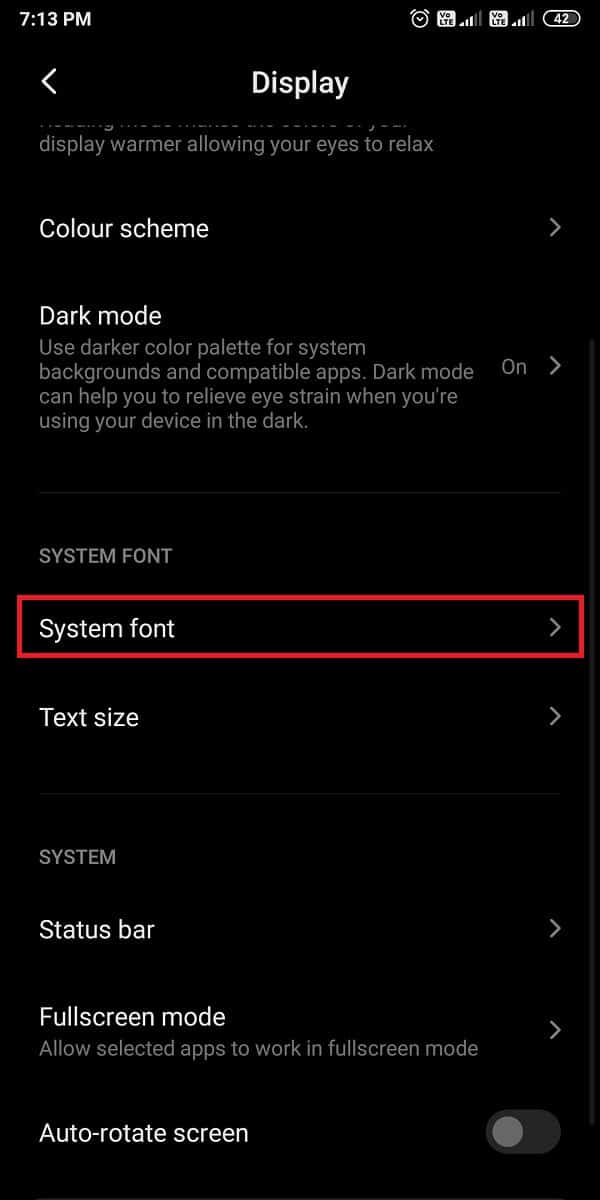
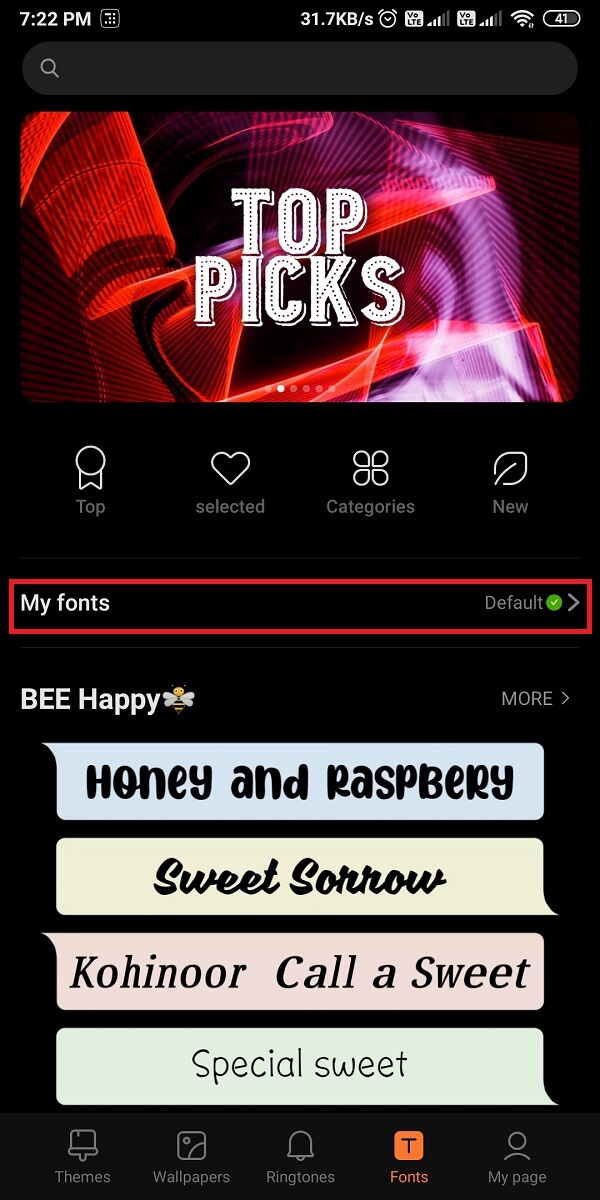
4. Since you want to change the font, scroll down and choose from a vast range of available fonts. Finally, select any font and check the preview before choosing it as your default font.
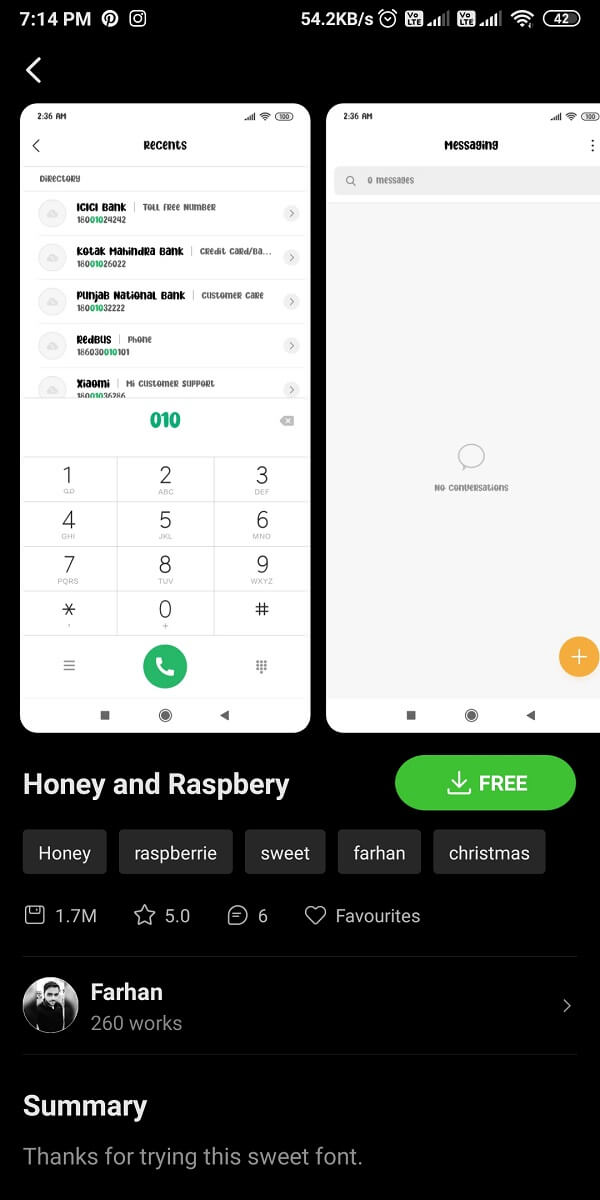
Method 2: Root Your Phone To Change Fonts
Some Android devices may not have in-built font changing features, which means the users will not be able to change the font style without rooting the Android device. After rooting the phone, you will be able to change the fonts easily.
1. The first step is to ensure that you allow installation from unknown appson your device. For this, head to Settings and go to Passwords and security.
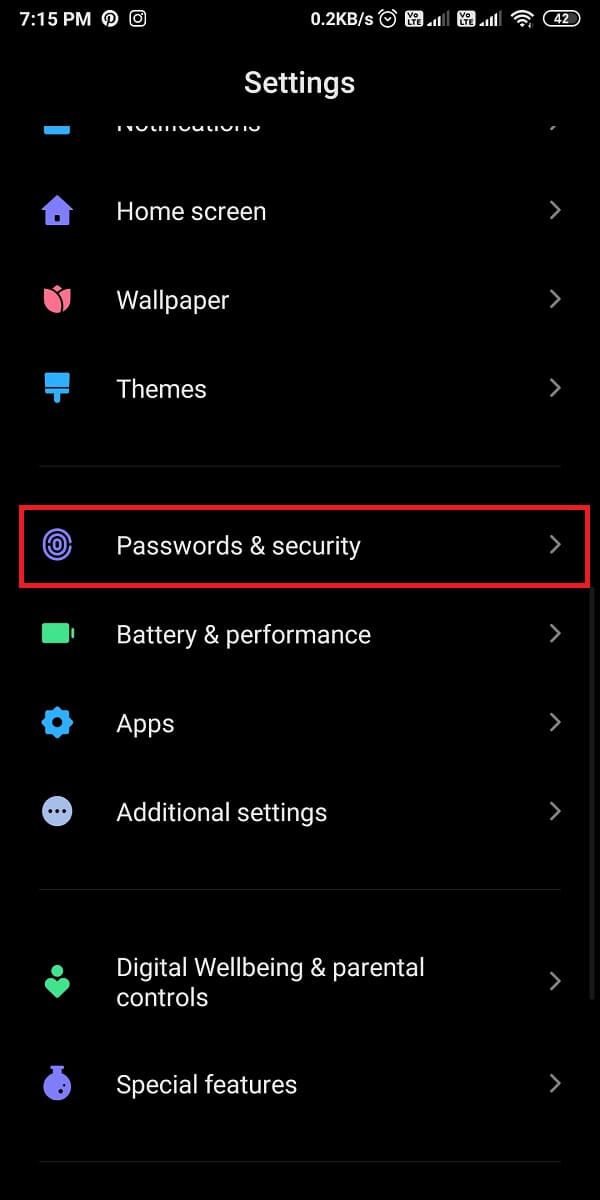
2. Tap on Privacy and allow Unknown installation from Google Chrome.
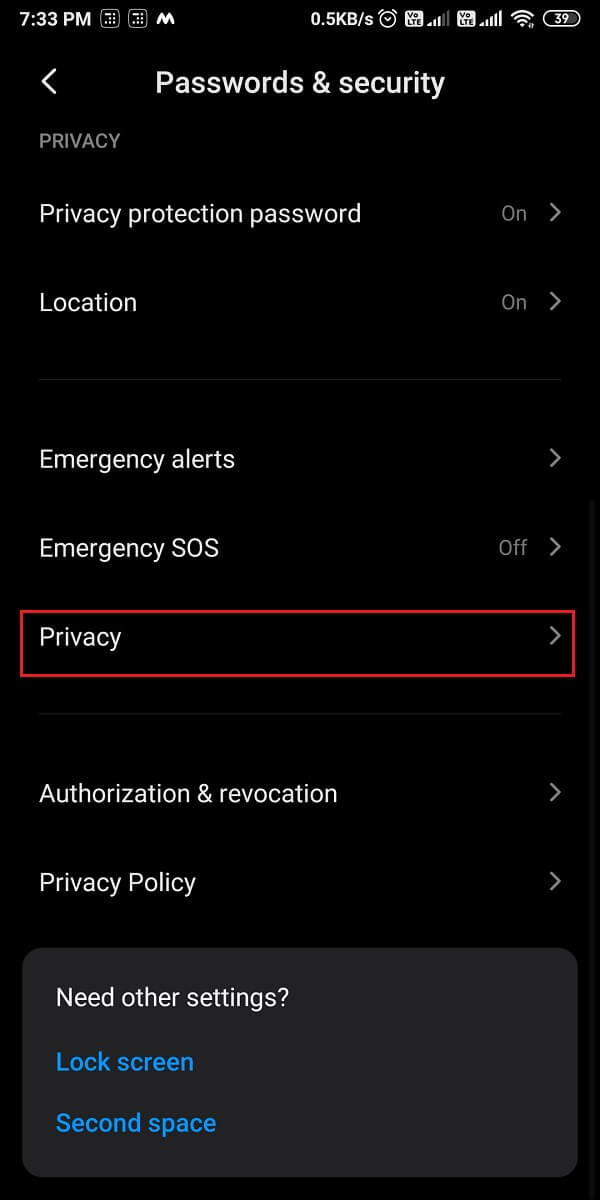
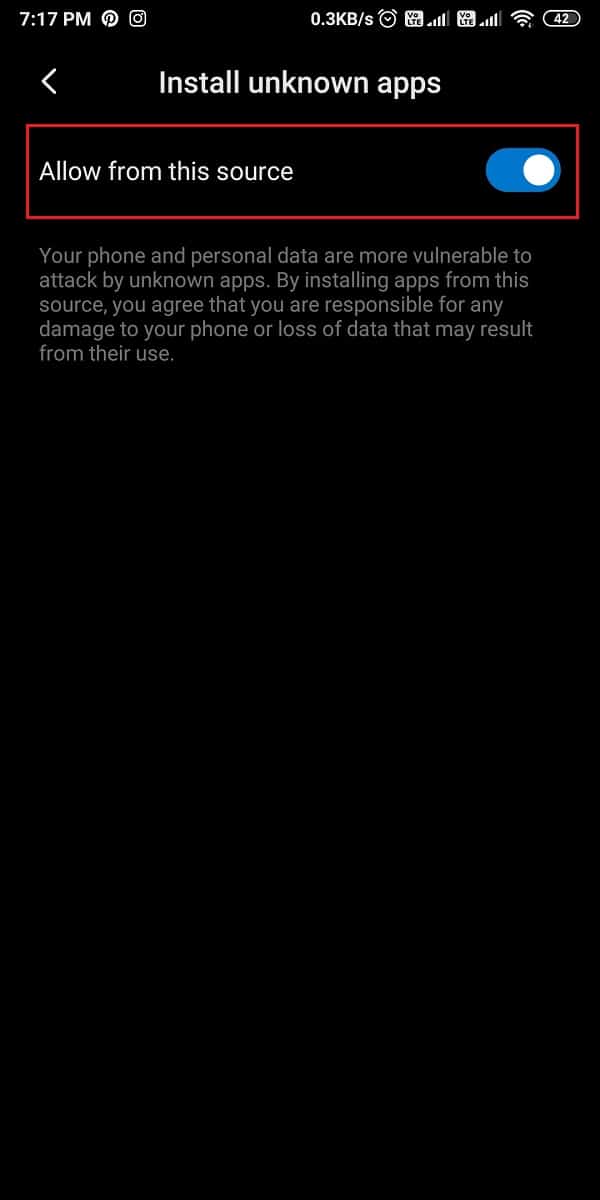
3. Now, open Google Chrome and install the KingoRoot.apk tool on your device.
4. Launch the app and start rooting your device.
KingoRoot.apk is a great app that you can use to easily root your Android device. You also have the option of installing this tool on your PC and transfer it to your device by using a USB cable.
Method 3: Use Third-party Apps to Change Fonts
There are several third-party apps to change the fonts of your device. Also, if you don’t have an in-built font changing feature, third-party apps come in handy.
However, the only drawback is the font will not apply system-wide; it means that the font in the notification shade, settings, or other apps will remain the same as the third-party font apps only change the fonts within the font launcher. Here are some launchers that you can try:
1. Action Launcher
Action launcher is a great app that gives you ample features to customize your device. Follow these steps for using an action launcher to change fonts on your device.
1. Open the Google Play Store and install the Action Launcher on your device.
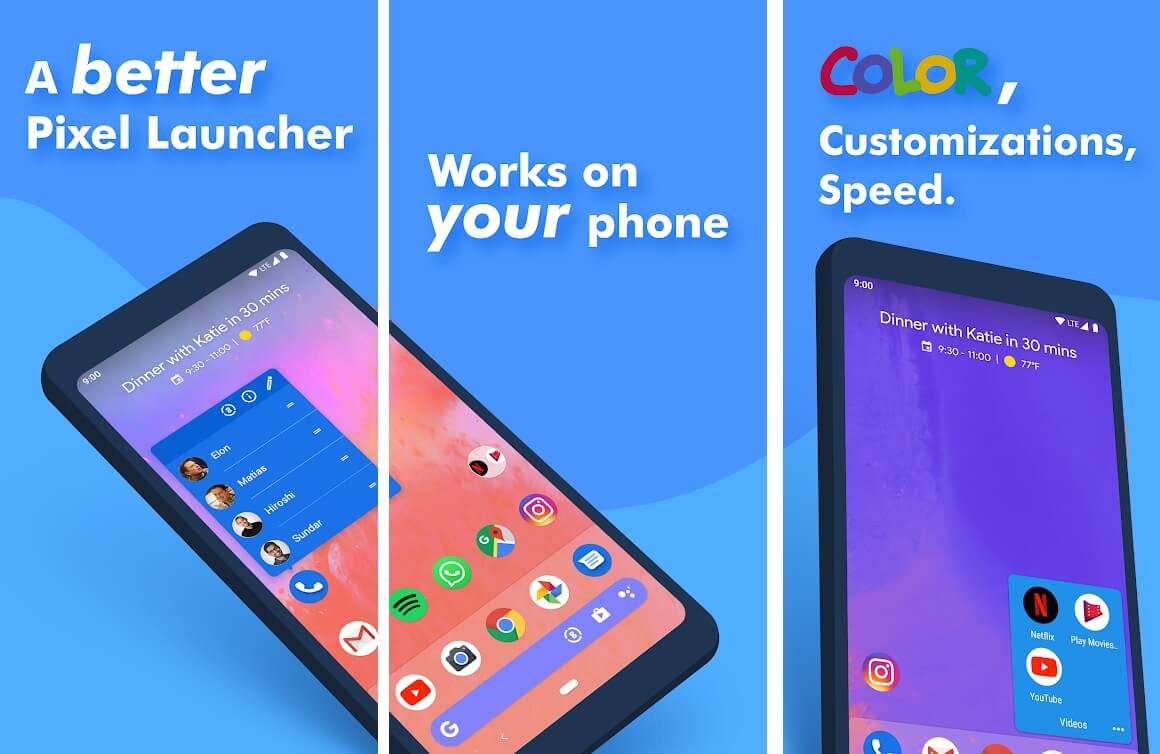
2. Launch the app and grant the necessary permissions.
3. Now, tap on Settings from your home screen.
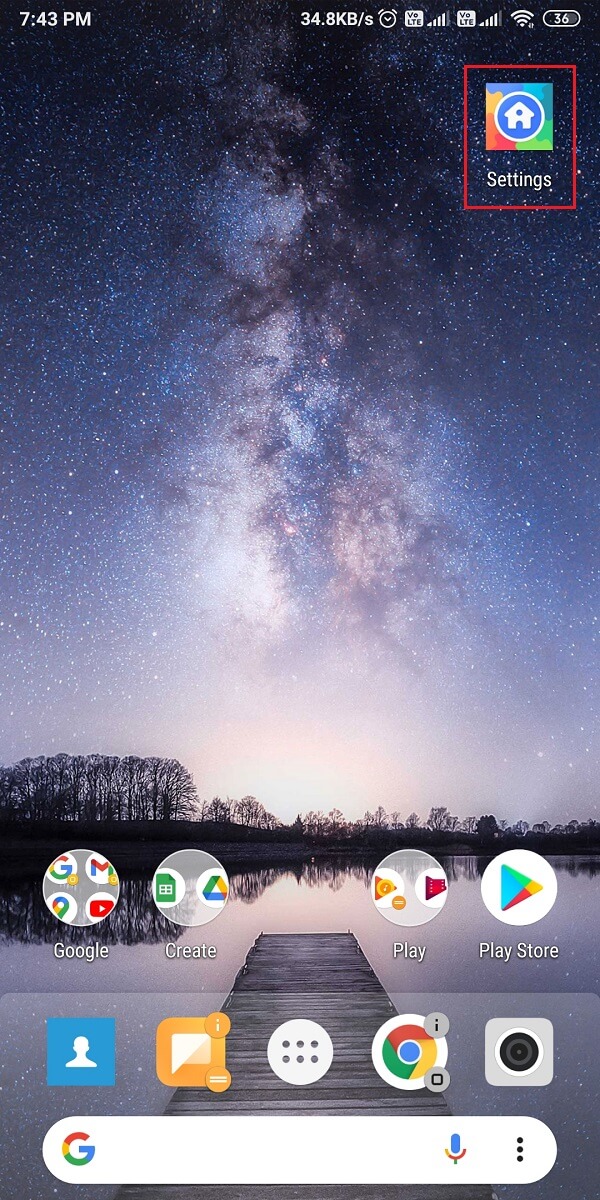
4. Go to the Appearance section then scroll down and tap on Font.
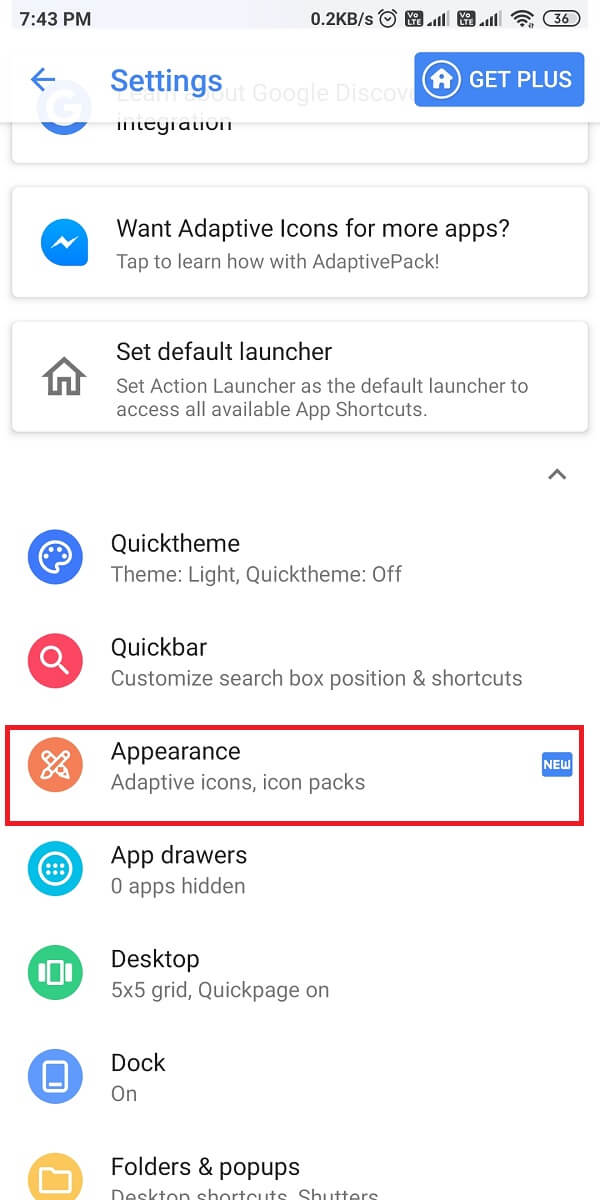
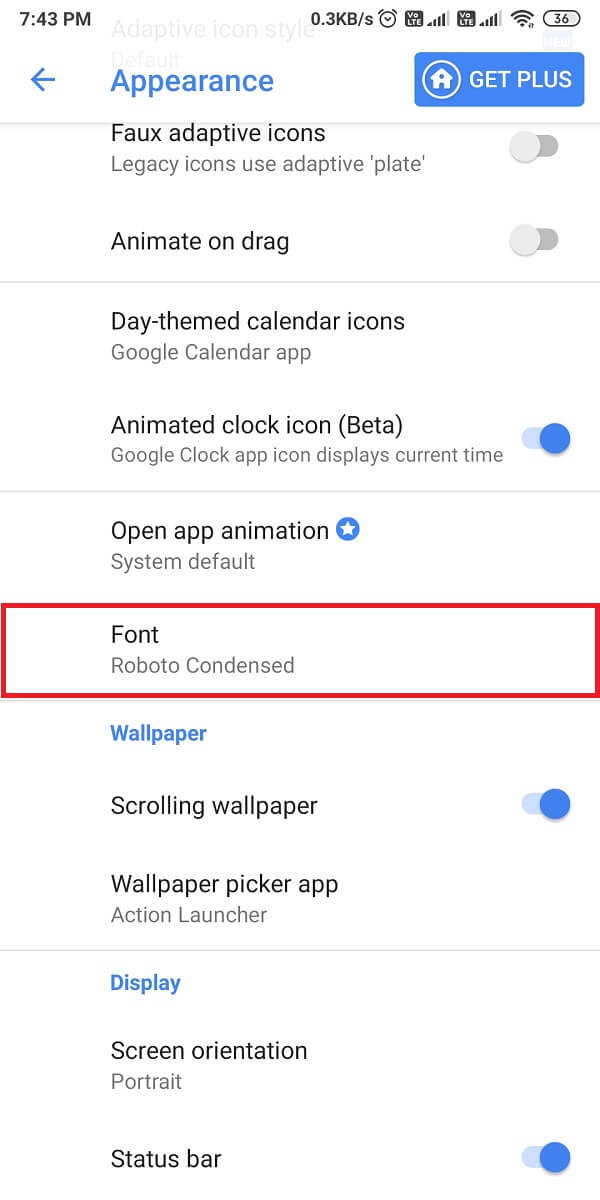
5. Finally, select a font from the available list of fonts. However, if you want more font options then choose the Action Launcher’s paid version by tapping on the GET PLUS button.
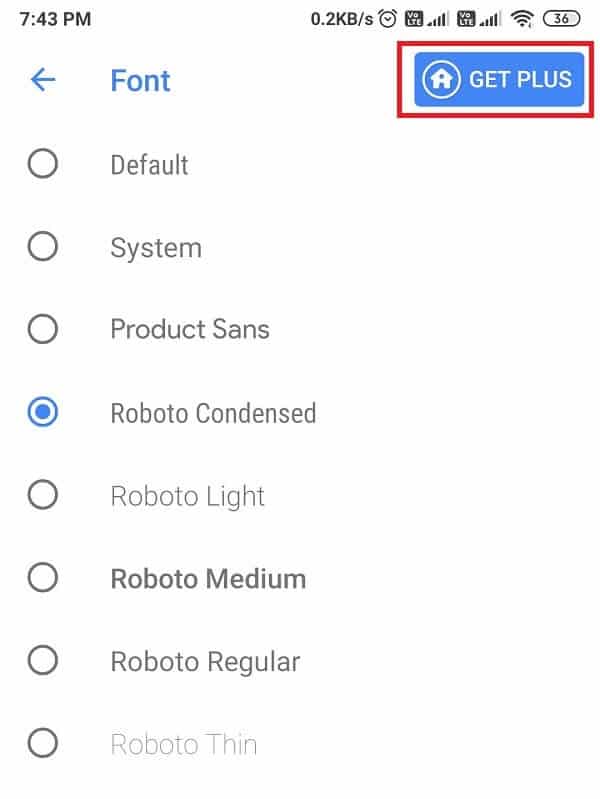
Also read: 15 Reasons To Root Your Android Phone
2. Nova Launcher
Nova launcher is similar to the action launcher, and it provides you amazing features to customize your phone. Follow these steps if you are curious about how to change your Android fonts using the Nova launcher.
1. Open the Google Play Store and install the Nova Launcher on your device.
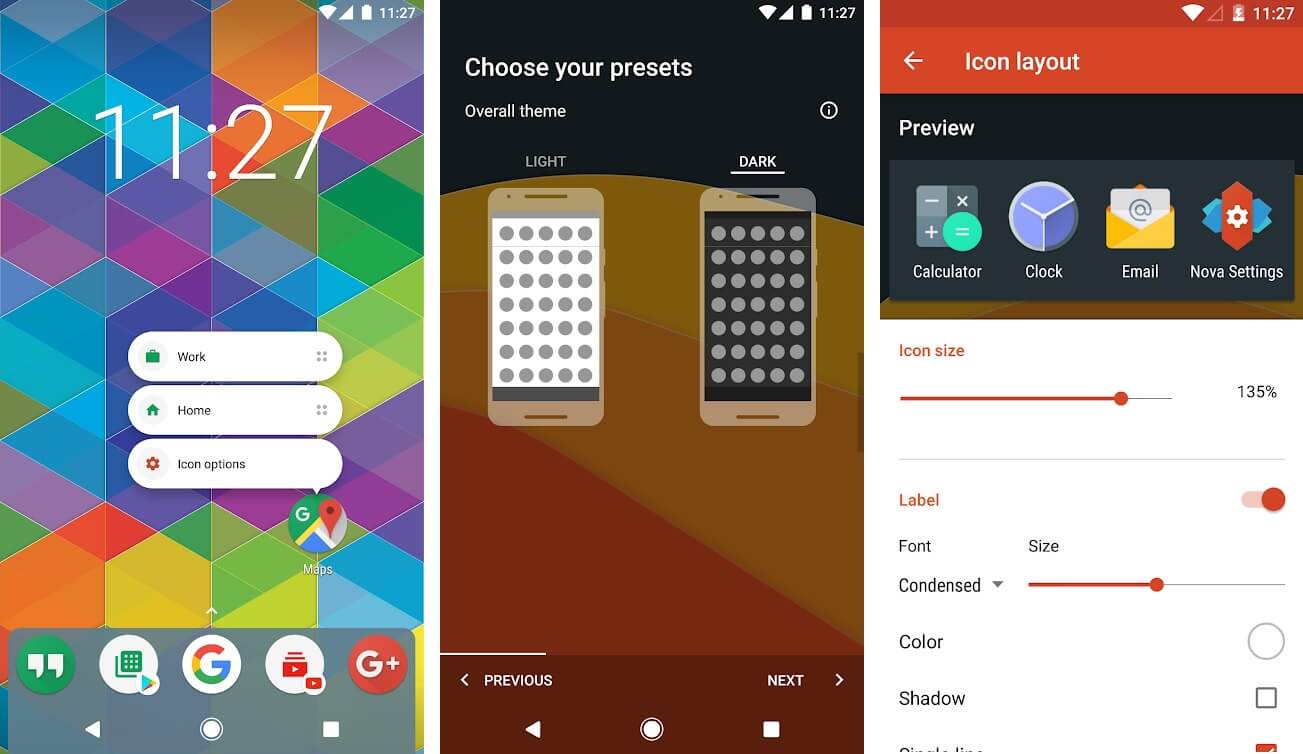
2. After successfully installing, open the app.
3. Select the theme, layout, and other necessary actions.
4. Now, open Nova Settings from your blank home screen.
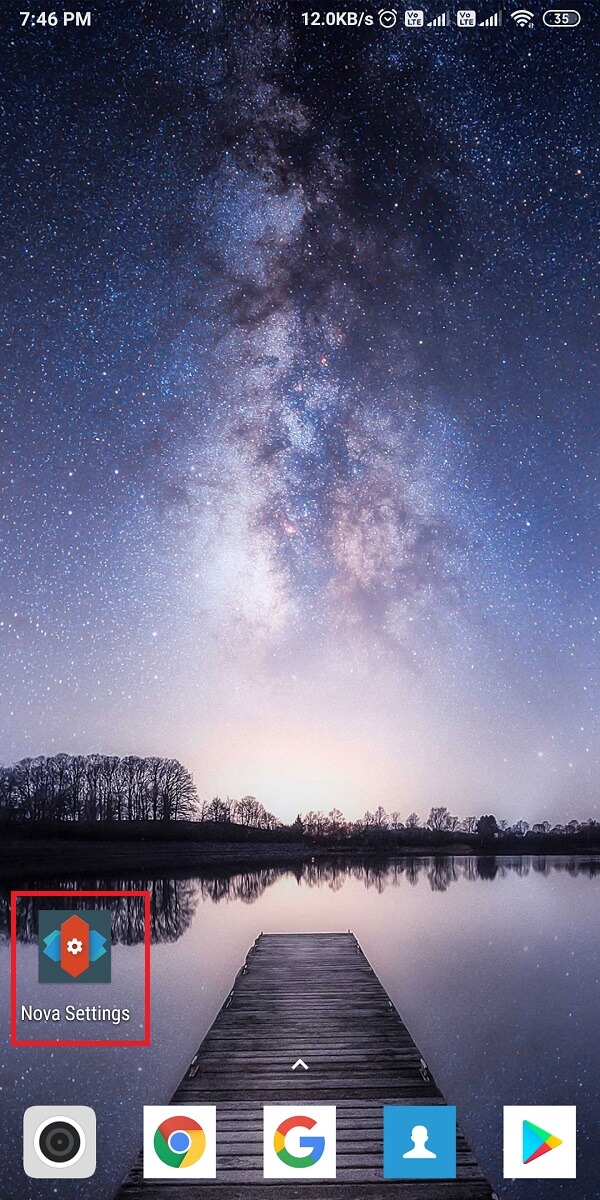
5. Tap on the App drawer then open the Icon layout section.
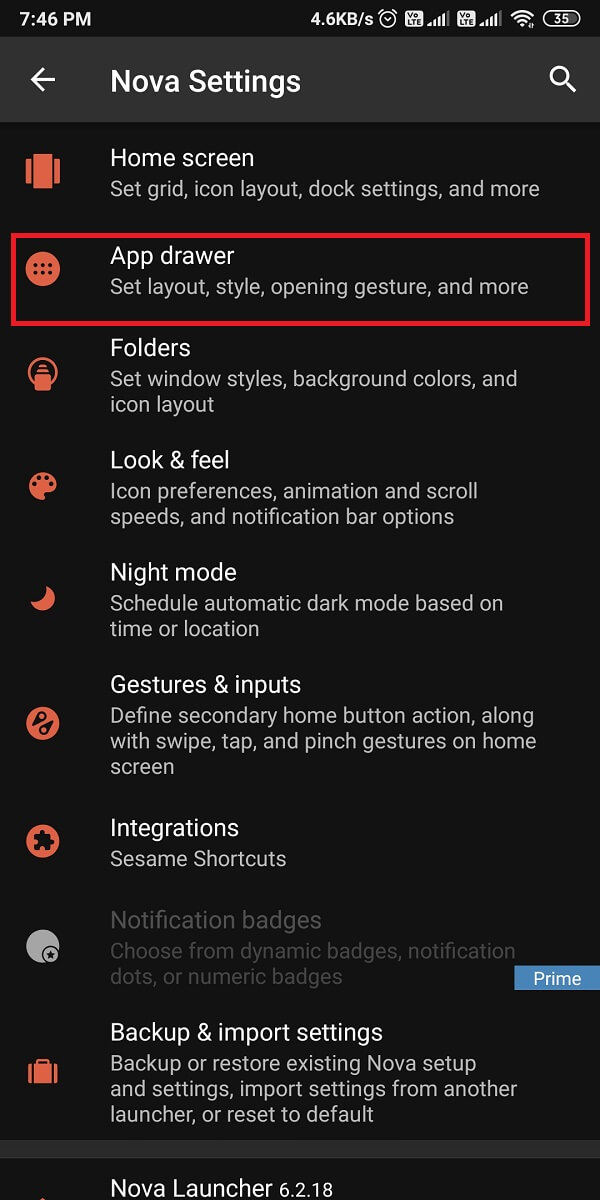
![]()
6. Finally, in the icon layout section, change the Font Size and Style. Drag the slider to change the font size and similarly tap on the pull-down arrow under the font to change the font style.
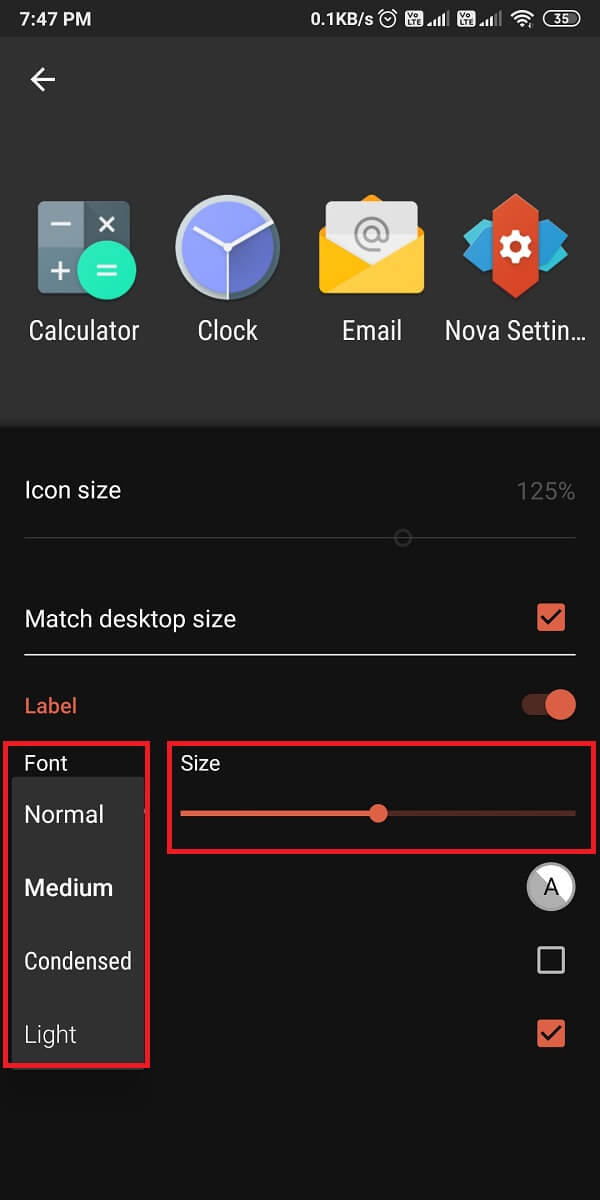
However, the Nova launcher only comes with four fonts, but it provides you the feature to change the font size, color, shadow effect, and much more.
3. Go Launcher
Go launcher is also a fantastic app that you can use to change font type on your Android device. Follow these steps for using the Go launcher app:
1. Go to the Google Play Store and install the Go launcher on your device.
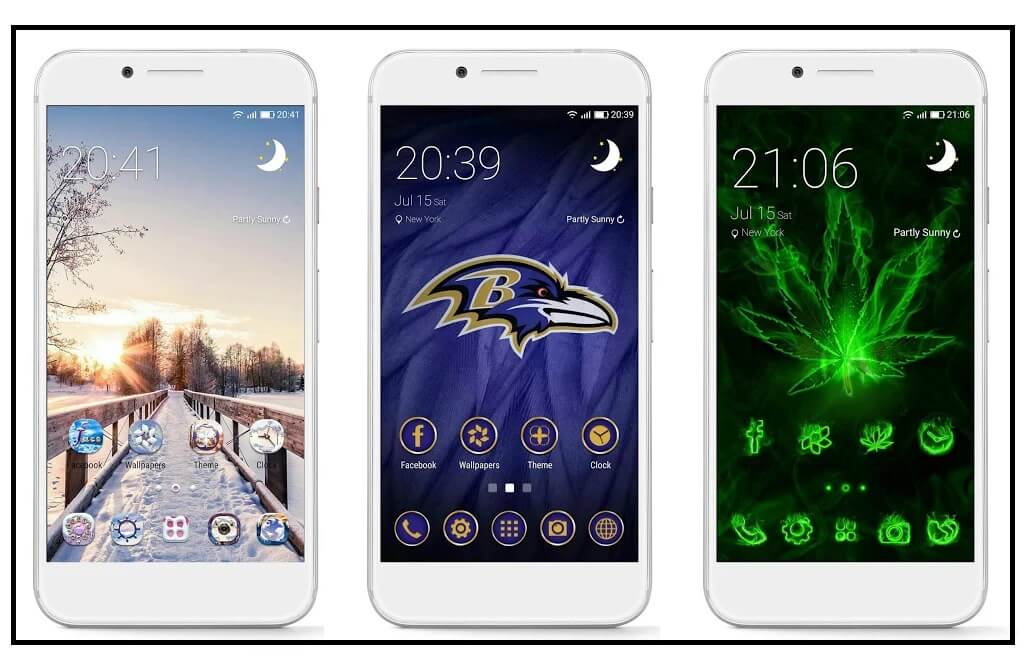
2. After installing the app, grant the necessary permissions.
3. Swipe up and select Go Settings then go to the Font section from the Settings.
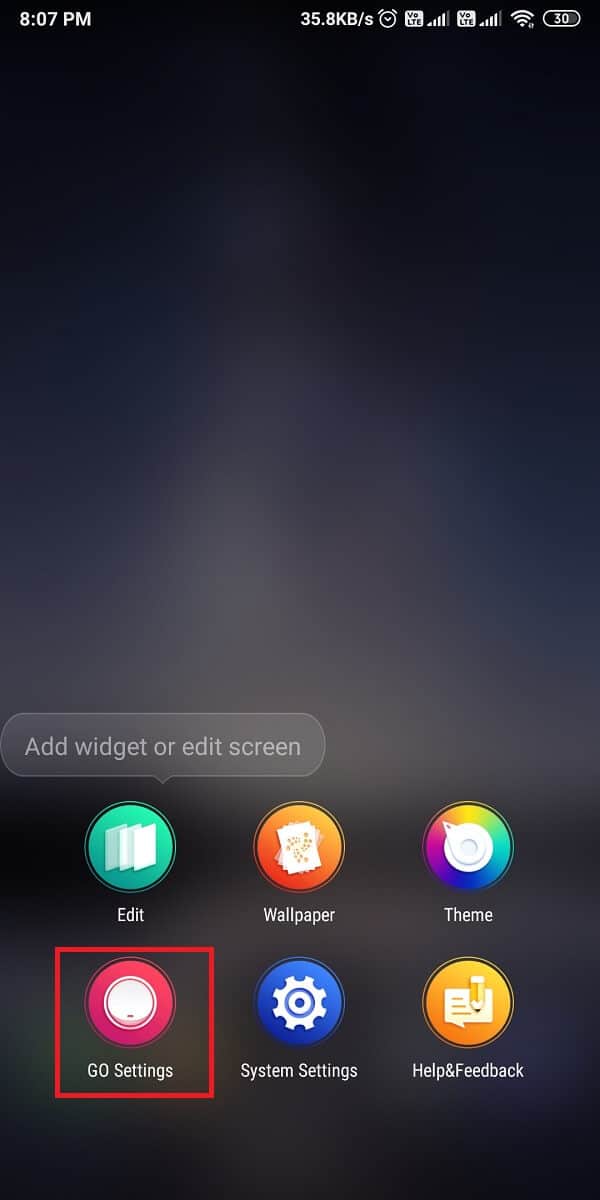
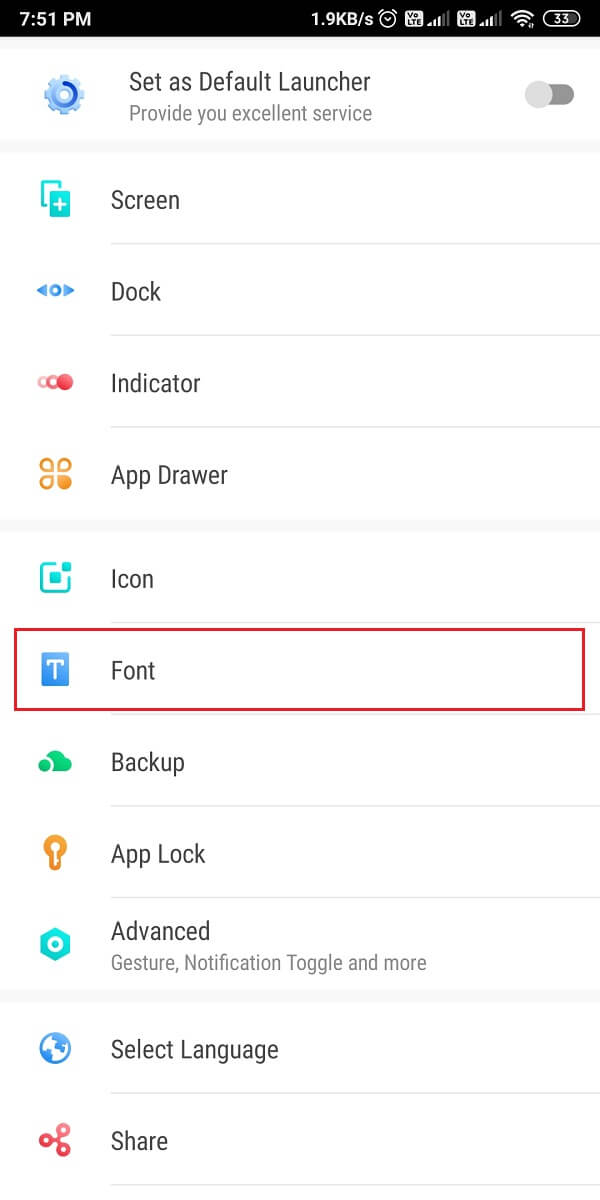
4. Tap on ‘Select font‘ to choose from 5 different fonts. You can also scan for fonts on your device, the ones you have downloaded or the ones from other apps.
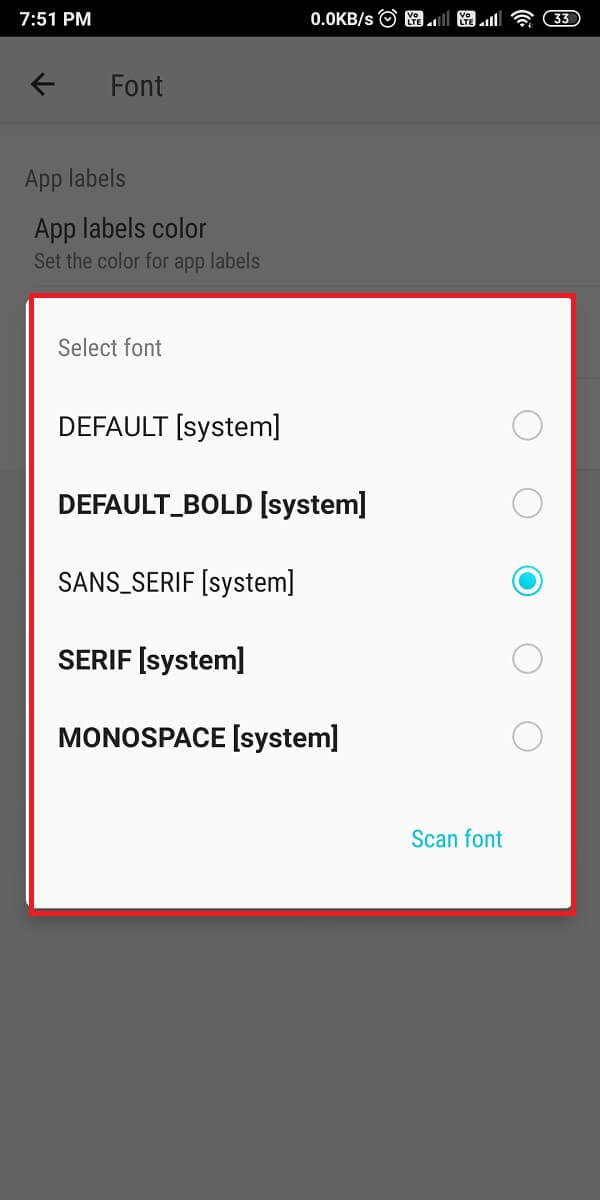
Frequently Asked Questions (FAQ)
Q1: How do I get different fonts on my Android?
To change the fonts on your Android device, use the in-built fonts that come with your device. Go to Settings > Display > Fonts. However, if you don’t have in-built font settings, use third-party apps to change the fonts of your device. Some of these apps are Nova launcher, Go launcher, and action launcher.
Q2: How do I install downloaded fonts on Android?
To install the downloaded fonts on Android, use a third-party app called iFont that allows you to install fonts on your device at a click. iFont is a pretty great app that even lets you download the fonts from the app itself.
Recommended:
We hope this guide was helpful and you were able to change the font type on your Android Phone. A simple change in fonts can really change the appearance of your device. Still, if you have any doubts then feel free to ask them in the comment section.