How to Hide Apps on Android Phone
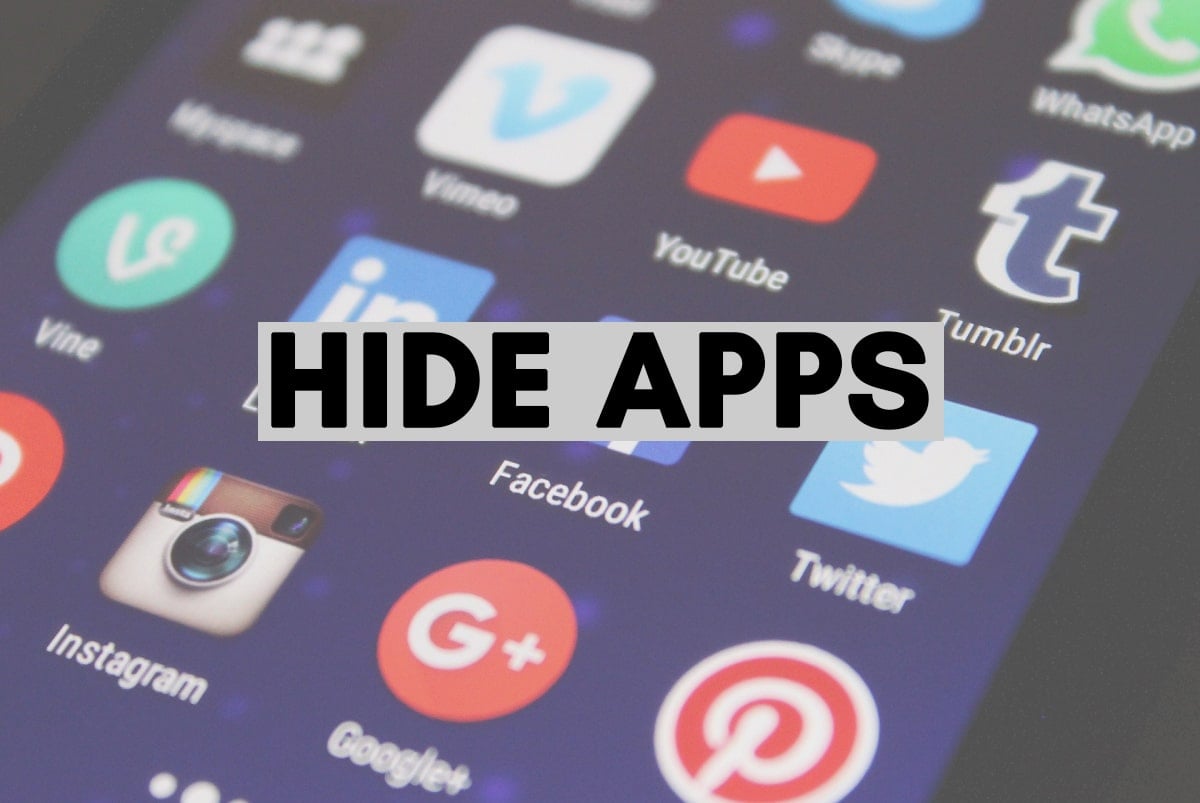
Hide Apps on Android
We understand that some of your apps may contain confidential information that you would want to keep secure and private. Quite often, your friends or family members ask you for your phone to make a quick call or search for something on the web. Obviously, you can’t refuse and eventually, give in. They may snoop around and might access certain apps that you don’t want them to. Therefore, in this guide, we have compiled a few methods that will help answer your query: how to hide apps on Android.
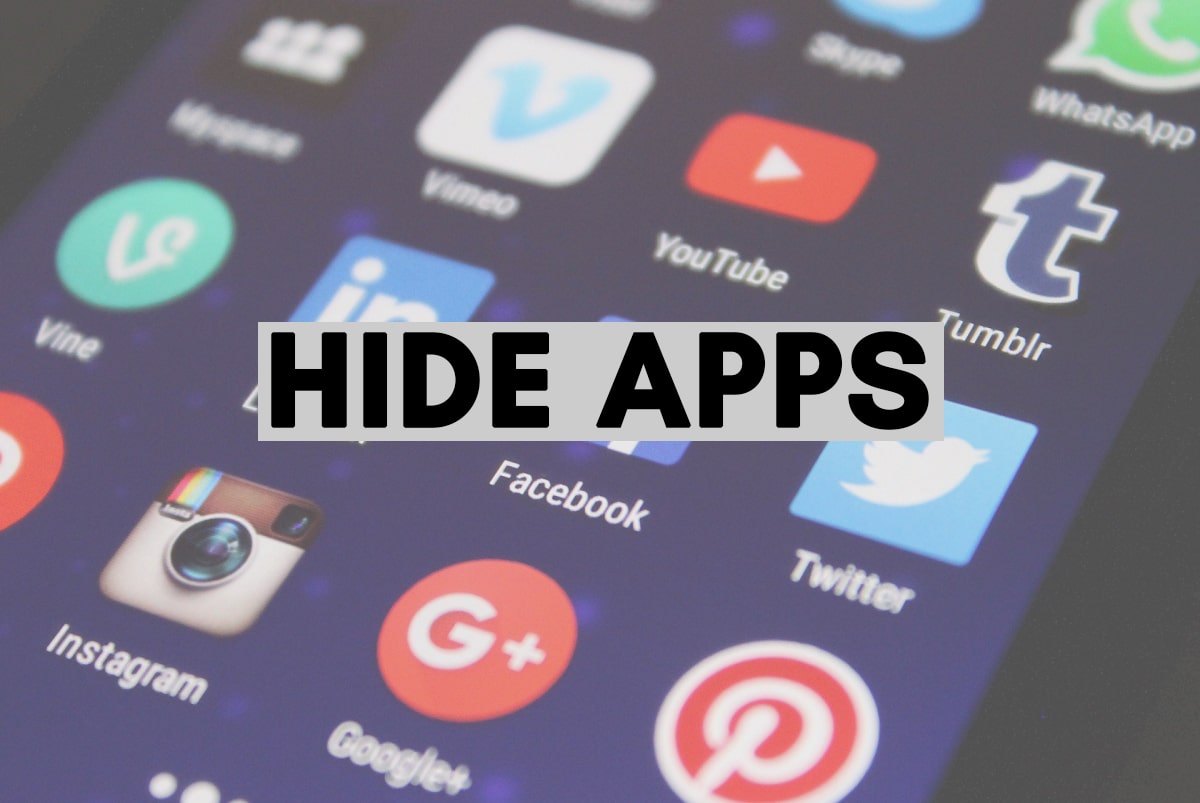
4 Ways to Hide Apps on your Android smartphone
We are listing down some solutions that you can implement to hide apps on your Android devices and ensure data privacy and security.
Note: Since smartphones don’t have the same Settings options, and they vary from manufacturer to manufacturer hence, ensure the correct settings before changing any.
Reasons to Hide Apps on your Android phone
The primary reason for hiding apps on your Android phone is to protect your banking and financial details. In this digital age, we do everything on our phones and various apps help us manage our finances online. Clearly, we wouldn’t want anyone getting access to such sensitive information. Additionally, we wouldn’t want for anyone to view our gallery or read our private chats.
See Also:
How to Unblock a Phone Number on Android
How to Record Slow-motion Videos on Any Android Phone?
How to Free up Internal Storage on Android Phone
How to Resize Keyboard on Android Phone
How to Disable Auto-start Apps on Android
Deleting or uninstalling an application is out of the question. It will not only cause data loss but also, prove to be a hassle. Hence, the best way to take care of this problem is to hide specific apps on your device, so that no one can access these.
Method 1: Use the in-built App Lock
Some Android phones offer an in-built App Lock that you can use if you want to block specific applications on your Android phone. All Xiaomi Redmi phones come with this feature. When you hide apps using App Lock, they will neither appear in the app drawer nor on the main screen. Follow the given steps to hide apps using App Lock:
1. Open the Security app on your phone.
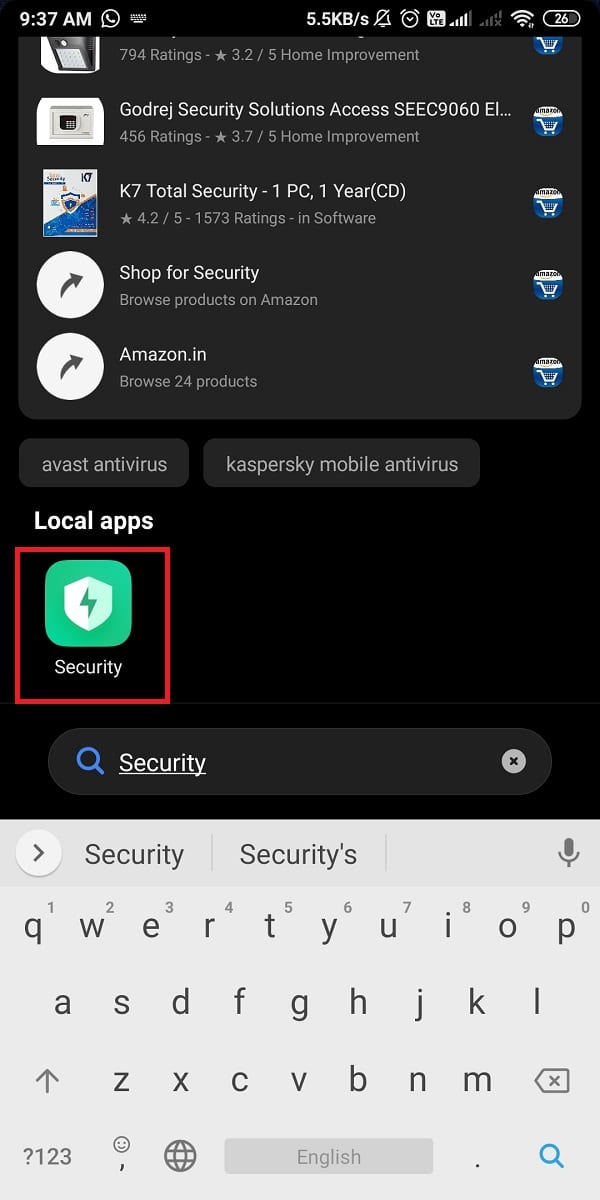
2. Scroll down and tap on App Lock, as shown.
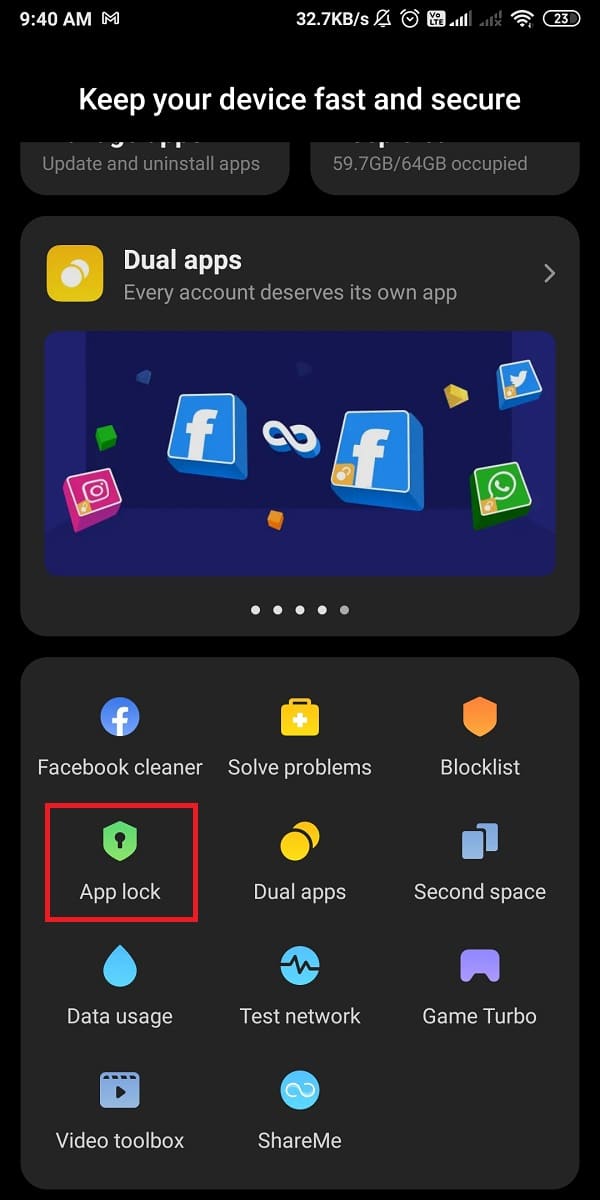
3. Turn the toggle ON for apps that you wish to lock, as depicted.
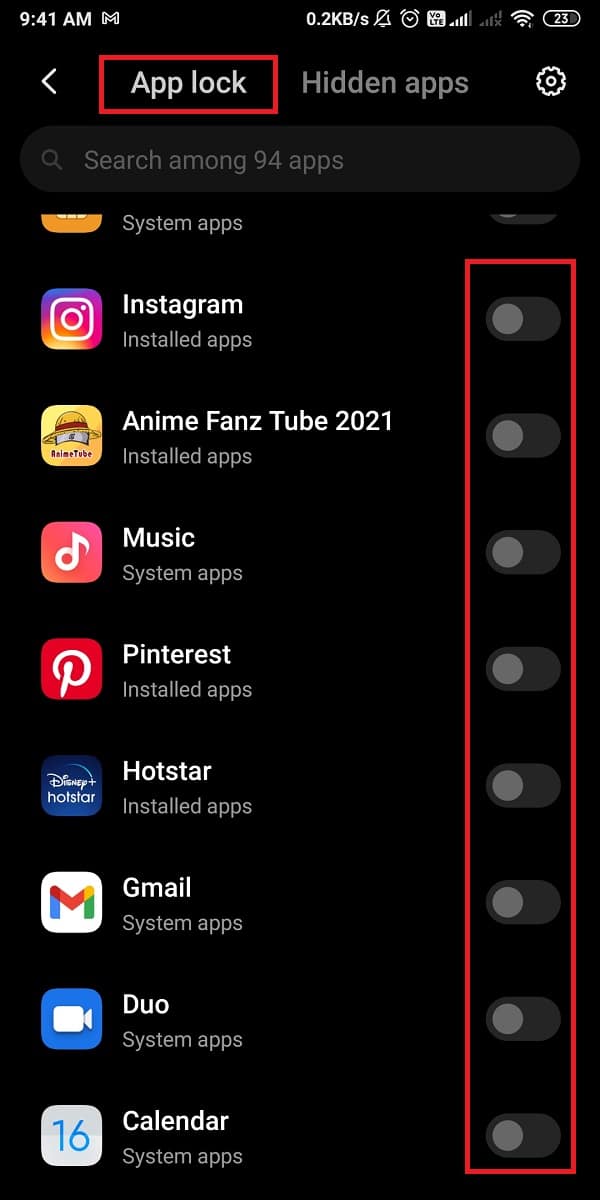
4. Tap on the Hidden apps tab from the top of the screen to view the list of all hidden apps. You can modify and hide/unhide apps as per your preferences.
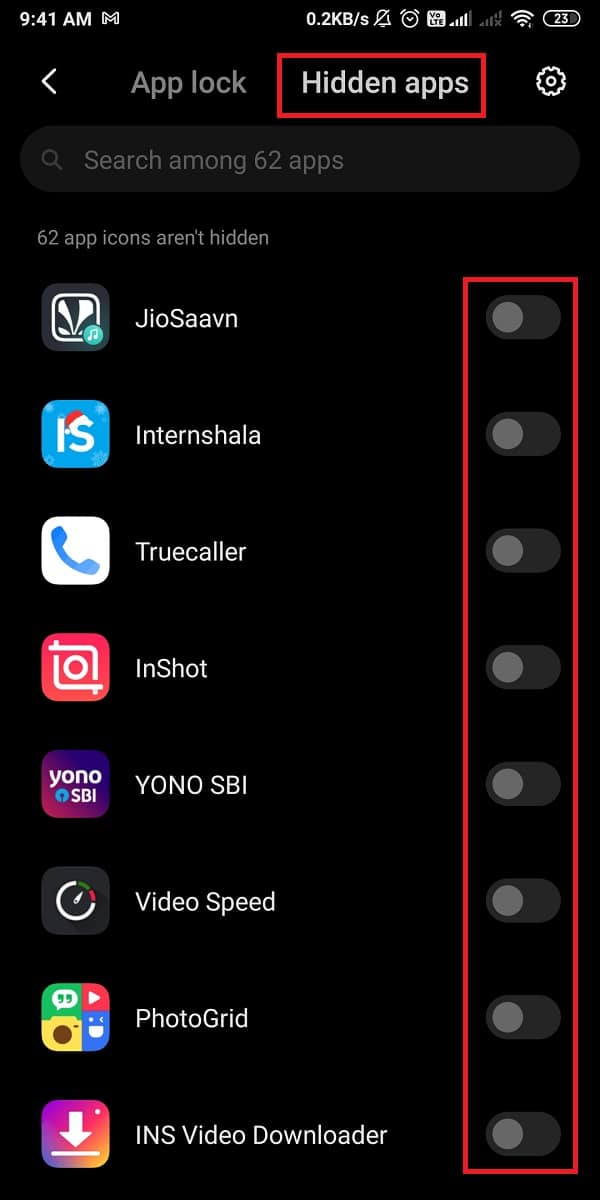
Also Read: How to Access Android Settings Menu
Method 2: Use Third Party Applications
There are certain apps that you can find on the Google Play Store that are designed specifically for hiding apps. These apps are pretty versatile as you can easily hide apps and change app names or icons. We have explained this method with the help of the two very popular and reliable third-party applications that you can use to hide apps on Android without disabling them.
2A. Use Nova Launcher to hide apps
Nova Launcher is a popular app that several people use for hiding apps on their Android phones. It is free to use and efficient. Moreover, it offers a paid version with additional features. Here’s how to hide apps on your Android phone using Nova Launcher:
1. Open Google Play Store and Install Nova Launcher on your phone.
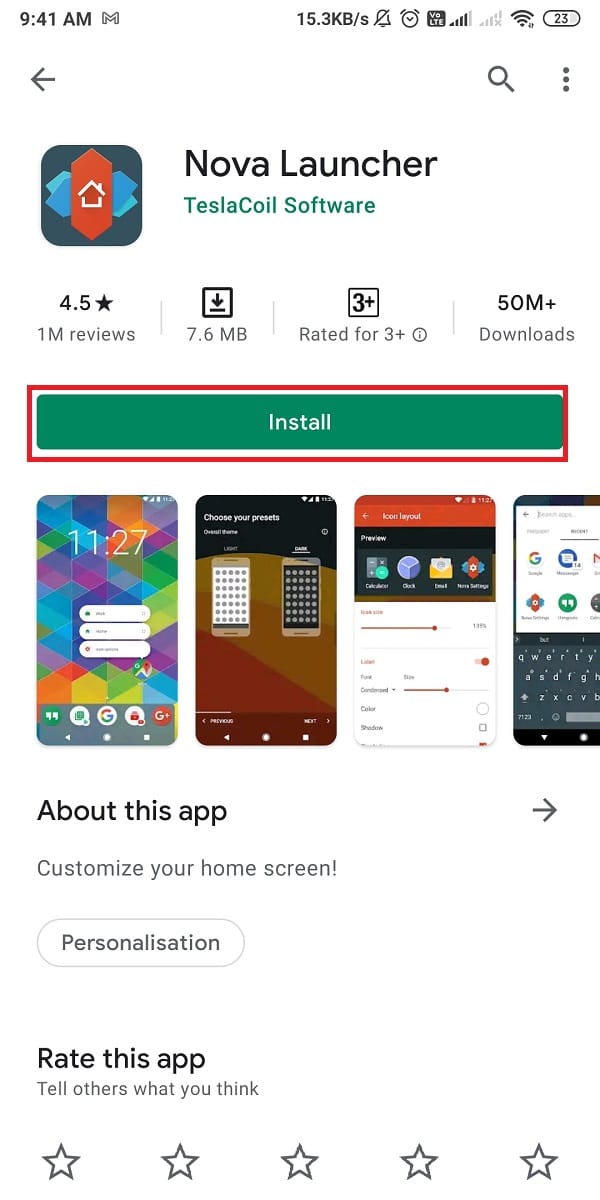
2. Go to Nova Settings screen. From here, you can easily change the layout, themes, grid style, opening gestures, and much more as per your choice.
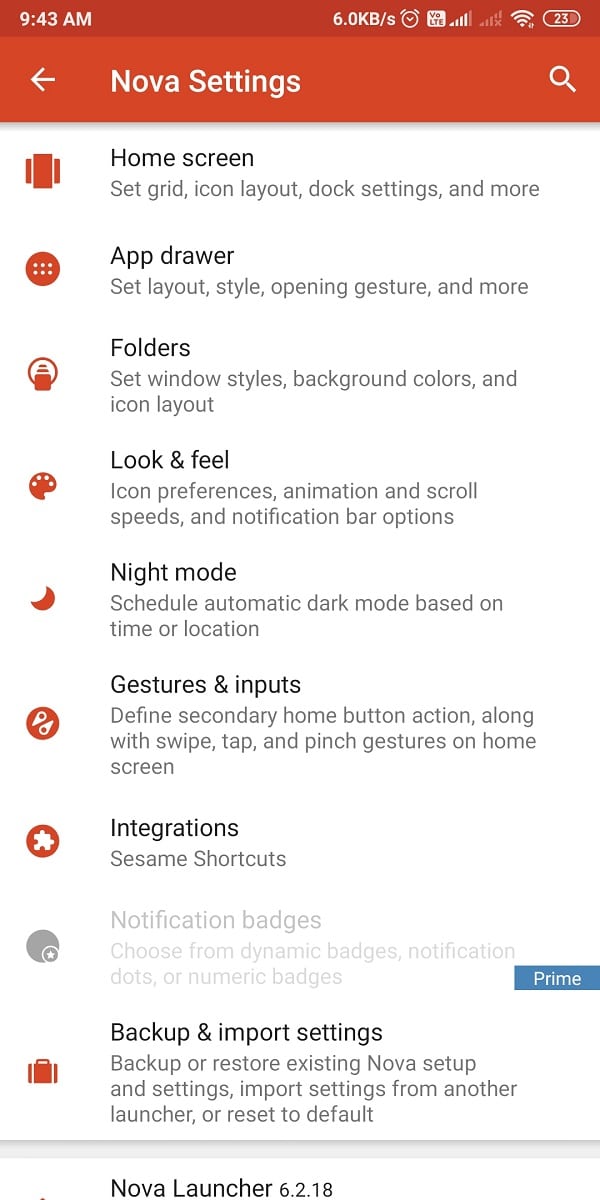
3. Swipe up to open the app drawer. Press-hold the app you wish to hide, and select Edit, as illustrated below.
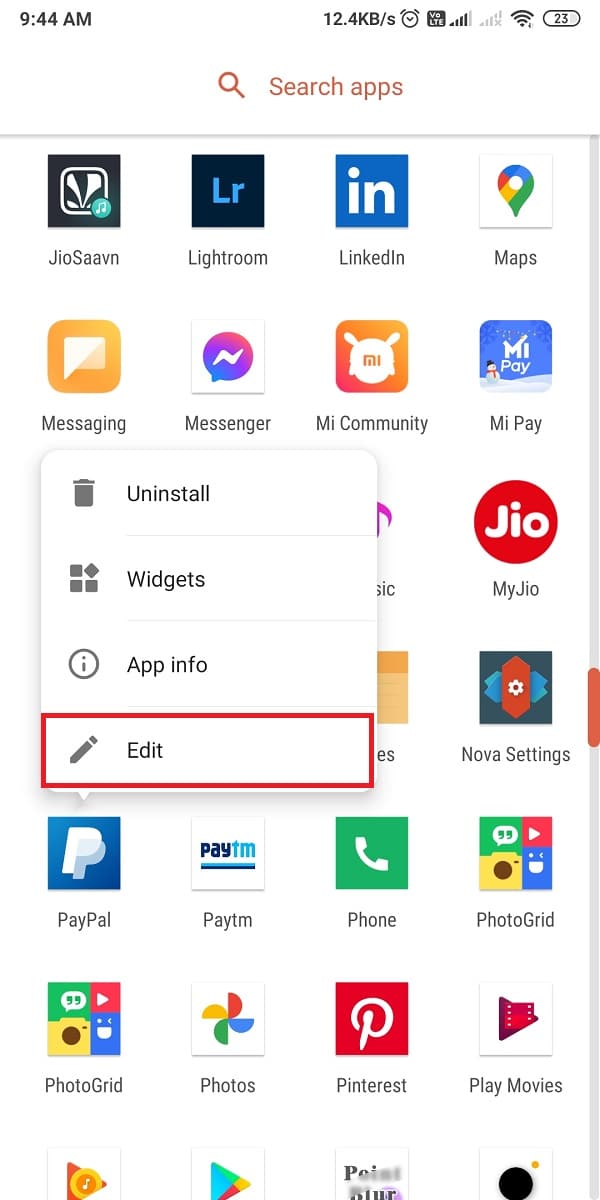
4. In addition, change the name and icon for the app that you wish to hide.
![]()
However, if you wish to hide apps completely from the app drawer, you need to opt for the paid version of Nova Launcher.
2B. Use App Hider to hide apps
App Hider is another popular app that you can install on your Android phone if you wish to hide apps on Android without disabling them. This is a great app with the unique feature to disguise itself as a Calculator. No one will be able to figure out if you are using an app to hide apps or just, punching in some numbers. Furthermore, you can easily hide any app from your app drawer. Here’s how to use App Hider to hide apps on your Android phone.
1. Open Google Play Store and download App hider, as shown.
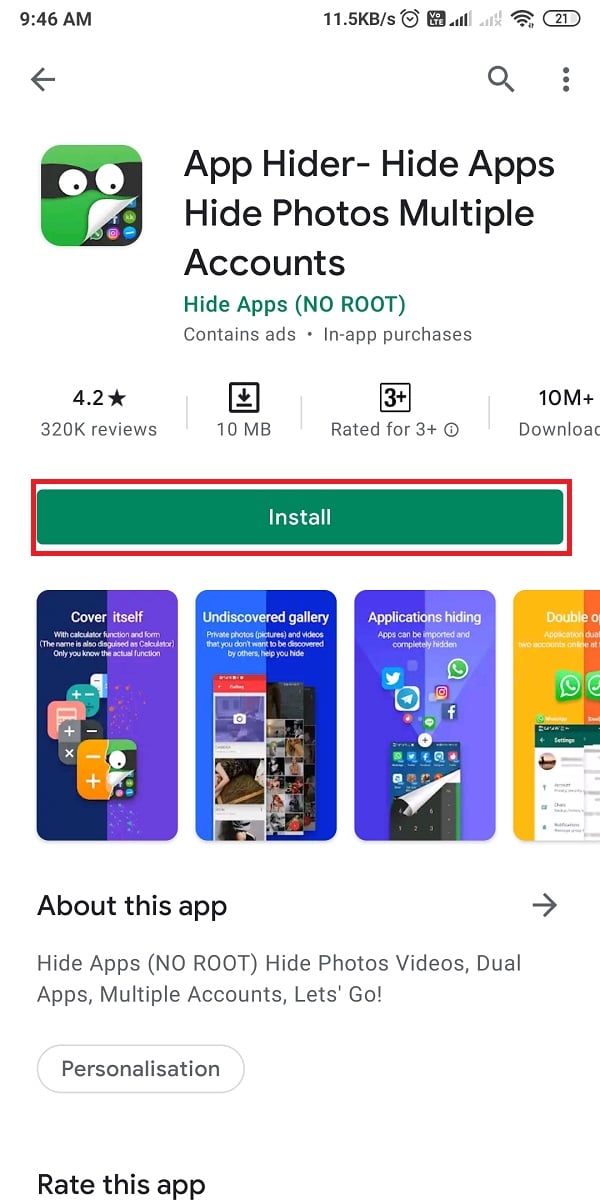
2. Once you have successfully installed the app, tap the (plus) + icon from the bottom of the screen to access your app drawer.
3. From here, select the app that you wish to hide. For example, Hangouts.
4. Tap on Import (Hide/Dual), as shown below.
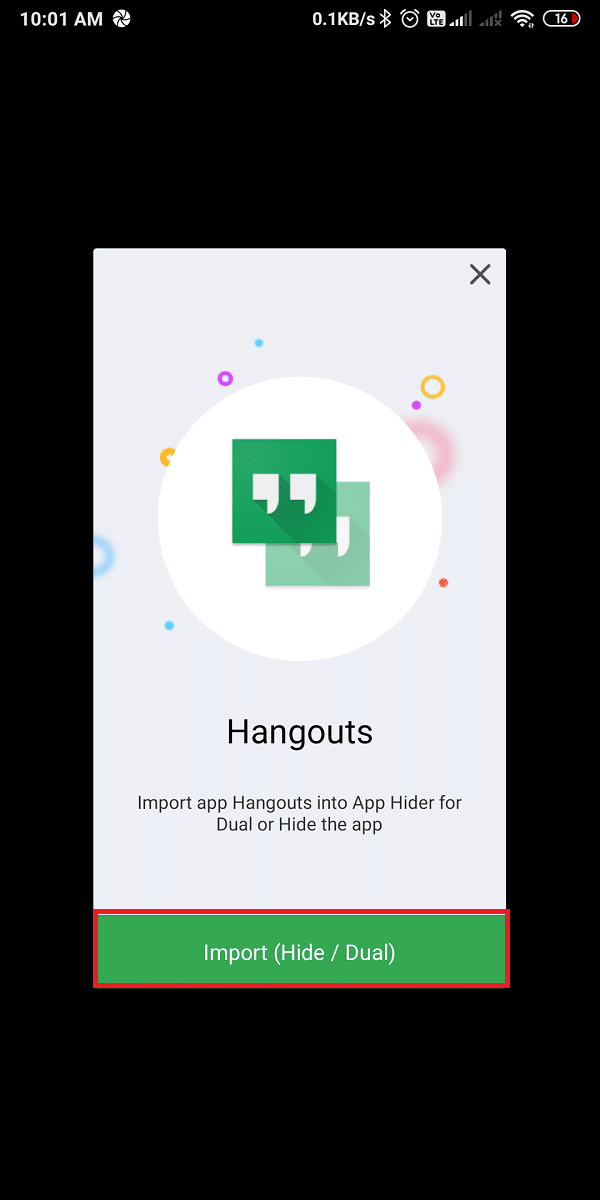
5. Tap on Hangouts from the main menu and then, tap on Hide, as depicted below.
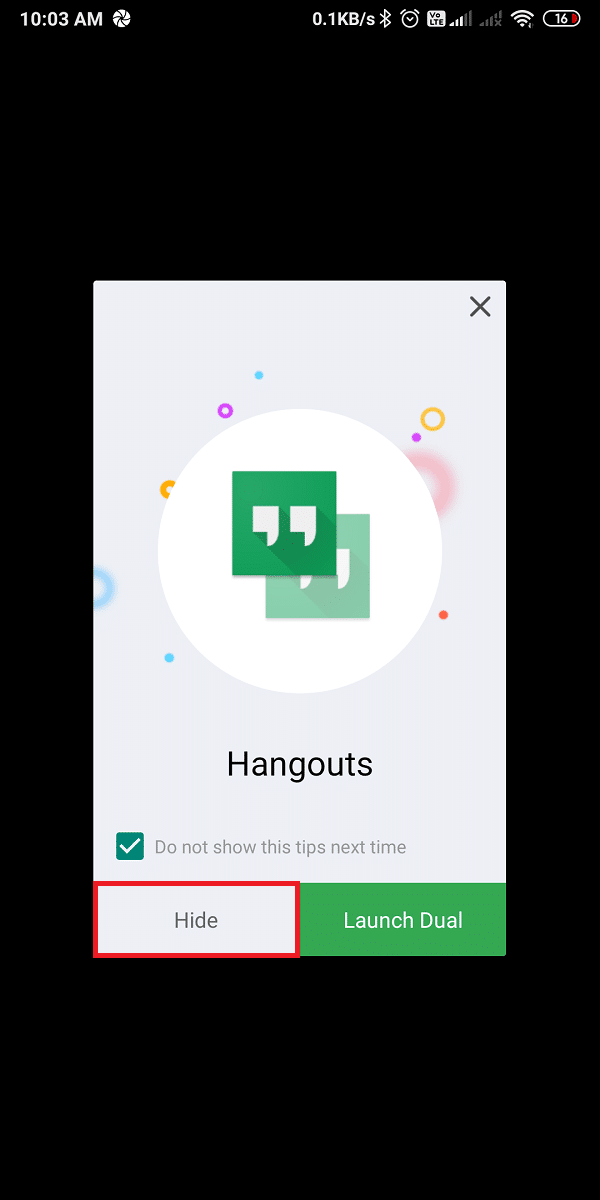
6. To disguise App Hider as a calculator, tap App Hider > Setup pin now.
7. Next, set up a PIN of your choice.
Note: You will need to enter this PIN whenever you want to access App Hider. Otherwise, the app will function as a regular Calculator.
Method 3: Use Second/Dual Space
Almost, every Android phone comes with a second or dual space feature. You can easily create a dual space on your phone where other users can only access those apps that are available in the dual space itself. Follow these steps to enable Second space on your Android phone:
1. Open the Settings app.
2. Here, locate and tap on Passwords and Security, as shown.
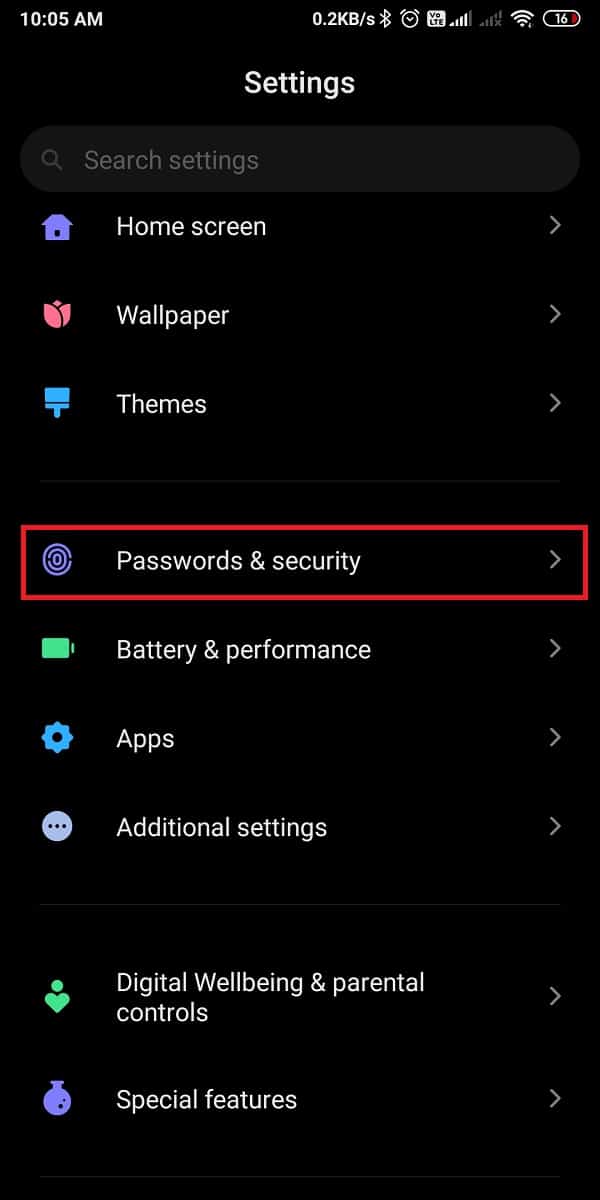
3. Scroll down and tap on Second space, as depicted below.
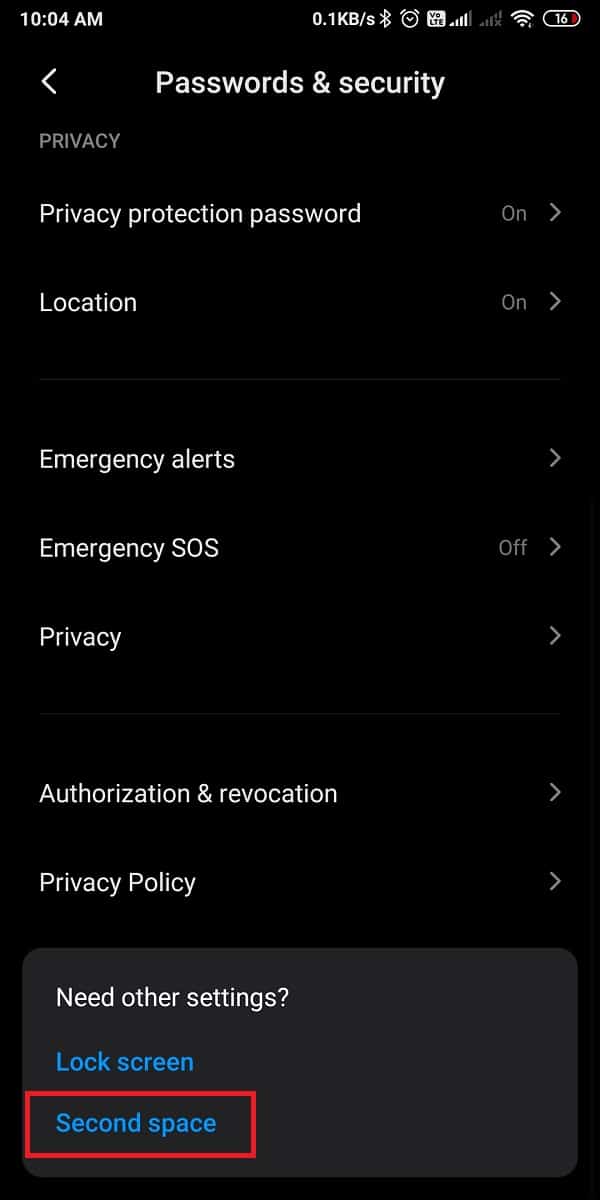
4. Finally, tap on Go to the Second space.
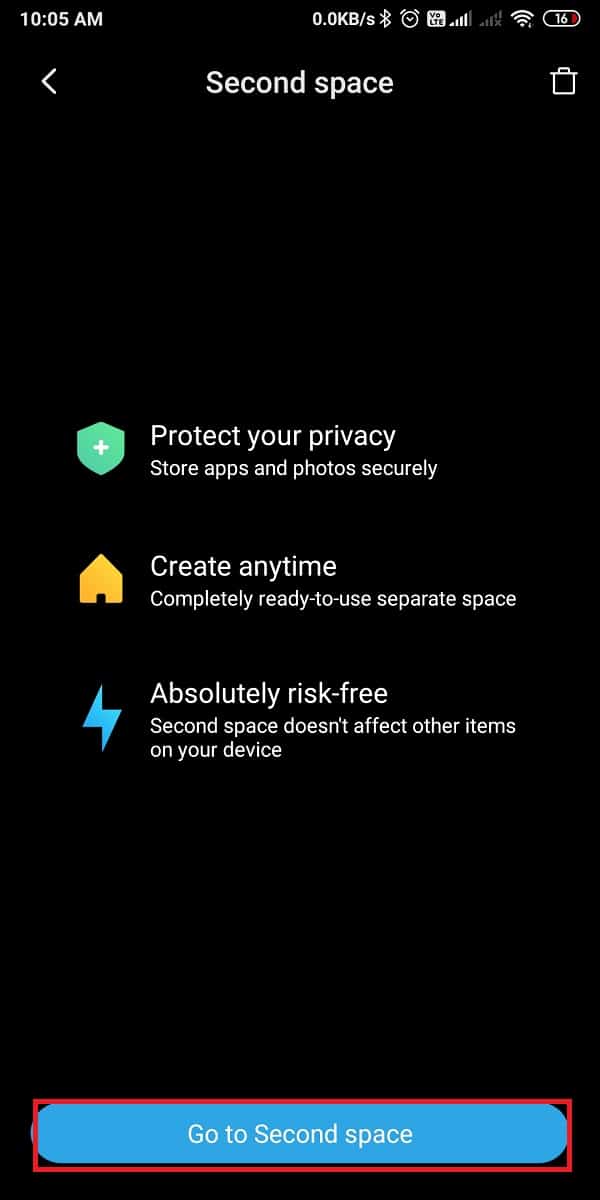
This feature will automatically create a second space on your phone with only a few basic apps. By utilizing this feature, you will be able to hide apps and secure your data.
Also Read: 4 Ways to Delete Apps on your Android phone
Method 4: Disable Apps to hide them from App Drawer (Not recommended)
If you want to hide apps on your Android phone, the last resort is to disable them. When you disable an app, it disappears from the app drawer and does not consume system resources. Although this method gives the same output, it is not recommended. Follow the steps below to disable apps on your Android phone:
1. Launch phone Settings and tap on Apps.
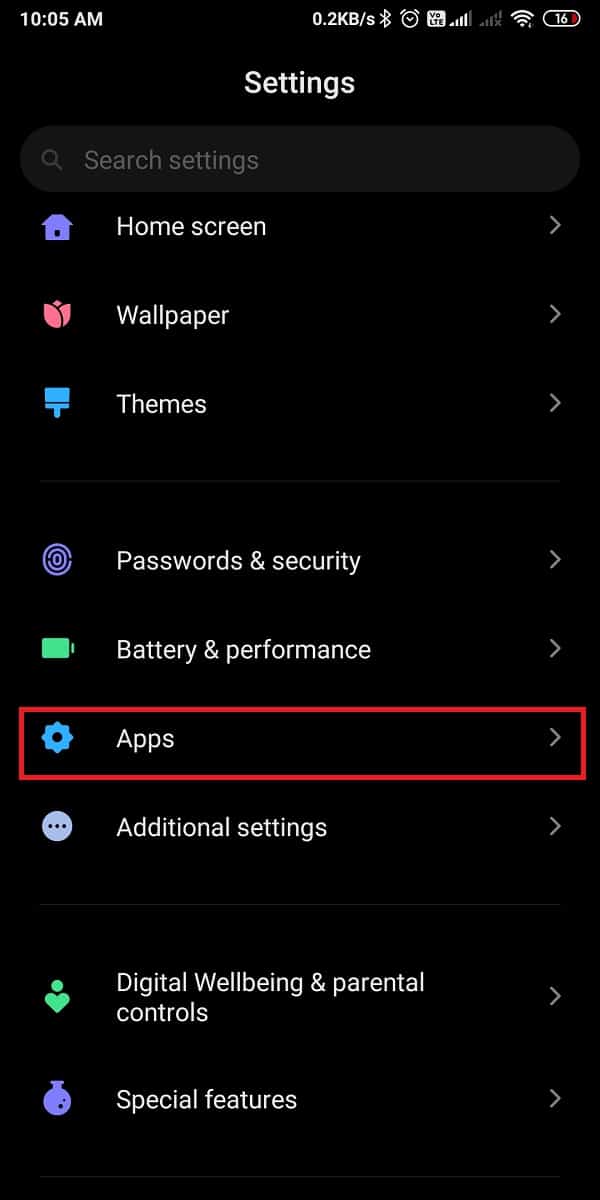
2. Tap on Manage Apps, as shown.
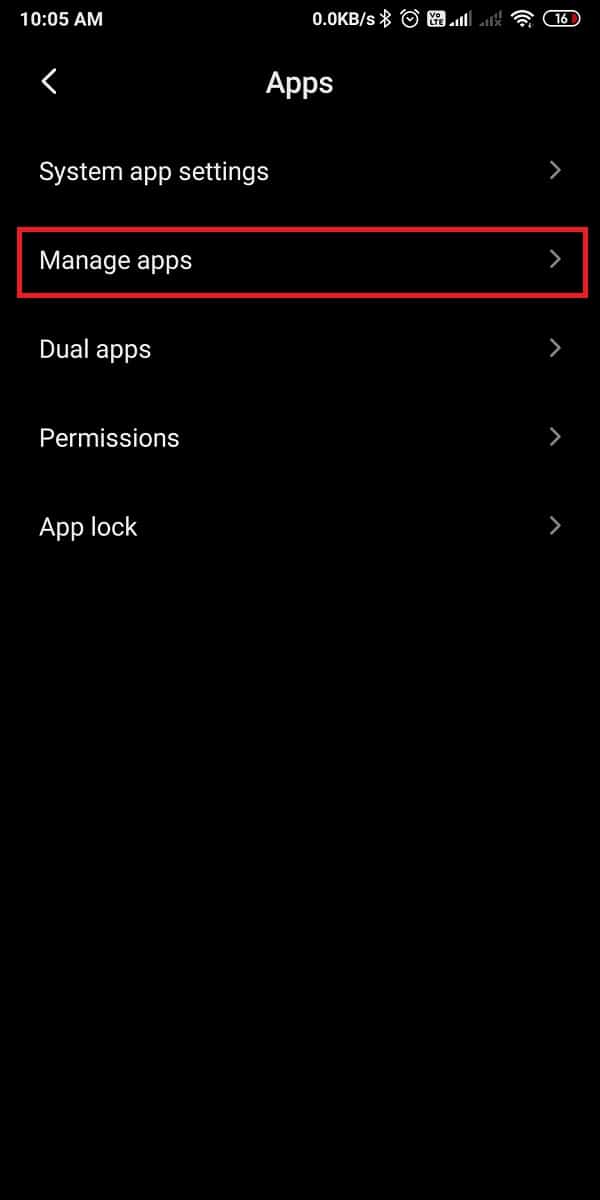
3. Now, select the app that you wish to disable from the given list of applications.
4. Finally, tap Disable to disable the app on your Android device.
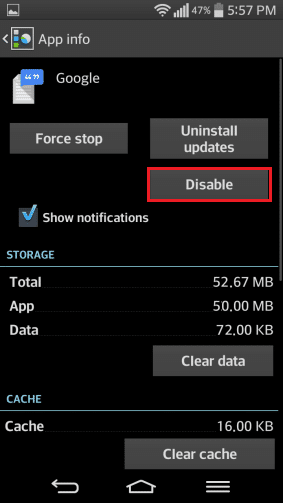
Frequently Asked Questions (FAQ)
Q1. How can I hide apps on my Android without an app?
If you want to hide apps on your Android phone without any third-party application, then you can use the in-built App Lock for hiding your apps. Since not all Android phones are equipped with this feature, you can disable the apps to hide them instead, as:
Navigate to Settings > Apps > select the app > Disable.
Q2. Which app is best for hiding apps?
The best third-party apps for hiding apps on your Android phone are Nova launcher and App hider.
Recommended:
We hope you liked this guide on how to hide apps on Android phones and it helped you achieve the same. Let us know which method suits you the best. If you have any queries or suggestions, let us know in the comments section below.