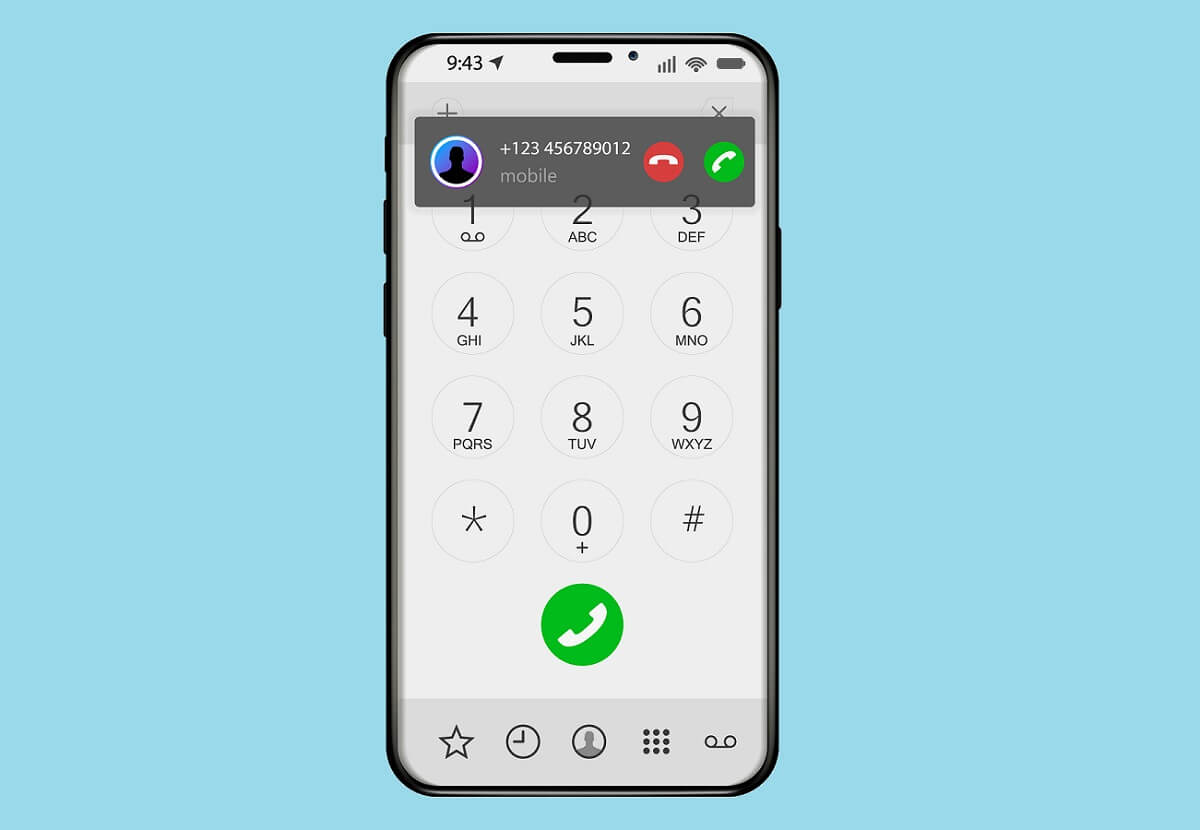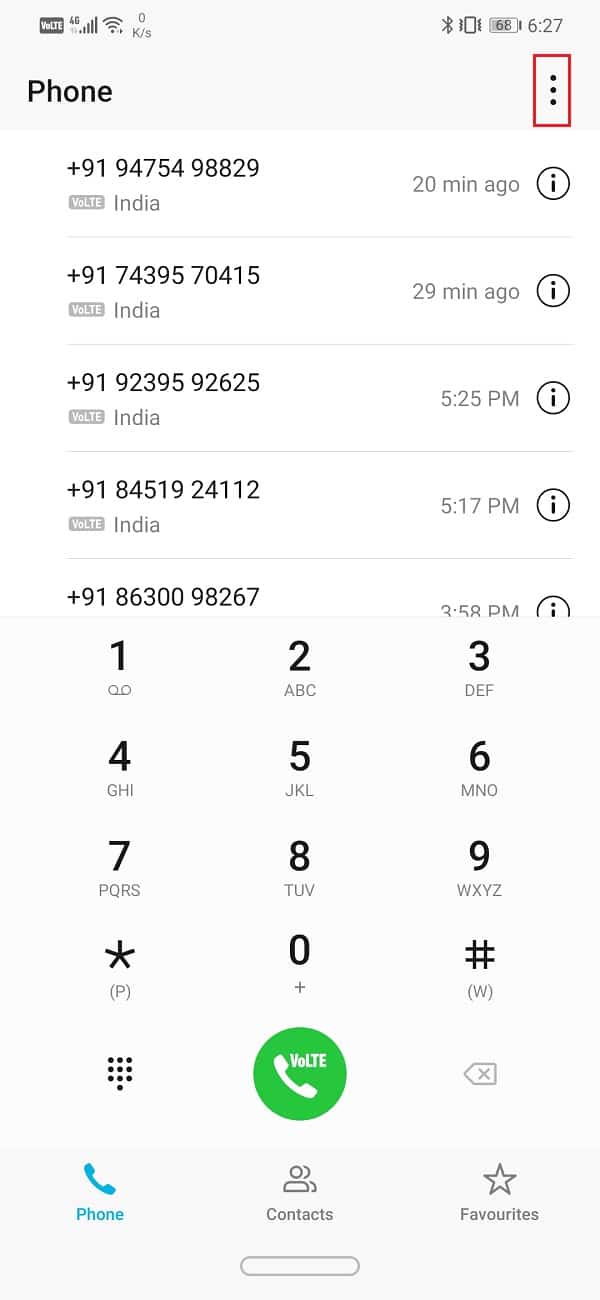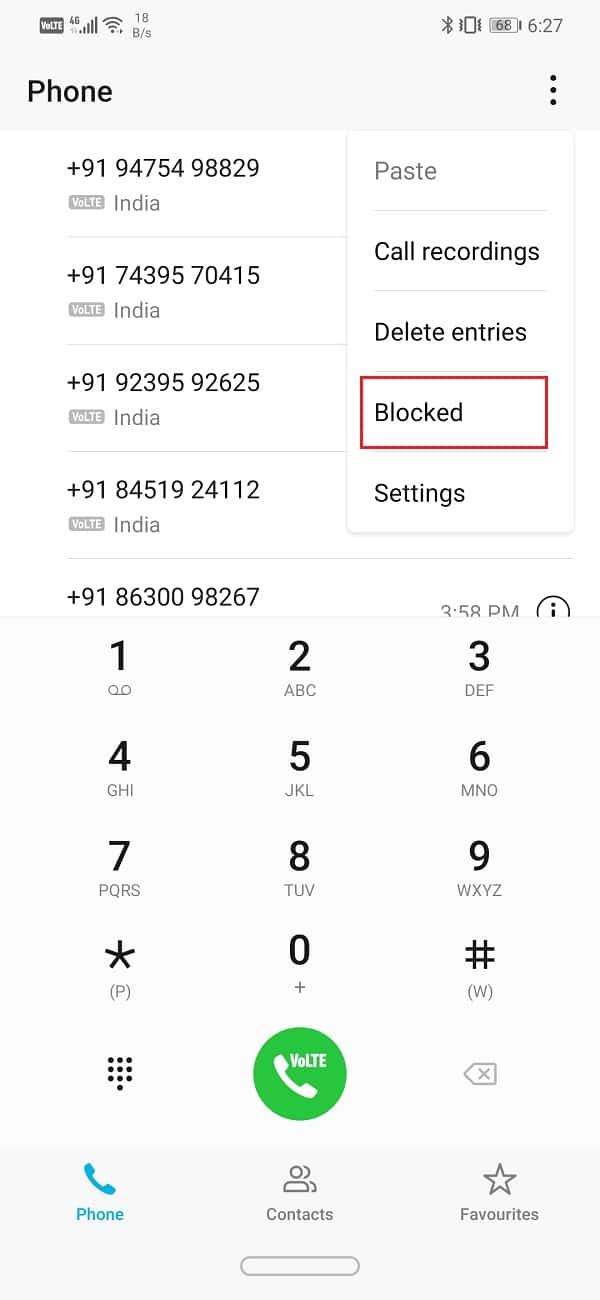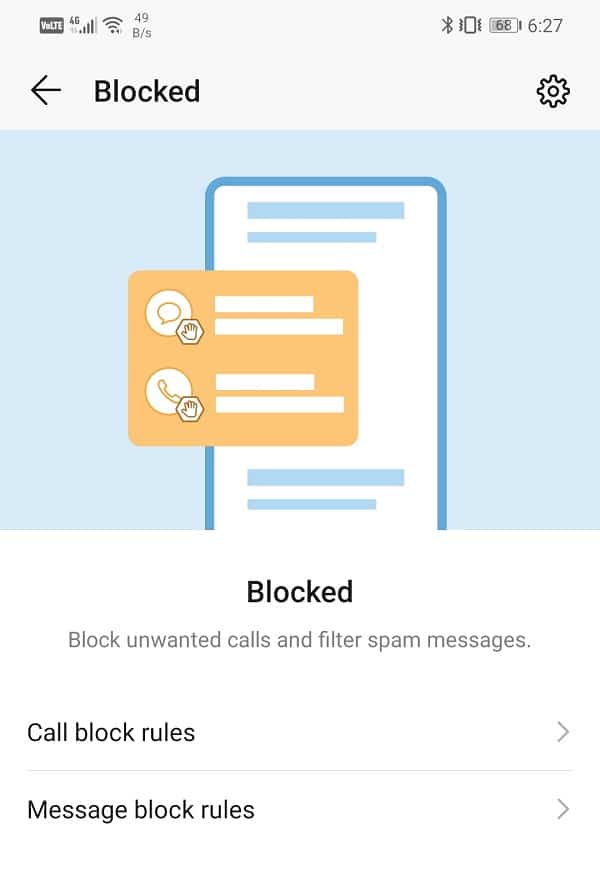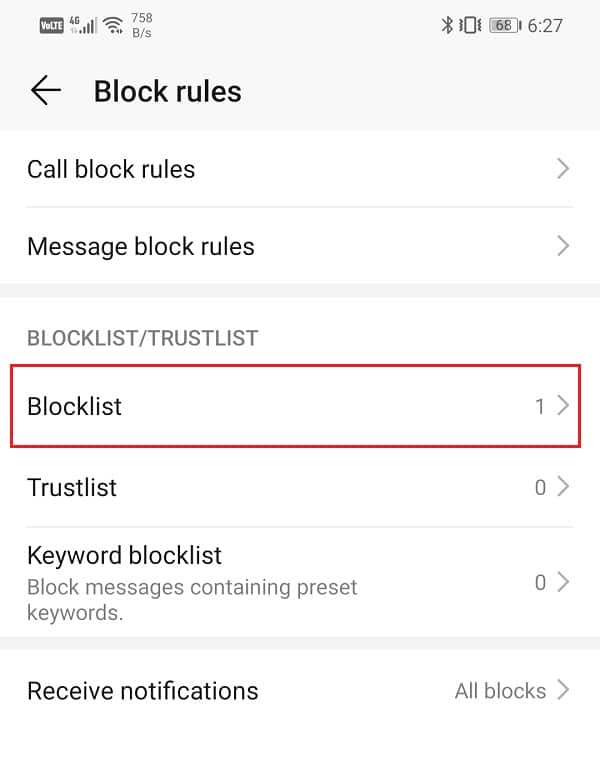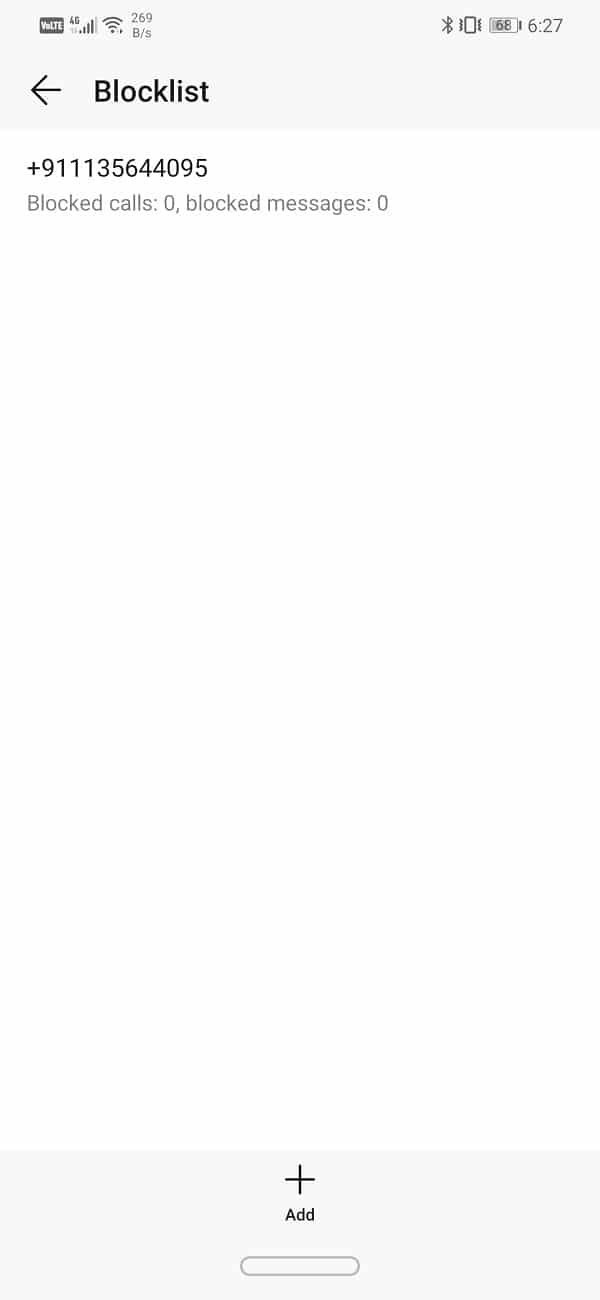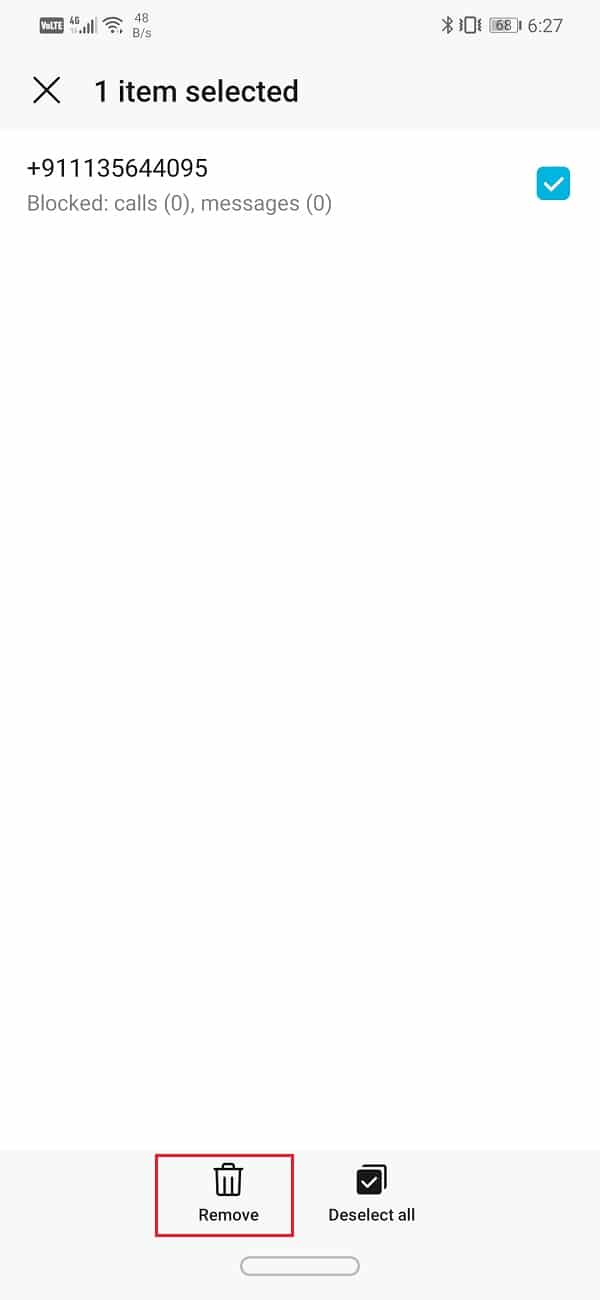How to Unblock a Phone Number on Android
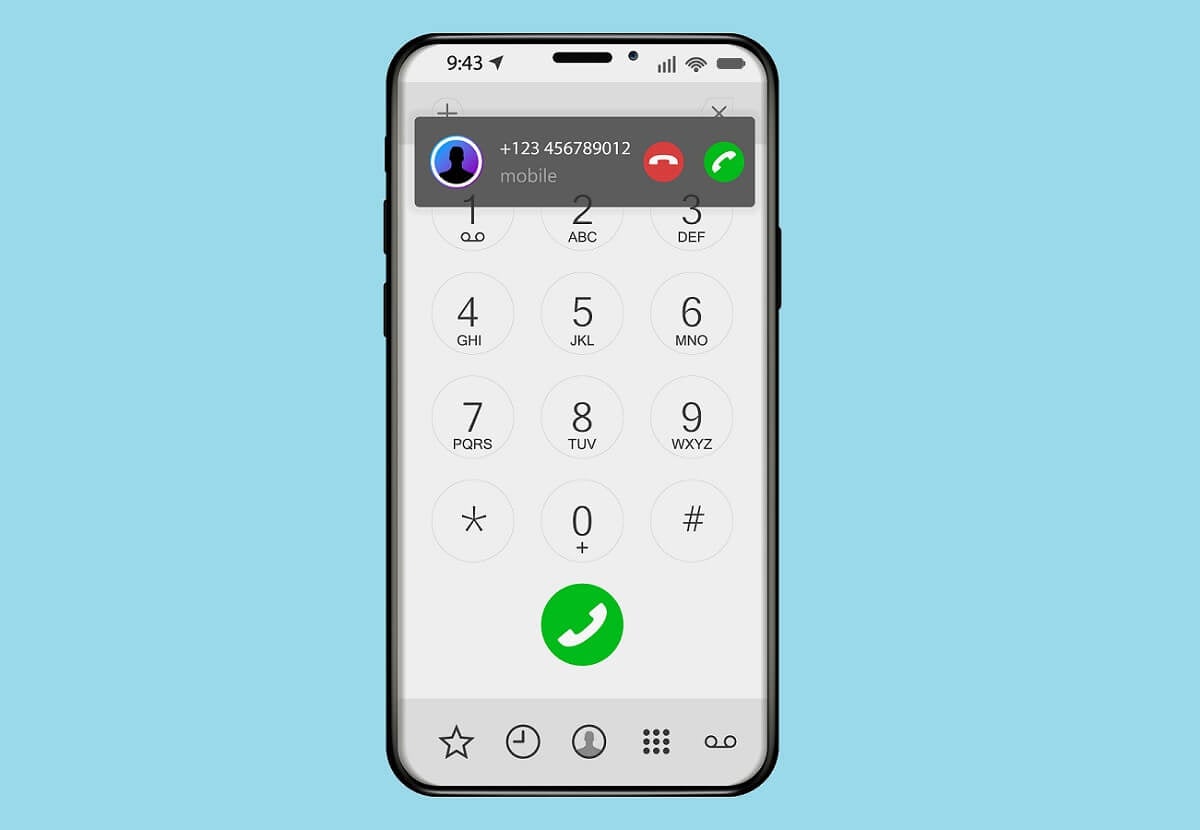
We have all had someone or the other in our life that we have blocked. Be it a random stranger or an old acquaintance turned south. It is nothing uncommon, and thanks to block contacts’ ability, we can live in peace. When you block a phone number on Android, then you will not receive any phone calls or texts from that number.
However, with time, you may have a change of heart. The person who you thought was not worthy of talking to starts to seem not that bad after all. Sometimes, an act of redemption makes you want to give another chance to your relationship. This is where the need to unblock a phone number comes into play. Unless you do that, you won’t be able to call or text that person. Thankfully, blocking someone is not a permanent measure, and it can be easily reversed. If you are willing to allow that person once more in your life, we will help you unblock their number.
How to Unblock a Phone Number on Android
Method 1: Unblock a Phone Number Using the Phone App
The simplest and the easiest way to Unblock a phone number in Android is by using the Phone app. In a matter of a few clicks, you can restore the calling and texting privileges of a number. In this section, we will provide a step-wise guide to unblock a number using your Phone app.
1. The first thing that you need to do is open the Phone app on your device.
See Also:
How to Activate WhatsApp with Old Number
How to Find Someone’s IP Address by Phone Number
How to Search Facebook by Phone Number
How to View YouTube Comment History on Android
How to Connect Samsung Phone to TV with HDMI
2. Now tap on the Menu option (three vertical dots) on the top right-hand side of the screen.
3. From the drop-down menu, select the Blocked option. Depending on your OEM and Android version, the Blocked call option might not be directly available in the drop-down menu.
4. In that case, tap on the Settings option instead. Here, scroll down, and you will find the Blocked call settings.
5. In the Blocked call section, you can set separate Call blocking and Message blocking rules. It allows you to block incoming calls and messages from strangers, private/withheld numbers, etc.
6. Tap on the Settings icon on the top right-hand side of the screen.
7. After that, tap on the Blocklist option.
8. Here, you will find the list of numbers that you have blocked.
9. To remove them from the blocklist, tap and hold the number and then tap on the Remove button at the bottom of the screen.
10. This number will now be removed from the Blocklist, and you will be able to receive phone calls and messages from this number.
Also Read: How to Unlist Your Number from Truecaller
Method 2: Unblock Phone Number using a Third-party App
Blocking a number was not as easy as it is today. In an earlier Android version, blocking a number was a complicated process. As a result, people preferred using a third-party app like Truecaller to block a particular phone number. If you are using an old Android device, then this is probably true for you. If a phone number has been blocked using a third-party app, it needs to be unblocked using the same third-party app. Given below is a list of popular apps that you might have used to block a number and a step-wise guide to unblock it.
#1. Truecaller
Truecaller is one of the most popular spam detection and call blocking app for Android. It allows you to identify unknown numbers, spam callers, telemarketers, frauds, etc. With the help of Truecaller, you can easily block these phone numbers and add them to its spam list. In addition to that, you can also add personal contacts and phone numbers to the Blocklist, and the app will decline any phone call or texts from that number. If you need to unblock a particular number, then all you need to do is remove it from the Block list. Follow the steps given below to see how.
1. Firstly, open the Truecaller app on your device.
2. Now tap on the Block icon, which looks like a shield.
3. After that, tap on the menu icon (three vertical dots) on the top right-hand side of the screen.
4. Here, select the “My Blocklist” option.
5. After that, locate the number that you wish to unblock and tap on the minus icon next to it.
6. The number will now be removed from the Blocklist. You will be able to receive phone calls and messages from that number.
#2. Mr. Number
Similar to Truecaller, this app also allows you to identify spam callers and telemarketers. It keeps annoying and disturbing callers at bay. All the blocked numbers are added to the app’s blacklist. To unblock a number, you need to remove it from the Blacklist. Follow the steps given below to see how.
1. The first thing you need to do is open the Mr. Number app on your device.
2. 7. Now tap on the menu icon (three vertical dots) on the top right-hand side of the screen.
3. From the drop-down menu, select the Blocklist option.
4. After that, search for the number you wish to Unblock and tap and hold that number.
5. Now tap on the Remove option, and the number will be removed from the blacklist, and it will be unblocked.
Recommended:
We hope that you find this information useful and you were able to unblock a phone number on your Android phone. As mentioned earlier, modern Android smartphones have made it really easy to block and Unblock numbers. It can be done using the default Phone app.
However, if you have used a third-party app to block a particular number, then you need to need to remove that number from the app’s blacklist to unblock them. If you are unable to find the number in the Blocklist then you can also try uninstalling the app. Without the app, its Block rules won’t apply to any number. Finally, if nothing else works, you can opt for a Factory reset. This will, however, delete all your data, including contacts, and block listed numbers. Therefore, take a backup of important data before proceeding with the same.