Replace Powershell with Command Prompt in the Windows 10 Start Menu: Many users are complaining about their Command Prompt in Windows 10 Start menu being replaced by Powershell after they updated to latest Windows 10 creators update. In short, if you press Windows Key + X or right-click on the Start button then you would see Powershell instead of the default command prompt which is very frustrating as users don’t know how to use powershell. This problem is not limited to this, as when you press Shift and right-click on any folder you would again see powershell as an option instead of the command prompt.
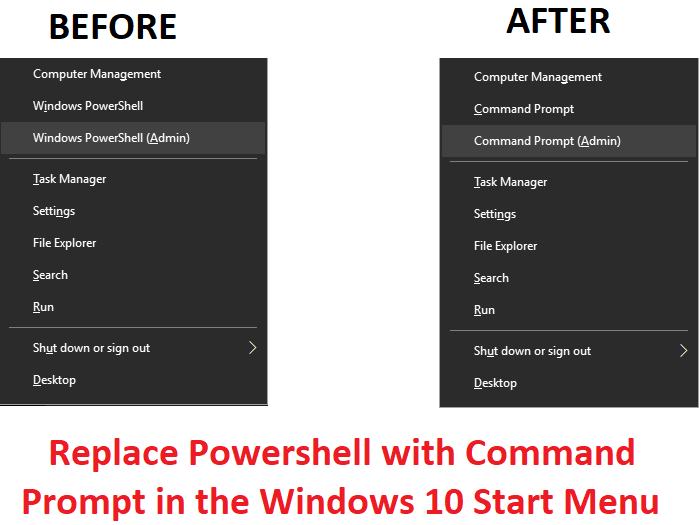
So it seems with the latest Windows 10 Creators Update, Command Prompt is being replaced by Powershell everywhere in the Windows. So for users who want to again get back their command prompt, we have written this guide, which if you followed carefully would Replace Powershell with Command Prompt in the Windows 10 Start Menu.
Replace Powershell with Command Prompt in the Windows 10 Start Menu
Make sure to create a restore point just in case something goes wrong.
1.Press Windows Key + I to open Settings then click Personalization.
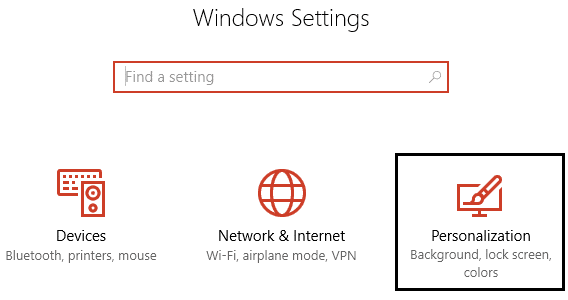
2.From the left-hand menu select Taskbar.
3.Now disable the toggle for “Replace Command Prompt with Windows PowerShell in the menu when
I right-click the start button or press Windows key + X.”
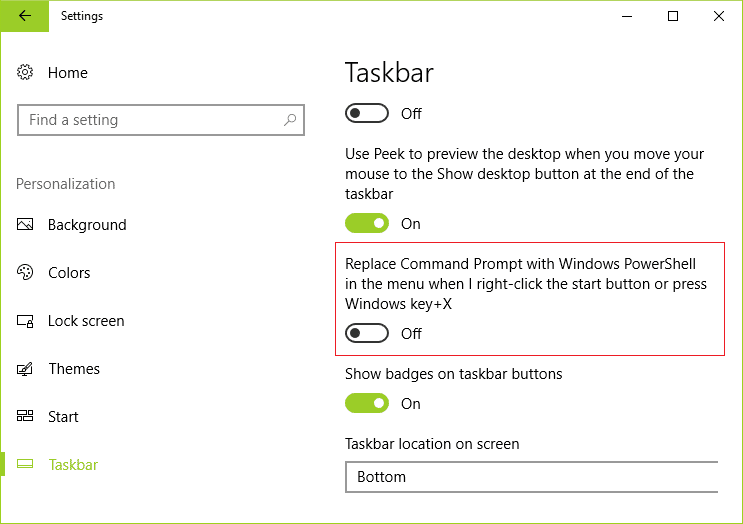
4.Save your changes and reboot your PC.
Recommended for you:
That’s it, you have successfully Replace Powershell with Command Prompt in the Windows 10 Start Menu but if you still have any queries regarding this article then please feel free to ask them in the comment’s section.

