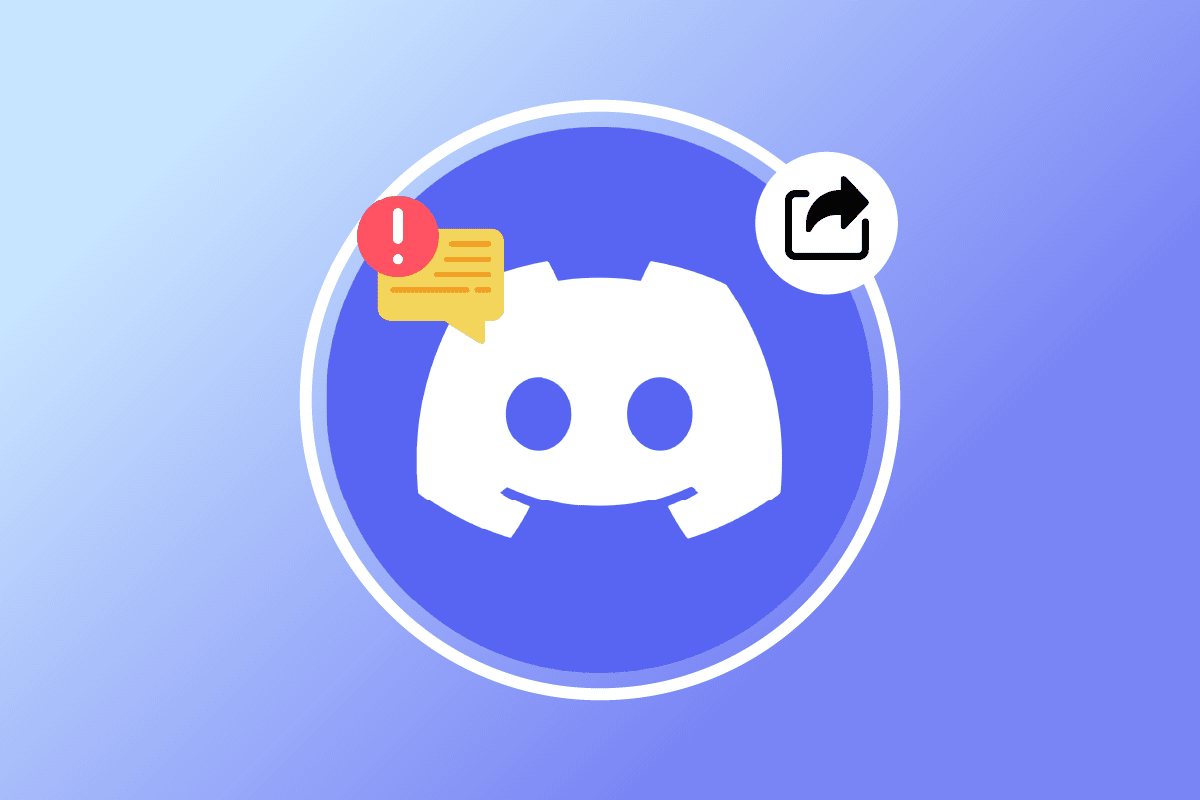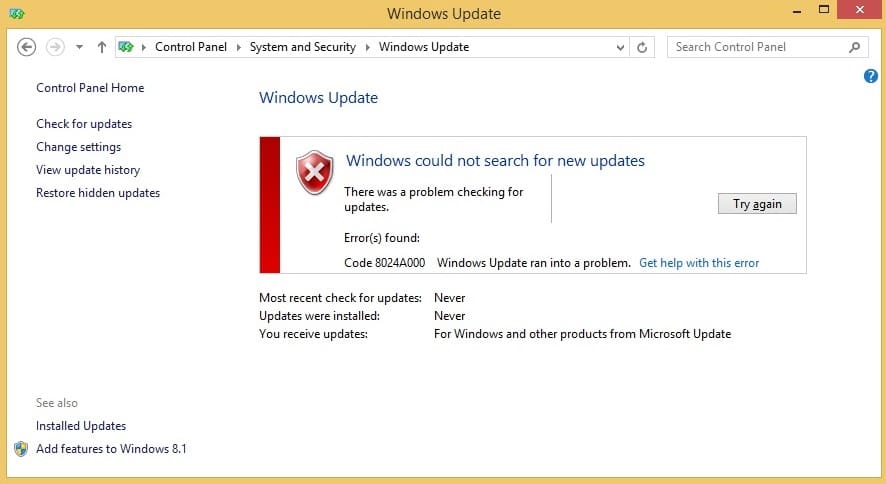The DRIVER_CORRUPTED_EXPOOL is a Blue Screen of Death (BSOD) error which generally occurs from driver issues. Now the Windows driver can be corrupted or outdated which is causing this driver to give Driver corrupted Expool error. This error indicates that the driver is trying to access the memory that is no longer existent.
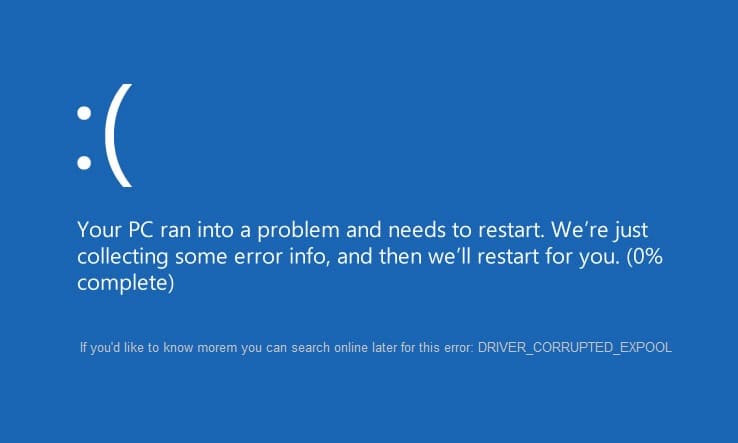
The PC crashes with the error message DRIVER_CORRUPTED_EXPOOL on a blue screen with a stop code 0x000000C5. The error can occur when the computer is put into sleep mode or hibernate mode, but it’s not limited to this, as sometimes you may experience this error abruptly when using your PC. Ultimately you have to fix this error as it can hamper your PC’s performance, so without wasting any time let’s see how to Fix Driver Corrupted Expool error on Windows 10 with the help of the below-listed guide.
[SOLVED] Driver Corrupted Expool error on Windows 10
Method 1: Use System Restore
You can use the System Restore Point to restore the state of your computer to a working condition, which may in some cases Fix Driver corrupted Expool error on Windows 10.
Method 2: Update your Windows 10
1. Press Windows Key + I to open Settings then click on Update & Security.
![]()
2. From the left-hand side, menu clicks on Windows Update.
3. Now click on the “Check for updates” button to check for any available updates.

4. If any updates are pending, then click on Download & Install updates.

5. Once the updates are downloaded, install them, and your Windows will become up-to-date.
This method may be able to Fix Driver Corrupted Expool error on Windows 10 because when Windows is updated, all the drivers are updated, which seems to fix the issue in this particular case.
Method 3: Uninstall problematic drivers
1. Press Windows Key + R then type devmgmt.msc and hit enter to open Device Manager.

2. Next, make sure there aren’t any problematic devices marked with a yellow exclamation.
3. If found, then right-click on it and select uninstall.

4. Wait for Windows to uninstall it then reboot your PC to automatically re-install the drivers.
Method 4: Update BIOS (Basic Input/Output System)
Sometimes updating your system BIOS can fix this error. To update your BIOS, go to your motherboard manufacturer website and download the latest version of BIOS and install it.
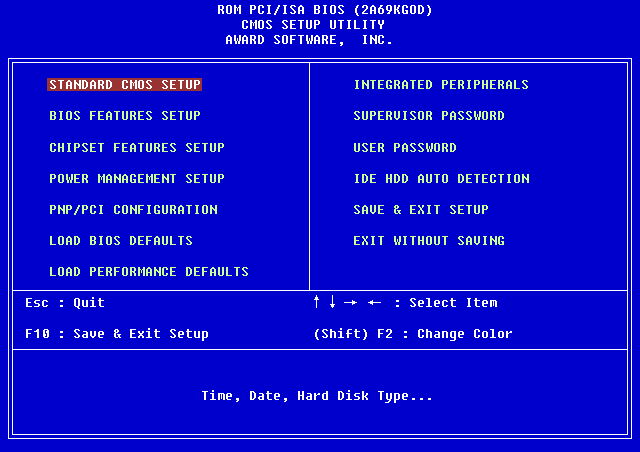
If you have tried everything but still stuck at USB device not recognized problem then see this guide: How to Fix USB Device not recognized by Windows.
Method 5: Repair Install Windows 10
This method is the last resort because if nothing works out, then, this method will surely repair all problems with your PC. Repair Install using an in-place upgrade to repair issues with the system without deleting user data present on the system. So follow this article to see How to Repair Install Windows 10 Easily.
That’s it you have successfully Fix Driver corrupted Expool error on Windows 10 but if you still have any queries regarding this post feel free to ask them in the comment’s section.