[SOLVED] Unable to Boot Error 0xc00000e9
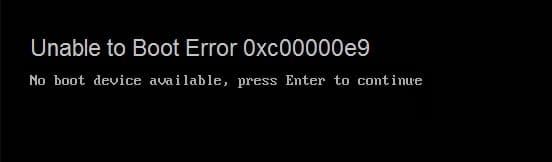
[SOLVED] Unable to Boot Error 0xc00000e9: The main cause of the error is your failing Hard Disk, yes you will encounter this error when installing Windows or even long after it has been installed. The Hard Disk can have a bad sector or it might be completely corrupted because of which you will be seeing the Boot error 0xc00000e9.
Well, it is recommended to recover your data (or create a backup) if your hard disk is failing because there is a slight chance that you won’t be able to access it afterward. The above error message can be different for different user’s but the main cause of this problem is same. Depending upon the PC you may encounter “Recovery, There was a problem with a device Connected to your PC” or “An Unexpected I/O Error has occurred, Error code: 0xc00000e9”
[SOLVED] Unable to Boot Error 0xc00000e9
Method 1: Use Automatic/Startup Repair
1.Insert the Windows 10 bootable installation DVD and restart your PC.
2.When prompted to Press any key to boot from CD or DVD, press any key to continue.
3.Select your language preferences, and click Next. Click Repair your computer in the bottom-left.
4.On choose an option screen, click Troubleshoot.
5.On Troubleshoot screen, click Advanced option.
6.On the Advanced options screen, click Automatic Repair or Startup Repair.
7.Wait til the Windows Automatic/Startup Repairs complete.
8.Restart and you have successfully Fix Unable to boot Error 0xc00000e9, if not, continue.
Method 2: Run Driver Verifier
It’s recommended to run Driver verifier as it help’s to eliminate all the possibilities regarding this error and help you close on the real problem. To run Driver verifier to Fix Unable to Boot Error 0xc00000e9 go here.
Method 3: Run System File Checker (SFC) and Check Disk (CHKDSK)
1.From Advanced boot menu boot your PC into safe mode.
2.In safe mode, press Windows key + X and click on Command Prompt(Admin).
3.Type the following commands into the cmd and hit enter after each one:
sfc /scannow chkdsk /f C:
4.Once they are completed, exit the command prompt.
Method 4: Run MemTest86+
Run Memtest as it eliminates all the possible exceptions of corrupted memory and it’s better than the built-in memory test as it runs outside the Windows environment.
Note: Before starting, make sure you have access to another computer as you will need to download and burn the software to the disc or USB flash drive. It’s best to leave the computer overnight when running Memtest as it sure likely to takes some time.
1.Connect a USB flash drive to your working PC.
2.Download and install Windows Memtest86 Auto-installer for USB Key.
3.Right-click on the downloaded image file and select “Extract here” option.
4.Once extracted, open the folder and run the Memtest86+ USB Installer.
5.Choose your plugged in USB drive to burn the MemTest86 software (This will erase all the content from your USB).
6.Once the above process is finished, insert the USB to the PC which is giving the Unable to boot Error 0xc00000e9.
7.Restart your PC and make sure boot from USB flash drive is selected.
8.Memtest86 will begin testing for memory corruption in your system.
9.If you have passed all the 8 phases of the test then you can be sure that your memory is working correctly.
10.If some of the steps were unsuccessful then Memtest86 will find memory corruption which means that your Unable to boot Error 0xc00000e9 is because of bad/corrupt memory.
11.In order to Fix Unable to boot Error 0xc00000e9, you will need to replace your RAM if bad memory sectors are found.
Method 5: Repair install Windows
If none of the above solutions work for you then you can be sure that your HDD is fine but you may be seeing the error “Unable to boot Error 0xc00000e9” because the operating system or the BCD information on the HDD was somehow erased. Well, in that case, you can try to Repair install Windows but if this also fails then the only solution left is to Install a new copy of Windows (Clean Install).
Also, see Fix No Boot Device Available Error Windows 10
That’s it you have successfully Fix Unable to Boot Error 0xc00000e9 but if you still have any questions regarding this post feel free to ask them in the comment’s section.







