Fix Snapchat Won’t Load Stories
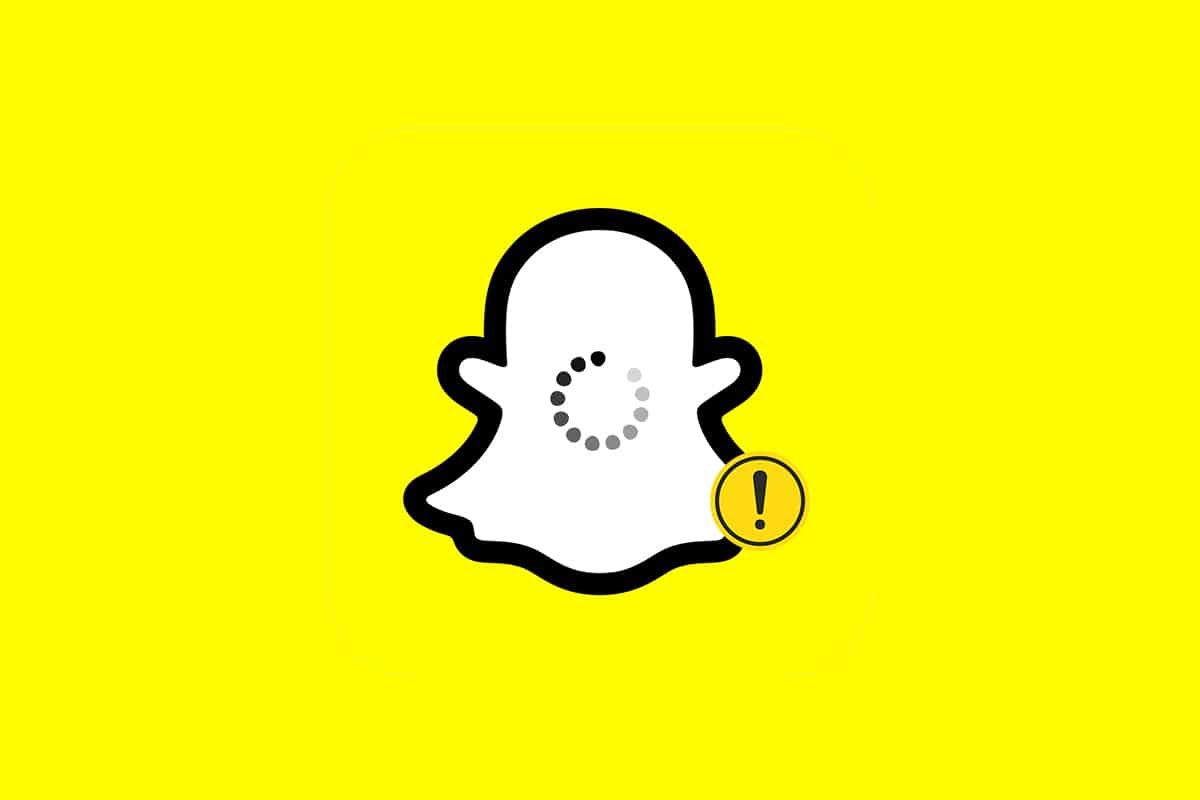
Snapchat Won’t Load Stories
The Snapchat app inspires users to capture moments instantly and paves the way to share them instantly. They can be either through photos or videos, referred to as snaps. These snaps or stories shared to friends privately vanish after 24 hours the recipient opens it. This unique aspect of Snapchat is the most sought-after among users. Though other social media applications later implemented this attribute, it did not impact the popularity of Snapchat.
But, the snaps in this app also come with loading errors whenever you tap, such as Snapchat won’t load snaps or stories. If you have this issue, then this guide on how to fix Snapchat won’t load stories will certainly help you.
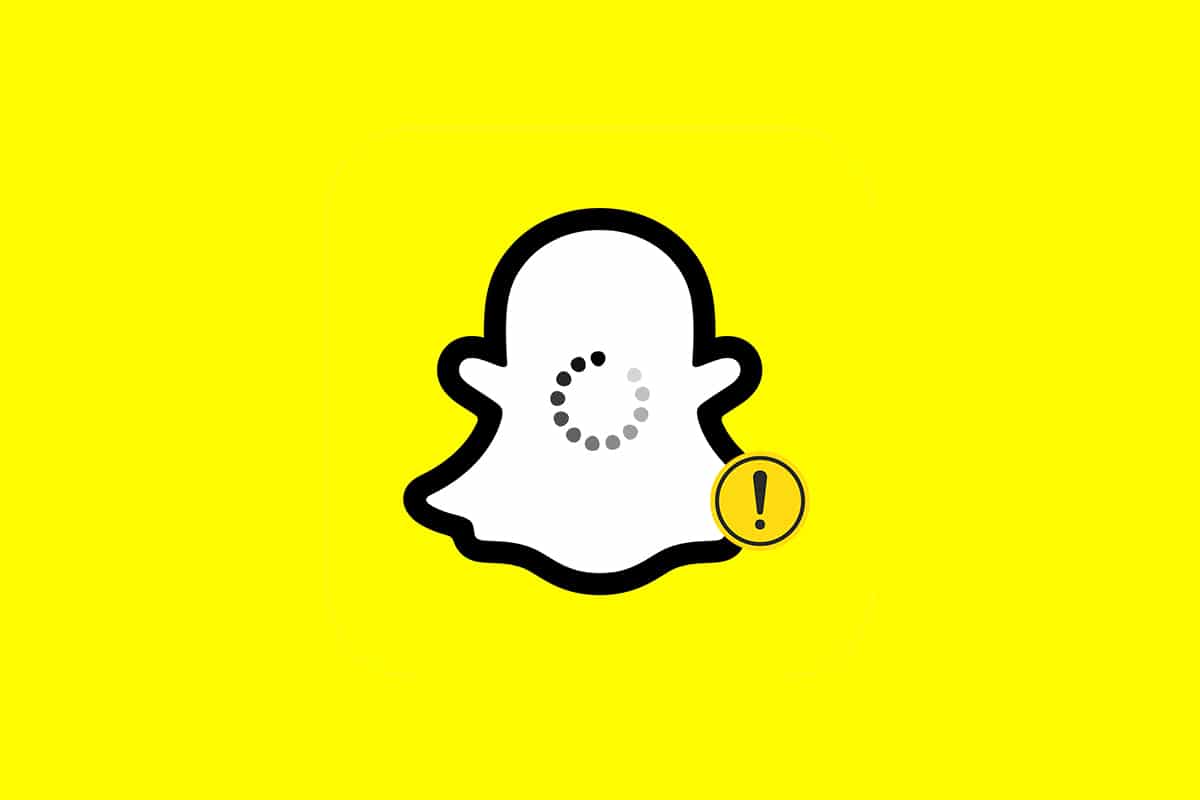
How to Fix Snapchat Won’t Load Stories or Snaps on Android Devices
The said errors could be:
- blank screen without any error message,
- unable to view snaps of a specific user, or
- preview of a grey picture.
And some of the reasons for these errors to transpire on your Android device in the first place are:
- Unstable internet connection on the Android device
- Disruption at the Snapchat server-side
- Data or battery saving restrictions for the Snapchat app
- Outdated version of the Snapchat app on your device
- Disabled permissions from Android for the Snapchat app
See Also:
Fix Problem Loading Widget on Android [SOLVED]
9 Ways To Fix Snapchat Connection Error
Fix Snapchat Messages Won’t Send Error
How to Fix I can’t Like Photos on Instagram
Fix Facebook Message Sent But Not Delivered
So to resolve these mentioned issues, follow the methods listed below to fix the same.
Note: Since smartphones don’t have the same Settings options, and they vary from manufacturer to manufacturer, hence, ensure the correct settings before changing any. The screenshots used in this article are taken from the Samsung M12 Android phone.
Method 1: Check Snapchat Server Status
There is the possibility of Snapchat not working for anyone. It could be due to issues with Snapchat servers. Thus, it is recommended to check:
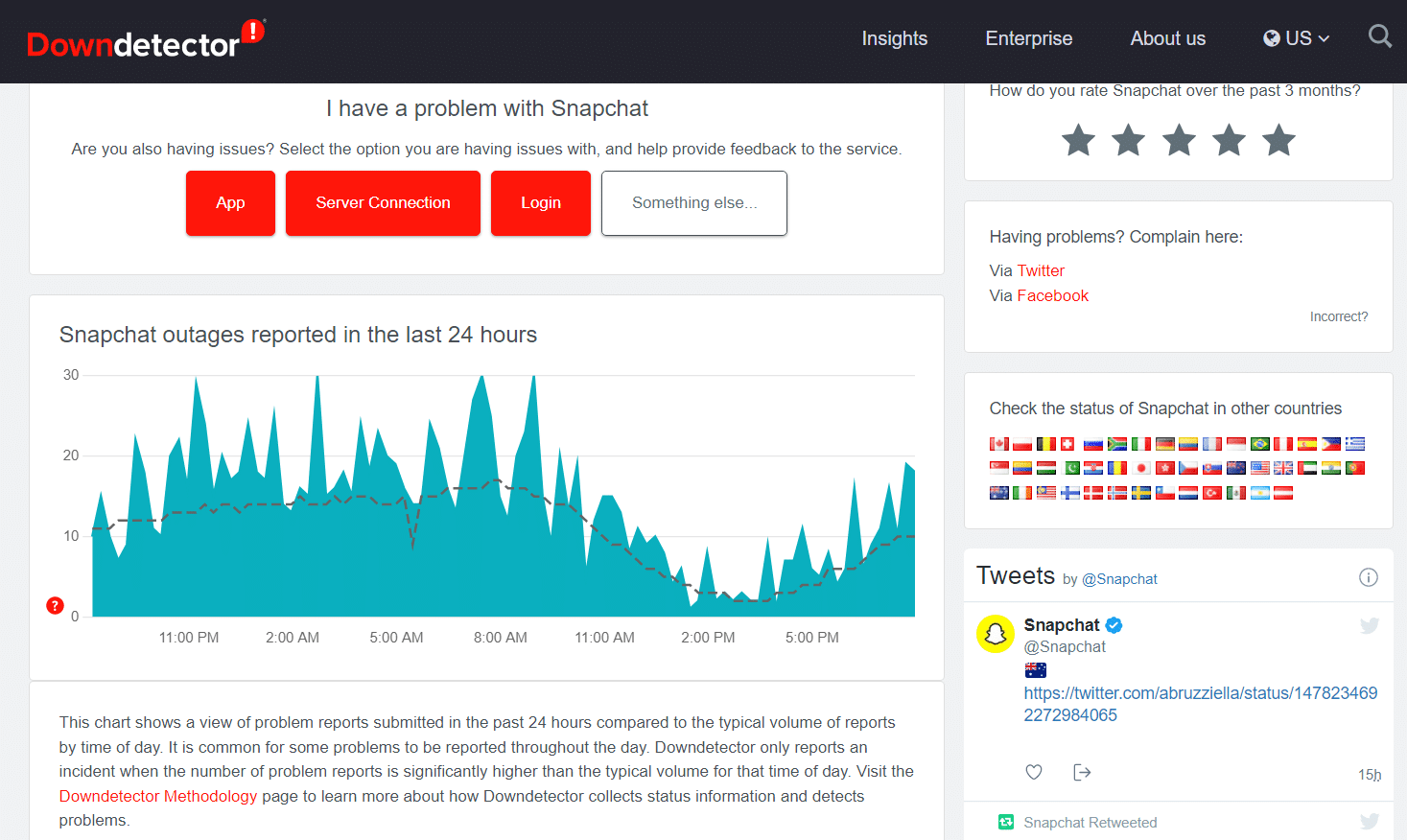
Method 2: Resolve the Internet Connectivity Issue
It is not always the app that creates an issue; network connectivity could also be the culprit. Try opening Google Chrome or YouTube on your mobile to check the network stability.
- If you are using mobile data, then switch to Wi-Fi and vice versa.
- If you are using a VPN, switch to another server or disconnect VPN. It is because usually Snapchat won’t work if it detects VPN.
Follow the steps given below to reconnect to the network to fix Snapchat won’t load Snaps or Stories issue:
1. Exit Snapchat and Open the Settings application on your Android phone.
2. Tap on the Connections option as shown.
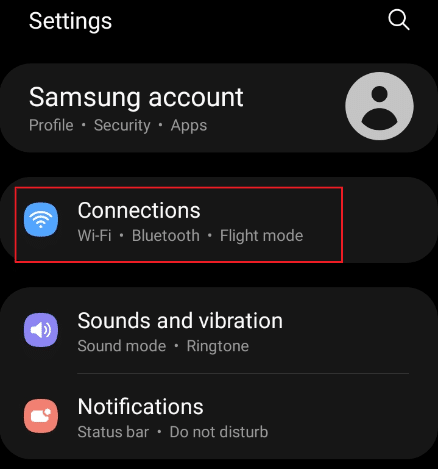
3. Tap the Wi-Fi or Mobile network option as highlighted as per your connectivity. Toggle off and then Toggle on the respective network.
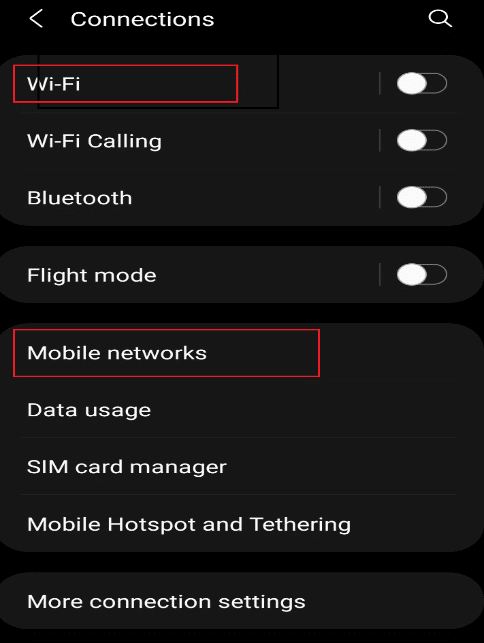
4. Finally, reopen Snapchat application.
Also Read: What does Fruit mean on Snapchat?
Method 3: Log Out and Log Back into Snapchat Account
This may also be due to app-related issues. So, you can log out of the app and log back in to fix Snapchat won’t load stories issue as follow:
1. Open Snapchat on your mobile.
2. Tap on the Profile icon at the top left corner.
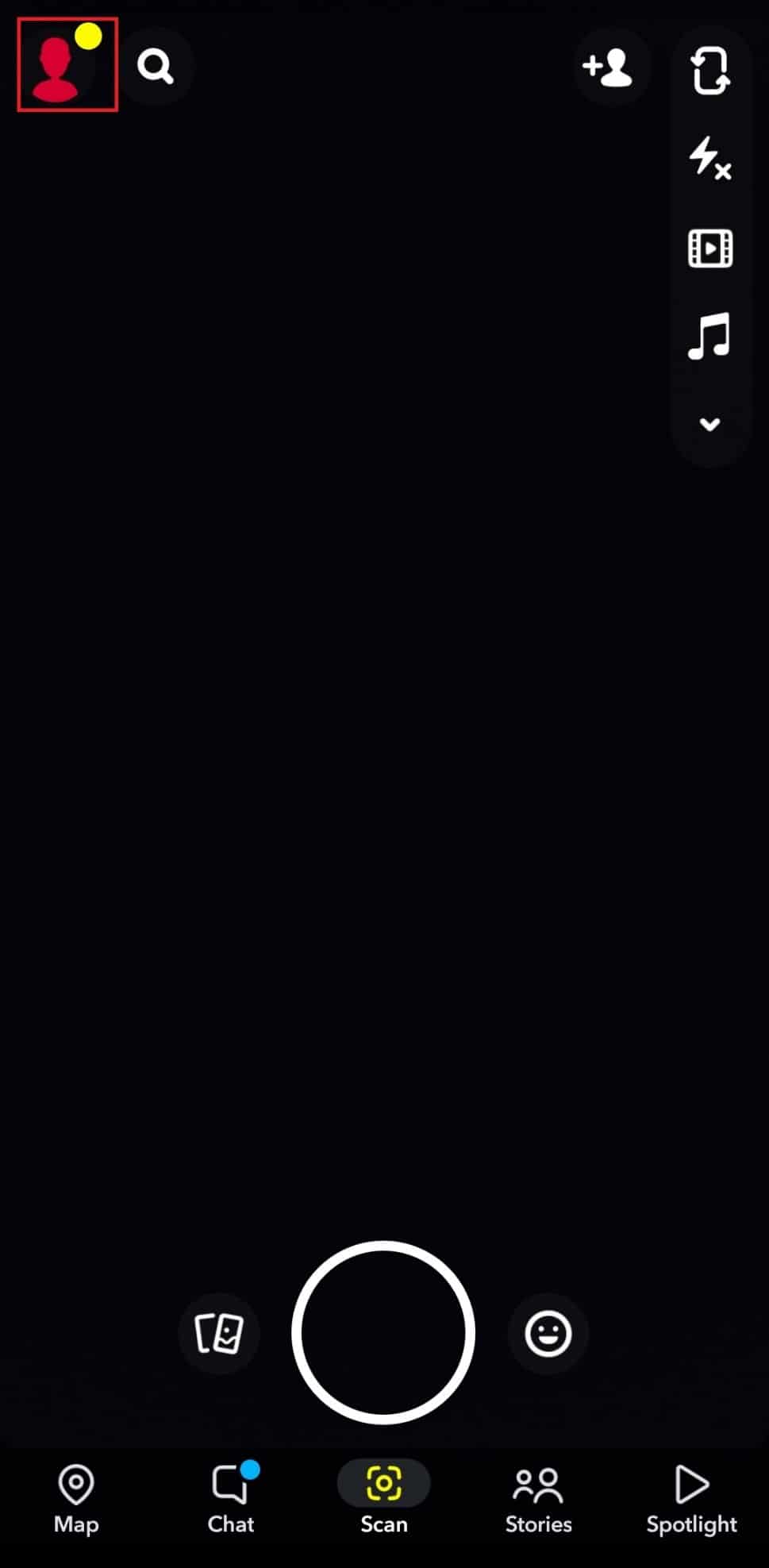
3. Tap on the Settings gear icon as shown.
![]()
4. Swipe down the screen and tap Log Out option.
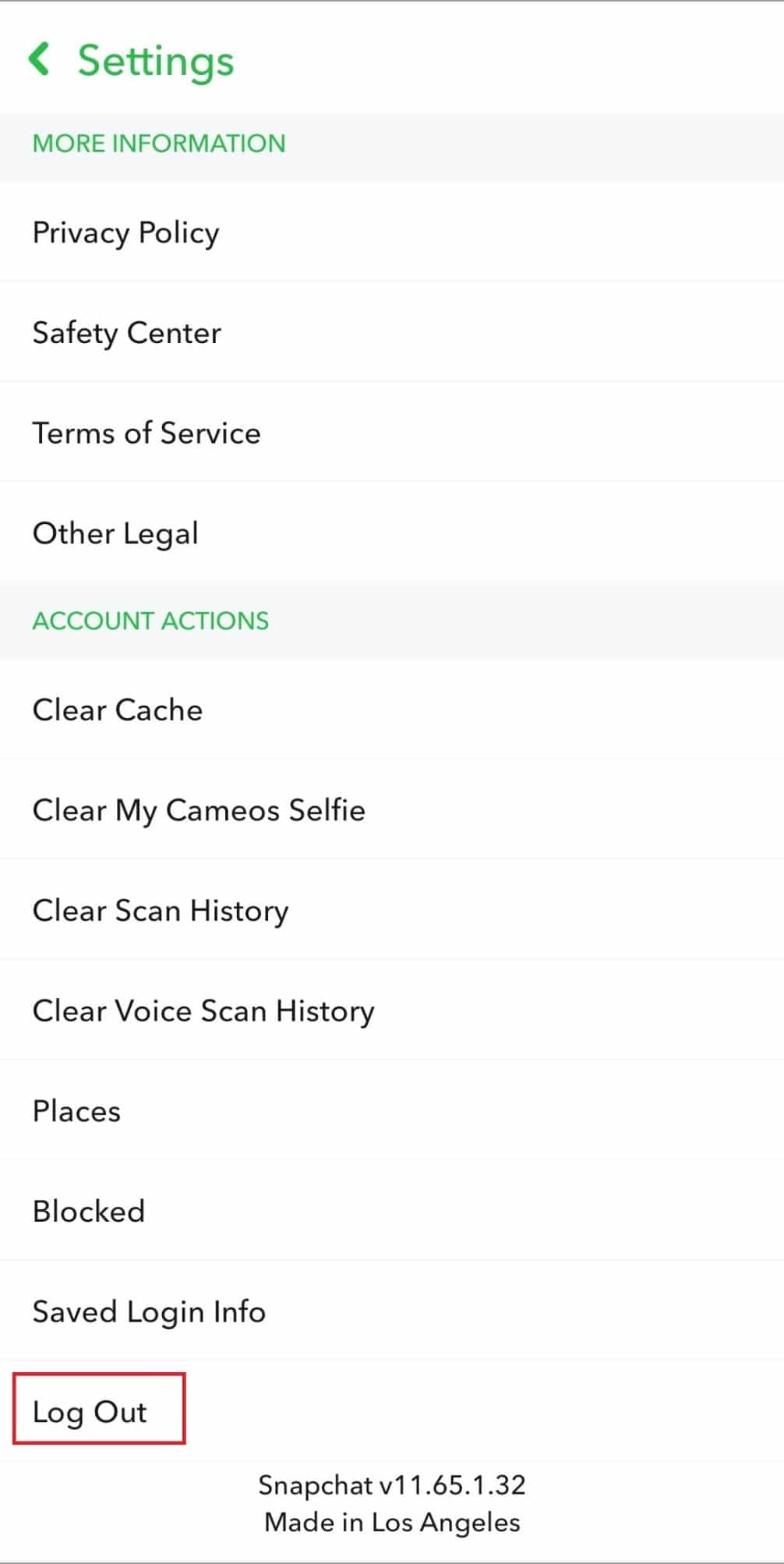
5. Confirm the prompt by tapping Log Out.
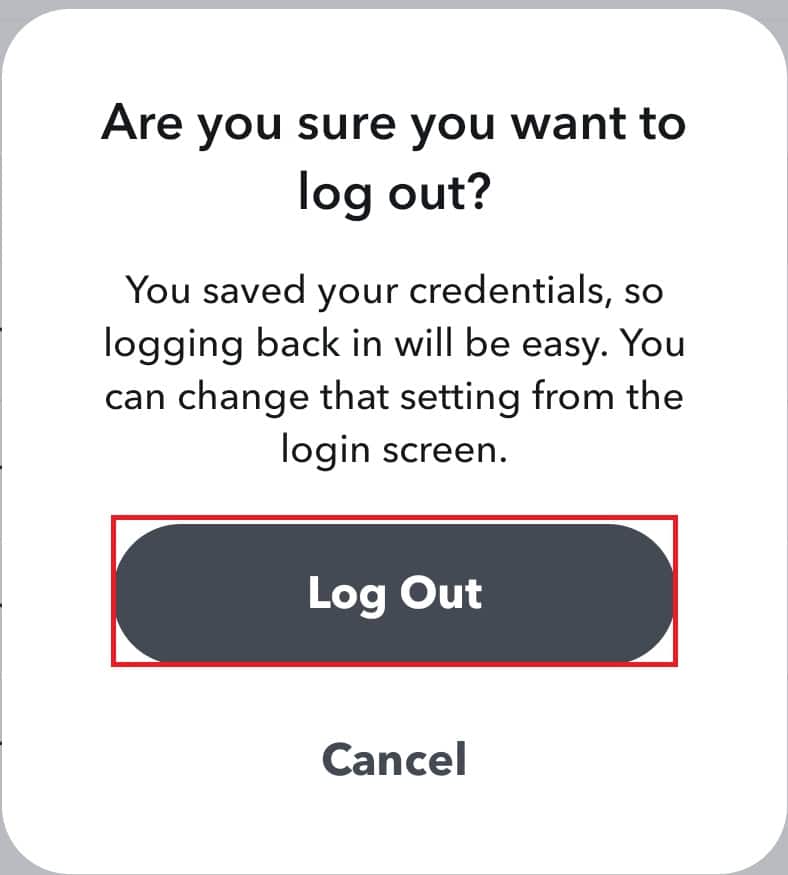
6. Now, log back in again by entering your Password.
Method 4: Restart Device & Snapchat App
There are chances that the application was not initiated properly, thus leading to unnecessary complications. Therefore, it is worth a shot to try and restart your phone & Snapchat app as well.
1. Close the Snapchat application on your phone.
2. Press and hold the Volume and Power button together.
3. Tap on the Restart icon on your phone, which automatically restarts your phone.
![]()
4. Then, open the Settings application and tap Apps option as depicted.
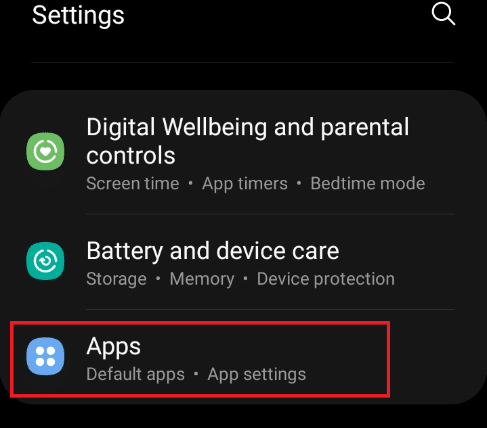
5. Locate Snapchat and tap on it.
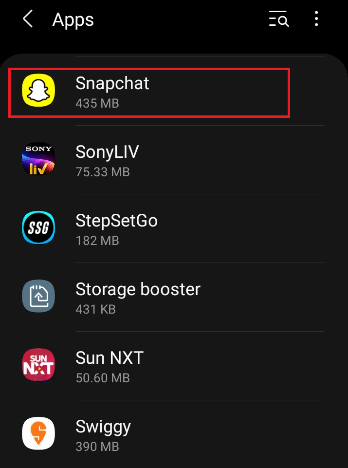
6. On the Snapchat App info page, tap the Force stop icon shown highlighted.
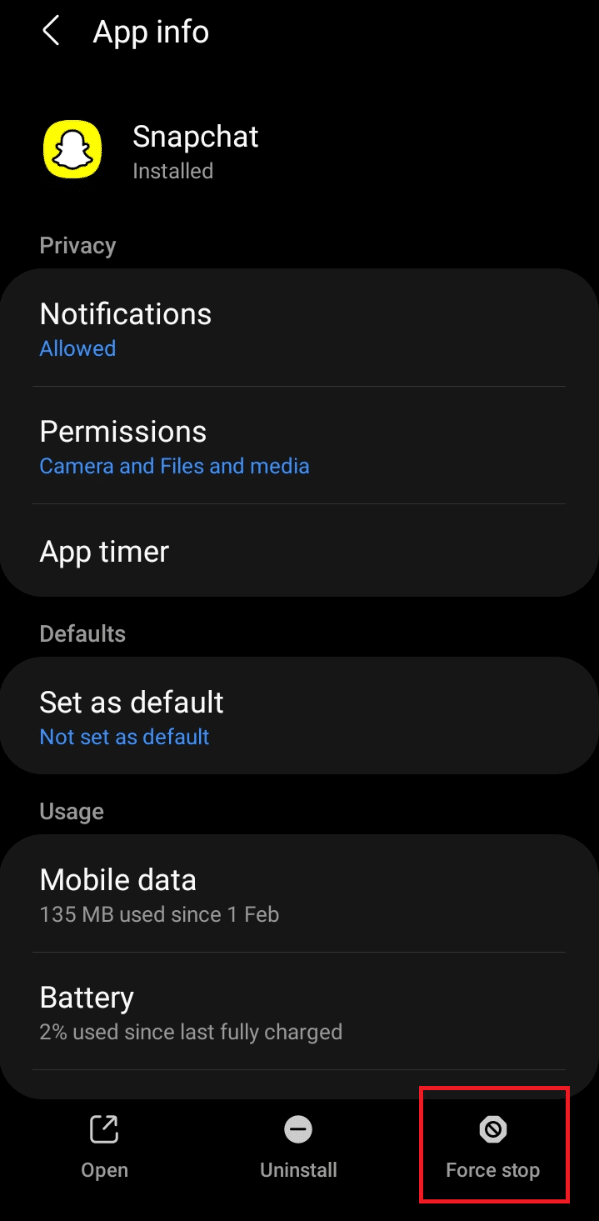
7. Relaunch Snapchat app and check if you can load snaps.
Also Read: How to Get Verified on Snapchat?
Method 5: Update Snapchat
Using an older version of the application could possibly cause a loading error. To update the Snapchat application, implement the steps given below:
1. Open Play Store on the mobile phone. Then, search for Snapchat.
Note: iPhone users should use the App Store.
2A. If a new update is available, tap Update.
2B. If the application is already up-to-date, then it will show the Open option. In this case, try the next solution.
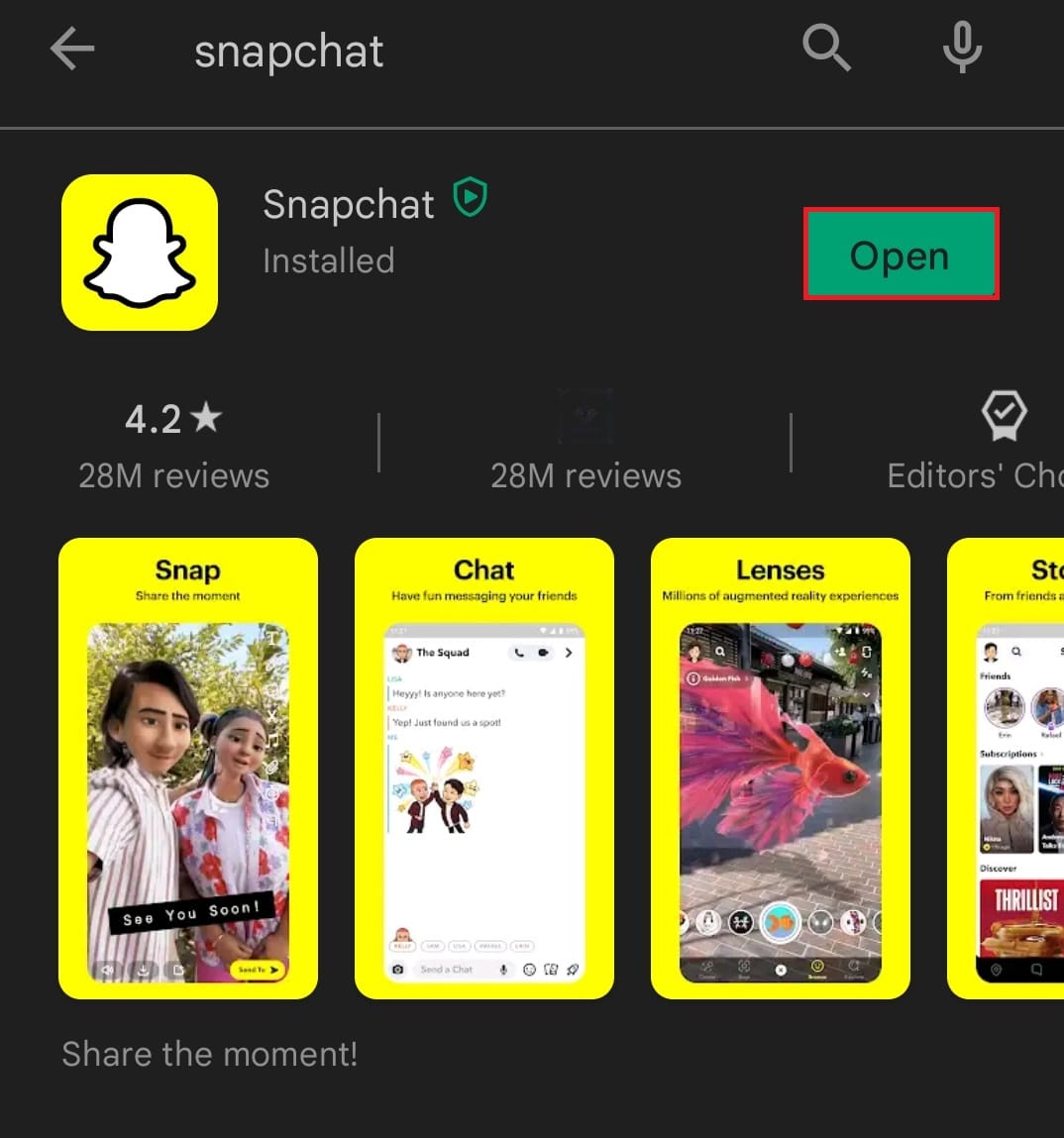
Method 6: Update Phone OS
The phone manufacturers release software updates after troubleshooting the bugs that persisted in the phone. Updating your phone could likely fix Snapchat not loading snaps issue. Follow the steps given below to check and update OS if required:
1. Open the Settings application on your Android phone.
2. Navigate and select Software update in the options, as shown.
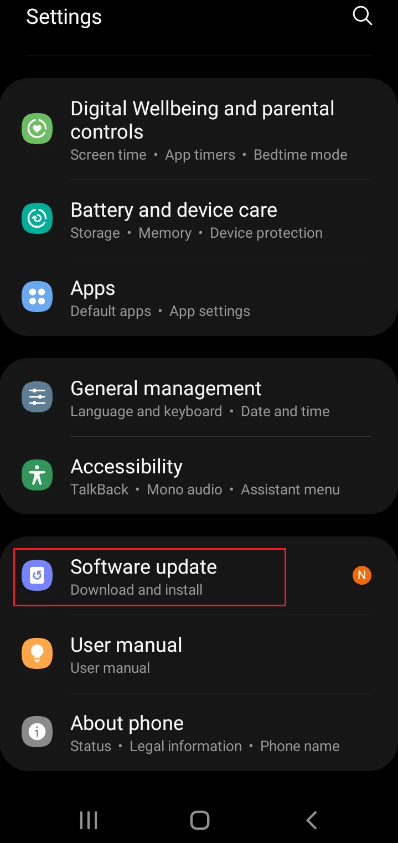
3. If a system update requires, tap on Download and install, as illustrated below.
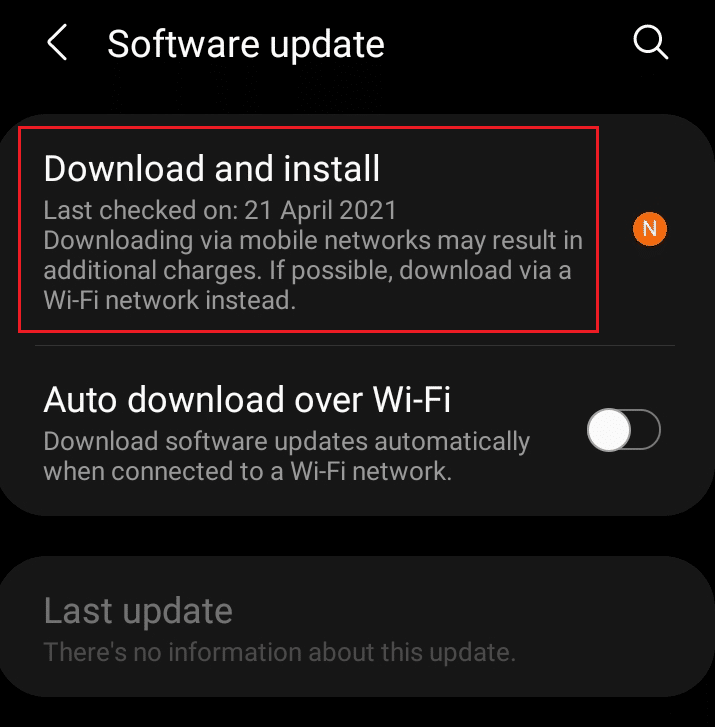
4. Then, tap the Download button to update the system software as shown.
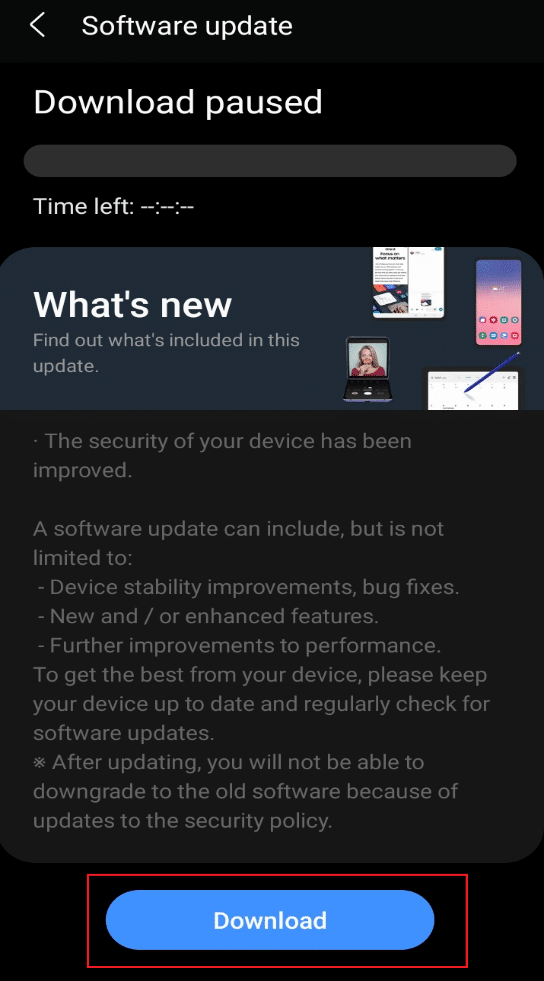
5. After updating, restart your phone and open the Snapchat app. Check if you can load snaps or stories now.
Also Read: 20 Best Cell Phone Tracking App
Method 7: Change DNS
Many users fixed the issue by changing the DNS settings on their phones. It is worth a shot to implement this idea and check if the same works for you.
1. Go to Settings > Connections as depicted.
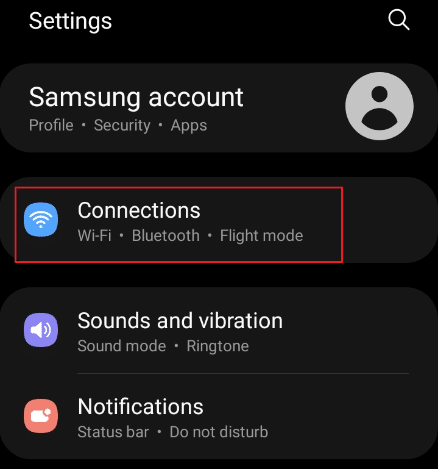
2. On the Connections tab, select the Wi-Fi option as illustrated.
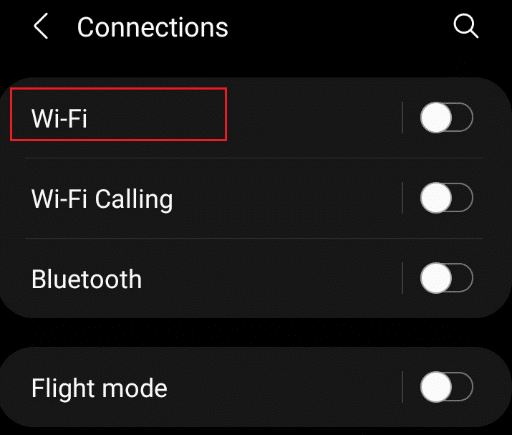
3. On the Wi-Fi page, tap the Setting gear icon as highlighted for your Current network.
![]()
4. Then, tap the Advanced drop-down option.
5. Select the IP settings as highlighted and change DHCP to Static.
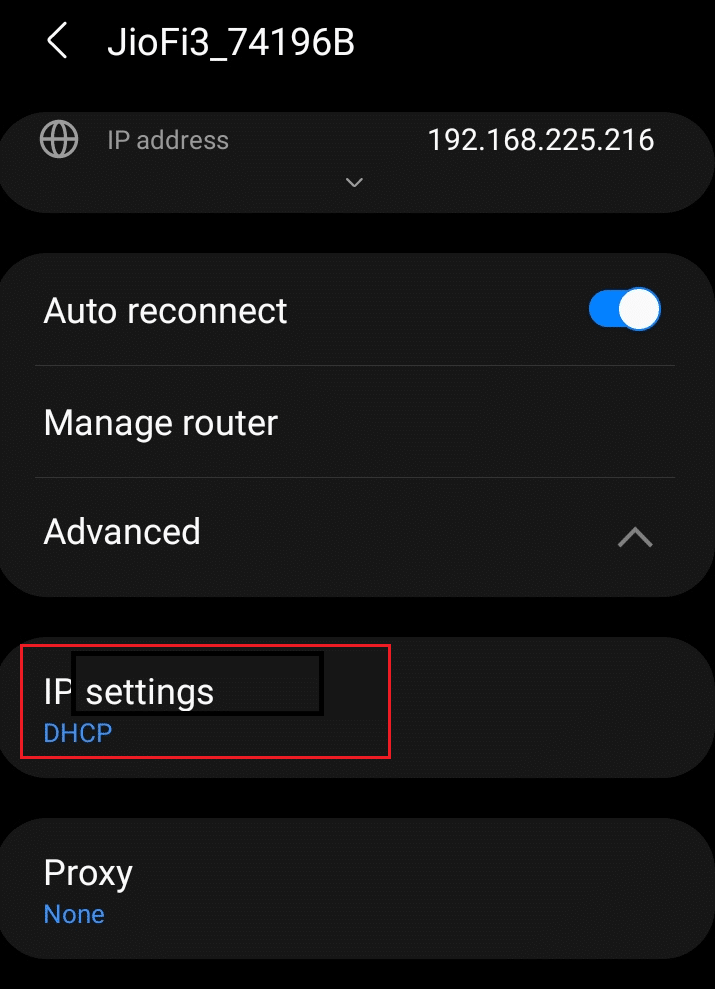
6. Also, make the following changes and tap Save.
- DNS 1 – 8.8.8.8
- DNS 2 – 8.8.4.4
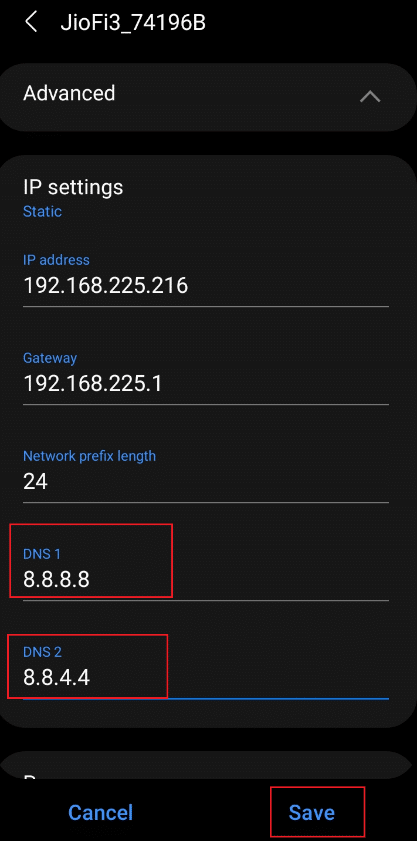
Method 8: Remove Data Saver Restrictions
All Android phones offer a data saver feature that eliminates any background data usage to preserve data during limited internet availability. It possibly could be a reason for this issue, and it is essential to remove the restrictions and exempt Snapchat as explained below:
1. Open the Settings application and tap on the Connections option.
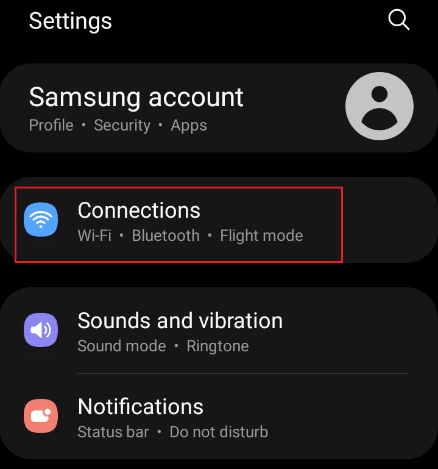
2. On the Connections page, tap the Data usage option as shown.
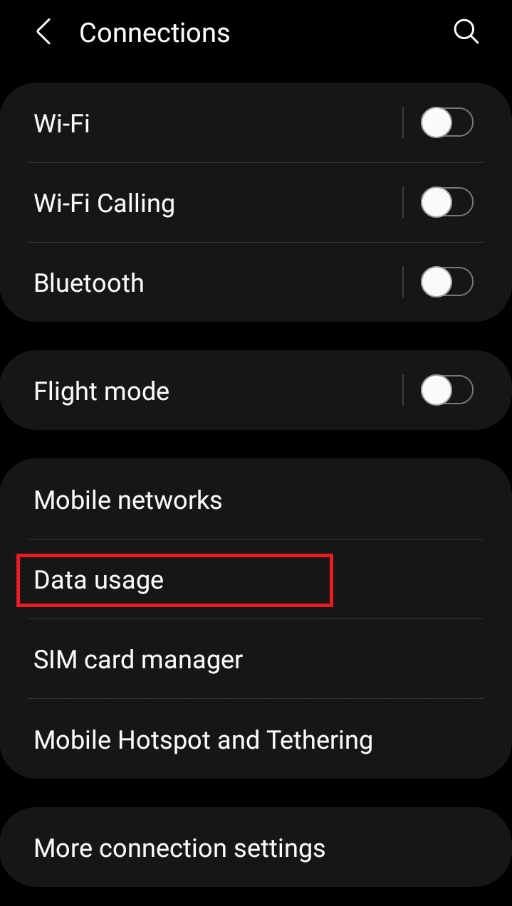
3. Tap the Data saver option on the next screen.
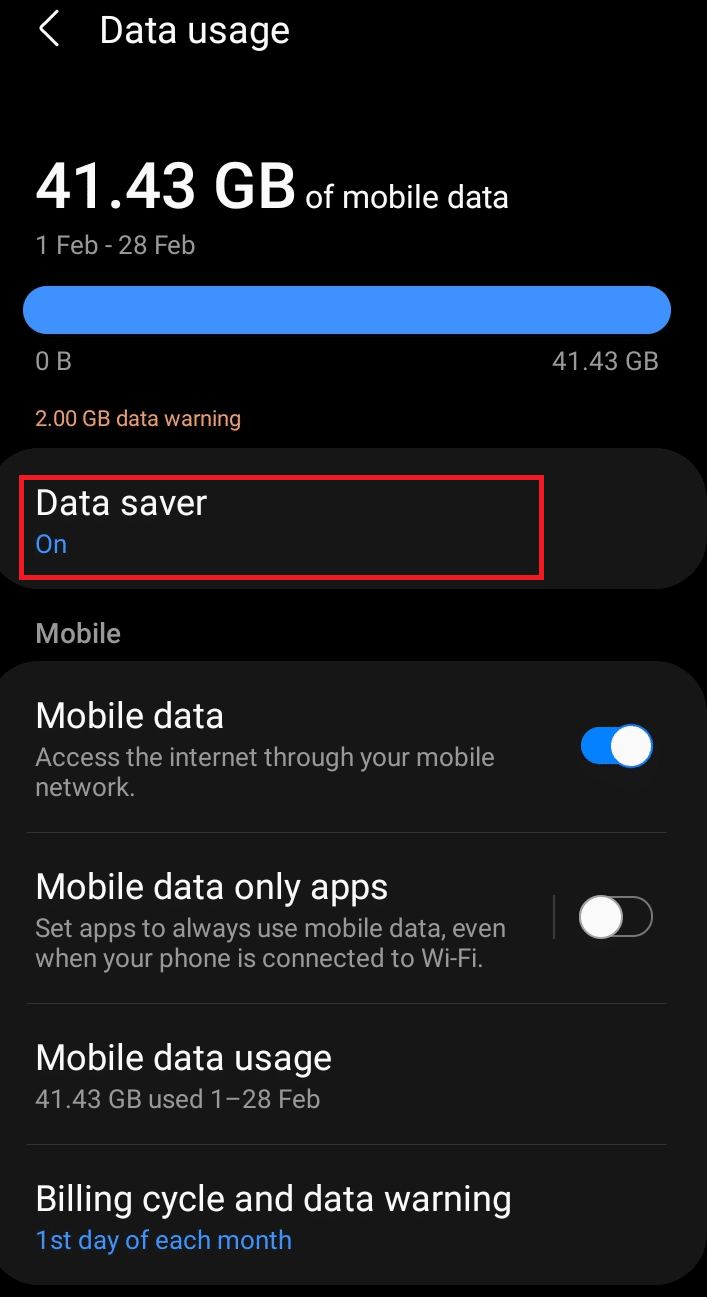
4. In the Data saver menu, toggle off the Turn on now option to disable it.
5. Next, tap the Allowed to use data while Data saver is on option.
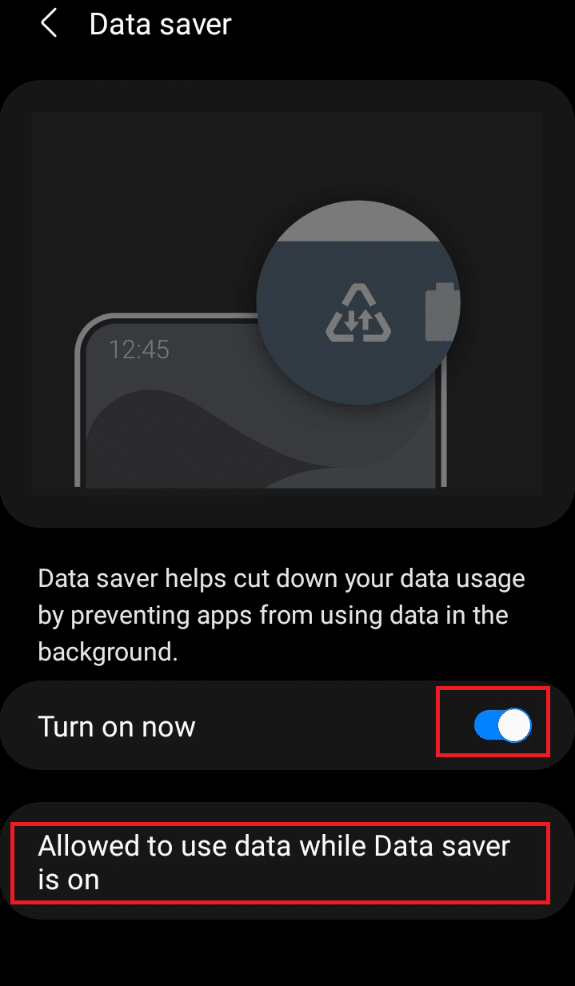
6. Now, search for Snapchat and toggle it on.
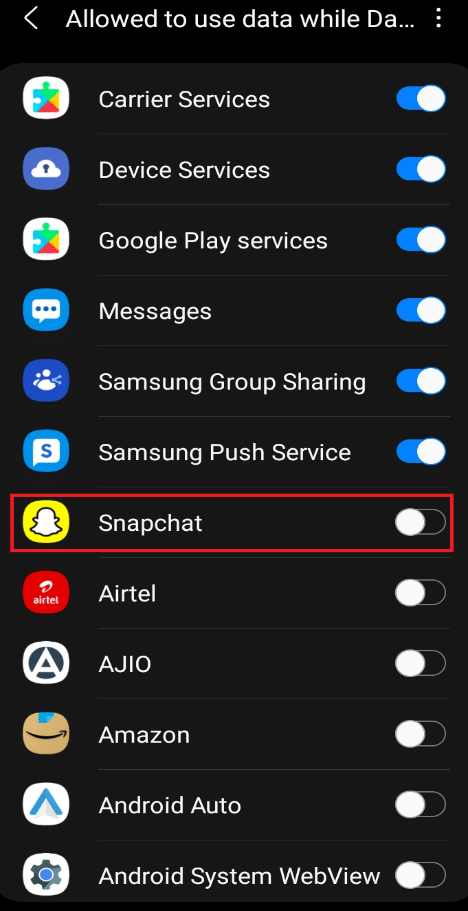
7. Now, check if you can load snaps automatically after removing the restrictions. If not, try the next fix.
Also Read: How to Create a Geo fenced Story on Snapchat
Method 9: Exempt Snapchat from Battery Saver Restrictions
Like exempting Snapchat from data-saver restrictions, it is necessary to exempt Snapchat from battery-saver restrictions if the former method isn’t working. Implement the steps mentioned below to do so:
1. Open the Settings application on your Android phone.
2. Tap the Battery and device care option as shown.
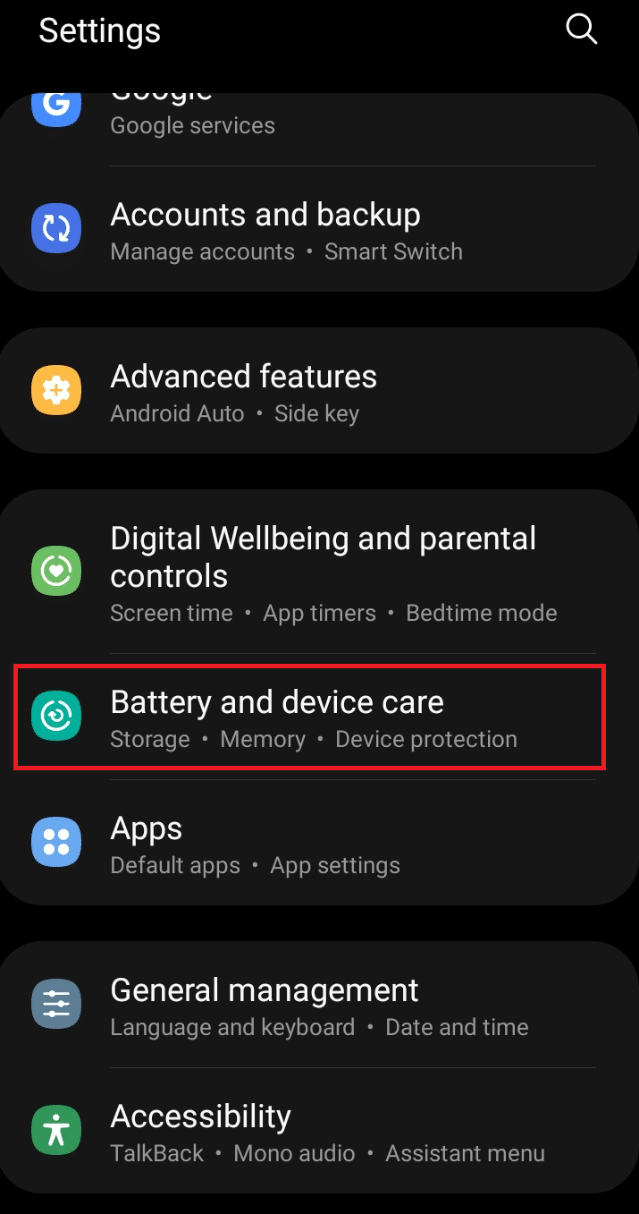
3. On the Device care page, tap the Battery option as highlighted.
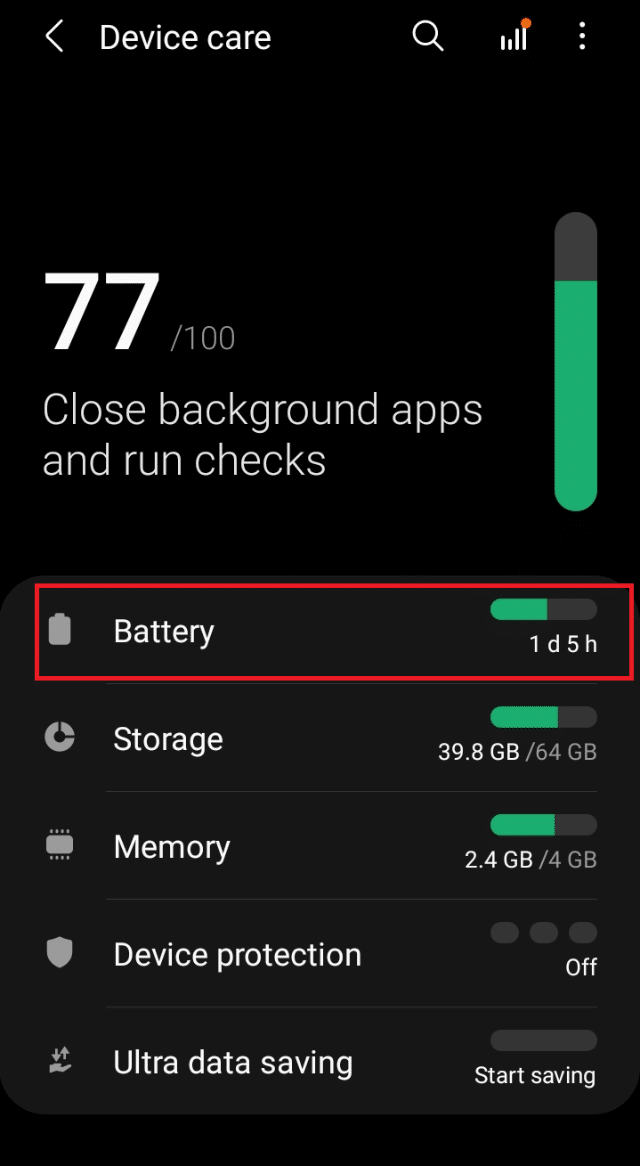
4. Ensure to toggle off the Power saving mode option to disable the battery saver.
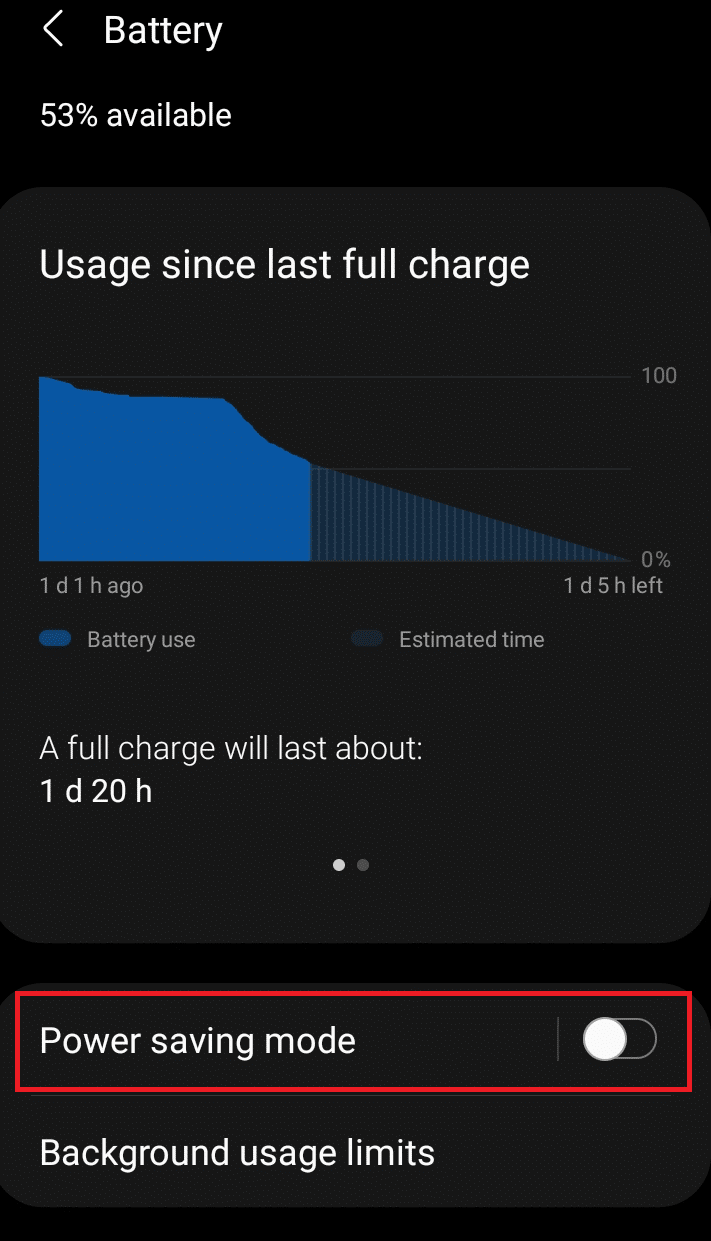
5. Again, go to the Settings options and tap Apps as shown.
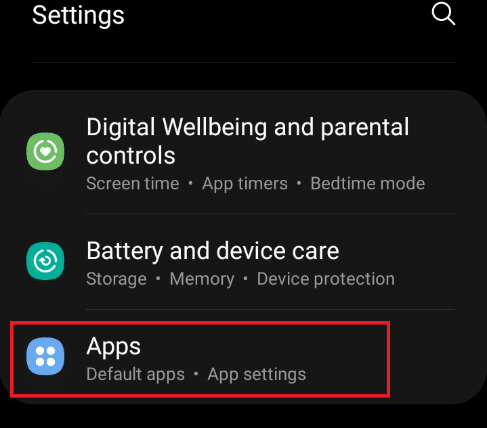
6. Here, tap on Snapchat app as shown highlighted.
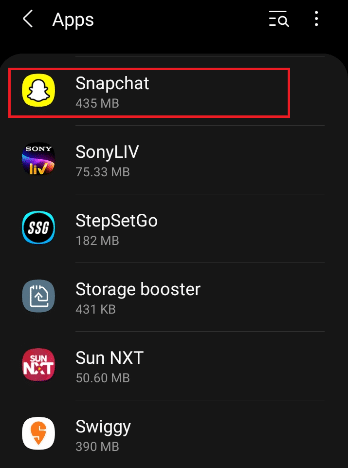
7. On the Snapchat App info page, tap the Battery option.
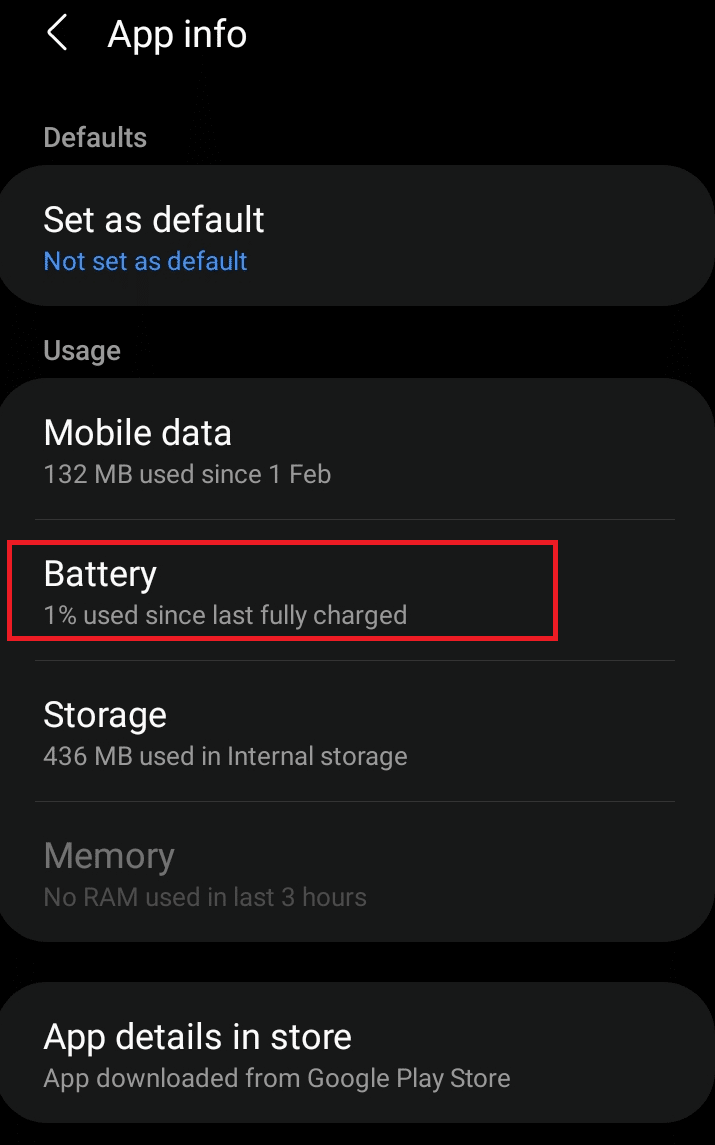
8. Toggle on Allow background activity option under Manage battery usage section.
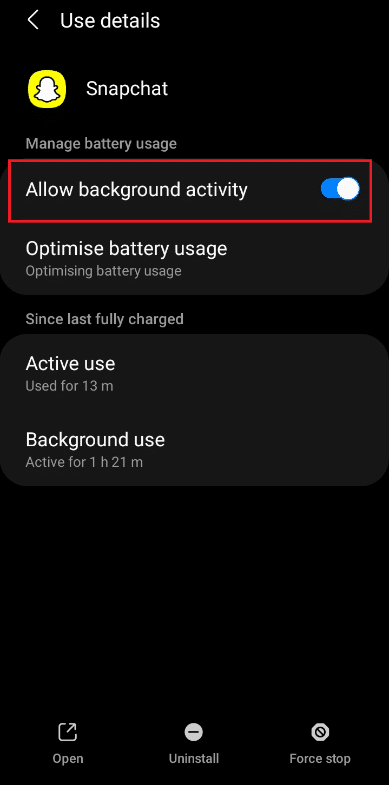
Method 10: Enable App Permissions
If none of the above methods works to fix Snapchat won’t load Stories issue, there is a possibility of Snapchat not getting permission for location, storage, and more from your phone. Implement the steps given below to check for and then, enable disabled Snapchat permissions, as the case maybe:
1. Open the Snapchat application on your phone.
2. Go to the Settings page as done earlier.
![]()
3. Here, tap the Permission option under the Privacy section.
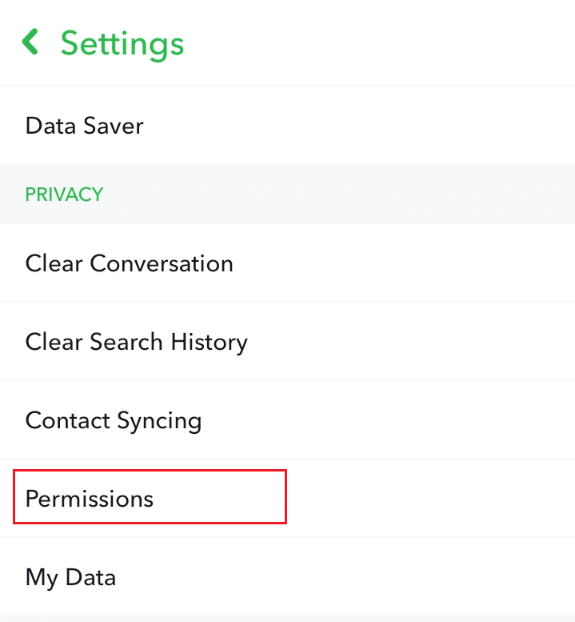
4. Enable all the required Permissions to the app by tapping Tap to enable option shown highlighted below.
Note: Location is used as an example below. Make sure to enable all other permissions too.
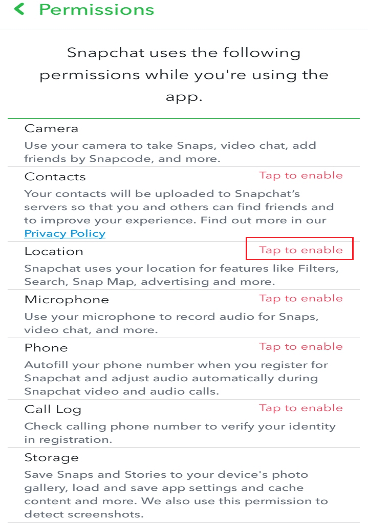
5. On the Location permission tab, tap Allow all the time to provide the location access for this app always.
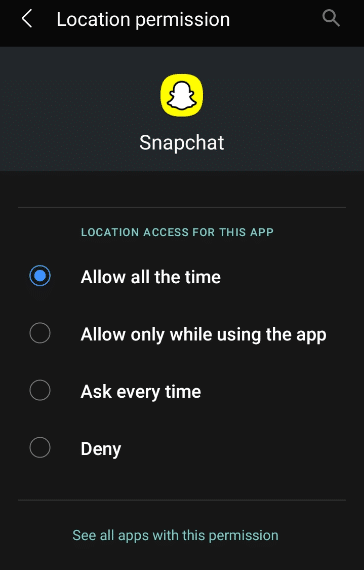
6. Finally, close and reopen Snapchat and try loading snaps or stories.
Also Read: How to Fix Tap to Load Snapchat Error
Method 11: Delete App Cache
A cache is a process of storing data temporarily on the CPU memory. All apps have a cache for efficient functioning, but sometimes, overloading of cache impacts the application resulting in loading errors. Thus, implement the steps given and delete the Snapchat cache:
1. Launch Snapchat on your device.
2. On your Profile, tap the Settings gear icon present at the top right corner.
![]()
3. On the Snapchat Settings page, tap the Clear Cache option under Account Actions section.
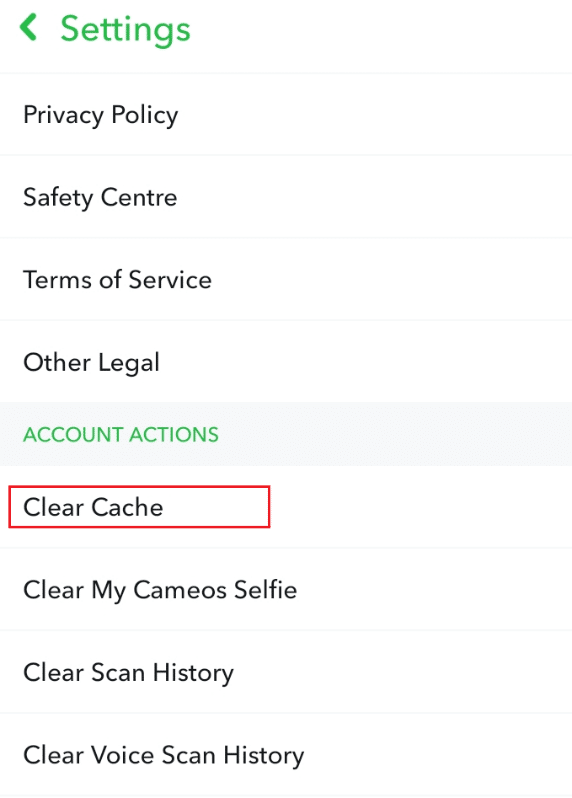
4. A popup tab appears. Tap Continue to clear app cache.
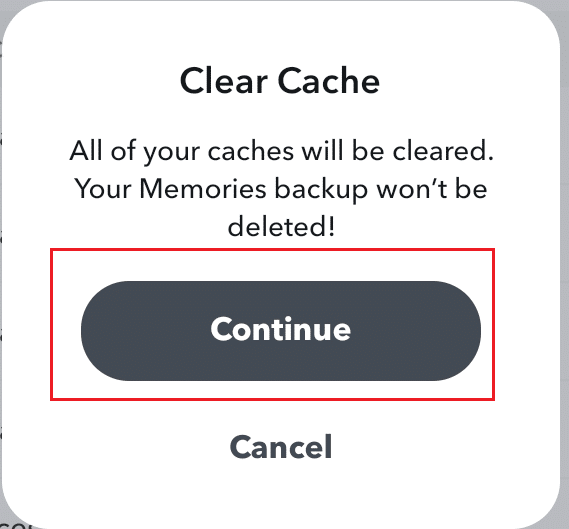
5. Once the cache is cleared, close and relaunch Snapchat.
Method 12: Clear Snapchat Conversations
Clearing the conversations in the Snapchat application could probably, fix Snapchat won’t load stories issue.
Note: Clearing chats does not delete sent or saved messages.
1. Launch the Snapchat application on your mobile phone.
2. Navigate to your Profile and tap the Settings gear icon as depicted below.
![]()
3. Tap the Clear Conversation option under the Privacy section as shown.
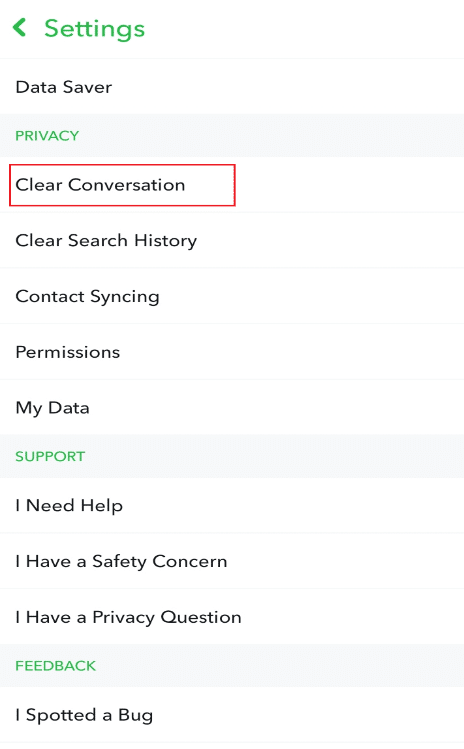
4. Then, tap on the cross mark for your friend’s conversations as shown.
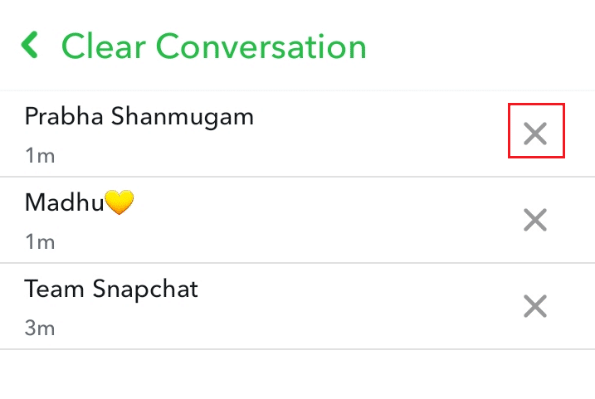
5. On the popup tab, tap Clear to clear the chosen conversation.
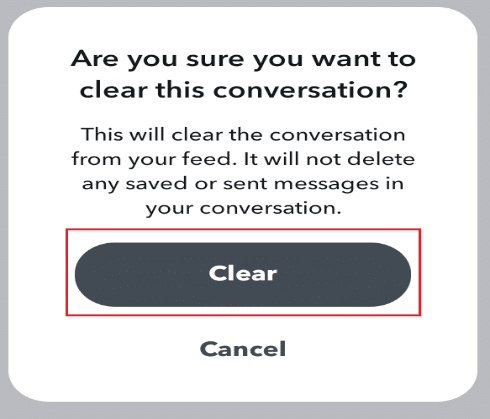
6. Repeat the same for all conversations and reopen app.
Method 13: Remove and Add Friends in Snapchat
If Snapchat won’t load Stories issue persists even after clearing the conversation, another option is to remove the user whose snaps or stories you are unable to load, and re-add them. Follow the steps below:
Note: It is important to notice here that it will remove all the previously sent and received snaps.
1. Launch the Snapchat application on your phone.
2. Go to your Profile and tap on My Friends as illustrated.
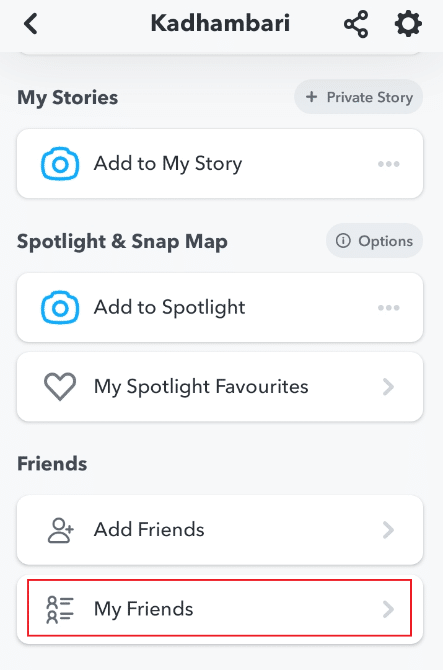
3. Select your friend’s name from the list.
4. Tap View Friendship, as shown below.
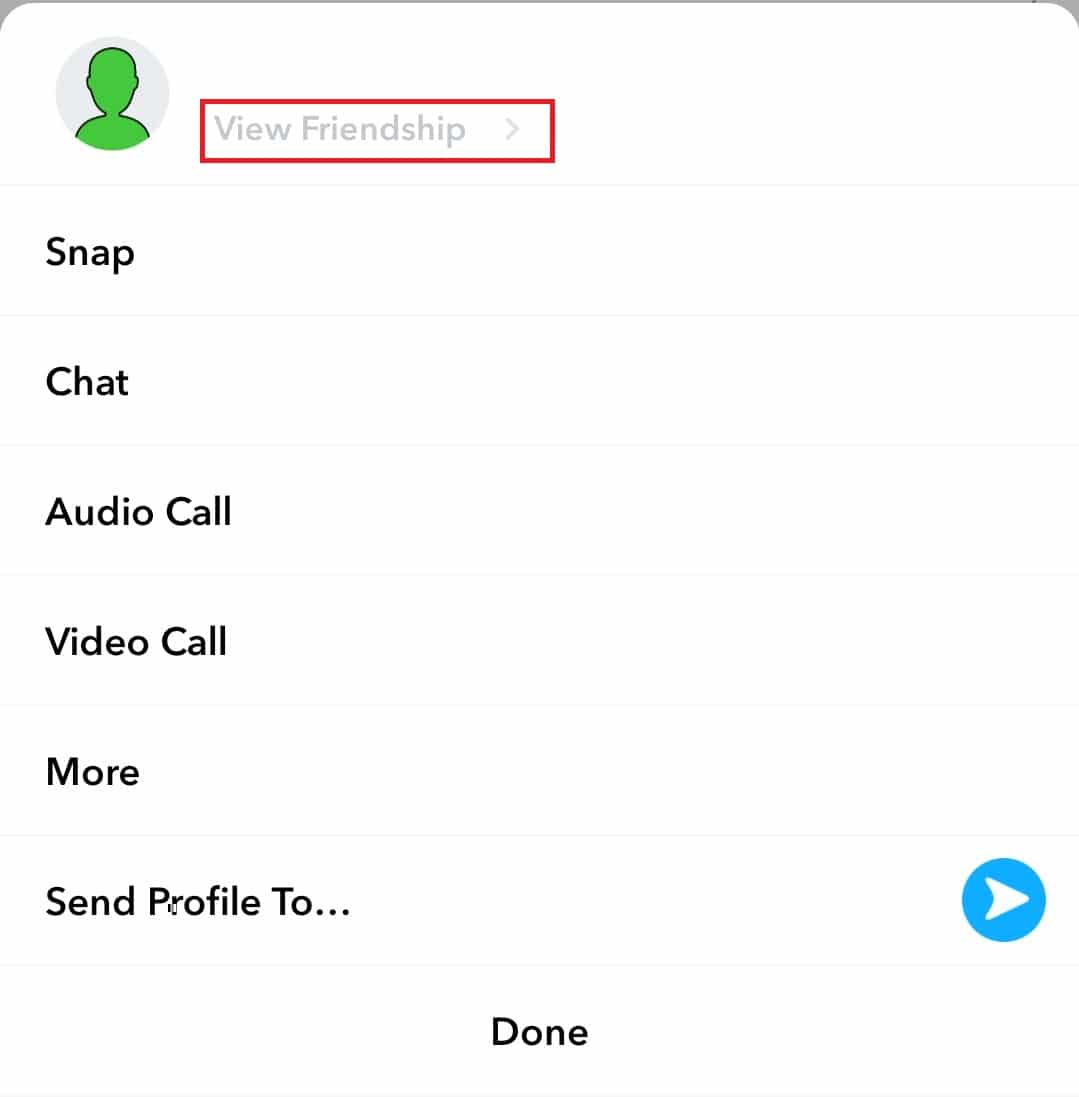
5. Tap on the Three-dotted icon on the top right corner of the screen.
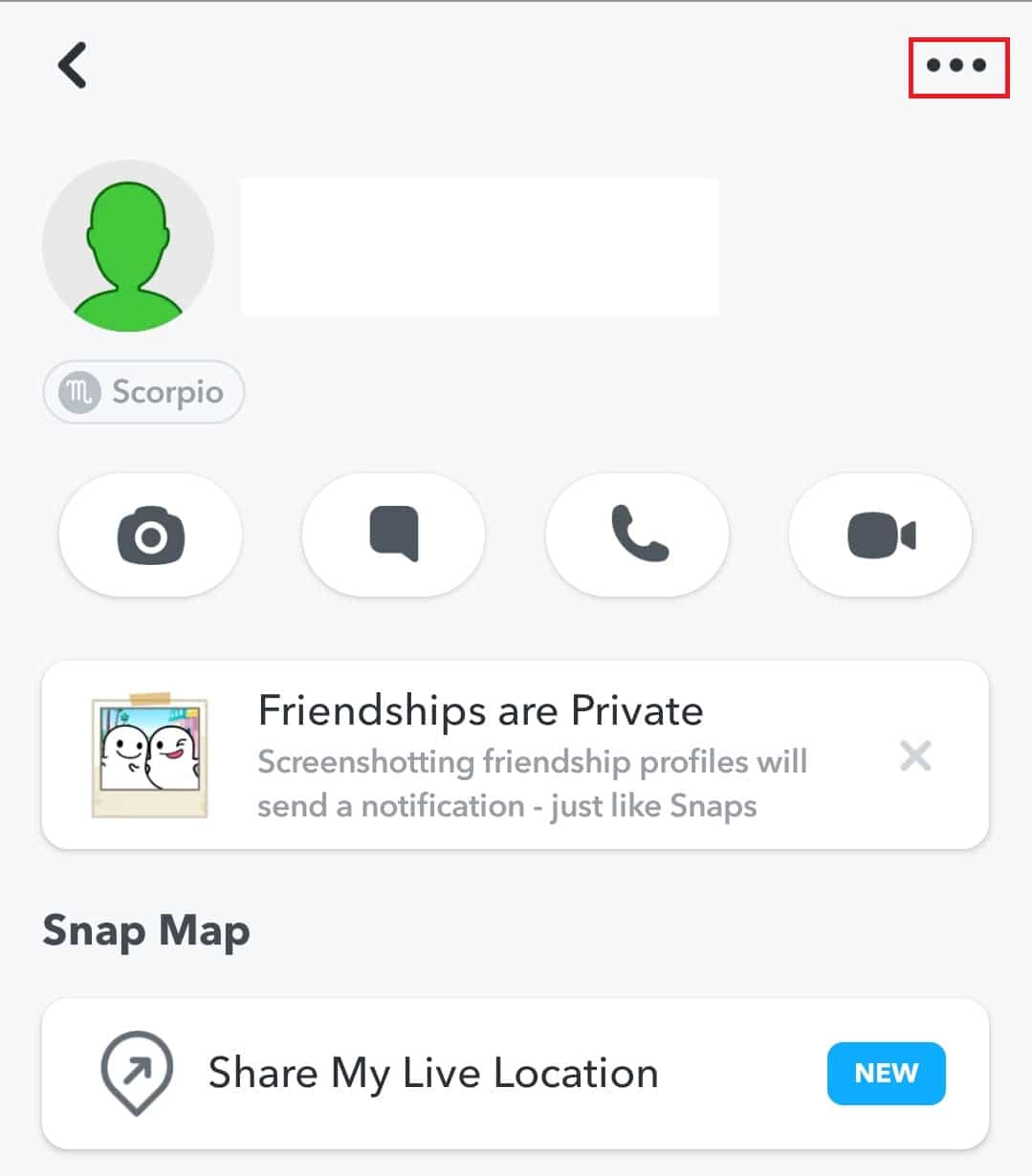
6. Tap Remove Friend.
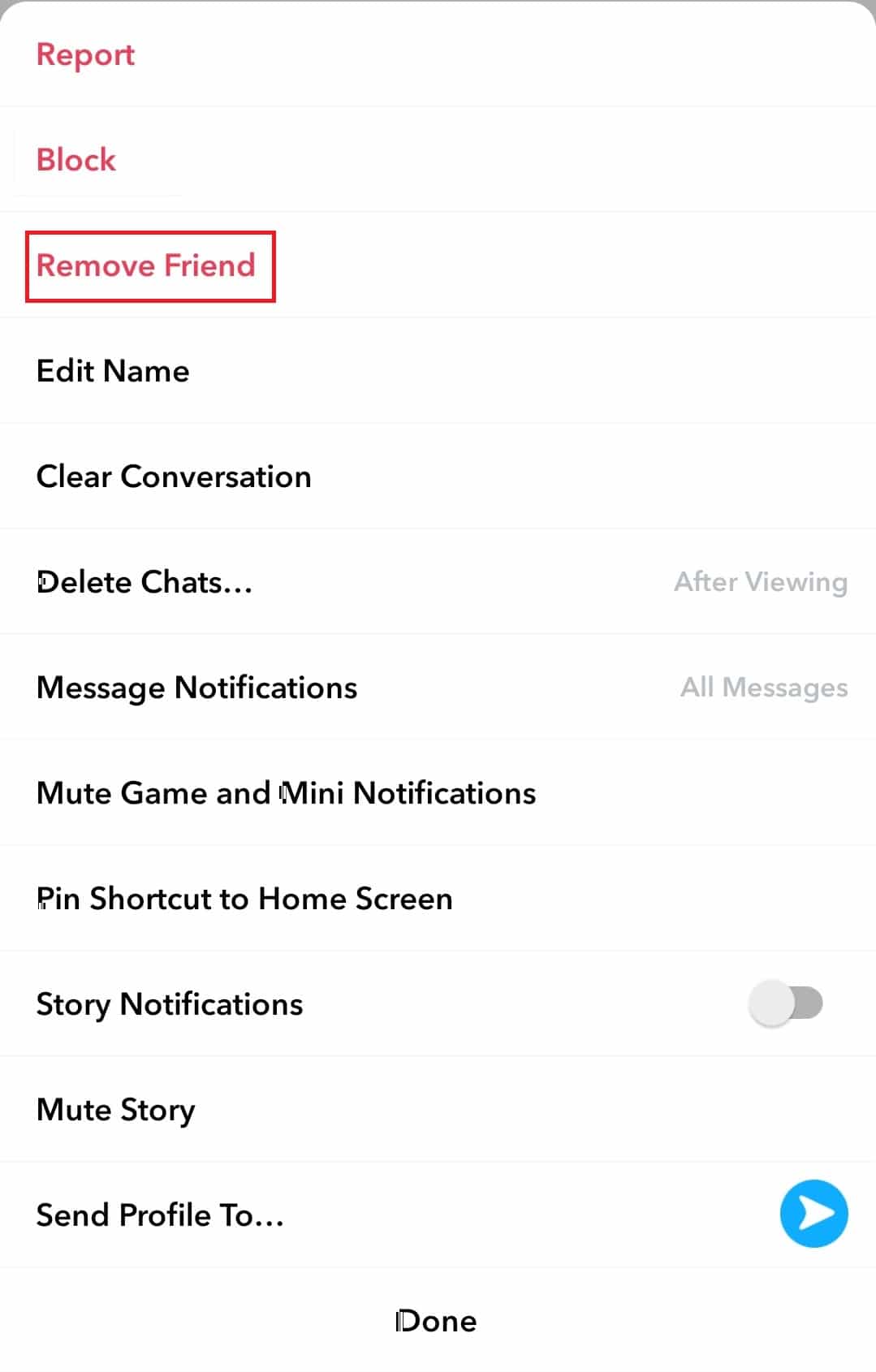
7. Then, select Remove on the popup page as shown below.
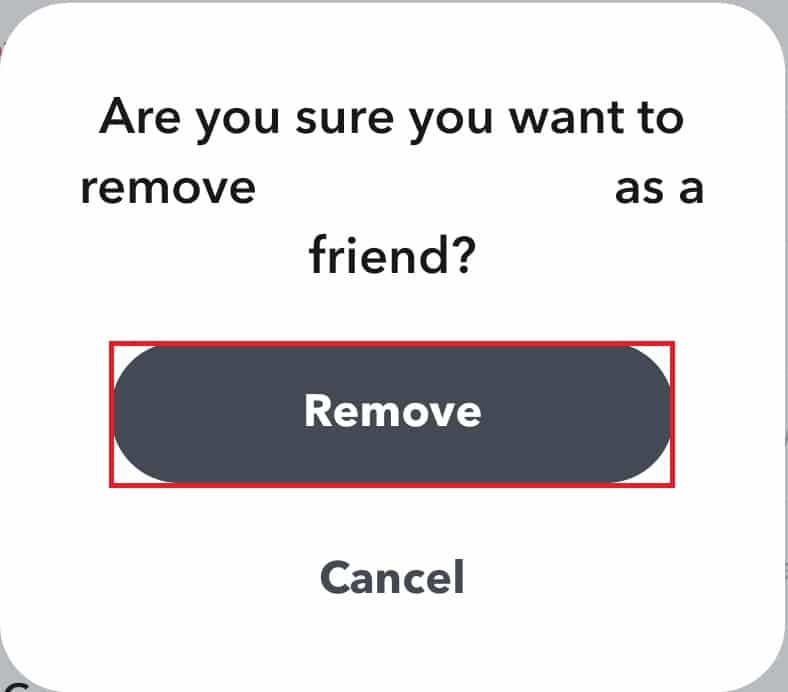
8. Once removed, close the application.
9. Then, launch it again and go to the Profile page.
10. Tap Add Friends.
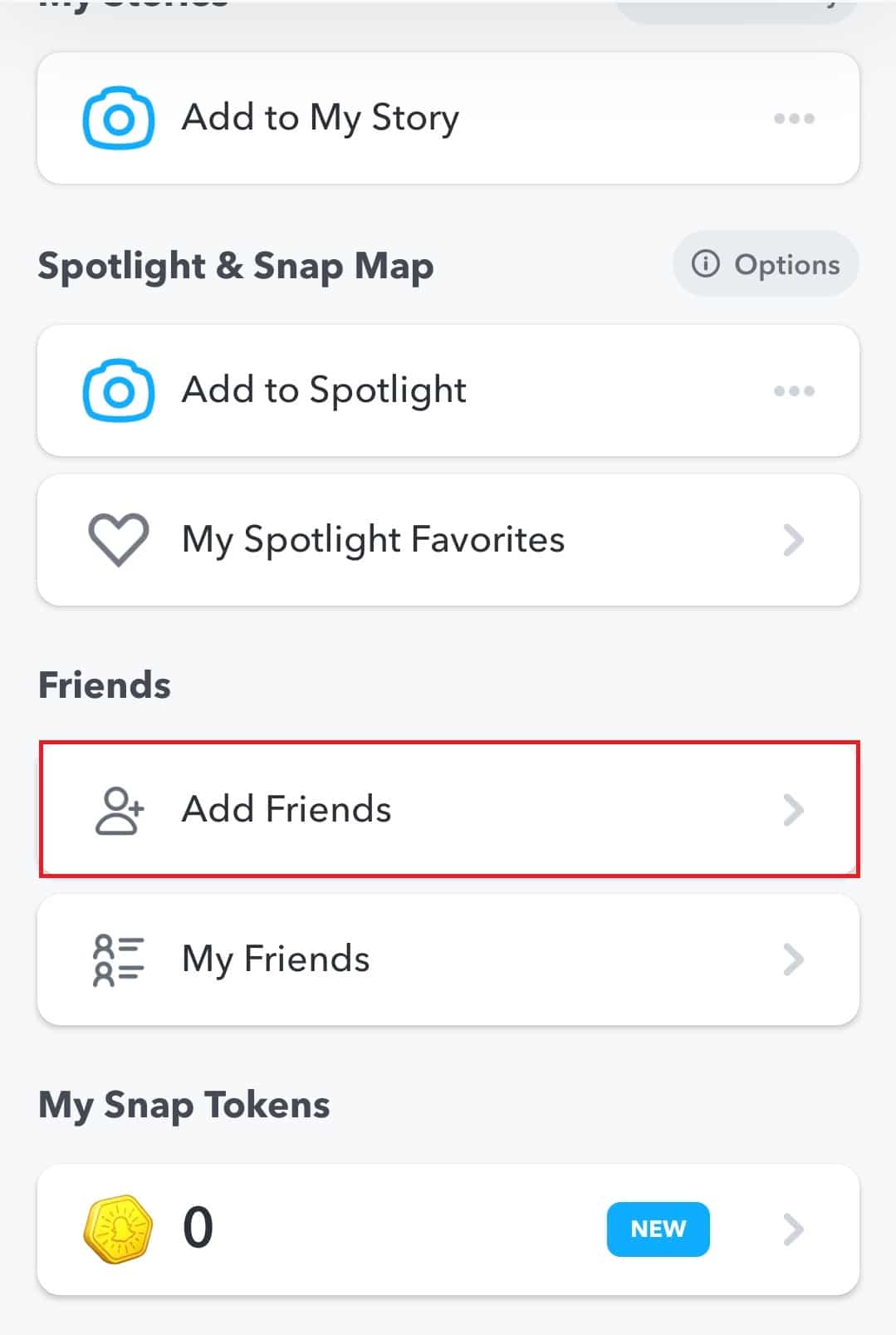
11. Search for your friend’s name and add it again.
Also Read: What Do The Numbers on Snapchat Mean?
Method 14: Reinstall Application
If none of the above methods worked for you to fix Snapchat won’t load Stories issue, the final option is to uninstall the app from your phone and install it again.
1. Long press the Snapchat app and tap the Uninstall option to delete it.
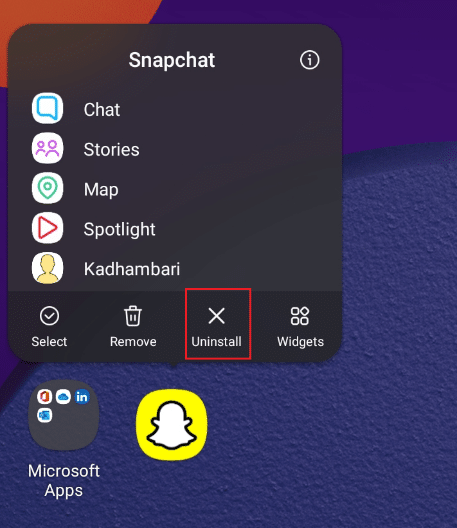
2. Then, launch Play Store and search for the Snapchat app.
3. Tap Install to download the latest version of Snapchat on your mobile phone, as shown.
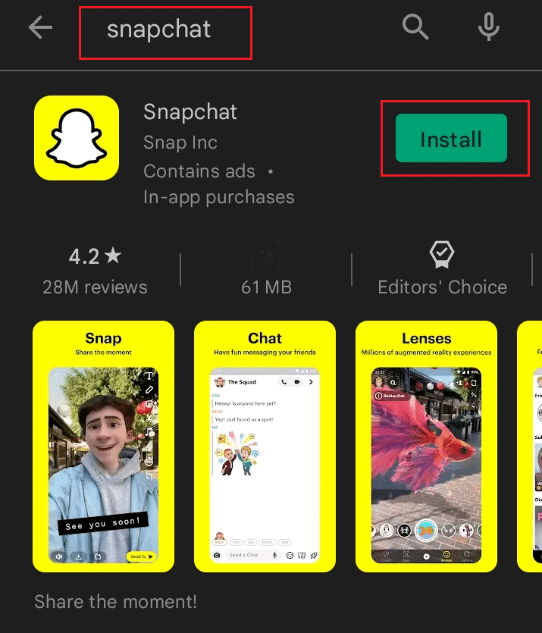
4. Now, log in to your Snapchat account & enjoy using it.
Recommended:
We hope that this guide was helpful and you could fix Snapchat won’t load snaps or stories issue. Let us know which method worked for you best. If you have any queries or suggestions, then feel free to drop them in the comments section.