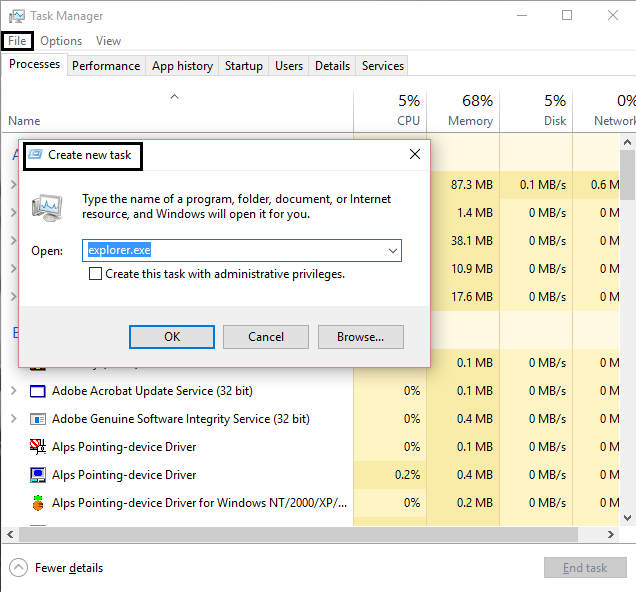System icons do not appear when you start Windows 10

System icons do not appear when you start Windows 10: When you start a computer that is running Windows 10, network, volume or power icon is missing from the notification area in the lower-right corner of the screen. And the computer doesn’t respond until you restart again or restart explorer.exe from task manager.
Fix System icons do not appear when you start Windows 10
Method 1: Delete two subkeys from Registry
1.Press Windows Key + R then type Regedit and hit enter to open Registry.
2.Locate and then click the following registry subkey:
HKEY_CURRENT_USERSoftwareClassesLocalSettingsSoftwareMicrosoftWindowsCurrentVersionTTrayNotify
3.Now in the right pane, locate the following registry key and delete them:
IconStreams
PastIconsStream
4.Exit the Registry editor.
5.Press CTRL+SHIFT+ESC simultaneously together to open Task Manager.
6.Go to Details tab and right click on explorer.exe then select End Task.
7.After that on go to the File menu, then click Run New Task, type explorer.exe and then click OK.
8.Click start, then select Settings and then click System.
9.Now select Notifications & actions and click on Turn system icons on or off.
10.Make sure that the Volume, Network, and Power System is On.
11.Shutdown your PC and check if the issue is resolved or not.
Method 2: Run CCleaner
1.Download CCleaner from here and install it.
2.Open CCleaner and go to Registry then select Fix all registry issues.
3.Now go to Cleaner then Windows, then advanced and mark tray notifications cache.
4.Finally, run the CCleaner again.
Method 3: Install icons package
1.Inside Windows search type PowerShell, then right click and select Run as Administrator.
2.Now when the PowerShell opens type the following command:
Get-AppXPackage -AllUsers | Foreach {Add-AppxPackage -DisableDevelopmentMode -Register "$($_.InstallLocation)AppXManifest.xml"}
3.Wait for the process to complete as it takes some time.
4.Restart your PC when finished.
Recommended for you:
That’s it you have successfully fix System icons do not appear error when you start Windows 10. If you still have any queries regarding this post then feel free to ask them in comments.