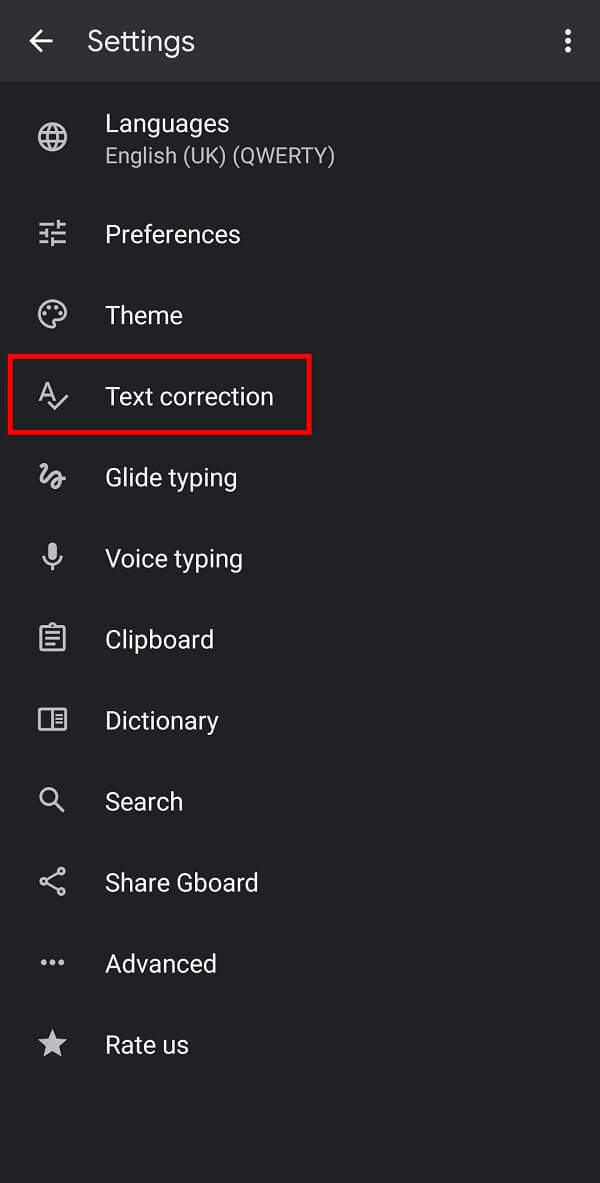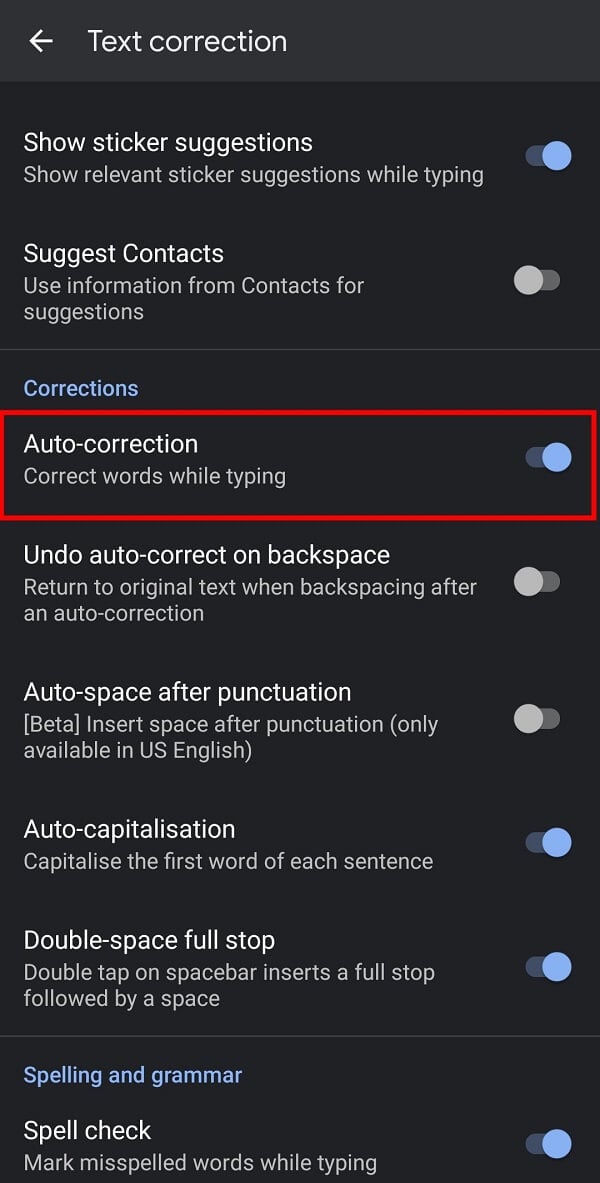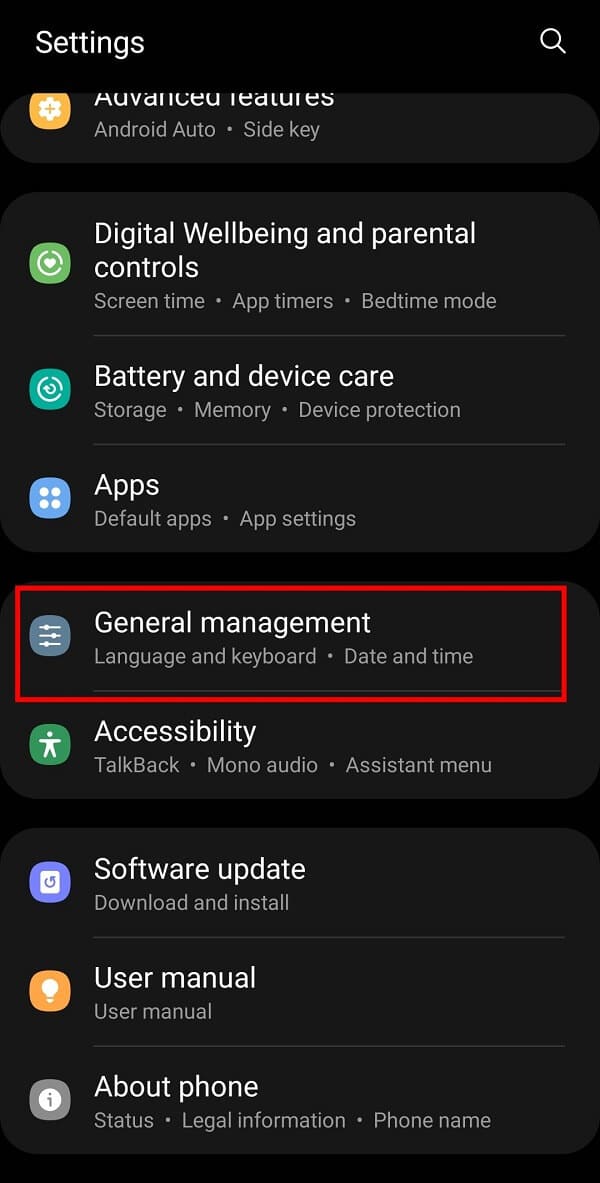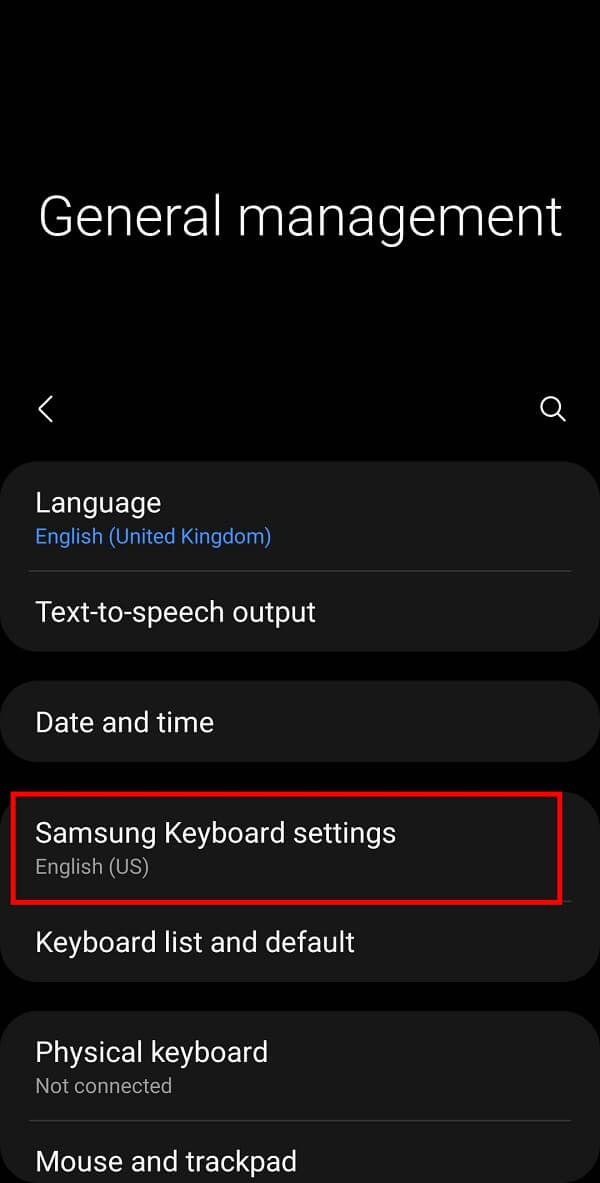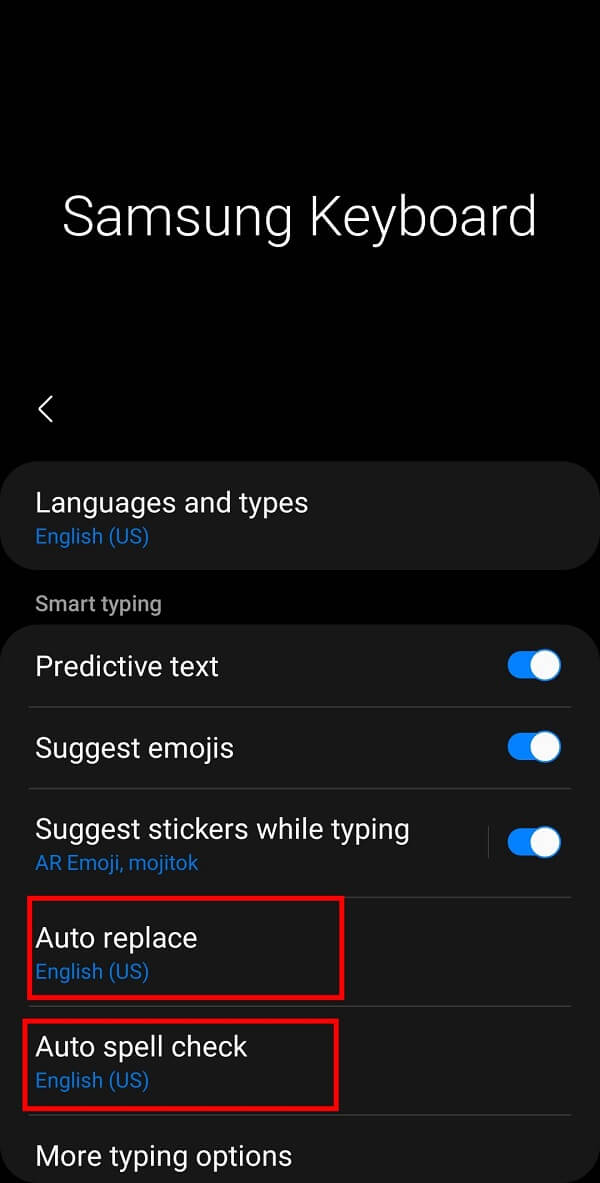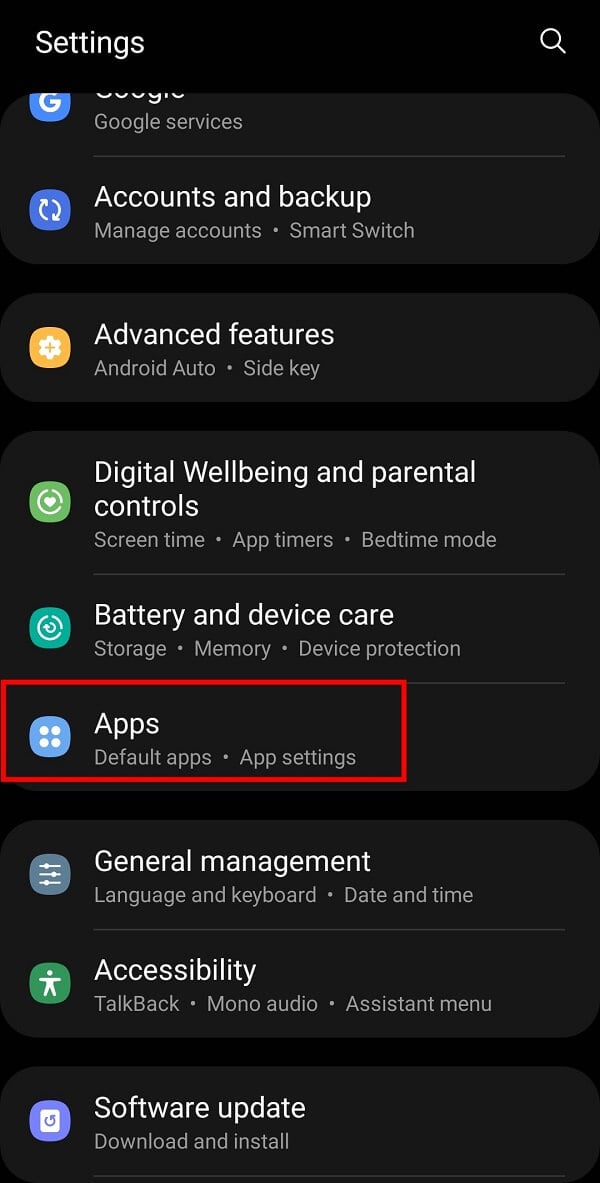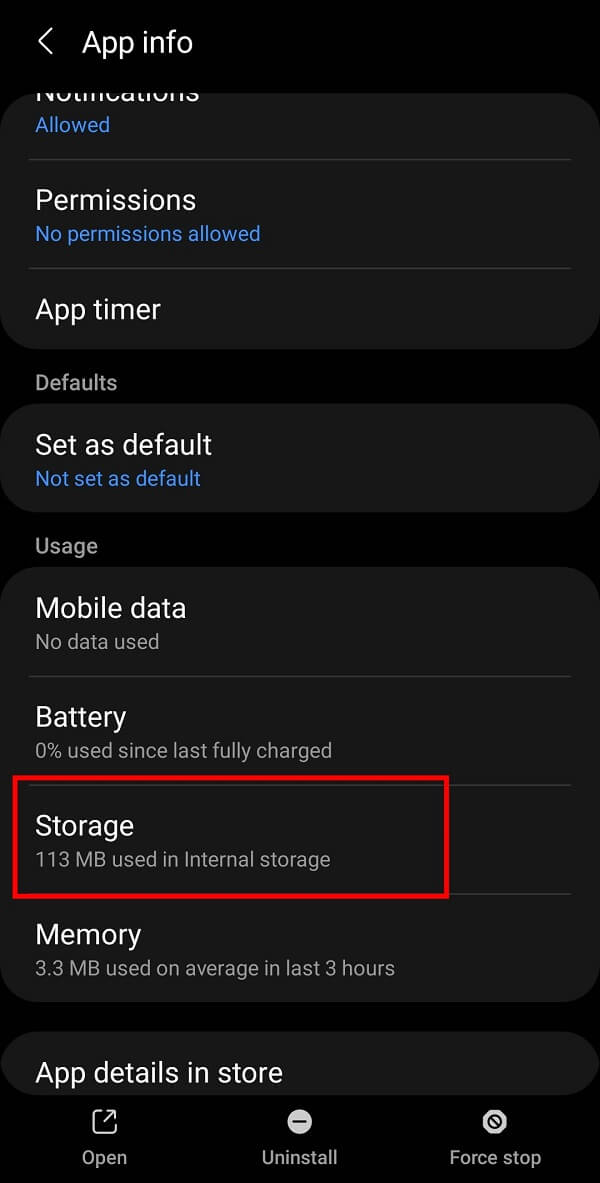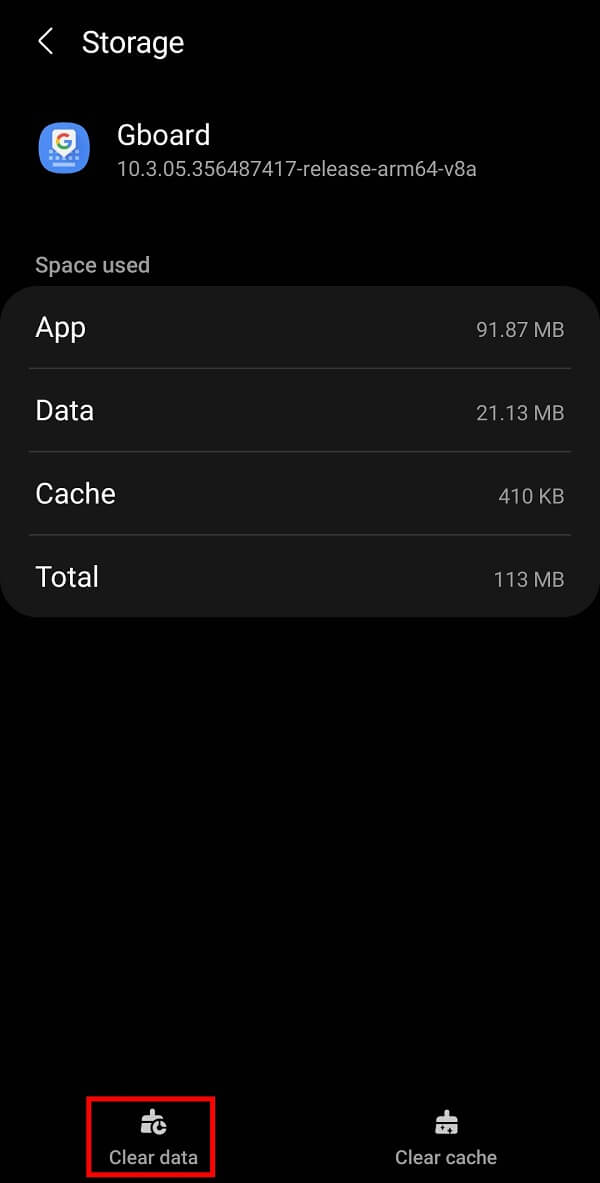How to Turn Off Autocorrect on Android (Disable Predictive Text)
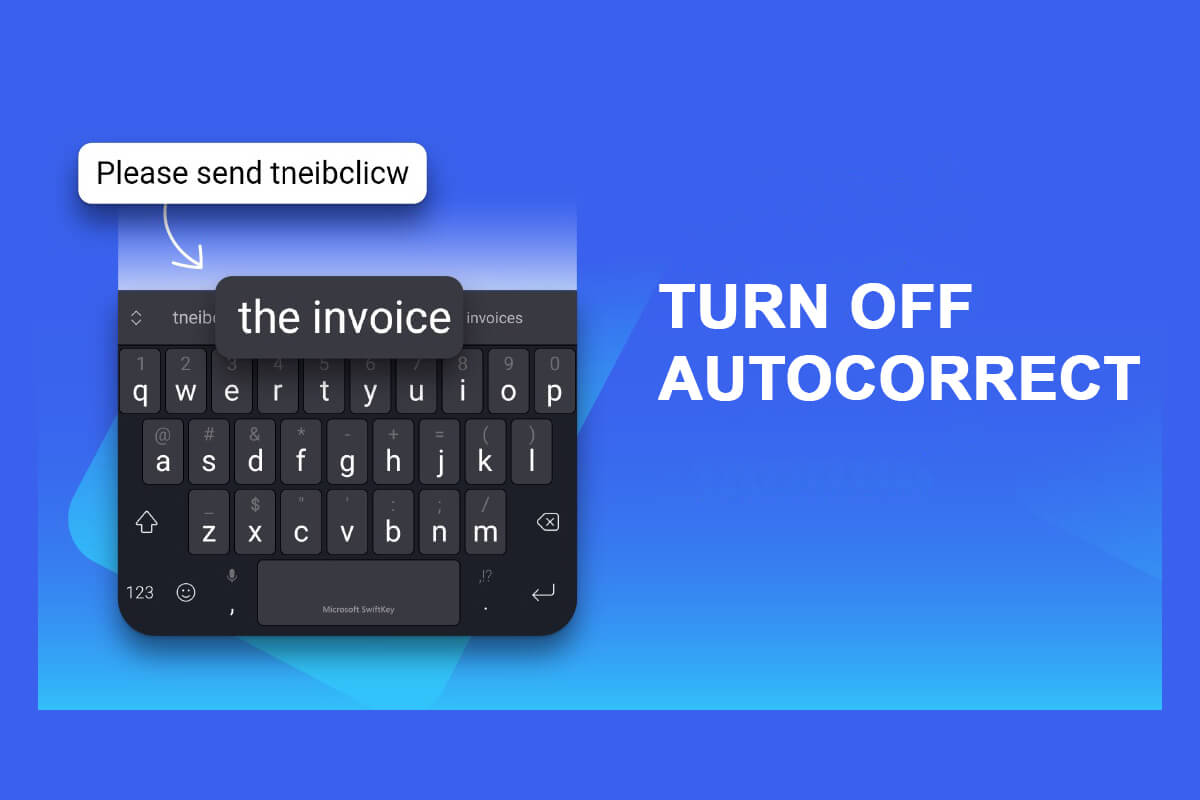
Here’s a grim reality of our generation—we are sloppy and lazy typists. That’s one reason why auto-correct came into being. To not know what autocorrect is in this day and age would be preposterous. But anyway, here’s the basic idea. Autocorrect is a standard feature in most operating systems.
It is essentially a spell checker and corrects common typos. Most importantly, it saves our time and helps in not making a fool of ourselves! The virtual keyboard on Android comes packed with tons of features. The most powerful amongst them is its autocorrect feature. It makes it easier to get your point across by understanding your writing style. Another great feature is that it suggests words according to the sentence.
However, sometimes this feature presents itself as a nuisance which makes some people turn their back to it, and rightfully so. Often it leads to miscommunication. Sometimes it’s best to work on your intuition and send that message.
But if you’re a contrarian that has been convinced that the autocorrect feature anticipates all of your keystrokes, then maybe you’ll need more convincing.
On the other hand, if you’ve had too many autocorrect fails yourself, then maybe it’s time to say goodbye! We have brought you a comprehensive guide that will help you get rid of autocorrect forever.
How to Turn Off Autocorrect on Android
Turn off Autocorrect on Android devices (except Samsung)
It gets frustrating when you’re trying to type out a meaningful sentence, and autocorrect constantly changes the word, which in turn changes the whole meaning and essence that it carries. You won’t have to deal with this once you disable this feature.
See Also:
How to Turn Off Low Data Mode on iPhone
How to Turn Off Samsung Tablet S6 Lite
Fix Netflix Error 5.7 on Android
How to Convert HEIC to JPG on Android
How to Unhide Posts on Reddit on Android
Most Android phones come with Gboard as the default keyboard, and we’ll be using that as a reference to write down the methods. The detailed steps for disabling the autocorrect feature from your virtual keyboard are elaborated below:
1. Open your Google keyboard and long-tap on the “,” key until you access the Gboard Settings.
2. From the options, tap on “Text Correction“.
3. On this menu, scroll down to the Corrections section and disable autocorrection by tapping the switch adjacent to it.
Note: You must make sure that the two options below “Auto-Correction” are off. This step ensures that your words don’t get replaced after you type another word.
That’s it! Now you can write everything in your language and terms without words being changed or corrected.
On Samsung devices
Samsung devices come with their pre-installed keyboard. However, you can also disable autocorrect in Samsung devices through your mobile settings. You must note that the steps are different from the ones mentioned about Android devices. The detailed steps associated with this method have been elaborated below:
1. Open your mobile settings and tap on “General management” from the menu.
2. Now, tap on the “Samsung Keyboard Settings” to get various options for your Samsung keyboard.
3. After this, tap on the “Auto replace” option. Now you can switch off the button adjacent to the preferred language by tapping it.
4. Next, you must tap on the “Auto spell check” option and then tap on the switch off the button next to the preferred language by tapping it.
That’s it! With this, you must be able to turn off Autocorrect on Android. Now you can write everything in your language and terms without letting the words lose their meaning.
How to Delete Keyboard History on your Android Phone
Further, deleting the keyboard history might also help you to write in your style. It erases everything that the keyboard had stored in its memory. Including things you had typed earlier, words saved in the dictionary, your writing style, etc. Please note that your keyboard will also forget all your passwords that the keyboard saved on your device. The detailed steps to delete keyboard history on your smartphone are mentioned below:
1. Open your Mobile Settings and tap on Apps or Apps Manager.
2. Now, you must search and select “Gboard” from the list of installed apps on your smartphone.
3. After this, tap on the “Storage” option.
4. Finally, press on “Clear Data” to clear everything from your keyboard history.
For More Ways of deleting keyboard history, kindly visit – How to Delete Keyboard History on Android
Frequently Asked Questions (FAQs)
Q1. How do I disable autocorrect on my Android device?
You can disable the autocorrect feature on your Android device by long-pressing the “,” key. On doing that, the keyboard settings page will be displayed. Now select the “Auto-correction” option. Here, you must scroll down to the Corrections section and disable Auto-Correction by tapping the switch adjacent to it.
Q2. How do I disable autocorrect on my Samsung keyboard?
Open Settings > General management > Samsung keyboard > Auto-replace. Now tap on the switch off the button adjacent to the preferred language. Next, you must tap on the “Auto spell check” option and then tap on the switch off the button adjacent to the preferred language. This step will help you disable the autocorrect feature on your Samsung Keyboard.
Q3.How do I delete my keyboard history?
To delete your smartphone’s keyboard history, you must open your mobile settings and tap on the Apps or Apps Manager option. Now, search and select “Gboard” from the list of installed apps on your smartphone. Now tap on the “Storage” option. Finally, tap on the “Clear Data” option to clear everything from your keyboard history.
Recommended:
We hope that this guide was helpful and you were able to turn off Autocorrect on Android. If you still have any queries regarding this article, then feel free to ask them in the comments section.