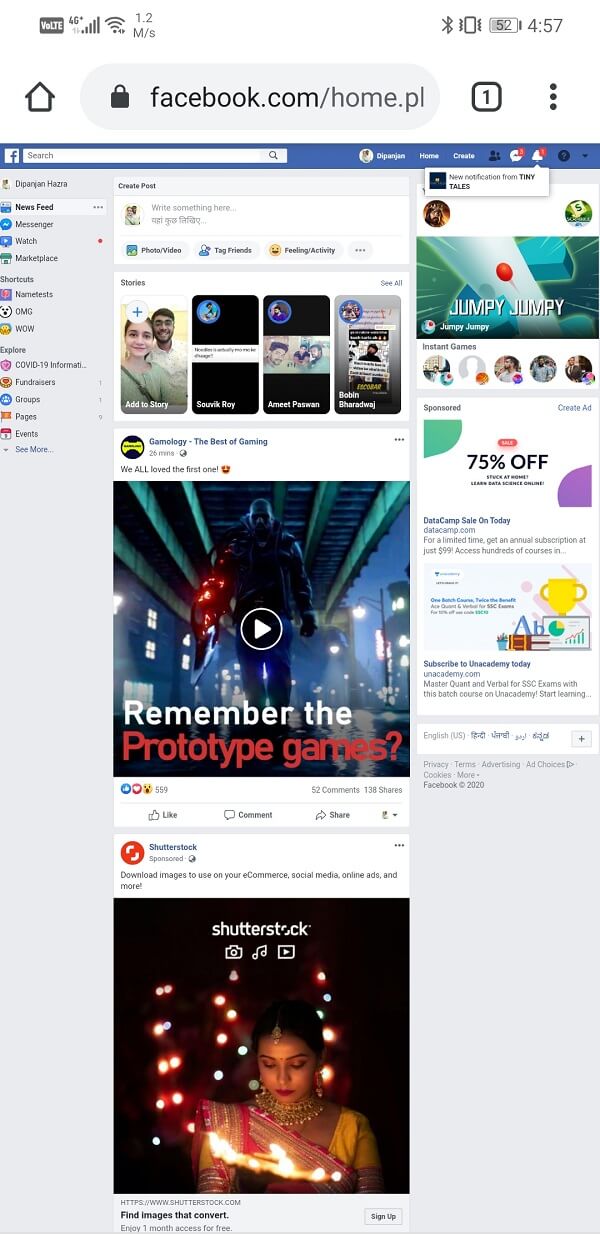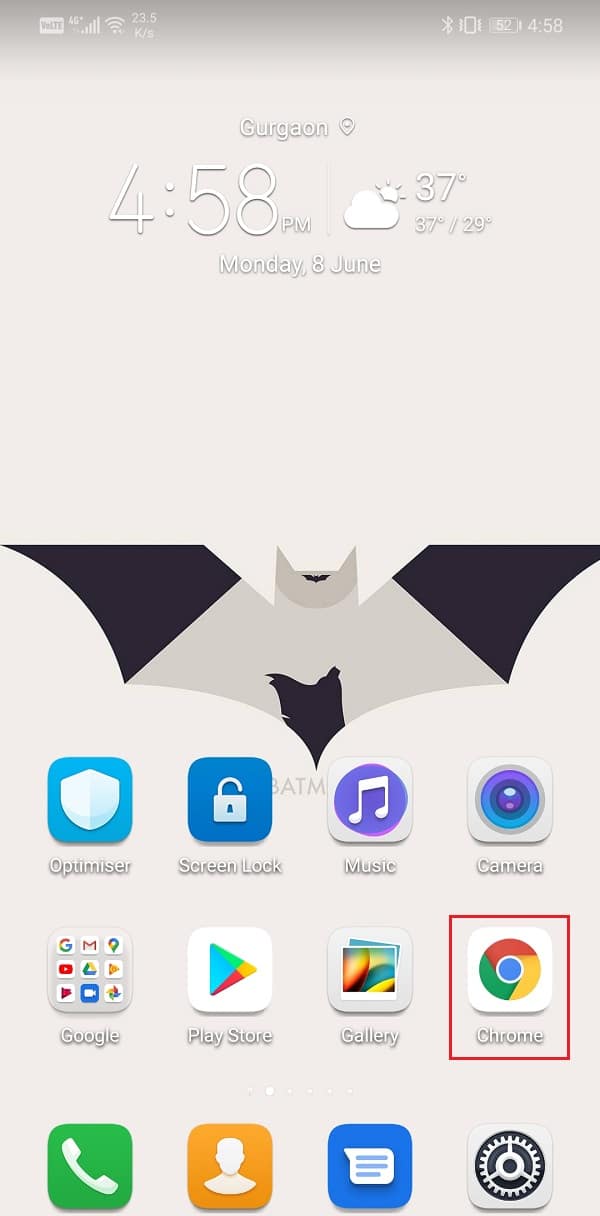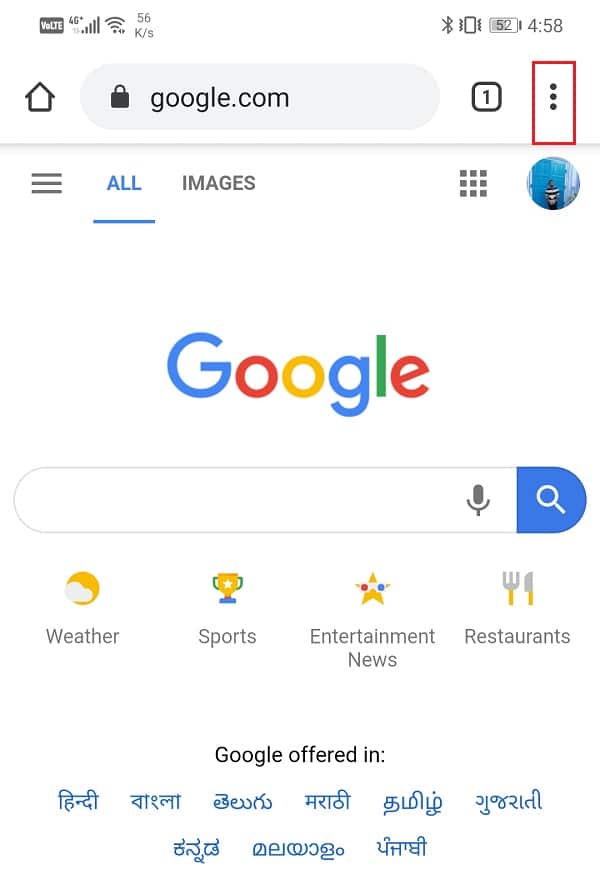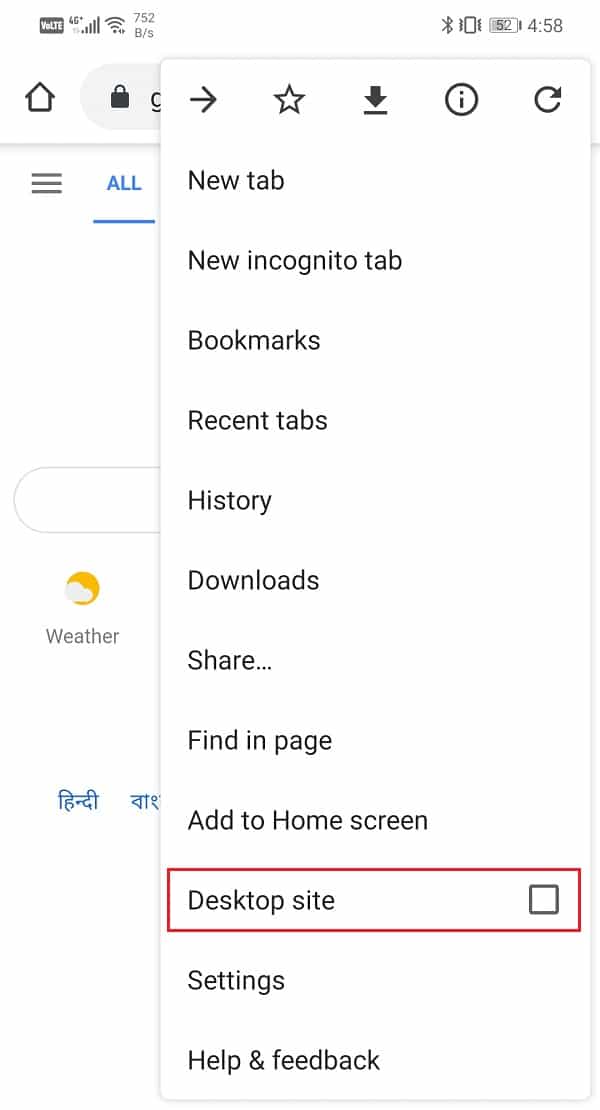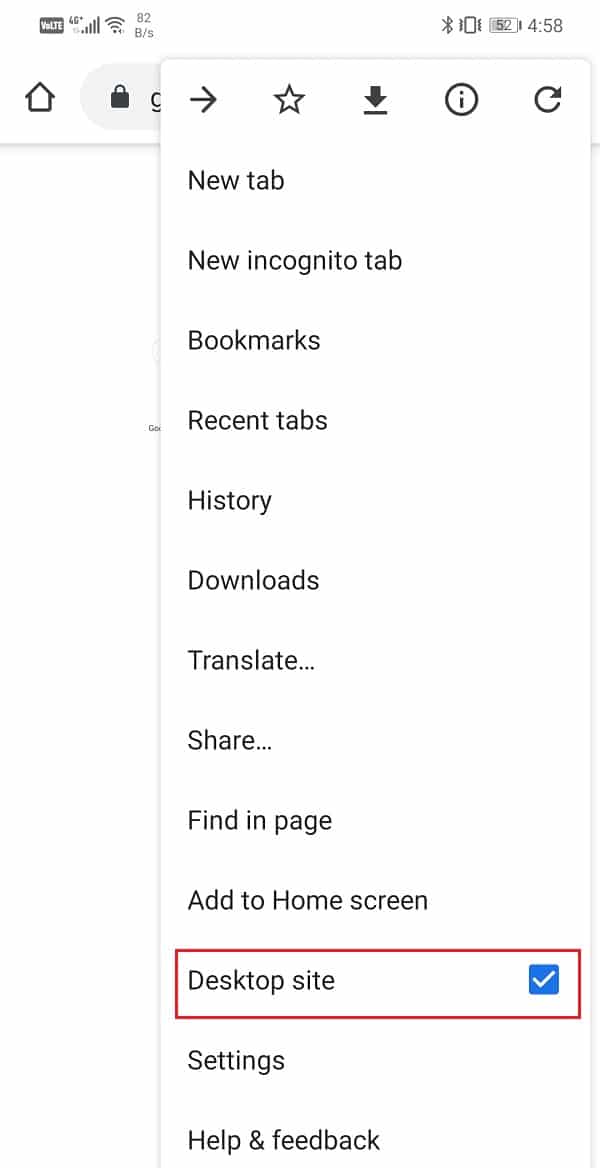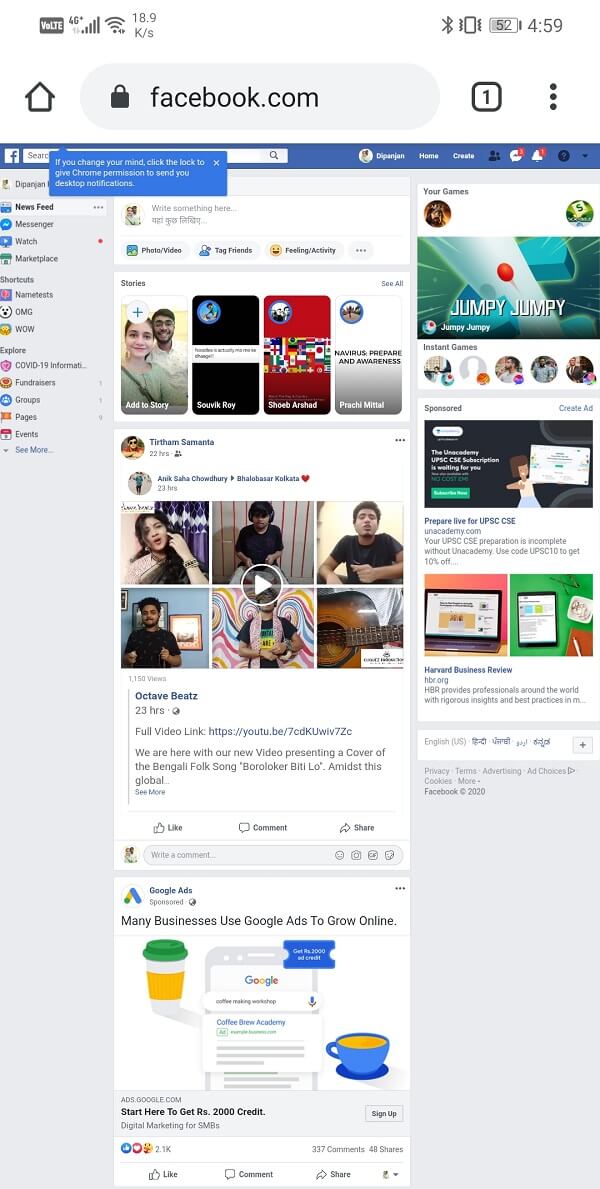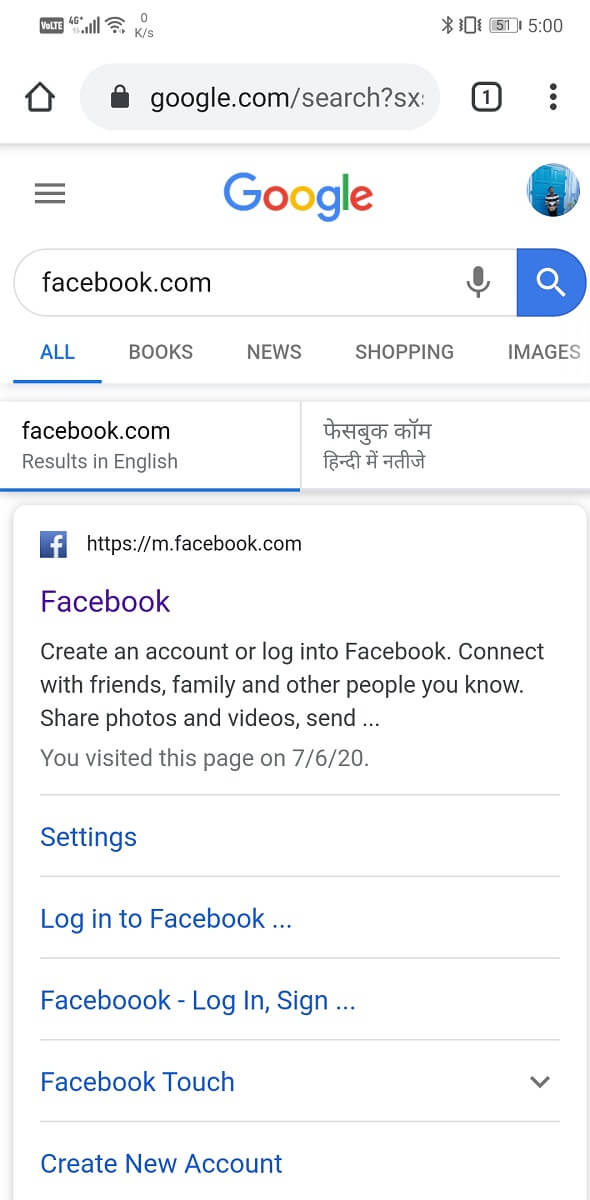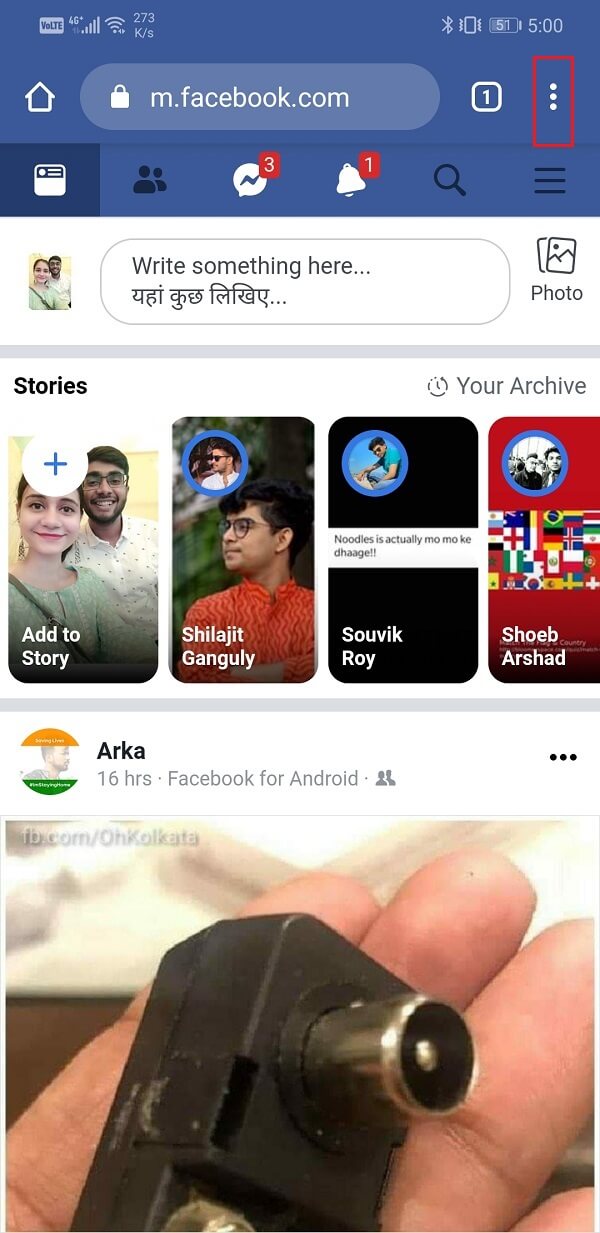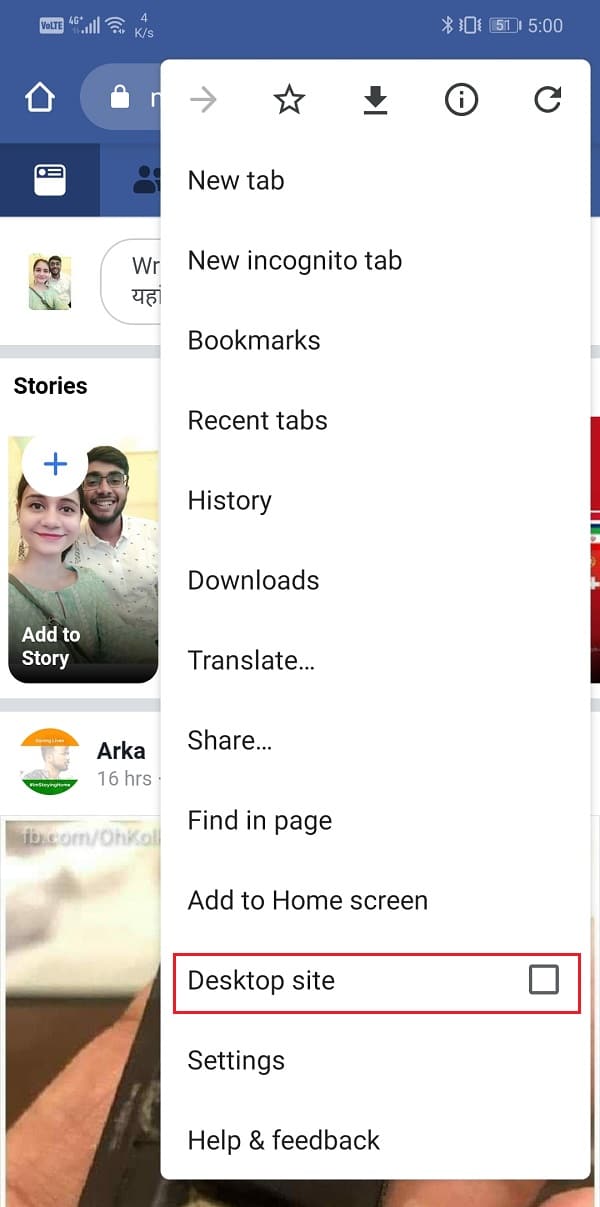How to View Desktop Version of Facebook on Android Phone
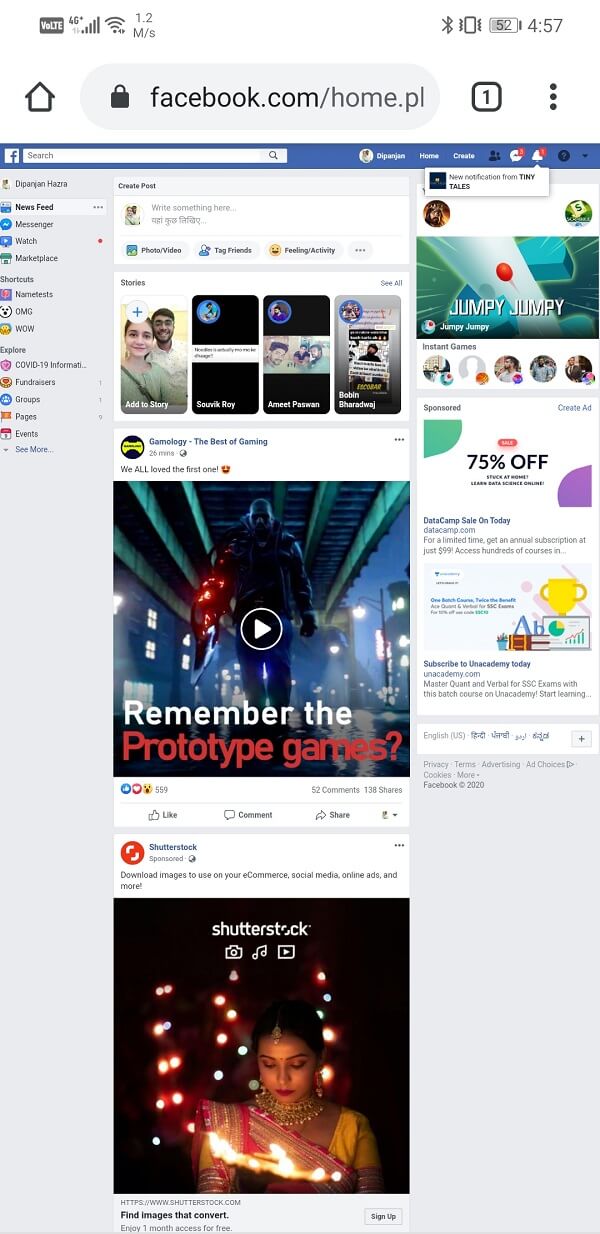
Facebook started out as a social media website, and to date, its desktop site is its main presence. Although an optimized site for mobiles and dedicated apps for Android and iOS exists, they aren’t as good as the good old desktop site.
This is because the mobile site and apps do not have the same functionalities and features as that of the desktop site. One of the most prominent difference is the need to use a separate app called Messenger in order to chat with Facebook friends. Apart from that, the Facebook app consumes a lot of space and is heavy on the device’s RAM. People who aren’t a fan of hoarding unnecessary apps on their phone prefer to access Facebook on their mobile browsers.
Now, whenever you open Facebook using a mobile’s web browser, Facebook will automatically redirect you to the mobile version of the site. A lot of people do not have access to high-speed internet, and due to this reason, Facebook has created an optimized site for mobile phones that consume much fewer data as compared to the desktop site.
Also, the desktop site is designed for a bigger screen, and thus, if you open the same on a small mobile phone, the elements and texts will appear very small. You will be forced to use the device in landscape mode, and still, it will be a little inconvenient. However, if you still wish to access the desktop site from your mobile, then there are a number of ways in which you can do that.
How to View Desktop Version of Facebook on Android Phone
Method 1: Use the Link for Desktop Site
The easiest way to directly open the desktop site for Facebook is by using a trick link. When you click on this link, it will bypass the default setting to open the mobile site. Also, this is a safe and trusted method as the link is the official link for Facebook.com. Follow the steps given below to open the desktop site of Facebook directly by using a link.
1. The first thing that you need to do is log in to your Facebook account, and for that, you can use the Facebook app that’s installed on your device. This method will not work if you are not already logged in.
2. Now, open a mobile browser on your phone (it could be Chrome or anything else that you use) and type in “https://www.facebook.com/home.php” in the address bar and press enter.
3. This will open the desktop site for Facebook on your mobile’s web browser.
See Also:
How to Make a Post Shareable on Facebook
15 Best App to Restore Old Photos Android List
How to Downgrade Android App Without Uninstall
How to Transfer Microsoft Authenticator to New Phone
How to Know If AirPods are Charging on Android
Method 2: Change the Browser Settings before Logging in
Every browser allows you to set a preference for opening the desktop site for any particular website. For example, that you are using Chrome, by default, the mobile browser will open the mobile site for any website that you visit. However, you can change that. You can choose to open the desktop site instead (if it is available). Follow the steps given below to view the desktop version of Facebook on Android phone:
1. Open Chrome or whichever browser that you generally use on your mobile phone.
2. Now, tap on the menu option (three vertical dots) that you will find on the top right-hand side of the screen.
3. In the drop-down menu, you will find an option to “Request Desktop Site.”
4. Click on the small checkbox next to it to enable this option.
5. Now, simply open Facebook.com on your browser as you would normally do.
6. The webpage that will open after this will be the desktop site for Facebook. Log in with your username and password, and you are all set.
7. You might receive a pop-up suggestion to switch to the mobile site, but you can simply ignore that and proceed with your browsing.
Also Read: 5 Ways to Delete Multiple Facebook Messages
Method 3: Change the Browser Settings after Logging in
The switch to Facebook’s desktop site can also be made after you have logged in to your account on the mobile site. This method is useful when you are already using the Facebook mobile site and wish to switch to the desktop version. Follow the steps given below to learn how to make the switch while logged in.
1. Firstly, open your web browser on your Android device.
2. Now, simply type faccebook.com and press enter.
3. Login into your account using your username and password.
4. This will open the mobile site for Facebook on your device.
5. In order to make the switch, tap on the menu option (three vertical dots) that you will find on the top right-hand side of the screen.
6. In the drop-down menu, you will find an option for “Request Desktop Site”. Simply click on it, and you will be directed to the desktop site for Facebook.
Recommended:
These are three ways in which you can open or view the desktop version of Facebook on your Android phone. However, make sure to use your phone in the landscape mode for better user experience as the text and elements would otherwise appear very small. If you are still unable to open the desktop site even after trying all these methods, then you should clear the cache and data for your browser app or try opening Facebook in an incognito tab.