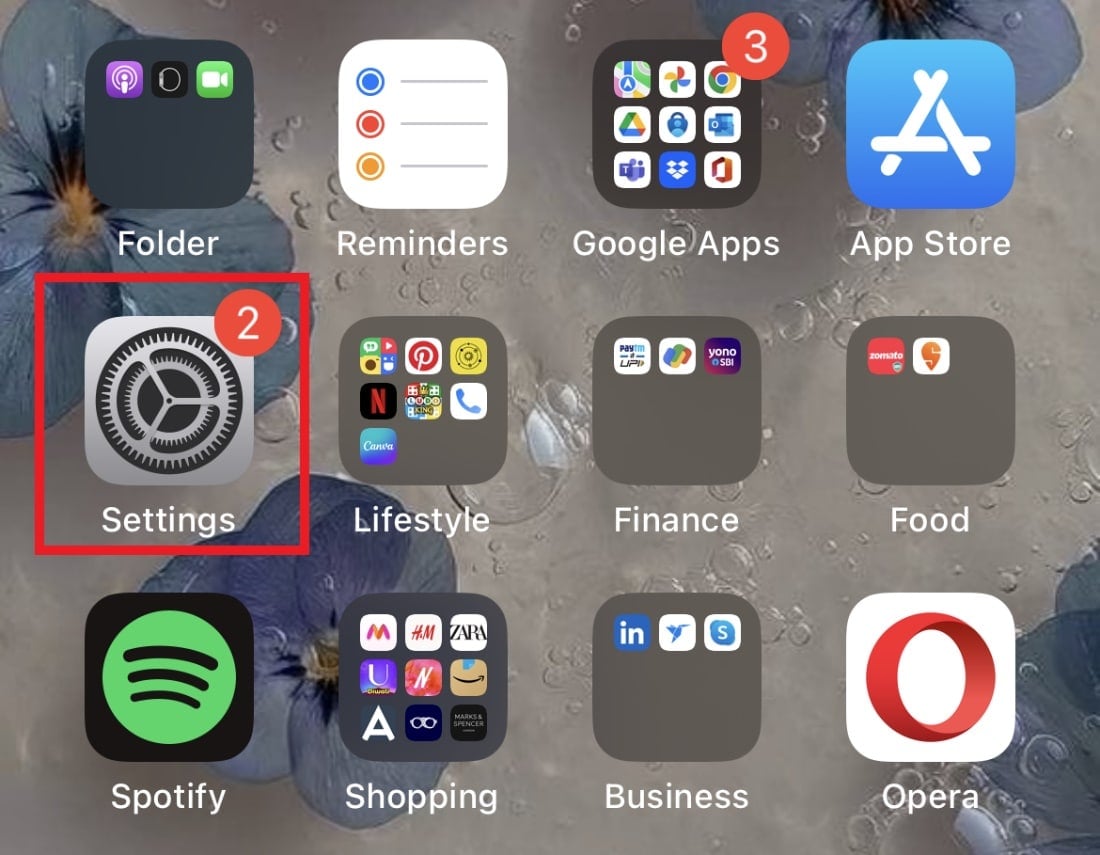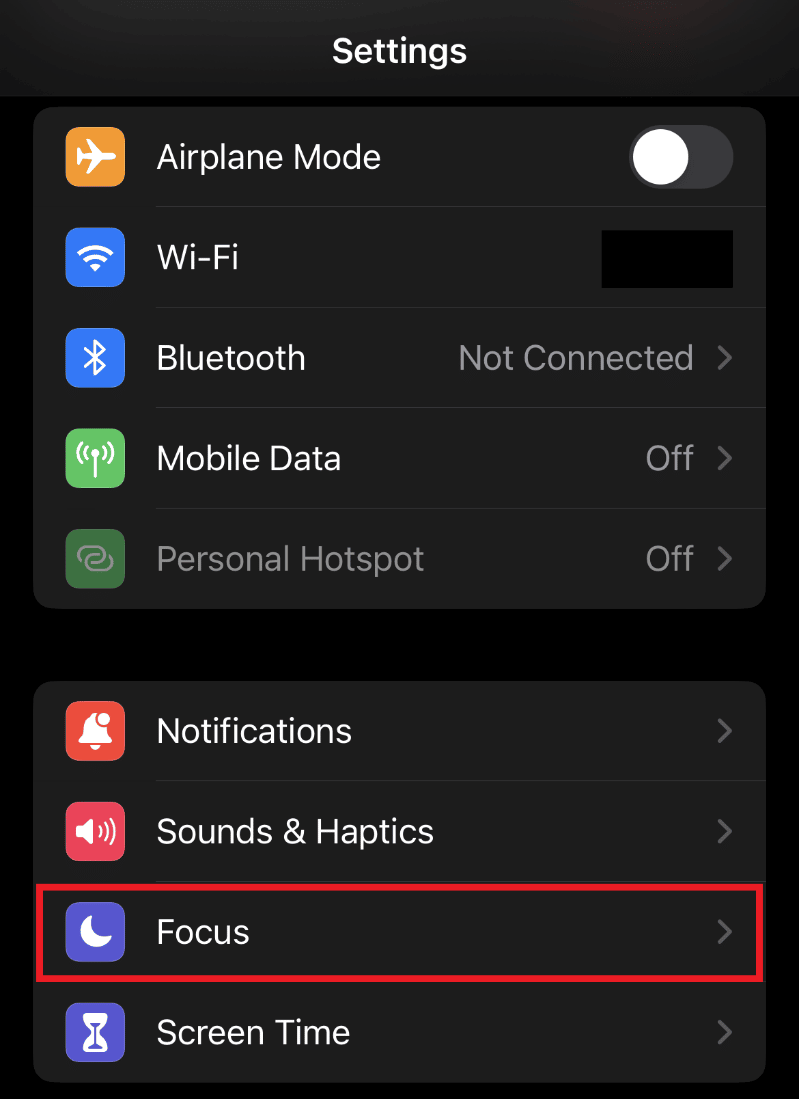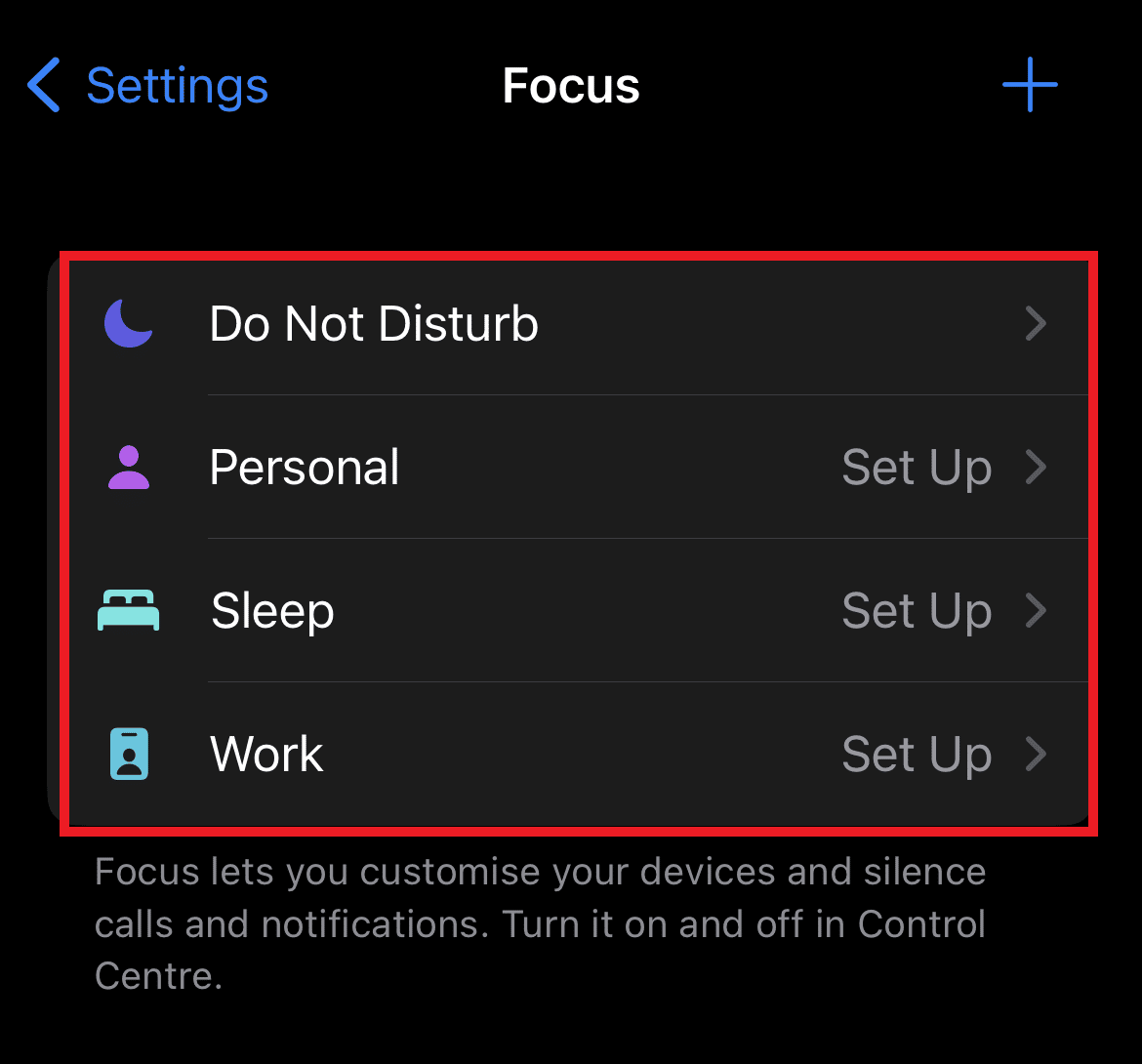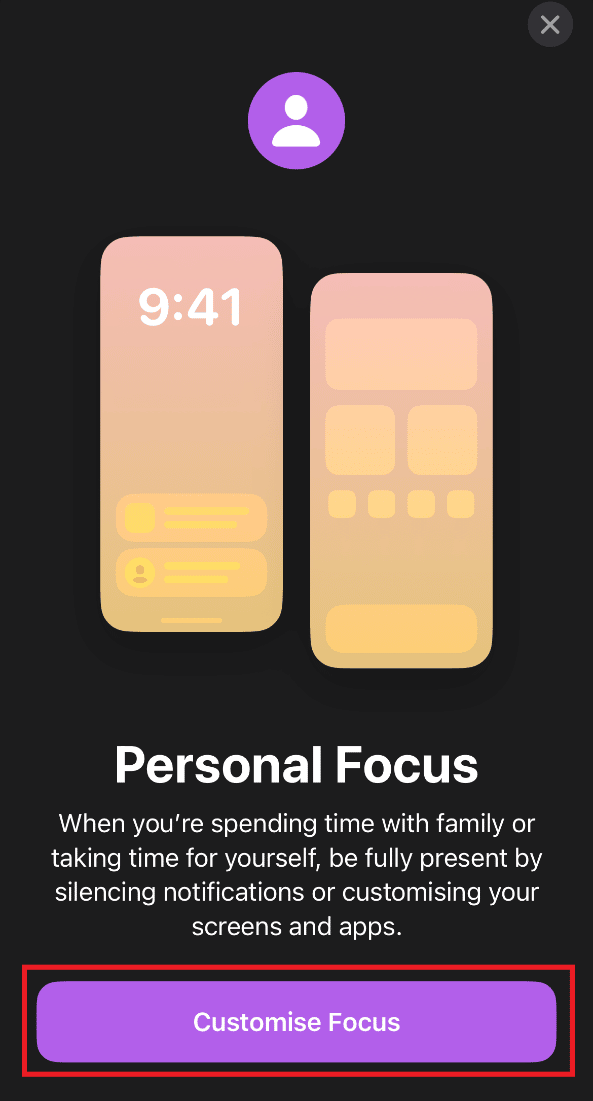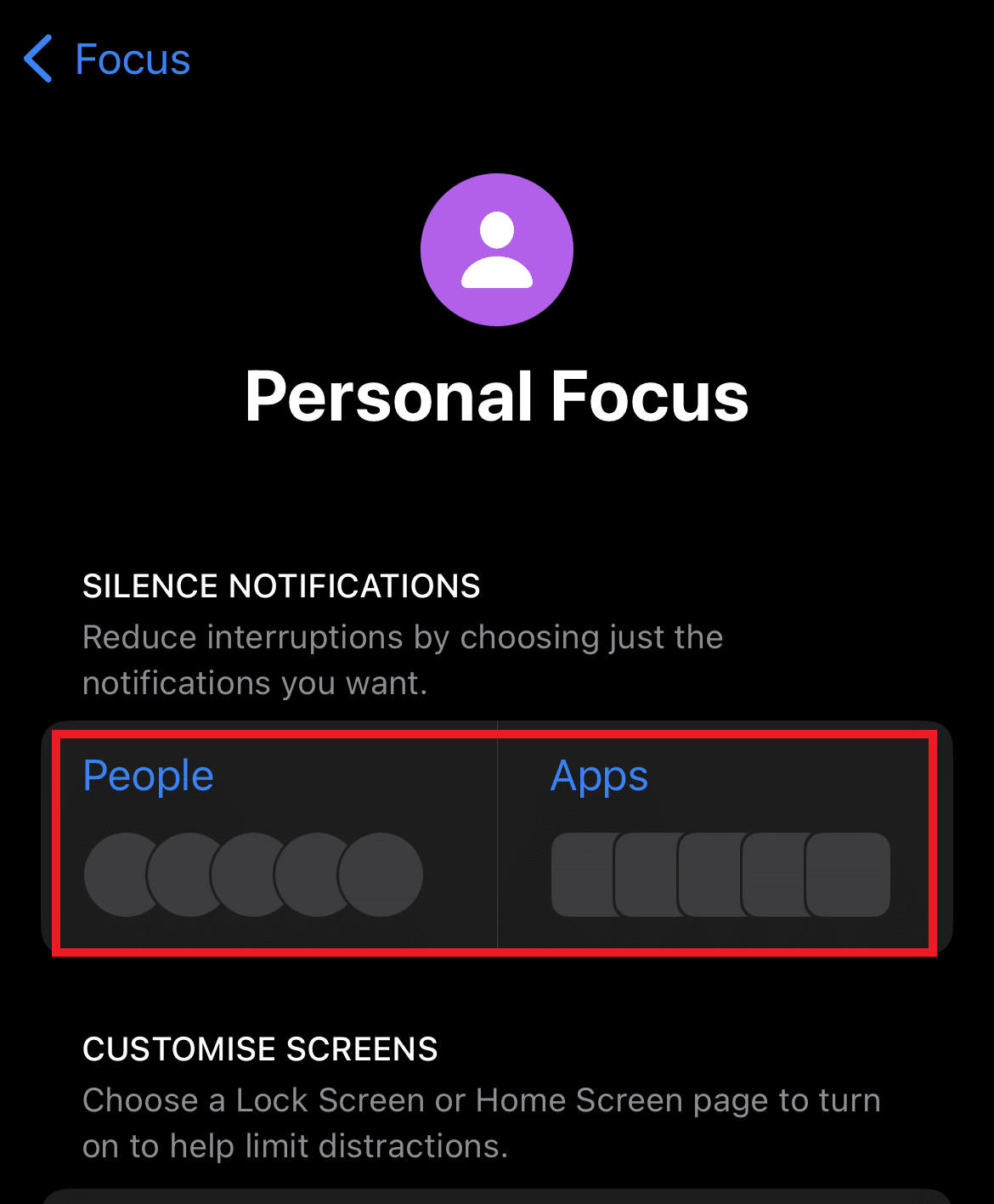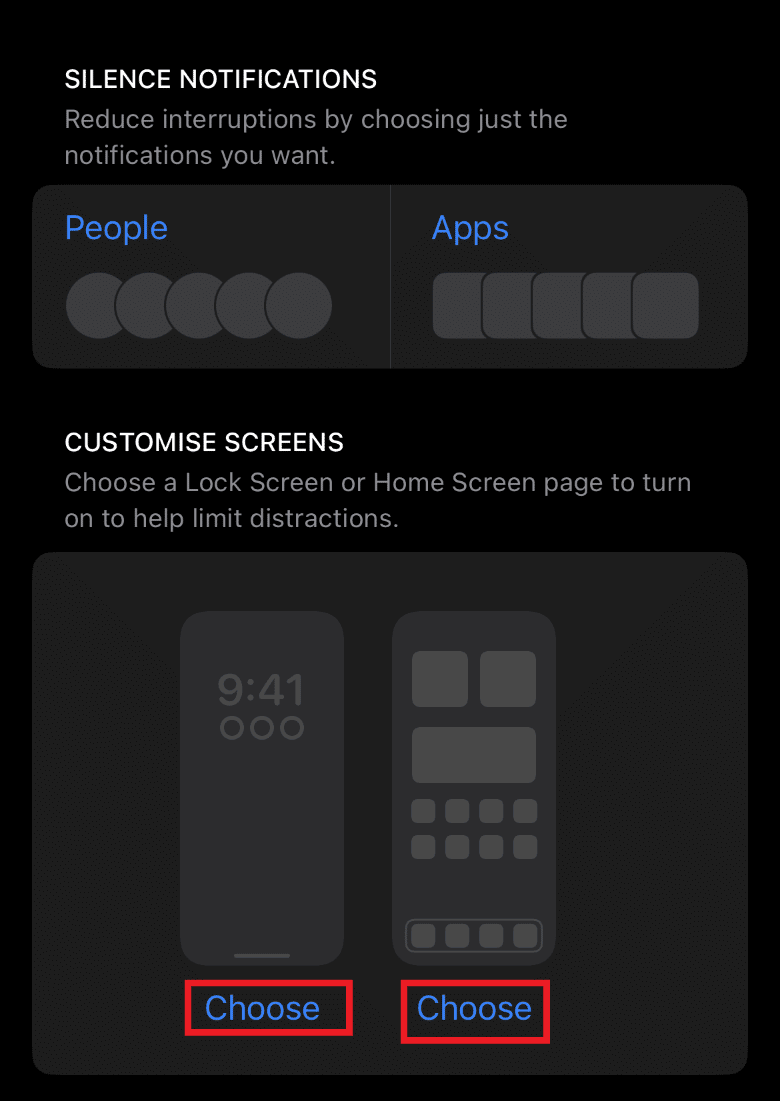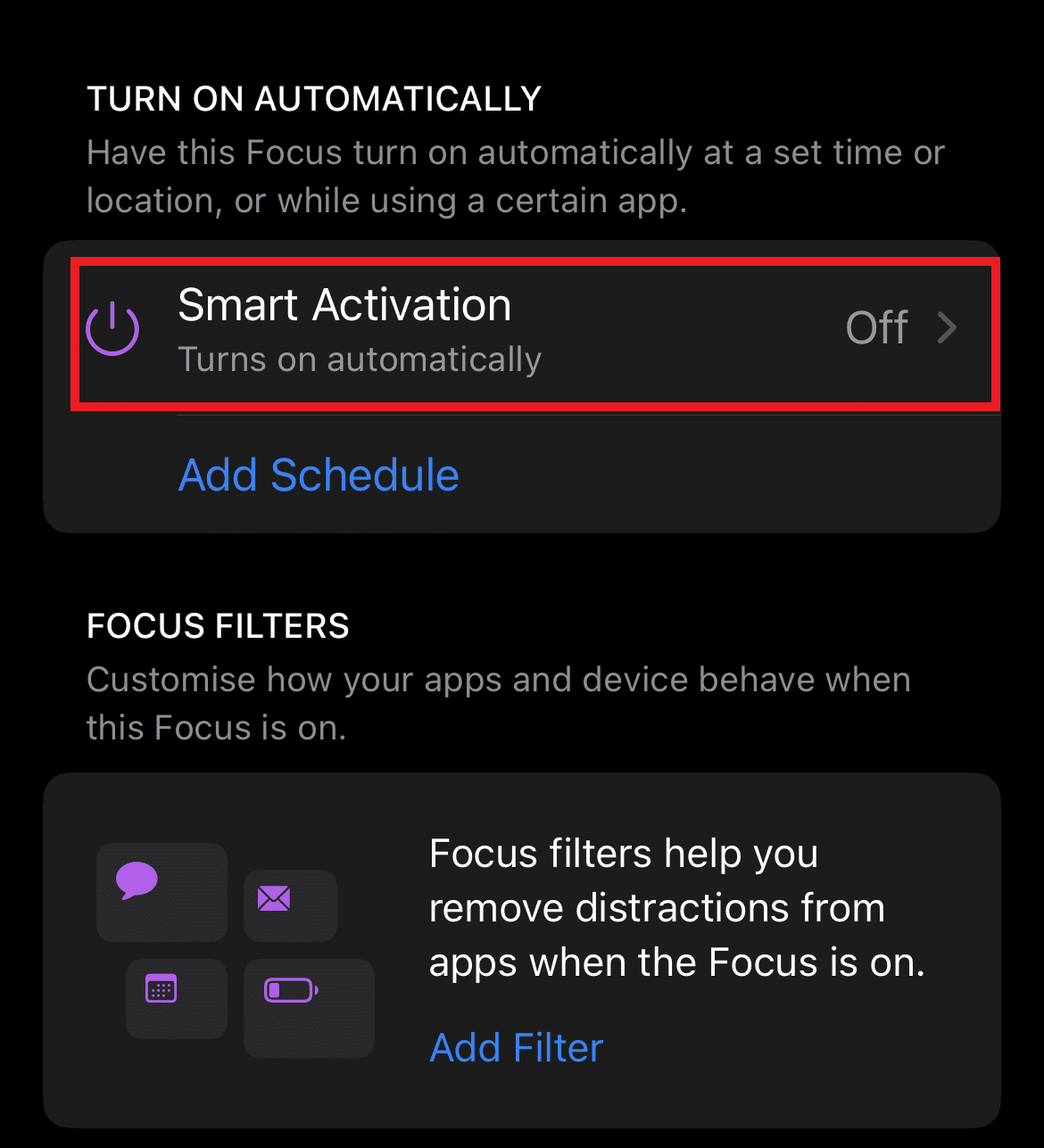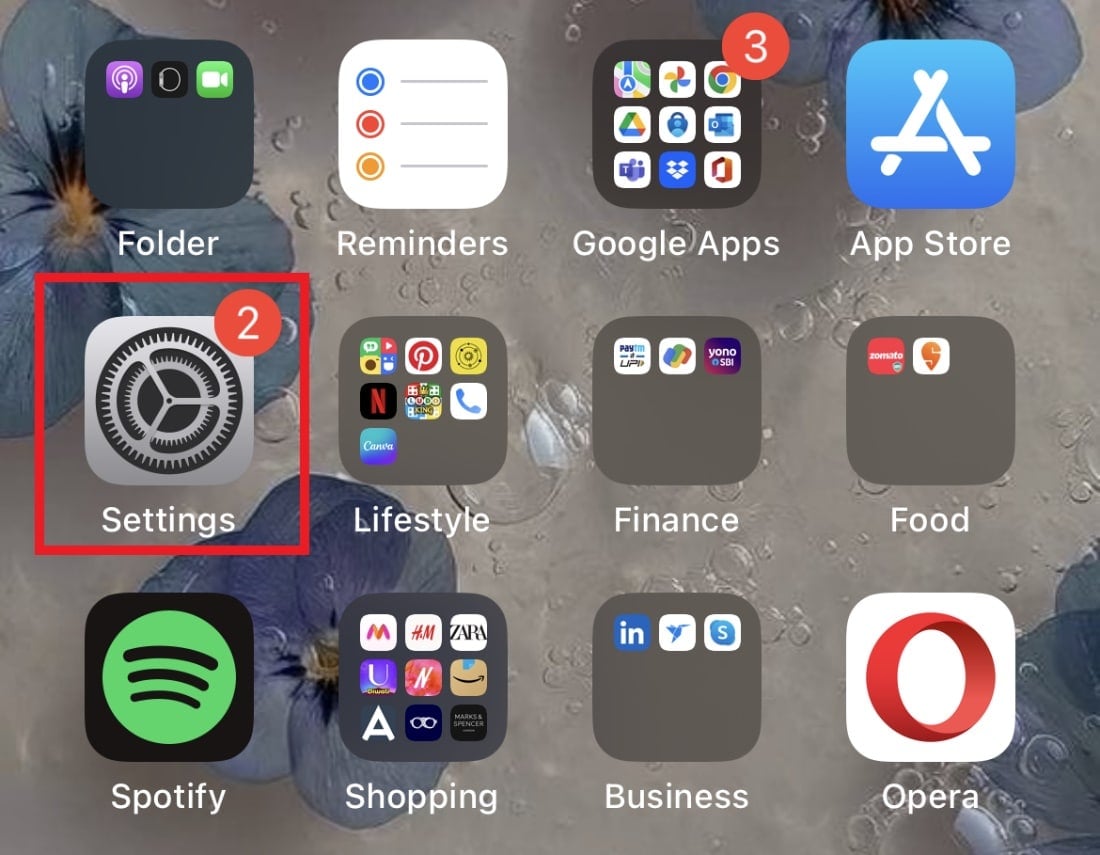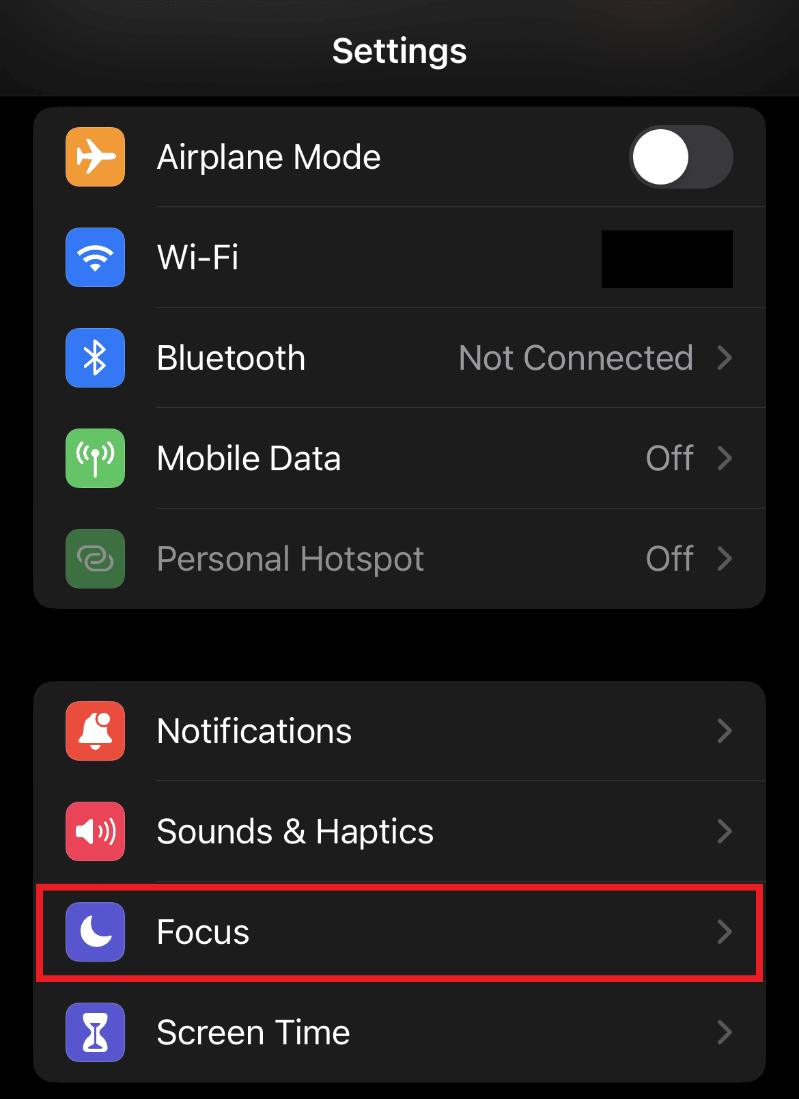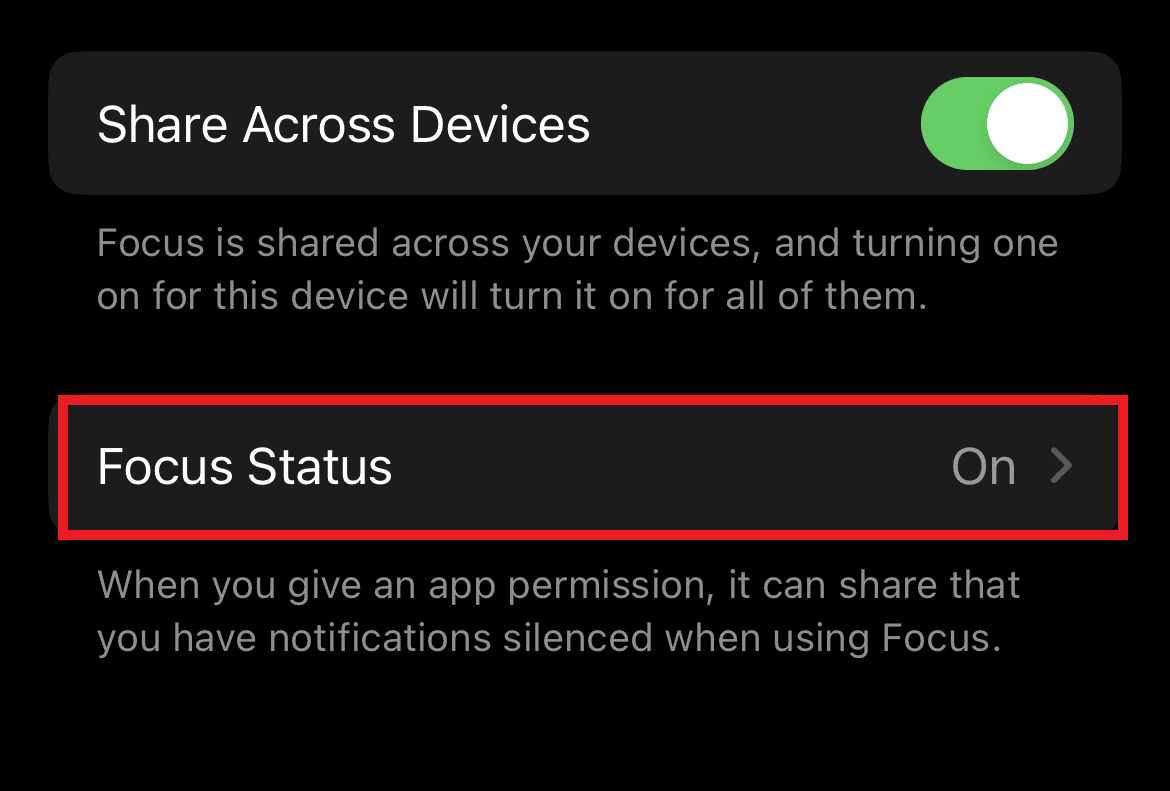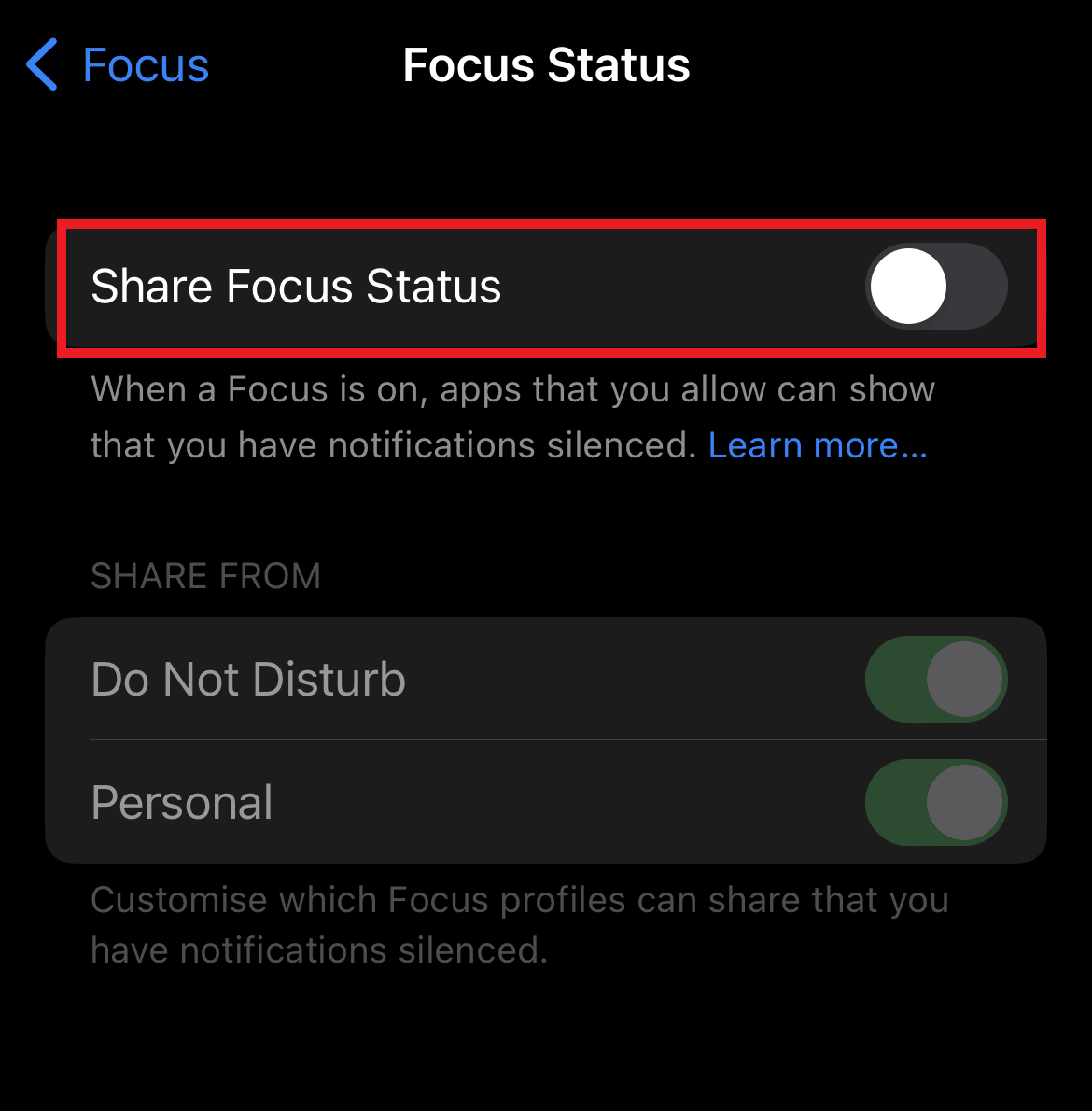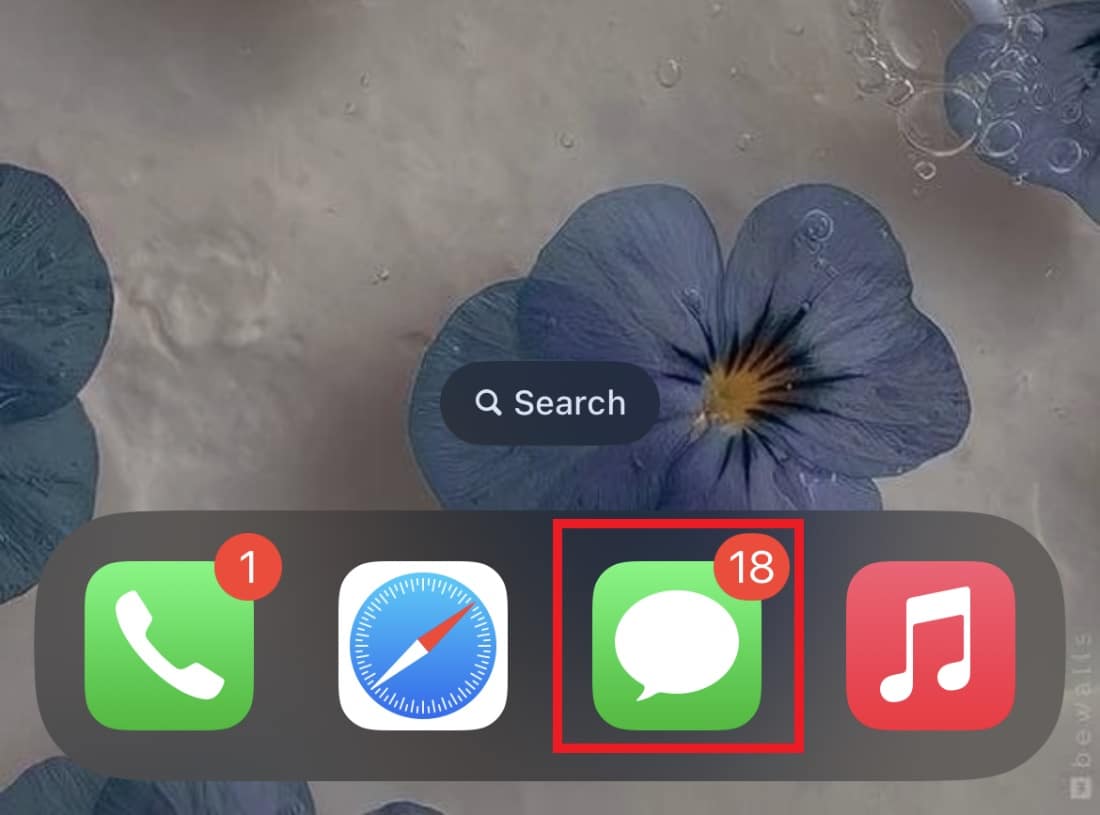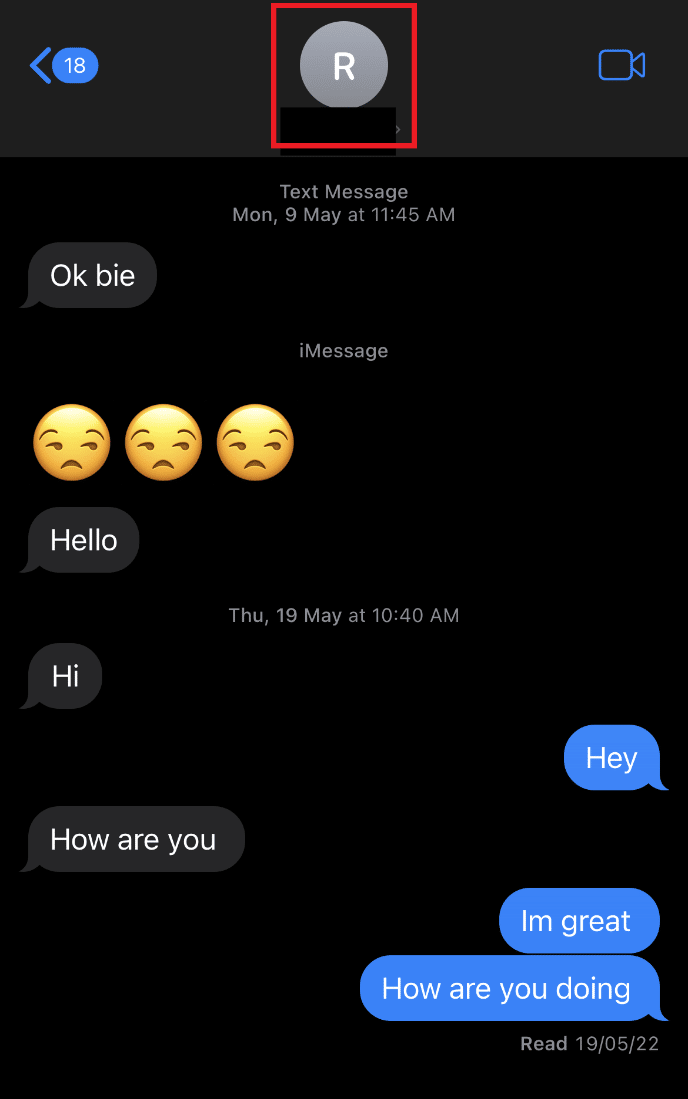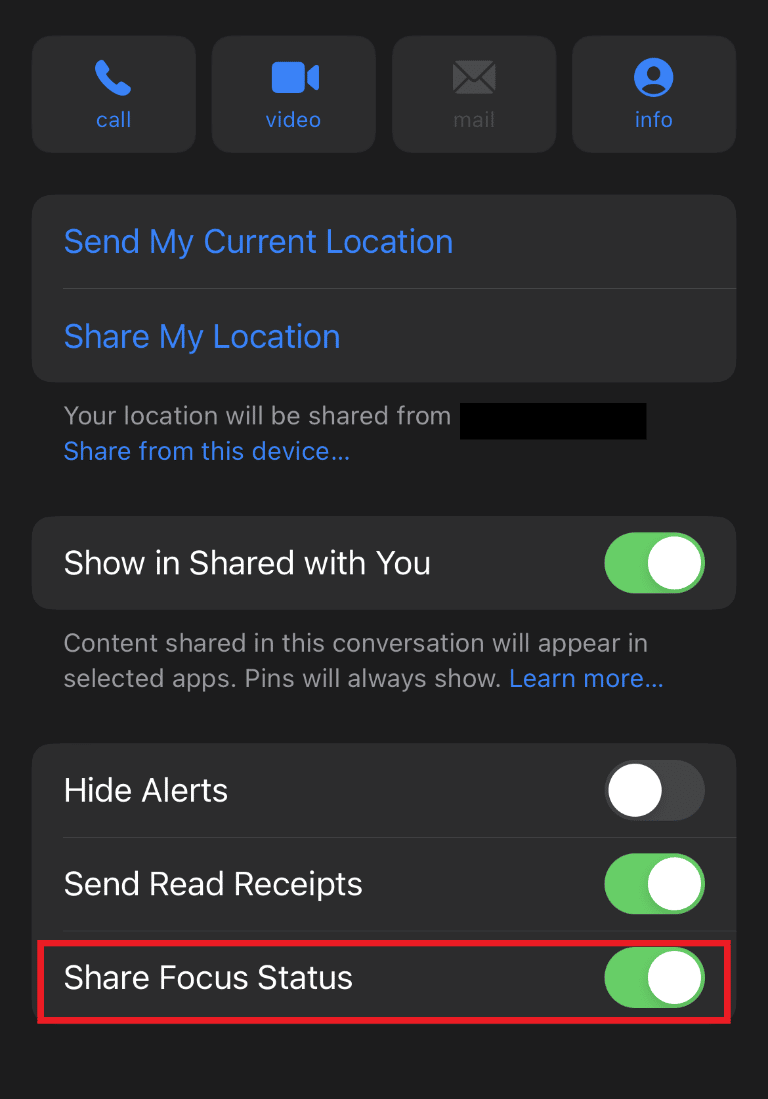What Does Notify Anyway Mean in iOS 15?
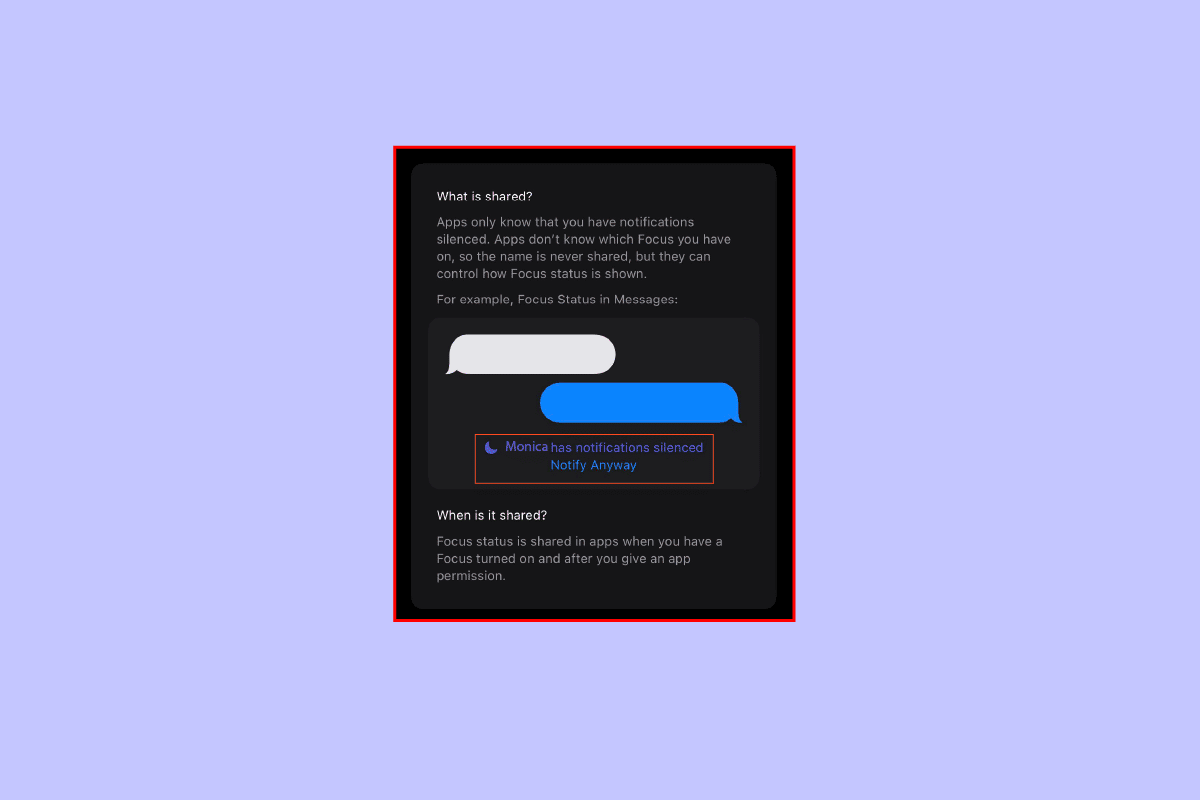
iPhones have changed the dynamics of smartphones since their release. The craze and excitement of using an iPhone are unmatched. People all around the world use iPhones with great admiration for them. With iOS as the operating system, Apple products are at their all-time high and are one of the best smartphones alongside Android. To match the fast-paced life and new technologies, iPhone keeps on updating its operating system. One such recent update in its devices came in the form of iOS 15. Along with the update, came many other features including Notify Anyway. If you are someone who wants to know what does Notify Anyway mean in iOS 15, then you have landed on the right page. In today’s guide, you will get to know what does Notify Anyway mean on iPhone and what its purpose is. Also, discussions about how to turn off Notify Anyway on iPhone and Notify Anyway turn on will take place. So, let us begin with our doc to explore this new addition to iPhones.
What Does Notify Anyway Mean in iOS 15?
With new updates, especially with iOS 15, iPhone users can access the Focus feature. This feature serves as an extension for Profiles and Do Not Disturb. It helps iPhone users to reduce distractions and set boundaries to focus more. It also allows you to fabricate various modes customized to your routine. Notify Anyway feature helps to bypass the Focus mode on your iPhone. You can deliver important messages with notify anyway feature.
- This feature can be customized according to the task or activity you are doing, for instance, work, personal, or sleep.
- You can manage the apps and notifications that you receive on your iPhone according to your requirement with the help of Focus mode.
- On sending an iMessage, if you happen to see, this person has notifications silenced, then you will encounter Notify Anyway option below this.
- If a person has an active Focus mode, it can disable or delay the notifications for the compatible app.
- Hence, the status for the same is shared with the app.
- This lets the app know that your notifications have been disabled and also lets your friends know about the same.
- The Notify Anyway option can help you in bypassing the active Focus mode to deliver an urgent notification.
- Another best part about this feature is that you can create your own customized home screens with only the necessary apps.
- This thoughtful feature by Apple has redesigned DND and SOS emergency features with a lot of improvement.
What Does Notify Anyway Feature Do?
Following are a few features of Notify anyway.
- The main purpose and use of Notify Anyway feature is in an emergency.
- This is an SOS option that an iPhone user can use to bypass the active Focus mode.
- It helps the users to deliver important messages in time and with notifications in the cause of an emergency.
When Should You Use Notify Anyway Turn On Feature?
We have listed when to use this feature in the given points.
- Since you are already aware of what does Notify Anyway mean in iOS 15 by now, it is easy to conclude the use of this DND feature.
- You should only use Notify Anyway in an emergency.
- This mode is essentially for a DND situation with various routines and automation.
- This mode indicates that the contact does not want to be disturbed.
- A user might make use of Focus mode when they are in an important meeting or are busy with a personal event.
- Therefore, in light of all these possibilities, only use the Notify Anyway feature when necessary.
How to Turn On Notify Anyway
If you are busy or are completely packed up then you must turn the Focus mode on. This will help you to bypass any notifications that you receive from apps. Along with that, it will also help you to turn on Notify Anyway feature which can be used by your contacts in case of an emergency. So, to turn the Notify Anyway feature on for your device, you can follow the steps given below:
Note: On using Focus on one device, the setting will automatically apply to all Apple devices that are signed with the same Apple ID.
1. Open the Settings on your iPhone.
2. Tap on Focus in it.
3. Now, tap on the provided options like Do Not Disturb, Personal, Sleep, or Work.
4. Next, tap on Customise Focus.
5. Now, set up your Focus for the People and Apps you want.
6. You can also tap on Choose to CUSTOMISE SCREENS to help limit distractions.
7. You can also TURN ON AUTOMATICALLY the Smart Activation option to turn on the Focus mode automatically or at a set time or location.
8. On setting Focus, the icon will appear on your status bar and lock screen.
9. Your status will automatically display in the Messages app.
10. If someone tried to message you, they will be able to see the silenced notification and will be able to use Notify Anyway feature in case of an emergency.
How to Turn Off Notify Anyway on iPhone
In case you decide to turn off Notify Anyway feature, you have to disable the Focus mode. Doing this will lead to your contacts not being able to see the notifications silenced message and also not able to use Notify Anyway feature. If you still opt to use this option, then you can follow the steps given below:
1. Open the Settings on your iPhone.
2. Open Focus in Settings.
3. Now, choose an option, for instance, Do Not Disturb or Personal in which you have enabled the Focus feature.
4. Now, tap on Focus Status.
5. In it, toggle off the Share Focus Status option.
6. Your changed Focus setting will be shared across all your Apple devices with the same Apple ID. Make sure that the Share Across Devices option is toggled on to apply the settings on all of your devices.
How to Turn Off Notify Anyway for a Particular Contact?
While you can opt for the above-mentioned method to turn off Notify Anyway for every contact, you can also choose another method where you can specifically turn off this option for a particular contact. Some contacts are important and you might want to pick up their call or message on the go, in such a case let the Notify Anyway be turned on for others but off for this particular contact. To know more about how to turn it off for a particular contact, check the steps below:
1. Tap on the Messages application on your iPhone.
2. Tap on the conversation with this particular contact.
3. Now, tap on their name at the top of the screen.
4. Now, toggle off the Share Focus Status option.
5. This allows your particular contact to not use Notify Anyway and enables them to show up on your notification bar.
Frequently Asked Questions (FAQs)
Q1. Can I turn off Notify Anyway on my iPhone?
Ans. Yes, you can turn off the Notify Anyway option on your iPhone by turning off the Focus mode. You can also check the section provided in the above doc specifically for how to turn off Notify Anyway option.
Q2. Why does Apple have a Notify Anyway feature?
Ans. Notify Anyway feature in Apple devices helps users to bypass the disabled notifications and send the message to their contact in an emergency. It is a perfect tool in an SOS situation and an extension of DND.
Q3. What will happen on pressing Notify Anyway?
Ans. On pressing the Notify Anyway option which appears under the notifications silenced alert, it will help you to send your message to your contact and override their disabled notifications.
Q4. Will someone get a notification if I put them on DND?
Ans. No, if you have put someone on DND, they will not get a notification.
Q5. How can I know if someone has put me on DND?
Ans. To know if someone has put you on DND or not, you can call that person again. The Do Not Disturb option allows a call through if the same number calls again within three minutes. Hence, on calling the number again if you can hear the ringtone, it means you were put on DND.
Recommended:
We hope that our doc on what does Notify Anyway mean in iOS 15 was successful in clearing all of your doubts regarding the Notify Anyway feature and has answered all your questions on how to turn this feature on & off very well. If so, please let us know about it. You can also leave your other queries or suggestions in the comments section below.