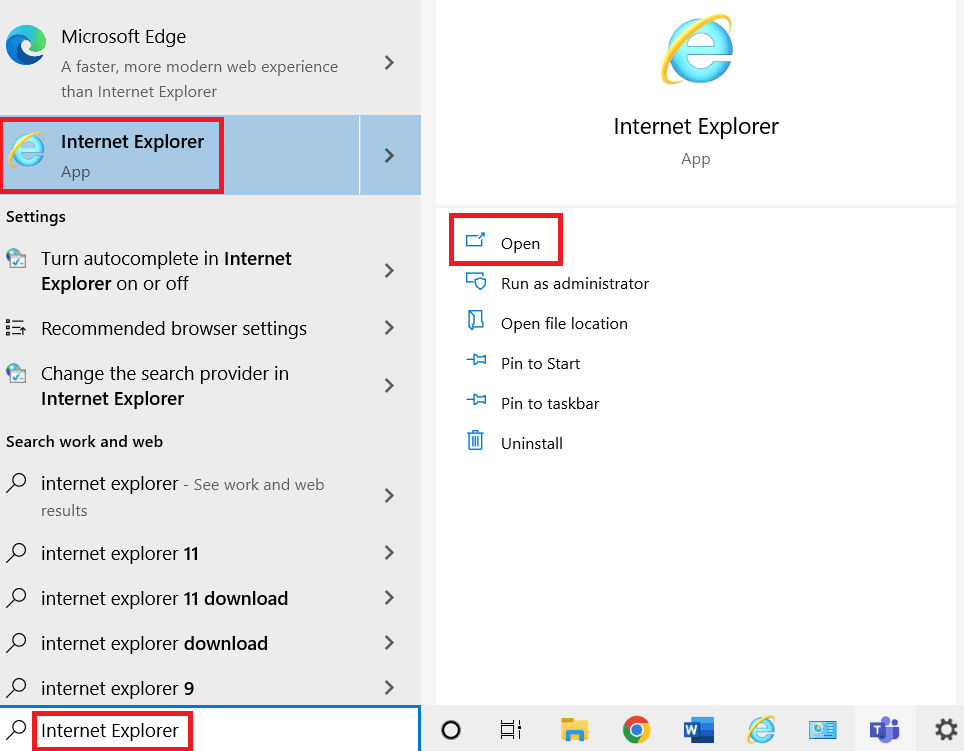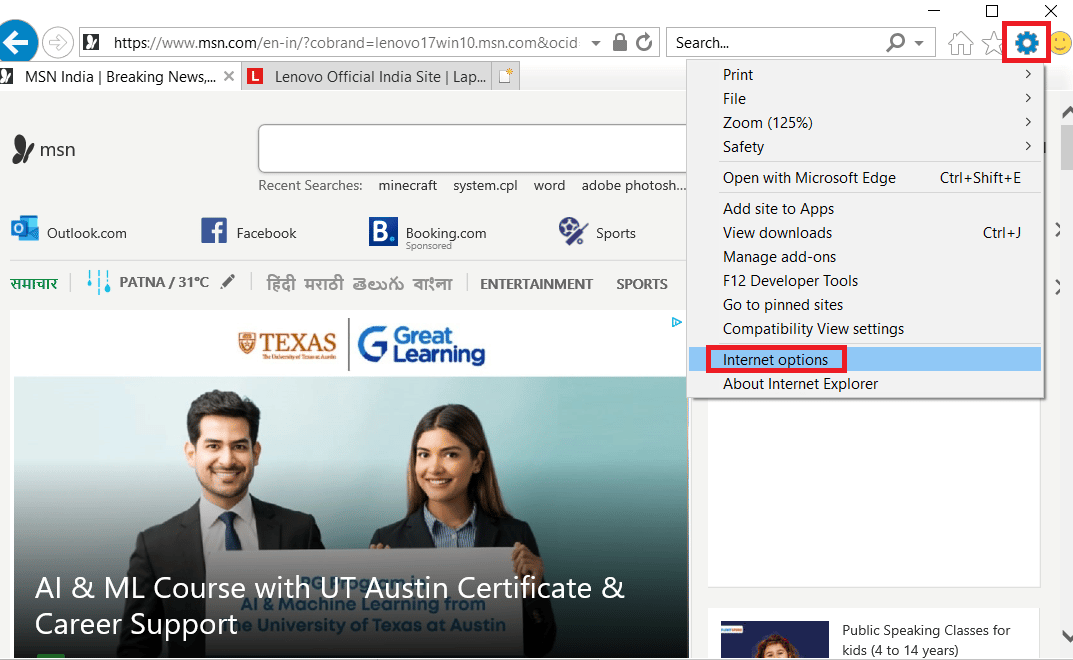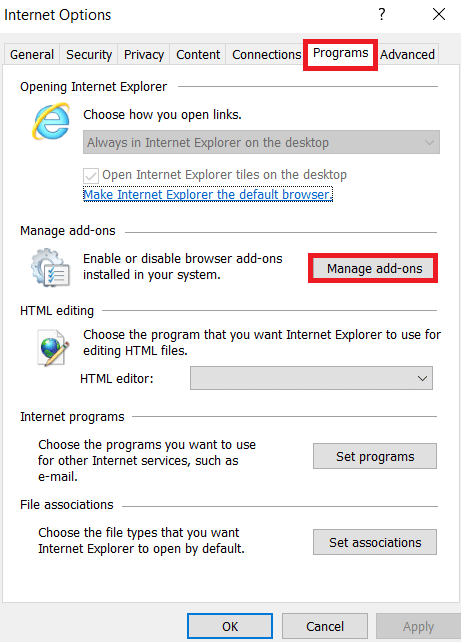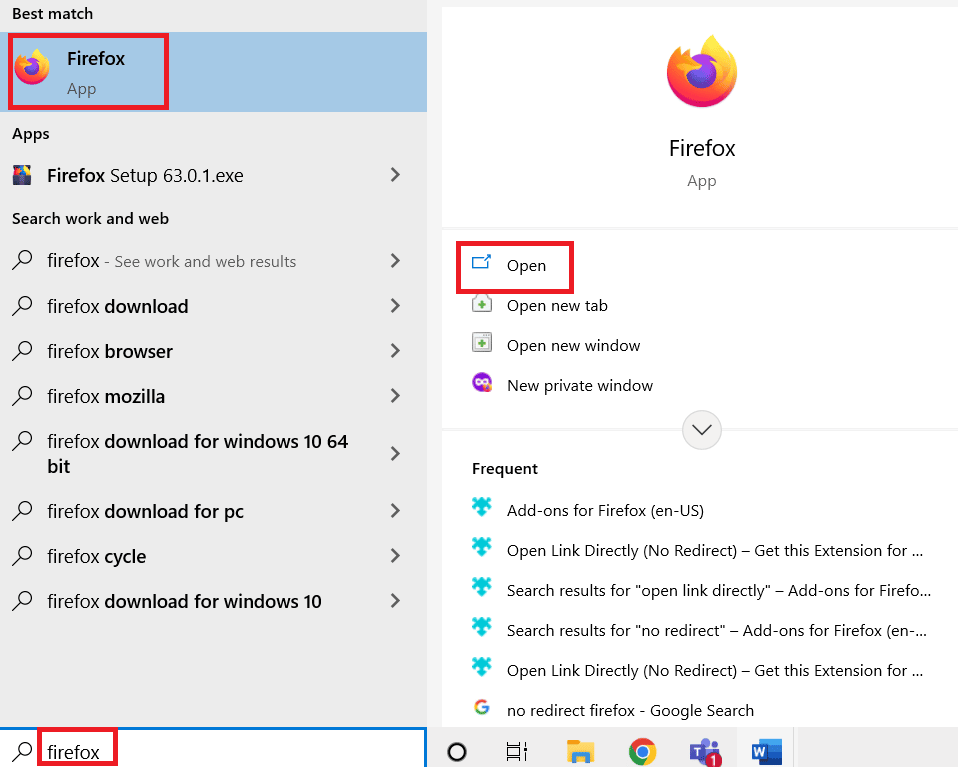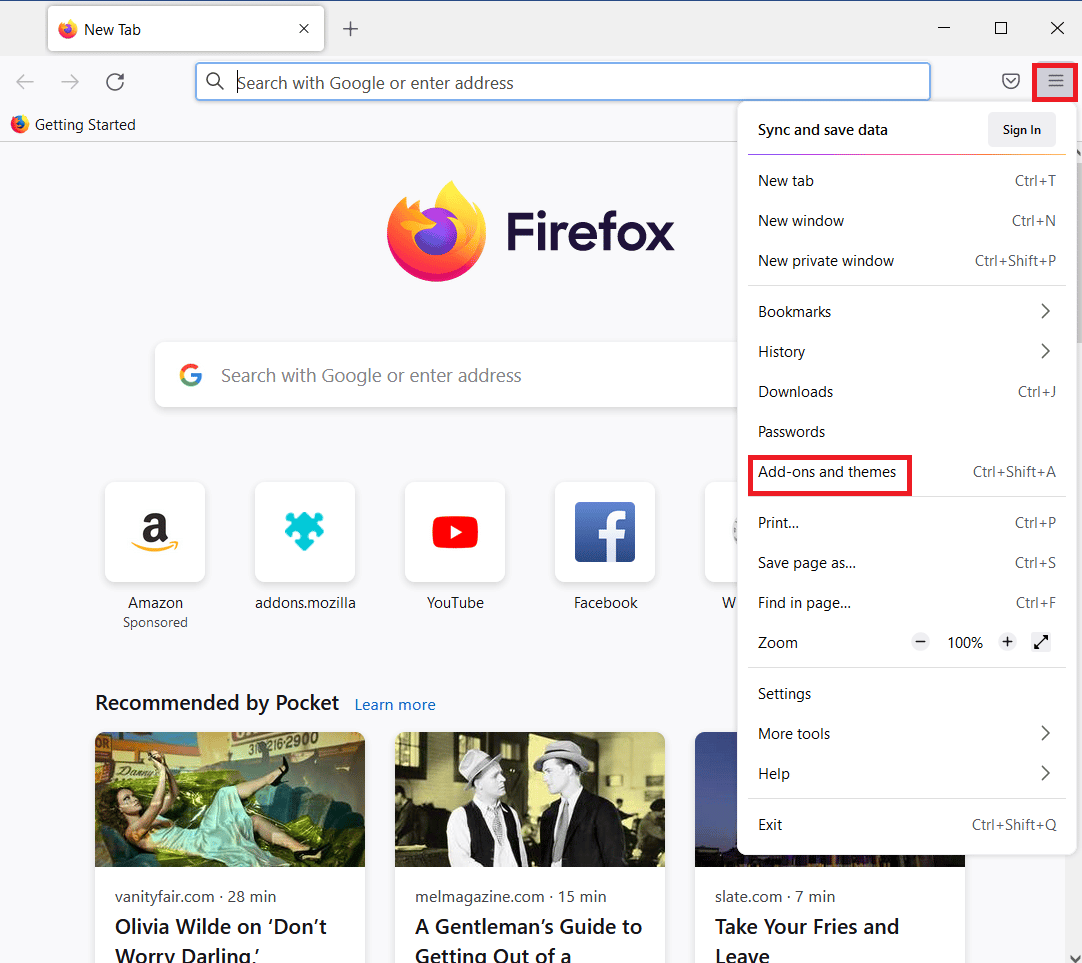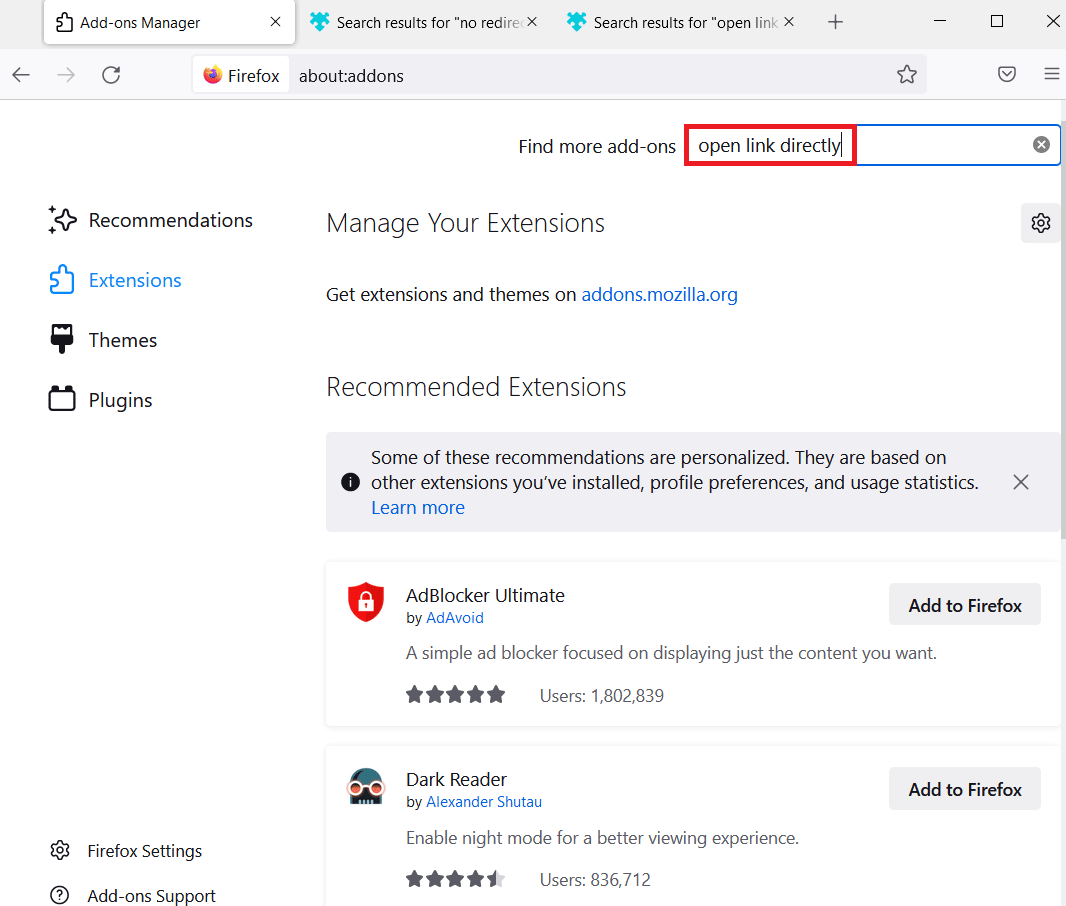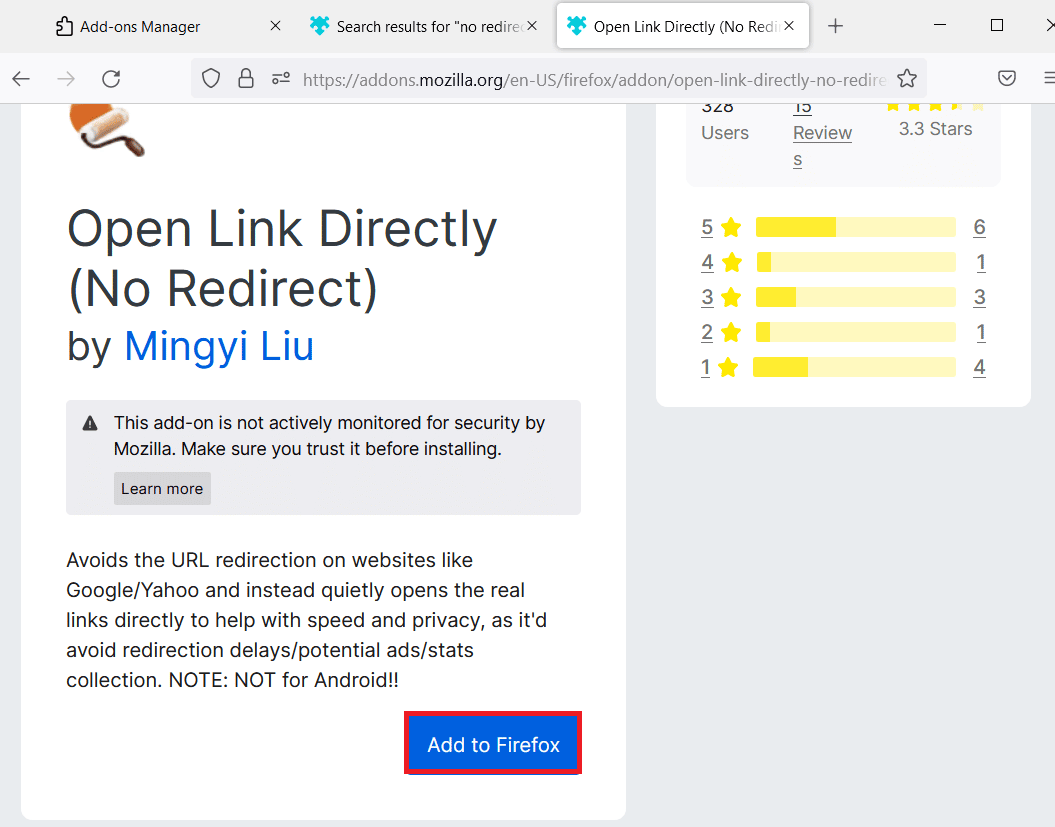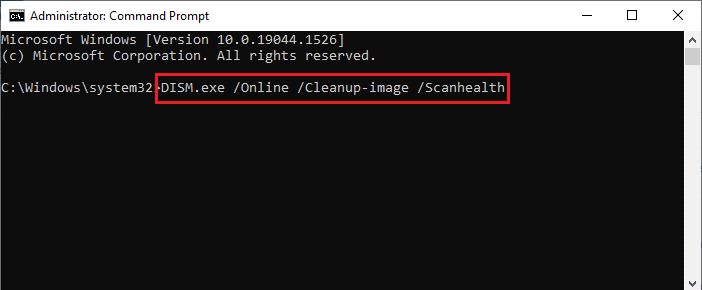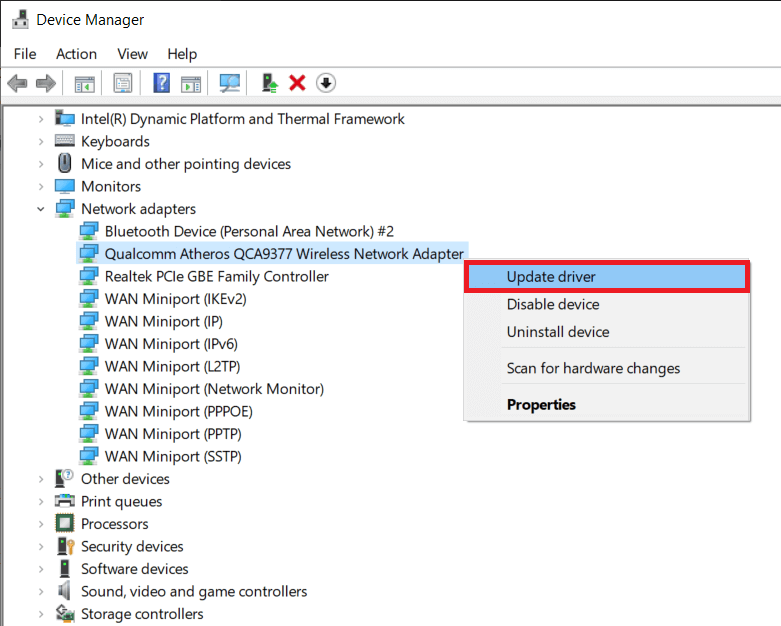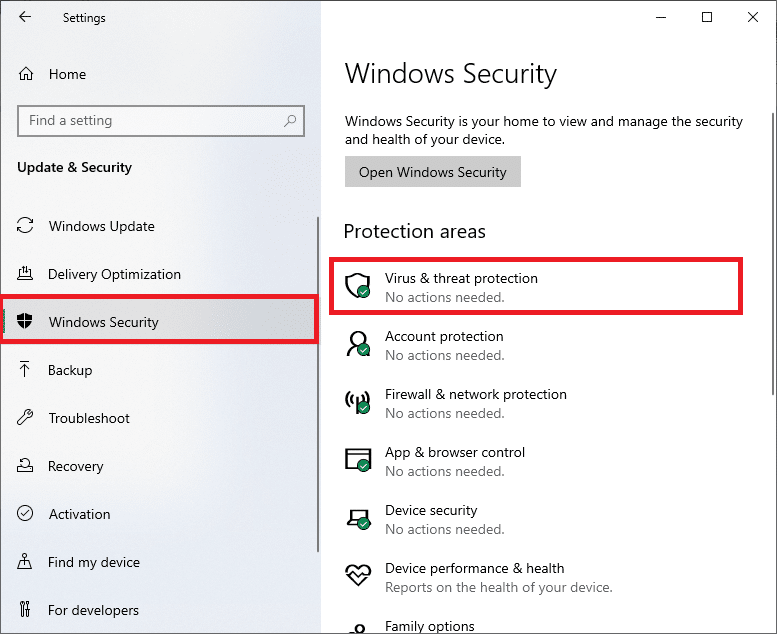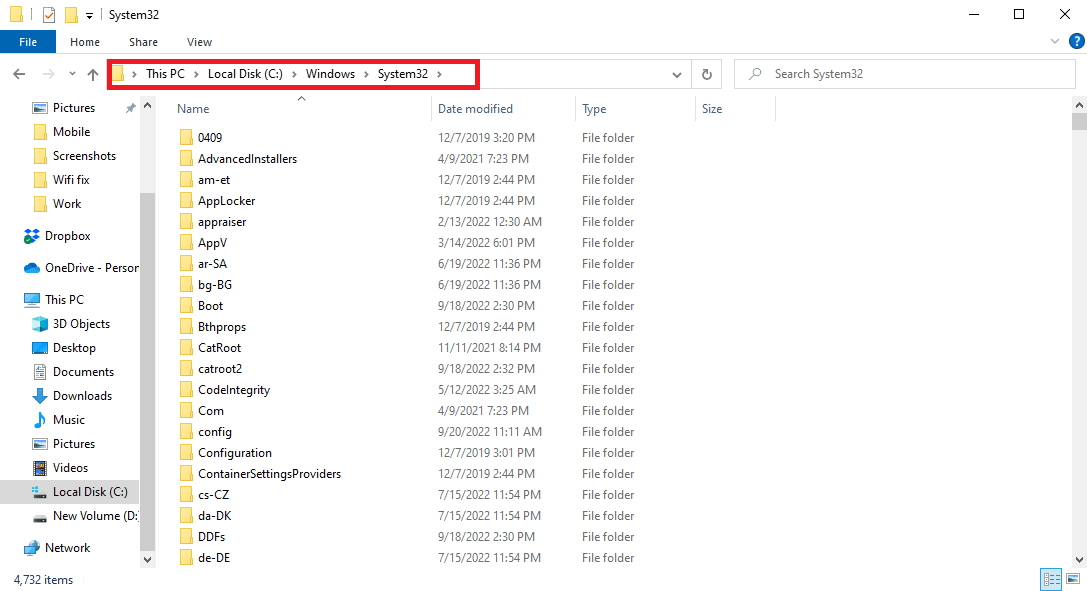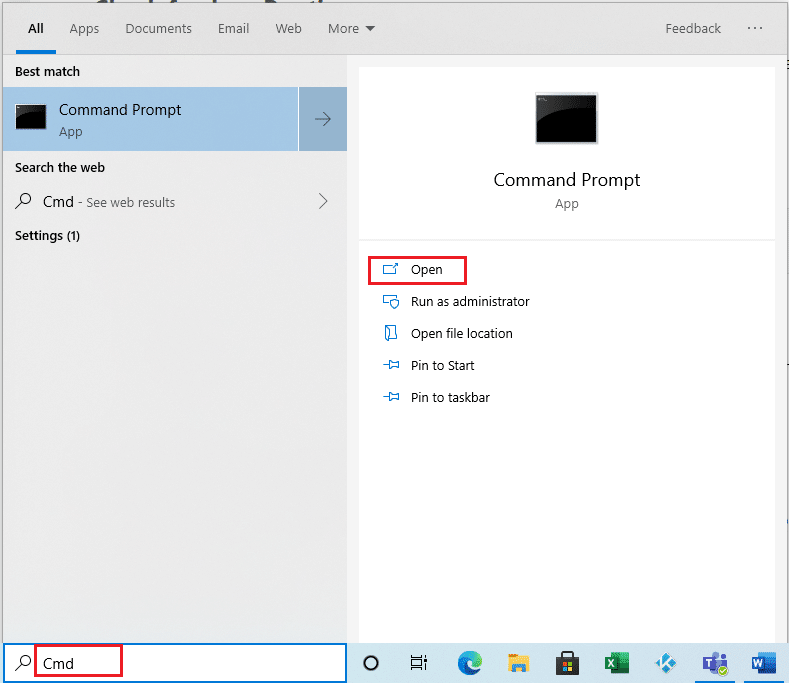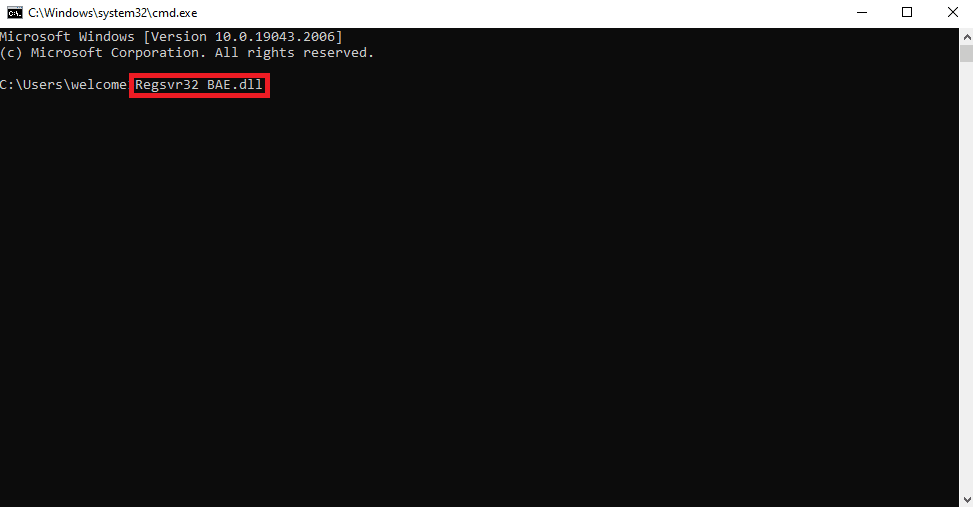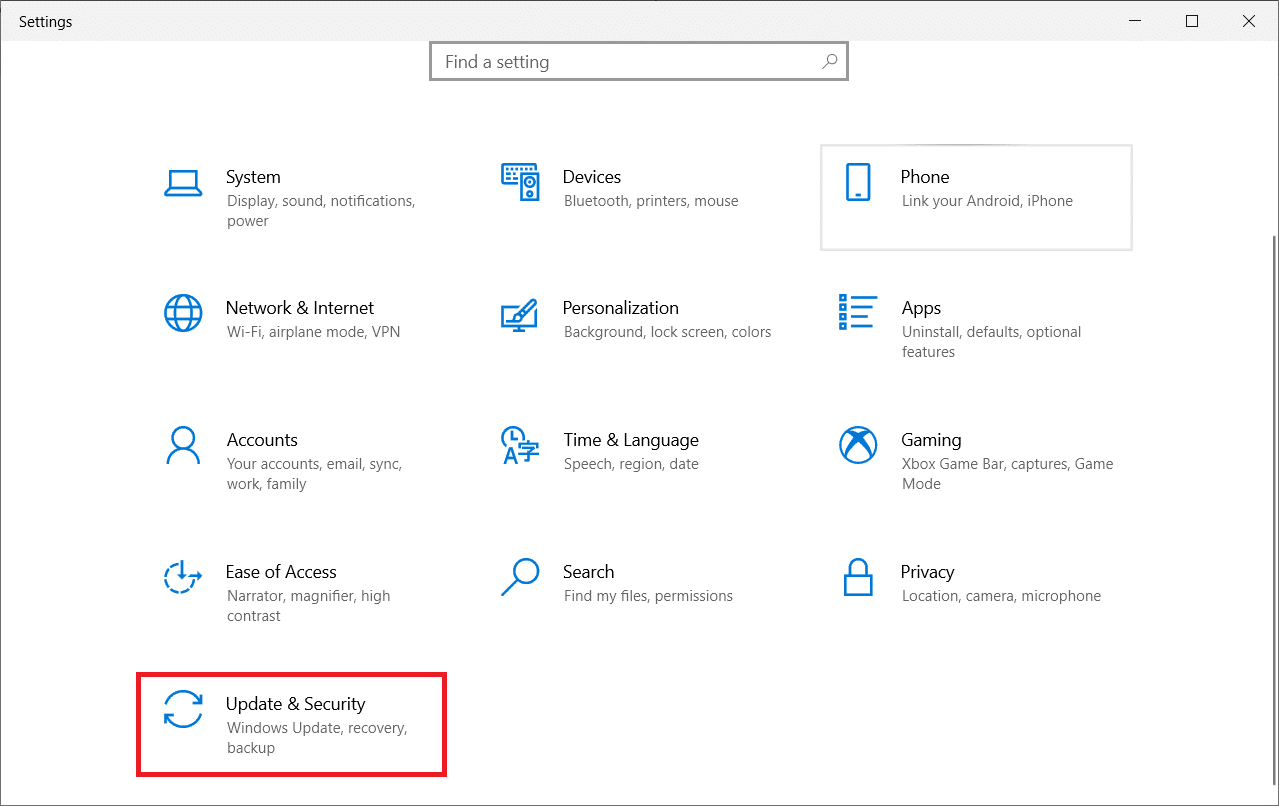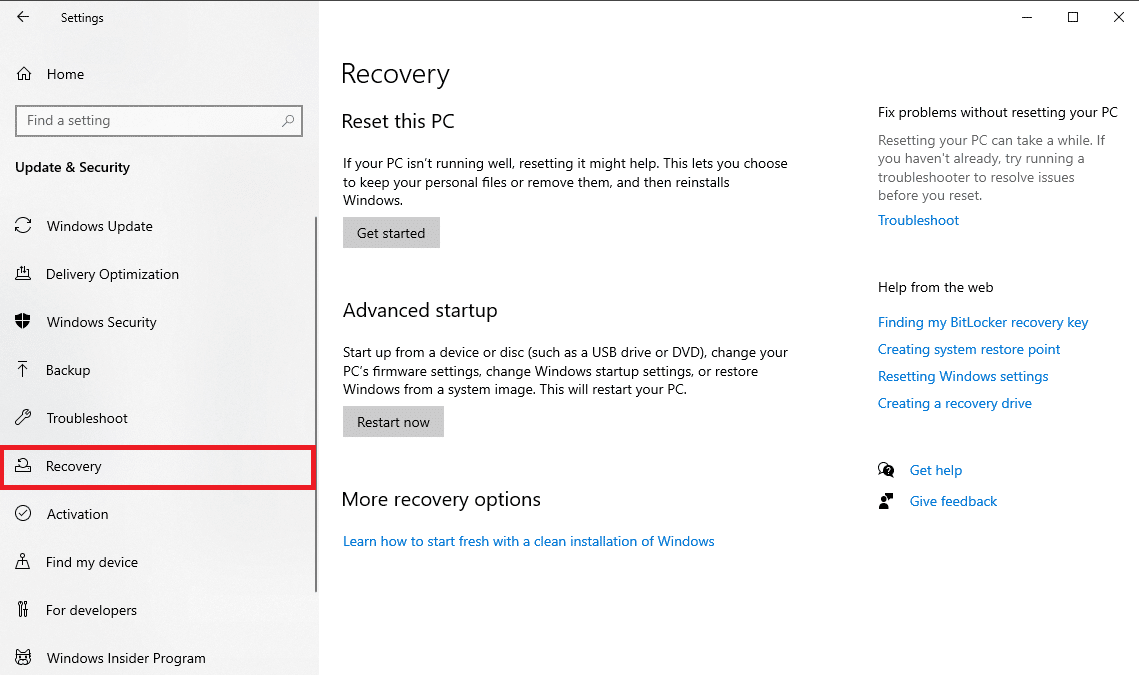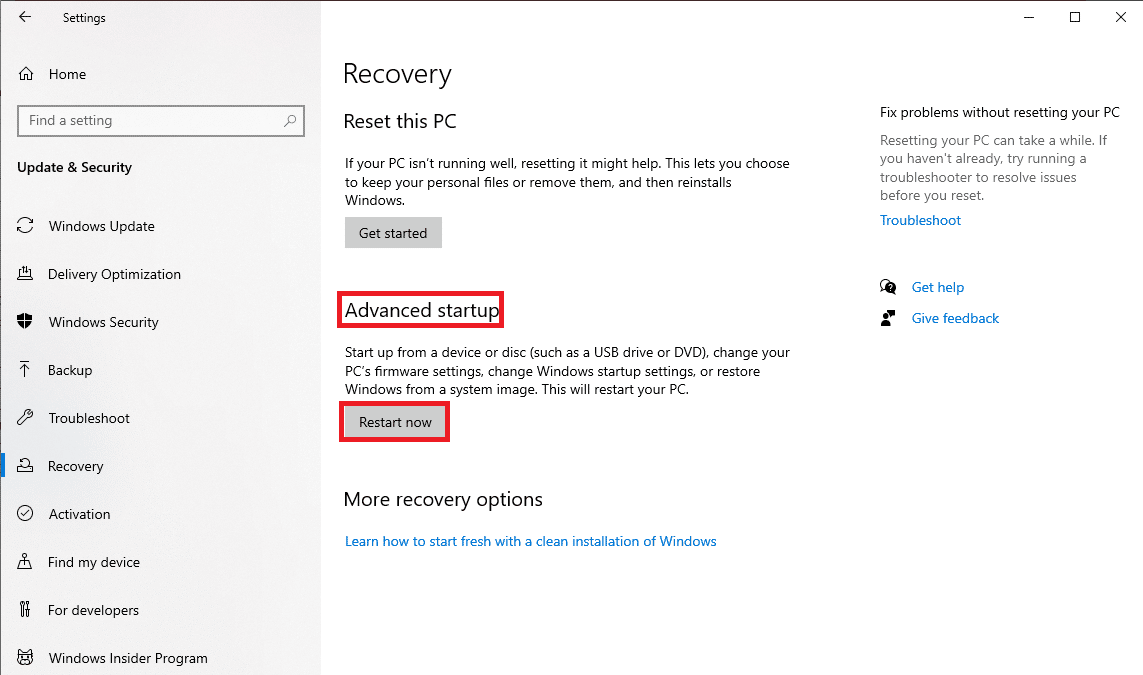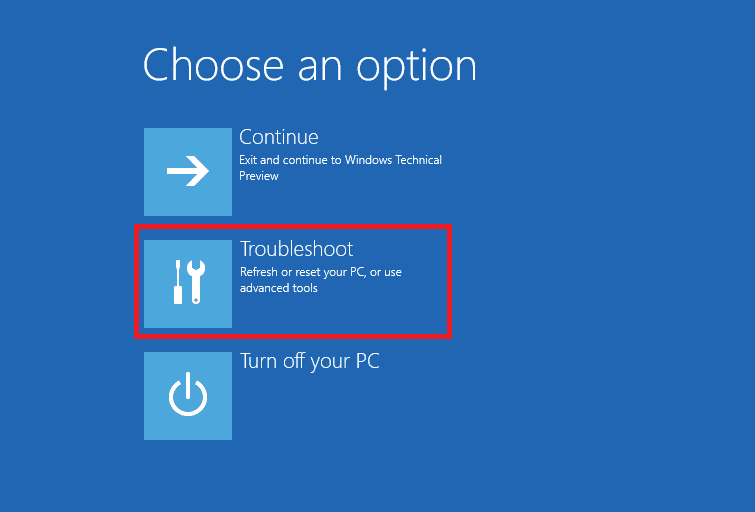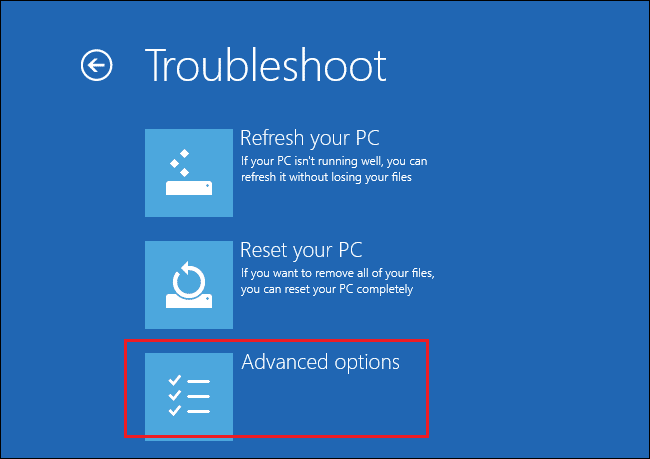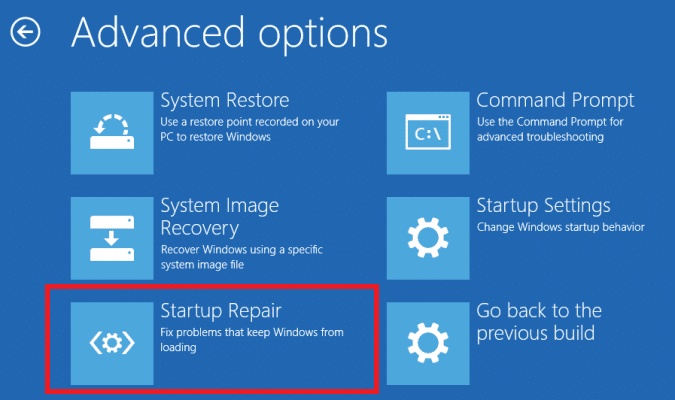What is Browser Address Error Redirector: ERR-TOO MANY REDIRECTS?
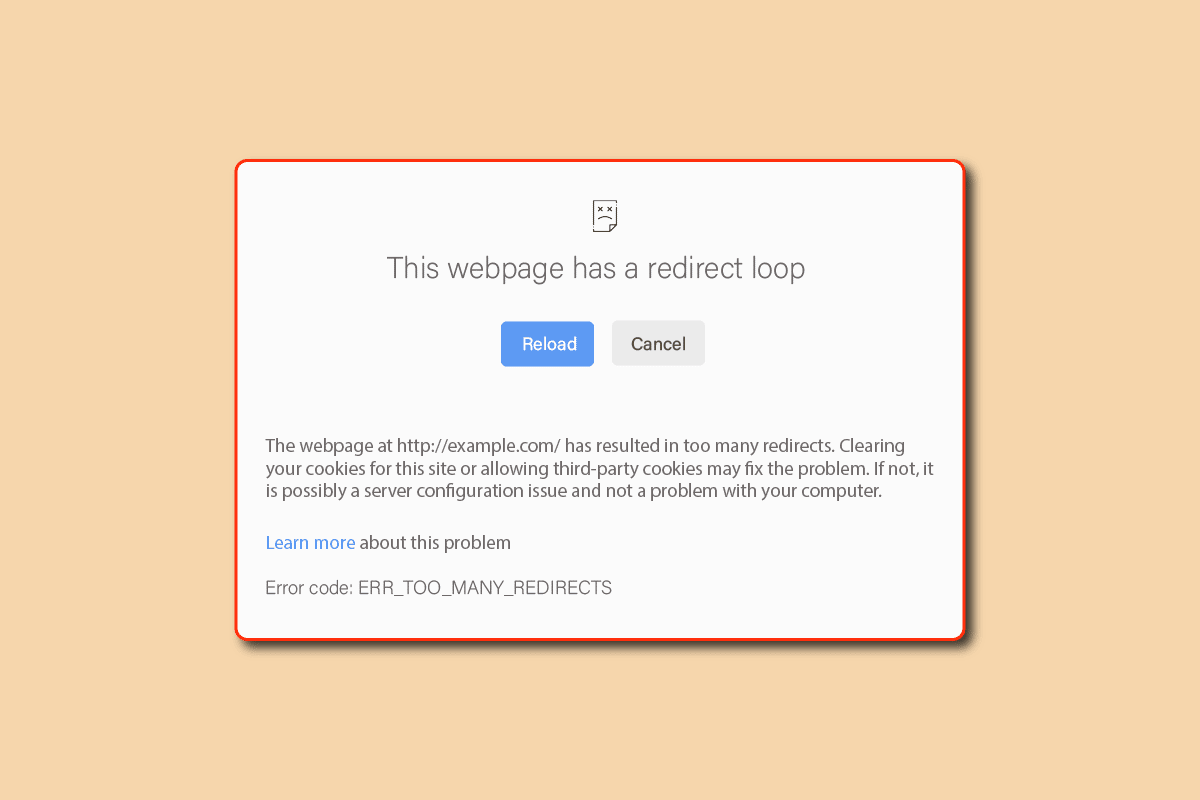
Google along with hardware manufacturers like Dell and Gateway developed the Browser Address Error Redirector tool. These tools help to redirect search results that cannot be found in any domains. All computer users use a web browser to navigate and surf the Internet. In almost all browsers a browser error redirector will be installed. In cases where a search result is not listed in any domain, the browser address error redirector is placed to redirect the search result. This tool provides the user with search results that are similar to the items and keywords placed in the search bar. Similar to Google’s browser address error redirector tool, Microsoft also uses Internet Explorer-based redirector tool to redirect search results that do not belong to a domain. In the following guide, we will try to understand what is Browser Address Error Redirector: ERR-TOO MANY REDIRECTS and how to fix issues with it.
What is Browser Address Error Redirector? How to Fix the Errors
Often when malware interferes with the tool, it can lead to some harmful consequences. If the tool has been corrupted, it can redirect you to malware-based search engines and easily exploit your private information and data. Therefore, it is necessary to be careful with this tool. The following is the list of major reasons for this error with browser address error redirector by Dell and Google.
- Errors due to Google Add-ons
- Errors caused due to corrupted system files
- Errors caused by outdated and corrupted system drivers
- Malware and virus intrusion is also a major reason for this error
- Issues with the BAE.dll file such as missing files can also trigger issues
- Other system bugs and errors with Windows
In the following guide, we will discuss what is browser address error redirector: ERR-TOO MANY REDIRECTS and methods to resolve the errors caused by it.
Method 1: Disable Browser Add-ons
Browser Error Redirector tool helps users to reach better search results. This tool is used by almost all browsers and is also installed on computers. However, due to various issues, the tool may come across errors. One of the methods to fix these errors is to remove the Browser Error Redirector tool from the web browser. In the following methods, we will discuss ways to remove the Browser Error Redirector. If the Browser Address Error Redirector is causing errors you can disable it for Google-based browsers.
Option I: Disable Google Web Browser Address (If Applicable)
To disable the Google web browser address error redirector follow the below steps:
1. Press the Windows key, type Internet Explorer, then click on Open.
2. Then, navigate to the Tools and click on Internet Options.
3. Navigate to the Programs tab and then click on the Manage Add-Ons.
4. Find CBrowserHelperObject and disable the add-on.
Note: This can also show up as BAE.dll.
Option II: Disable Firefox Web Browser Address
To disable the Firefox web browser address error redirector follow the below steps:
1. Hit the Windows key, type Firefox, and click on Open.
2. Click on Menu and select Add-ons and themes.
3. Now, search for Open Link Directly (No Redirect) in the search bar.
4. Then, click on Add to Firefox. It will then display a warning prompt to confirm the installation.
5. Finally, click on Add to install the add-on in your browser.
Method 2: Repair System Files
Sometimes the issue with browser address error redirector by Dell is caused by corrupted system files on your computer. Corrupted system files can cause serious damage to your computer. You can try to resolve issues caused by corrupted system files by running in-built SFC and DISM scans. You can check the How to Repair System Files on Windows 10 guide to perform SFC and DISM scans to repair corrupted files on your computer. If this does not fix Google’s browser address error redirector issue move on to the next method to understand what is Browser Address Error Redirector issue and fix the issue.
Also Read: Fix System Error Code 1231 in Windows 10
Method 3: Update Network Drivers
Browser Address Error Redirector can also face errors due to corrupted or outdated network adapter drivers. To resolve errors you can try to update the drivers on your computer. Network drivers can be updated automatically from the Device Manager utility on your computer. To safely update the drivers on your computer you can check out the How to Update Network Adapters Drivers on Windows 10 guide to follow the steps to update your system drivers.
Method 4: Run Malware Scan
The issues with the Browser Address Error Redirector: ERR-TOO MANY REDIRECTS can be caused by malware or a virus that may have infected your computer. Malware can cause serious harm to your computer and viruses can also cause system files to fail. Therefore, it is important to remove malware and viruses from your computer if detected. You can use a third-party antivirus to scan for viruses and remove malware from your computer to fix issues with browser address error redirector by Dell. Check out the How do I Run a Virus Scan on my Computer? And the How to Remove Malware from your PC in Windows 10 guides to safely scan and remove malware and viruses from your computer.
Also Read: 26 Best Free Malware Removal Tools
Method 5: Reinstall BAE.dll
Sometimes when the program .dll files are corrupted the tool may face various errors. These errors can cause inconvenience while browsing and using the computer. .dll file errors are common with programs and can cause Google’s browser address error redirector issue. These errors can be resolved by downloading the appropriate .dll file from the internet.
1. Press the Windows + E keys simultaneously to open File Explorer.
2. In File Explorer, navigate to the following location path.
C:WindowsSystem32
3. Locate and copy the BAE.dll file.
4. Press Windows key, type cmd and click on Open.
5. Type the Regsvr32 BAE.dll command and hit the Enter key.
Also Read: Fix Error in wsclient.dll in Windows 10
Method 6: Perform Startup Repair
Many users found that performing a Startup Repair of Windows resolved the issue. Startup Repair is a utility with Windows that help in diagnosing and repairing damaged and improperly configured Windows files. You can use this utility to fix issues with browser address error redirector by Dell.
1. Hit the Windows + I keys together to open the Settings.
2. Click on Update & Security setting.
3. From the left-side menu, click on the Recovery tab.
4. Locate and click on Restart now button under Advanced Startup options.
5. When the Advanced Startup window appears click on Troubleshoot.
6. Now, click on Advanced Options.
7. Finally, click on Startup Repair.
8. Once the process has finished reboot the PC.
Frequently Asked Questions (FAQs)
Q1. How Browser Address Error Redirector does help?
Ans. It is a tool that helps users to search the web more efficiently. This tool tries to find the possible search results for the entries searched by the users.
Q2. What is the BAE.dll error?
Ans. BAE.dll is a file with the program files of Browser Address Error Redirector tool. If this file gets corrupted it can cause errors.
Q3. How to fix the BAE.dll file errors?
Ans. You can try different methods to fix the BAE.dll error. Some of the effective fixes are running a scan to repair system files and performing a scan for malware and viruses.
Recommended:
We hope this guide was helpful to you and you were able to understand and fix what is Browser Address Error Redirector: ERR-TOO MANY REDIRECTS issues. Let us know which method worked for you. If you have any suggestions or queries for us please let us know in the comment section.