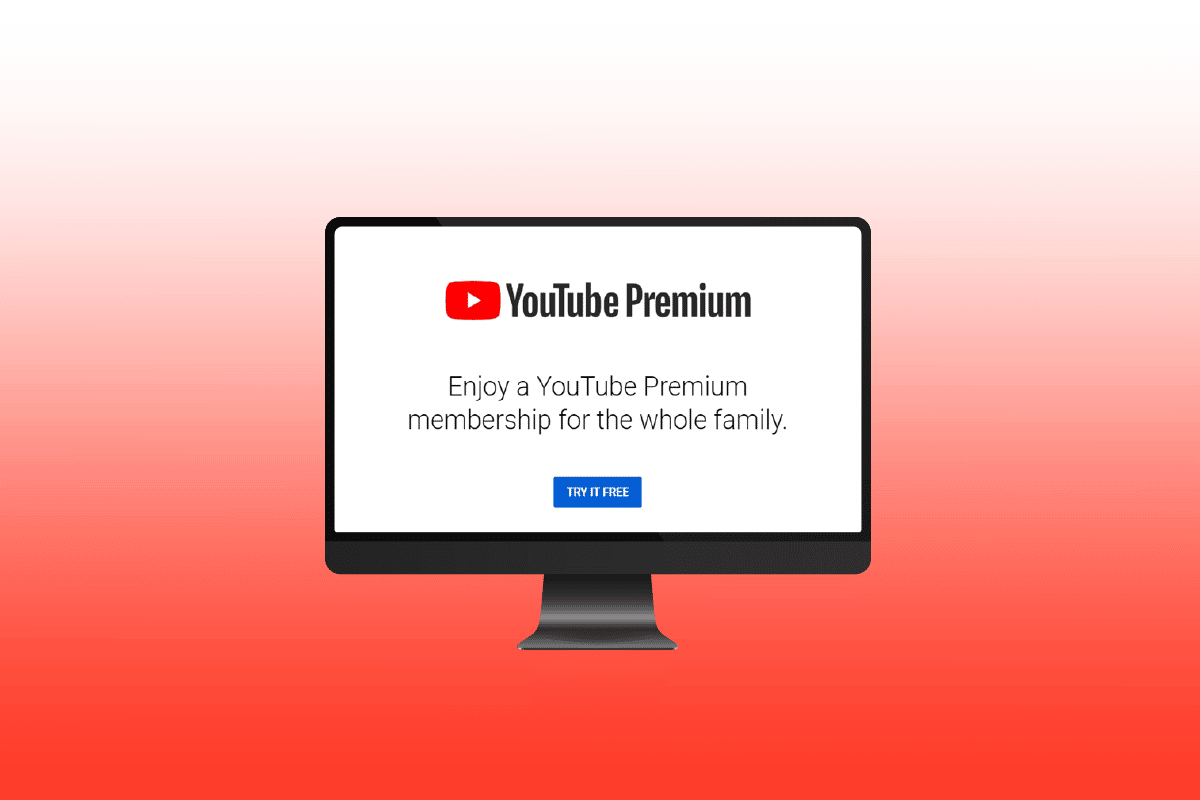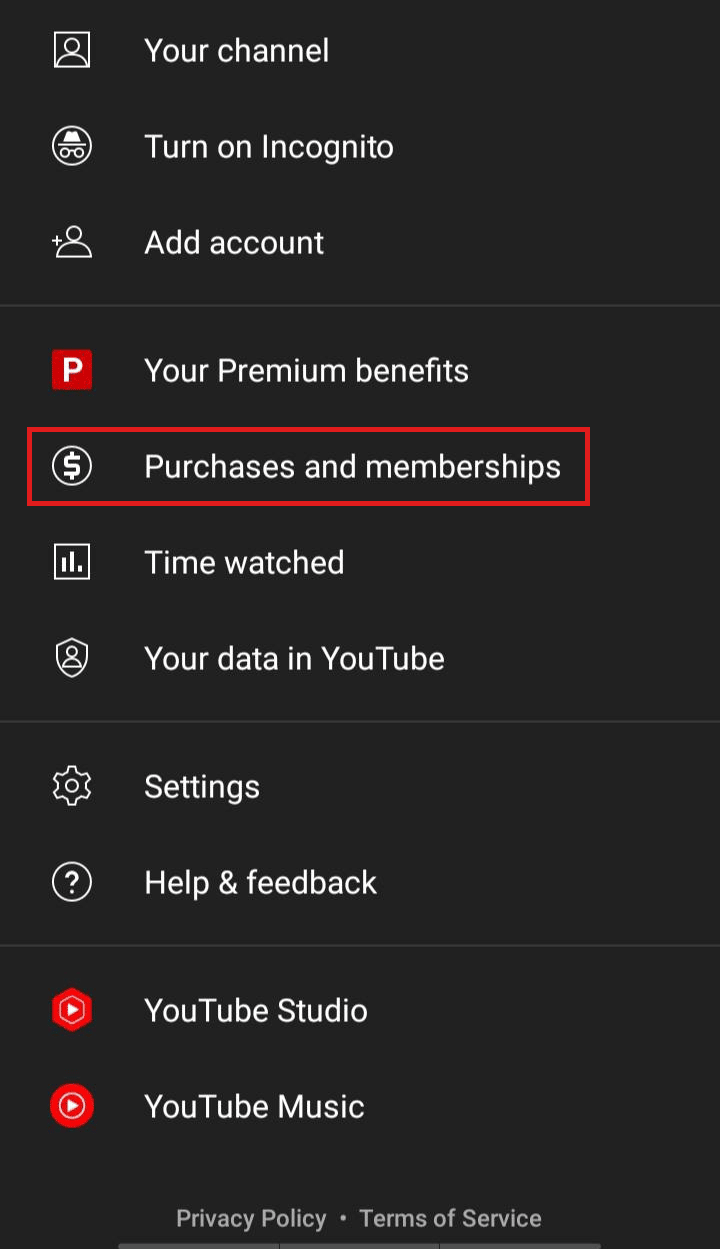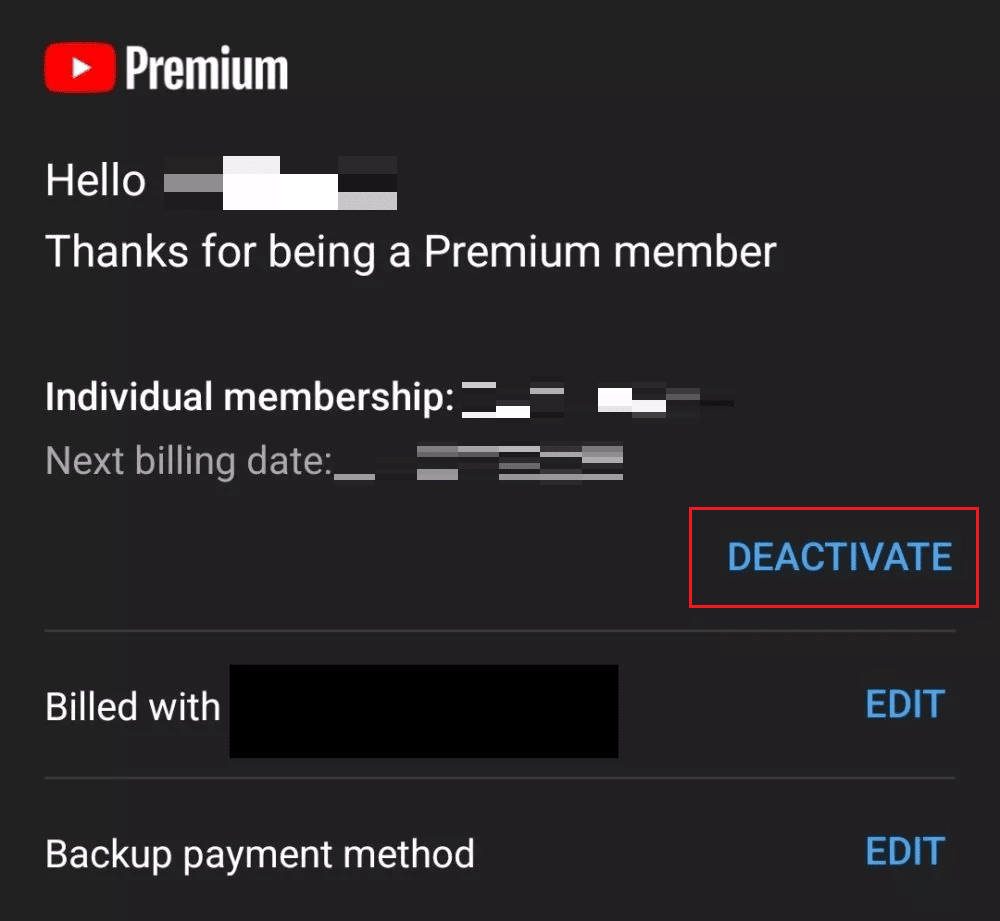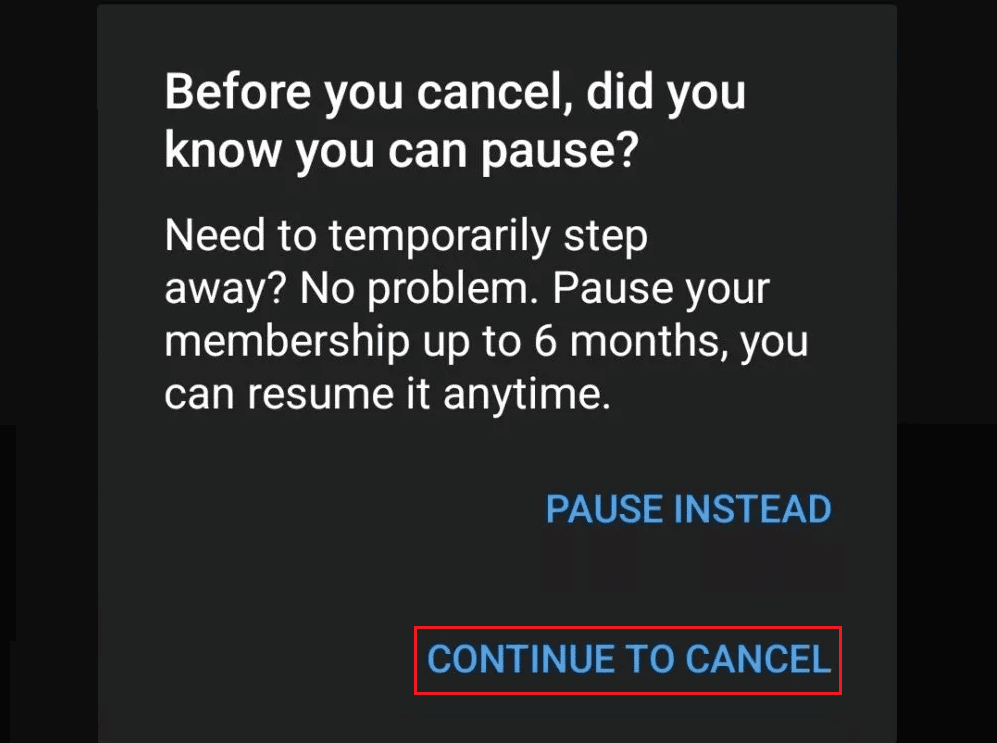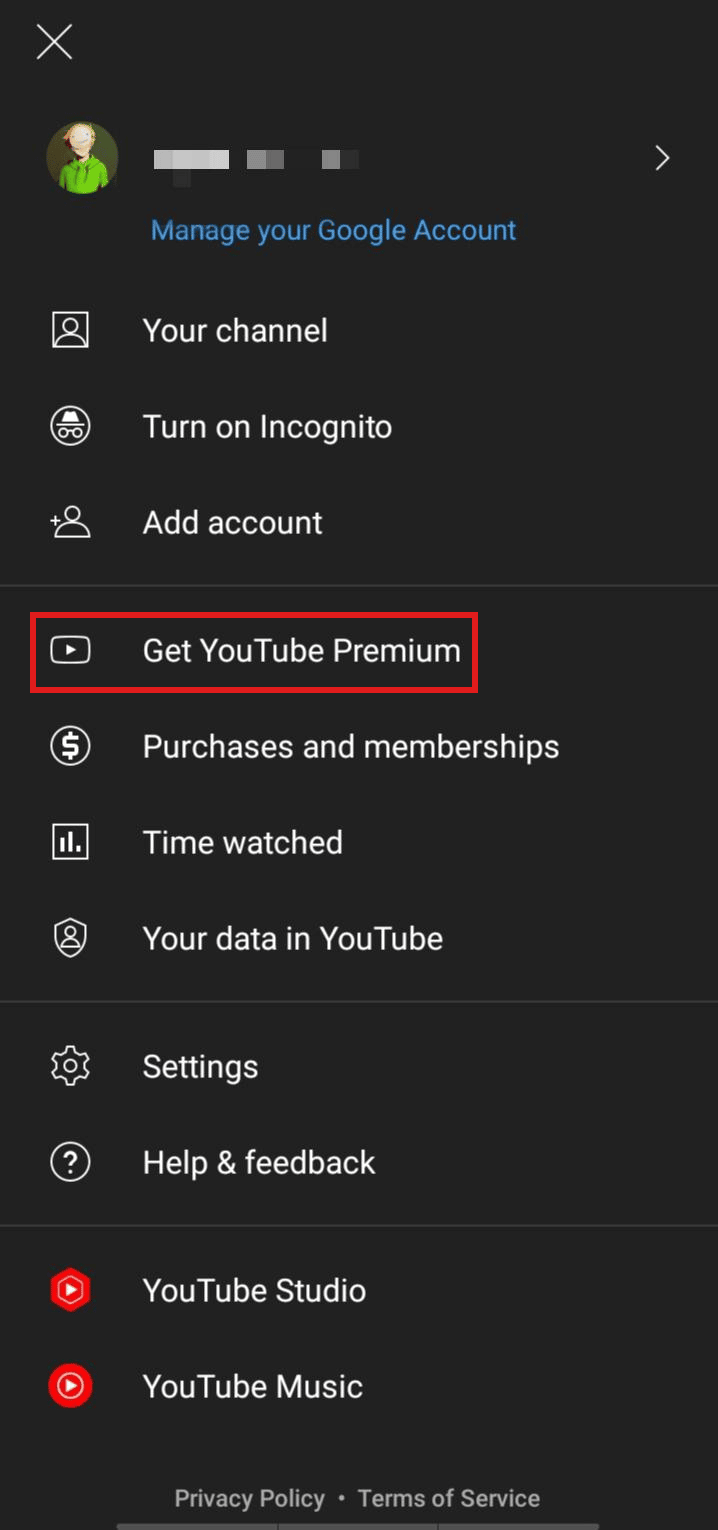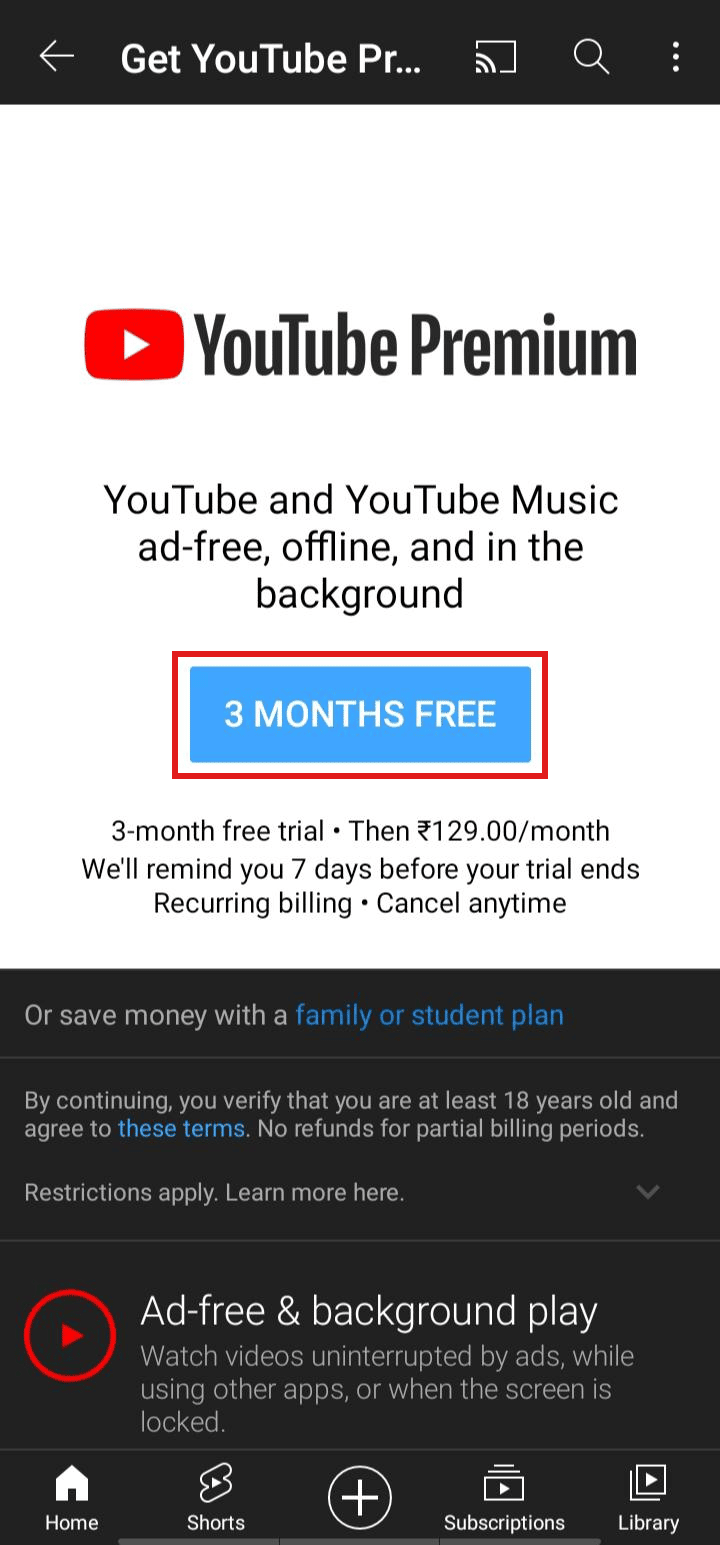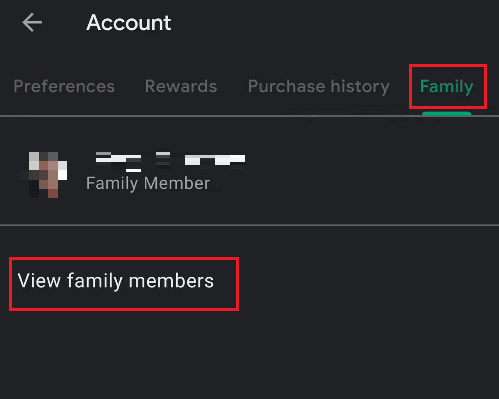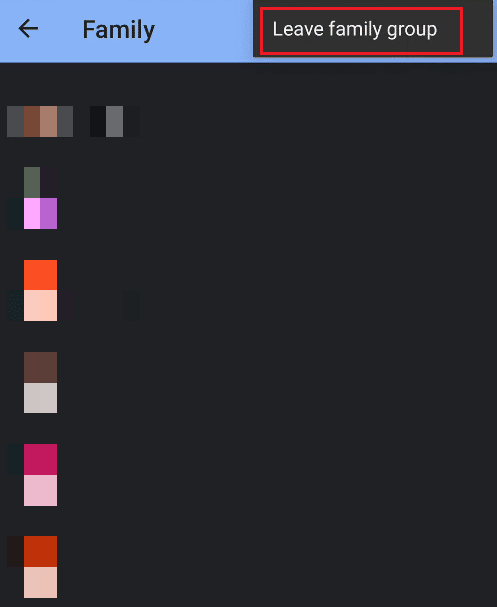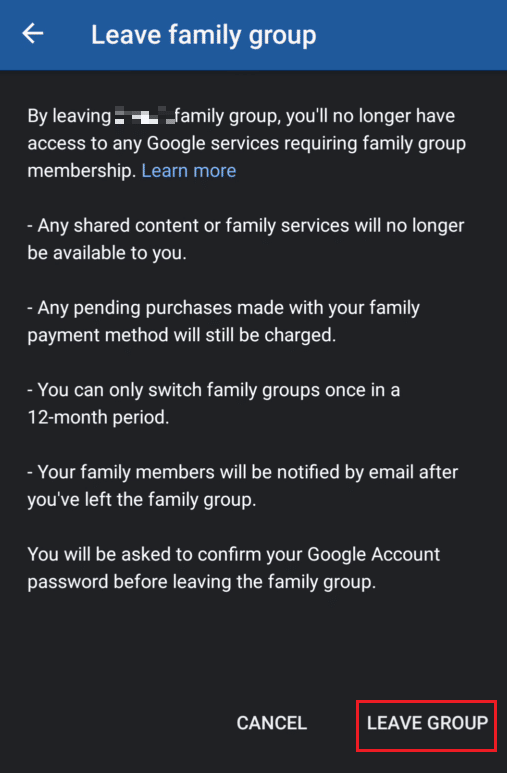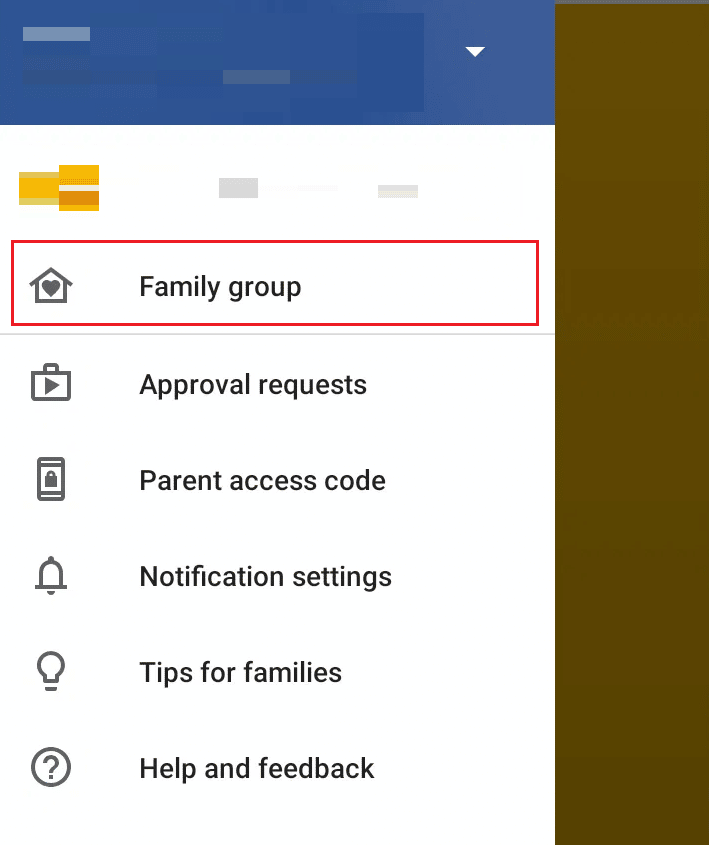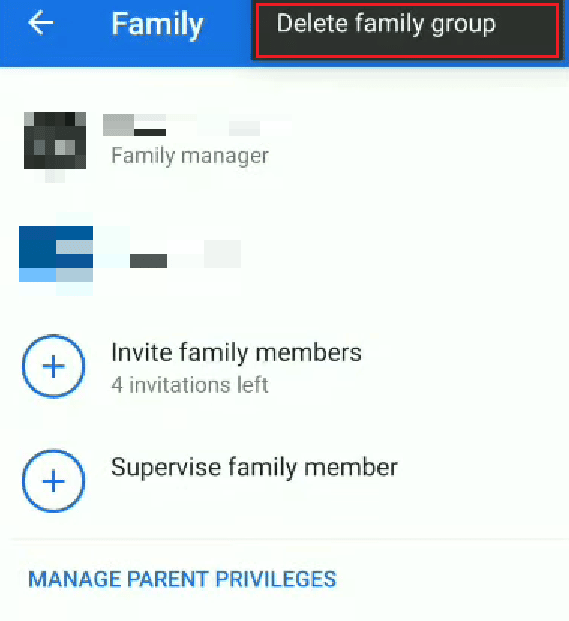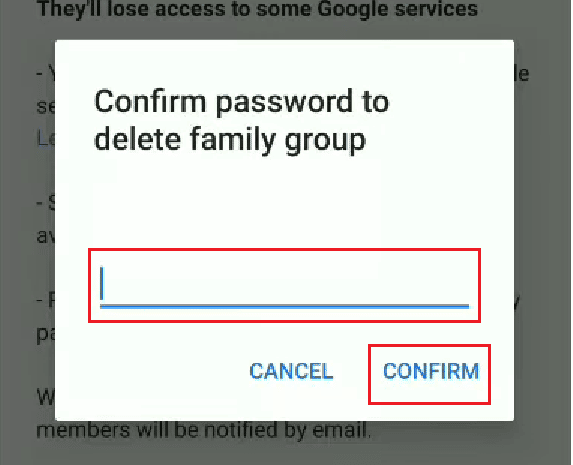What is Family Plan in YouTube Premium?
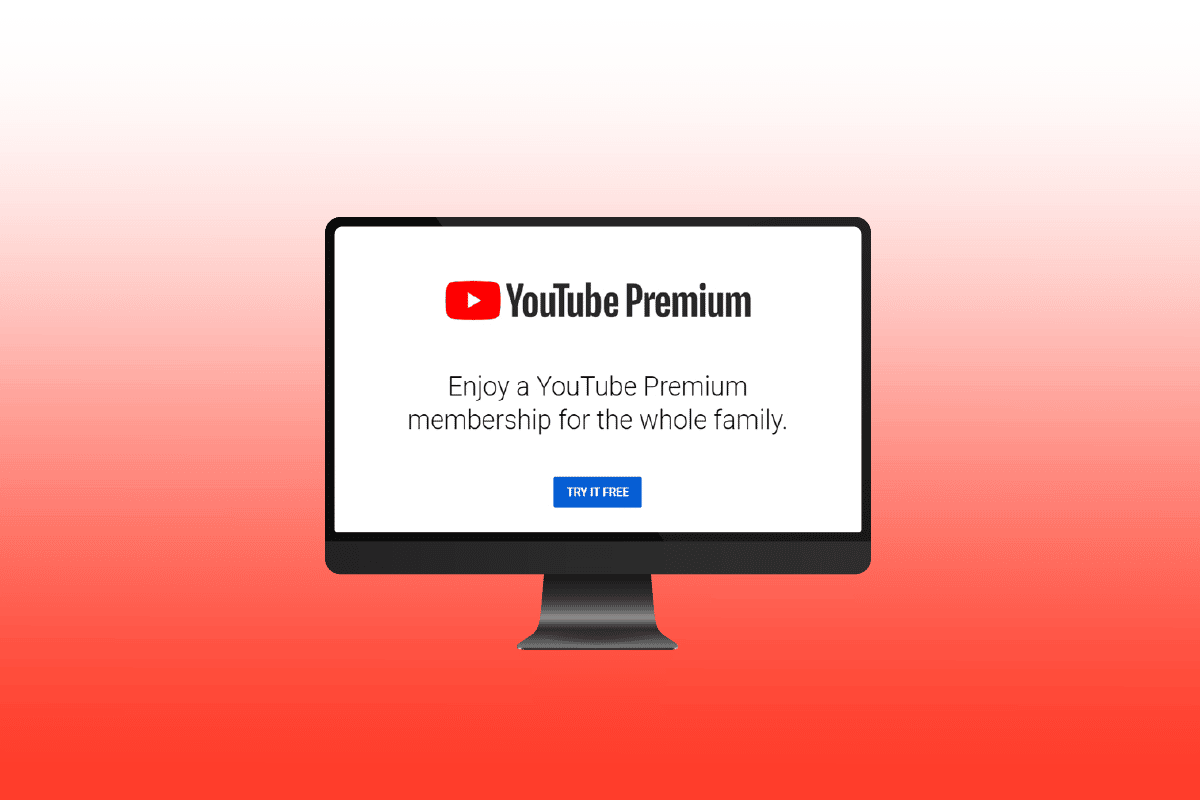
YouTube Premium is a paid membership that offers the users several benefits, like ad-free videos, playing videos in the background and downloading them, access to YouTube Originals, and upcoming features. The YouTube Premium membership also includes YouTube Music, where you can download music and listen offline, play it in the background, and listen to any song on the go. This article is all about the YouTube Premium family membership, where you will get to know about how to avail family plan in YouTube Premium. Also, you will get to learn more about how to add family members to your Google account, how to remove yourself from family group on YouTube, and how anyone can leave Google family group. So, let’s buckle up and start the ride!
What is Family Plan in YouTube Premium?
YouTube Premium offers 1 month, 3-month, and 12-month plan at a very reasonable price for an individual. If you are a student, you can avail the student plan where you need to verify yourself as a student the verification will be valid for a year. You can also avail of the family plan where you can add up to 5 members aged 13 years and above. Keep reading further to find out what is a family plan in YouTube Premium in detail.
What is YouTube Family Plan?
YouTube Family is a premium membership offered by YouTube in which the users and their five family members can enjoy the benefits of YouTube Premium. The features the family gets to avail of include ad-free videos and music on YouTube, background videos and music playing, and access to YouTube originals on the same day when uploaded. Additionally, you can download videos and music to access them offline and have early access to some upcoming features on YouTube. If you get the YouTube premium membership for the first time, you will get the first three months of membership for free.
Is YouTube Premium Family Plan Worth It?
Yes, the YouTube Premium family plan is indeed worth it. The family plan benefits you and the five members of your family (aged 13 years and above) with the YouTube Premium features. The YouTube Premium family plan costs $11.9/month, which is quite a reasonable price compared to the benefits you get. As compared to the individual plan, the family plan is a deal breaker if you are willing to get one.
How Can You Change Your YouTube Premium Plan?
To change your YouTube Premium plan, follow these steps:
Note: Make sure you are logged into your YouTube account which has an active Premium subscription before attempting the upcoming steps.
1. Open the YouTube app on your Android or iOS phone.
2. Tap on the profile icon from the top-right corner of the screen, as shown below.
3. Tap on Purchases and memberships.
4. Tap on DEACTIVATE to cancel your current plan.
5. Tap on CONTINUE TO CANCEL.
6. Now, switch to a different YouTube account to the one which has never availed of the YouTube Premium membership.
Note: This method is applicable only to new users.
7. Navigate to the profile screen and tap on Get YouTube Premium.
8. Tap on 3 MONTHS FREE.
9. Tap on 3 MONTHS FREE to avail of the membership.
10. Now, add the desired payment method to successfully get a different YouTube Premium plan.
Also Read: How Do I Hide Amazon Orders From Other Family Members
How Can You Claim Your 3 Months Free YouTube Premium?
To claim your 3 months free YouTube Premium membership, just follow these steps:
Note: This method is applicable only to new users.
1. Open the YouTube app and tap on the profile icon.
2. Tap on Get YouTube Premium.
3. Tap on 3 MONTHS FREE > 3 MONTHS FREE to avail of the membership.
4. Add the desired payment method to successfully claim your 3 months free YouTube Premium membership.
Also Read: How to Turn Off Restricted Mode on YouTube Network Administrator
What is Family Plan in YouTube Premium?
In YouTube Premium, the family plan is paid plan for YouTube Premium membership that includes all family members. In a family plan, you can add up to five family members to your Google family group, and all of the members will get benefits like ad-free music and videos, access to YouTube originals, background music and video playing, downloading of videos and music, and also early access to upcoming YouTube features.
How Can You Change Your Google Family Manager?
You can’t change your Google family manager without removing all the member accounts and deleting the entire family account. You will have to create a new Google family account using the desired account. That account that will create the new family account will be the default account, i.e., the family manager account.
Can You Leave a Google Family Group?
Yes, you can leave a Google family group anytime you want.
1. The members aged 13 and above can leave the group using:
2. If the family manager wants to leave the group, they have to delete the family group.
3. Members under 13 can’t leave the group because they don’t have the privilege to do so.
How Can You Remove Yourself from a Family Group?
To remove yourself from a family group, just follow these steps:
Note: For Android users only.
1. Open the Play Store app on your Android device.
2. Tap on the hamburger icon from the top left corner.
3. Tap on Account > Family > View family members.
4. Tap on the three-dotted icon from the top right corner of the screen.
5. Tap on Leave family group.
6. Tap on LEAVE GROUP to leave the group.
Also Read: Fix Family Sharing YouTube TV Not Working
How Can You Remove Yourself from a Family Group on YouTube?
You can leave a family group on YouTube by leaving the group from the Play Store. Let’s see how you can do it.
1. Open the Play Store app on your Android device.
2. Tap on the hamburger icon > Account from the top left corner.
3. Tap on the Family tab from the top.
4. Then, tap on View family members, as shown below.
5. Tap on View family members > three-dotted icon.
6. Tap on Leave family group >LEAVE GROUP.
How Can You Leave a Family Group on YouTube Premium?
To leave a family group on YouTube premium, just follow these steps:
1. Launch the Play Store app and tap on the hamburger icon.
2. Tap on Account > Family.
3. Then, tap on View family members.
4. Tap on the three-dotted icon > Leave family group from the top right corner of the screen.
5. Finally, tap on LEAVE GROUP to leave the group Google and YouTube Premium group.
Also Read: How to Leave a Group Chat in Facebook Messenger
Why Can’t You Leave Family Sharing?
Members aged below 13 can’t leave family sharing. The family organizer or manager has full control over the activity of the members. But if you are under 13, only the family organizer can remove you or can stop the location sharing for you.
If your age is above 13, you can leave family sharing on your own. Sometimes due to some kind of network issue or bug, you won’t be able to leave family sharing in that case you can try again after some time.
How Can You Delete a Family Group Under 13?
To delete a family group including members under 13 years of age, just follow these steps:
Note 1: Only the family manager can delete the group. And for the members aged below 13, their accounts need to be deleted first to delete the group.
Note 2: For Android users only.
1. Open the Google Family Link app and tap on the hamburger icon from the top left corner.
2. Tap on Family group.
3. Tap on the three-dotted icon from the top right corner.
4. Tap on Delete family group.
5. Swipe down and tap on DELETE.
6. Enter your Password and tap on CONFIRM to delete the group successfully.
Recommended:
We hope that this article has helped you to know what the YouTube Premium family plan is and got the answers to other related queries including leave Google or YouTube family group. Drop queries or suggestions in the comments section below for us to know.