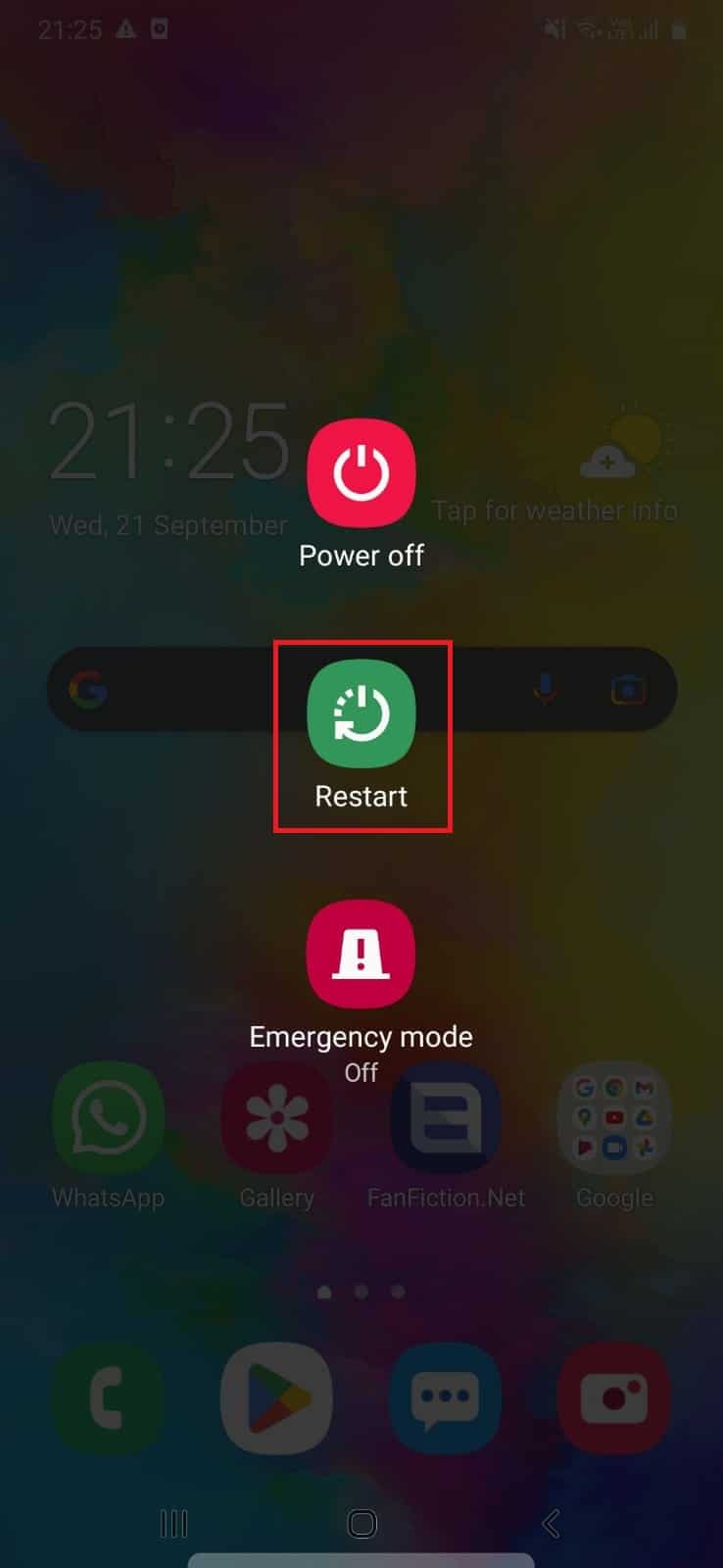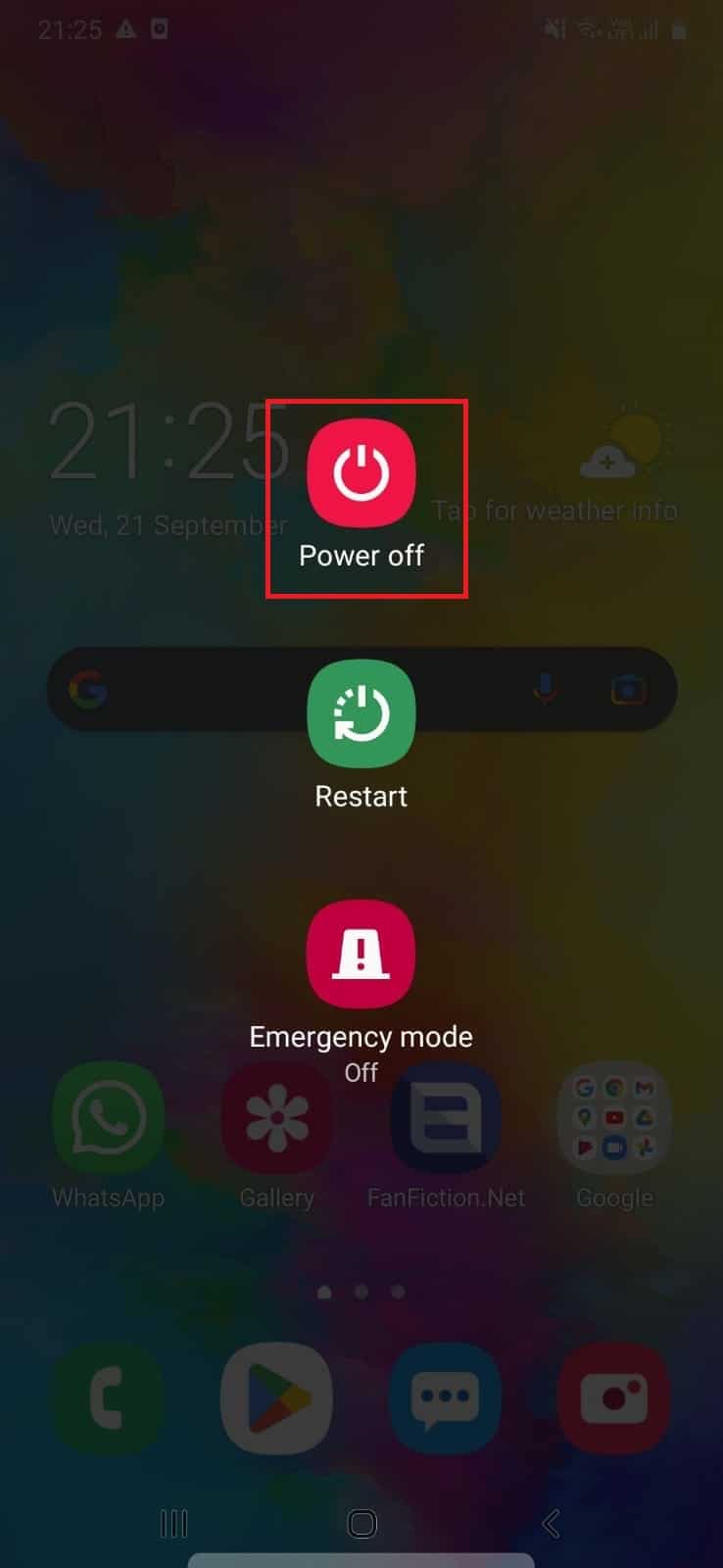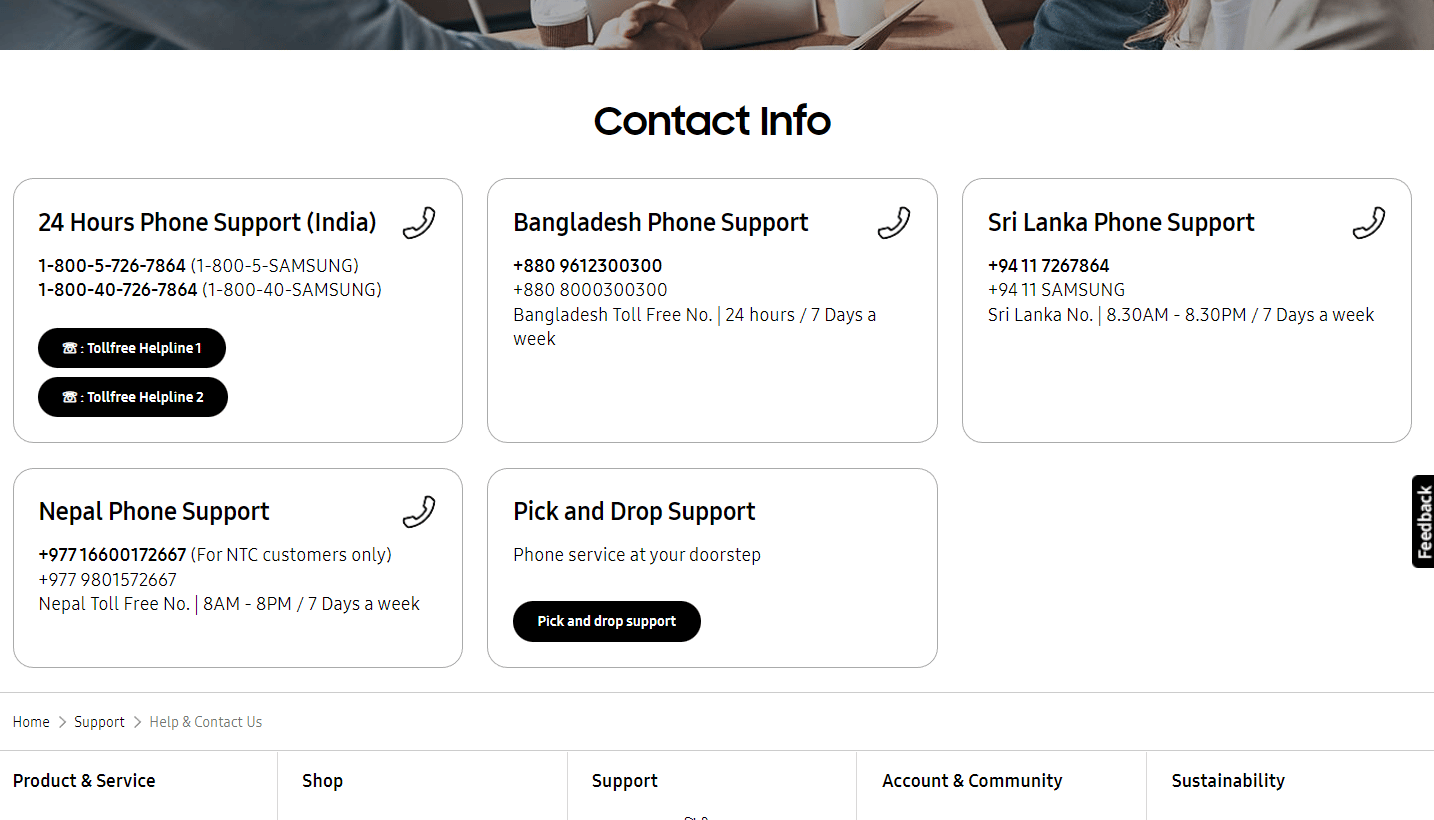What is the Black Dot on Your Phone Screen?
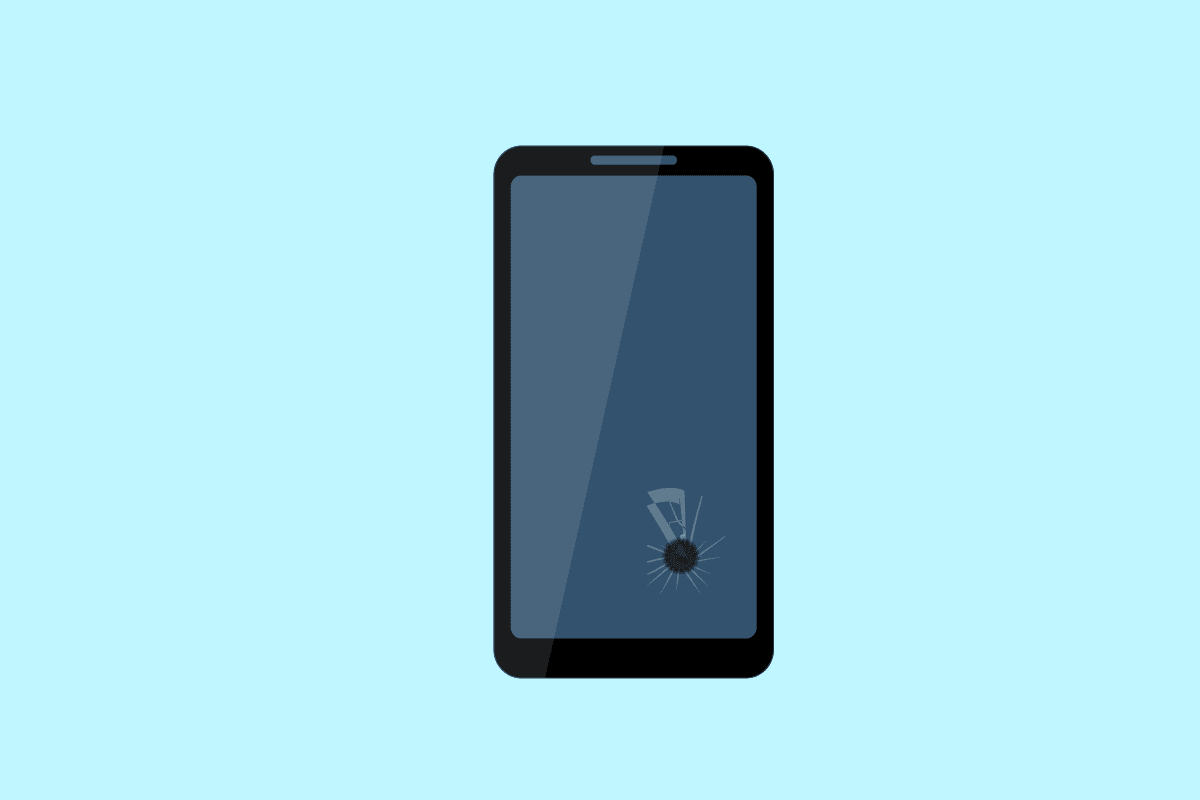
Displays on smartphones, TVs, monitors, and any other displays that we use nowadays have much better quality and are available in different types like LCD, AMOLED, OLED, and SuperAMOLED. Also, it comes with higher refresh rate options, which are greater than the standard 60Hz refresh rate. The modern displays also come with flexible displays, which are often used in foldable phones and curved monitors. Although the displays have improved, some of the display issues are still the same. They haven’t changed much but are minimized at a certain rate. If you have dead pixels on your phone and want to know how to fix them, this article will help you with that. It will help you understand how and why the black dot on your phone screen appears and how to remove black spots from your LCD screen.
What is the Black Dot on Your Phone Screen?
Read the below section to find out what is the black dot on your phone screen and what is it called.
What is the Black Dot on Your Phone Screen?
The black dot on your phone screen you see is due to the pixels which don’t light up, often recognized as dead pixels or stuck pixels. This black dot can appear due to a manufacturing defect or due to a damaged internal part of your smartphone. The black dot can appear anywhere on the screen. If it’s on the side of the screen, you might not be able to notice it. But if it’s somewhere in middle, it can annoy you and can destroy your viewing experience.
Why is There a Big Black Dot on Your Screen?
The big black dot on your screen can appear due to dead pixels or stuck pixels. The dead or stuck pixel is a manufacturing defect and can be repaired. If a single pixel is dead or stuck, it is not easy to notice on bigger screens. But on smaller screens, you will find it annoying. Dead pixels are the one that does not receive power and hence doesn’t light up. And Stuck pixels are the one that receives power, but the signals coming from the processing unit are stuck somewhere and haven’t reached the pixel.
What Causes Dead Pixels on Phone?
A dead pixel you see on your phone is a manufacturing defect. Due to this defect, a pixel on your smartphone screen appears to be dark or black in color. And the reason for it to be dark is that the pixel is not receiving power at all to light up and show color. This kind of issue happens in usually low-priced phones from an unknown brand. Whenever you are purchasing a phone, make sure to get the best display available to avoid dead pixel issues.
Do Dead Pixels Spread?
No, dead pixels don’t spread. If there are any dead pixels, it won’t affect other pixels on the screen.
How Many Dead Pixels are Acceptable?
Up to 10 dead pixels are acceptable on the screen, but only at different places. Depending on the screen resolution, the screen manufacturers have set up some standard numbers to which they can allow the display to be marked as working properly. On monitors and TVs, one or two dead pixels can’t be even seen from the viewing angle. But if you go closer, you can see it. In the case of smartphones, the display size is small as compared to monitors and TVs. So there, you can see the dead pixels easily, and it’s too upsetting.
How Can You Remove Dead Pixels on Phone?
To remove dead pixels on phone, follow these upcoming steps:
1. Take a lint-free microfibre cloth.
2. Mark all the dead pixels on the phone.
3. Hold the cloth with your fingers and gently apply pressure on the marked areas.
4. Repeat this process a few times to see if the pixels are getting removed or not.
Also Read: How to Fix Black Spot on iPhone Screen
How Can You Stop Spread of Dead Pixels on Phone?
To stop the spread of dead pixels on your phone, follow these steps:
1. Mark all the dead pixels on the phone.
2. Use a lint-free microfibre cloth to gently apply pressure on the marked areas.
That’s how you can stop the spread of dead pixels on phone screen.
How Do You Fix a Black Spot on Your Phone Screen?
To fix a black spot on your phone screen, just follow these steps:
1. Take a lint-free microfiber cloth.
2. Keep the screen turned on and place your fingers with a microfibre cloth on top of the black spot.
3. Gently apply pressure on the black spot with your fingers until the spot disappears.
4. Repeat steps 1 to 3 a few times to remove other black spots on your phone screen.
Does LCD Bleed Spread?
Yes, LCD bleed spreads. Screen bleeding is the most common issue in LCDs, and it can spread over time and gets worse, but sometimes it’s not that annoying. You can check if your LCD screen is bleeding by changing your wallpaper to a black picture. If you see some dim white lights on the screen, that means your screen is bleeding. So, it really means that there is some issue with the light blocking your LCD screen.
How Do You Remove Black Spots from Your LCD Screen?
To remove black spots from your LCD screen, you can follow the ensuing steps:
1. Place your LCD screen in a position that you are comfortable with.
2. Use a sticky note or masking tape to mark all the black spots on the screen.
3. Turn off the LCD screen.
4. Take a piece of cloth or an eraser.
5. Holding the cloth or eraser in your hand, gently apply pressure and rub it on the black spot.
6. Turn on your LCD screen while holding the pressure on the spot to check the final result.
7. Repeat the above steps to remove all black spots from your LCD screen.
Following the above steps will remove black spots from your LCD screen. If these steps don’t work, you can visit the nearest mobile repair shop or the authorized repair service center.
Also Read: Fix System UI has Stopped Black Screen on Android
How Can You Get Rid of the Black Dot on Your Samsung Phone?
To get rid of the black dot on your Samsung phone, you can follow these methods:
Method 1: Soft Reset
To soft reset your Samsung phone, just follow these steps:
1. Press and hold the power button for 10 sec.
2. From the options, tap on Restart.
3. Wait for the phone to restart.
This will remove the black dot from your phone.
Method 2: Boot in Safe Mode
To boot your device into safe mode, just follow these steps:
1. Press and hold the power button for 10 sec.
2. Then, tap on Power off.
3. Once your device has turned off, press-hold the power + volume down button combination until the Samsung logo appears on the screen.
4. Release the power button but keep holding the volume button until the phone turns on.
5. As your phone is completely turned on, you will see the Safe mode notification and safe mode written at the bottom left of the screen.
Also Read: Fix Black Desktop Background In Windows 10
Method 3: Contact Customer Service or Repair Centre
Contact Samsung Customer Care to book an appointment for your device repair or directly visit the nearest Samsung repair center to get your display replaced or repaired. This approach will surely help you remove the black dot from your Samsung phone.
Recommended:
So, we hope you have understood what is the black dot on your phone screen with the detailed steps to your aid. You can let us know any queries or suggestions about any other topic you want us to make an article on. Drop them in the comments section below for us to know.