Why I Cannot Remove Device from Alexa App?

Occasionally, it’s important to delete a device from Amazon Alexa, whether you’re troubleshooting a smart home device or upgrading to newer hardware Amazon Alexa. It can be significant because it cleans up the clutter on your device list and safeguards your data when giving a device to someone else. If you are an Alexa user wondering why you cannot remove device from Alexa app, you are at the right place! We are bringing you a helpful guide that will resolve all your queries, like how can you remove echo from the Alexa app and remove device from Alexa app. Also, you will get to learn how to unpair a device from Alexa.

Why I Cannot Remove Device from Alexa App?
You will get to know why you cannot remove device from Alexa app further in this article. Keep reading to learn more about Amazon Alexa in detail.
Why Can’t I Remove a Device from My Alexa App? Why Cannot I Remove Device from Alexa App?
There are a few possible explanations for why you cannot remove device from Alexa app. It’s possible that your device is offline or you haven’t connected it to your account. Before you may remove the device from your app if it is currently in use, you must end the current session.
How Do I Unlink My Alexa Devices from Each Other?
It’s even simpler to unpair Alexa devices than to pair them. Here is a guide on how do you unlink my Alexa devices in a few easy steps:
1. Launch the Amazon Alexa app on your iOS or Android devices.
2. Tap on the Devices tab.
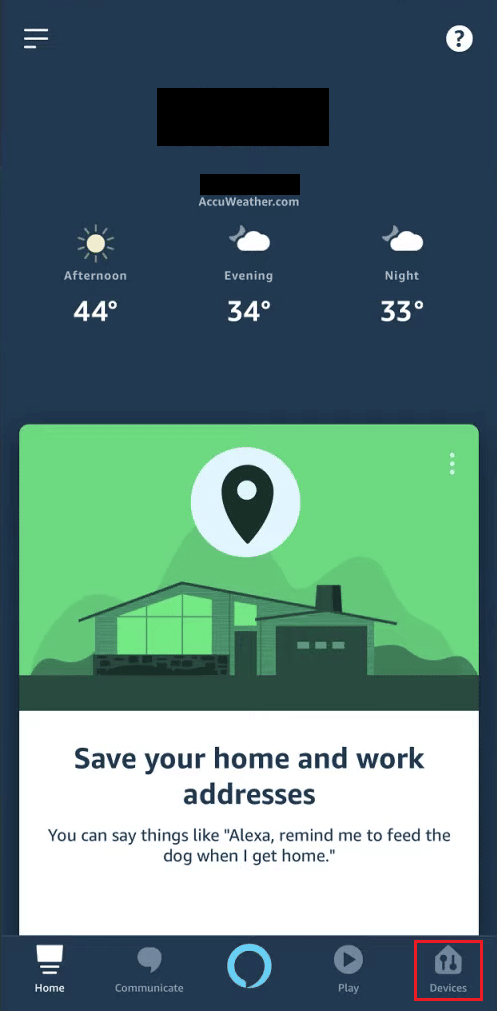
3. Then, tap on All Devices.
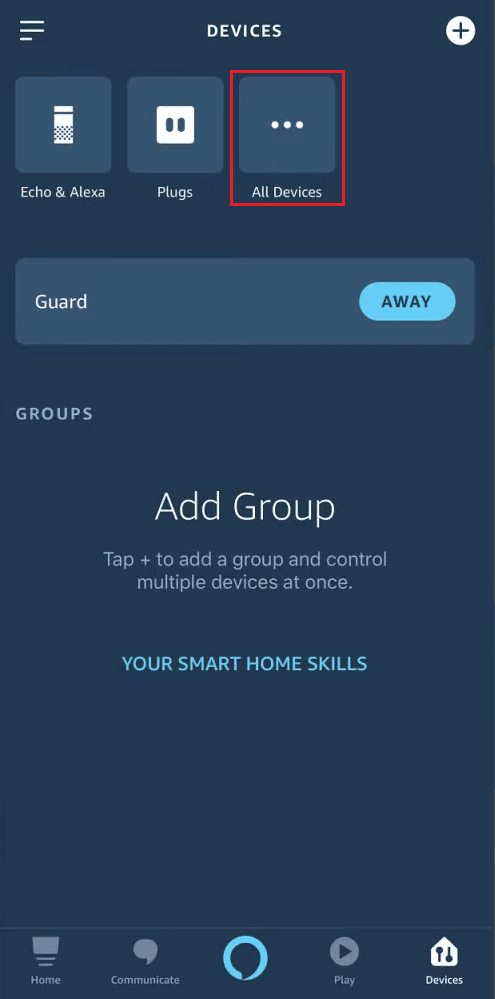
4. Select the desired device from the list you want to unlink or remove.
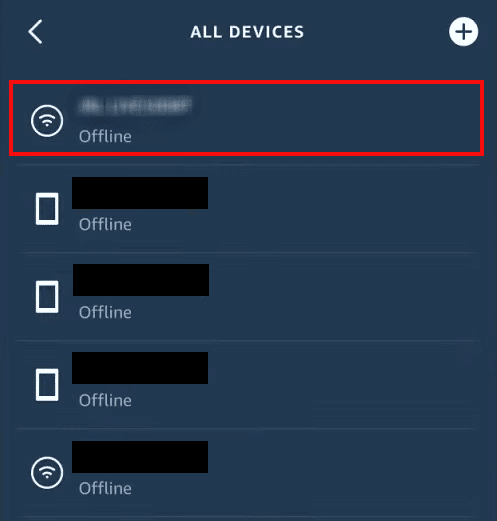
5. Tap on Remove Device.
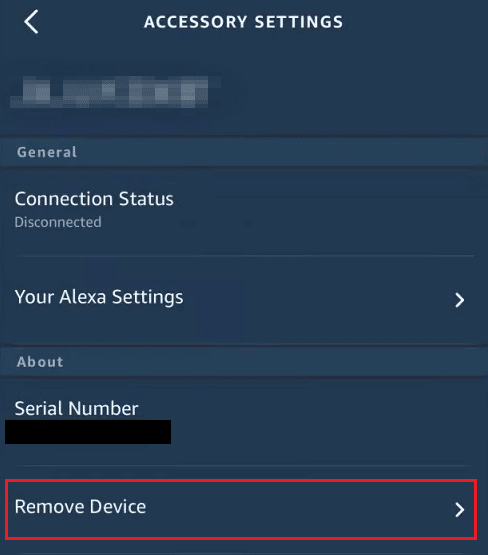
6. Tap on OK from the ensuing pop-up to confirm the unlinking process.
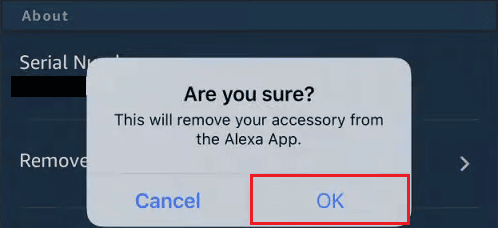
Also Read: How to Unlink EA Account from Xbox
How Do I Unpair a Device from Alexa?
Any Alexa-enabled gadget that is being moved out of the house must first be unlisted on Alexa. This is essential for protecting your private information and maintaining an uncluttered Alexa app. Here is a guide that will show you how to unpair a device from Alexa app on your iPhone or Android phone.
Note: The app will process your request after a little delay. When it does, your device will be removed.
1. Open the Amazon Alexa app on your phone.
2. Tap on the Devices tab > All Devices.
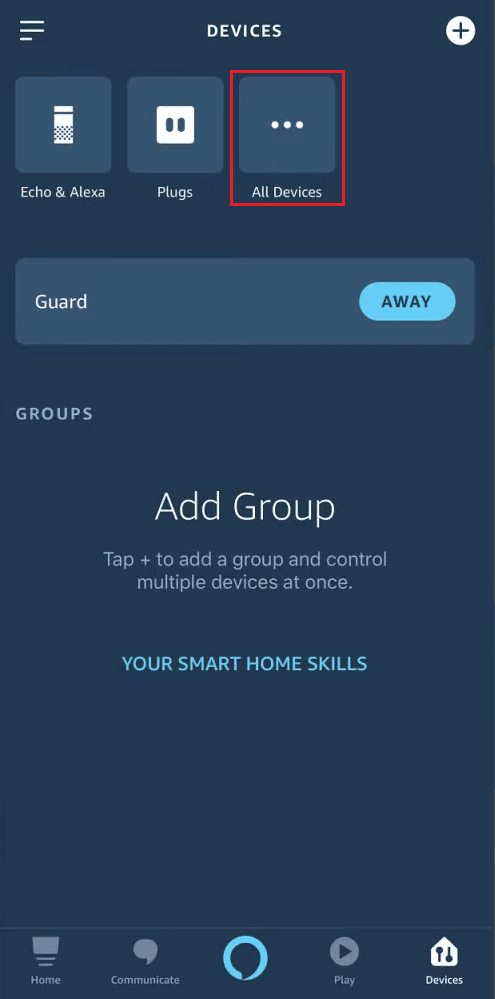
3. Tap on the desired device from the list you want to unpair or remove.
4. Then, tap on Remove Device to begin the unpairing process.
5. Tap on OK from the ensuing pop-up to confirm the action.
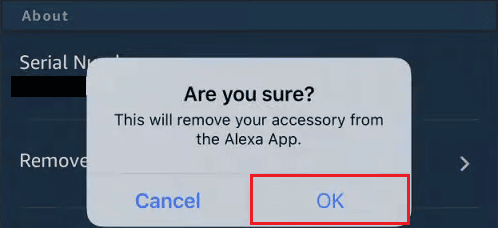
Also Read: How to Remove Devices from Your Google Home
How Do I Remove a Disabled Device from Alexa?
It’s rather simple to remove smart home devices from Alexa settings. You can follow the steps mentioned above to remove any disabled device from Alexa. Once you’ve done that, any device you decide to remove from the app will vanish along with any groups or scenes in which it was present.
How Do I Remove a Device from Amazon App?
It’s rather simple to remove smart home devices from Alexa settings. Here is a guide that will show you how to remove device from Alexa app on your phone. Therefore, let’s begin.
Note: If you delete the wrong device, you will need to log in again to register that device.
1. Launch the Amazon app and tap on the profile tab from the bottom bar.
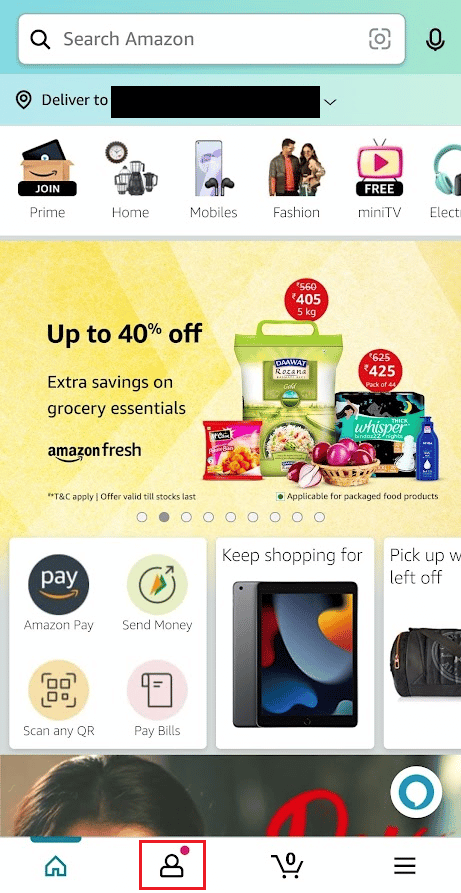
2. Tap on Your Account.
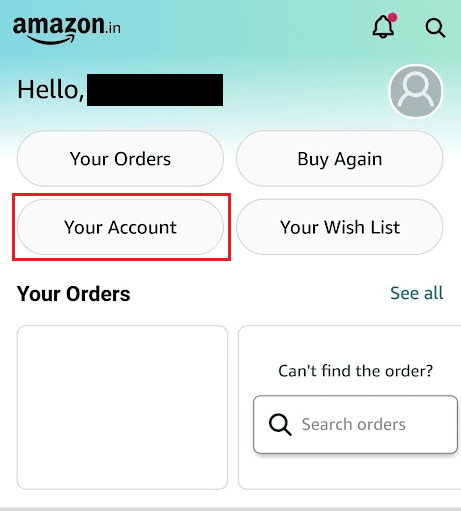
3. Tap on Content and devices.
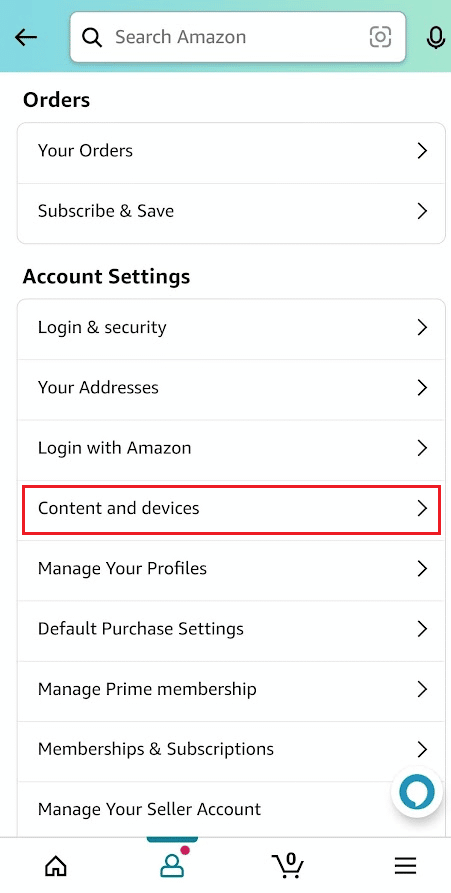
4. Tap on the Devices tab from the top bar, as shown below.
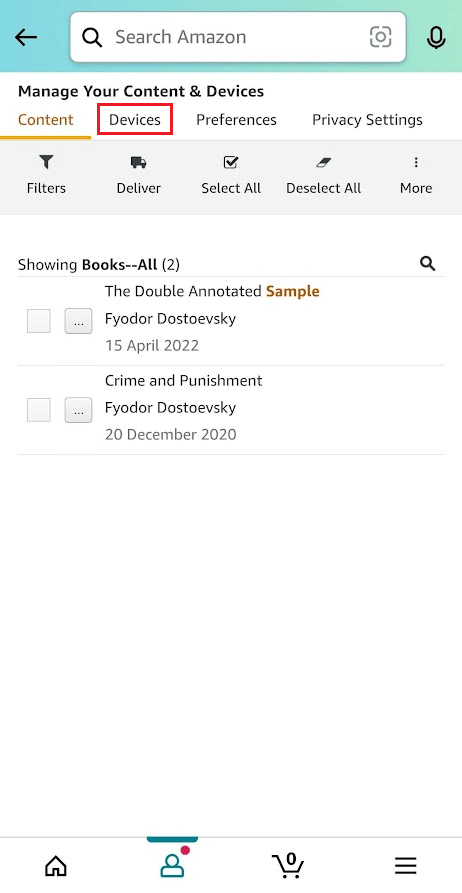
5. Tap on Amazon from the list to see all the registered devices.
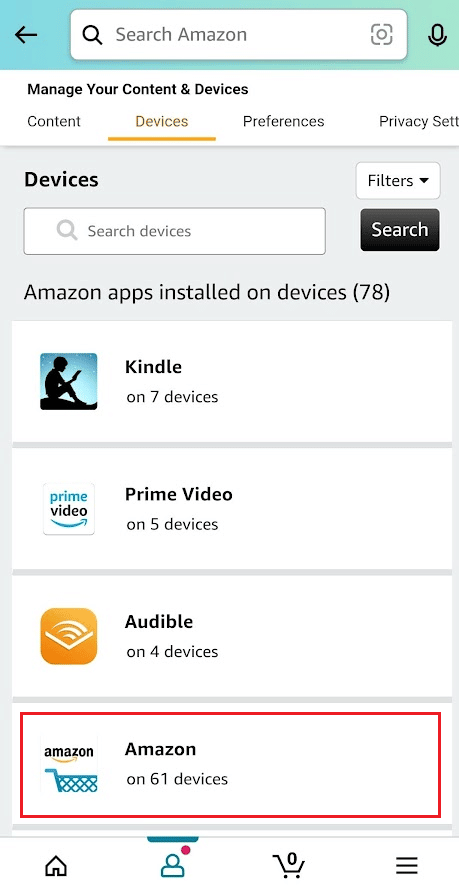
6. Tap on Deregister to delete from each app or device you own.
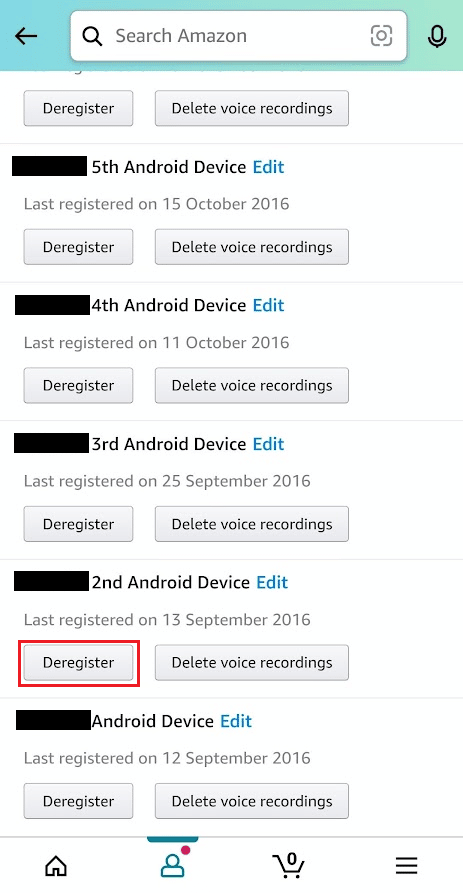
7. From the ensuing popup, tap on Deregister.
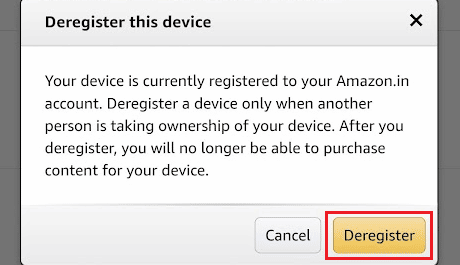
Also Read: How to Remove a Device from Apple ID
How to Delete Devices from Alexa App?
Having too many or inactive things connected and want to remove device from Alexa app, here is a guide on how can you remove device from Alexa app in a few easy steps on your iPhone or Android smartphone:
1. Launch the Alexa app on your smartphone.
Note: The Alexa desktop app does not support adding or deleting devices.
2. Tap on Devices > All Devices.
3. Tap on the desired device > Settings gear icon.
![]()
4. Tap on the Trash icon > DELETE to delete the device.
![]()
How to Remove Echo from Alexa App?
Due to its connection to Amazon services and ability to remember preferences, removing an Echo speaker or display from your setup requires a somewhat different method. You must unlink them from your account and remove them. You can follow the above-mentioned steps to remove the Echo device from the Alexa app.
Recommended:
We hope you learned why you cannot remove device from Alexa app. Feel free to reach out to us with your queries and suggestions via the comments section below. Also, let us know what you want to learn about next.