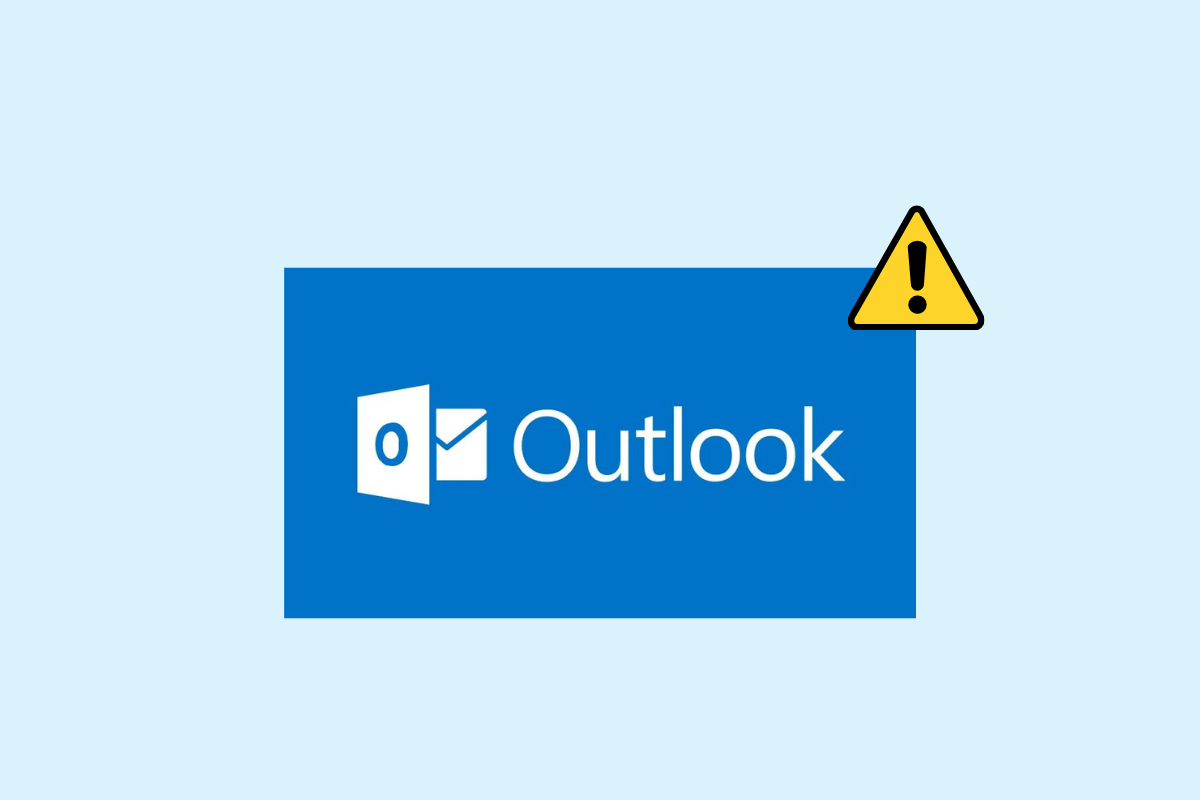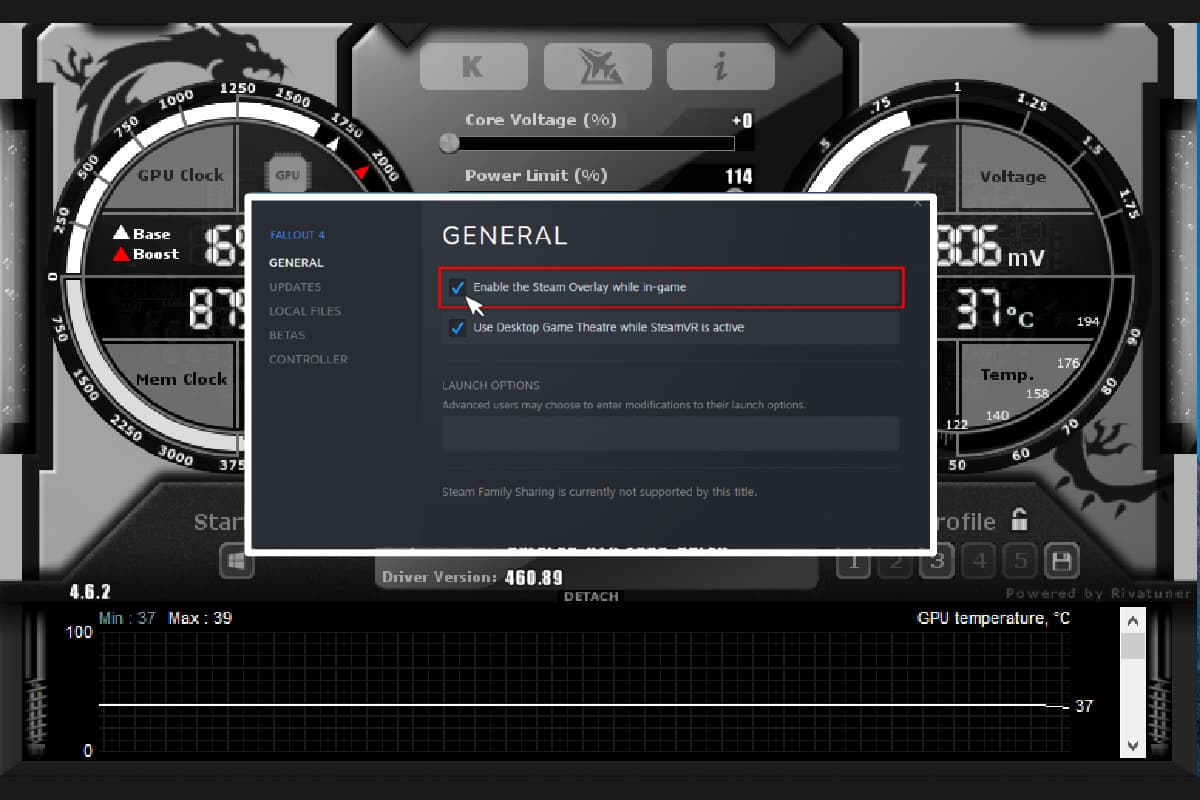After Google Chrome, Safari, and Edge, one browser which is oddly popular enough is Mozilla Firefox. It is known for its open-source platform and security. Users that are concerned about their data and browsing activities use Firefox. In exchange for providing free service, Google Chrome and most of the other browsers collect a considerable amount of data for advertisements. However, in the case of Firefox, it collects some data to improve the browsing experience, which is optional and can be turned off but nothing in our world is perfect or error-free. It’s annoying when you can’t load a site on Firefox. If you are also dealing with the same problem and questioning why is Firefox down, you are at the right place. We bring you the perfect guide that will help you fix Mozilla Firefox problem loading page and error code SSL error weak server ephemeral dh key issues.

Why is Firefox Down? And, How to Fix Mozilla Firefox Problem Loading Page
Below listed are the reasons which lead to the following issue:
- Browser cache
- Network connectivity
- Conflicting add-ons or extensions
We have listed all the possible troubleshooting methods to fix the issue below.
Method 1: Restart PC
This method is well known and practised by all. If we encounter a difficulty, we immediately restart the application or the system. So, restart your machine and see if the Mozilla Firefox problem loading page has been fixed. If not, let’s try another method.

Method 2: Update Firefox
It is recommended that you always keep the automatic update option enabled so that if there is a security mistake or bugs, the developers can quickly fix it and release a new update. To enable the automatic update feature, do the following:
1. Open Firefox, then click on the Hamburger icon or three lines at the top right corner.
2. Next, go to Settings.

3. In the General tab, scroll down and go to the Firefox Updates section.
4. Then, click on Restart to Update Firefox and turn on the Automatically install updates option by clicking on it.

Also Read: Fix No Sound in Firefox on Windows 10
Method 3: Refresh Firefox
Like we refresh the webpage when we face any difficulty browsing it, or when the site freezes. Similarly, there is a refresh option too for the whole Firefox browser. The refresh option will reset all the Firefox settings back to their default state and can fix Mozilla Firefox problem loading page error.
Note: This method won’t affect your browsing history, bookmarks, cookies, or saved passwords. Themes and extensions, along with any customizations, will be erased. Before the refresh process, Firefox will gather all your old data and place it in a folder titled Old Firefox Data.
1. Open Firefox, then click on the Hamburger icon or three lines at the top right corner.
2. Click on Help.

3. Then, click on Troubleshoot Mode.

4. Now, click on Restart.

5. Next, click on Refresh Firefox as shown.

6. In the prompt that appears click on Refresh Firefox one more time.

7. Finally, click on the Finish button on the Import Complete window to Refresh Firefox completely.

Also Read: Fix Firefox is Already Running
Method 4: Restart Firefox in Troubleshoot Mode
The troubleshooting mode has limited functionality and disables extensions, themes, and hardware acceleration, including a few other settings. If you see the error message error code SSL error weak server ephemeral DH key in troubleshooting mode, then the cause of the problem lies among one of the disabled items. To activate troubleshoot mode, follow these steps:
1. Open Firefox and click on the Hamburger icon or three lines icon at the top right corner.
2. Click on Help.

3. Then, click on Troubleshoot Mode.

4. Click on Restart.

5. Then click on Open.

Check if the error is occurring in the troubleshoot mode. If the error is not resolved move ahead to the next method. If the error is solved, it means that the error lies either in a theme, extension, or hardware acceleration. Follow the instructions listed below to disable theme, extension, and hardware acceleration.
6. Close the browser normally and launch the browser again.
7. Switch to the default theme by pressing Ctrl + Shift + A keys together, go to the Themes section, select System theme, and click on Enable.

8. Switch to the Extensions section on the same page and disable all the extensions by toggling off the highlighted switch.

9. Lastly, go to Settings and uncheck Use recommended performance settings, then also uncheck the Use hardware acceleration when available option.
![]()
Method 5: Remove Browser & Cache
Cache and cookies are small bits of information stored on your device, which makes browsing easier by storing your preferences for faster data delivery and loading the website quickly. Clearing the cookies and cache could also help resolve the Mozilla Firefox loading page error. Follow these steps:
1. Open Firefox and click on the Hamburger icon or three lines at the top right corner.
2. Then, click on Settings.

3. Go to Privacy & Security tab.
4. Scroll down to Cookies and Site Data and click on Clear Data.

5. Click on the checkbox of both Cookies and Site Data and Cached Web Content and click on Clear.

6. Finally, click on Clear Now to confirm.

Also Read: Fix Server Not Found Error in Firefox
Method 6: Set Insecure Fallback Host Substitute
Using this method, we will navigate to Firefox’s hidden menu and set the security.tls.insecure fallback host to the specific site that cannot be loaded, while also displaying the error message of error code ssl error weak server ephemeral dh key.
Note: Methods No. 7 & 8 could be risky and usually not recommended by Firefox. This may downgrade your security/encryption level. Kindly set it to default after your work is done.
1. Open Firefox, type about:config in the address bar, and hit the Enter key.

2. Click on the Accept the Risk and Continue button.

3. Copy and paste the following text in the search box and click on the Pencil icon.
security.tls.insecure_fallback_host

4. Then, paste the website link in the dialogue box in which you are facing the error, for example, Buzzfeed and click on the right-tick icon.

5. Finally, restart your browser.
Also Read: Fix Your Connection is not Secure Error on Firefox
Method 7: Change SSL3 Settings
Follow the given steps to change SSL3 settings.
1. Open Mozilla Firefox, type about:config in the address bar, and press the Enter key.

2. Click on the Accept the Risk and Continue button.

3. Copy and paste the following text in the search box and click on the Toggle icon to change the value from true to false.
security.ssl3.dhe_rsa_aes_128_sha

4. Then paste the following text into the search box and similarly change it to false if set to true by clicking on the Toggle icon.
security.ssl3.dhe_rsa_aes_256_sha

5. Finally, restart the browser.
Method 8: Reinstall Firefox
If you are still facing the error message of error code SSL error weak server ephemeral dh key, then try reinstalling Firefox with fresh settings.
1. Press the Windows key, type control panel and click on Open.

2. Set View by > Category, then click on the Uninstall a program option in the Programs section.

3. Select the Mozilla Firefox (x64 en-US) in the list, click on the Uninstall button at the top of the bar and click on the Yes button on the UAC window.

4. Then, click on the Next button in the Mozilla Firefox Uninstall wizard.

5. Next, click on the Uninstall button in the next window.

6. Click on the Finish button on the last window to completely uninstall the Firefox app.

7. Press the Windows+ E keys together to open the File Explorer and navigate to the This PC > Local Disk (C:) > Program Files > Mozilla Firefox folder.

8. Right-click on the Mozilla Firefox folder and click on the Delete option on the list to delete the files.

9. Now, reboot the PC.
10. Then, hit the Windows key, type google chrome and click on Open.
Note: You can use any web browser to download the Firefox browser on your PC.

11. Open the official website of the Mozilla Firefox browser on Google Chrome and click on the Download Firefox button on the window.

12. Double-click on the downloaded executable file Firefox Installer.exe to run the installation file.

13. Wait for the installation process to complete.

14. Launch the Firefox Web Browser app on your PC.

Recommended:
We hope that this guide was helpful and that you were able to fix Mozilla Firefox problem loading page error & were able to figure out methods regarding why is Firefox down. Let us know which method worked for you the best. If you have any queries or suggestions, then feel free to drop them in the comments section below.