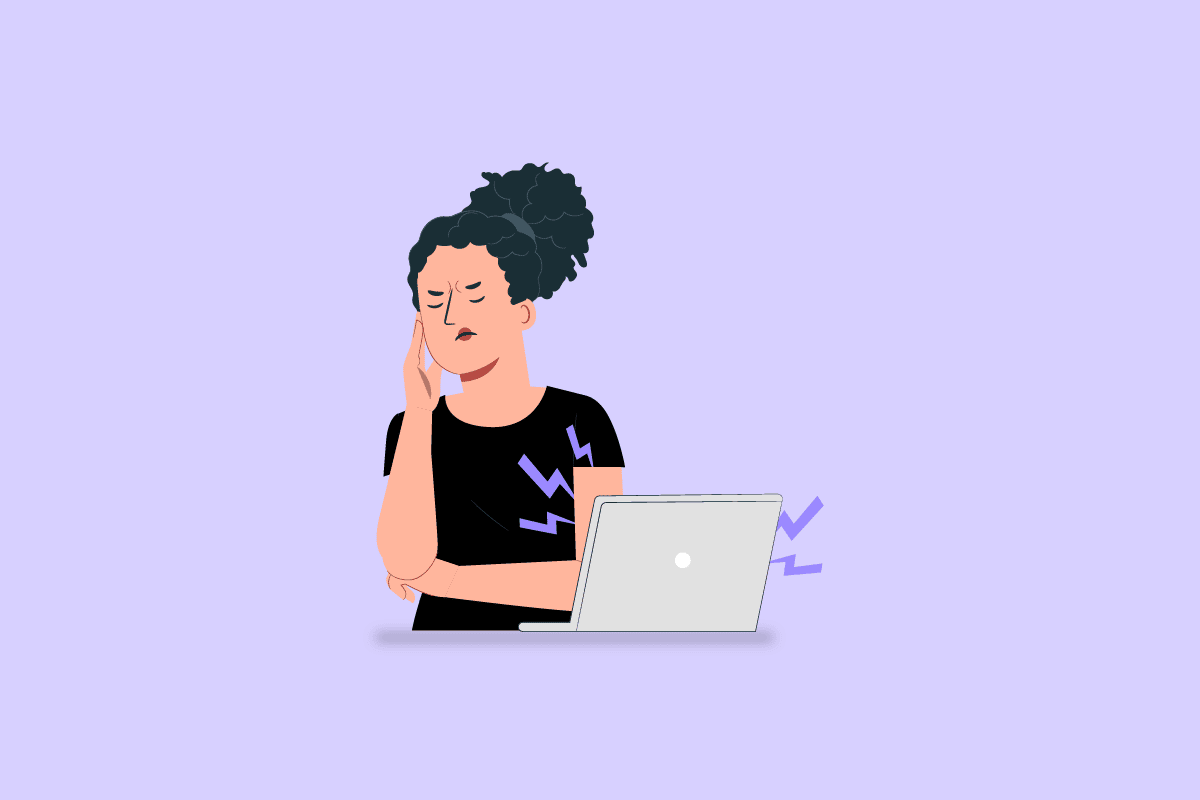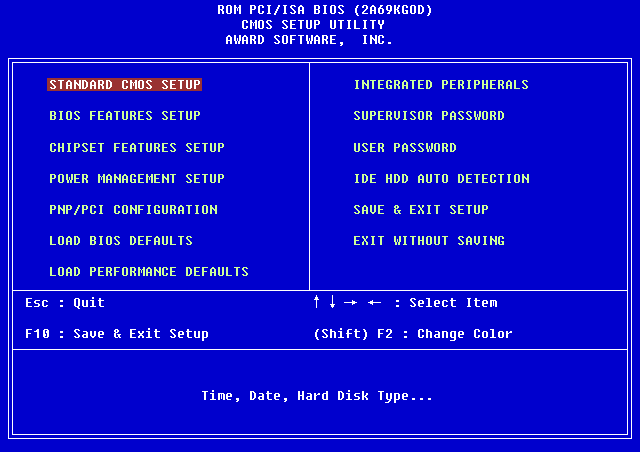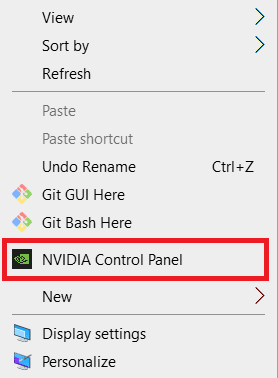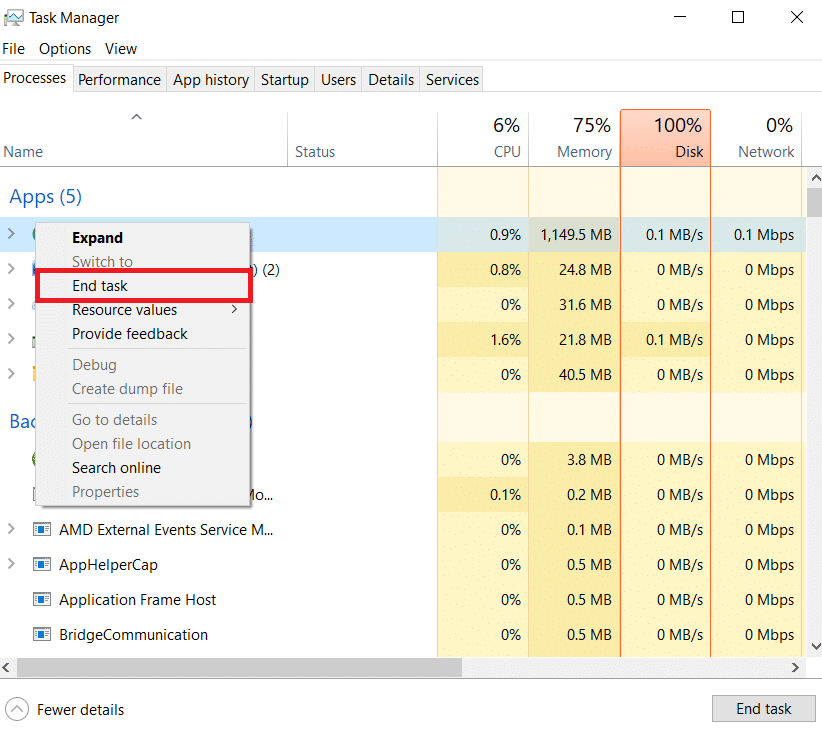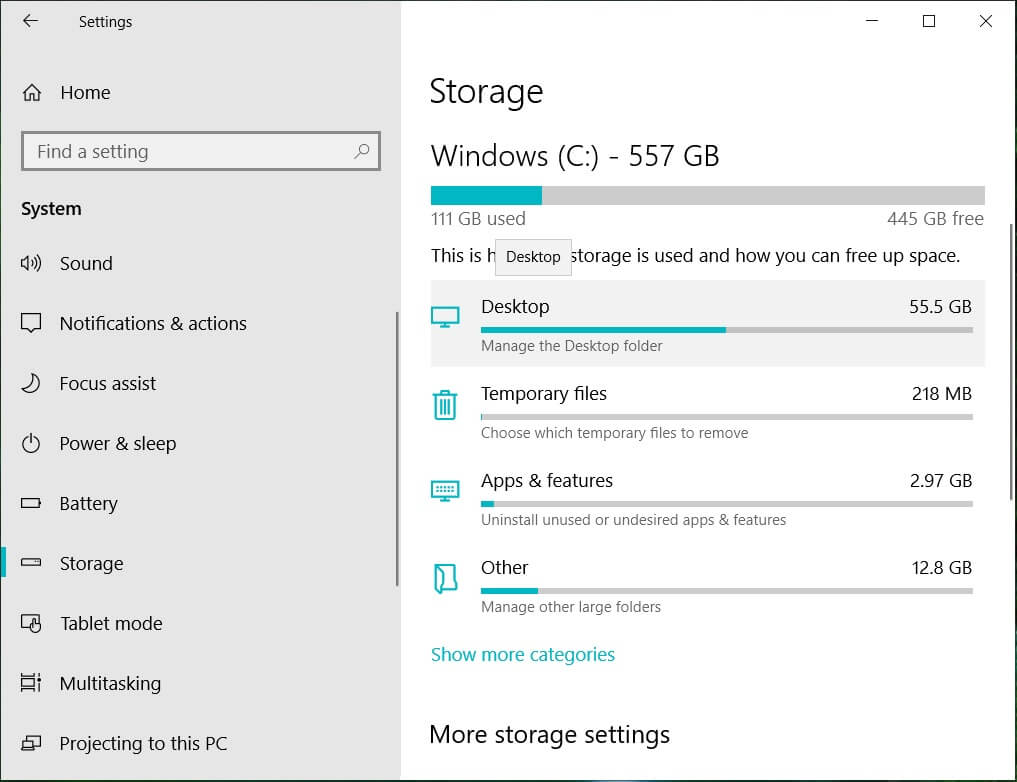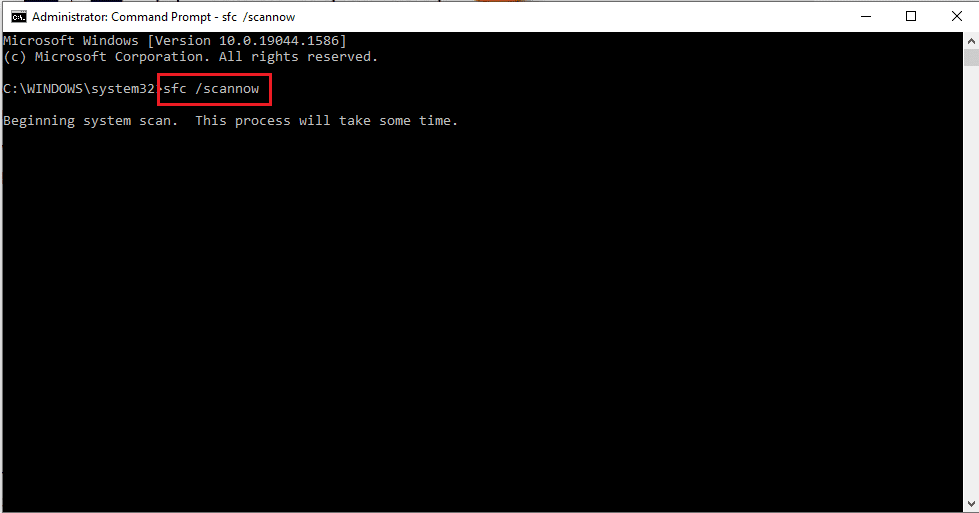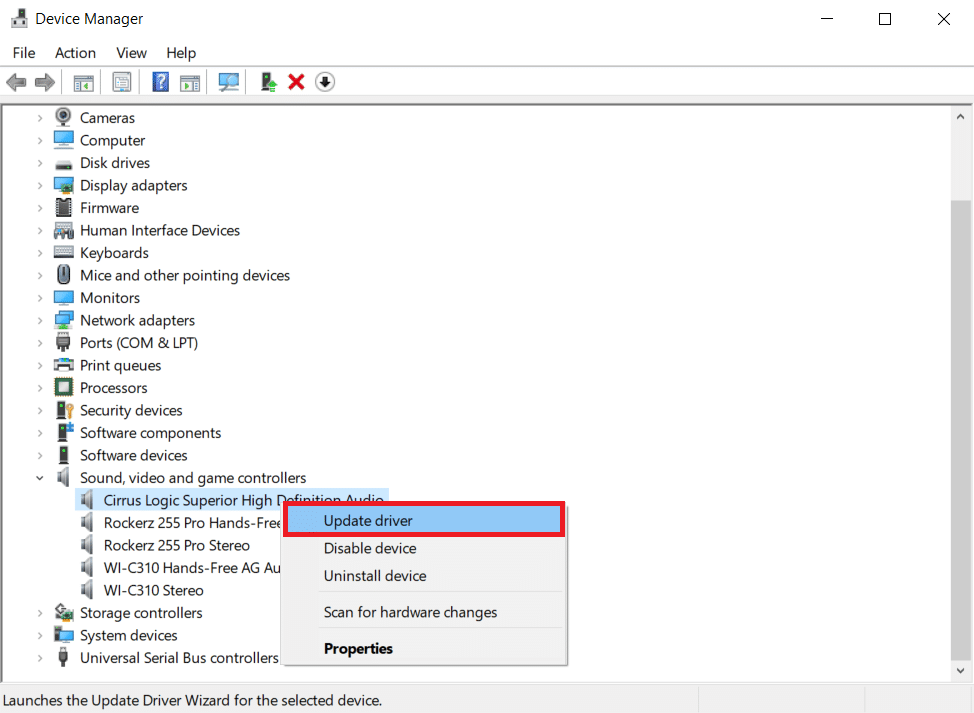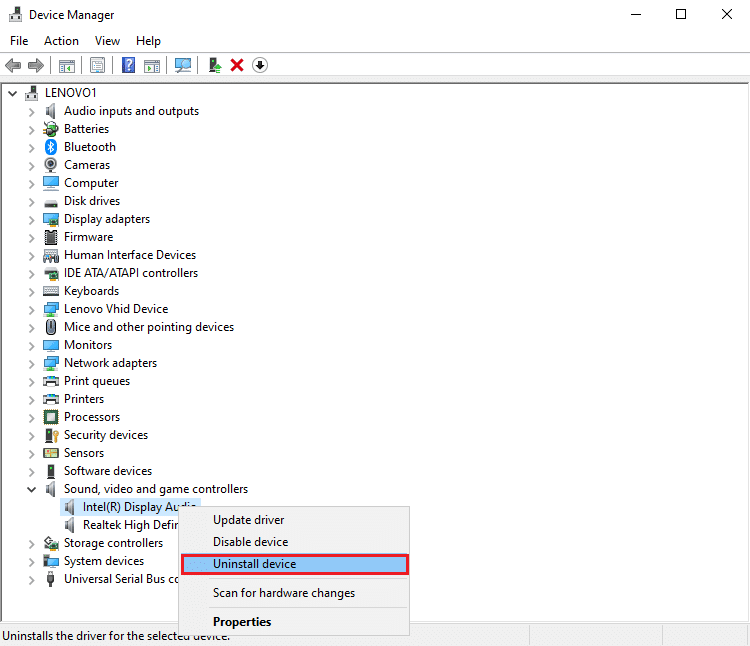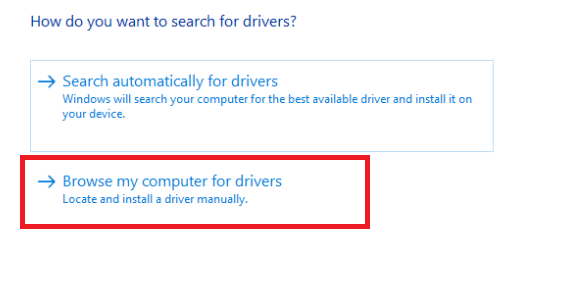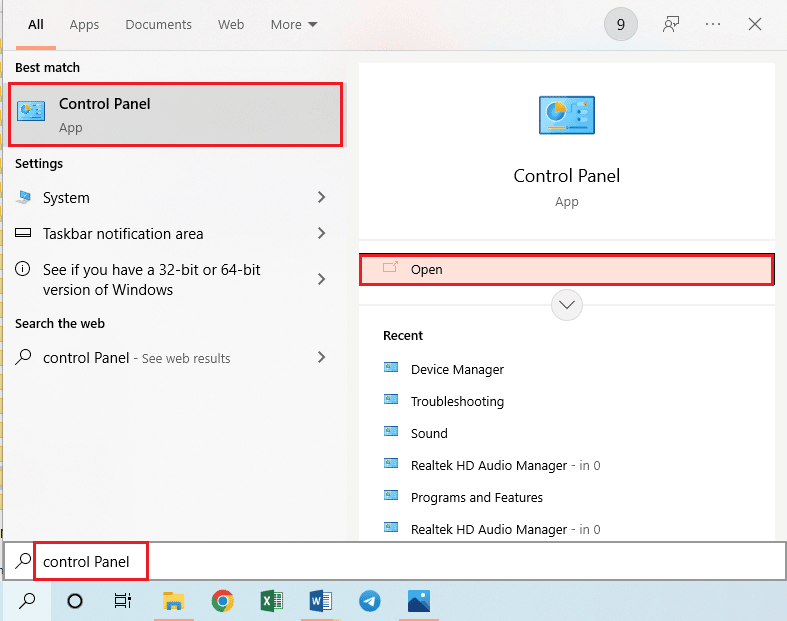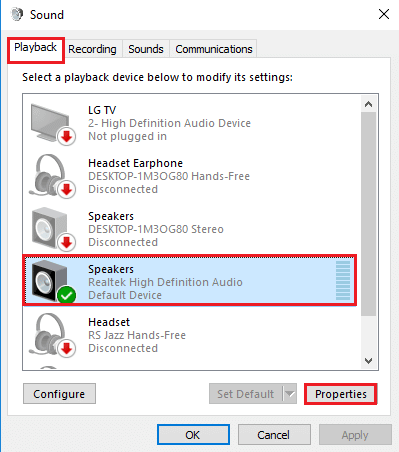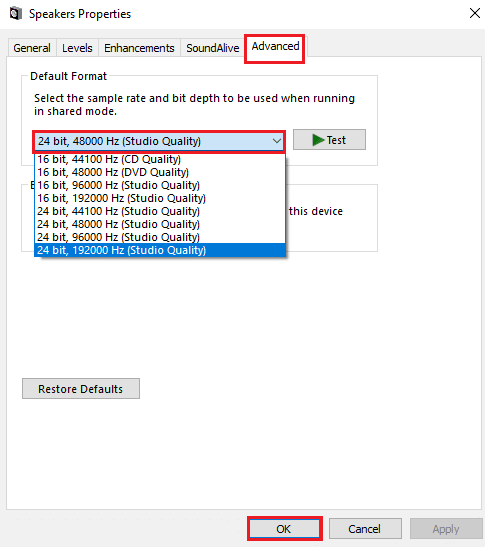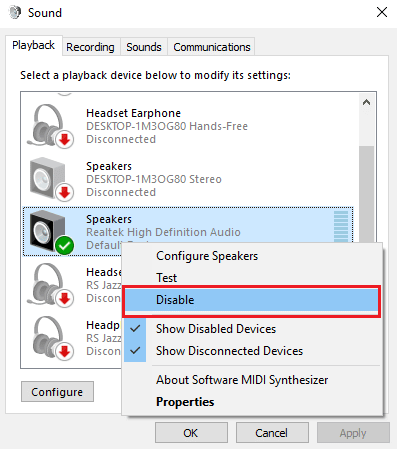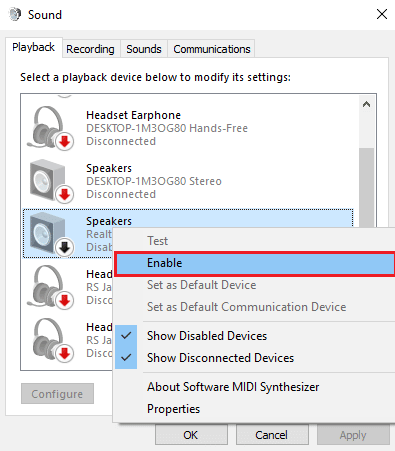Why is my Computer Making Funny Noises?
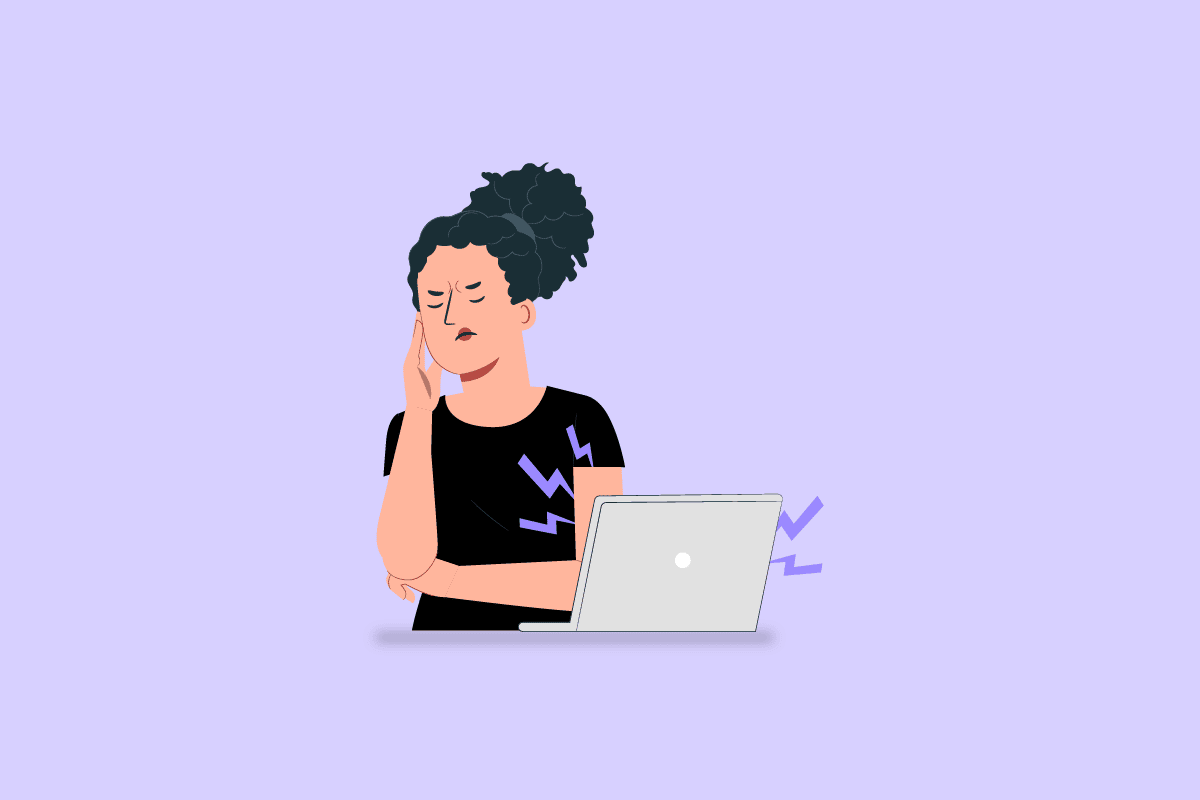
PCs have so many functions in this modern era, one of which includes an optimized streaming experience. For this, the audio on your PC has to be in the best condition, however computer making funny noises may be a disheartening issue. The issue might be due to some misconfigurations or some altered settings. If you have the question of why does my computer make a noise in your mind, you can get solutions for the issue in this article. Read the given methods till the end to find out the best solution to fix my computer is making a weird noise issue.
Why is my Computer Making Funny Noises?
The possible causes for which the computer might make some noise are listed in the section below.
- Issues in Hardware – The external hardware components may be placed incorrectly or may be damaged due to wear and tear. The disk surface may either be damaged or the dust might get accumulated in the cooling fan. Also, the speaker fan may be shielded defectively or the loose components on the PC may be vibrating against the frame.
- Defective Hardware Components – The internal hardware components such as the Drive head on the PC may be faulty. The coil whine, which is vibrating at high frequency as electricity passes through it may get louder with higher loads. In some cases, the graphics card or the onboard modem speaker, which is used to connect two computers, may be defective. Also, if the internal microphone is located near the cooling fan, the sound may be emitted.
- HDD read-write operation resetting on PC – If the read-write operation is occurring on the HDD, you may face this issue. This is indicated by a clicking sound and is predominant on older PCs.
- Corrupt Data – The data on your system, like the system files may be corrupt and the issue might occur.
How to Fix My Computer is Making a Weird Noise Problem
Here we have listed the troubleshooting methods to fix this issue in Windows 10 PC.
Method 1: Basic Troubleshooting Methods
The first method to fix computer making funny noises issue is to try the basic troubleshooting methods given in this section.
1A. Check Connection Cables
The first option is to check if the connection cables are connected properly and plugged in completely to the port. Sometimes, the sound may not be transmitted through the Speaker and the noise may emit.
- Ensure that the cable of any external Speaker is connected properly to the port.
- Another option is to replace the speaker and other audio connection cables of good compatibility to fix the issue.
1B. Alter position of PC
The PC might be placed in the wrong position, and you may face my computer is making a weird noise issue.
- You can try placing a tray or some solid object like an opaque cloth under the hardware components of the PC.
- Also, check if the PC is on a flat surface or try placing the PC in a remote place.
- If you are using a laptop, try elevating the laptop to a higher position and use it.
Also Read: How to Fix The Audio Service is Not Running Windows 10
1C. Check Hardware Components
The next option is to check if the hardware components of the PC are set up correctly or if there are some deviations from the initial setup. You can use the handbook given by the manufacturer and check if the hardware components are placed correctly to fix computer making funny noises issue.
- Try placing the power brick closer to the PC and checking if the noise is cleared.
- Inspect the loose screws in all components of the PC and tighten them using a screwdriver.
- Also, check if the rubber seating below the Laptop is functional. If any of the components, such as gaskets and grommets, are missing or damaged, contact a Technician to replace them in the place.
- In some cases, if you are using the latest version, check if all the liquid cooling systems are mounted properly on the PC.
- Ensure all the components of the PC are firmly attached to the motherboard and the external frame is placed properly.
1D. Alter PC Settings
Another option as an answer to the question of why does my computer make a noise is to alter the PC settings.
- You can try setting the sound level to an average value of 75 to fix the issue. Press the volume down key and wait till the sound level is adjusted to 75 value.
- Another option is to alter the fan settings in the BIOS. Use the link given here to learn the method to enter into BIOS on your PC, select the fan settings, and lower it to a considerable value.
1E. Enable Vsync Feature
The next option to fix computer making funny noises issue is to enable the Vsync feature on your NVIDIA Graphics card.
1. Press the Windows + D keys simultaneously to open the Desktop, right-click on any space, and click on the NVIDIA Control Panel option.
2. Click on the Manage 3D settings option in the left pane, set the Power management mode option to Prefer maximum performance.
3. Select the On option in the Vertical sync feature
4. Click on the Apply button.
1F. Other Troubleshooting Methods
If none of the troubleshooting methods work in fixing my computer is making a weird noise issue, you can try the following troubleshooting methods given below.
- If the issue occurs while playing any game, you can try decreasing the in-game graphics settings by accessing the game settings.
- If you are using an older PC, you can try repairing the DVD drive on your PC.
- If you cannot fix the issue, you can try adding any sound insulation device to the PC.
- Another option is to add a cooling device to your PC to let the air outlet out of the fan.
- As a last resort, you can try installing any fan-controlling software such as SpeedFan on your PC from the official website.
Also Read: Fix Windows 10 No Audio Devices are Installed
Method 2: Clear Interference on PC
If the PC is loaded with files or if the data is corrupt, you may face computer making funny noises issue due to its interference. You can follow the options given here to clear the interference on your PC.
Option I: Close Background Programs
The first option is to close the background applications running on your PC using the Task Manager app. You can follow the instructions in the link given here to close the background applications on your PC.
Option II: Clear Disk Space
If the disk space is loaded with files, you may face this issue on your PC. Follow the instructions in the link given here to free up hard disk space on Windows 10 PC.
Option III: Repair Corrupt System Files
Another option as an answer to the question of why does my computer make a noise is to repair the corrupt system files on your PC. You can follow the instructions in the link given here to repair the corrupt system files on your PC.
Method 3: Troubleshoot Hardware Issues
If none of the methods work for you, the hardware components of your PC have to be replaced manually. If the warranty period is still active, you can try contacting the service team or you can seek professional help for the same.
Option I: Replace Hardware Components
The first option to fix computer making funny noises issue is to replace the hardware components of the PC with a new ones.
- Use SSD- If the HDD or Hard Disk Drive is not functional, you can try replacing it with an SSD or Standard Storage Drive. When the HDD is operational, you can retrieve the data from the drive and replace it with an SSD for better-optimized performance.
- Graphics Card- If the Graphics card is too outdated, you can try replacing it with a new Graphics card such as an NVIDIA Graphics card.
- Motherboard- In some cases, the motherboard may have some default, so you can try replacing the motherboard setup as a whole to fix the issue. Also, you can try resoldering all the cables in the motherboard.
Option II: Clear Issue with Cooling Fan
If dust is accumulated in the cooling fan, you can try clearing the dust and fixing my computer is making a weird noise issue with the component using the methods given here.
- Remove the frame from your PC and inspect if all the cables are tied behind the fan blades neatly.
- You can try using a microfiber cloth or a fan blower or an electric duster to clear the dust off your fan.
- Another option is to lubricate the fan blades using a drop of sewing machine oil.
- As a last resort, you can try removing the fan blades and replacing the setup with a new one.
Also Read: How to Fix Audio Stuttering in Windows 10
Method 4: Update or Reinstall Audio Driver
The noise might also be emitted if there is an issue with the audio driver of your PC. You can follow the options given here to fix computer making funny noises issue.
Option I: Update Audio Driver
The first option is to update the audio driver to the latest version on your PC. Select the audio driver in the Sound, video and game controllers section in the Device Manager and use the instructions in our guide to update device drivers on Windows 10.
Option II: Reinstall Audio Driver
If updating the audio driver did not fix the issue, you can try to uninstall and reinstall drivers on Windows 10 PC using the instructions in the guide.
Option III: Switch to Generic Windows Audio Driver
By default, the Default audio driver from the manufacturer is used in the PCs. As an answer to the question of why does my computer make a noise, you can try switching to the generic audio driver from Microsoft. Follow the instructions in the link given here to update the driver manually and select the downloaded audio driver to switch to the generic audio driver.
Method 5: Disable Audio Enhancements
If computer making funny noises issue is still not cleared, you can try setting the audio enhancement to a low-frequency rate.
1. Press the Windows key, search for the Control Panel app, and click on Open.
2. Set the View by drop-down menu to the Small icons, then click on the Sound option.
3. In the Playback tab, select the audio device and click on the Properties button.
4. Navigate to the Advanced tab, select the desired frequency in the Default Format section, tick the Enable audio enhancements option in the Signal Enhancements section.
5. Click on the OK button.
Also Read: Fix Windows 10 Audio Error 0xc00d4e86
Method 6: Reinitialize Default Audio Device
As a last method, you can try reinitializing the audio device on your PC to clear all the glitches on your PC.
1. Launch the Sound control panel as shown in Method 5.
2. In the Playback tab, right-click on the audio device, and click on the Disable option.
Note: You have to select the audio device with the Default Device description.
3. Right-click on the audio device again, click on the Enable option and click on the OK button.
Recommended:
The methods to fix computer making funny noises issue are explained in the article. Please share which of the methods was effective in fixing my computer is making a weird noise issue. Also, kindly use the comments section below to let us know of your suggestions and queries.