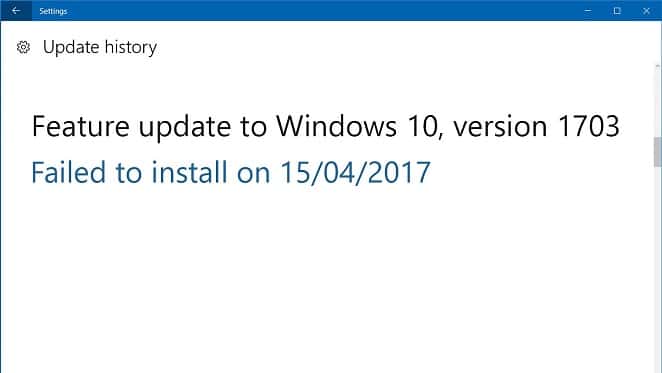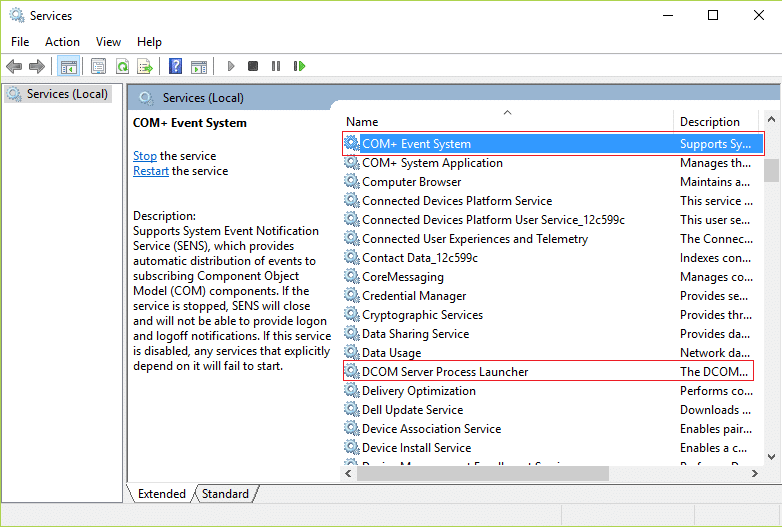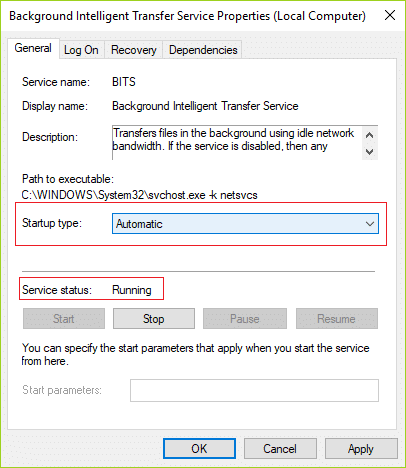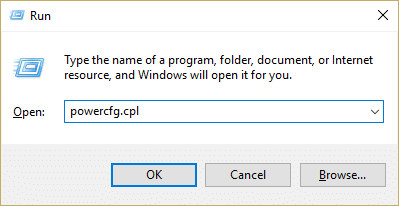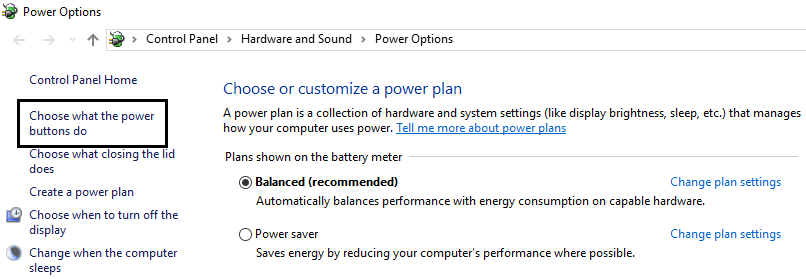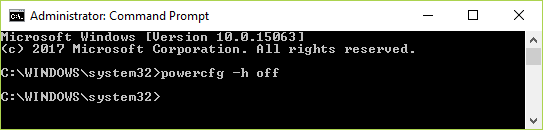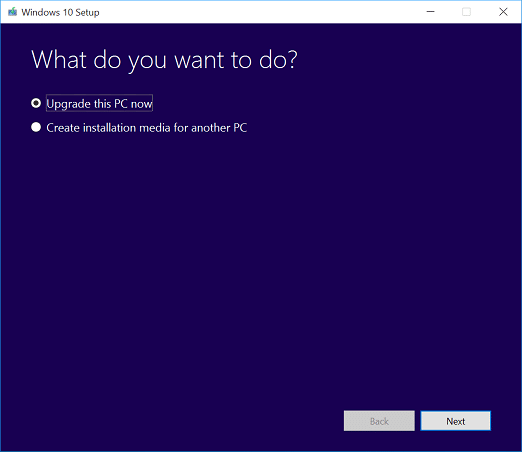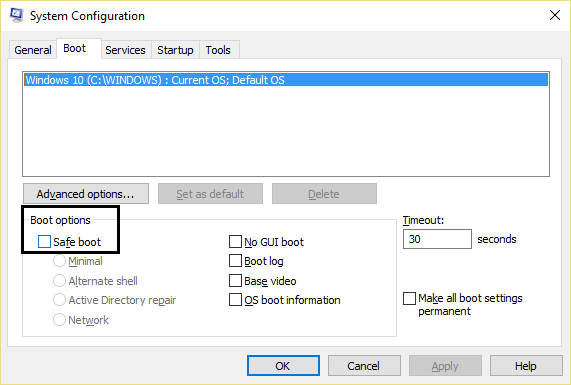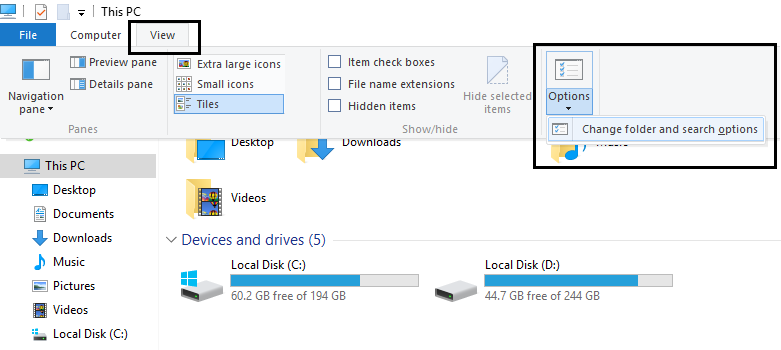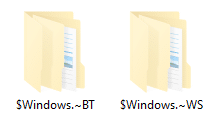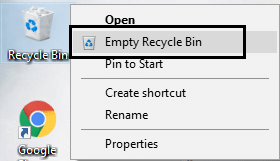Windows 10 Creator Update fails to install [SOLVED]
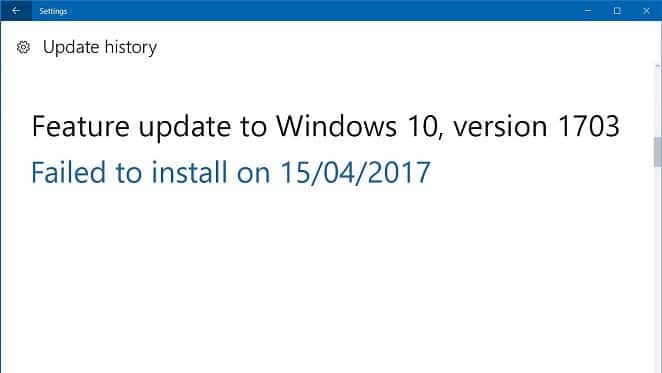
Fix Windows 10 Creator Update fails to install: If you are unable to install latest Windows 10 Creators Update on your system then you are one of the many users who are stuck with Windows 10 Creators Update Installation. The issue is simple, you download Creators update and once the installation begins, it gets stuck at 75%. You have no option other than to force restart your system which will automatically restore your PC to the previous build, hence the Windows 10 Creator Update fails to install.
The issue is quite similar to when Windows 10 update fails and the basic troubleshooting steps can also be applied to our issue as well. So without wasting any time let’s see how to actually Fix Windows 10 Creator Update fails to install with the help of below-listed steps.
Windows 10 Creator Update fails to install [SOLVED]
Make sure to create a restore point just in case something goes wrong.
Method 1: Run Windows Update Troubleshooter
1.Now type “troubleshooting” in Windows Search bar and click on Troubleshooting.
2.Next, from the left window pane select View all.
3.Then from the Troubleshoot computer problems list select Windows Update.
4.Follow on-screen instruction and let the Windows Update Troubleshoot run.
5.Restart your PC and you may be able to Fix Windows 10 Creator Update fails to install issue.
Method 2: Make sure Windows Update service is running
1.Press Windows Key + R then type services.msc and hit Enter.
2.Find the following services and make sure they are running:
Windows Update
BITS
Remote Procedure Call (RPC)
COM+ Event System
DCOM Server Process Launcher
3.Double-click on each of them, then make sure the Startup type is set to Automatic and click Start if the services are not already running.
4.Click Apply followed by OK.
5.Reboot your PC to save changes and again try to run Windows Update.
Method 3: Temporarily Disable Antivirus and Firewall
1.Right-click on the Antivirus Program icon from the system tray and select Disable.
2.Next, select the time frame for which the Antivirus will remain disabled.
Note: Choose the smallest amount of time possible for example 15 minutes or 30 minutes.
3.Once done, again try to update Windows and check if the error resolves or not.
4.Press Windows Key + I then select Control Panel.
5.Next, click on System and Security.
6.Then click on Windows Firewall.
7.Now from the left window pane click on Turn Windows Firewall on or off.
8.Select Turn off Windows Firewall and restart your PC. Again try to open Update Windows and see if you’re able to Fix Windows 10 Creator Update fails to install issue.
If the above method doesn’t work make sure to follow the exact same steps to turn on your Firewall again.
Method 4: Disable Fast Startup
1.Press Windows Key + R then type “powercfg.cpl” and hit enter to open Power Options.
2.Click on Choose what the power buttons do in the top-left column.
3.Next, click on Change settings that are currently unavailable.
4.Uncheck Turn on Fast startup under Shutdown settings.
5.Now click Save Changes and Restart your PC.
If the above fails to disable fast startup then try this:
1.Press Windows Key + X then click Command Prompt (Admin).
2.Type the following command in cmd and hit Enter:
powercfg -h off
3.Reboot to save changes.
This should definitely Fix Windows 10 Creator Update fails to install issue but if not then continue to the next method.
Method 5: Run System File Checker and DISM Tool
1.Press Windows Key + X then click on Command Prompt(Admin).
2.Now type the following in the cmd and hit enter:
Sfc /scannow sfc /scannow /offbootdir=c: /offwindir=c:windows (If above fails then try this one)
3.Wait for the above process to finish and once done restart your PC.
4.Again open cmd and type the following command and hit enter after each one:
a) Dism /Online /Cleanup-Image /CheckHealth b) Dism /Online /Cleanup-Image /ScanHealth c) Dism /Online /Cleanup-Image /RestoreHealth
5.Let the DISM command run and wait for it to finish.
6. If the above command doesn’t work then try on the below:
Dism /Image:C:offline /Cleanup-Image /RestoreHealth /Source:c:testmountwindows Dism /Online /Cleanup-Image /RestoreHealth /Source:c:testmountwindows /LimitAccess
Note: Replace the C:RepairSourceWindows with the location of your repair source (Windows Installation or Recovery Disc).
7.Reboot your PC to save changes and see if you’re able to Fix Windows 10 Creator Update fails to install issue.
Method 6: Rename SoftwareDistribution
1.Press Windows Key + X then select Command Prompt (Admin).
2.Now type the following commands to stop Windows Update Services and then hit Enter after each one:
net stop wuauserv
net stop cryptSvc
net stop bits
net stop msiserver
3.Next, type the following command to rename SoftwareDistribution Folder and then hit Enter:
ren C:WindowsSoftwareDistribution SoftwareDistribution.old
ren C:WindowsSystem32catroot2 catroot2.old
4.Finally, type the following command to start Windows Update Services and hit Enter after each one:
net start wuauserv
net start cryptSvc
net start bits
net start msiserver
5.Reboot your PC to save changes and check if you are able to Fix Windows 10 Creator Update fails to install issue.
Method 7: Install Update with Media Creation Tool
1.Download Media Creation Tool here.
2.Backup your data from system partition and save your license key.
3.Start the tool and choose to Upgrade this PC now.
4.Accept the license terms.
5.After the installer is ready, choose to Keep personal files and apps.
6.The PC will restart few times and you’re good to go.
Method 8: Delete $WINDOWS.~BT Folder
1.Press Windows Key + R then type msconfig and hit Enter to open System Configuration.
2.Switch to boot tab and check mark Safe Boot option.
3.Click Apply followed by OK.
4.Restart your PC and system will boot into Safe Mode automatically.
5.Open File Explorer and click View > Options.
6.Switch to the View tab and checkmark “Show hidden files, folders, and drives.“
7.Next, make sure to uncheck “Hide protect operating system files (Recommended).“
8.Click Apply followed by OK.
9.Navigate to Windows folder by pressing Windows Key + R then type C:Windows and hit Enter.
10.Locate the following folders and permanently delete them (Shift + Delete):
$Windows.~BT (Windows Backup Files)
$Windows.~WS (Windows Server Files)
Note: You may not able to delete the above folders then simply rename them.
11.Next, go back to the C: drive and make sure to delete the Windows.old folder.
12.Next, if you have normally deleted these folders then make sure to empty recycle bin.
13.Again open System Configuration and uncheck Safe Boot option.
14.Reboot your PC to save changes and again try to update your Windows.
15.Now download the Media Creation Tool once again and proceed with the installation process.
Recommended for you:
That’s it you have successfully Fix Windows 10 Creator Update fails to install but if you still have any queries regarding this post feel free to ask them in the comment’s section.