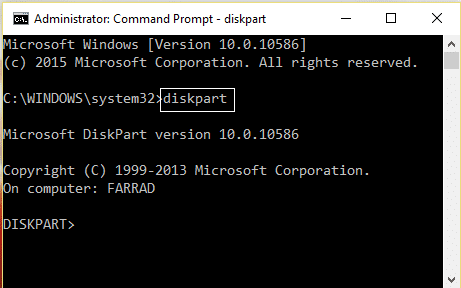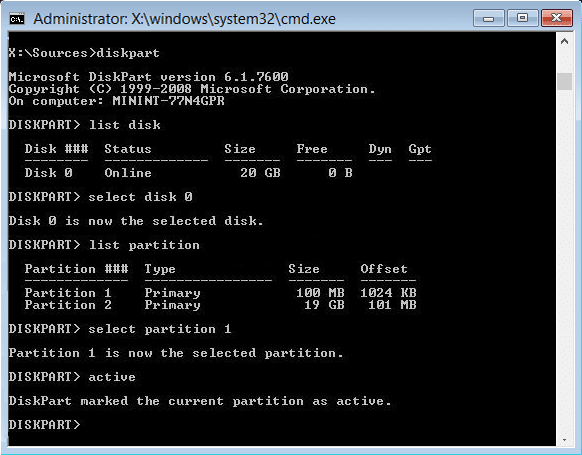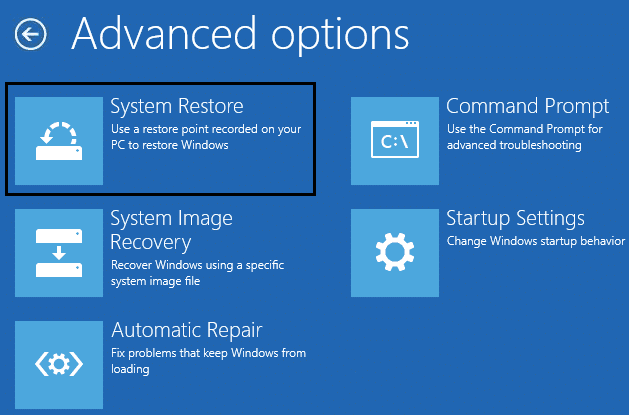Your PC needs to be repaired [SOLVED]
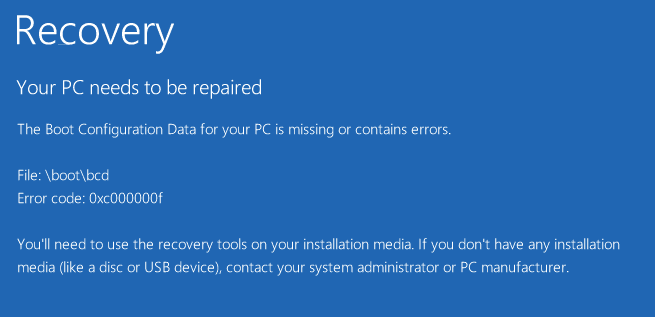
Fix Your PC needs to be repaired error: If you are seeing this error then this means your Boot Configuration Data (BCD) is missing or corrupted hence Windows can’t find the boot device. Users have reported receiving this error when upgrading to a higher version of Windows. Generally, this error can also occur because of some other reasons such as System files may be damaged or File system integrity may have been compromised. The solution to this problem is to repair your BCD using the below-listed troubleshooting steps which will definitely fix this error.
Different type of errors you can receive depending upon your system:
0xc000000f – An error occurred while attempting to read the boot configuration data
0xc000000d – The Boot configuration data file is missing some required information
0xc000014C – The Boot configuration data for your PC is missing or contains errors
0xc0000605 – A component of the operating system has expired
0xc0000225 – Boot selection failed because a required device is inaccessible
0x0000098, 0xc0000034 – Boot Configuration Data file missing required information or does not contain a valid OS entry.
Your PC needs to be repaired [SOLVED]
Method 1: Remove peripherals and hardware
Remove all the unnecessary USB devices or peripherals from your PC and restart your computer. Make sure to remove any recently installed hardware from your computer then again restart your PC and check if the issue is resolved.
Method 2: Run Startup/Automatic Repair
1.Insert the Windows 10 bootable installation DVD and restart your PC.
2.When prompted to Press any key to boot from CD or DVD, press any key to continue.
3.Select your language preferences, and click Next. Click Repair your computer in the bottom-left.
4.On choose an option screen, click Troubleshoot.
5.On Troubleshoot screen, click Advanced option.
6.On the Advanced options screen, click Automatic Repair or Startup Repair.
7.Wait til the Windows Automatic/Startup Repairs complete.
8.Restart and you have successfully Fix Your PC needs to be repaired error, if not, continue.
Also, read How to fix Automatic Repair couldn’t repair your PC.
Method 3: Repair your Boot sector or Rebuild BCD
1.Using above method open command prompt using Windows installation disk.
2.Now type the following commands one by one and hit enter after each one:
a) bootrec.exe /FixMbr b) bootrec.exe /FixBoot c) bootrec.exe /RebuildBcd
3.If the above command fails then enter the following commands in cmd:
bcdedit /export C:BCD_Backup c: cd boot attrib bcd -s -h -r ren c:bootbcd bcd.old bootrec /RebuildBcd
4.Finally, exit the cmd and restart your Windows.
5.This method seems to Fix Your PC needs to be repaired error but if it doesn’t work for you then continue.
Method 4: Run System File Checker (SFC) and Check Disk (CHKDSK)
1.Again go to command prompt using the method 1, just click on command prompt in the Advanced options screen.
2.Type the following command in cmd and hit enter after each one:
sfc /scannow /offbootdir=c: /offwindir=c:windows chkdsk c: /r
Note: Make sure you use the drive letter where Windows is currently installed
3.Exit the command prompt and restart your PC.
Method 5: Disable Driver Signature Enforcement permanently
1. Open an elevated command prompt.
2. At command prompt windows, type the following commands in order.
bcdedit -set loadoptions DISABLE_INTEGRITY_CHECKS bcdedit -set TESTSIGNING ON
3. Reboot your computer and see if you’re able to Fix Your PC needs to be repaired error.
Note: If you want to enable signature enforcement in the future, then open Command Prompt (with administrative rights) and type these commands in order:
bcdedit -set loadoptions ENABLE_INTEGRITY_CHECKS bcdedit /set testsigning off
Method 6: Set correct partition as active
1.Again go to Command Prompt and type: diskpart
2.Now type these commands in Diskpart: (don’t type DISKPART)
DISKPART> select disk 1
DISKPART> select partition 1
DISKPART> active
DISKPART> exit
Note: Always mark the System Reserved Partition (generally 100mb) active and if you don’t have a System Reserved Partition then mark C: Drive as the active partition.
3.Restart to apply changes and see if the method worked.
Method 7: Restore your computer to an earlier working state
1.Insert the Windows 10 bootable installation DVD and restart your PC.
2.When prompted to Press any key to boot from CD or DVD, press any key to continue.
3.Select your language preferences, and click Next. Click Repair your computer in the bottom-left.
4.On choose an option screen, click Troubleshoot.
5.On Troubleshoot screen, click Advanced option.
6.On the Advanced options screen, click System Restore.
5. Follow the onscreen instructions and restore your computer to an earlier point.
That’s it, you have successfully Fix Your PC needs to be repaired error but if you still have any queries regarding this guide then feel free to ask them in the comment’s section.