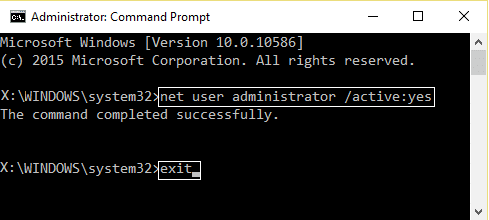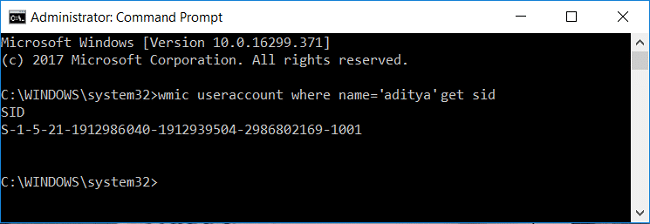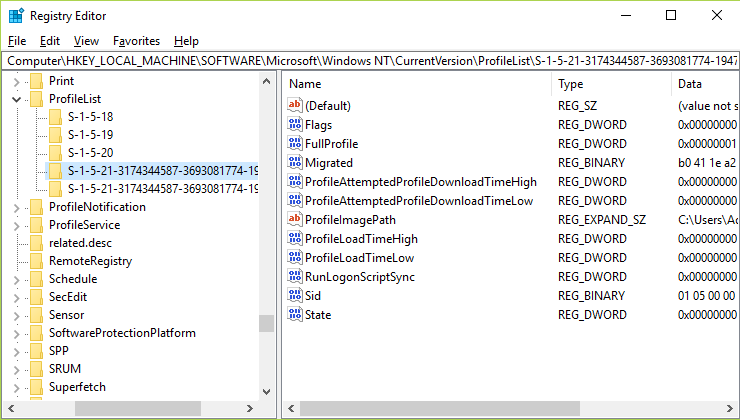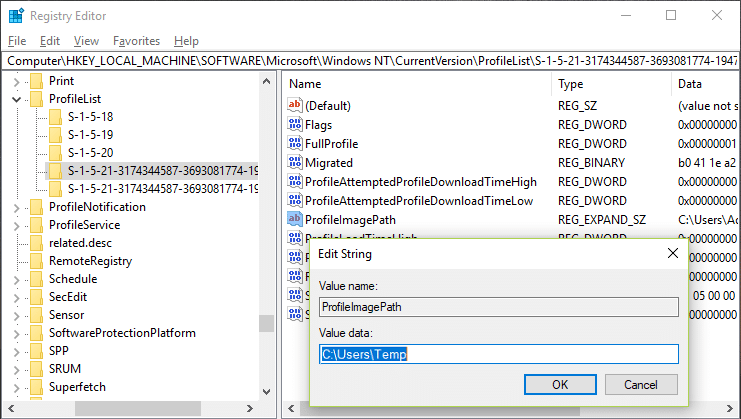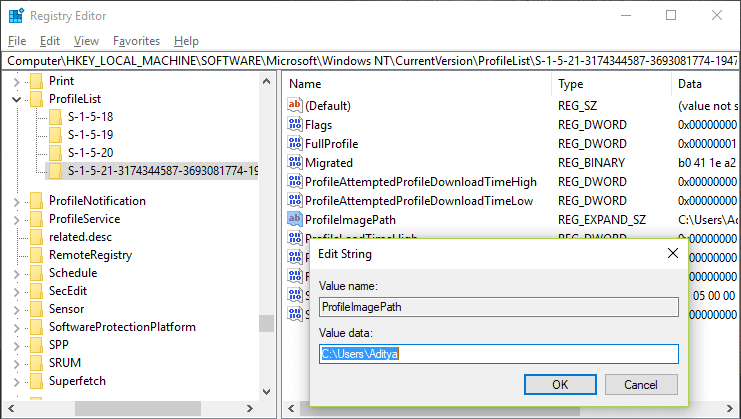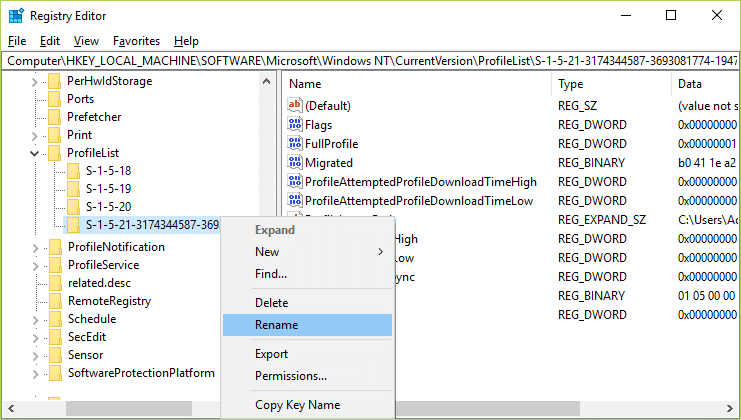You’ve been signed in with a temporary profile error [SOLVED]
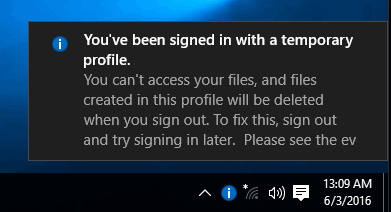
Fix You’ve been signed in with a temporary profile error: When you try to login to Windows using your user account and you receive the following error message “You’ve been signed in with a temporary profile” then this means that your user account profile has been corrupted. Well, all your user profile information and settings are saved in Registry keys which can easily become corrupt. When the user profile gets corrupted Windows will log you in with a temporary profile rather than the standard user profile. In such case you will receive the following error message:
You’ve been signed in with a temporary profile.
You can’t access your files, and files created in this profile will be deleted when you sign out. To fix this, sign out and try signing in later. Please see the event log for more details or contact your system administrator.
There is no particular cause of corruption as it can happen due to anything such as installing Windows updates, upgrading your Windows, restarting your PC, installing 3d party apps, changing registry values etc. So without wasting any time let’s see how to actually Fix You’ve been signed in with a temporary profile error with the help of below-listed troubleshooting guide.
You’ve been signed in with a temporary profile error [SOLVED]
Make sure to create a restore point just in case something goes wrong.
Before doing anything you must enable the built-in administrator account which will help you in troubleshooting:
a)Press Windows Key + X then select Command Prompt (Admin).
b)Type the following command and hit Enter:
net user administrator /active: yes
Note: Once you’re done with the troubleshooting follow the above same steps then type “net user Administrator /active: no” in order to disable the built-in administrator account.
c)Restart your PC and login to this new administrator account.
Method 1: Run SFC and DISM
1.Press Windows Key + X then click on Command Prompt(Admin).
2.Now type the following in the cmd and hit enter:
Sfc /scannow sfc /scannow /offbootdir=c: /offwindir=c:windows (If above fails then try this one)
3.Wait for the above process to finish and once done restart your PC.
4.Again open cmd and type the following command and hit enter after each one:
a) Dism /Online /Cleanup-Image /CheckHealth b) Dism /Online /Cleanup-Image /ScanHealth c) Dism /Online /Cleanup-Image /RestoreHealth
5.Let the DISM command run and wait for it to finish.
6. If the above command doesn’t work then try on the below:
Dism /Image:C:offline /Cleanup-Image /RestoreHealth /Source:c:testmountwindows Dism /Online /Cleanup-Image /RestoreHealth /Source:c:testmountwindows /LimitAccess
Note: Replace the C:RepairSourceWindows with the location of your repair source (Windows Installation or Recovery Disc).
7.Reboot your PC to save changes and see if you’re able to Fix You’ve been signed in with a temporary profile error.
Method 2: Run System Restore
1.Press Windows Key + R and type”sysdm.cpl” then hit enter.
2.Select System Protection tab and choose System Restore.
3.Click Next and choose the desired System Restore point.
4.Follow the on-screen instruction to complete system restore.
5.After reboot, you may be able to Fix You’ve been signed in with a temporary profile error.
Method 3: Registry Fix
Note: Make sure to backup registry just in case something goes wrong.
1.Press Windows Key + X then select Command Prompt (Admin).
2.Type the following command into cmd and hit Enter:
wmic useraccount where name=’USERNAME’ get sid
Note: Replace USERNAME with your actual account username. Note down the output of the command into a seperate notepad file.
Example: wmic useraccount where name=’aditya’ get sid
3.Press Windows Key + R then type regedit and hit Enter to open Registry Editor.
4.Navigate to the following registry key:
HKEY_LOCAL_MACHINESOFTWAREMicrosoftWindows NTCurrentVersionProfileList
5.Under ProfileList, you will find the SID specific to a users profile. Using the the SID we noted in step 2, find the correct SID of your profile.
6.Now you will find that there would be two SID’s with the same name, one with .bak extension and other without it.
7.Select the SID which doesn’t have .bak extension, then in the right window pane double-click on ProfileImagePath string.
8.In the value data path, it would direct to C:Userstemp which is creating all the problem.
9.Now right-click on the SID which doesn’t have .bak extension and select Delete.
10.Select SID with the .bak extension then double-click on ProfileImagePath string and change it’s value to C:UsersYOUR_USERNAME.
Note: Rename YOUR_USERNAME with your actual account username.
11.Next, right-click on SID with .bak extension and select Rename. Remove the .bak extension from the SID name and hit Enter.
12.Close Registry Editor and reboot your PC to save changes.
Recommended:
That’s it you have successfully Fix You’ve been signed in with a temporary profile error but if you still have any questions regarding this post then feel free to ask them in the comment’s section.