How to Run Two Snapchat Accounts on One Android Phone?
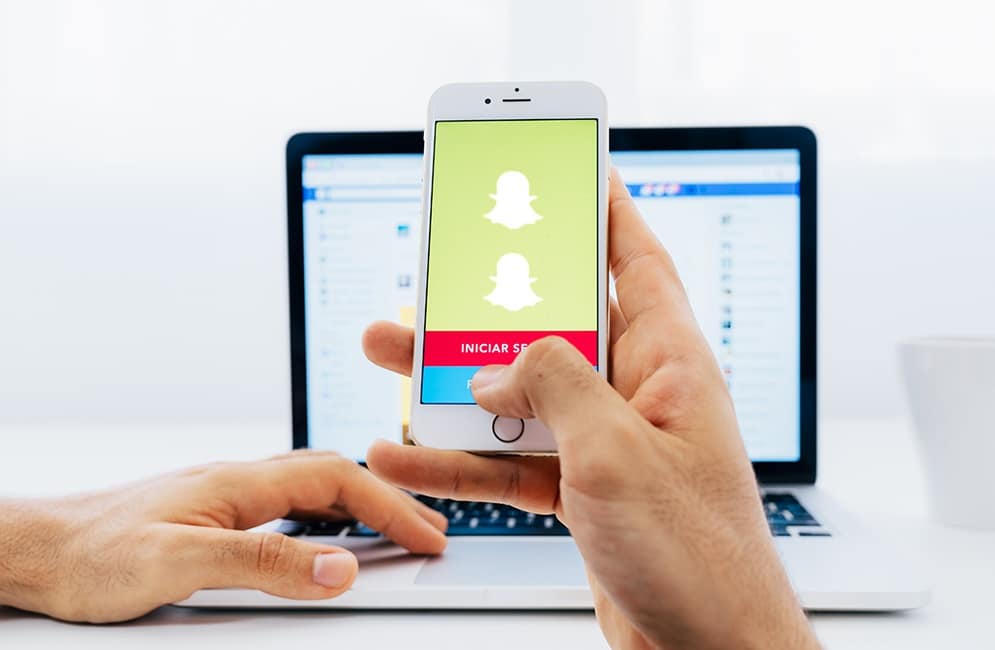
We have talked a lot about Snapchat in previous how-to articles. If you have been reading our articles, then you must be knowing that Snapchat is one of the most widely used social media platforms, and it follows the notion of Snaps over Text. Messaging and Texting have now become boring; at this moment, Snapchat lets us converse in photos and videos with numerous filters and designs. Snapchat also makes it more interesting by its unique features like maintaining Snapstreaks, creating and using filters, etc.
Snapchat, nowadays, is registering a rapid increase in new accounts and users. One of the main reasons behind this is the people creating two accounts. Many people use two Snapchat accounts on the same device. As almost all smartphones are equipped with a dual sim facility, more people have started using multiple social media accounts. The same is for Snapchat.
Now, your reason behind using multiple Snapchat accounts may be anything; Snapchat doesn’t judge that. So, if you too want to know how to run two Snapchat accounts on one device, read along till the end. In this article, we will tell you how to run two Snapchat accounts on one Android device.
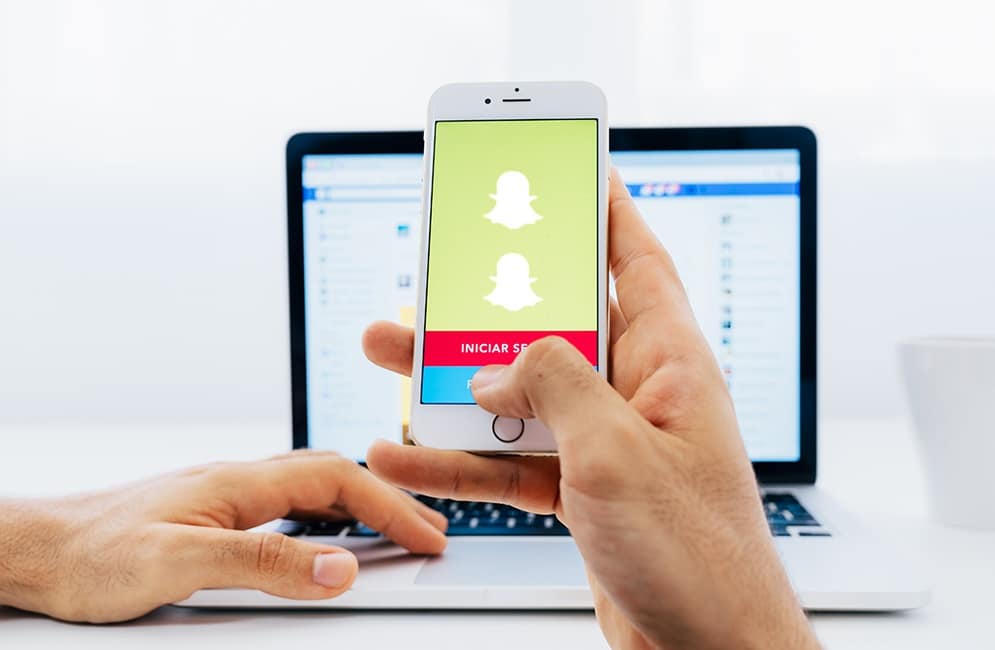
How to Run Two Snapchat Accounts on One Android Phone
Before we see how to create and run two Snapchat accounts on one Android phone, you should go through some of the pre-requistes:
What are the pre-requisites?
Before we get straight into the guide, let us first see what you will require –
- A smartphone, obviously.
- Wi-Fi or mobile internet connection.
- Details for your second Snapchat account.
- Verification for the second account.
See Also:
What is SMS Signature on Android?
How to Edit Duration of Photos on TikTok on Phone
How to Downgrade Android App Without Uninstall
How to Tell If Someone Unadded or Unfriended You on Snapchat
How to Switch Between Facebook Accounts
Method 1: Set up a Second Snapchat account on the same Android Phone
Now, follow the given steps to set up your second Snapchat account if your smartphone supports the Application Clone feature:
1. First of all, open the Settings of your Android smartphone.
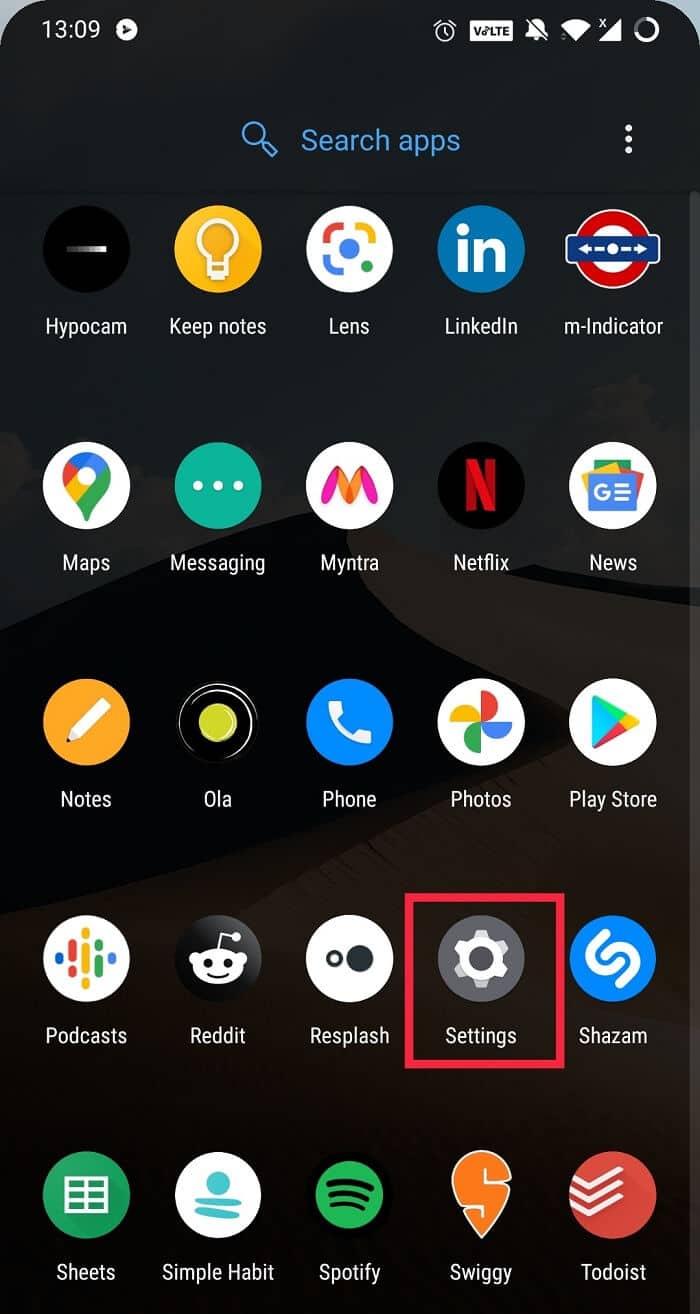
2. Scroll down and tap on App Cloner or Dual Space
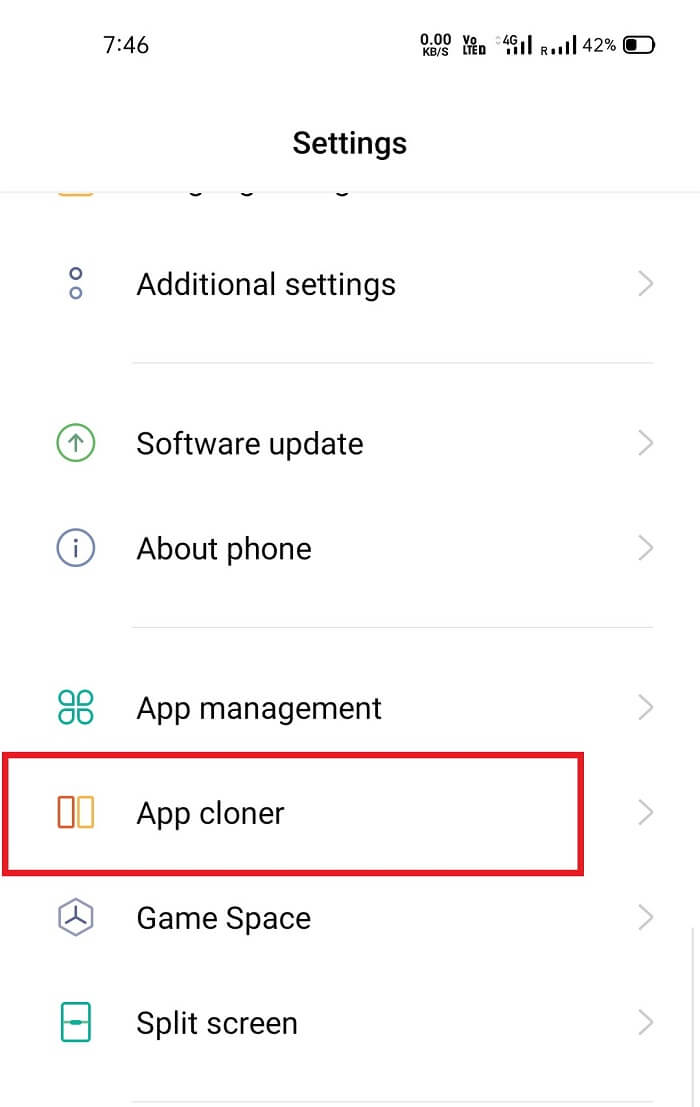
3. A new window will open with a list of applications. You can clone all the applications mentioned in the list. Now, look for Snapchat in the list. Tap on it.
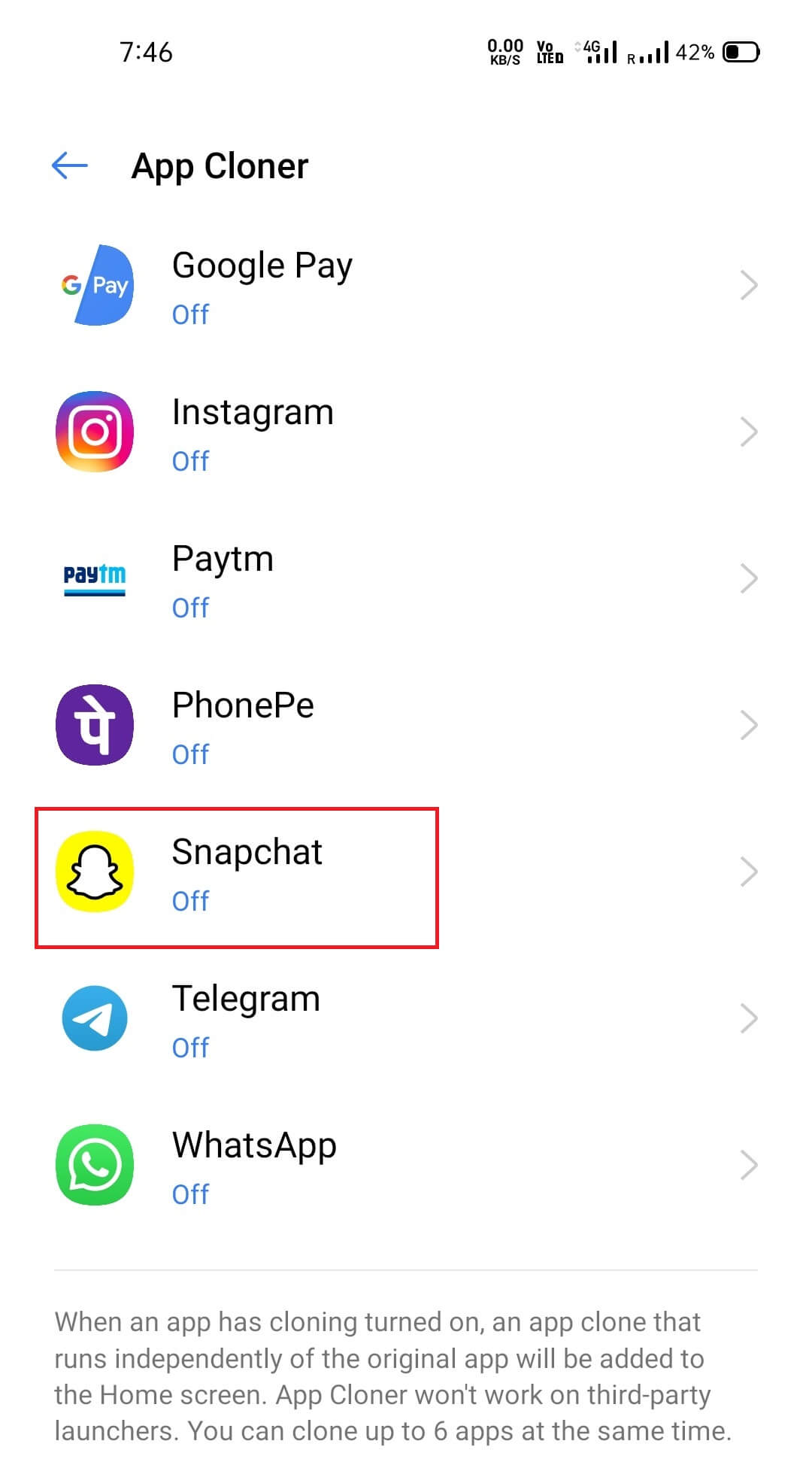
4. Switch the slider and enable the Snapchat clone. As soon as you enable the clone app, you will see a message ‘Snapchat (clone) added to home screen’.
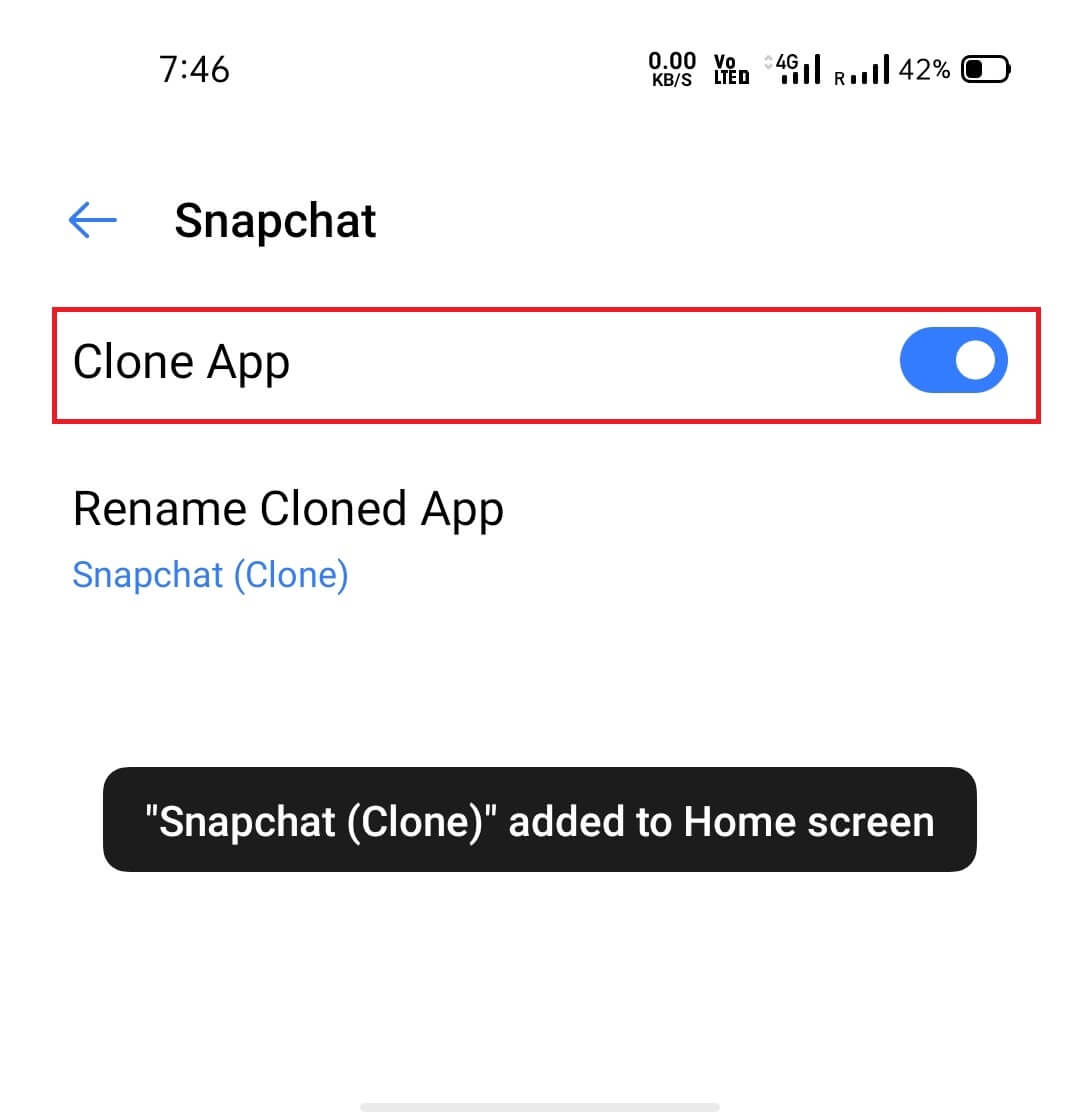
6. Now open the Snapchat clone application and complete the login or signup process for your second account.
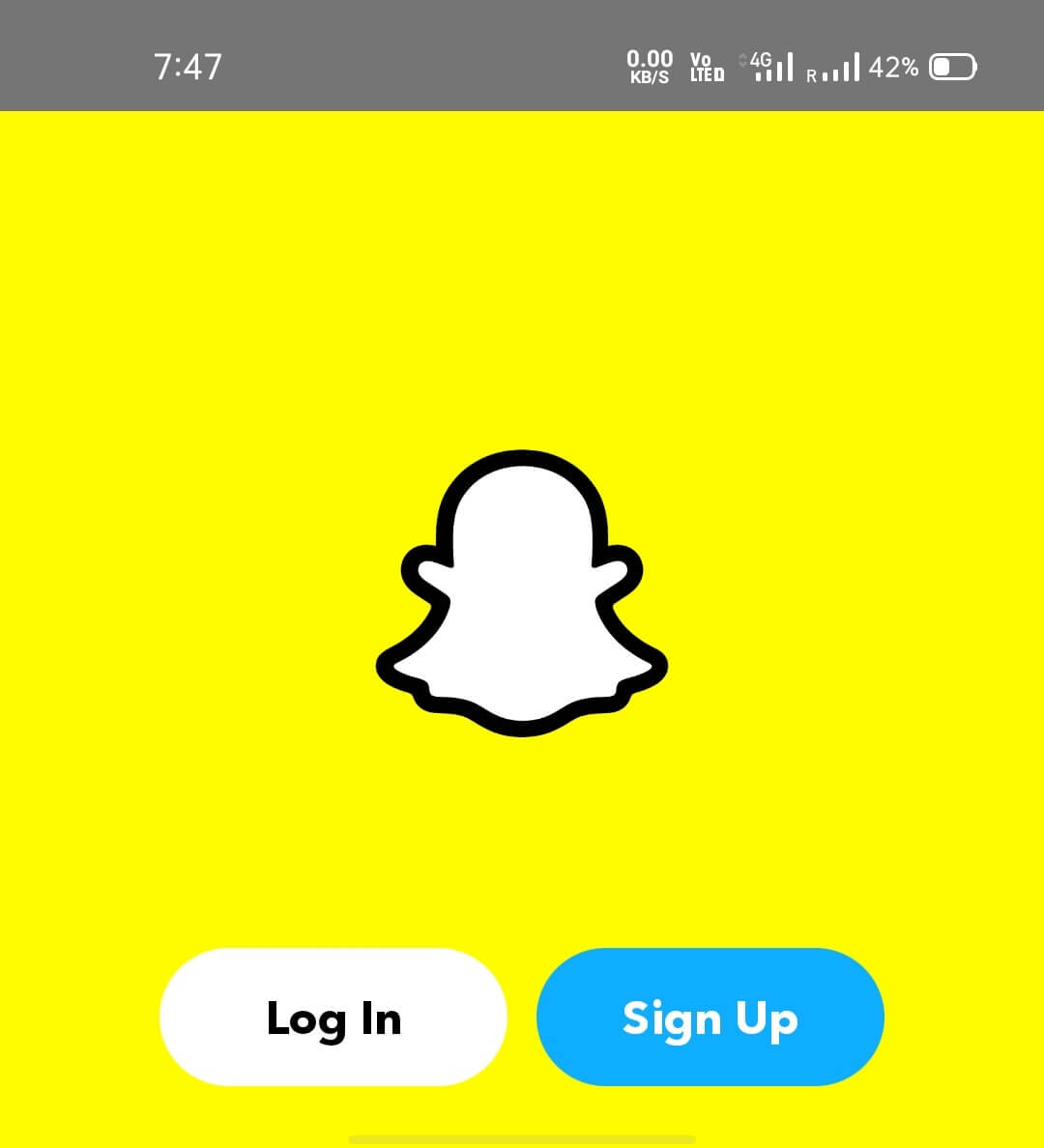
Also Read: How To Disable Snapchat Account Temporarily
Method 2: Run two Snapchat accounts on an Android phone using third-party apps
If your smartphone does not have an inbuilt application clone feature, then you can install Multiple Accounts, Parallel Space, Clone App, etc. on your phone. Follow the given steps to get a clear step-by-step idea.
1. First, open the Google Play store on your device and install ‘Multiple Accounts: Multiple Space & Dual Accounts’. It is the most downloaded application for multiple accounts and app cloning.
2. Once you have installed the app successfully, launch it, and allow the storage and media permissions.
3. On the homepage of the application, you will see a few options to create clone apps. If you can’t find Snapchat in the given apps, tap on the Plus button to open a list of applications that can be cloned.
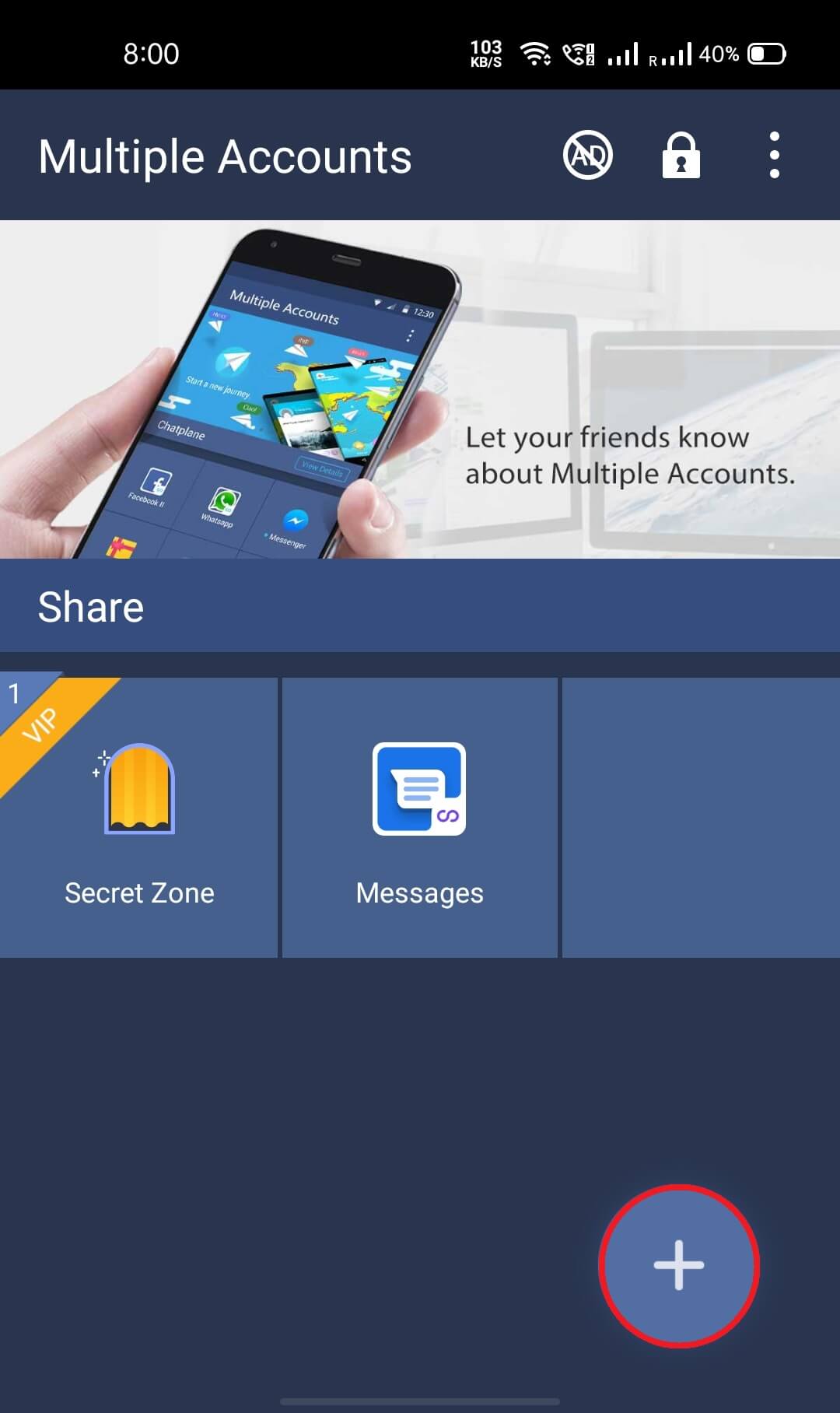
4. Scroll and look for Snapchat in the given options. Tap on it. It will now take a few seconds to create a clone of Snapchat on your Android device. You can now set up your secondary account on that Snapchat clone.
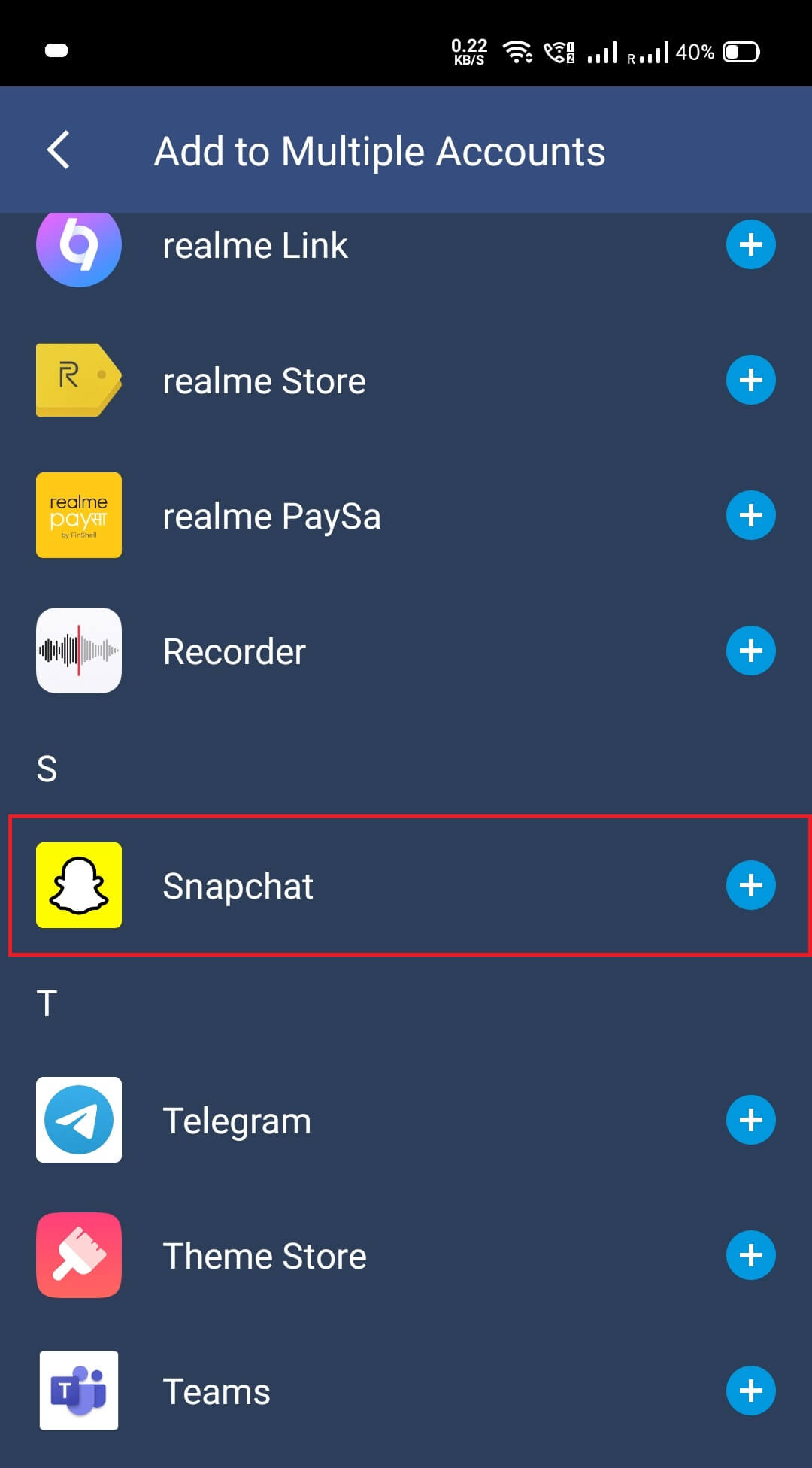
One thing to keep in mind is that whenever you want to access that Snapchat clone, you will have to open the app through the Multiple Account application.
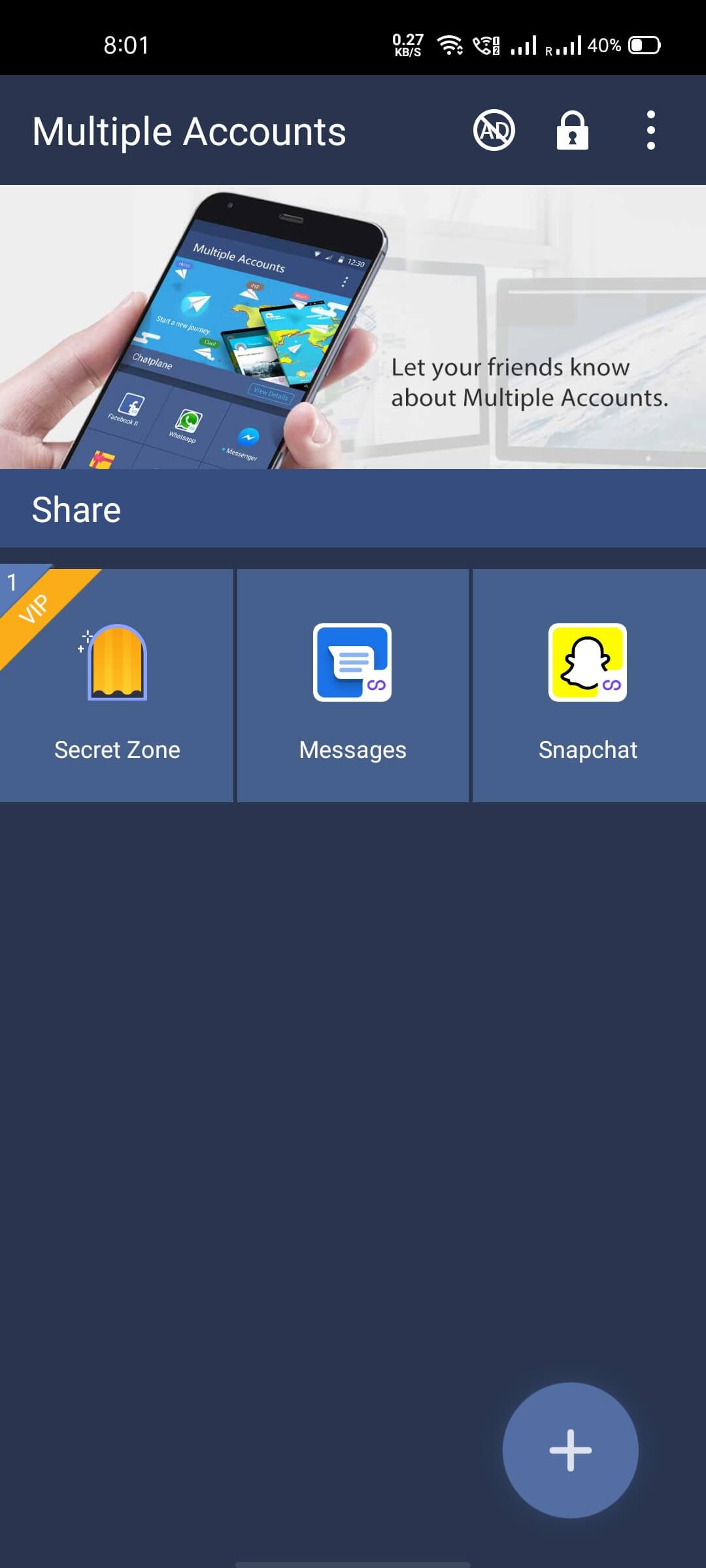
There are numerous applications on the Google Play store that help you create clones of multiple applications. We have included the above-mentioned app because it is the most downloaded and highly rated cloning apps. However, you can use any cloning app of your choice. The steps for all of them are very alike.
We hope that all of the steps mentioned in this article were easy and simple to follow. We have layered down the steps in a very easy and straight forward manner. Moreover, we have inculcated both the situations, i.e., whether your Android device has an inbuilt app clone feature or not.
Recommended:
Now that all is done, you can create and run two separate Snapchat accounts on a single Android device. If you face any issues or have any queries, comment down below, and we will get back to you as soon as possible.