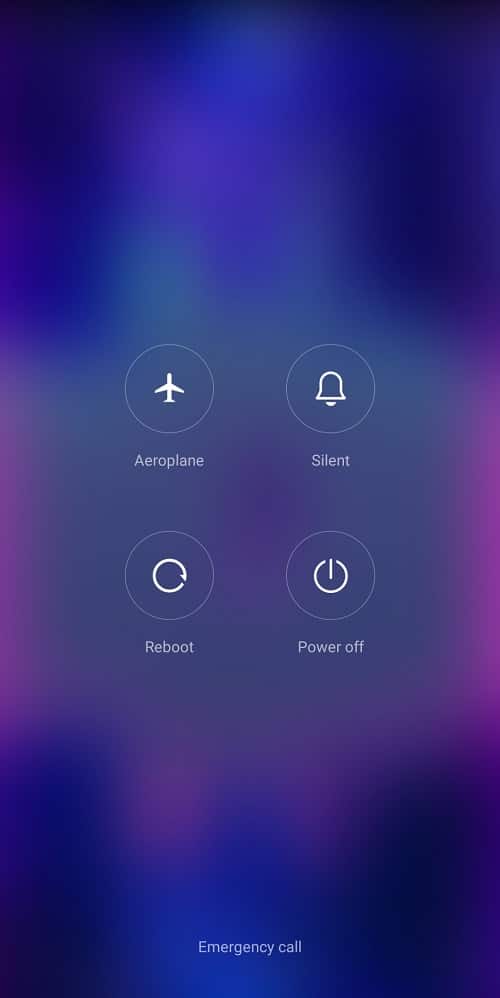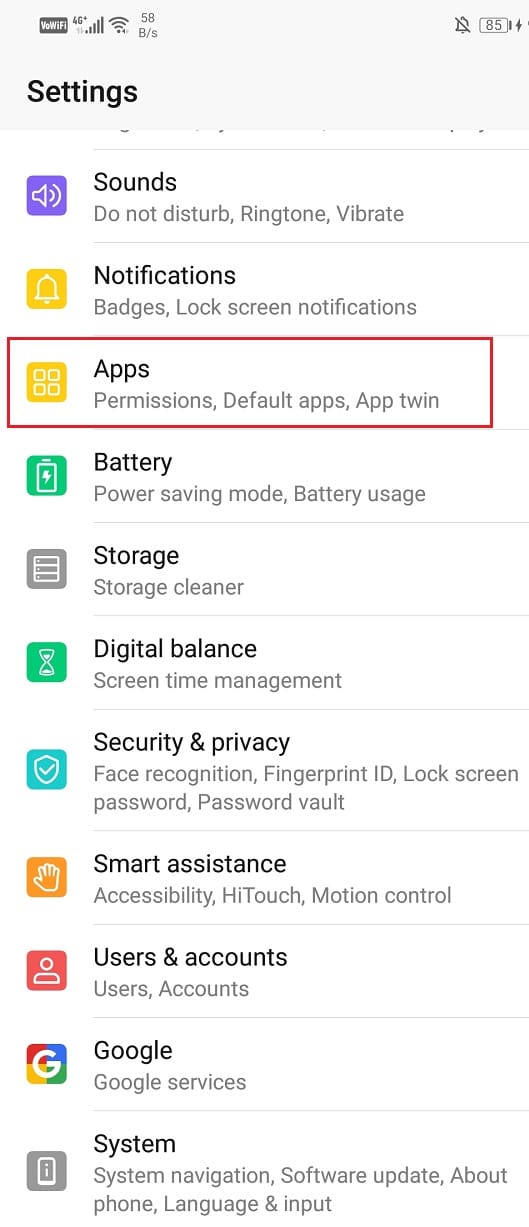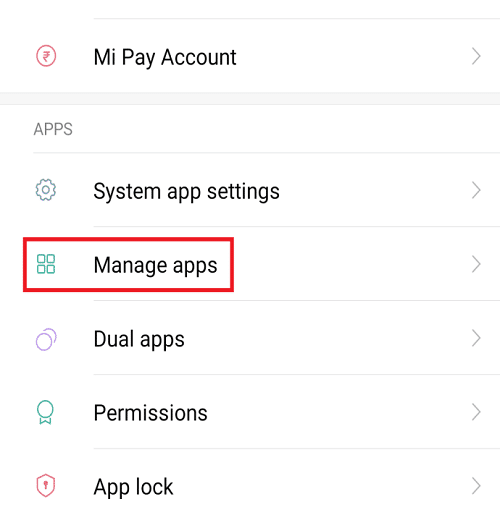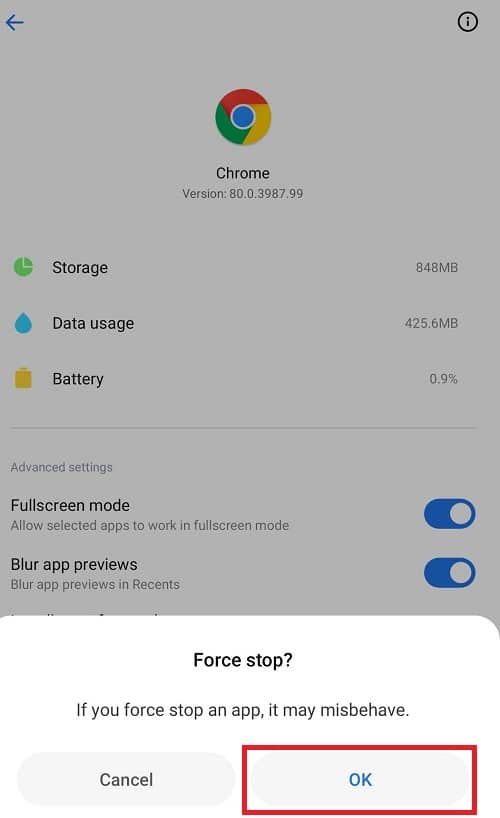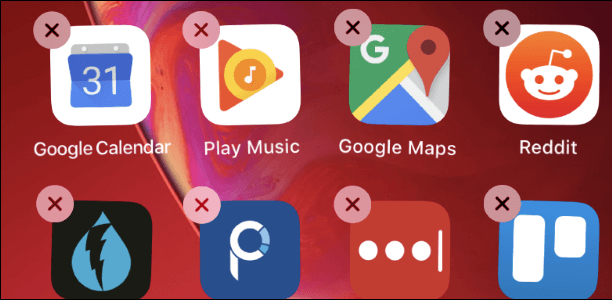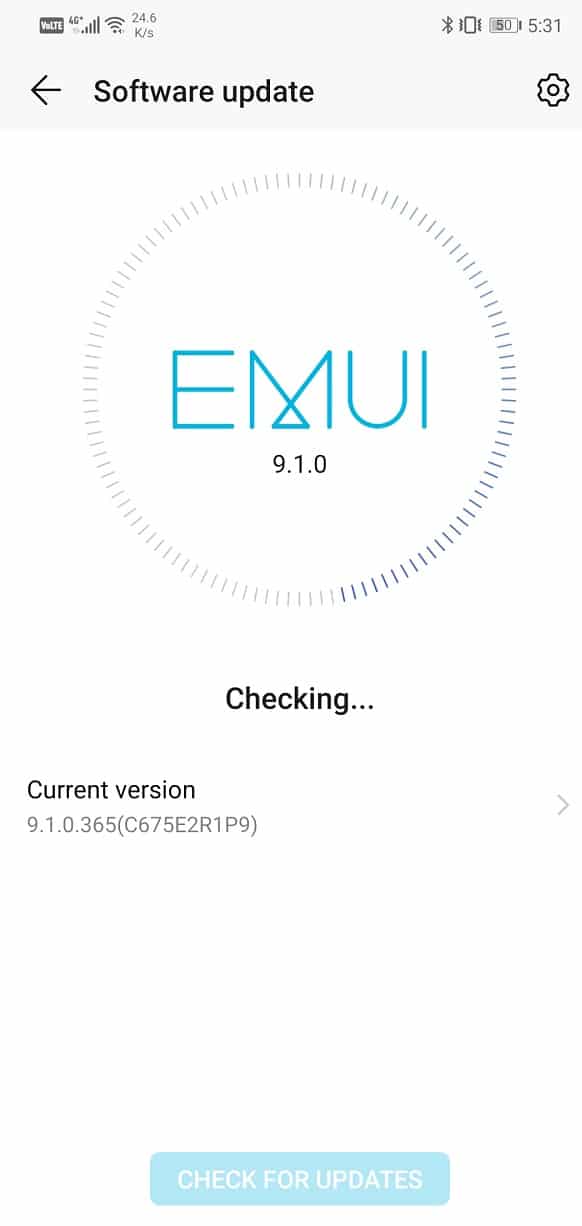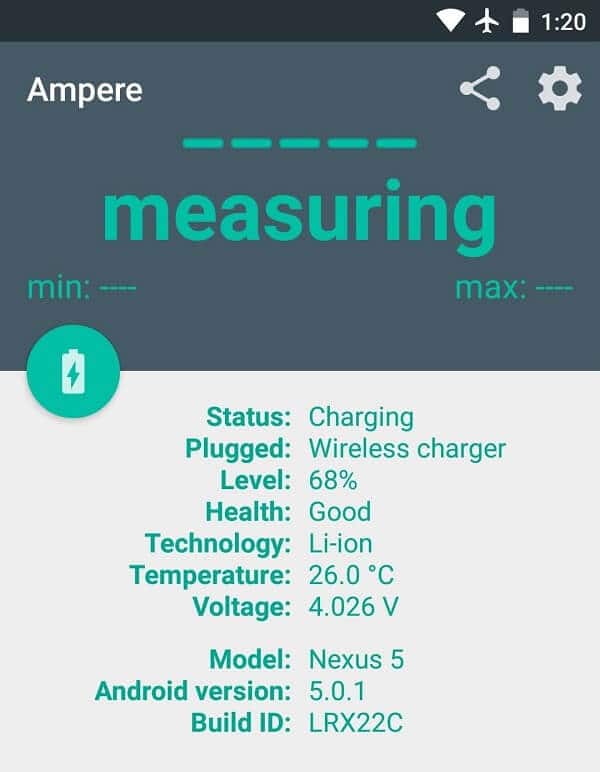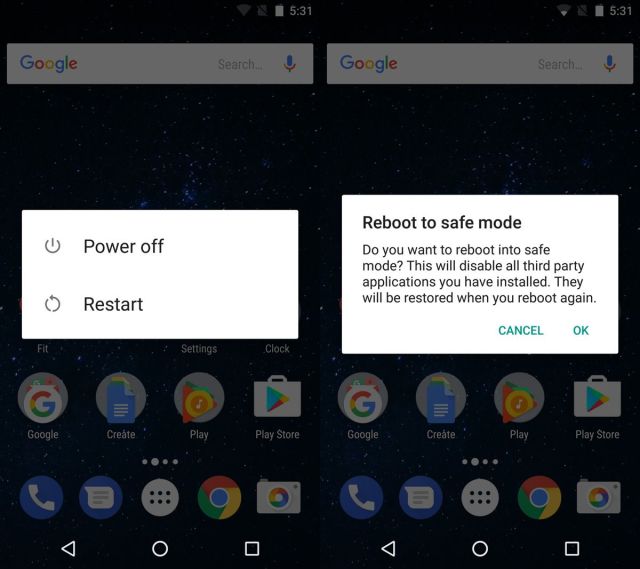12 Ways to Fix Your Phone Won’t Charge Properly

Oh no! Is your phone charging very slowly? Or even worse, not getting charged at all? What a nightmare! I know the feeling when you don’t hear the little tone when you plug in your phone for charging can be quite horrific. This could create a lot of problems.
This may happen when your charger stops working or if your charging port has sand deposited in it from your last Goa trip. But hey! No need to rush to the repair shop right away. We have got your back.
With a little tweaking and tugging here and there, we will help you get through this problem. We have got a number of tips and tricks jotted down for you in the list below. These hacks will work for every device. So take a deep breath and let’s get started with these hacks.
12 Ways to Fix Your Phone Won’t Charge Properly
Method 1: Reboot Your Phone
Smartphones often have issues, and all they need is a little fix. Sometimes, just restarting your device will solve the biggest of its problems. Rebooting your phone will stop all the apps running in the background and resolve the temporary glitches.
To restart your phone all you need to do are these simple steps:
1. Press and hold the Power button of your phone.
2. Now, navigate Restart/ Reboot Button and select it.
See Also:
Top 10 Ways to Fix Android Screen Goes Black During Calls
How to Fix Ghost Touch on iPhone 11
7 Ways to Fix WhatsApp Not Syncing Contacts on Android
10 Ways to Fix Google Chrome Error 0xc00000a5
9 Ways to Fix Network Change Was Detected Error
You are now good to go!
Method 2: Check the Micro USB Port
This is a very common problem and can happen when the insides of the Micro USB port and the charger do not come in contact or connect properly. When you continuously remove and insert the charger, it can cause temporary or permanent damage and can lead to minor hardware defects. So, it is better to avoid the to and fro process.
But don’t worry! You can easily fix this by switching off your device or just by maneuvering a small tab inside your phone’s USB port a bit higher with a toothpick or a needle. And just like that, your problem will be solved.
Method 3: Clean the Charging Port
Even the smallest of the dust particle or lint from your purse or sweater can become your biggest nightmare if it enters your phone’s charging port. These obstructions can cause a problem in any kind of port, like, USB-C port or Lightning, Micro USB ports, etc. In these situations, what happens is that these little particles act as a physical barrier between the charger and the inside of the port, which prevents the phone from charging. You can simply try blowing air inside the charging port, it may fix the problem.
Or else, carefully try inserting a needle or an old toothbrush inside the port, and cleaning the particles, which causes hindrance. A little tweak here and there can definitely help you out and solve this problem.
Method 4: Check the Cables
If cleaning the port does not work out for you, maybe the problem is with your charging cable. Defected cables can be the cause of this problem. Often the charging cables we are provided with are quite fragile. Unlike adaptors, they do not last long.
For fixing this, the best solution is to try using another cable for your phone. If the phone starts to charge, then you have found the cause of your problem.
Also Read: 6 Ways to Fix “OK Google” Not Working
Method 5: Check the Wall Plug Adapter
If your cable is not the problem, maybe the adapter is at fault. This usually happens when your charger has a separate cable and adapter. When the wall plug Adapter has defects, try using your charger on a different phone and see if its working or not.
Or else, you can also try and use some other device’s adapter. It might solve your problem.
Method 6: Check Your Power Source
This might seem a bit too obvious, but we tend to ignore the most common causes. The troublemaker could be the power source in this situation. Maybe plugging into another changing point can do the trick.
Method 7: Do Not Use your Mobile While It Is Charging
If you are one of those crazy addicts who have a habit of using the phone all the time, even if it is charging, it might cause the phone to charge slowly. Often when you use your phone while it’s charging, you see that your phone is charging slowly. The reason behind this is that the applications you use while it is charging, consume the battery, so the battery charges at a diminishing rate. Especially when using a mobile network regularly or playing a heavy video game, your phone will charge at a slower speed.
In some cases, you may get the impression that your phone is not getting charged at all, and maybe you are losing battery instead. This happens in extreme cases and can be avoided by not using your device while it is charging.
Wait for your phone to boost up energy and then use it as you like. If this is the cause of your problem, try focusing on the solution. If not, we have more tricks and tips.
Method 8: Stop the Apps Running in the Background
Applications that run in the background can be the cause of numerous problems. It definitely affects the charging speed. Not only that, it even hinders your phone’s performance and can also drain your battery faster.
It might not be a problem for the newer phones as they have better-operating systems and enhanced hardware; this is more likely to be a problem with obsolete phones. You can easily check if your phone has this problem.
Follow these steps to give it a try:
1. Go to the Settings option and find Apps.
2. Now, click on Manage Apps and select the App you want to disable.
3. Select the Force Stop button and press OK.
To disable other Apps, go back to the previous menu, and repeat the process.
See if you find a noticeable difference in your charging performance. Also, this problem rarely affects the iOS devices because of the better control that iOS keeps on the apps running on your device.
Method 9: Remove the Apps Causing Issue
No doubt, third-party apps make our lives much easier, but some of them might wreak your battery life and affect the phone’s battery life. If you have downloaded an app recently, after which you are facing this charging issue quite frequently, you might want to uninstall that app as soon as possible.
Method 10: Fix a Software Crash by Rebooting Device
Sometimes, when your phone refuses to work, even after trying a new adapter, different cables or charging sockets, etc. there might be a possibility of a software crash. Lucky for you, it is a cakewalk to rectify this problem although this problem is rather typical and difficult to detect but can be a possible reason for your phone’s slow charging speed.
When the software crashes, the phone is not able to recognize the charger, even if the hardware is fully intact. This happens when the system crashes and can be easily fixed by just restarting or rebooting your device.
A restart or a soft reset will clean out all the information and data along with apps from the phone memory (RAM), but your saved data will remain safe and sound. It will also stop any unnecessary apps running in the background, causing the battery to drain and slow the performance.
Method 11: Update the Software On Your Phone
Keeping the phone’s software up to date will improve the performance and fix the security bugs. Not only that, but it will also enhance the user’s experience for both iOS and Android devices. Supposedly, you have received an Operating System update, and your phone already has a battery charging problem, then update your device, and maybe it will fix the problem. You must give it a try.
Now, you can certainly rule out the possibility of software causing this charging problem for your phone.
Method 12: Rollback the Software Updates on your Phone
Supposedly, if your device won’t charge accordingly after the software update, you might need to rollback to the previous version.
It definitely depends on how new your phone is. Generally, a new phone will improve if it updates, but a security bug might create a problem with your phone’s charging system. Older devices are not usually capable of handling a higher version of improved software, and it can lead to several problems out of which one can be slow charging or no charging of the phone.
The software rollback process can be a little tricky and might need some technical knowledge, but it will be worth giving a try to protect your battery life and improve its charging rate.
Recommended: How To Manually Update Android To Latest Version
Can Water Damage be the cause?
If you recently drenched your phone, this might be the cause of your phone’s slow charging. Battery replacement could be your only solution if your phone is working perfectly fine, but the battery is giving you a hard time.
If you own a new mobile phone with a uni-body design and irremovable battery, you will have to reach out to the customer care center. Visiting a mobile repair shop would be the best option at this point.
Use Ampere App
Download the Ampere app from Play Store; it will help you find out issues on your phone. Even a security bug found on the mobile operating system can prevent the charging icon from showing up when your device is plugged in.
Ampere will enable you to check how much current your device is discharging or charging at a particular point of time. When you connect your phone to a power source, launch the Ampere app, and see if the phone is charging or not.
Along with that, Ampere has several other features as well, such as it tells you whether your phone’s battery is in good condition, its current temperature, and the available voltage.
You can also test this problem by locking the phone’s screen and then inserting the charging cable. Your phone’s display will flash with a charging animation if it’s working correctly.
Try Booting your device to Safe Mode
Booting your device in a safe mode is a great option. What safe mode does is, it restricts your third party apps from running on your device.
If you are successful in charging your device in safe mode, you certainly know that the third-party apps are at fault. Once you are sure about that, delete any third-party apps you have downloaded lately. It could be the cause of your charging problems.
Follow these steps to do so:
1. Uninstall the recent apps you have downloaded (that you don’t trust or have not used in a while.)
2. After that, Restart your device normally and see if it charging normally.
Steps to enable Safe Mode on Android devices.
1. Press & hold the Power button.
2. Navigate Power Off button and press and hold it
3. After accepting the prompt, the phone will reboot in safe mode.
Your work here is done.
If you want to exit the safe mode, follow the same procedure, and select the Restart option this time. The process may differ from phone to phone as each android functions differently.
Last resort- Customer Care Store
If none of these hacks work out, then probably there is a defect in the hardware. It is best to take your phone to the mobile repair shop before it is too late. It should be your last resort.
I know, phone’s battery not charging can be a big deal. At last, we hope we have successfully helped you come out of this problem. Let us know which hack did you found the most useful. We will be waiting for your feedback.