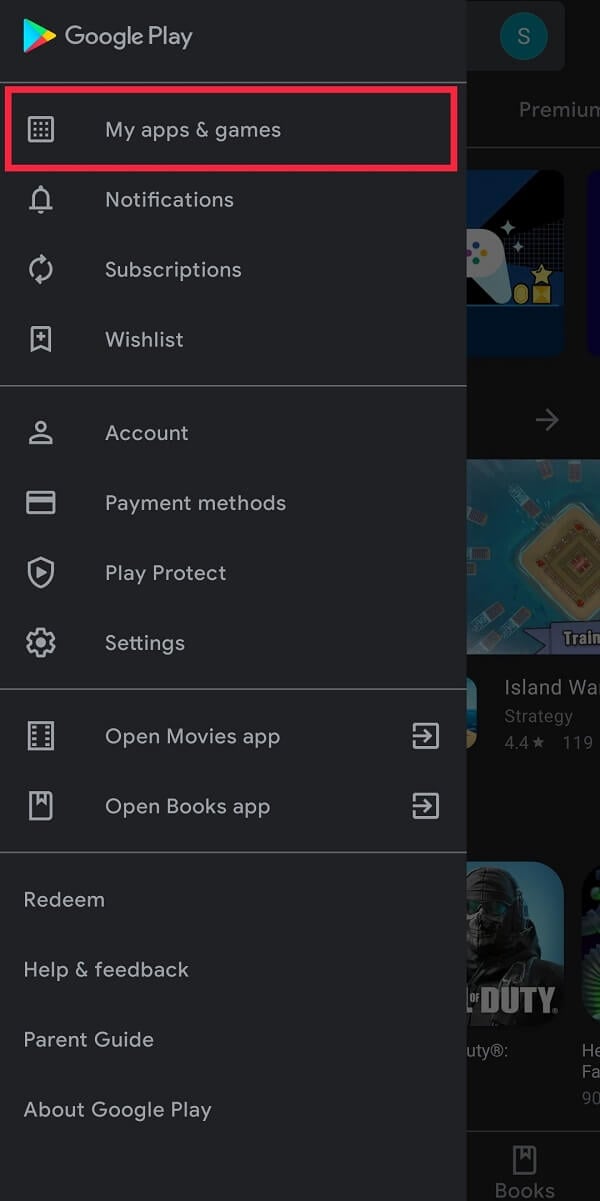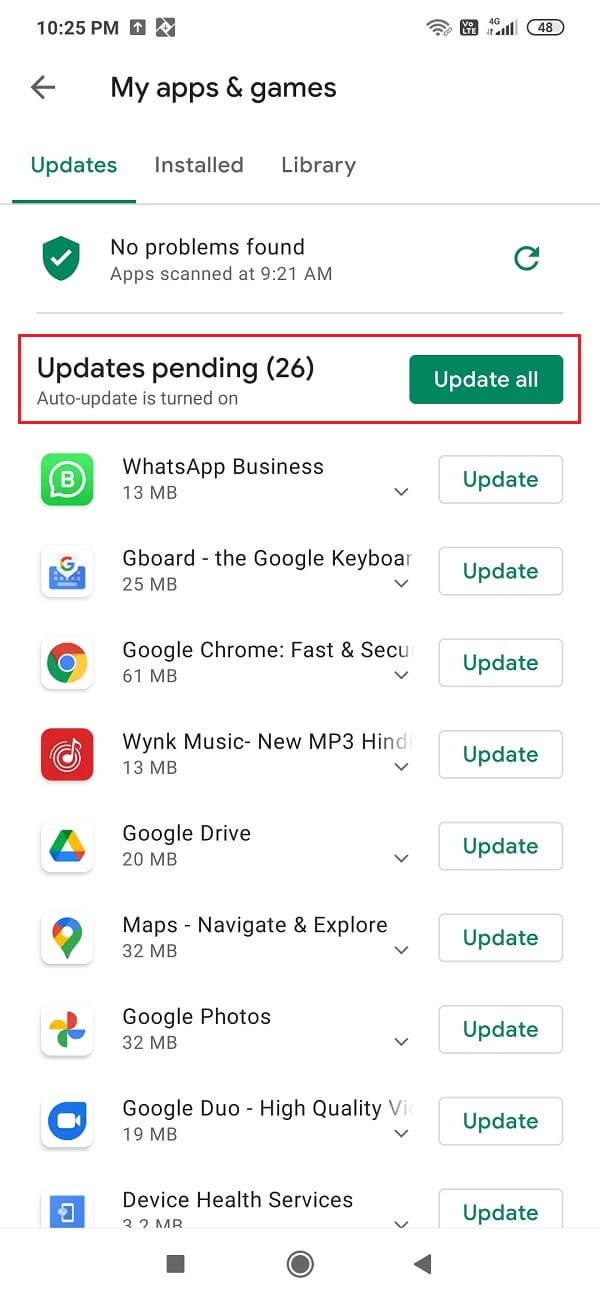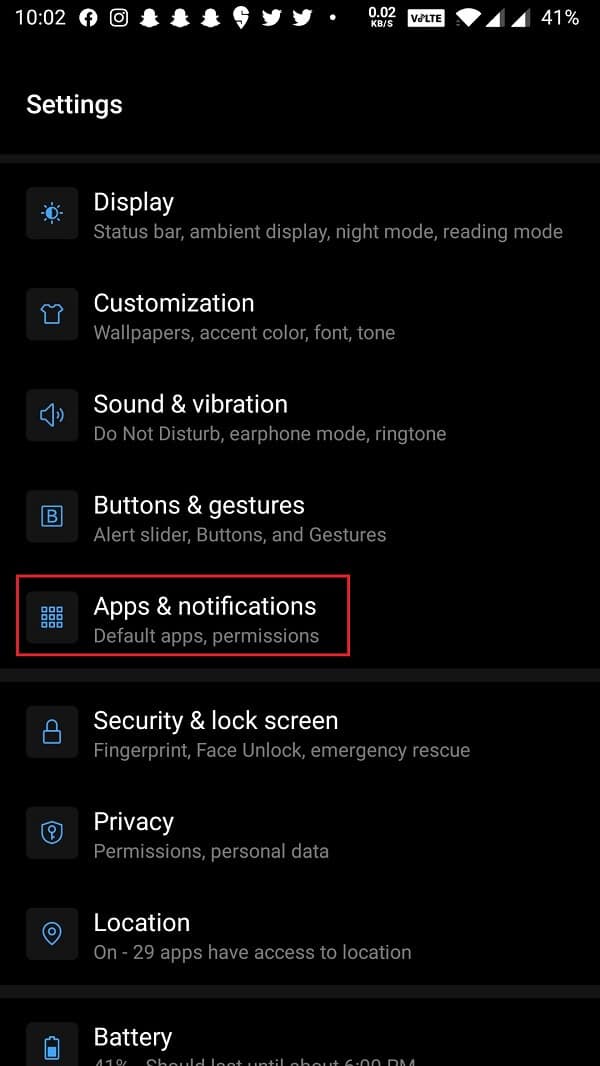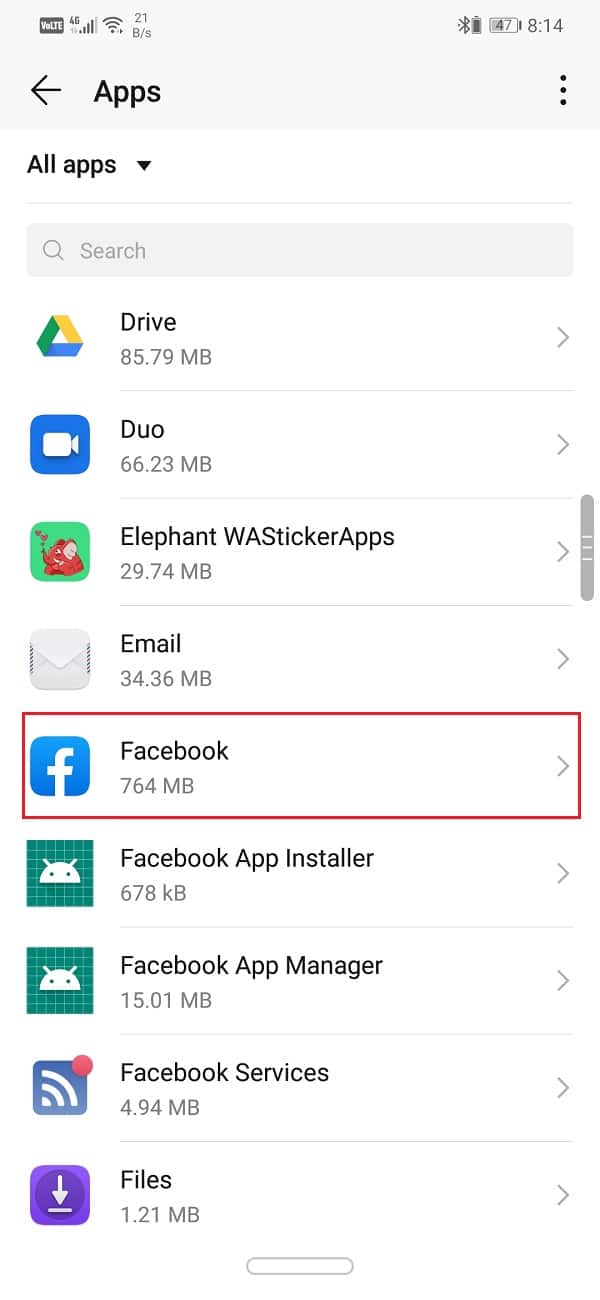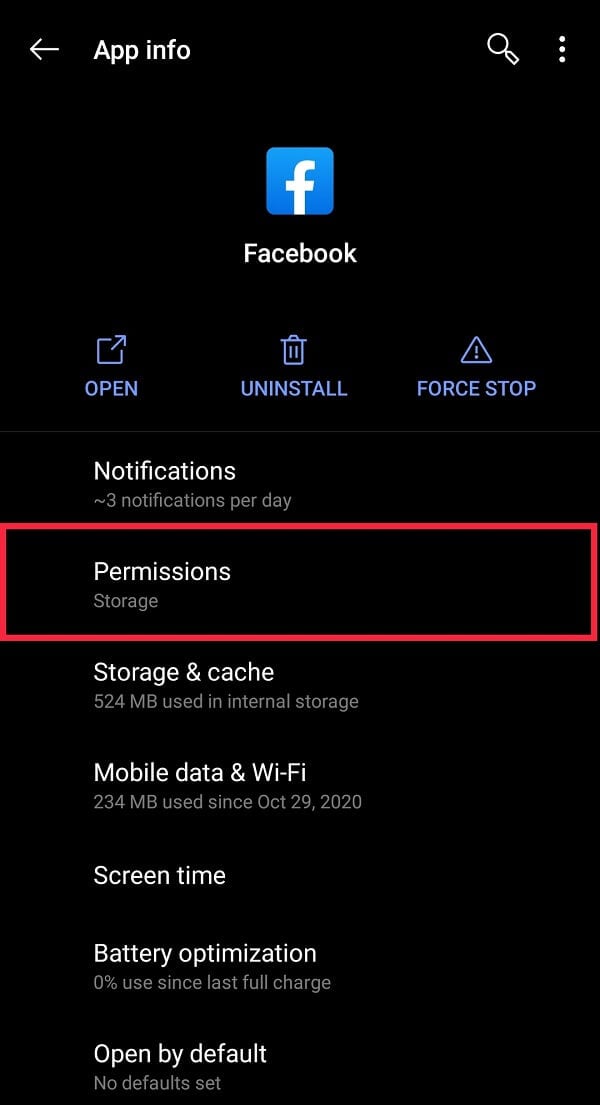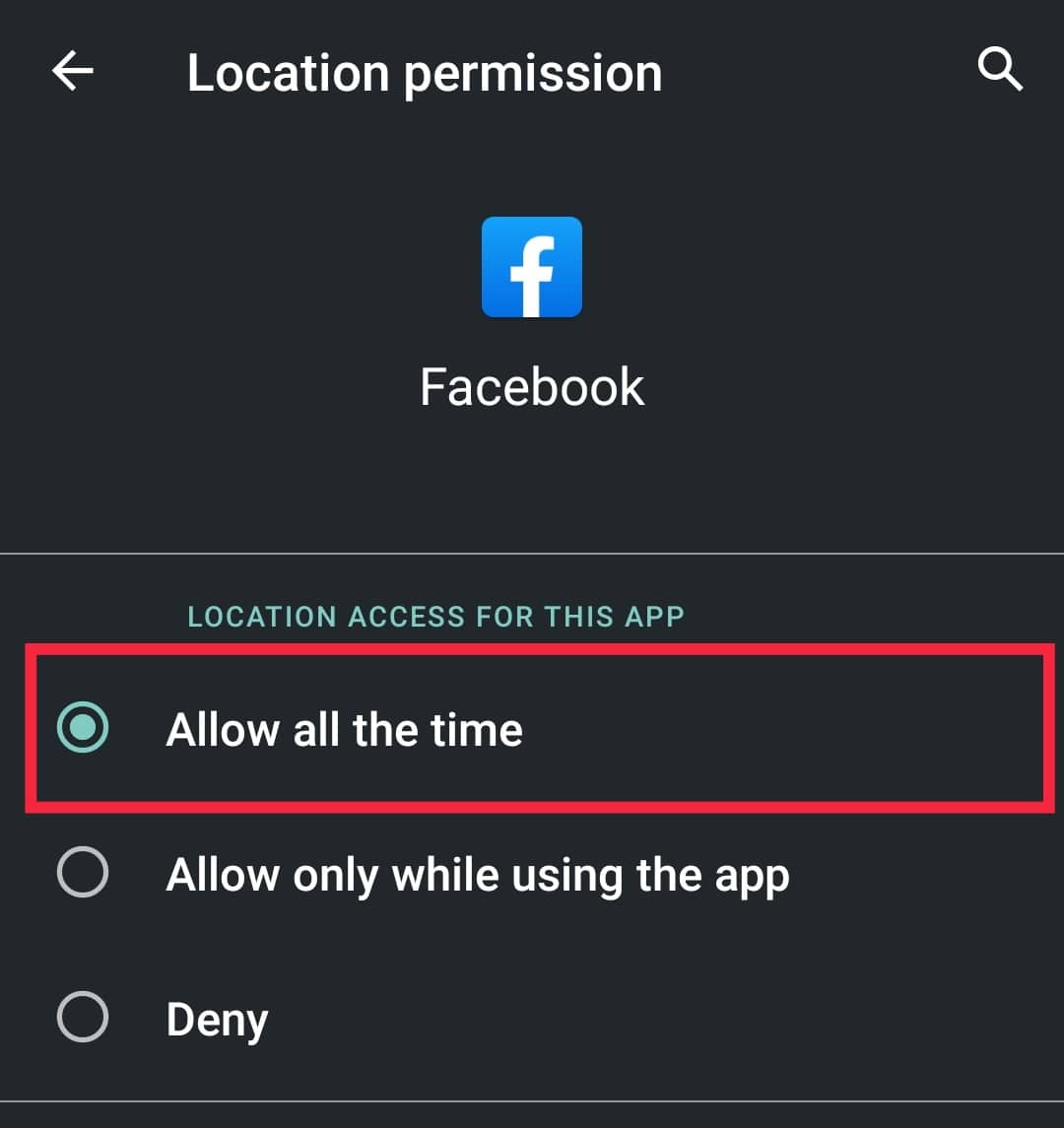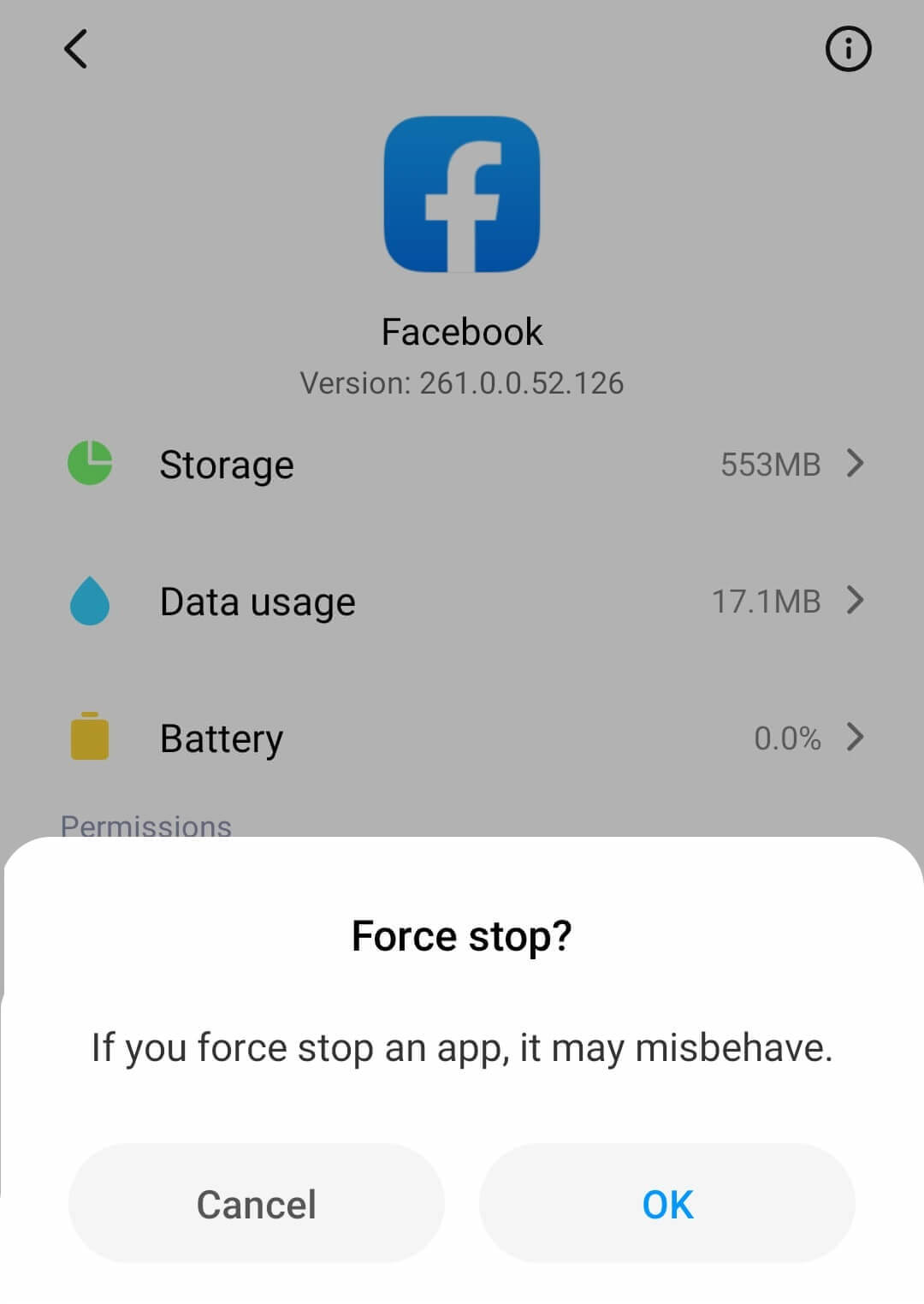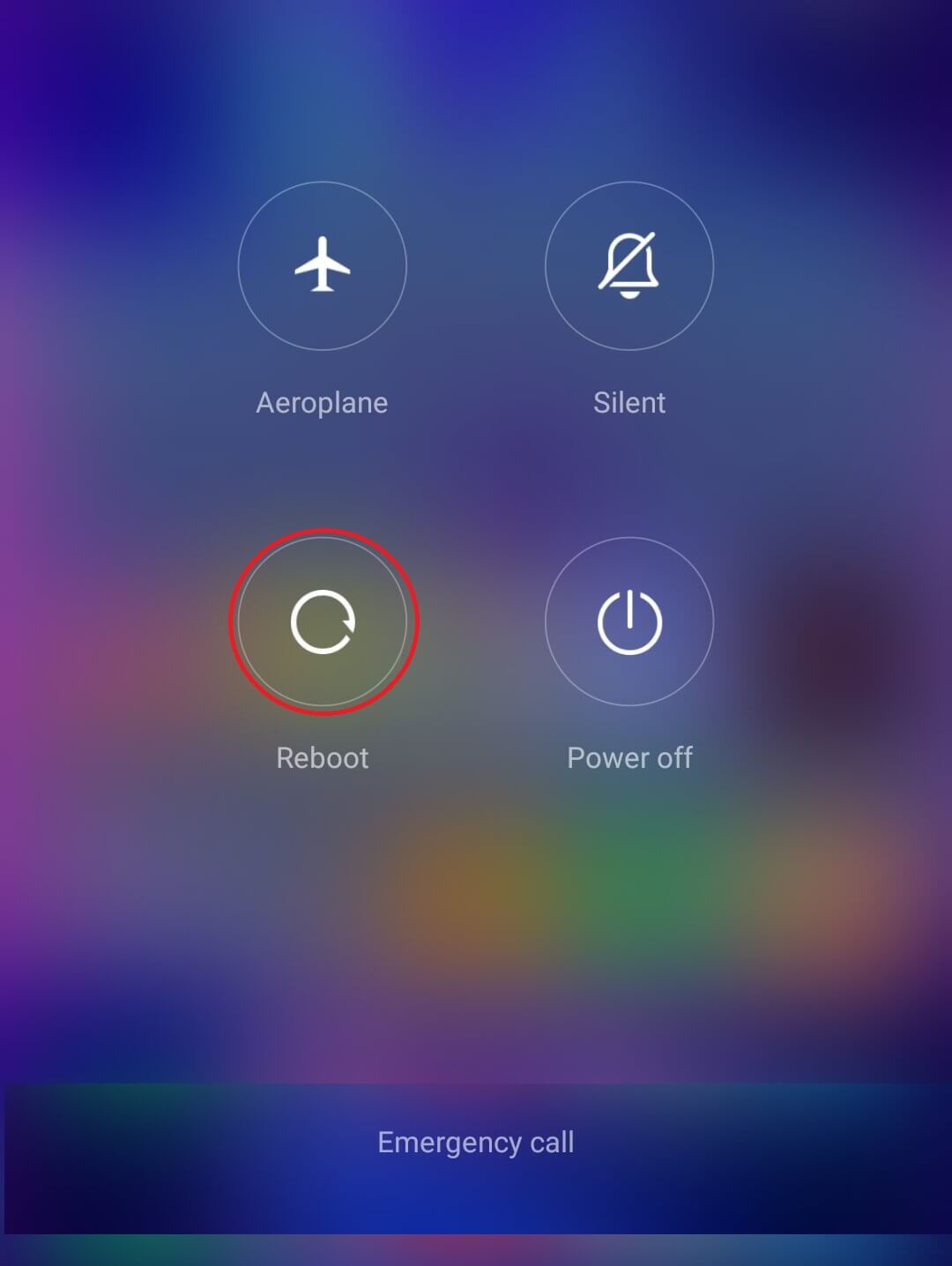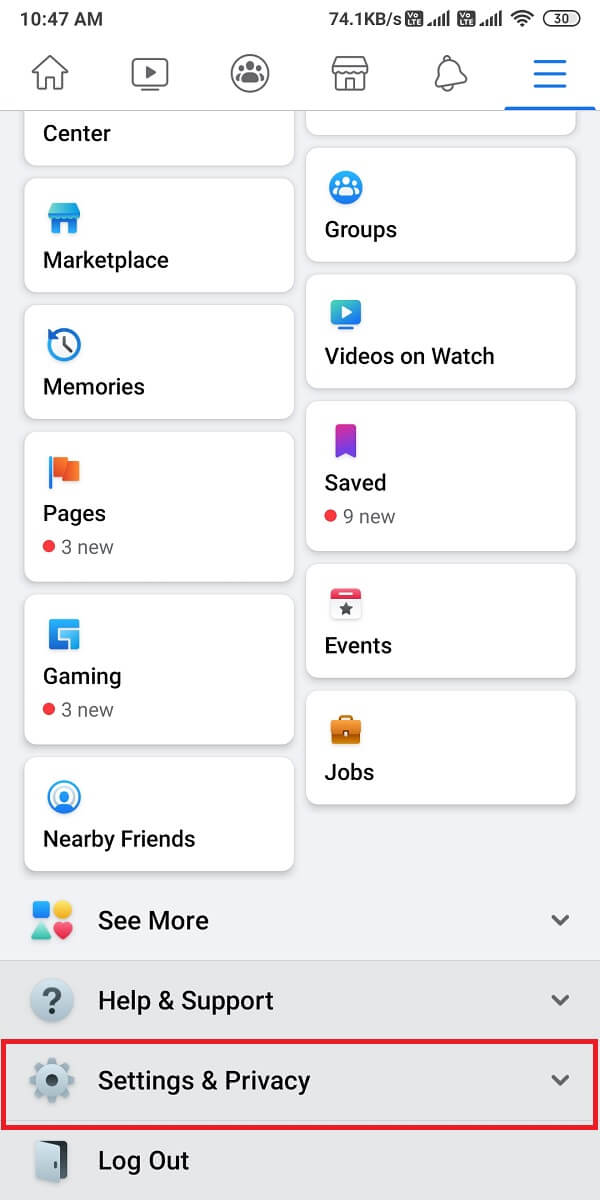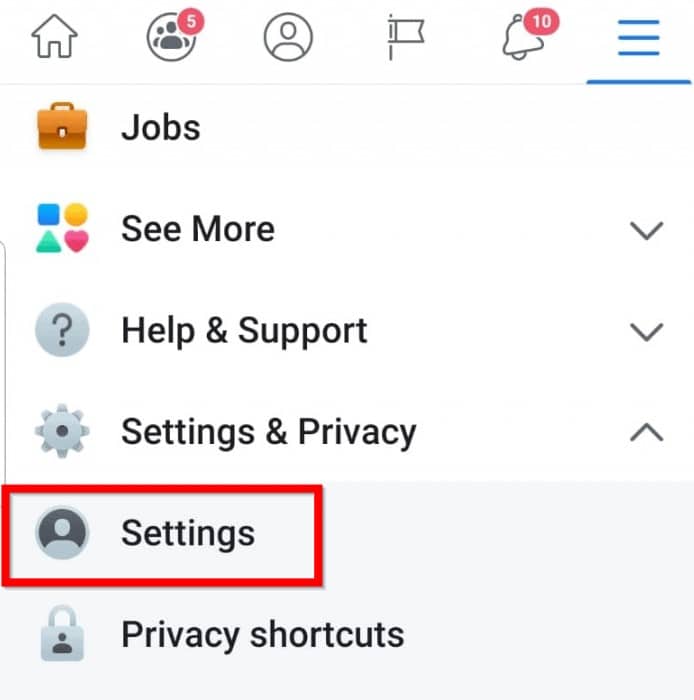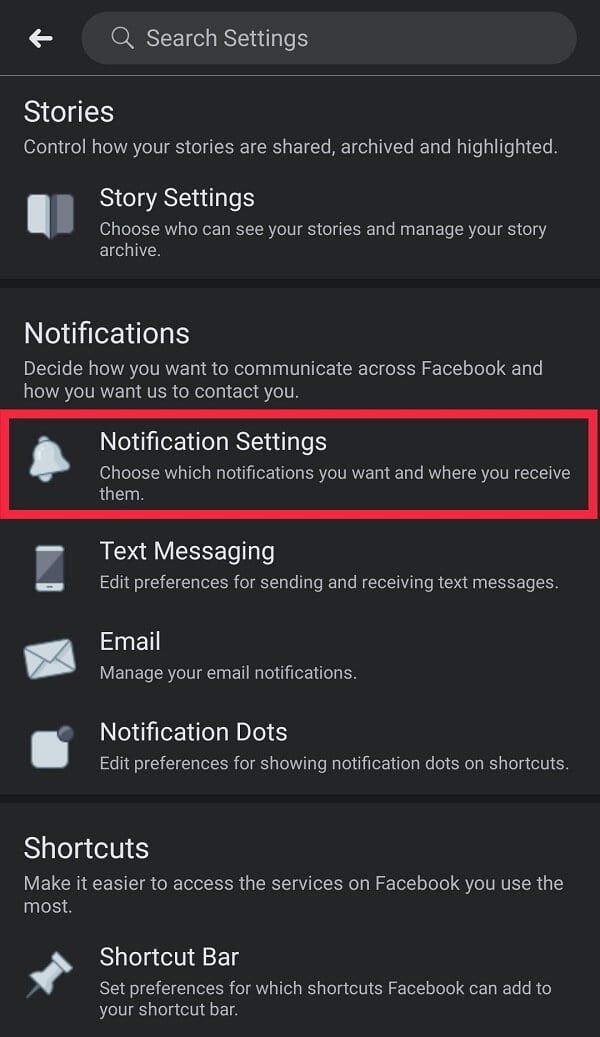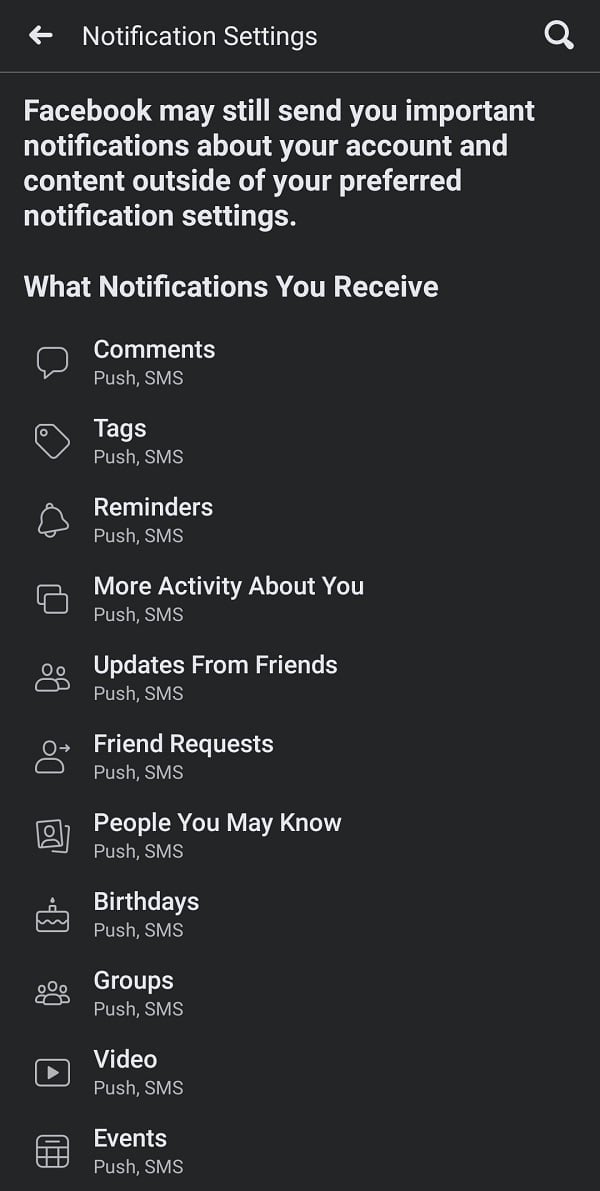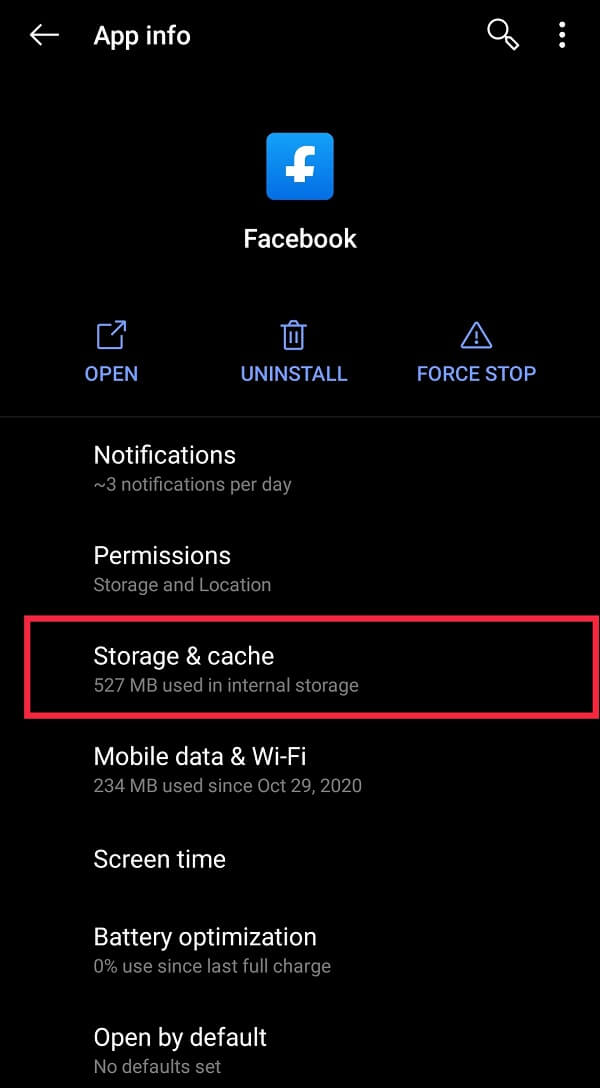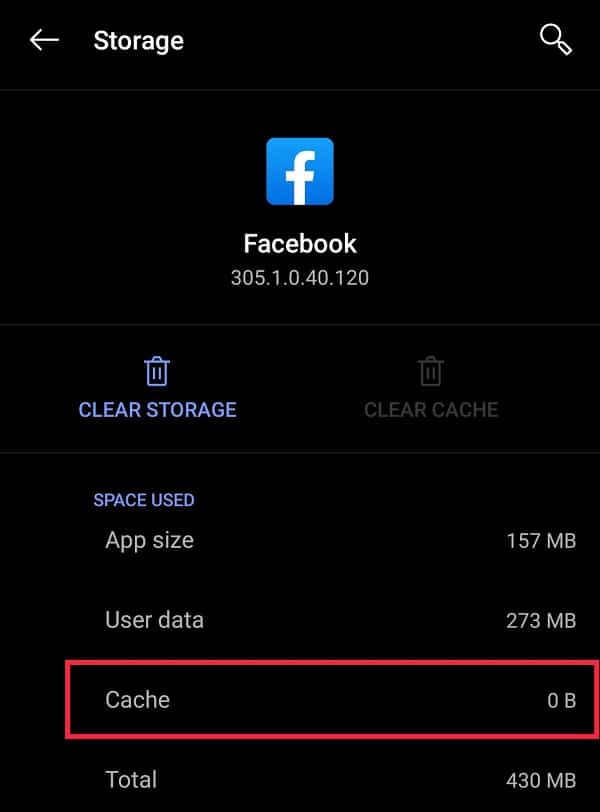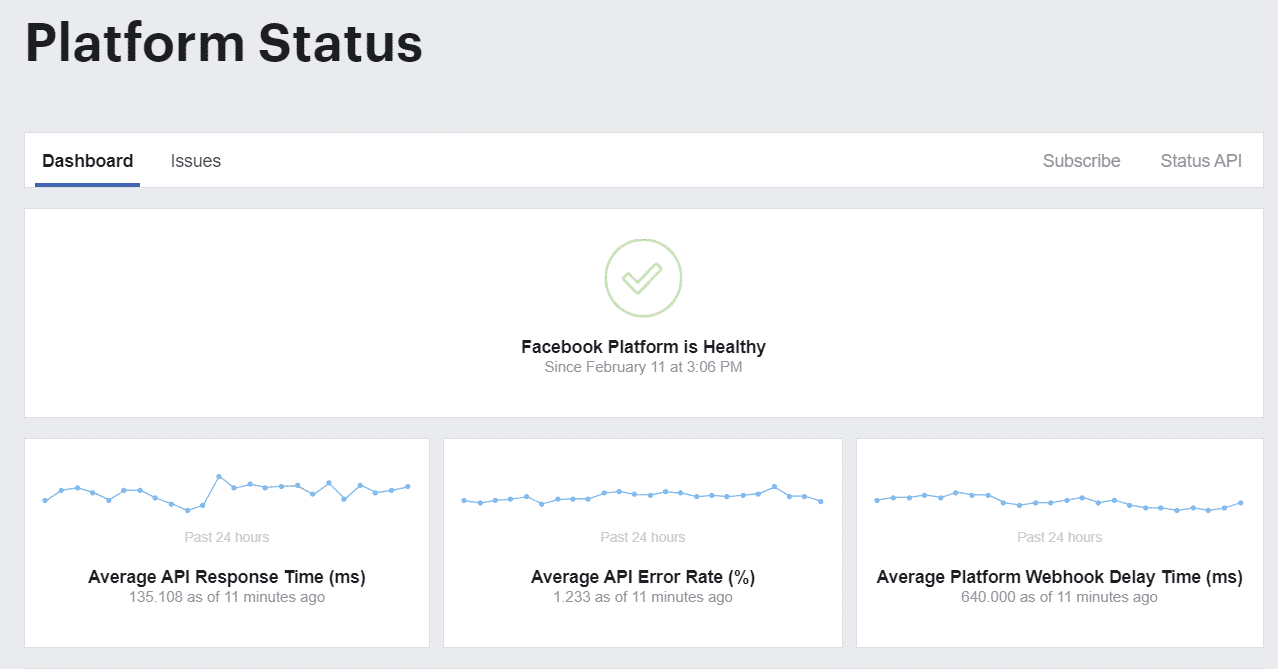How To Fix Facebook Dating Is Not Working (2023)
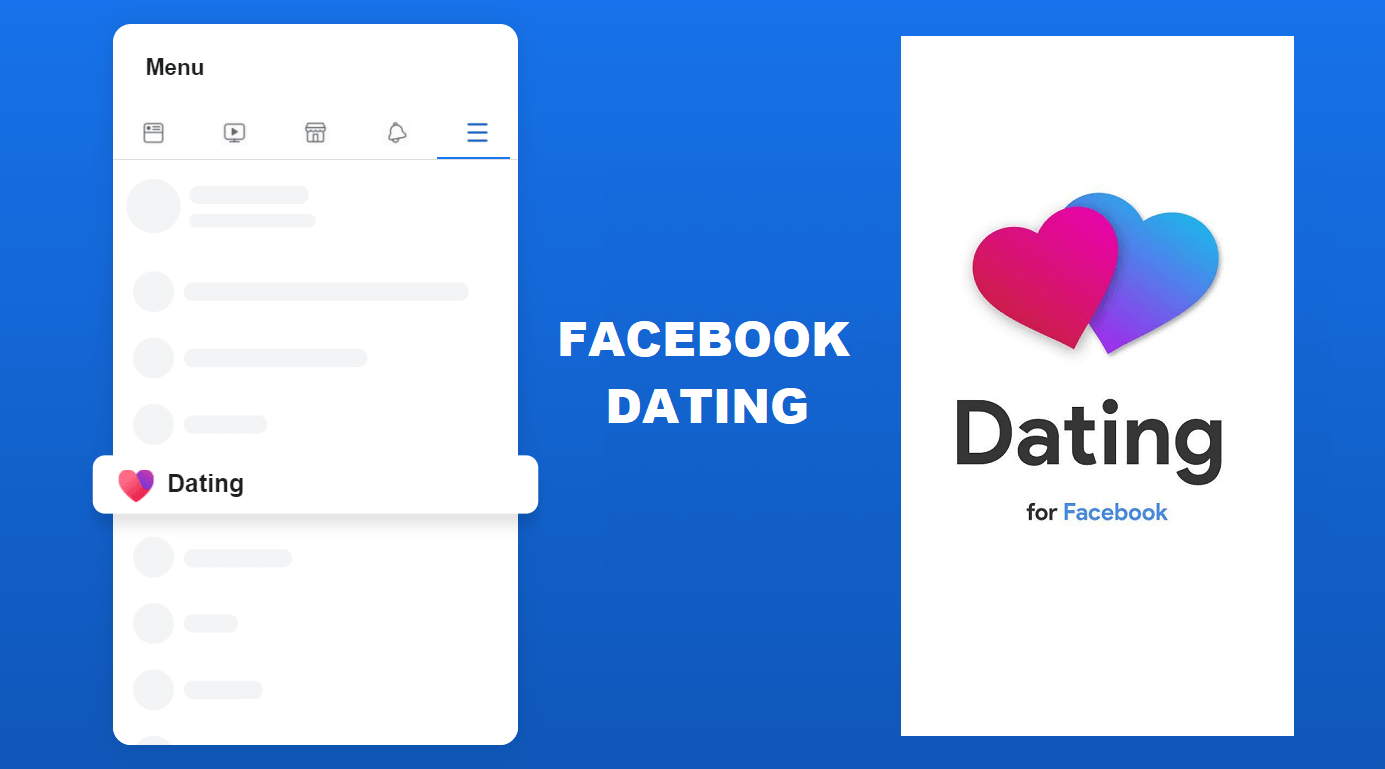
In 2021, online dating applications are all the rage with a new app launching up every single week. Each of them has its own charm or gimmick to attract a loyal user base. Facebook, the social media and networking company, that started as a site displaying pictures of two individuals and asking their users to choose the ‘hotter’ one did not shy away from claiming their piece of this pie and thrusting themselves into the 3 billion dollars dating industry.
They started their own dating service, conveniently named Facebook Dating, in September of 2018. This mobile-only service first launched in Colombia then gradually expanded in Canada and Thailand in the following October with plans for a launch in 14 other countries in place. Facebook Dating made a grand entrance in Europe in 2020 and partially launched in the United States in 2019.
Thanks to the dating feature built in the main Facebook application, it boasts a massive user base. For example, in the United States, Facebook has a total user base of 229 million and an estimate of 32.72 million individuals are already using its dating feature.
Despite its massive user base and backing from the ultimate tech giant, Facebook Dating has its own share of reported problems. May it be their frequent application crashes or users not being able to find the Dating feature entirely. In this article, we have listed down all the potential reasons why Facebook Dating is not working on your device along with the associated fixes.
Fix Facebook Dating is not Working
How to Enable Facebook Dating?
As of 2021, Facebook dating is available in selective countries on iOS and Android devices. Enabling and accessing this service is relatively easy as you only need a Facebook account. Follow these steps to enable Facebook’s Dating service:
See Also:
How to Fix Logitech K750 Not Working
Fix Oculus Quest 2 Controller Not Working After Battery Replacement
Fix Google for Android Shows Offline Issue
Fix Outlook AutoComplete Not Working Correctly
Fix Netflix Not Working on Sony Smart TV
1. Open the Facebook application and tap on the Hamburger menu present at the top-right corner of your social feed.
2. Scroll through and tap on ‘Dating’. Follow the on-screen instructions to continue.
3. After following the setup instructions, you will be asked to share your location and select a photo. Facebook will automatically generate your profile using the information on your account.
4. Customise your profile by adding more information, photos or posts.
5. Tap on ‘Done’ once you are satisfied.
Why isn’t Facebook Dating working and how to fix it?
If you have already enabled it, there are a few different reasons for Facebook Dating not working correctly, the list includes –
- Lack of a steady and strong internet connection
- The current application build has some inherent bugs and needs updating.
- The Facebook servers may be down.
- Notifications are being blocked on your device.
- Your mobile device’s cache data is corrupted and thus the application keeps crashing.
- The dating service isn’t available in your area yet.
- You are not allowed to access the Dating service due to age restrictions.
These reasons can be classified into three different categories:
- Firstly, when Facebook dating isn’t working after enabling it.
- Next, the Facebook application itself isn’t functioning smoothly
- lastly, you are unable to access the Dating feature in your application.
Listed below are easy fixes that you can go through one by one until the problem is solved.
Fix 1: Check Your Network Connection
This is a no-brainer, but users still underestimaüte the importance of a smooth and steady internet connection. You can easily rule out this possibility by double-checking your connection’s speed and strength (Ookla Speed Test). If you are unable to connect to the internet, troubleshoot the Wi-Fi network yourself or contact your ISP. If you have an active mobile data plan, restarting your phone is a great first step.
Fix 2: Update the Facebook application
Keeping an application up to date is important to access brand new and improved features. More importantly, updates can fix bugs that may be causing an application to frequently crash. They usually also fix any security issue that may be hindering an application and preventing it from functioning smoothly. Thus, using the newest possible version of an application is a must for the best overall experience.
To check if the application is updated on Android follow the below-mentioned process:
1. Open the Google Play Store application on your mobile device.
2. Tap on the Menu button or the Hamburger menu icon, usually located to the top-left.
3. Select the ‘My apps & games’ option.
4. In the ‘Updates’ tab, you can either tap the ‘Update All’ button and update all the installed applications at once, or only tap on the ‘Update’ button located next to Facebook.
To keep the application up to date on an iOS device:
1. Open the built-in App Store application.
2. Now, tap on the ‘Updates’ tab located at the very bottom.
3. Once you are in the Updates section, you can either tap on the ‘Update All’ button located on the top or only update Facebook.
Also Read: How to Find Birthdays on Facebook App?
Fix 3: Turn on the Location Services
Facebook Dating, like every other dating application, needs your location to show you profiles of potential matches around you. This is based on your distance preferences and your current geographical location, the latter of which needs your location services to be configured. These are generally configured while enabling the Dating feature. If location permissions aren’t granted or the location services are disabled, the application can malfunction.
To turn on location permissions in an Android device:
1. Go to your Phone’s Settings menu and tap on ‘Apps & Notification’.
2. Scroll through the list of applications and locate Facebook.
3. Inside Facebook’s application information, tap on ‘Permissions’ and then ‘Location’.
4. In the subsequent menu, make sure that the location services are enabled. If not, then tap on “Allow all the time“.
Now check if you’re able to fix Facebook dating is not working. If not, then continue to the next method.
For iOS devices, follow this method:
1. Go to your phone’s home screen and tap on Settings.
2. Scroll through to find the ‘Privacy’ settings.
3. Select the ‘Location Services’ and tap to enable this setting if it is disabled.
Also Read: How To Fix Facebook Dating Not Showing Up
Fix 4: Restarting the Facebook Application
If you are suddenly unable to use Facebook Dating, a few bugs in the application may be at fault. Sometimes the app may have trouble starting or functioning smoothly due to them. Restarting the application might hold the key to solving this problem. You can completely close the application through the home screen or force stop it from the settings menu.
Fix 5: Restart Your Device
Turning a device off and then on again may seem too simple of a solution for any and all tech problems, but it is surprisingly effective. Restarting the device refreshes all the behind the scene activities that may be interfering with the Facebook application.
Also Read: How To Delete Thug Life Game From Facebook Messenger
Fix 6: Facebook Dating isn’t available in your Location yet
If you are unable to find the Dating section on Facebook, it may be because it is not available in your geographical location yet. Since its launch in Colombia in September 2018, it has expanded its services to the following countries as of early 2021: Australia, Brazil, Bolivia, Canada, Chile, Colombia, Guyana, Ecuador, Europe, Laos, Malaysia, Mexico, Paraguay, Peru, the Philippines, Singapore, Suriname, Thailand, the United States, Uruguay, and Vietnam. A user residing in any other country will not be able to access Facebook’s Dating service.
Fix 7: You are not allowed to use Facebook Dating
Facebook allows its Dating services only for users above theage of 18. So, if you are a minor, you won’t be able to find the option to log in to Facebook Dating until your 18th birthday.
Fix 8: Turn ON Facebook’s App Notification
If you have accidentally disabled app notifications, Facebook will not update you on your activities. If you have turned off all notifications including Marketplace for your device from Facebook, you will need to make an exception to fix this issue.
To enable Push notifications for Facebook, follow the steps below:
1. Open the Facebook application on your device and tap on the Menu option. In the following menu, tap on the ‘Settings and Privacy’ button.
2. Now, tap on the ‘Settings’ option.
3. Scroll down to find ‘Notification Settings’ located under the ‘Notifications’ section.
4. Here, focus on Facebook Dating-specific notifications and adjust which ones you would like to receive.
Also Read: How to Make Facebook Page or Account Private?
Fix 9: Clear Facebook App Cache
Caches are hidden temporary files stored on your device to help reduce load times as you navigate through an application. They are important for the smooth functioning of any application, but occasionally, they malfunction and actually disrupt the application from working. This especially is the case when the cache files are corrupt or have built up immensely. Clearing them will not only clear up some important storage space but also speed up your load time and help your app operate faster.
Follow the method below to clear cache files in any Android Device:
1. Open the Settings application on your mobile device.
2. Tap on ‘Apps & notifications’ in the settings menu.
3. You will find a list of all the applications installed on your device, go through the list to find Facebook.
4. In Facebook’s App Info screen, tap on ‘Storage’ to view how the storage space is being consumed.
5. Tap on the button labeled ‘Clear Cache’. Now, check if the Cache size is displayed as 0B.
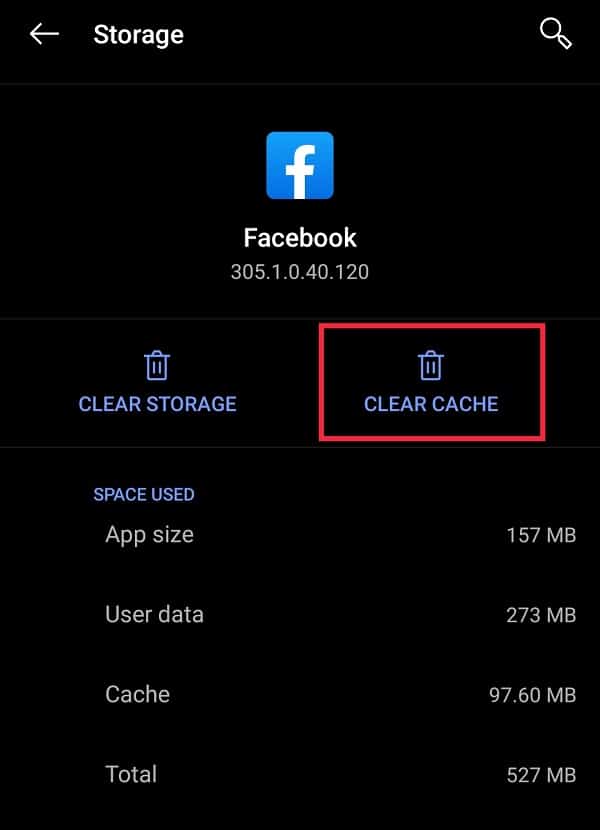
To clear the cache on an iPhone, follow these steps:
1. Tap on your iPhone’s Settings application.
2. You will find a list of all your current applications, scroll down to find Facebook, and tap on it.
3. In-app settings, turn on the ‘Reset cached Content’ slider.
Fix 10: Check if Facebook itself is down
If you are unable to connect to Facebook entirely, it is a possibility that the giant social network has crashed and is down. Occasionally, servers do crash and the service goes down for everyone. The tell-tale sign to detect a crash is to visit Facebook’s Status Dashboard. If it shows that the page is healthy, you can rule out this possibility. Otherwise, you have nothing to do but wait until the service is restored.
Alternatively, you can search the Twitter hashtag #facebookdown and pay attention to the timestamps. This will help you determine if other users are experiencing a similar outage as well.
Fix 11: Uninstall then Reinstall the Facebook app
This may seem drastic, but it is surprisingly useful. Sometimes, there may be a problem with the application’s settings. Hence, by reinstalling the application you essentially start from scratch.
To uninstall the application, the easiest way is to long-press on the app’s icon in the app drawer and directly uninstall from the pop-up menu. Alternatively, pay a visit to the Settings menu and uninstall the application from there.
To reinstall, visit the Google Playstore on Android or the App Store on an iOS device.
If you are still unable to use Facebook Dating and nothing listed above works, you can easily reach out to Facebook’s Help Centre and communicate with their technical support team.
Recommended:
We hope this guide was helpful and you were able to fix Facebook Dating Is Not Working issue. Still, if you have any doubts then feel free to ask them in the comment section below.