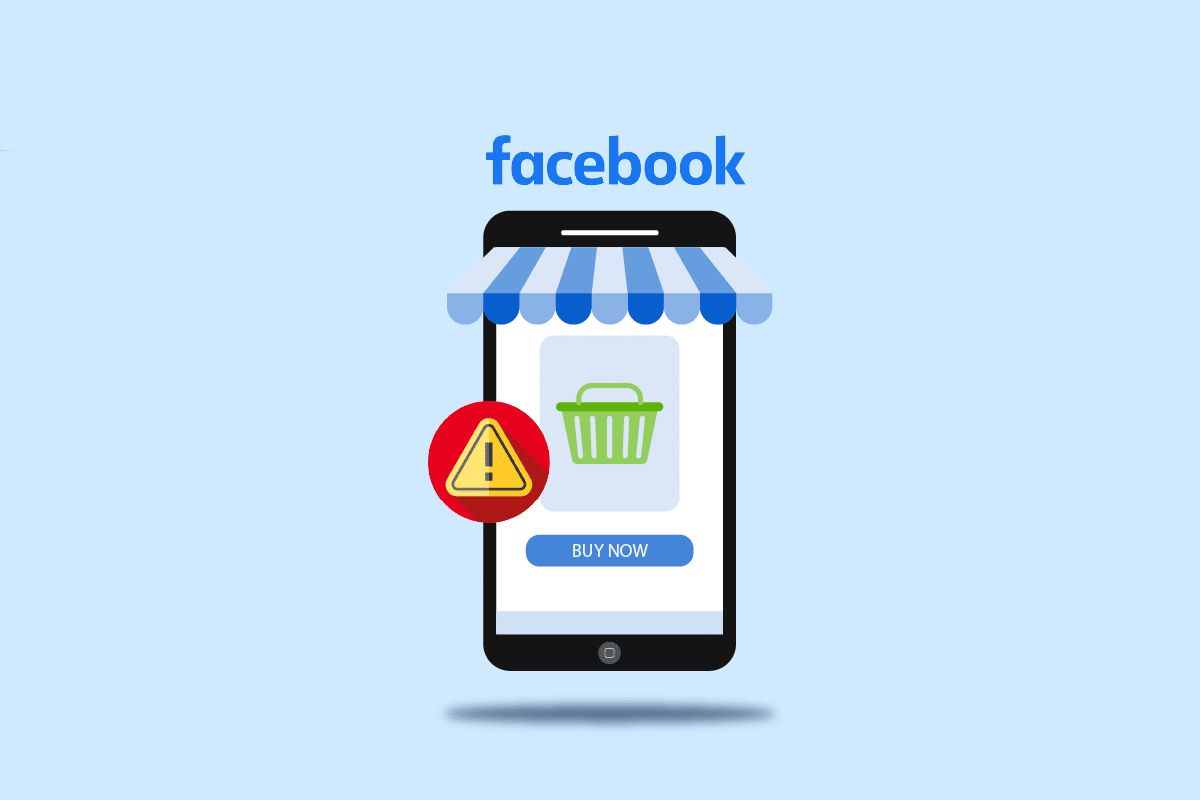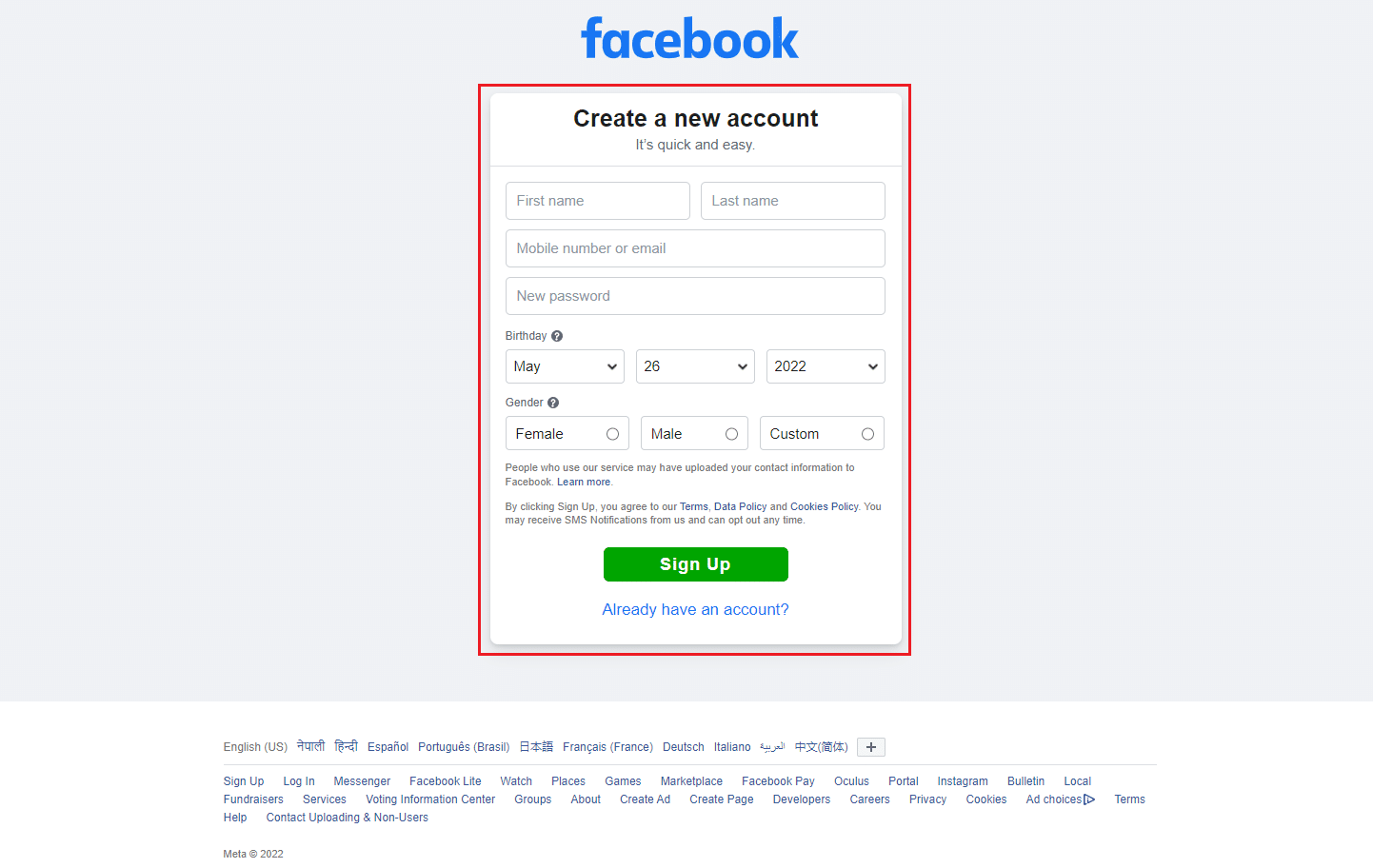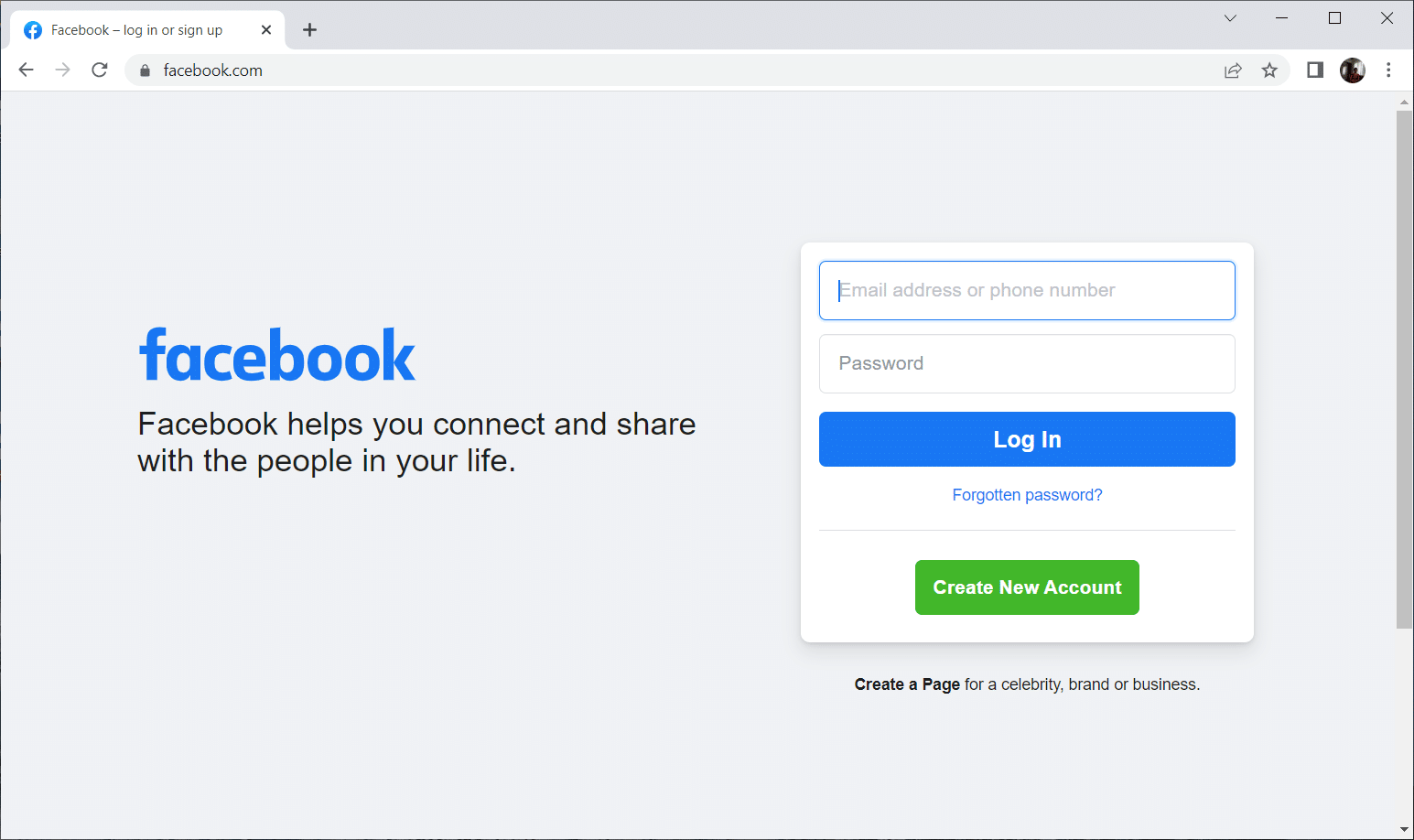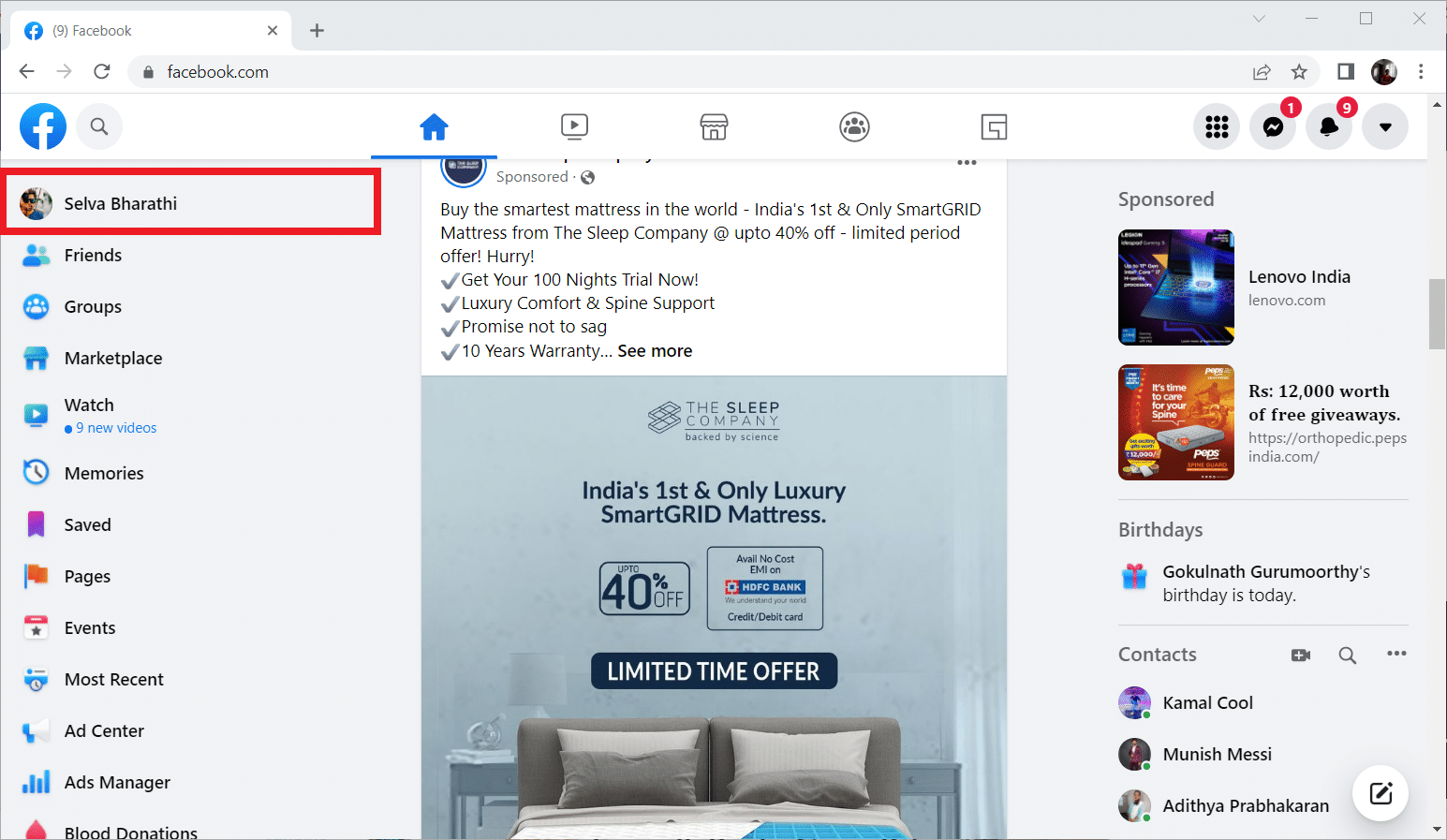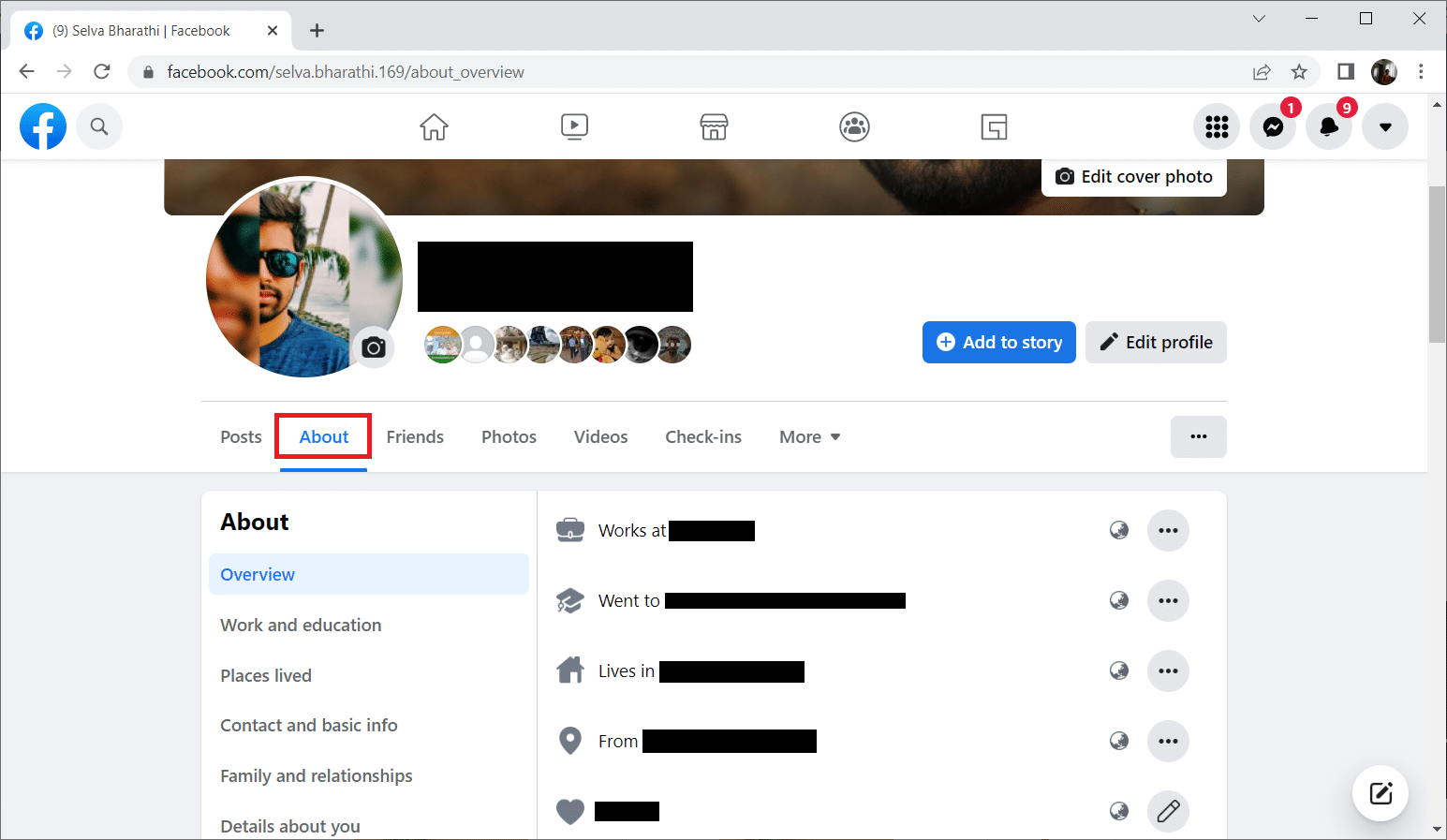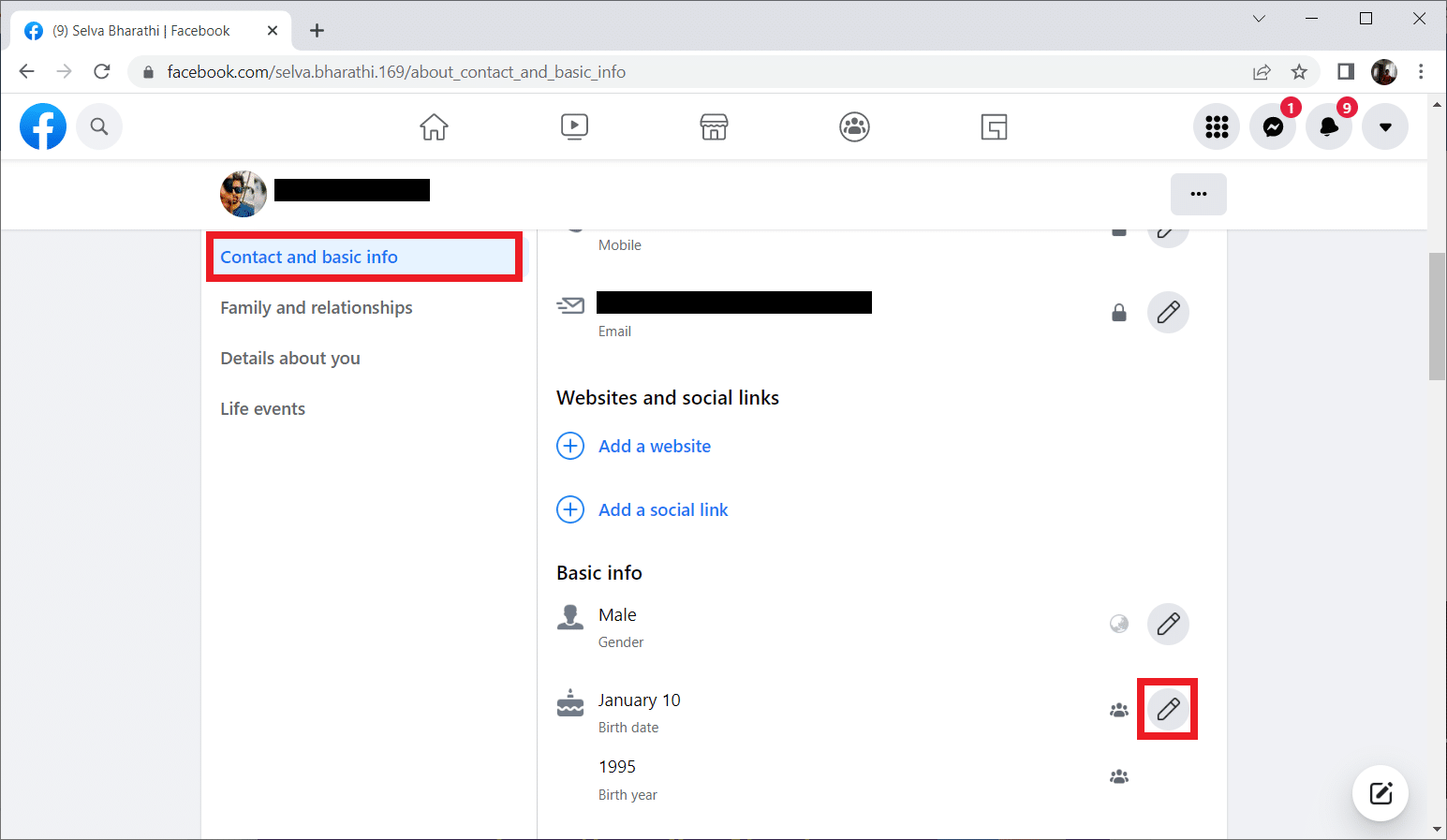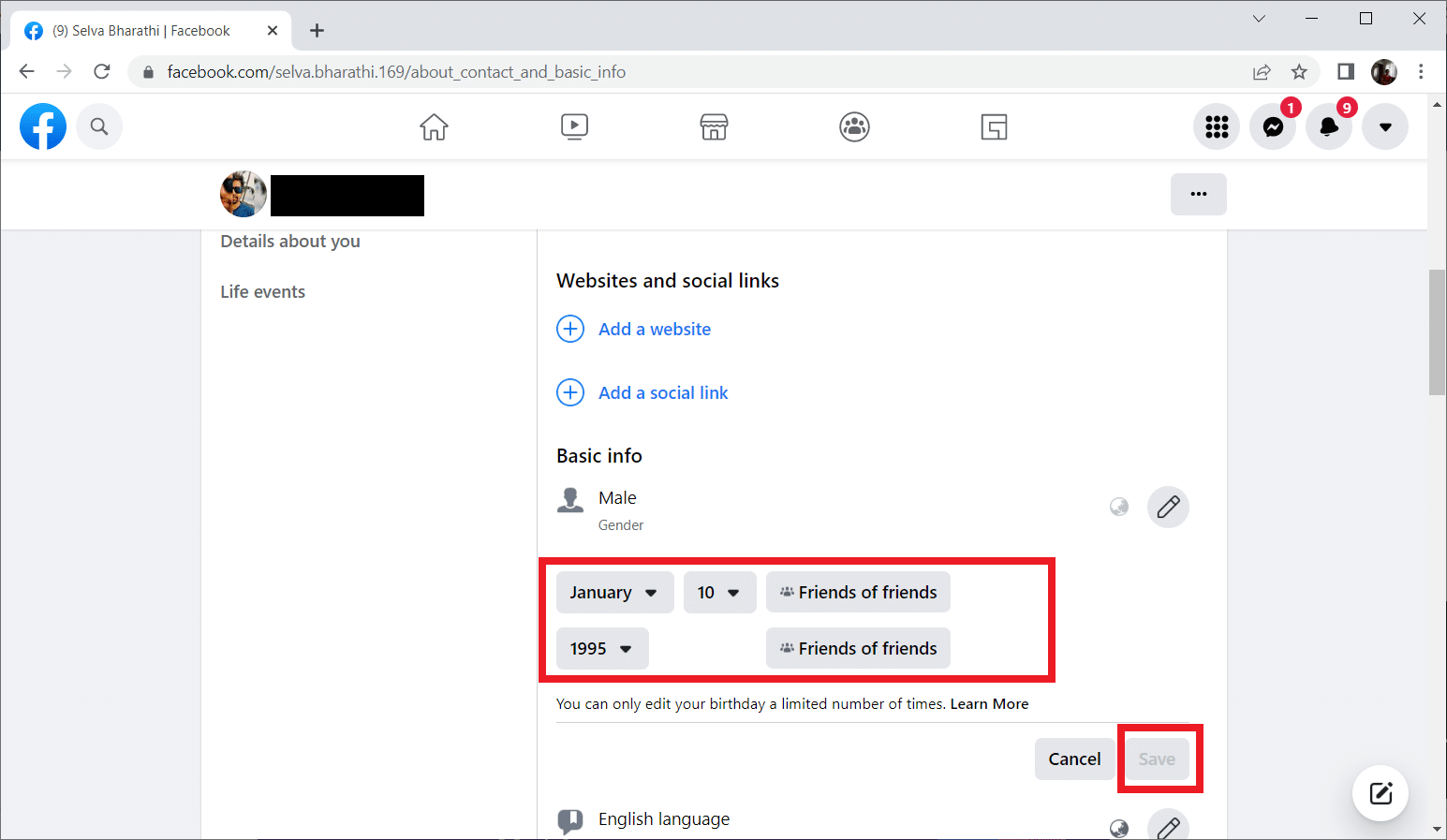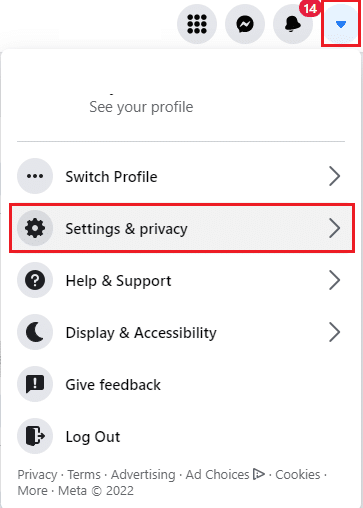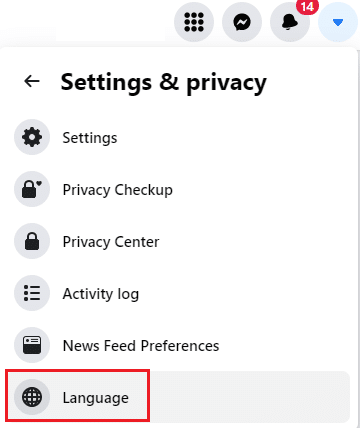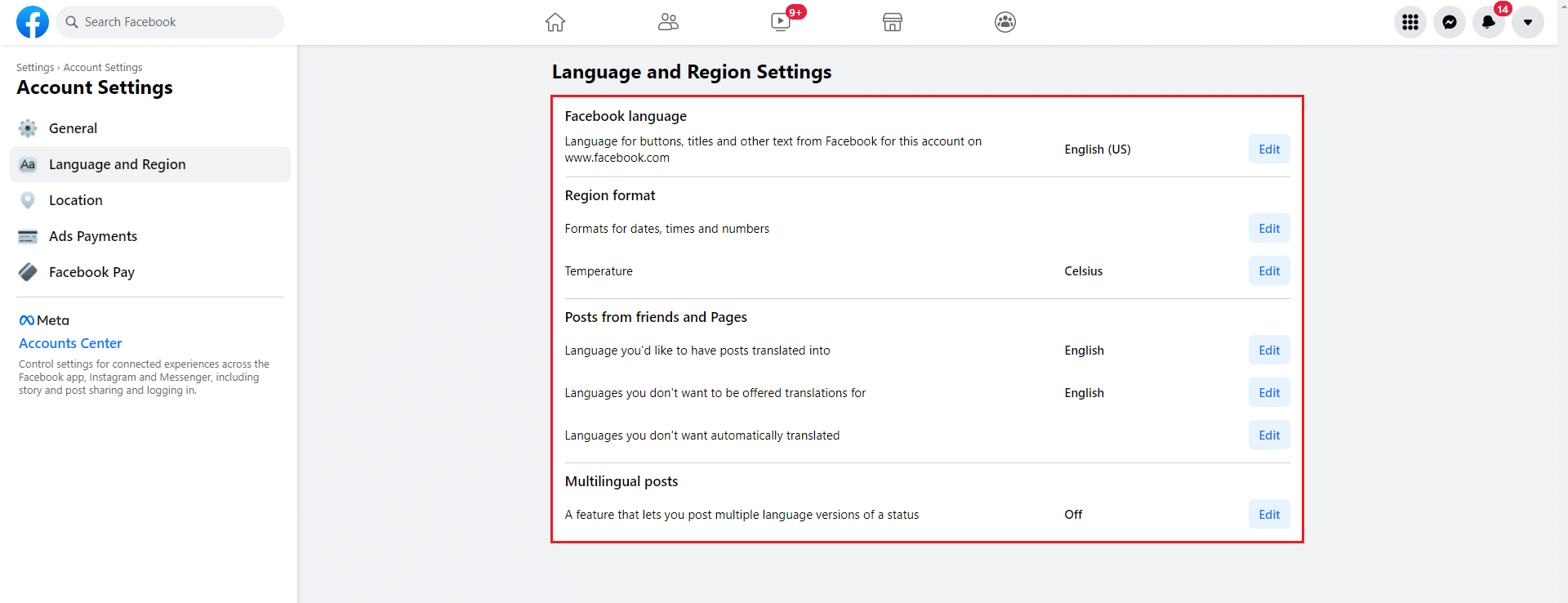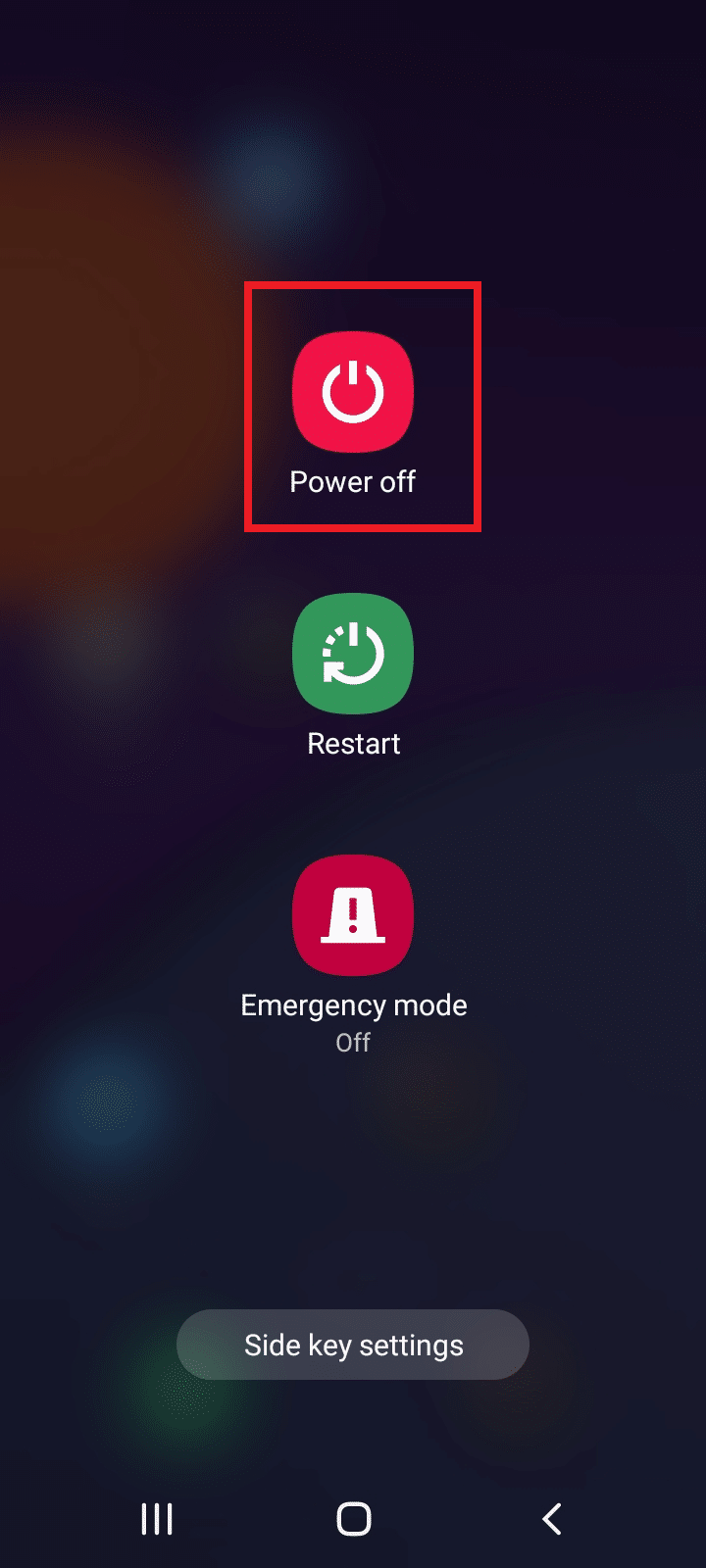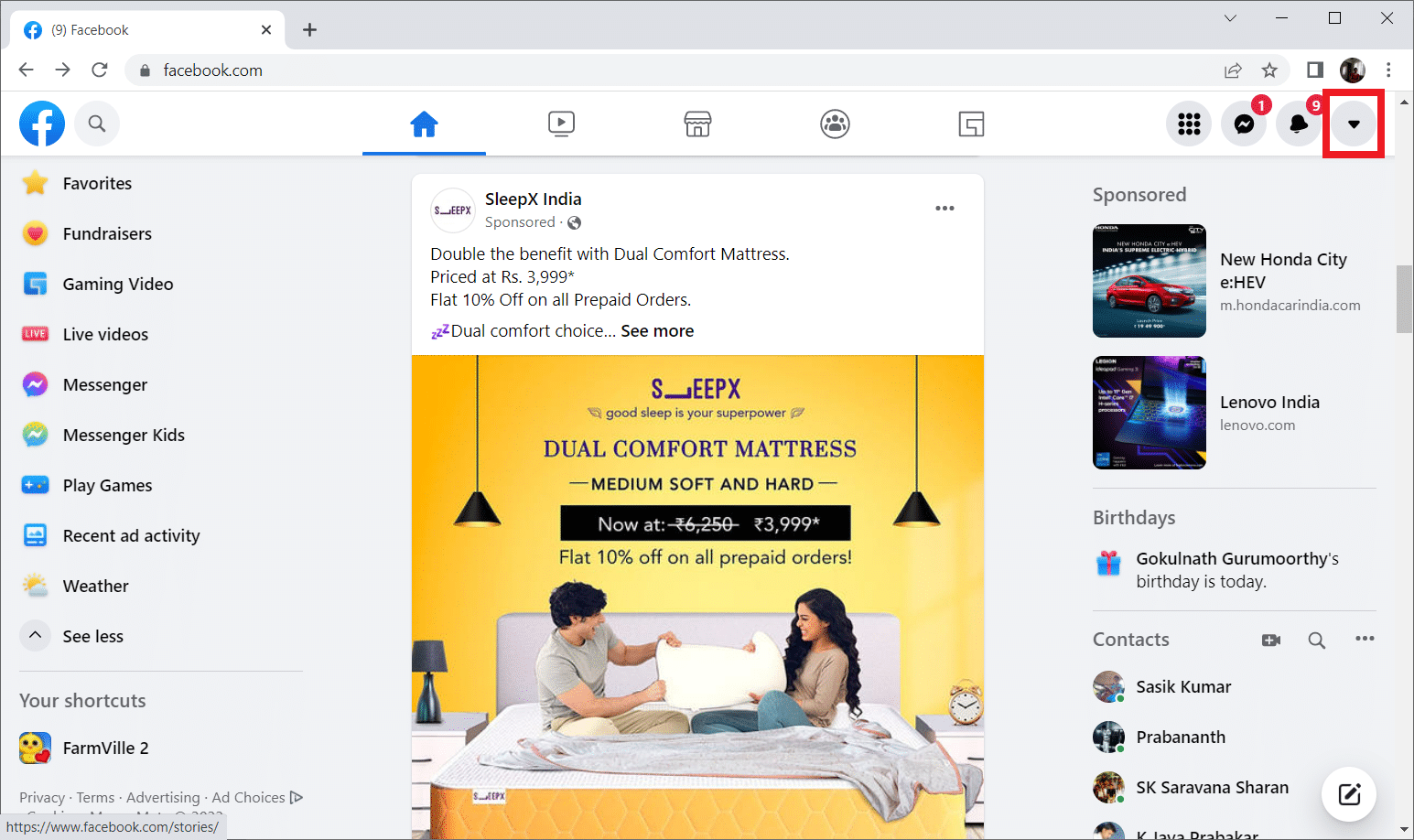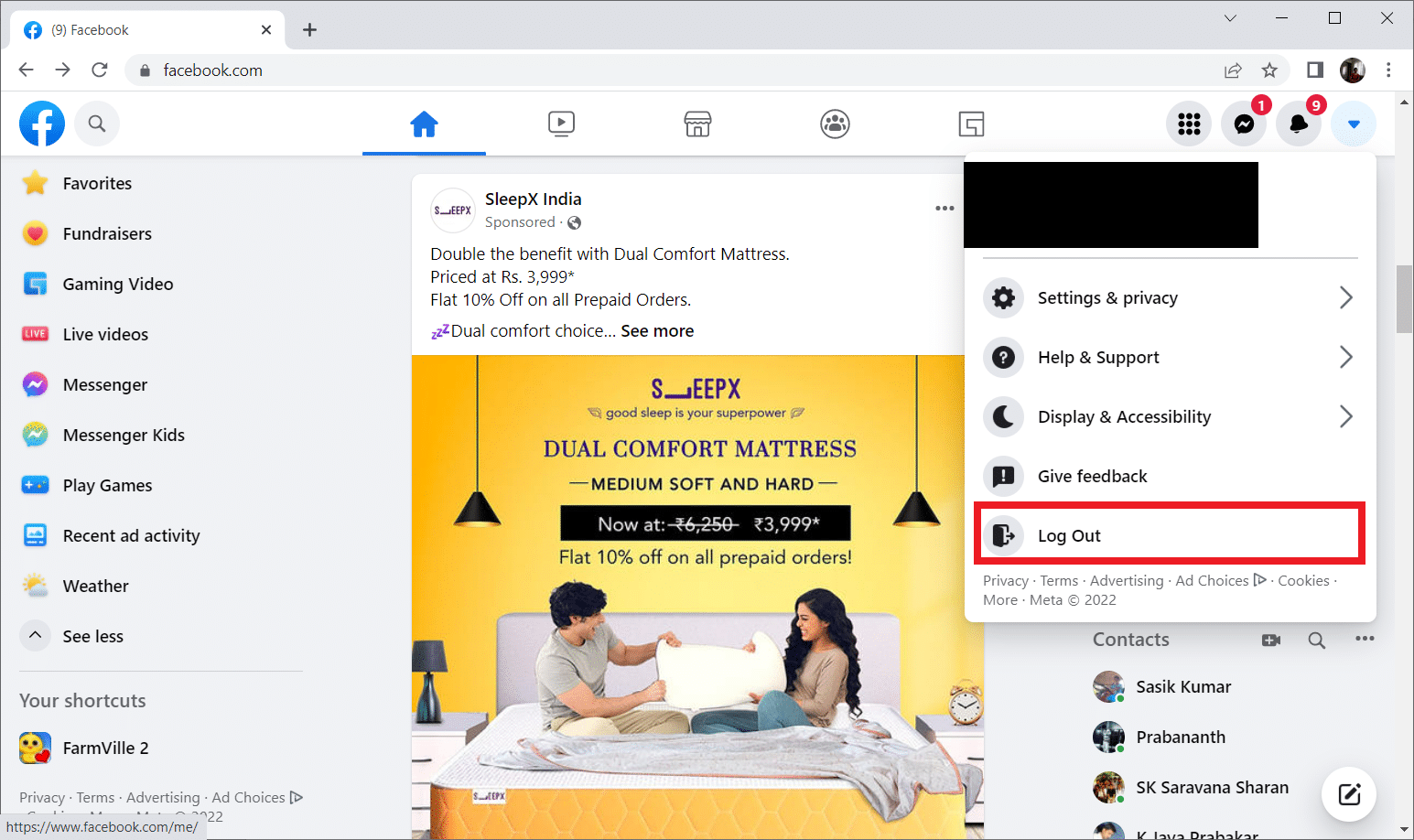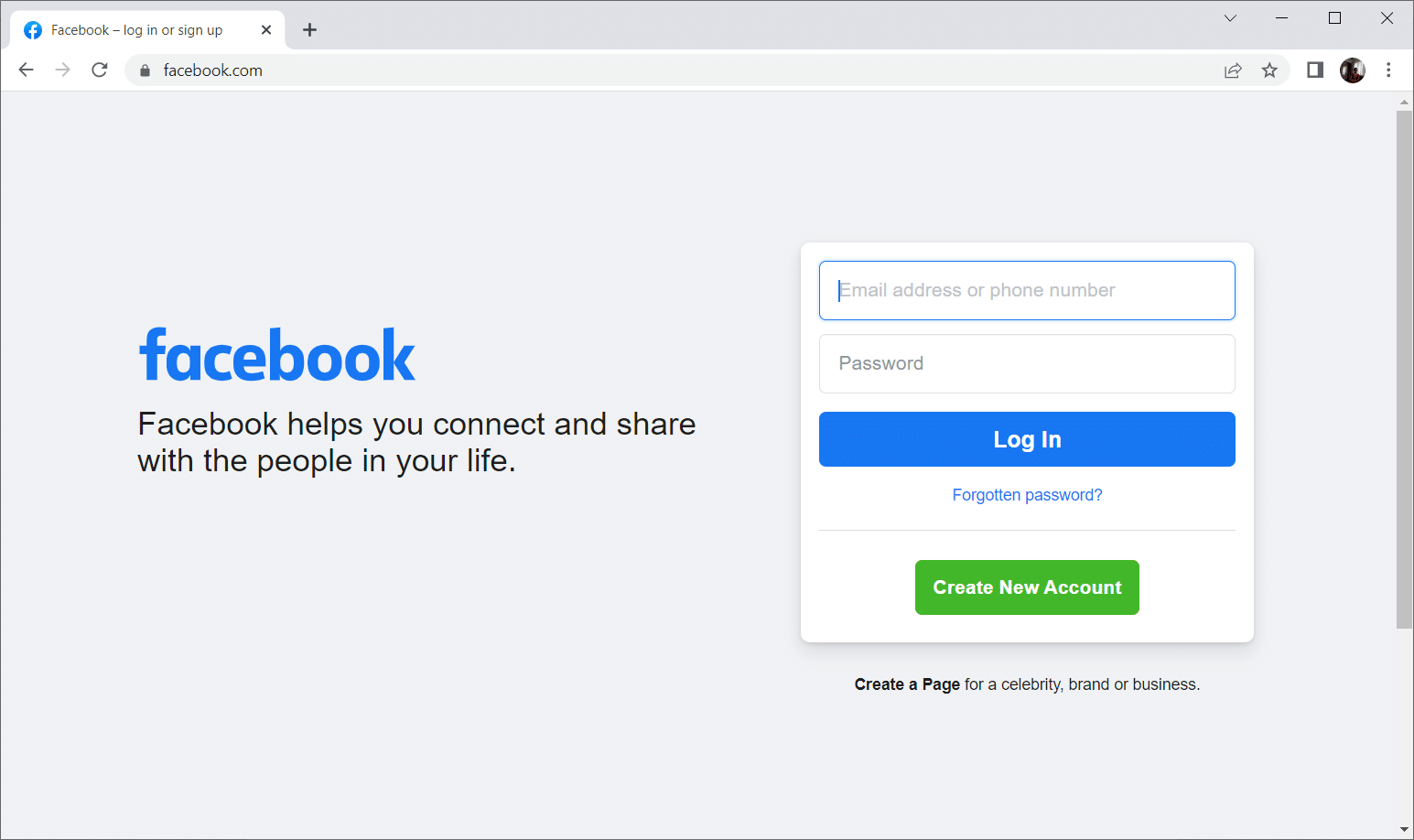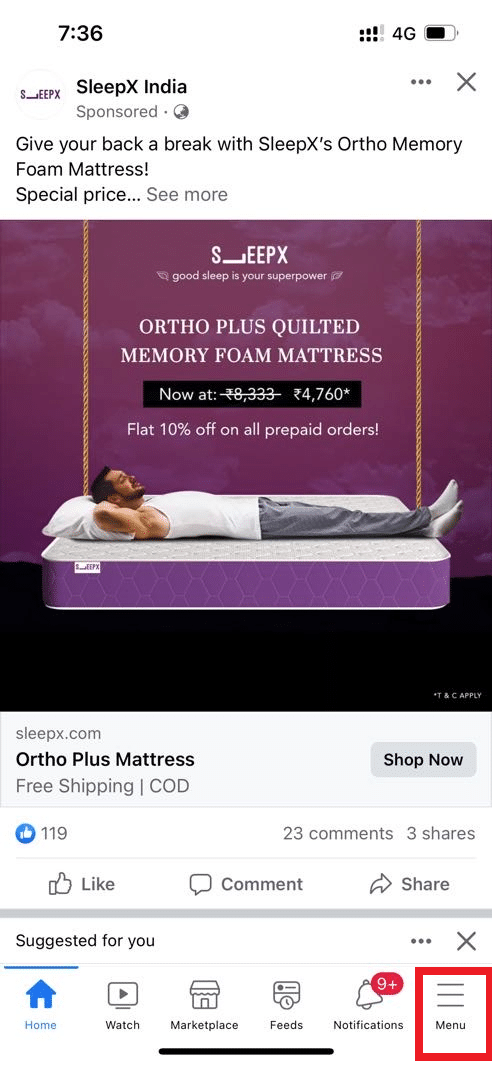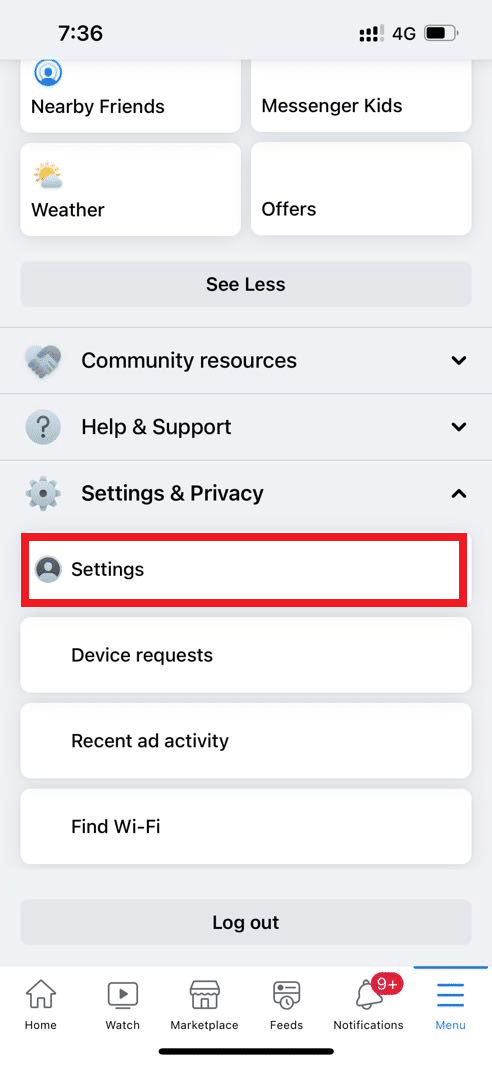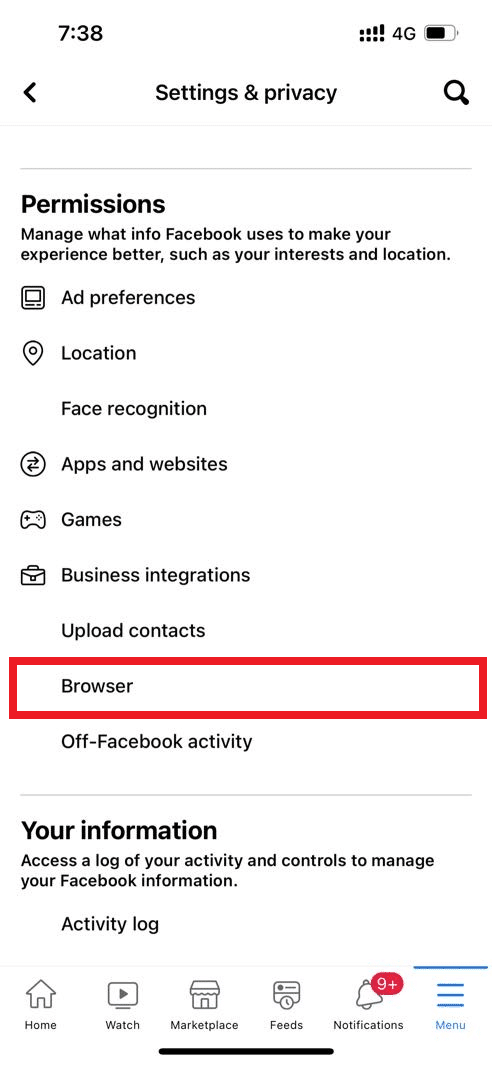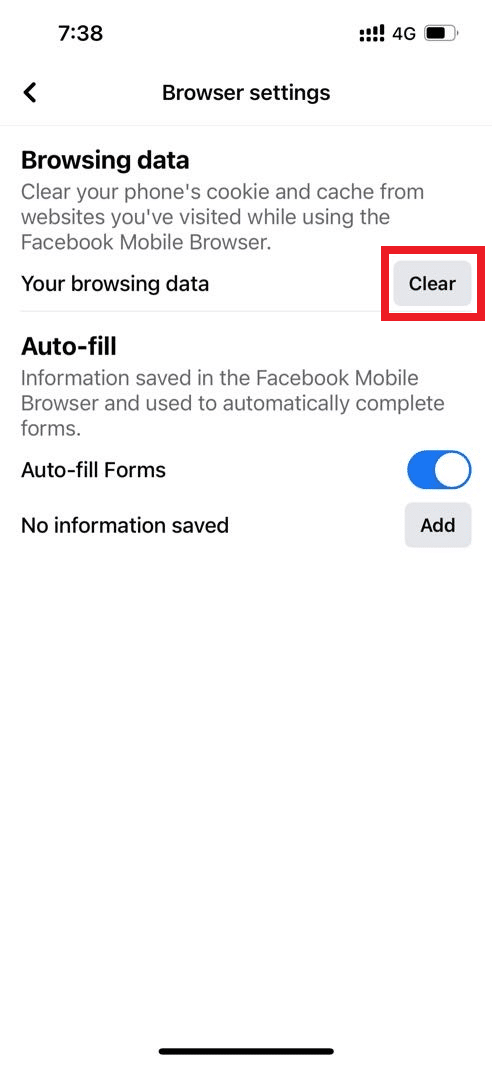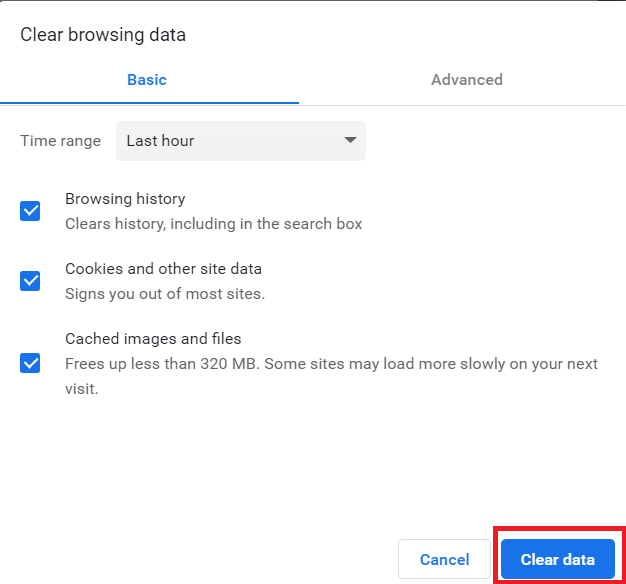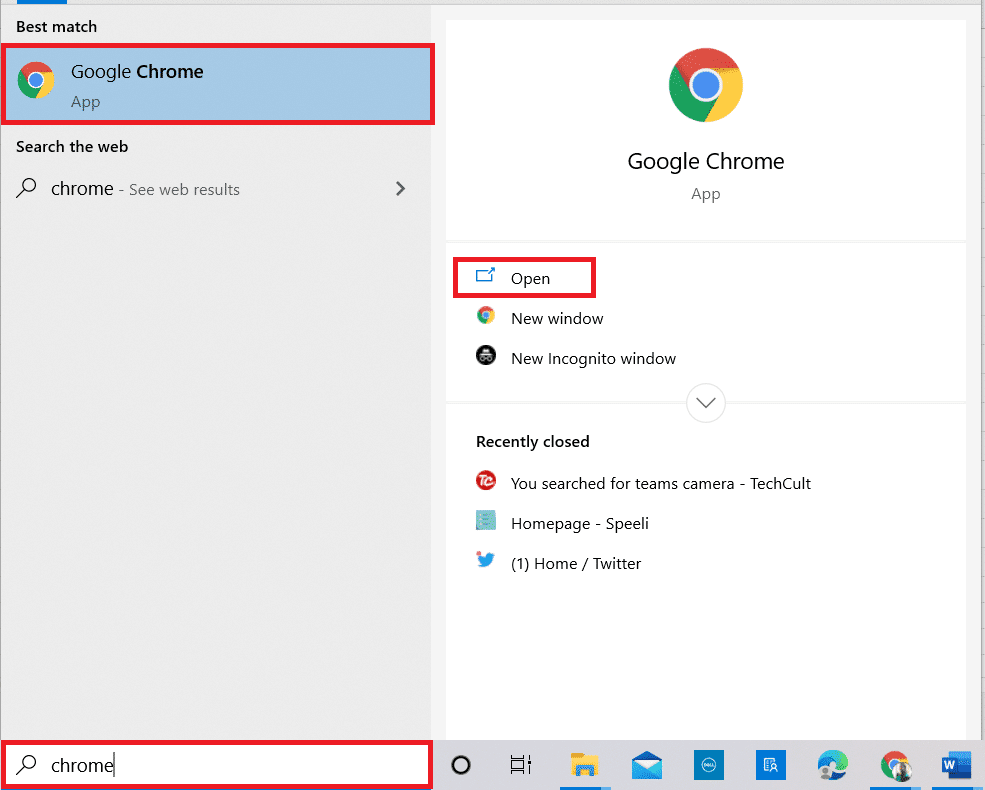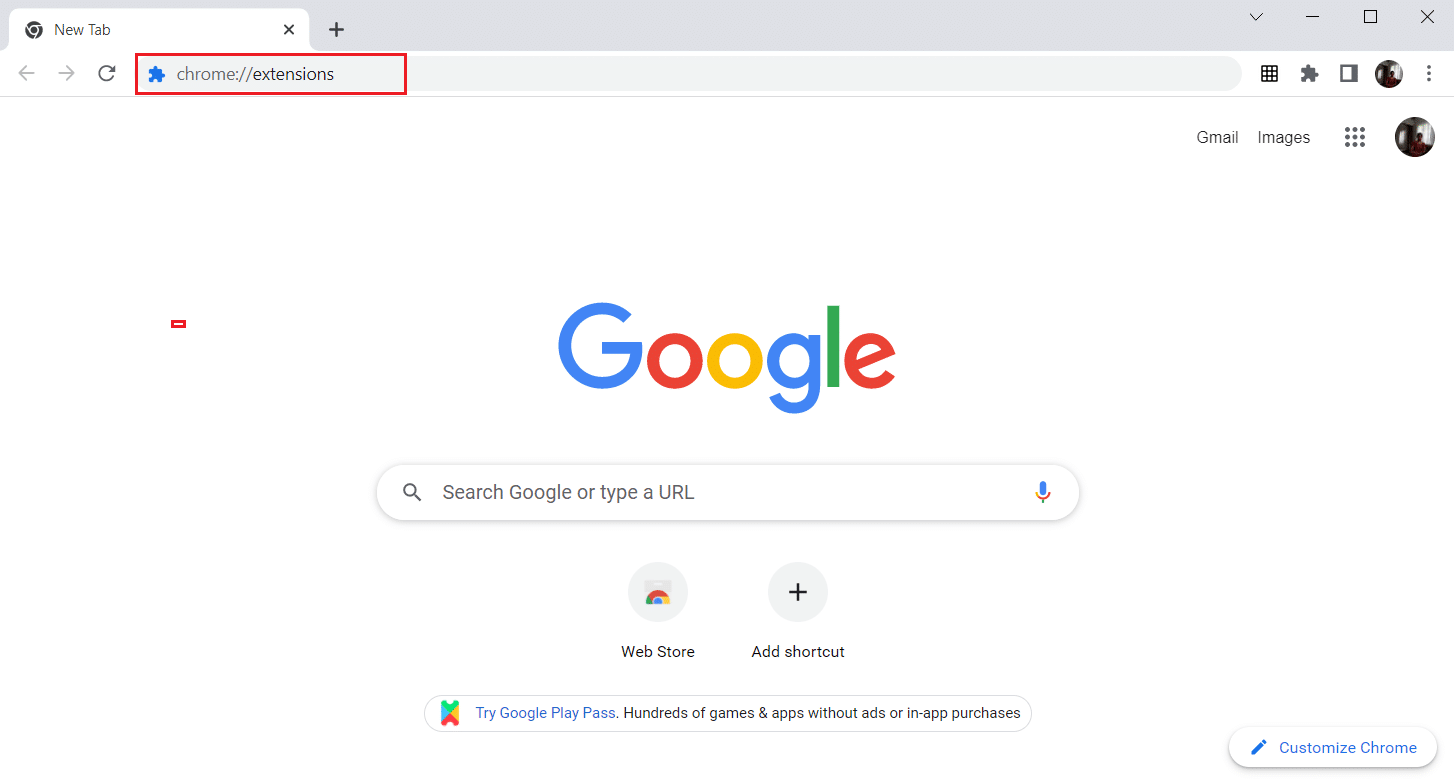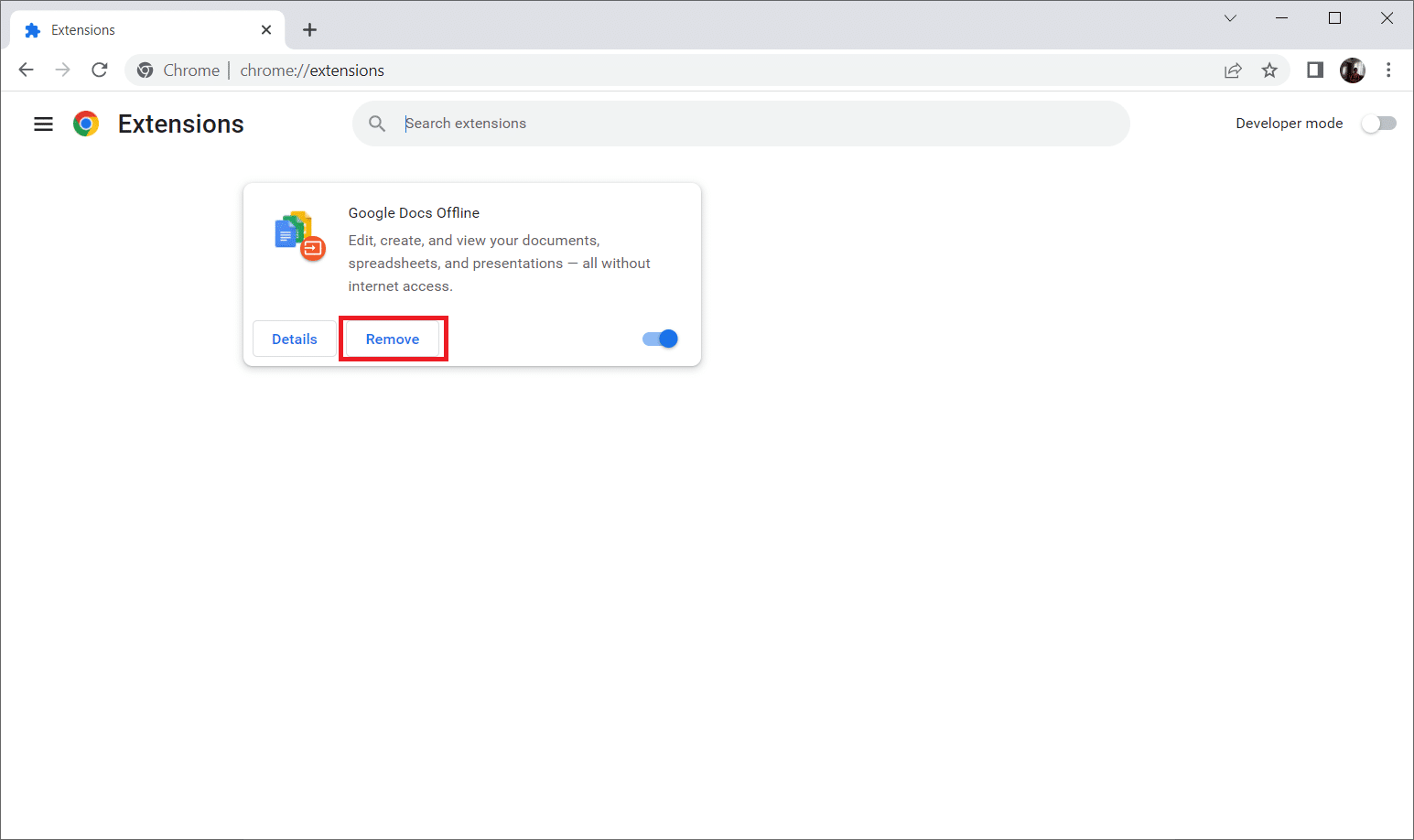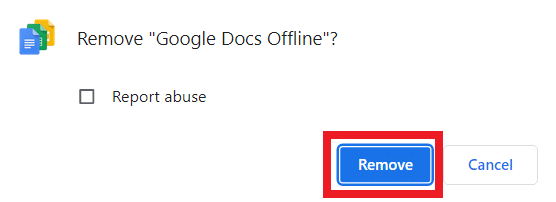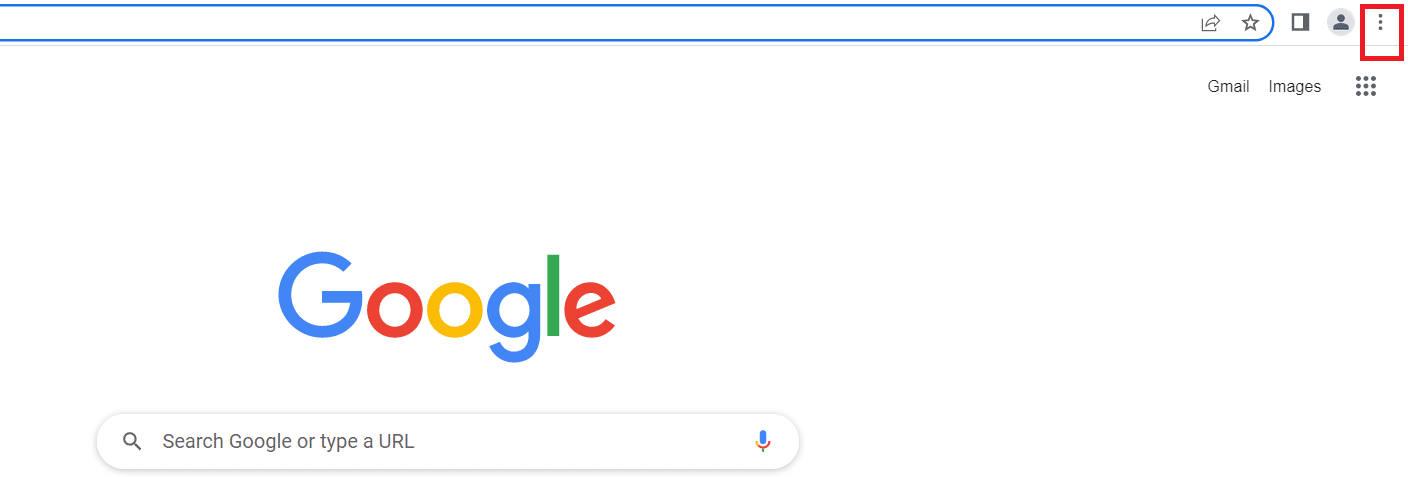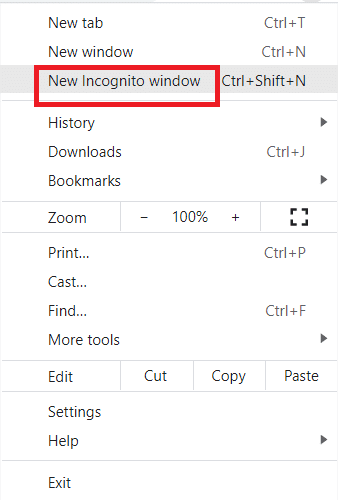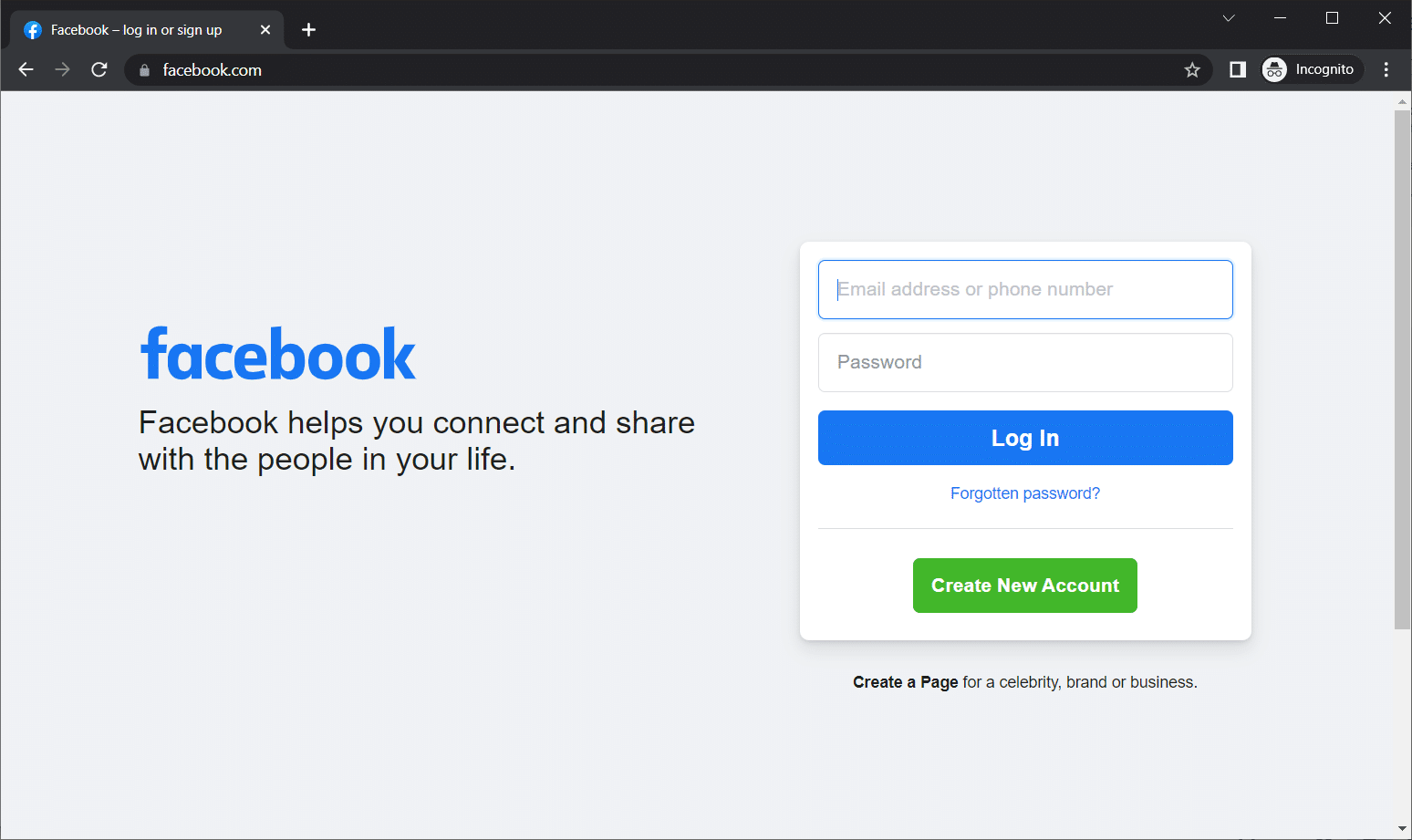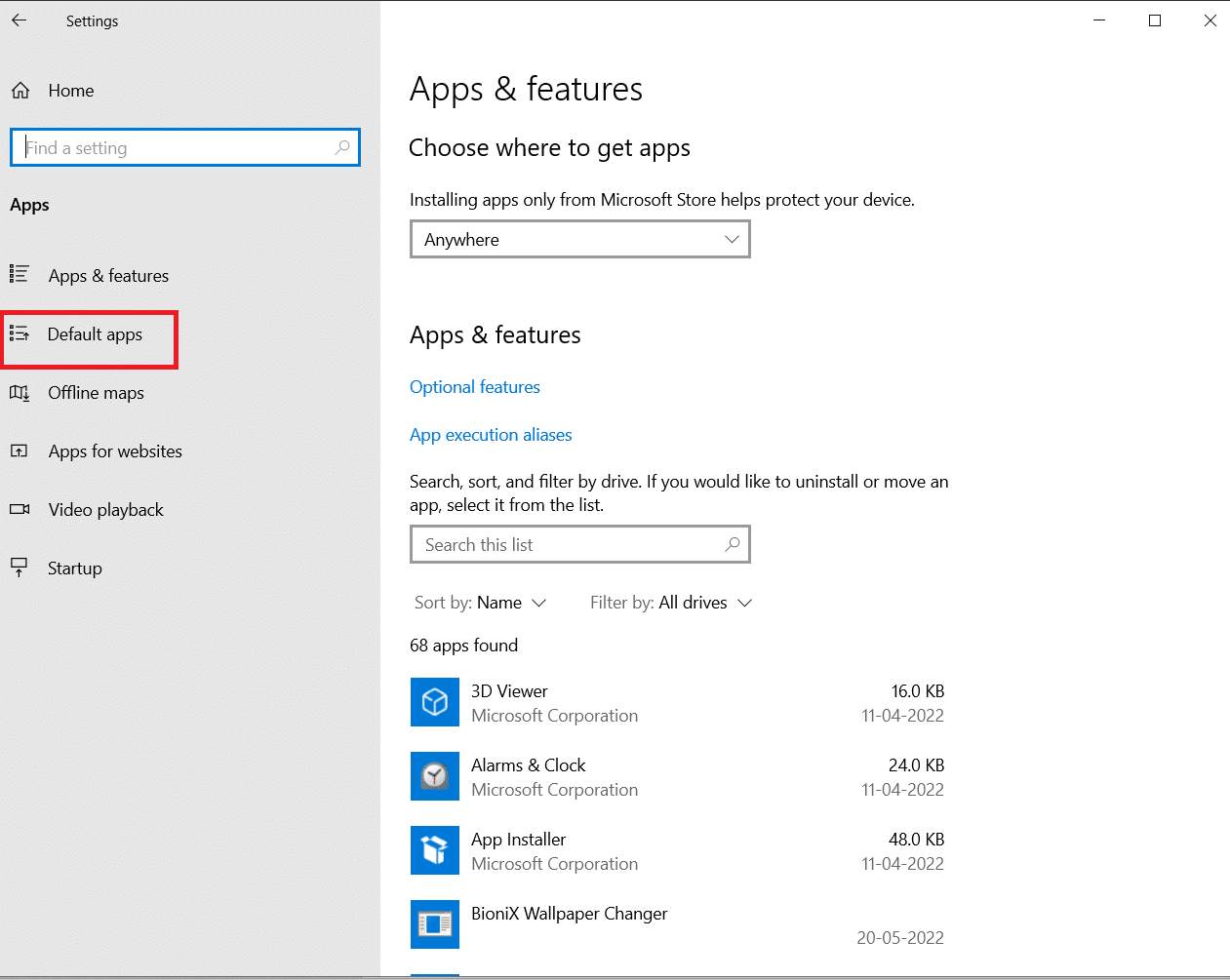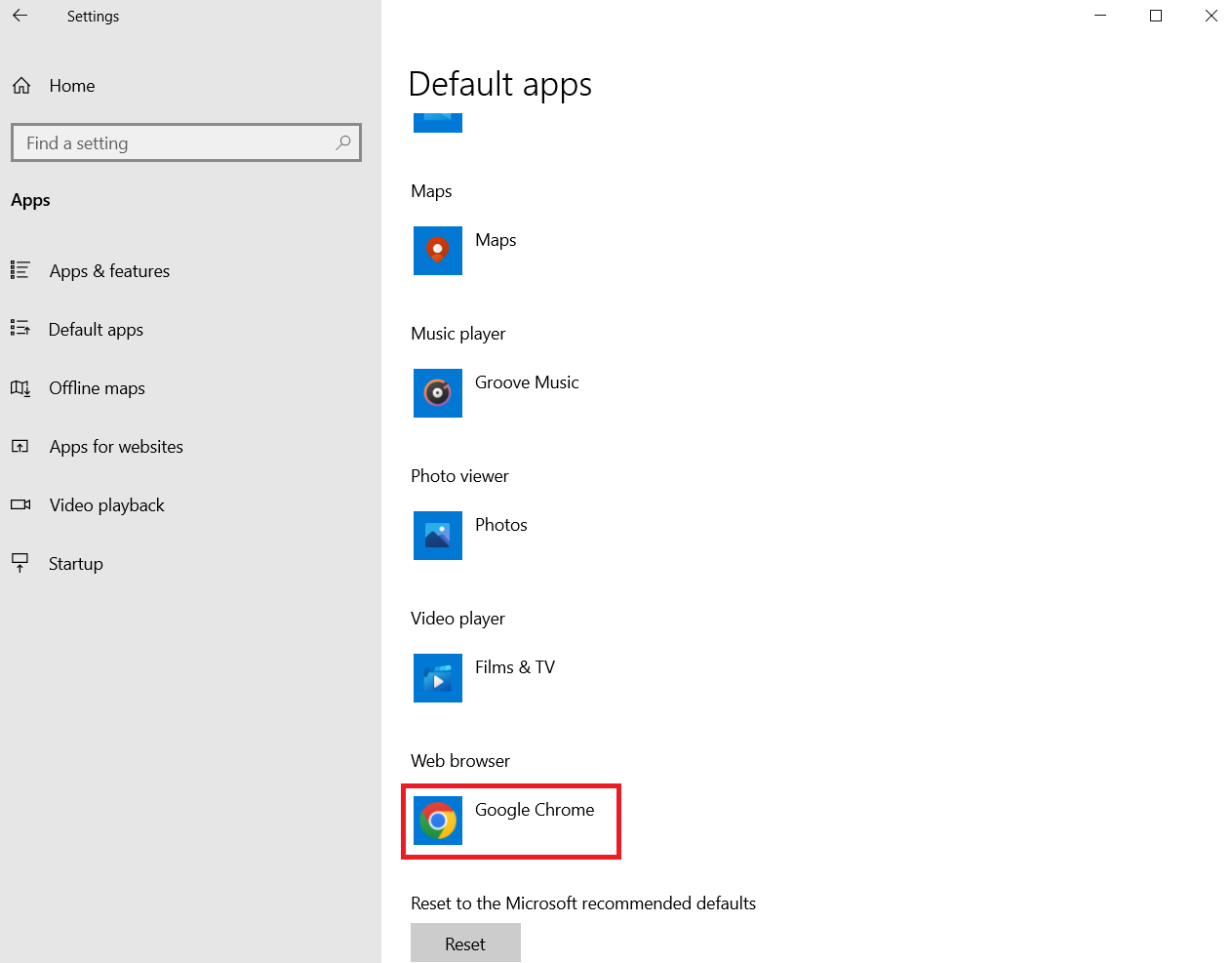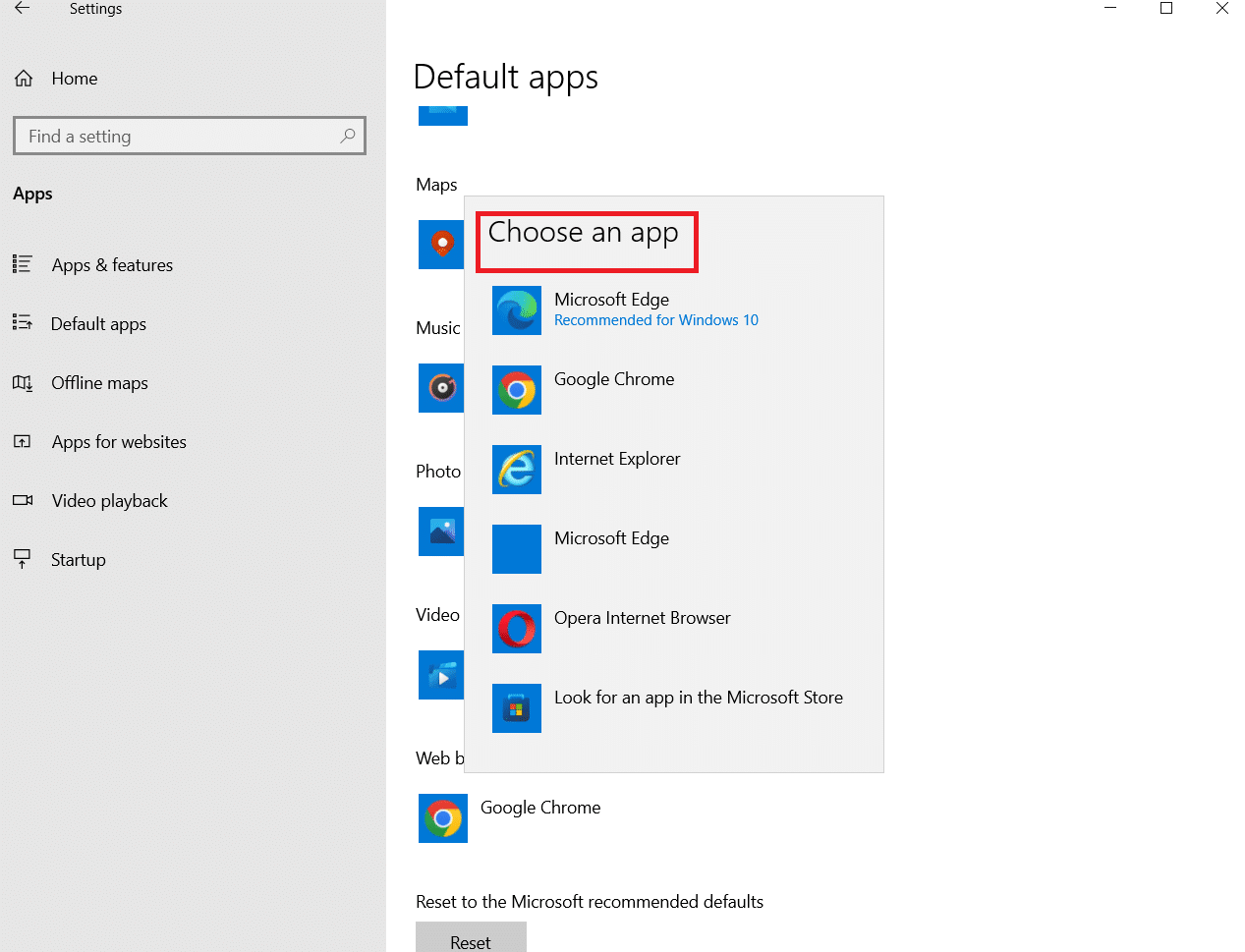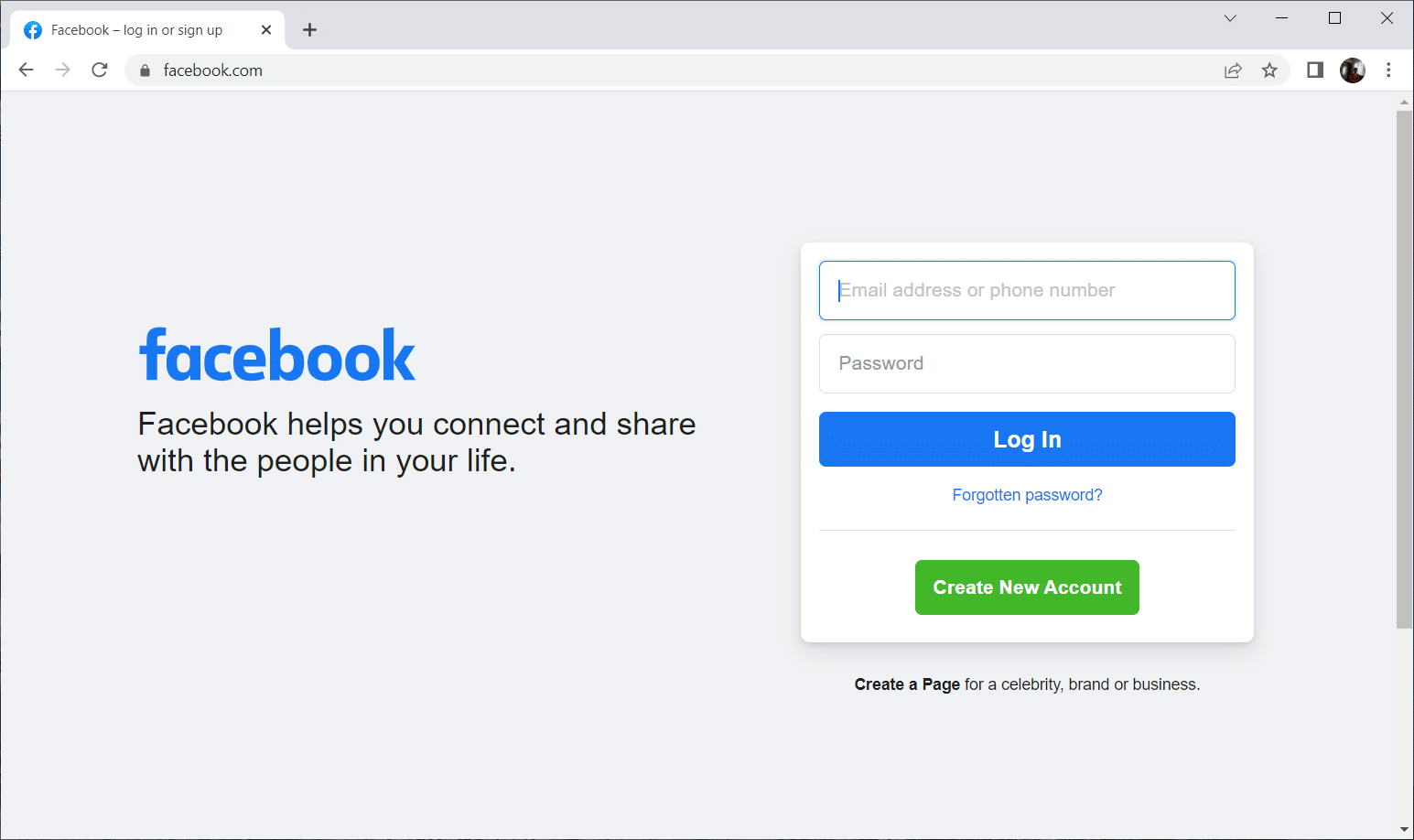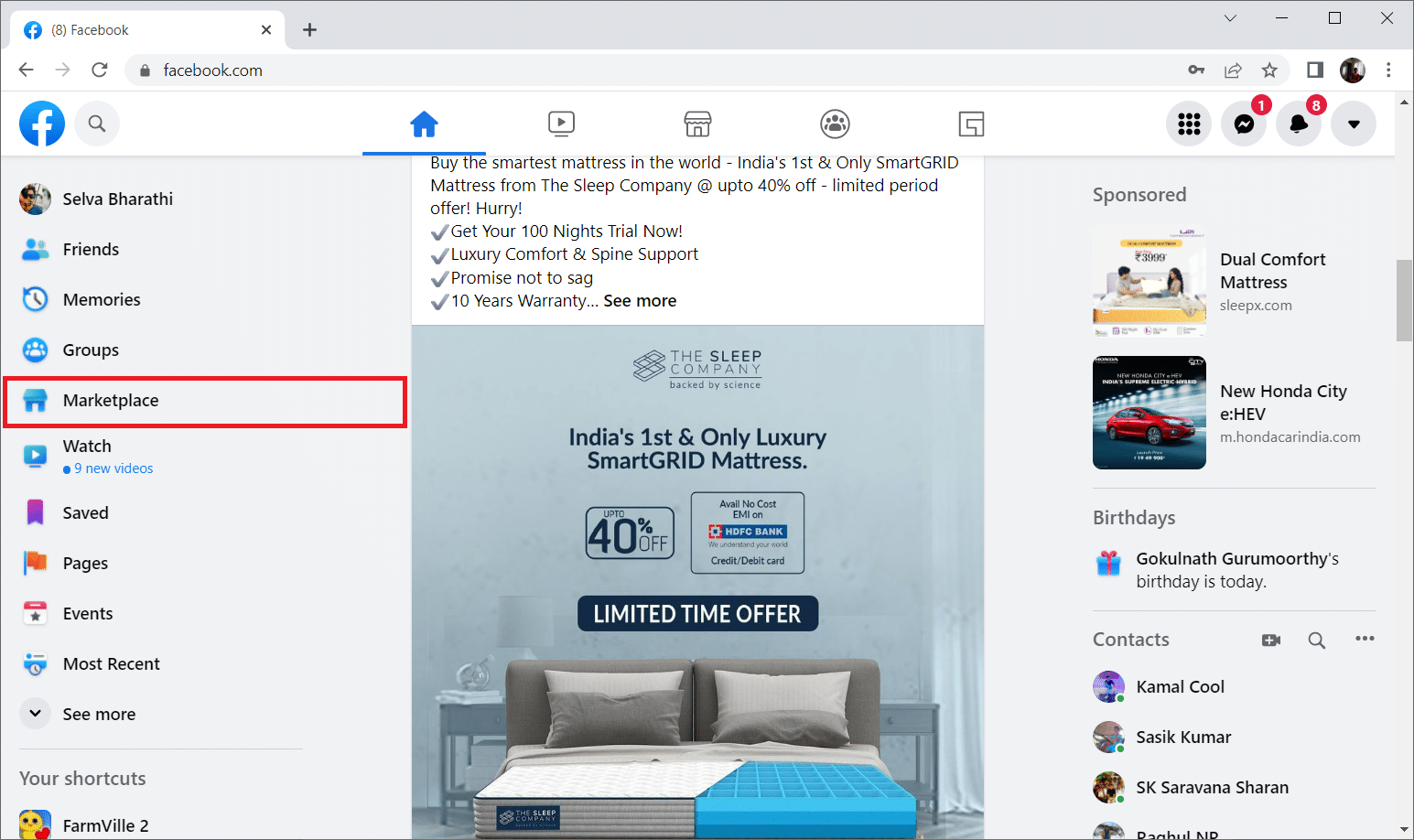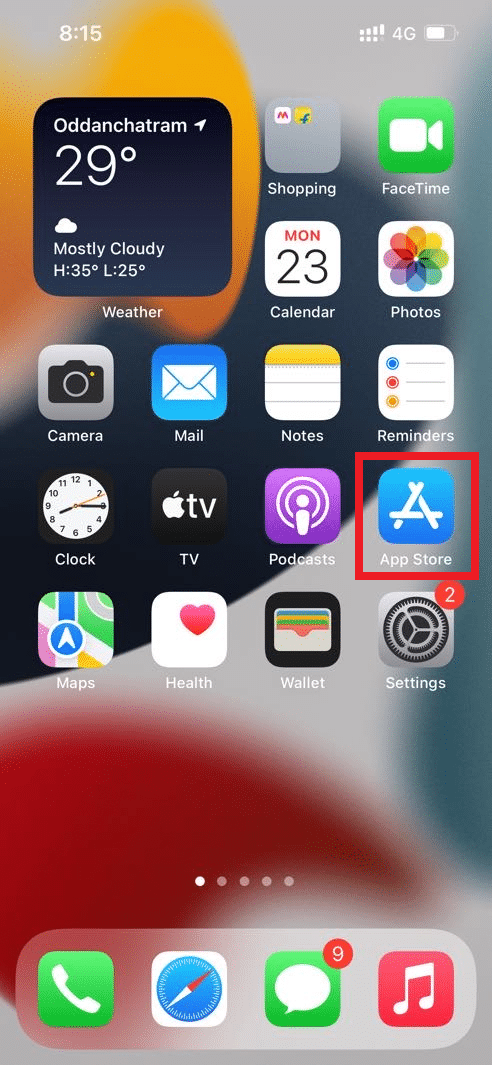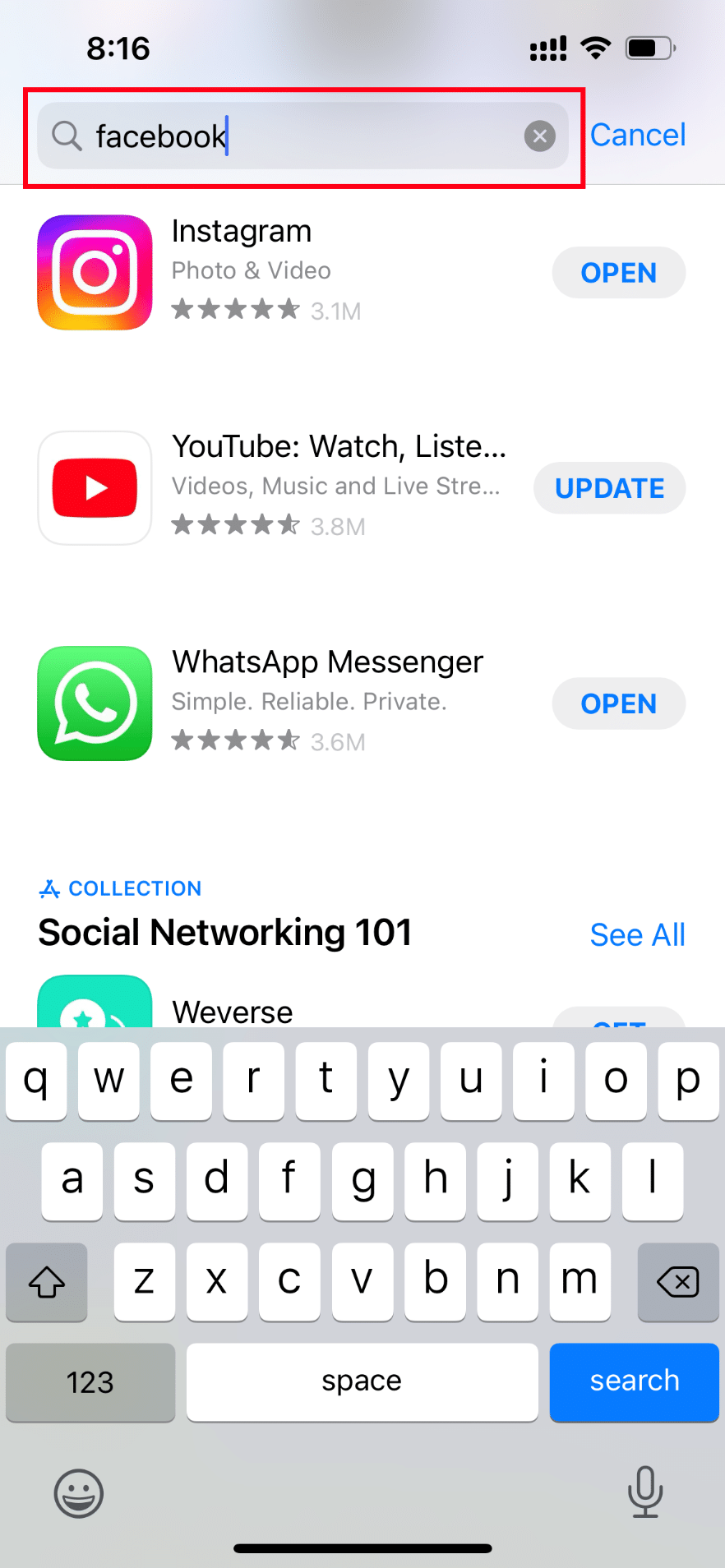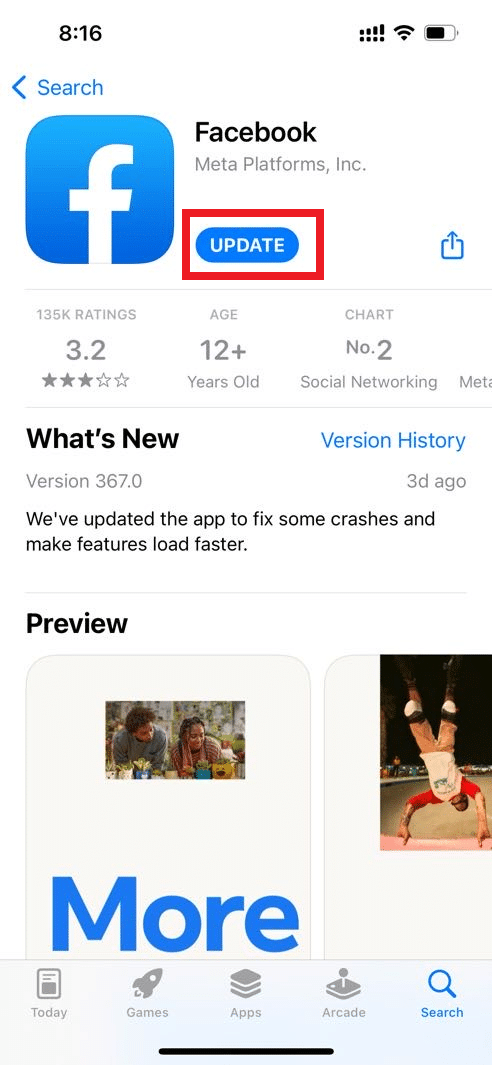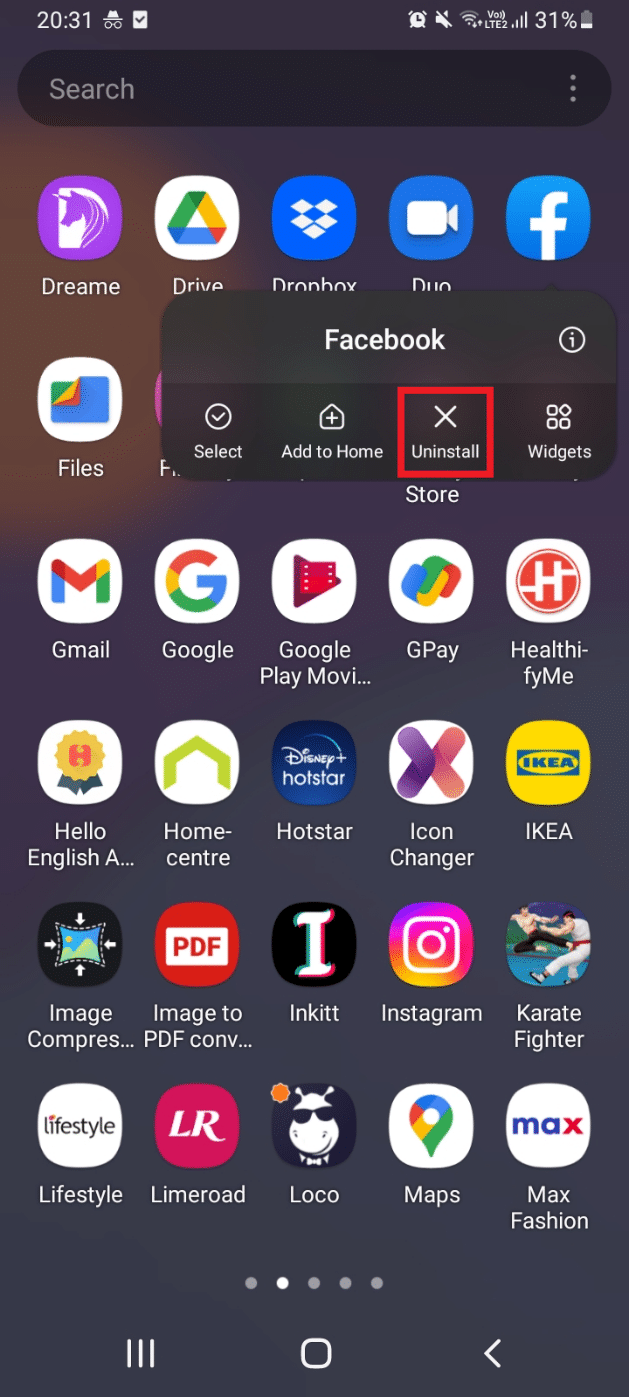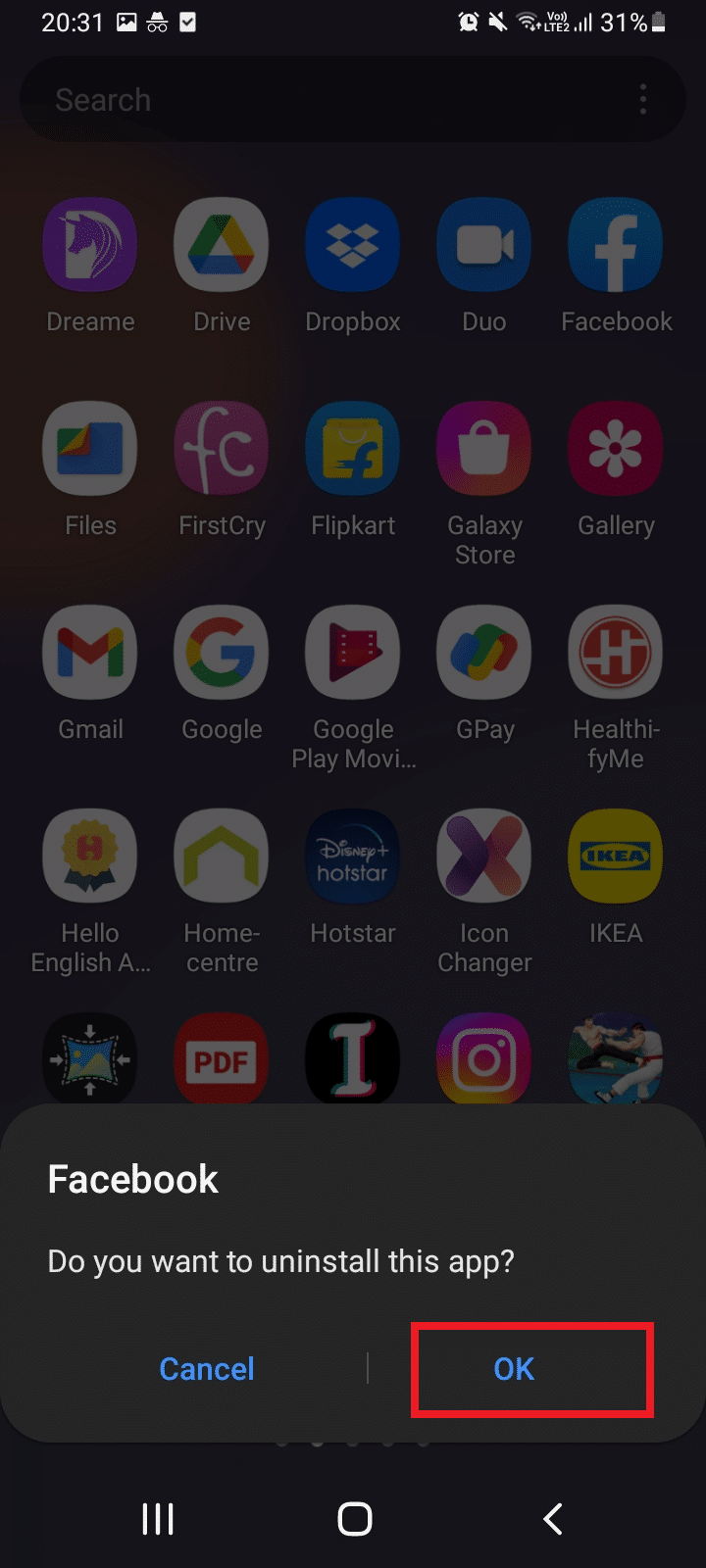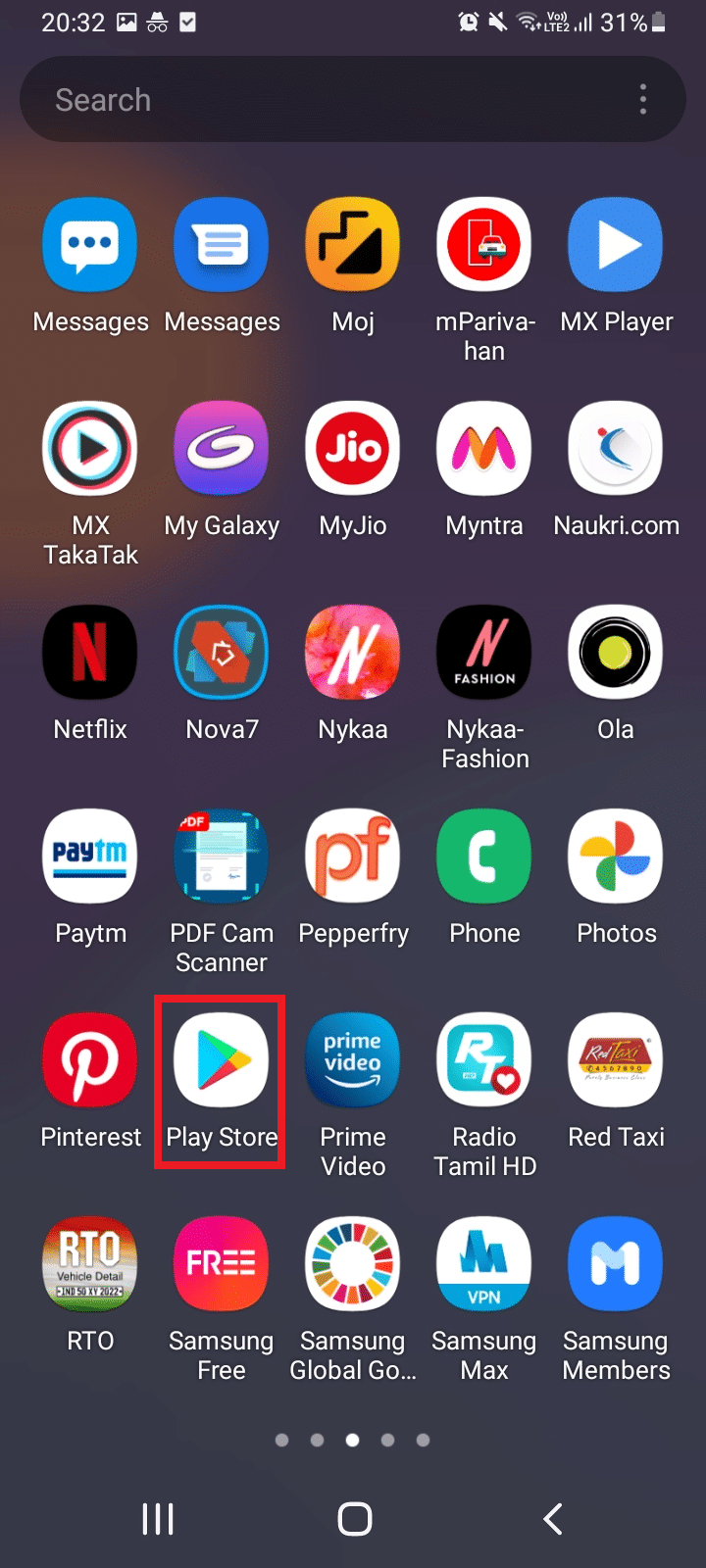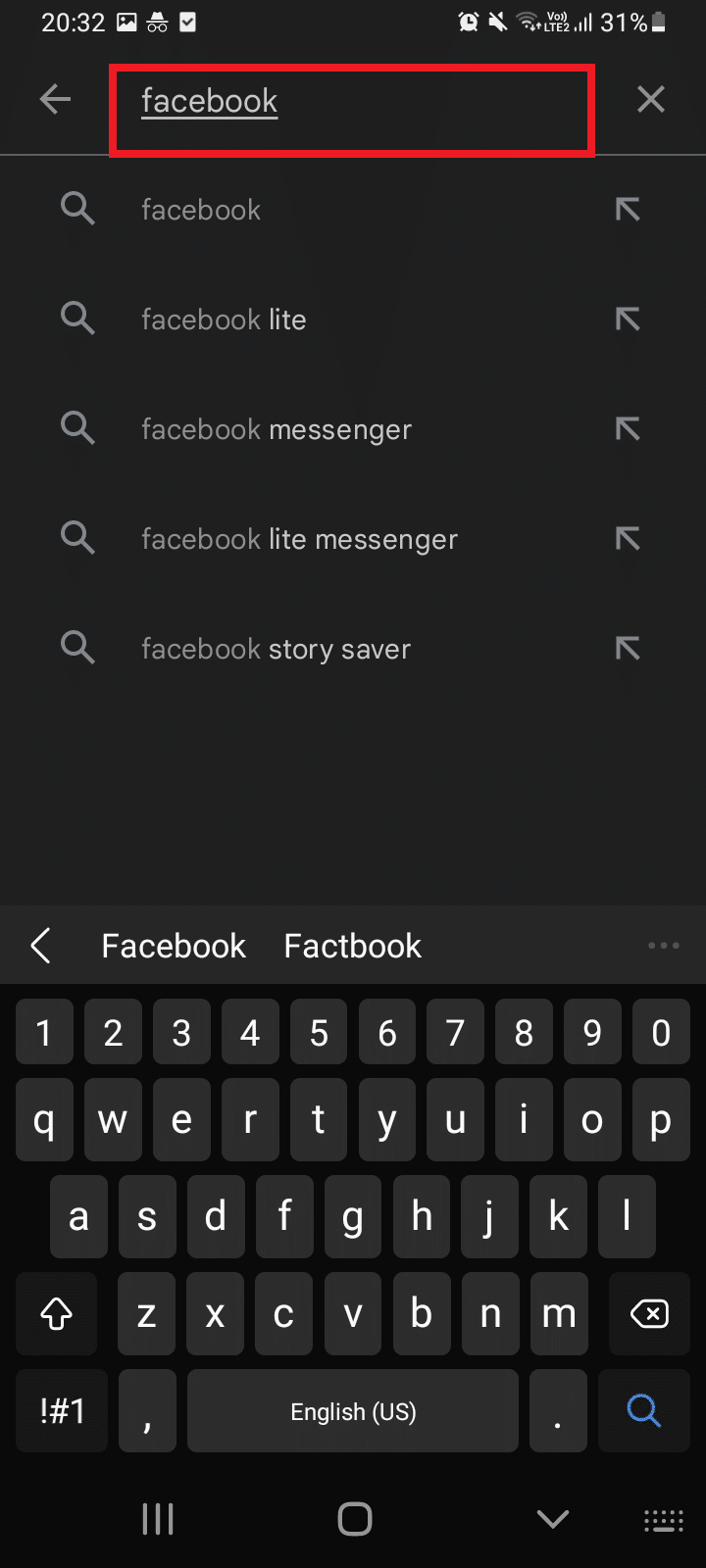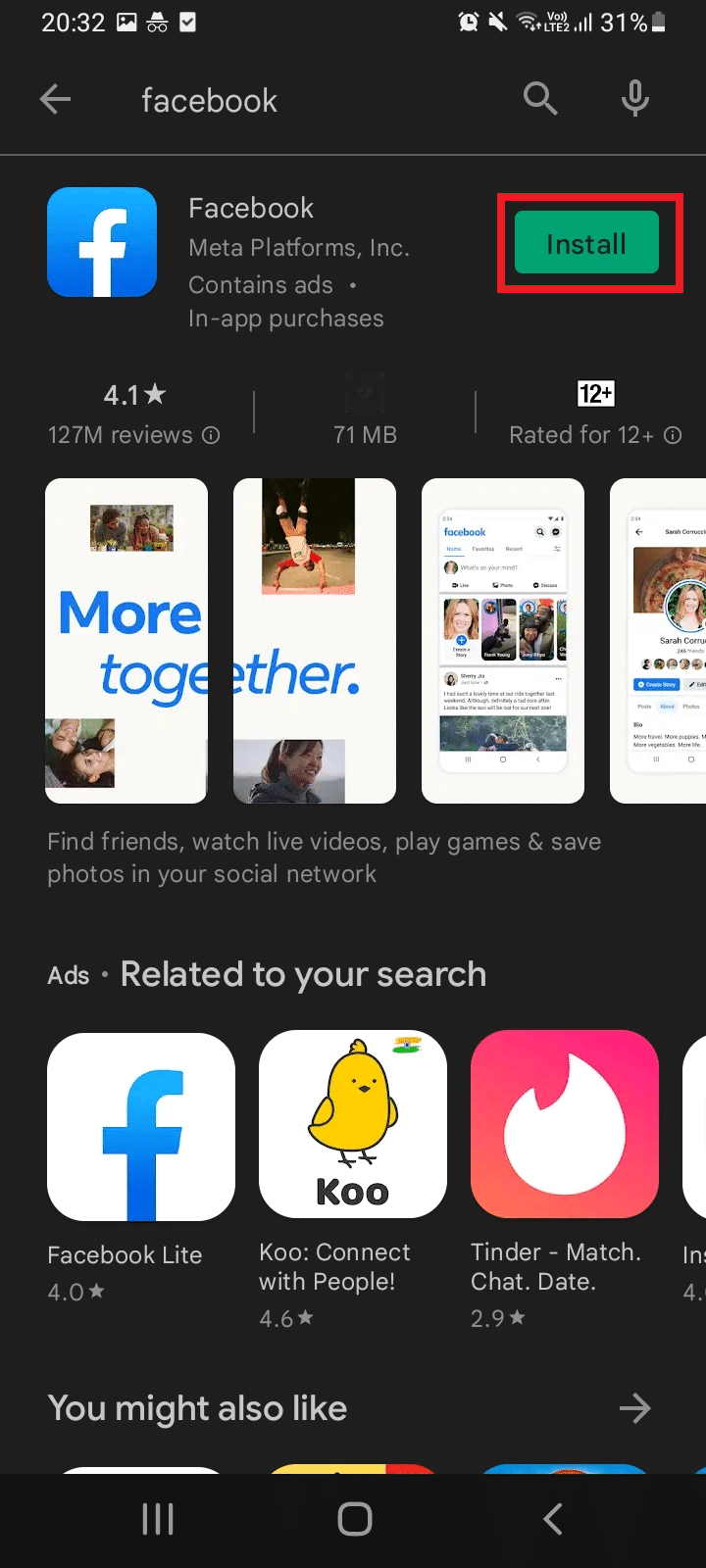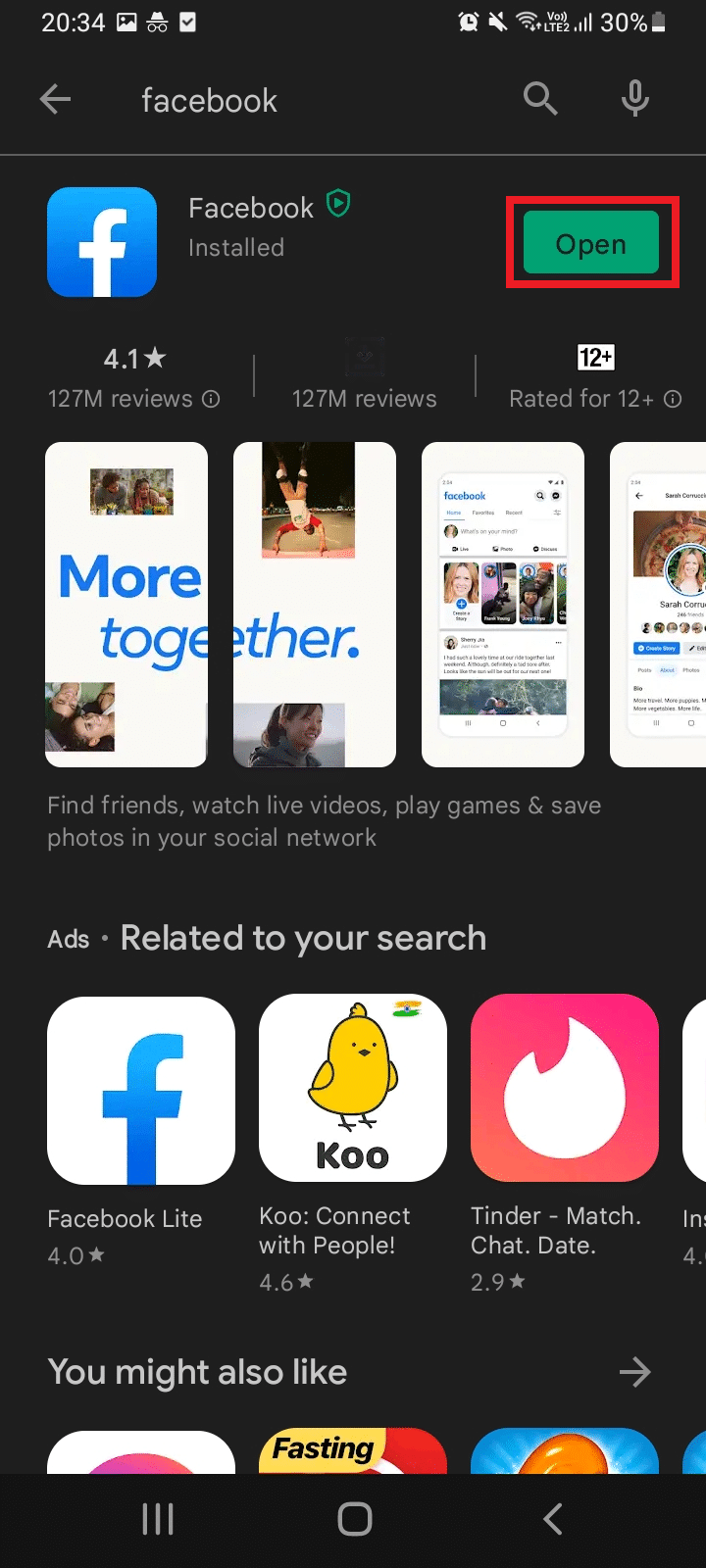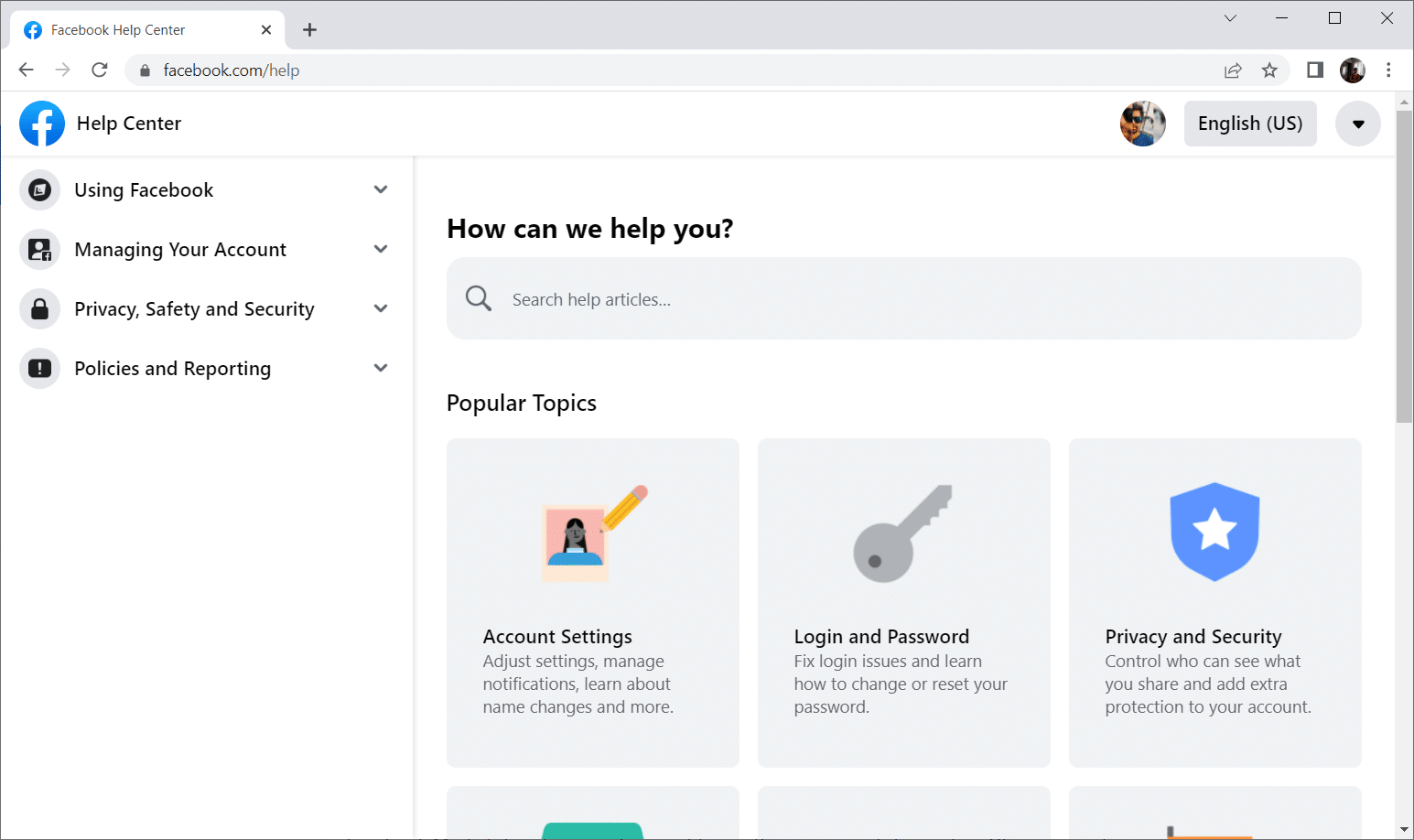Fix Facebook Marketplace Not Working
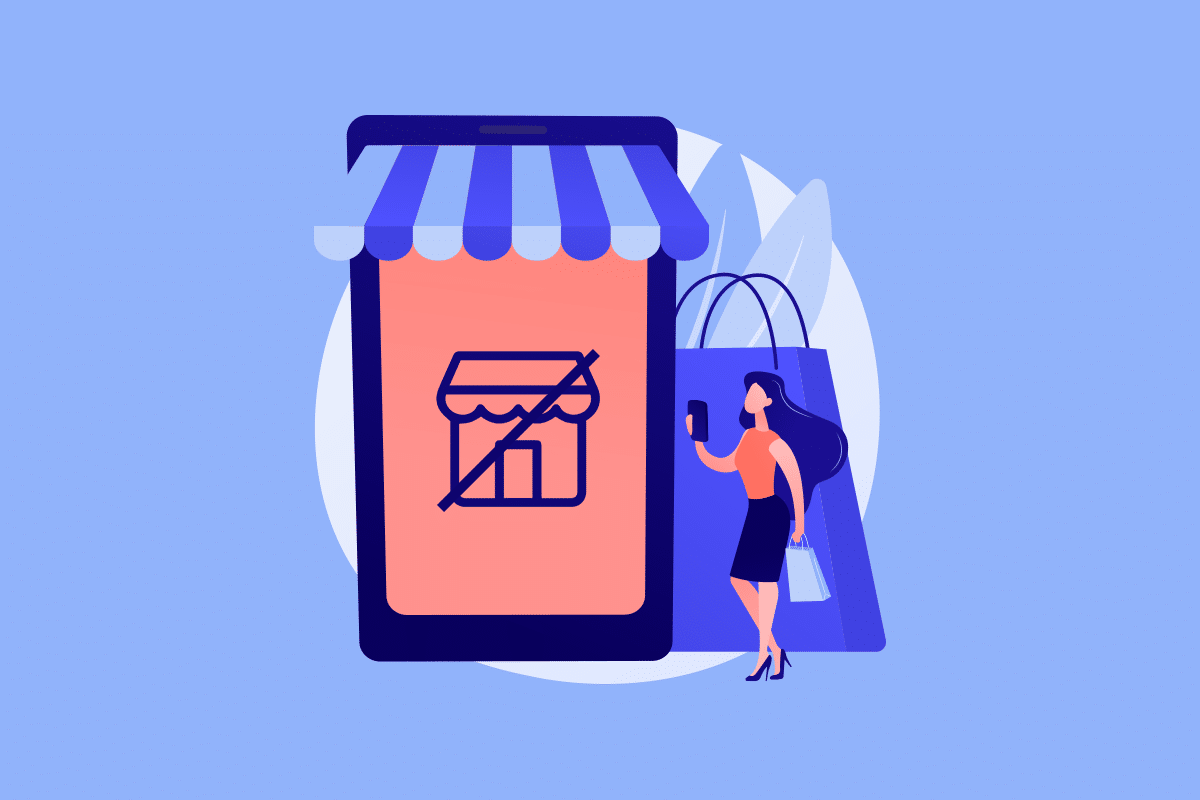
Fix Facebook Marketplace
Facebook Marketplace is a great arena for you to buy and sell used or new items. This e-commerce platform could even be considered a significant tool for selling products to the targeted audience. This is because Facebook itself is a social media application that connects millions of people. On the Facebook Marketplace, sellers can upload details of the products.
If the local buyers are interested in those products, then they can contact them. This is a very important tool if you are selling via this platform and if this creates an error then obviously nothing can stop your frustration. All you can do is resolve it. Continue reading this article to solve can’t find Facebook Marketplace problem and fix Facebook Marketplace not working issue.
How to Fix Facebook Marketplace Not Working
Various reasons cause the Facebook marketplace not showing items or can’t find Facebook marketplace errors. Such reasons are listed below:
- Having an unstable internet connection.
- If there is any age, language, regional, or country restriction to your Marketplace account.
- If your Marketplace account is blocked by the official team.
- When a device is incompatible with Facebook Marketplace, then you might face an error.
- Presence of add-ons in the browser.
- Accumulation of caches in your browser.
- If there is any problem with your browser, then it might restrict access to your account.
- When you violate the community policies of Facebook Marketplace, then Facebook will remove your access to it.
- Using outdated Facebook application version on your mobile phone.
See Also:
20 Quick Ways To Fix Mobile Hotspot Not Working On Android
How To Fix Facebook Dating Is Not Working (2023)
Fix Facebook Message Sent But Not Delivered
Fix Do Not Disturb Keeps Turning On By Itself on Android
How to Fix Facebook News Feed Not Loading Issue
Note: Since smartphones don’t have the same Settings options, and they vary from manufacturer to manufacturer hence, ensure the correct settings before changing any.
Basic Troubleshooting Steps
Try the following potential solution to fix the issue. The numbered list given below is basic troubleshooting steps. You can use it to fix the Facebook marketplace not working problem.
1. Create New Facebook Profile: If you have opened an account on Facebook recently, then you can not access the platform if it was not verified. This limitation exists to ensure security for the users who are already using the platform and protect them from scammers. If this is the scenario, then all you can do is sit back and relax till you get access to Marketplace. Visit the Create New Account page and fill up the Sign Up form.
2. Change Date of Birth: Facebook limits access for minors which means the user should be at least 18 years old to open Marketplace. This is because Facebook Marketplace entails financial transactions. Such undertaking has the possibility of fraud where minors can be cheated easily. Thus, you cannot access this platform if you are less than 18 years. However, if you are of age then follow the steps given below and change your date of birth, if provided wrongly earlier.
Note: This method is not recommended if you are underage.
1. Visit the Facebook page and log in with your account credentials.
2. On the Facebook Homepage, click your Profile Name as shown on the left pane.
3. Here, switch to the About tab.
4. Now, select Contact and basic info. Then, click the Edit icon to modify your date of birth under the Basic info section.
5. Change your birth date and choose sharing options. Once done, click Save to finalize the changes.
Now, check if the Facebook marketplace not working issue is resolved.
Also Read: How To Fix Facebook Dating Not Showing Up
3. Language, Regional, or Country Restrictions: The Facebook Marketplace platform is currently available in 70 countries throughout the globe. Thus, you need to be in the specified country to access the Marketplace. Still, note that if your place has access restrictions, then you cannot open it unless you modify the region. Similar to location restrictions, the platform also has language limitations where you need to use only the permitted language. Follow these steps to change the Language and Region settings on Facebook.
1. Go to Facebook and log in to your account.
2. Click on the dropdown arrow icon and select Settings and privacy.
3. Here, select the Language option.
4. Now, edit the Language and Region format settings.
4. Poor Internet Connection: This way might look simple and odd. But, trust me such simple troubleshooting can resolve the problem. For any kind of technical issues, the first thing you need to do is to check your internet connection. This is because unstable connectivity can cause trouble for any online activity. Therefore, make sure you have a reliable and high-speed internet connection. If not, please change the router and see if the issue is fixed. You can also troubleshoot your network connectivity problems in Windows 10.
5. Check Device Compatibility: Some limitations exist for accessing the Facebook Marketplace platform on certain devices. If you are an iOS user, then your phone model must be an iPhone 5 or above its versions. In addition, you cannot also access Facebook Marketplace on your iPod.
6. Account Blockage: Facebook does not tolerate violations of the Marketplace community policies. If a user posts something against such policies, then it affects your account credibility. For which, Facebook also cancels your Marketplace access by blocking your entire account. Thus, ensure to not make any such grave mistakes.
7. Reboot your Phone: Restarting your phone always helps in fixing any technical issue. This method is a prominent one as they reset your phone completely and clean up the entire memory of your device. Thus, this step is a must to do one.
Also Read: Fix Facebook Message Sent But Not Delivered
Method 1: Relogin Facebook
This method is a simple way to rectify the marketplace isn’t available to you fix the error. Here, you need to re-login your Facebook account. Here’s how to do it.
1. Go to your Facebook Account page and select the dropdown button present at the top right corner of the page.
2. Then, click Log Out in the context menu to sign out of the account.
3. Then, go to the official Facebook page and log in again with your credentials.
Method 2: Clear Facebook & Browser Cache
Follow these methods to clear cache of Facebook app and your web browser.
Option I: Clear Facebook Cache
If you can’t find the Facebook marketplace, then you have to clear caches in the application. The cache is an unwanted accumulation of data that when piled up beyond an extent, prevents the app from functioning fast and efficiently. When you clear the cache, it resets the app and removes any bugs that lurk around. Follow the steps given below to clear the cache.
1. Launch the Facebook app from your phone.
2. Tap the Menu icon present at the bottom right corner of the display screen.
3. On the Menu page, scroll down and tap the Settings option.
4. On the Settings & privacy page, locate and tap Browser under the Permissions section.
5. Tap the Clear button on the Browser settings page.
Wait till the cache gets cleared. Then, re-login again into Facebook and see if the Facebook marketplace not showing items or can’t find Facebook marketplace issues still exists.
Option II: Clear Browser Cache
Abnormal aggregation of browsing data such as caches, cookies, and history files uses an unnecessary amount of Internet resources. This in turn slows down the network connectivity when users try to connect with a secure website. Read our guide on How to Clear Cache & Cookies in Google Chrome to do the same.
Also Read: Facebook Messenger Rooms and Group Limit
Method 3: Disable Extensions
If you have added a new extension recently to your Chrome, then it might have caused security concerns. Therefore, check for any suspicious add-ons and remove them by following the steps mentioned below.
1. launch Google Chrome by typing in the Windows search bar. Click on Open.
2. Type chrome://extensions on the Chrome web address column and hit Enter.
3. On the Extensions page, click the Remove option under the Addon you have added recently.
Note: Here, Google Docs Offline is shown as an example.
4. On the popup prompt, select the Remove button to delete the extension completely.
After deleting the extension, check if you can access Facebook Marketplace. If this method does not work out, then try the next solution.
Method 4: Use Incognito Mode
Plugins and extensions cannot be avoided as they are of great help to you. There is another way to fix the Facebook marketplace not working problem without removing the extensions which are causing interference. To resolve the issue, log in to your Facebook account via an incognito window. This is because incognito mode disables third-party add-ons by default. Follow the steps mentioned below to enter into incognito mode:
1. Click on the three-dot icon on the right pane of your desktop.
2. Click on the New incognito window.
3. Log In to your facebook account.
Once signed in, check if the issue persists. If it got rectified, then well and good, you got your culprit. If still, the problem exists, then try out the next solution.
Also Read: How to Find Someone On Facebook Using An Email Address
Method 5: Switch to Different Browser
Sometimes the browser you are using to launch the Facebook Marketplace could be the culprit behind the Facebook marketplace not working issue. Now, this could be due to the compatibility problems between certain features of the website and the browser. For such cases, you need to launch the platform via a different browser rather than the regular one you use. For instance, if you are using Microsoft Edge, then try Google Chrome for a change, which may rectify the marketplace isn’t available to you to fix the error. Follow the steps mentioned below to switch to a different browser, then see if you can’t find Facebook Marketplace or not.
1. Hit the Windows + I keys simultaneously to open Settings.
2. Click on the Apps setting.
3. Select Default apps from the left pane.
4. Click on the Web browser.
5. Choose an app as per your preference.
Now, check if you still can’t find Facebook Marketplace or not.
Method 6: Restore Removed Facebook Marketplace Access
It is imperative for any Facebook Marketplace user to strictly adhere to the community policies. If someone violates it, then Facebook will remove your access. Still, if you haven’t violated any such rules, then you can follow the steps given below to gain your access back.
1. Log in to your Facebook account.
2. On the Account Homepage, scroll down and select the Marketplace icon on the left pane.
3. Select the Request Review option.
4. Enter the relevant details on the Request form.
Wait till you get a response to your appeal from the Facebook team.
Also, check your Support inbox every day often to see if you have received any response from the official team.
If your appeal is accepted, then you can access Marketplace without any problem.
Also Read: How to Access Facebook Desktop Version on iPhone
Method 7: Update Facebook App
If your Facebook application is not up to date, then an issue may arise. This is because an outdated version prevents the user from accessing the Marketplace for various reasons. Therefore, implement the steps given below to update the app if you haven’t updated it so far.
1. Tap the App Store icon from your phone.
2. Type Facebook on the Search bar and open the application page on the App Store.
3. Then, tap the Update button on the Facebook app page.
After updating the app, check if you still can’t find Facebook Marketplace or not.
Method 8: Reinstall Facebook App
Another method to fix the Facebook marketplace not working issue is by uninstalling and installing the Facebook app. Here is how to do it.
Note: We have used the Samsung M12 Android phone just for illustration purposes in this method.
1. Long press and hold the Facebook icon on your phone. Then, tap Uninstall option to remove it.
2. Then, tap OK on the Facebook confirmation popup prompt to finalize the uninstallation process.
3. After uninstalling, go to Home Menu and tap the Play Store app to install the Facebook app again.
4. Type Facebook on the Play Store search bar and open its respective app page.
5. Then, tap the Install button.
6. Once installed, tap Open to launch the Facebook platform.
Once launched, check if you can access Marketplace without any problem.
Also Read: How to Link Facebook to Twitter
Method 9: Contact Facebook Support
If none of the above-encountered methods worked out, then you need to turn to the official Facebook team for help. Facebook Help Center is the official support team that is available 24 hours online. Thus, you can report the Facebook marketplace not working issue via this help page by filling out the problem on the form as shown. This will take time, however, after reviewing your complaint the team will respond once the problem is resolved.
Recommended:
We hope this guide was useful and you can fix Facebook marketplace not working issue. Let us know what you want to explore next. Please feel free to drop your queries or suggestions via the comment section given below.