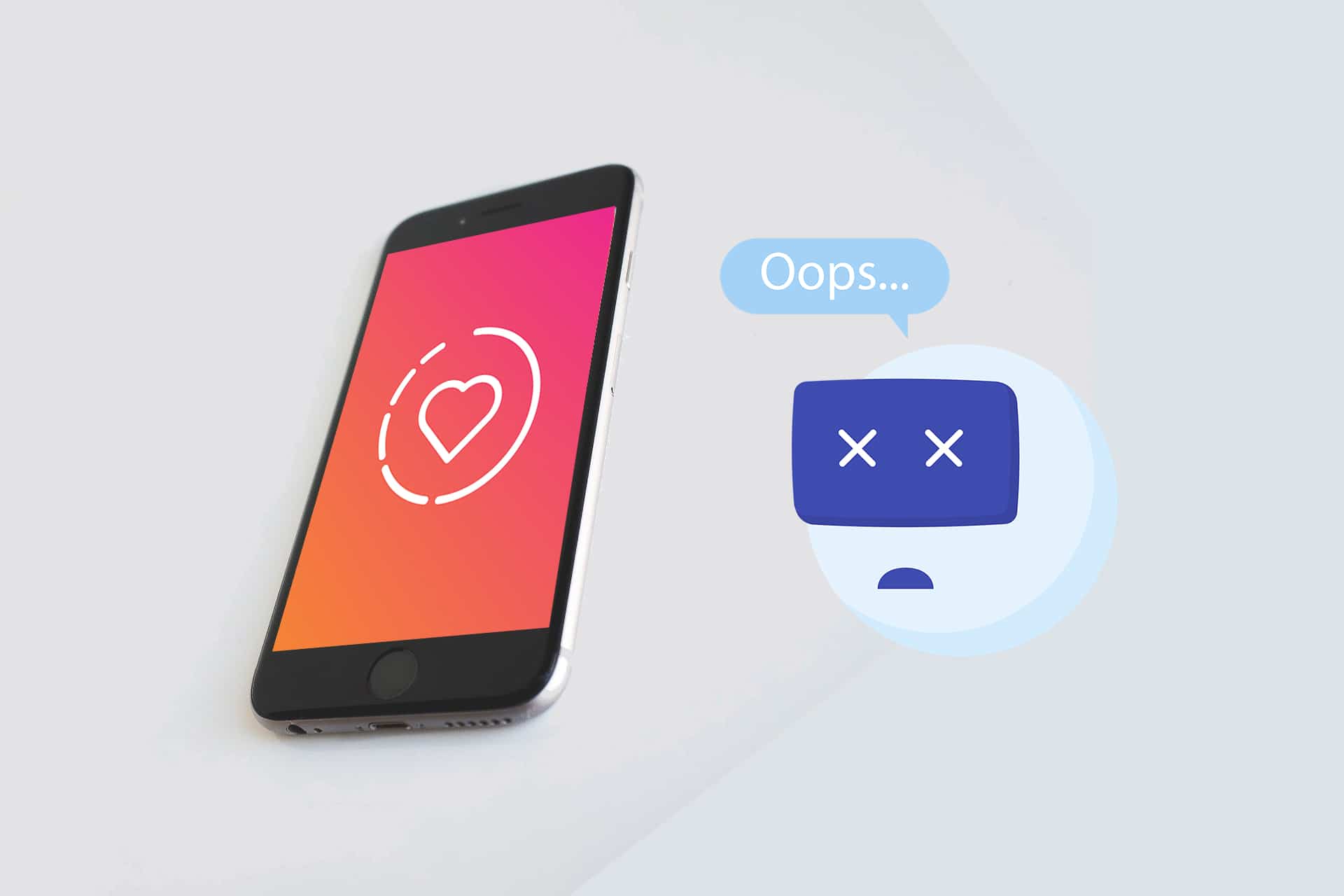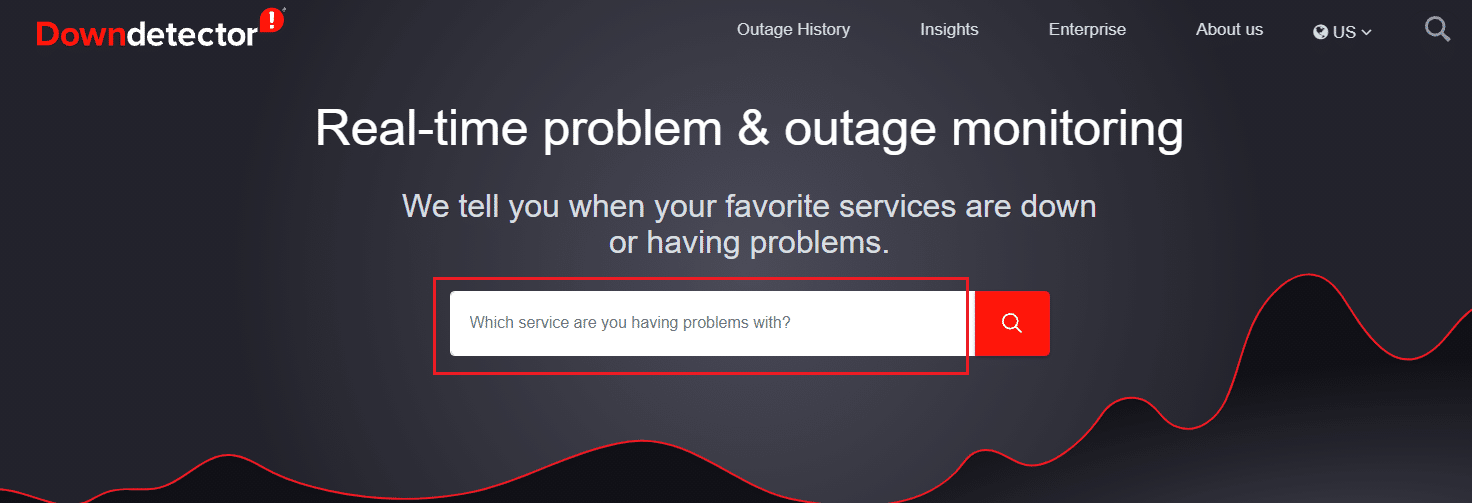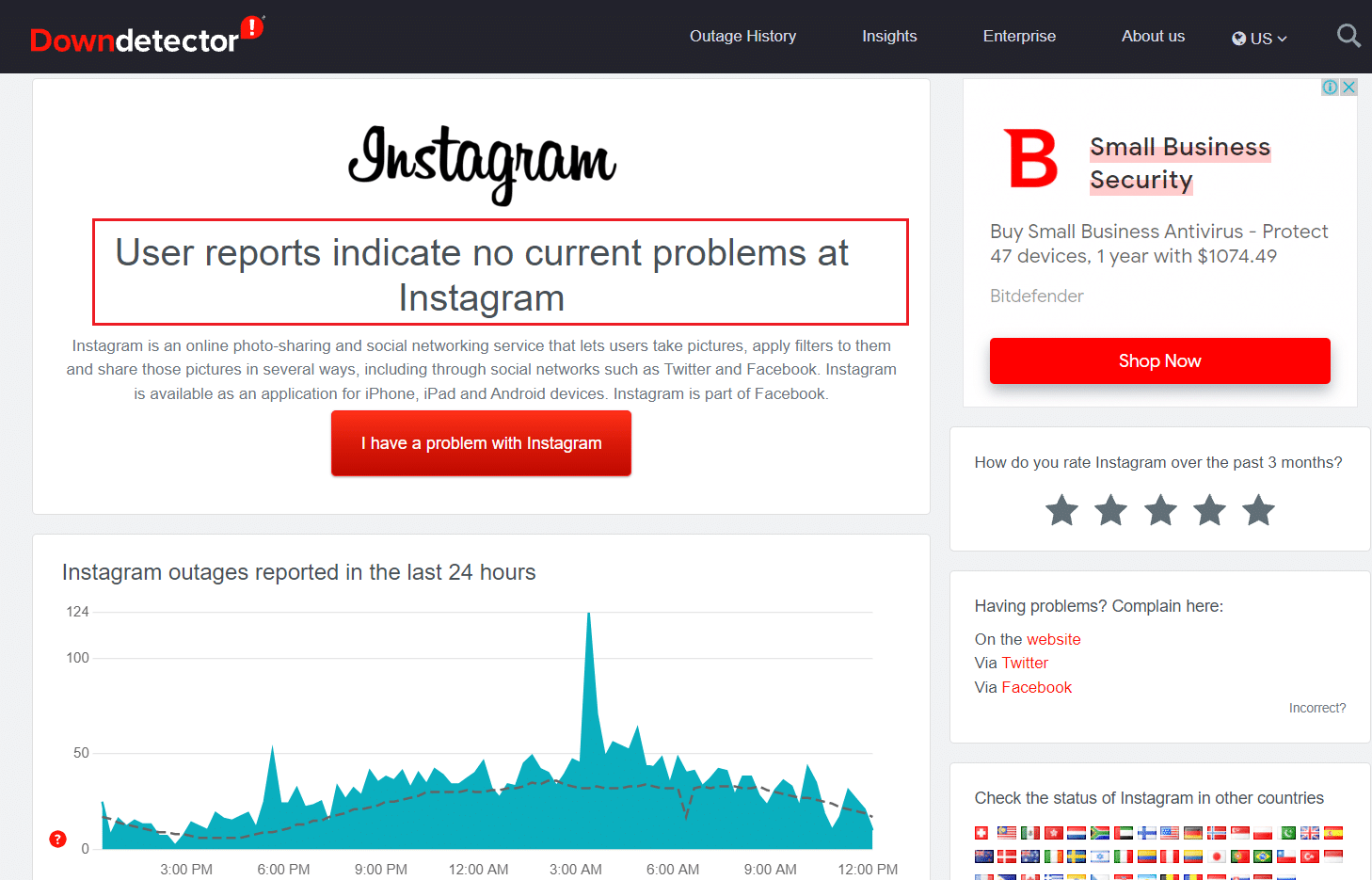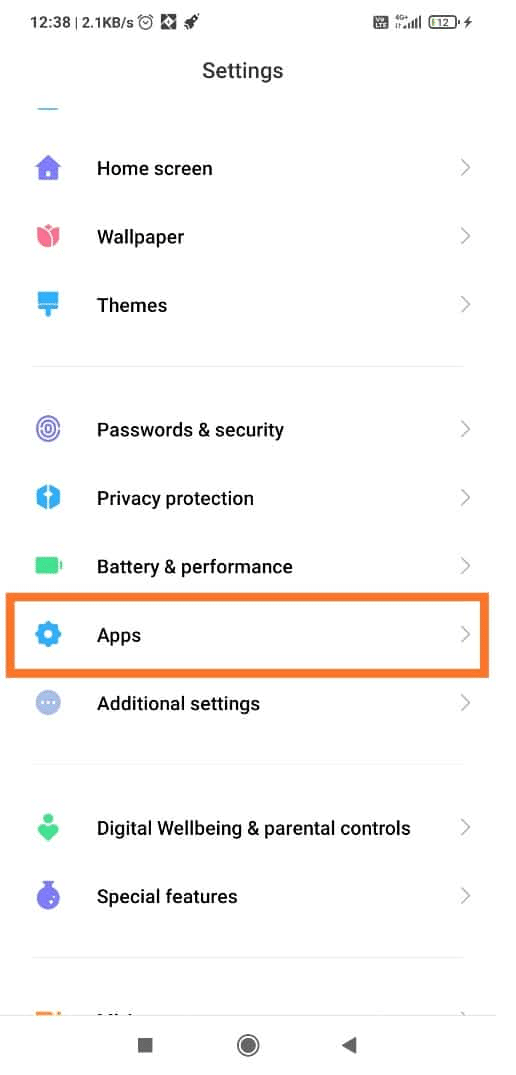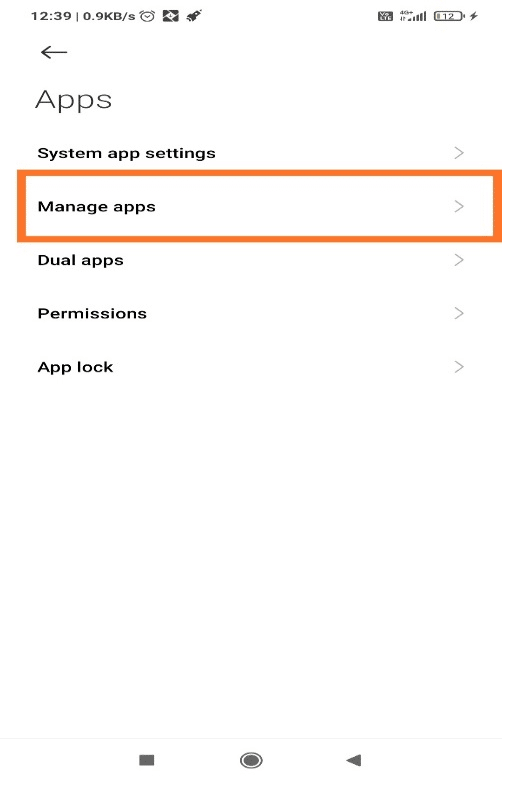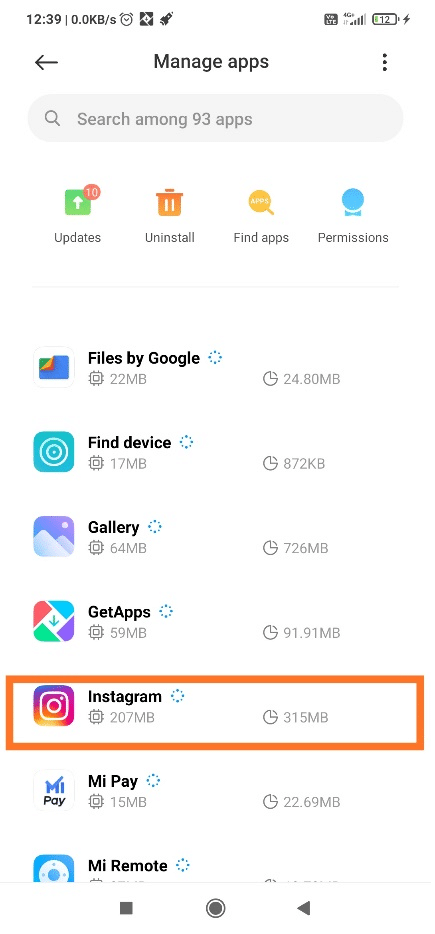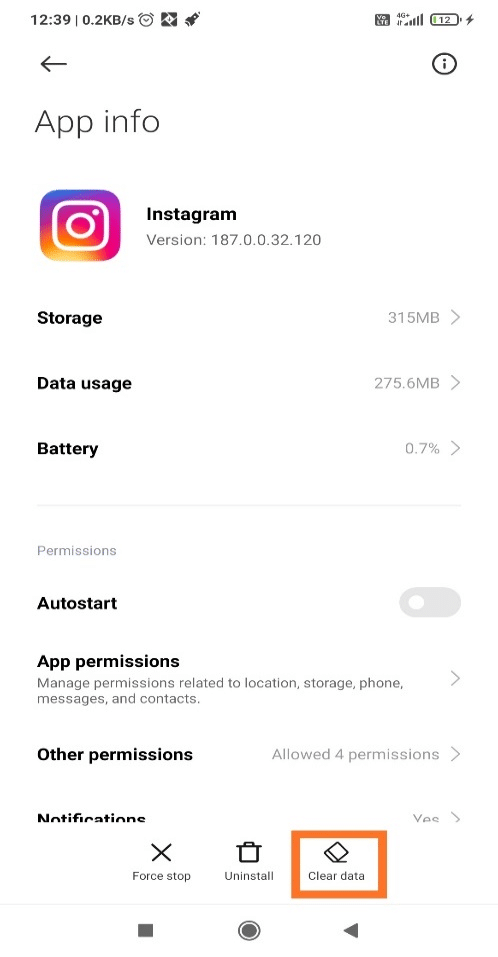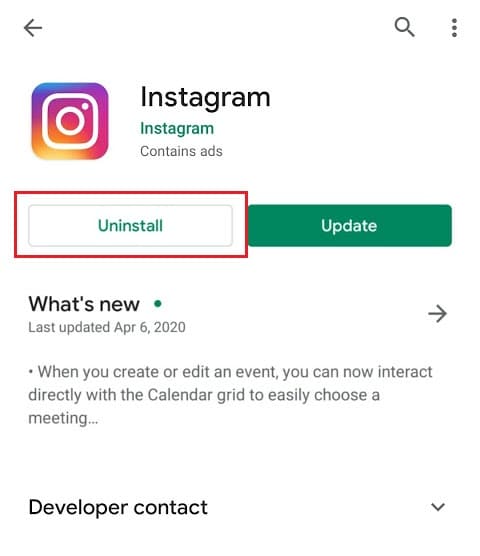Fix Instagram Story Not Working Error
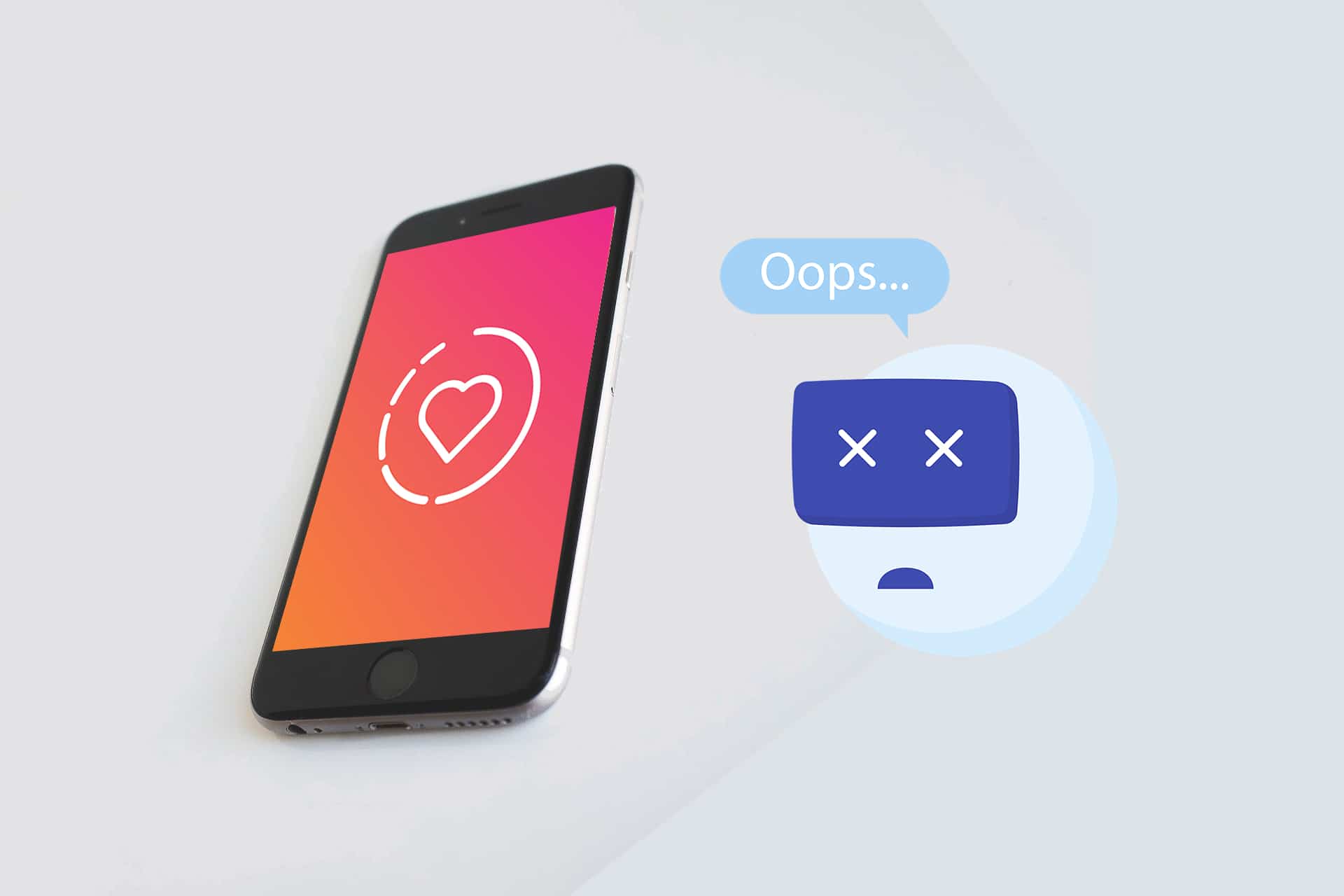
Instagram is an excellent application for sharing pictures and videos with your family, friends, & followers. It gained popularity after it released the feature of Instagram Reels that allows users to create and share small entertaining videos. Despite being an extremely popular social media platform, even Instagram is not immune to bugs and glitches in the app. We bring to you a perfect guide that will help you fix Instagram story not working error. You must read till the end to learn various tricks that will help you while using this app. Let us first discuss the possible reasons and then, move on to the solutions to fix Instagram story not posting error.
How to Fix Instagram Story Not Working Error
Why do I get Instagram Story Not Posting Error?
- Instagram Server – Before looking for issues in your device or with your internet connection, make sure there is no problem with Instagram servers.
- Internet Connection – Slow internet connection and high ping can be the reason for Instagram story glitches.
- Instagram App updates – All apps should be kept updated to make your experience smooth & bug-free.
Method 1: Check for Instagram Server Downtime
Before trying any solutions from this list to fix Instagram story not working error, it is better to check Instagram server updates. If the issue is from their end, you cannot do anything to resolve it. In such a case, you need to wait for Instagram to rectify the glitch in their server & to provide an update. Follow the given steps to check for Instagram server downtime:
See Also:
Fix Unfortunately Messaging Has Stopped Error on Android
Fix Amazon Music Not Downloading Error 200
10 Ways to Fix Error Performing Query on Facebook
10 Ways to Fix Spotify Unable to Login Error
Fix Fast Charging Not Working on Android
1. In any web browser, search for DownDetector or directly go to their official website.
2. Click on the search box as shown.
3. Search for Instagram and look for an update regarding the issue.
3A. If you find several posts/complaints about a glitch, it means there is a server issue.
3B. If there are no complaints then, User reports indicate no current problems at Instagram message will be displayed.
Also Read: How to Unmute a Story on Instagram
Method 2: Resolve Network Connectivity Issues
Instagram needs a good network connection to function properly and to upload reels and stories. Users may see a black screen with the loading symbol on top of the page. This shows that you have poor network connectivity or no internet. Usually, waiting for few seconds can automatically load the app but if the app keeps on showing a loading symbol then, you must fix your network connectivity. Hence,
1. Try connecting to a different Wi-Fi network in your area.
2. Try switching from Wi-Fi to mobile data or vice-versa.
Also Read: How to Fix I can’t Like Photos on Instagram
Method 3: Clear App Cache
Now, it is time to check your system for corrupt files, which may be causing Instagram story not posting error. Often, clearing cached data or app data from your device can remove the corrupt files from the system and thus, fix Instagram story not working error.
Note: After implementing these steps, you will have to re-login to your Instagram account.
1. Open Settings on your device.
2. Scroll down and tap on Apps.
3. Now, tap on Manage Apps, as shown.
4. Search for Instagram from the list of apps installed on your device and tap on it.
5. Tap the Clear Data button on the bottom right corner of the screen, as highlighted.
6. Now, launch Instagram. It should work as a newly installed application on your mobile.
Also Read: 17 Best Instagram Story Saver App For Android
Method 4: Remove Unrecognizable GIFs and Emojis in Your IG Story
Sometimes the issue may be with what you are posting on Instagram. Based on your device specifications, your device may not be compatible with a particular emoji or GIF. Also, Instagram may not recognize it & cause an error. Hence, remove such content to fix Instagram not working error, as follows:
1. Open the Instagram story and Save the IG story which you are trying to upload.
2. Now, close the app.
3. Launch Instagram again.
4. Again go to the story section and this time try to upload your story from your phone Gallery.
This is a sure-shot fix to the problem at hand.
Also Read: How to like a direct message on Instagram
Method 5: Update Instagram
Even when Instagram resolved a glitch from their end, you still might not be able to use it properly because you have not updated the app. Regular updates not only, solve the issue of glitches and bugs but also, improve your experience with the said application. It is pretty simple to update your application on your Android smartphone. Here’s how you can do so:
1. Go to Play Store.
2. Search for Instagram in the search bar. Tap on it.
3. Tap on Update to install the available updates.
Restart the app and you are good to go!
Method 6: Reinstall Instagram
If nothing else works, it is best to uninstall the app and then, install it for a glitch-free experience. Here’s how to reinstall Instagram using Play Store on Android devices:
1. Open Play Store and search for Instagram, as earlier.
2. Tap on it and then, tap on Uninstall, as depicted.
3. Restart your phone.
4. Go to Play Store and search for the app again.
5. Then, tap on Install to reinstall it on your device.
Note: Use this link to download Instagram.
6. Finally, log in to your Instagram Account and try posting again.
Recommended:
We hope that this guide was helpful and you were able to fix Instagram Story not working error. Let us know which method worked for you best. If you have any queries or suggestions, then feel free to drop them below.