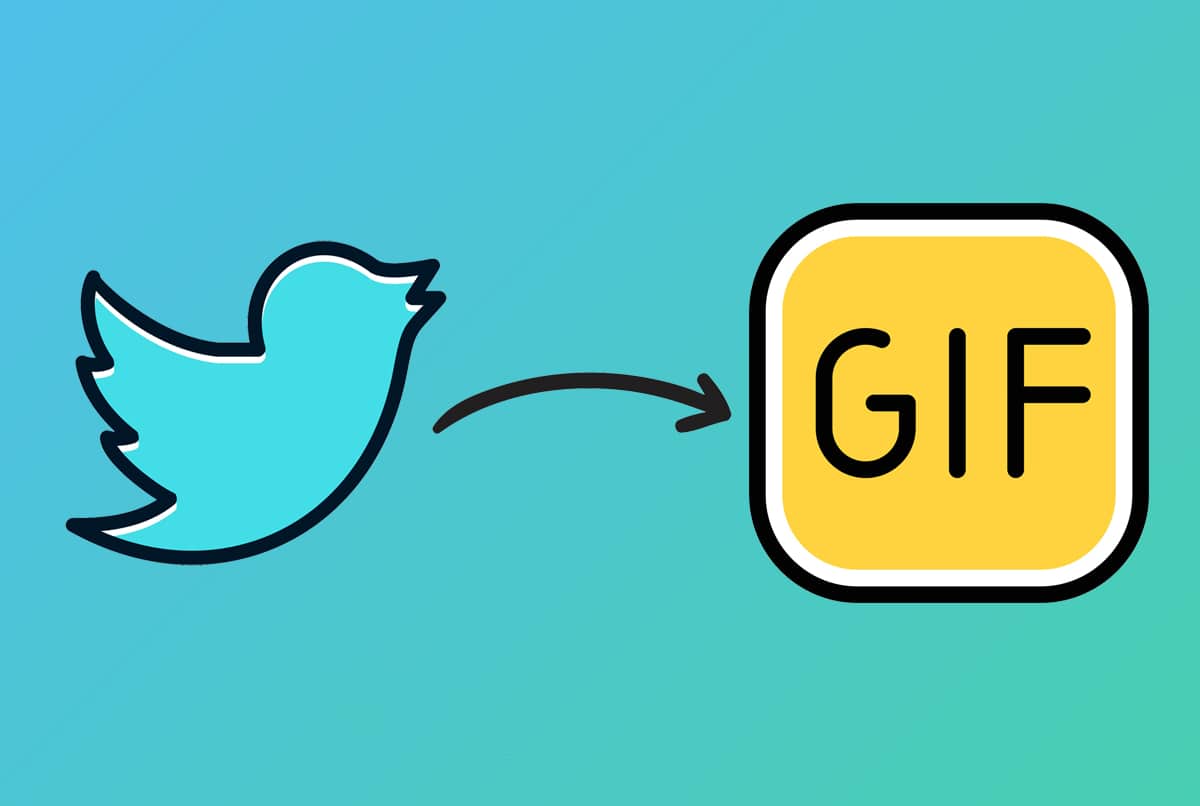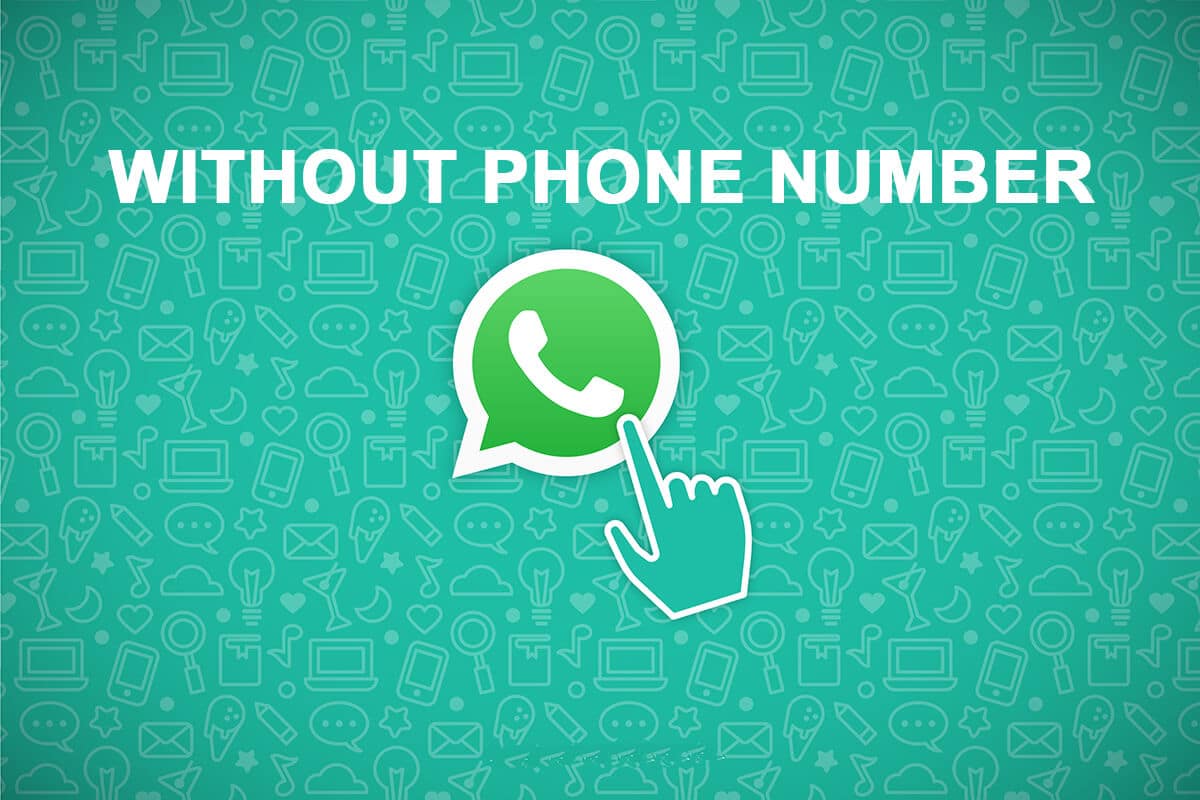Note 5 SIM Card Error
Even though the new versions have been released, a specific attraction of the old phone would always remain. One such version is the Samsung Galaxy Note 5. Let’s say you find the error related to the SIM card as Note 5 SIM card error. Now, the first thought would be that it is the worst possible scenario that could come to any user owing to the restriction on the basic calling feature. Samsung Galaxy Note 5 SIM card error may be caused due to various reasons and Mobile phone no SIM issue may be disturbing.
The methods to fix the error and ensure that the phone can be useful can be a little tedious and troublesome. As a search result for the term, No SIM phone, you can use the methods given in the article. Additionally, a section covers the method to use Samsung Note 5 service mode to diagnose the issue on your phone and resolve it. If you have the previous version, you can use the methods to fix the error on Samsung Galaxy Note 4 SIM card too.
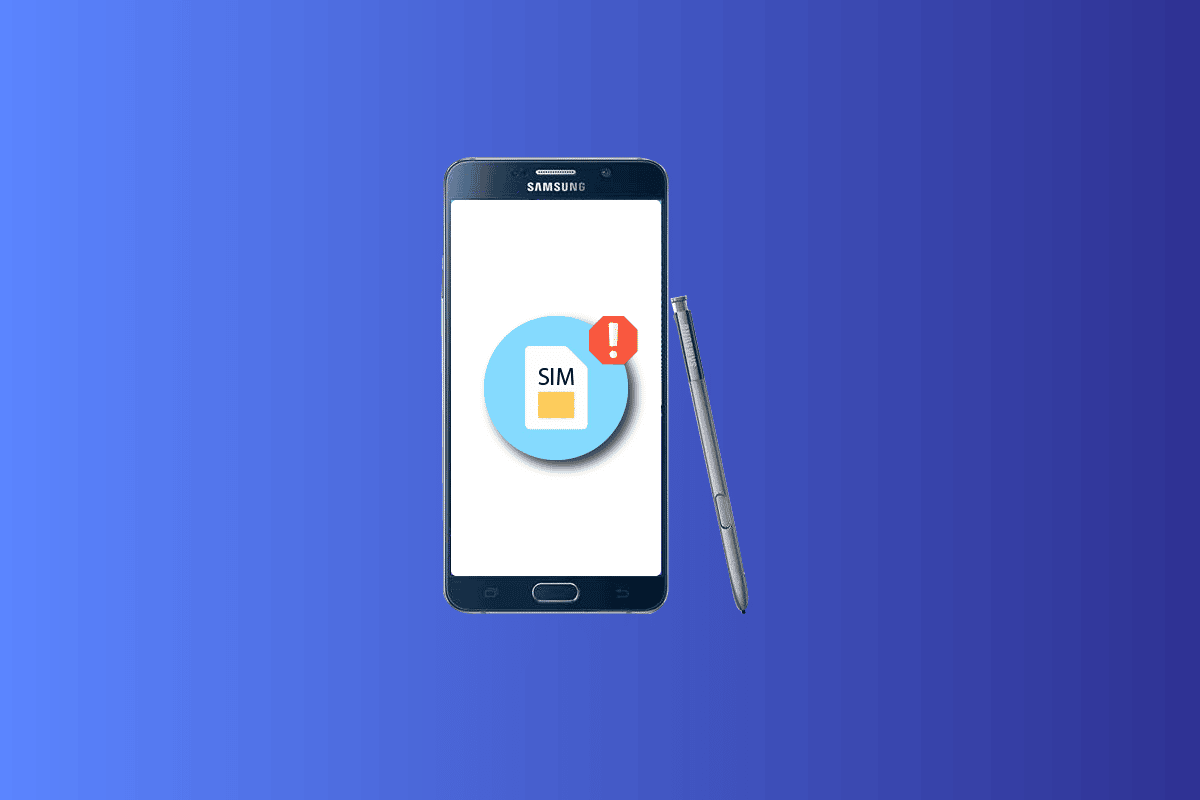
How to Fix Samsung Galaxy Note 5 SIM Card Error
The causes for the error in using the SIM card on your Samsung Galaxy Note 5 are listed below.
- Connection Issue- The connection between the SIM Card and the SIM card tray might be either loose or may have some faults.
- Faulty SIM Card- The SIM Card may be either twisted or broken or the golden chip of the SIM card may be scratched.
- Poor Signal Reception Issue- If the SIM card is unable to catch the network and the mobile connections have some issues, you may face this error.
- Network Lock- The phone may not support any other SIM card other than the one provided by the network operator.
- Region Lock- This might be a lock imposed by the Smartphone manufacturer, who might not allow you to use any other SIM cards of other regions or countries.
See Also:
Animal Crossing Pocket Camp Communication Error Code Fix
Fix Samsung Internet Keeps Opening By Itself
Fix No SIM Card Detected Error On Android
Fix Netflix This Title is Not Available to Watch Instantly Error
In this section, you will come through some common troubleshooting methods that will help you fix Galaxy Note 5 Sim card. Follow them in the same order to attain perfect results.
Method 1: Basic Troubleshooting Methods
The first approach to fix Galaxy Note 5 SIM card error on your phone is to try using the basic troubleshooting methods on your phone. This will clear all the glitches and minor errors on your phone.
1A. Check for Compatibility
The first approach to fix the issue is to check if the SIM card is compatible with the phone.
- The size of the SIM card should be nano-scale, that is, only the golden part of the SIM card.
- The network supported by the SIM card should be 4G LTE.
1B. Troubleshoot Hardware Issues
The next method is to check for any defects in the hardware of the phone and the SIM card. This applies to Galaxy Note 4 SIM cards as well.
- Dust on SIM Card- Check if the SIM card is clear of dust, you can clean the SIM card by simply removing it from the slot and wiping it using a small dab of cotton cloth.
- Dust on SIM Card Tray- Check if the SIM card tray has some dust and you can clear it by blowing out and wiping it using a dab of cotton.
- The Direction of SIM Card- Sometimes, the SIM card may be inserted in the wrong direction and you may face Mobile phone no SIM issue.
- Dust on SIM Connector- Check if the SIM connector is damaged or has some dust. You can blow out the dust or ask a technician to fix the damages.
- Improper placement of SIM Card- If the SIM card is not seated on the SIM Card tray properly, no SIM phone issue might occur. You can thicken the SIM card size in the slot using a piece of cloth or tape on the SIM Card tray. This way, the small metal plugs of the micro SD slot can read the SIM card easily.
- Check if you can read SIM Card- Check if you can access the files on the SIM Card using a SIM card reader on your Windows PC.
- Damages on SIM and SIM Card Tray- If the SIM card tray or the SIM card is damaged, you can replace it to fix Galaxy Note 5 SIM card error.
1C. Re-insert Battery
If the error with the SIM card is not resolved, you can try removing and re-inserting the battery on your phone. As Samsung Galaxy was released in 2015, this feature is available. This basic step is similar to using Samsung Note 5 service mode.
1. Press the power button at the side, tap on the Power off option, and wait till the display is faded.
Note: Remove the stylus S-pen from the bottom part of the phone.
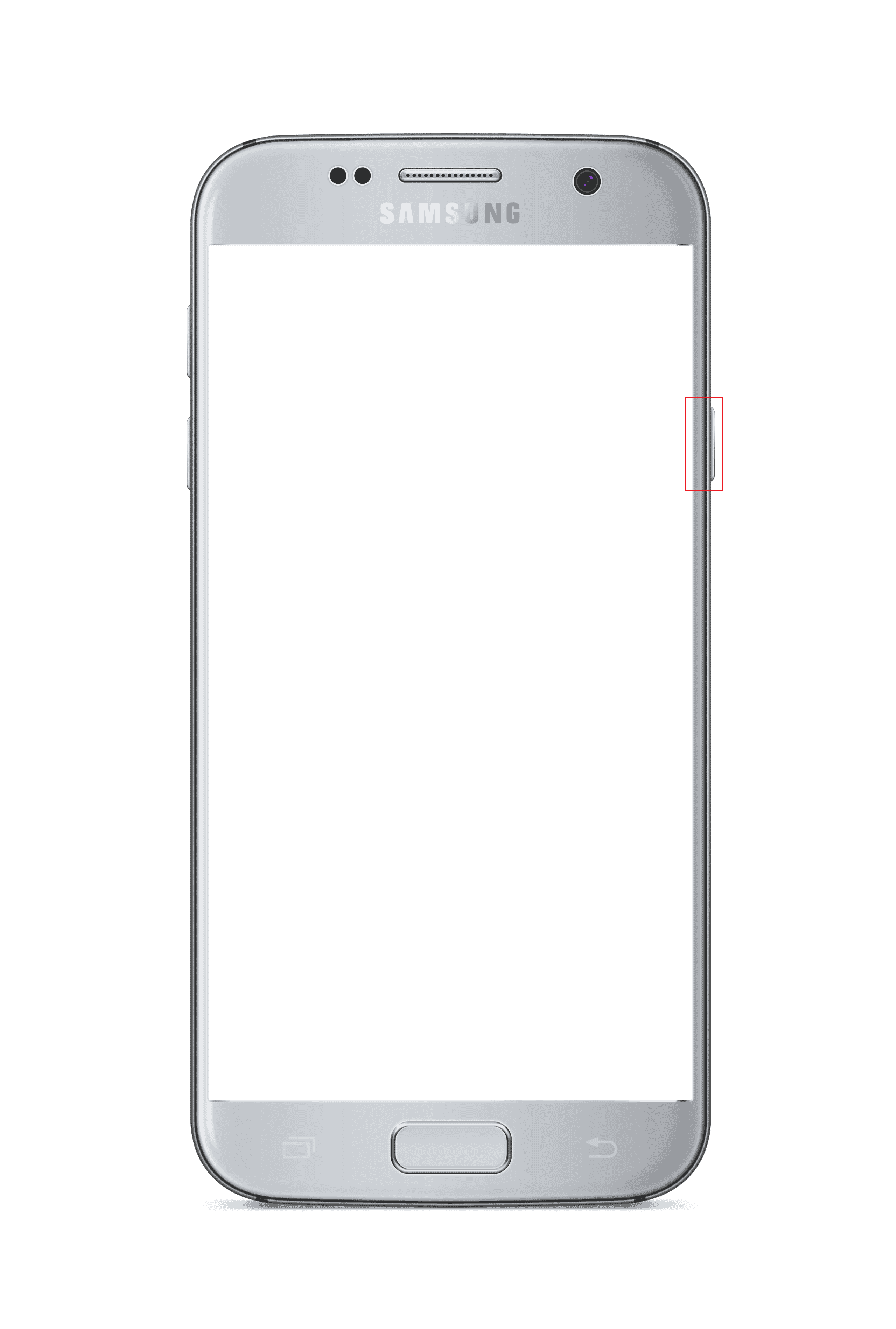
2. Pull the battery cover of the phone by gently applying pressure on the notch at the top-left edge.
Note: You can use a Nylon spudger to unclip the parts gently.
3. Remove the battery from the notch at the lower right corner of the battery.
4. Re-insert the battery into the slot and ensure that the connectors of the battery and the phone align with each other.
5. Replace the battery cover, and press the power button to turn on the phone.
1D. Re-insert SIM Card
As an additional step, you can try removing and re-inserting your SIM card on your phone to see if Samsung Galaxy Note 5 SIM card error is cleared.
1. Press the power button on the side of the phone and select the Power off option.
2. Remove the battery from your phone by following the steps explained earlier.
3. Remove the SIM card out of the SIM card slot by gently pulling it out.
Note: You can use the tool provided along with the phone or use a pair of tweezers to grab the SIM card.
4. Clean the SIM card with a soft cloth and re-insert it into the micro SD card slot.
Note 1: Ensure that the golden contact of the SIM card is faced downwards.
Note 2: Ensure that the notched end of the SIM card is let through at first.
5. Replace the battery and battery cover, and turn on your phone to check if Mobile phone no SIM issue is resolved.
Also Read: How to Fix Slow Charging on Android
1E. Restart Galaxy Note
If there are any software glitches or minor errors on your phone, you can easily fix them by restarting the phone. To do this, press the power key at the side and tap on the Restart option to restart your phone. This method is applies to all versions including Galaxy Note 4 SIM card.
Note: If the menu is not displayed, try using the Power + Volume down keys.
1F. Try SIM Card on Another Phone
Try inserting the SIM Card on another phone and check if you can use it on the phone. If No SIM phone issue is cleared, then Galaxy Note 5 SIM card error might be with your phone.
1G. Try Another SIM Card on Galaxy Note
Try inserting another SIM card, preferably from another Mobile Network on your phone, and check if you can use it. If the other SIM card is working without an error, the issue might be with your SIM card.
1H. Toggle Airplane Mode
One of the methods to fix the error is to toggle the Airplane mode to on and then to off. This would reset the mobile connections and fix glitches on the phone. This is similar to using Samsung Note 5 service mode.
1. Launch the Settings app.
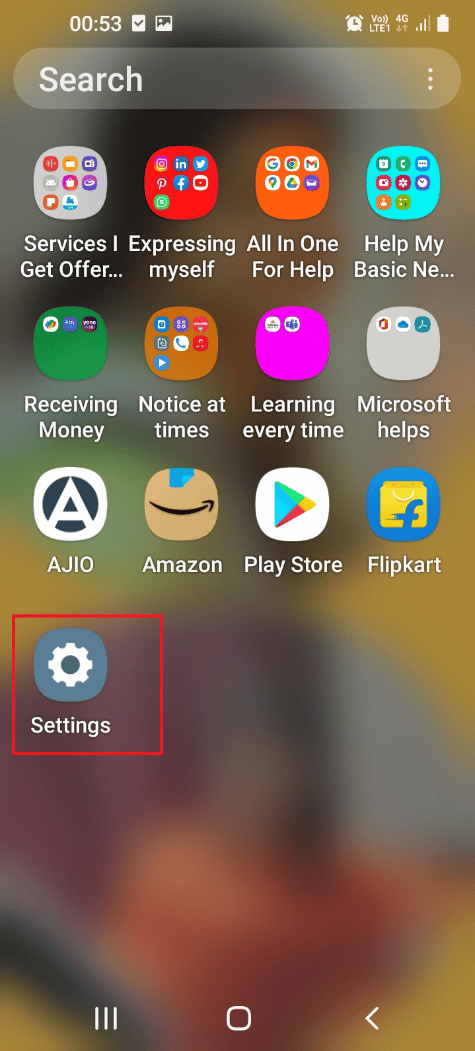
2. Tap on the Connections setting.
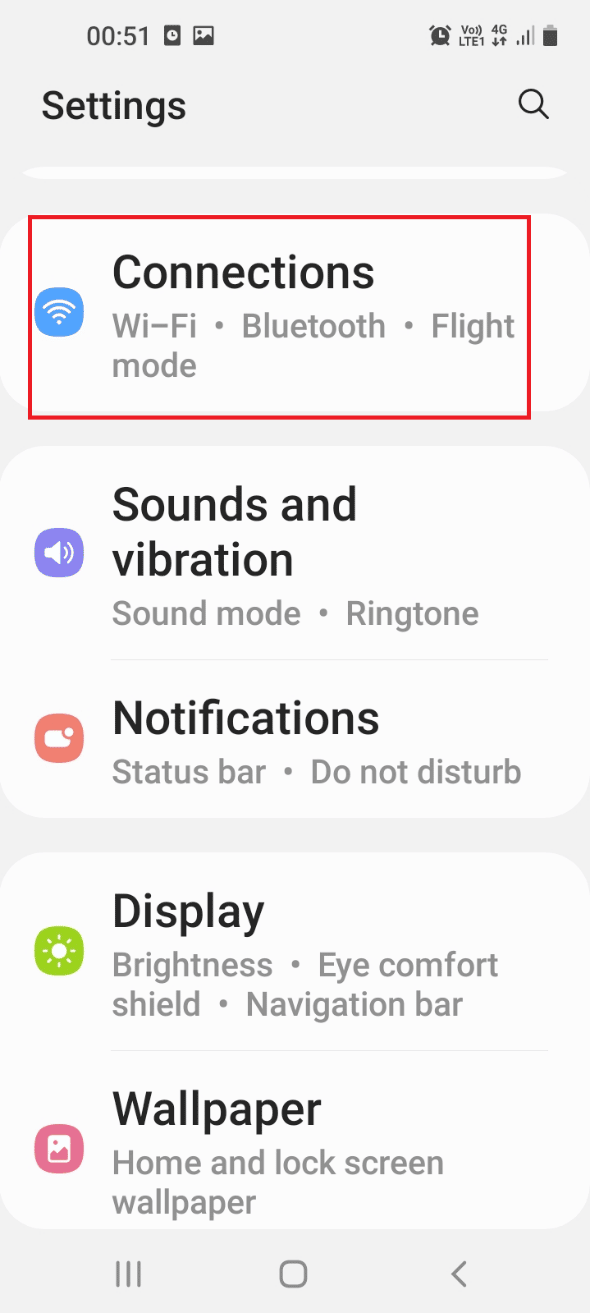
3. Here, tap on the toggle next to Flight mode to turn off Airplane mode.
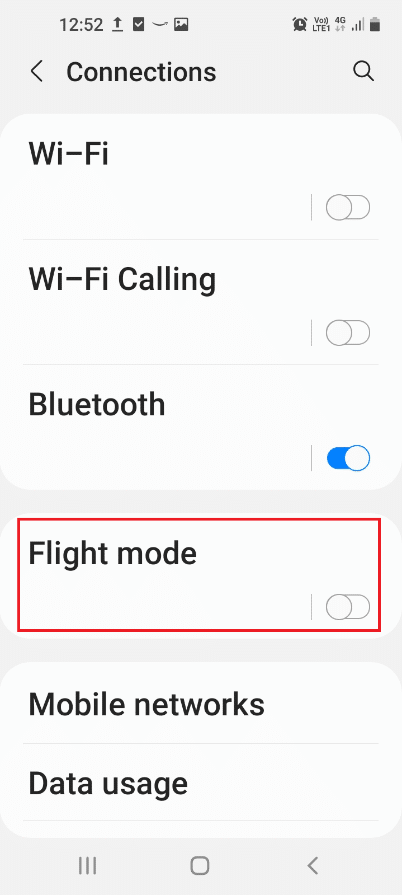
1I. Toggle WiFi
Another option to reset mobile connections is to toggle on and off the WiFi on your phone using Quick Settings.
1. Access the Quick Settings by following the step explained earlier and tap on the WiFi icon to turn it on.
2. Connect to any WiFi network and re-tap on the WiFi icon to turn it off.

1J. Hide Notifications (If Applicable)
This method is only applicable if you are not using the SIM Card on your phone and would like to hide Galaxy Note 5 SIM card error message on your phone.
1. Tap on the Apps icon at the bottom.
2. Tap on the Settings app.
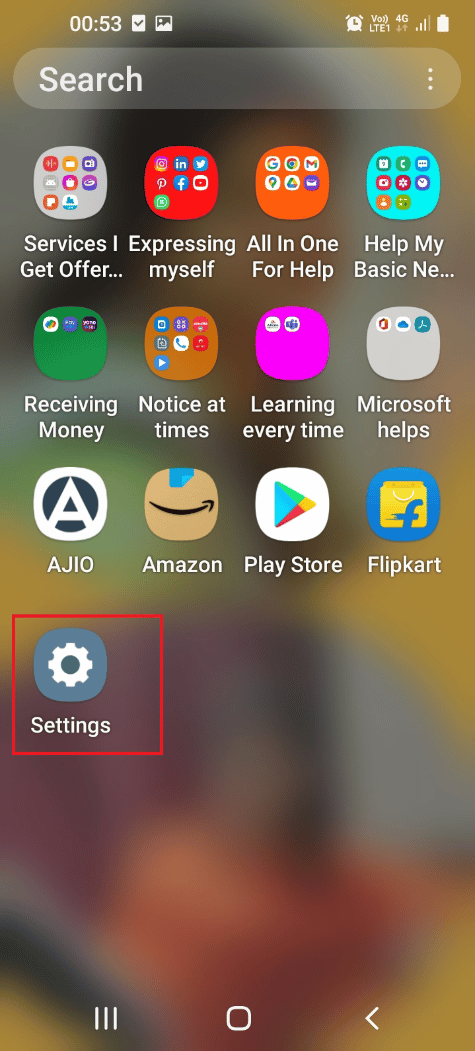
3. Tap on the Lock screen option as shown.
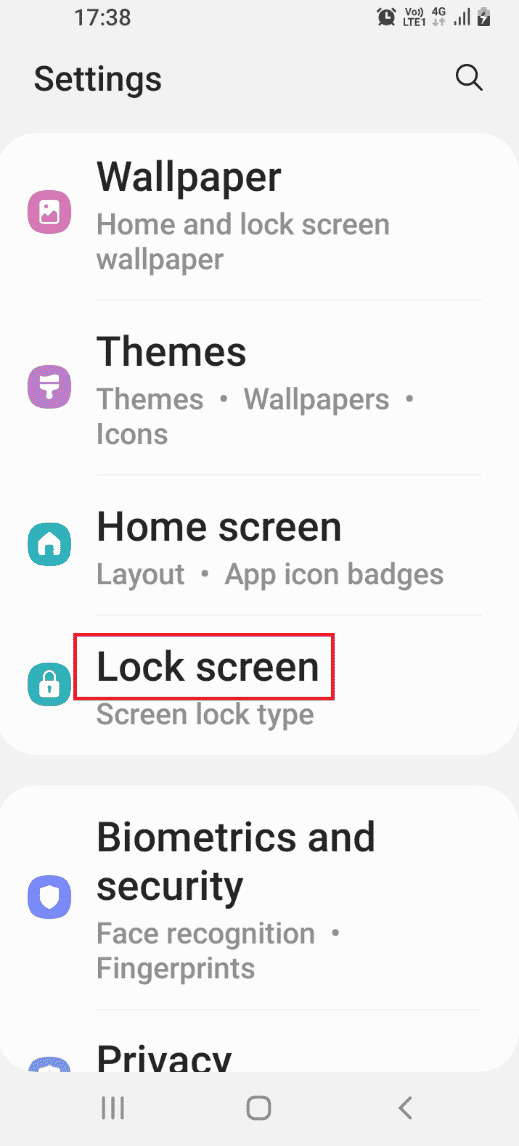
4. Tap on the Notifications tab in the Lock screen section.
5. Tap on the Hide content option to hide the notifications.
Also Read: Fix Android is Starting Optimizing App 1 of 1
1K. Uninstall Third-party Apps
If you feel that the third-party apps you have installed after rooting your phone are causing the issue, you can uninstall them and check if the error is resolved.
1. Open Google Play Store in your smartphone.
2. Tap on the Profile icon.
![]()
3. Then, select Manage apps & device.

4. Move to the Manage tab, tick theapp which you want to remove, and tap on the trash icon at the top.
![]()
5. Tap on the Uninstall button and wait till the app is uninstalled.

1L. Enable SIM Card
The error with Galaxy Note 4 SIM card or Note 5 SIM Card usually occurs if it is disabled on your phone, you can follow the steps to enable it. Check if Mobile phone no SIM issue is cleared after the SIM card is enabled.
1. Tap on the Apps menu.
2. Open the Settings app.
3. Tap on the Connections setting.
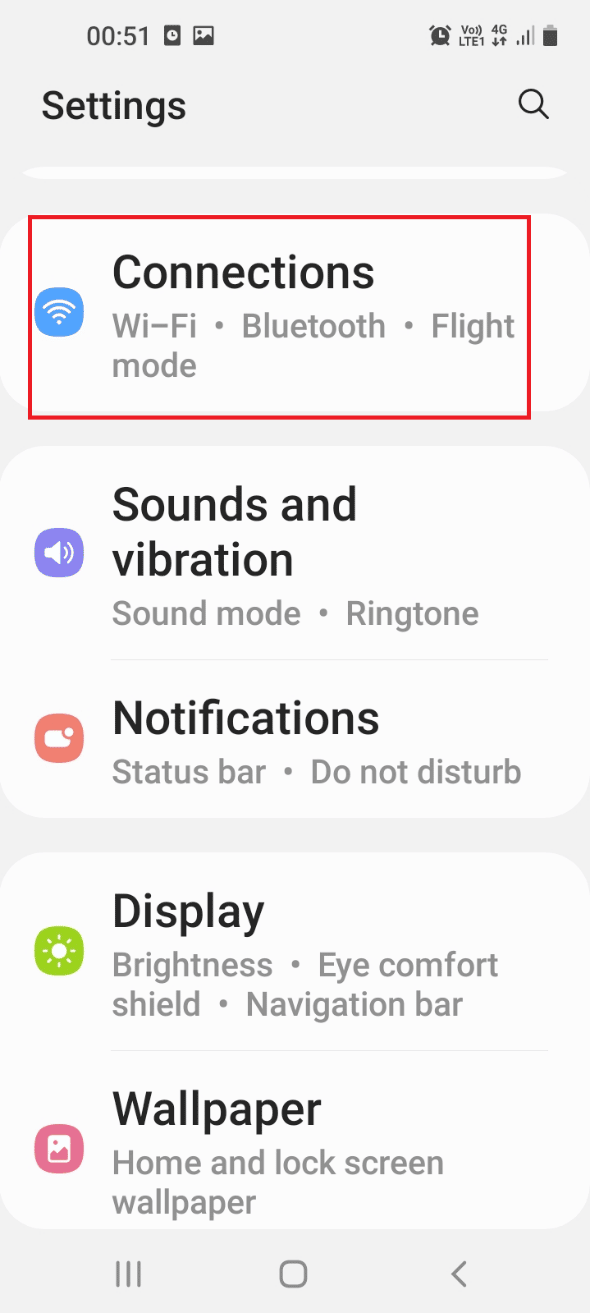
4. Select the inserted SIM in the SIM Card info and Settings section.
5. Toggle on the Enable option to enable the SIM card.
Note: You can also, toggle on the Data Roaming option to avoid network issues in a roaming area.
1M. Check if Galaxy Note is Simlocker (If Applicable)
If the Galaxy Note is a Simlocker, it would only accept and support the SIM card of a certain operator and No SIM phone issue would pop up. To fix Samsung Galaxy Note 5 SIM card error and let your phone work on any type of SIM card, you can flash a Stock firmware or root your phone and then alter the settings. However, this method is not advised as it may cause certain issues if not properly set.
1N. Reset Network Settings
To fix the issue with the network connections on your phone, you can reset the network settings. This would enable the SIM card to work fine without any lag and can be used to use Samsung Note 5 service mode.
1. Launch the Settings app.
2. On the list displayed, tap on the General Management tab.
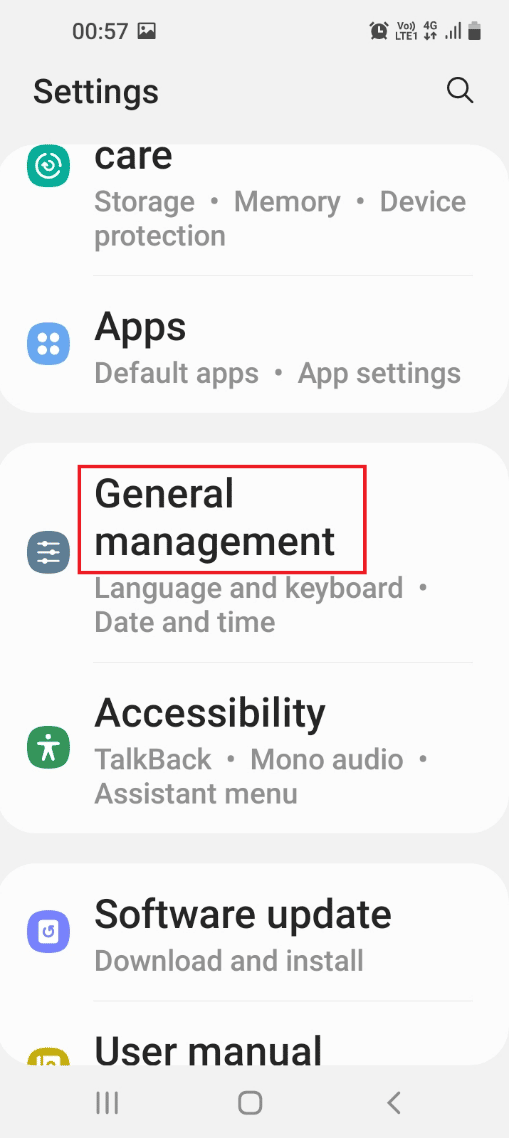
3. Tap on the Reset option.
4. Tap on the Reset settings option.
5. Select the Reset network settings option and wait till the process is complete.
Also Read: Fix WiFi Keeps Turning Off Automatically on Android
1O. Choose Correct Network Operator
One of the common errors with the SIM card can be cleared by choosing the correct Network Operator on your phone.
1. Go to the Connections setting as shown in the above methods.
2. Tap on the Mobile Networks tab.
Note: If this option is not displayed, tap on the Data Usage tab.
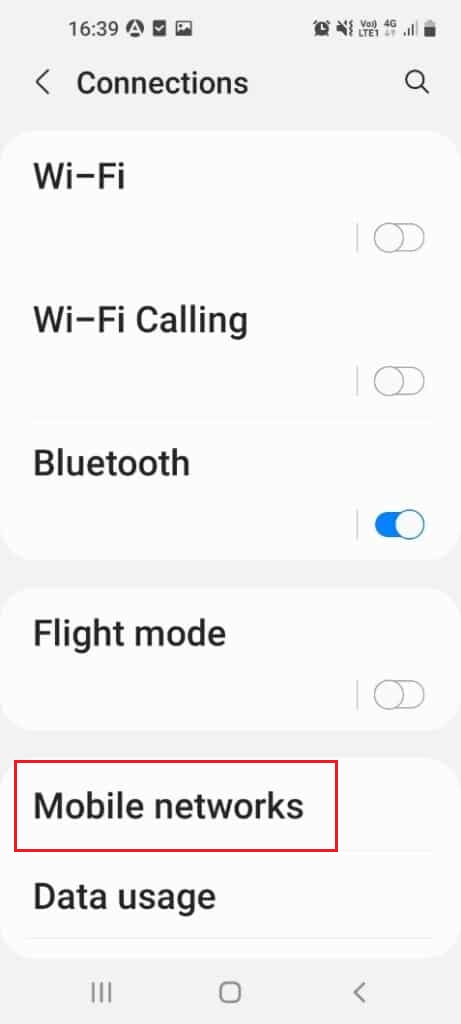
3. Tap on the Network operators option.
Note: If this option is not available, tap on the more icon and tap on the Cellular Networks option.
4. Tap on the Search networks option.
5. Select the correct Network Operator on the list.
1P. Update Android OS
Most of the software glitches and errors on the phone can be due to an outdated OS version of your phone. You can update it to the latest version to fix Galaxy Note 5 SIM card error. Read our guide on how to manually update the Android phone to the latest version.
Note 1: You can tap on the Schedule install button to install the OS after some time.
Note 2: If the OS is updated, you might not receive this message.
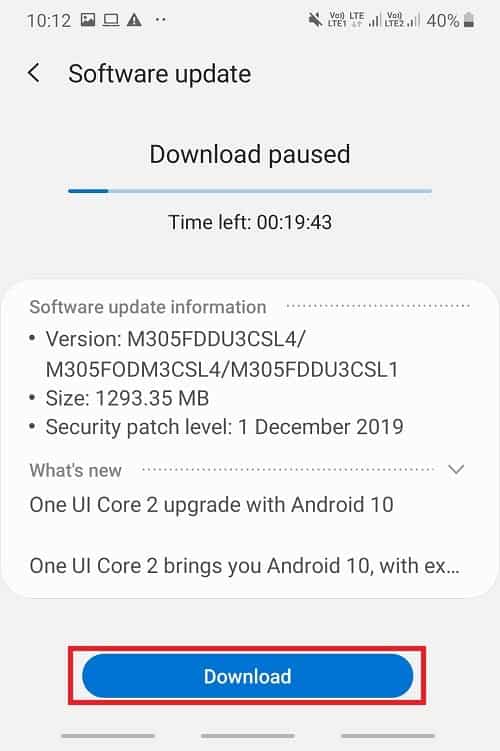
Also Read: Fix System UI has Stopped Black Screen on Android
Method 2: Use Safe Mode
If you are not able to identify the issue on your phone in the normal mode, you can try using the safe mode to check the issue with the phone or applications. You can cancel the problematic applications to fix Galaxy Note 5 SIM card error.
Step I: Enter into Safe Mode
The first step is to enter into Safe mode on your phone using the power key and identify the problematic applications.
1. Press the power button at the right edge of your phone and long tap on the Power off option.
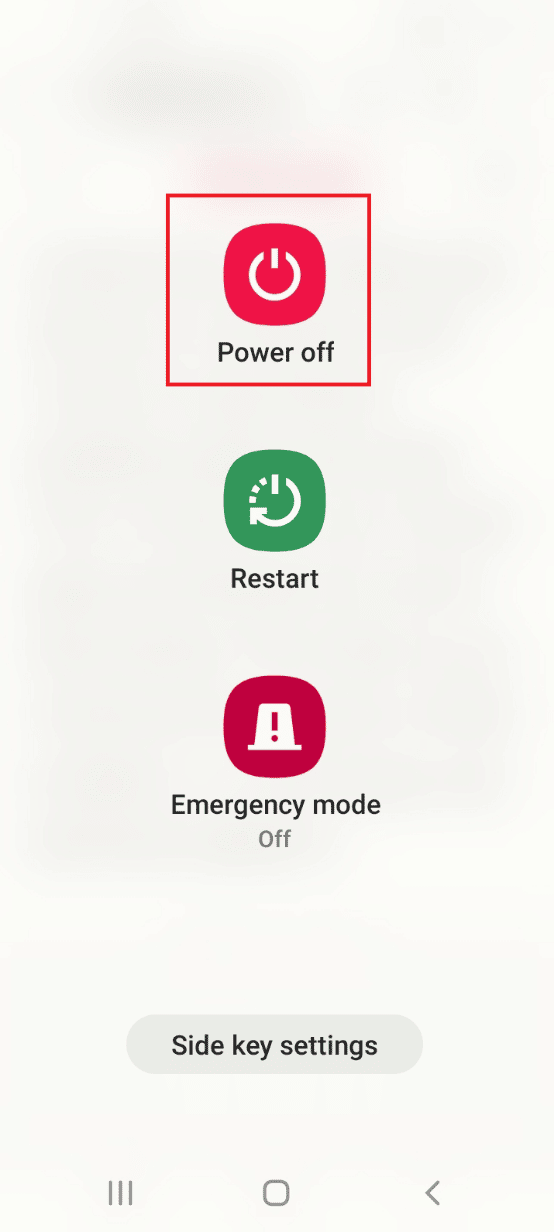
2. Tap on the Safe mode button on the screen to enter into the Safe mode on your phone.
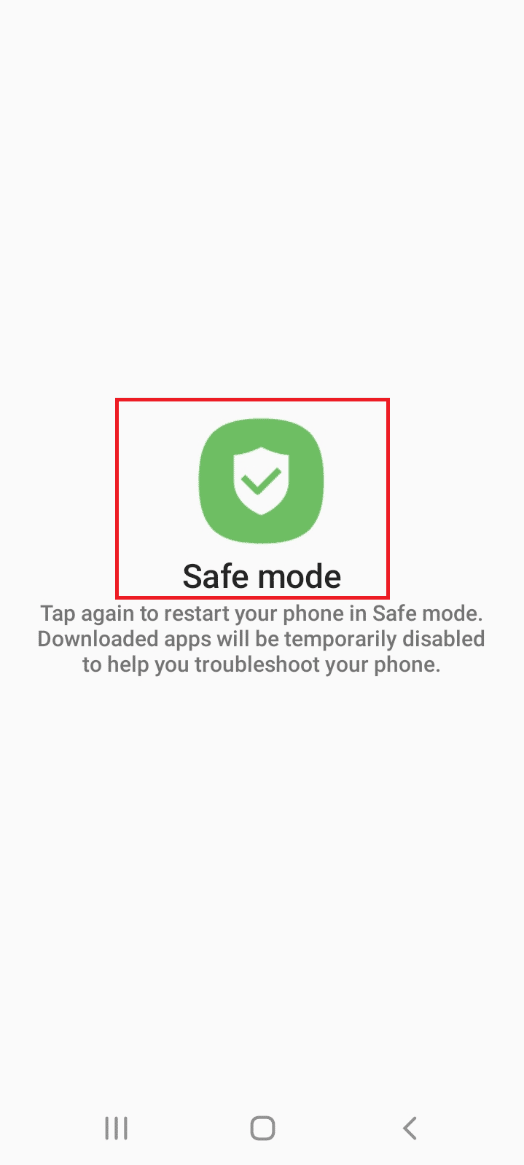
Step II: Exit from Safe Mode
After you have identified the issue in the safe mode, you have to exit from the safe mode and uninstall the applications in the normal mode. Follow our guide to exit from the Safe mode.
Method 3: Clear Cached Data
The excessive storage of cached data and files can interrupt the working of Galaxy Note 4 SIM card or Note 5 SIM Card. Another method to fix this error is to clear the cached data on the Manager app and the phone storage.
Option I: Clear SIM Card Manager Cache
The SIM Card Manager manages the operation of the SIM card and its services. You can clear the cached data on the app using the method to fix No SIM phone issue. You should also clear the cached data of the SIM Toolkit Manager app to fix the issue.
1. Open your smartphone Settings.
2. Tap on the Apps setting.
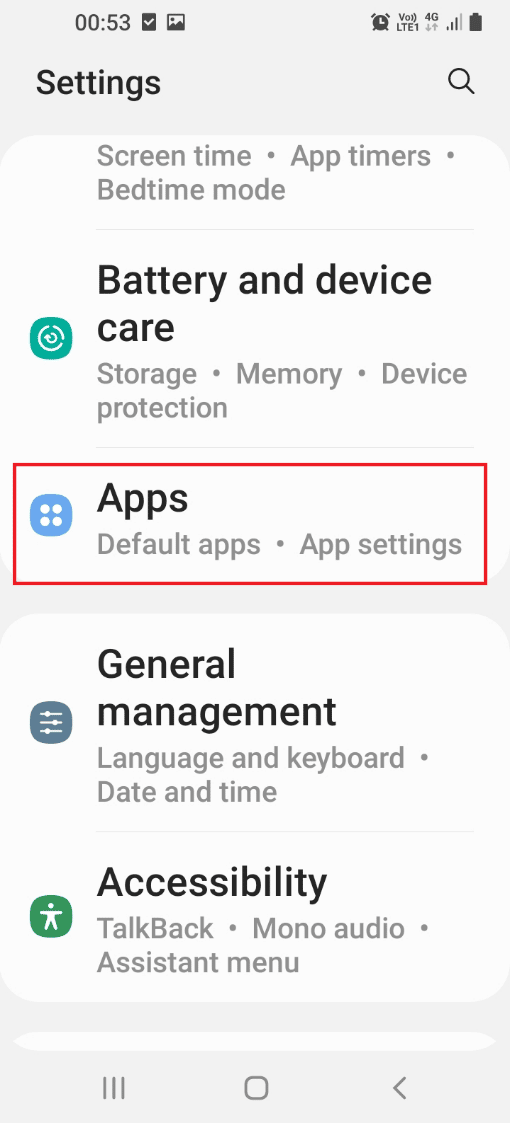
3. Tap on the three vertical dots icon at the top-right corner and tap on the Show System Apps option.
4. Tap on the SIM card manager app.
5. Tap on the Storage tab in the Usage section.
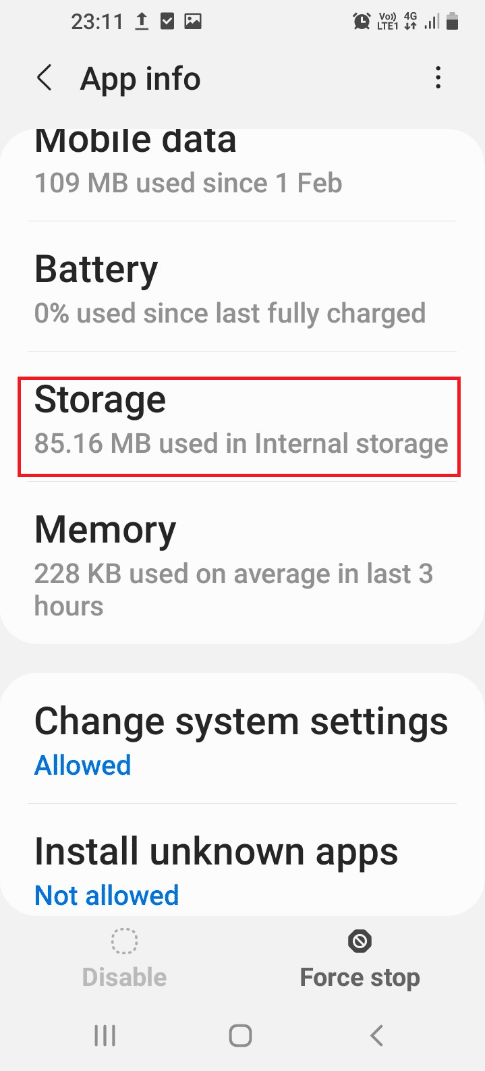
6. Tap on the Clear cache button to clear the cached data.
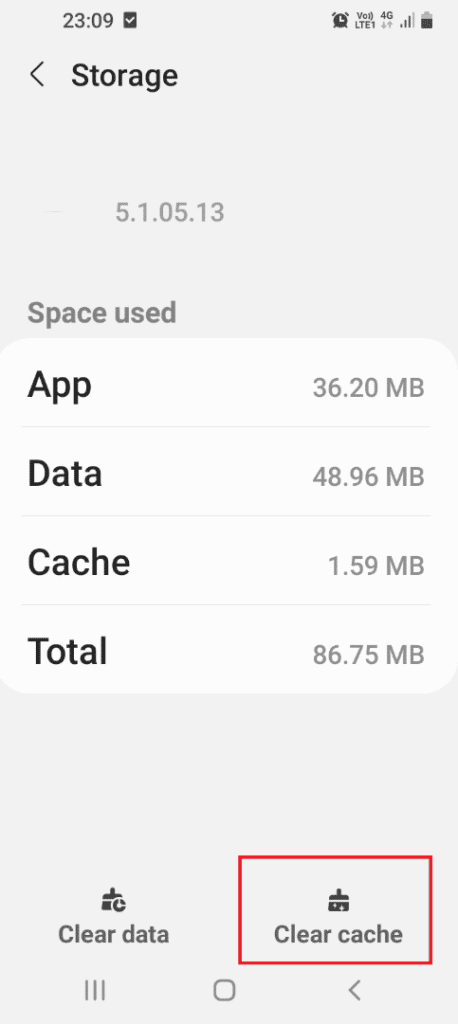
Option II: Clear Android Cache
By following the steps given below, you can clear the cached data on the Internal Storage of your phone to solve Galaxy Note 5 SIM card error.
1. Go to the Apps menu and tap on the Settings app on the menu.
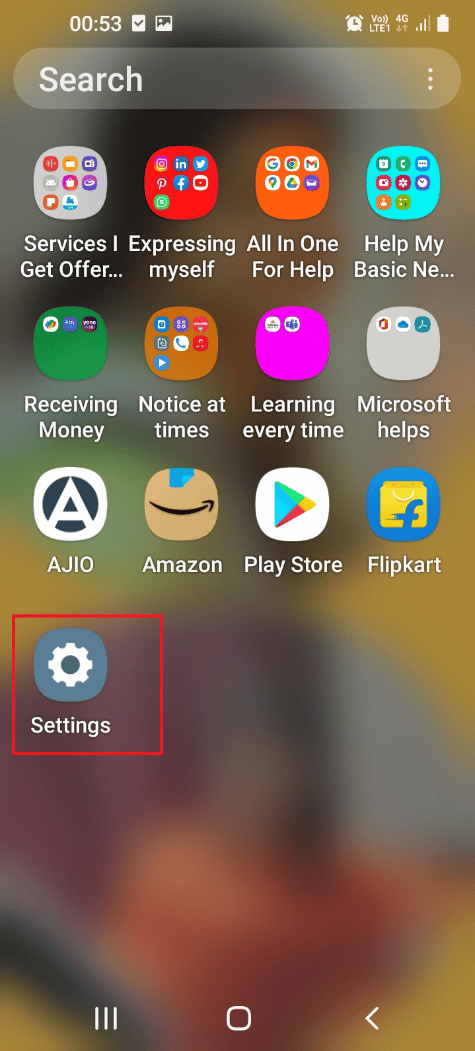
2. Tap on the Apps setting in the menu.
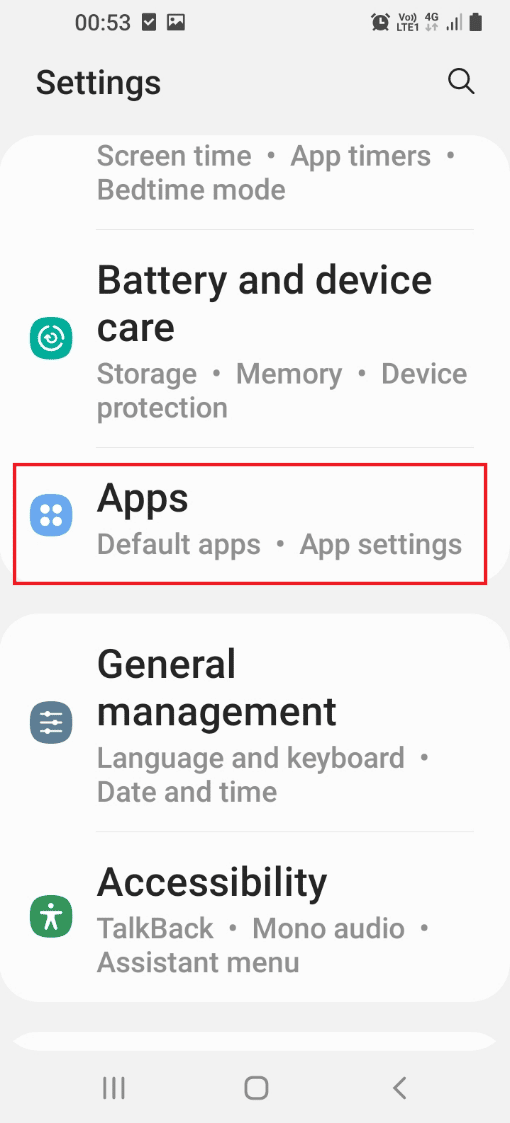
3. Tap on the Device care app on the list displayed.
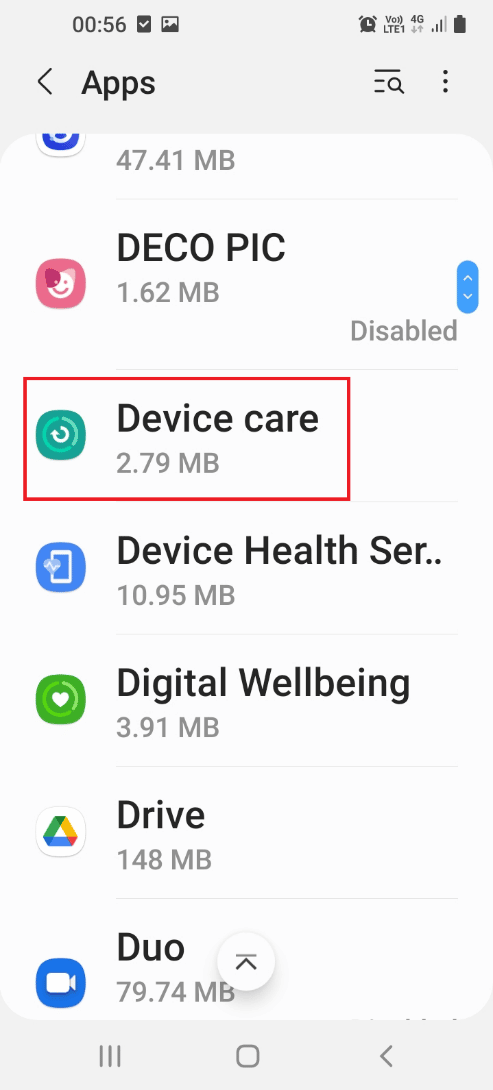
4. Tap on the Open button at the bottom of the screen to open the Device care screen.
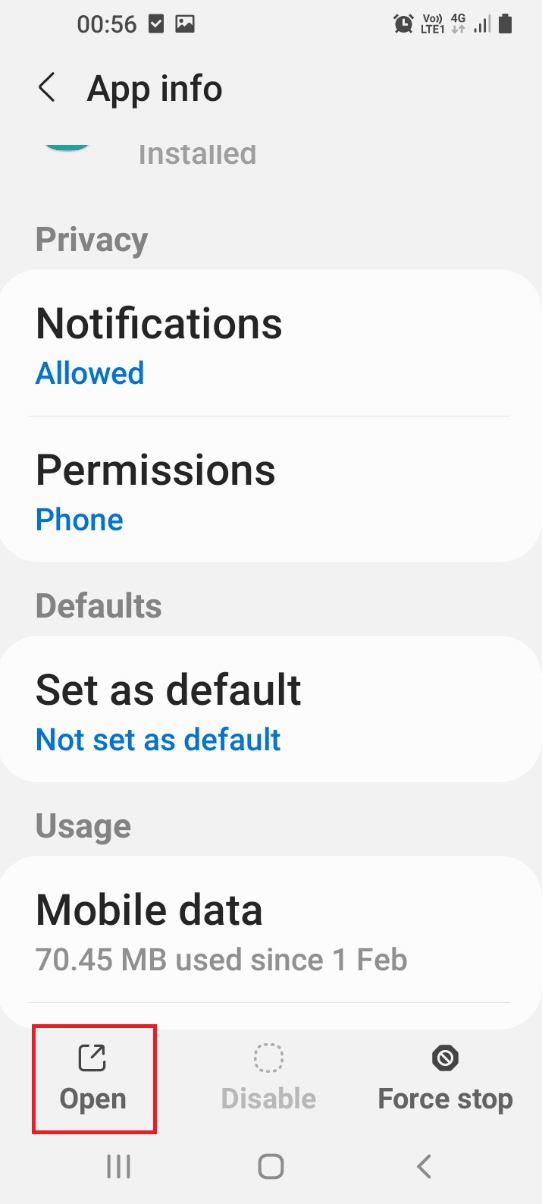
5. Tap on the Storage tab on the next screen.
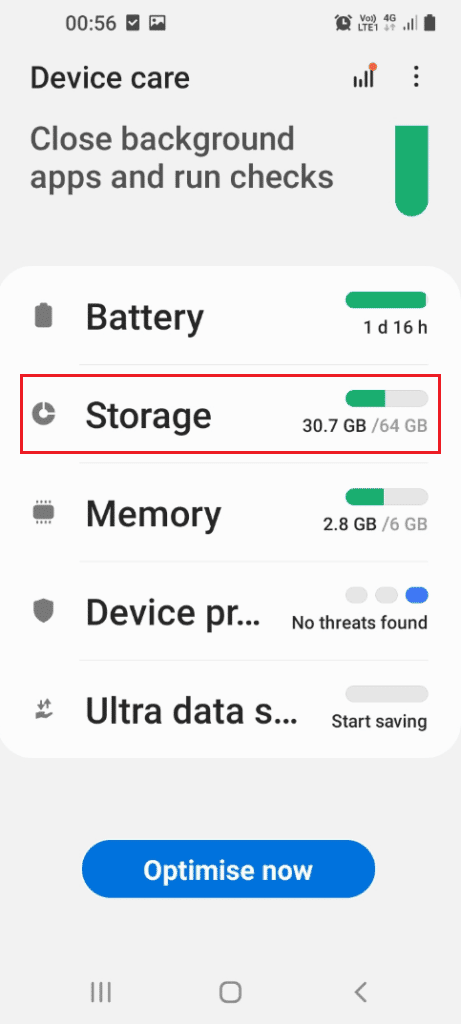
6. Finally, clear the cache data.
Also Read: How to Fix Queued Download on Android
Method 4: Switch to Different Network Mode
If the Network mode of the SIM card on your phone is not supportive, you can try switching to another network mode. If you are not sure about choosing the particular network mode, you can try switching to Auto mode. This would immediately identify the suitable network mode similar to using Samsung Note 5 service mode.
1. Navigate to Connections setting.
Note: If this option is not available, tap on the Wireless & Networks option.
2. Tap on the Mobile Networks option.
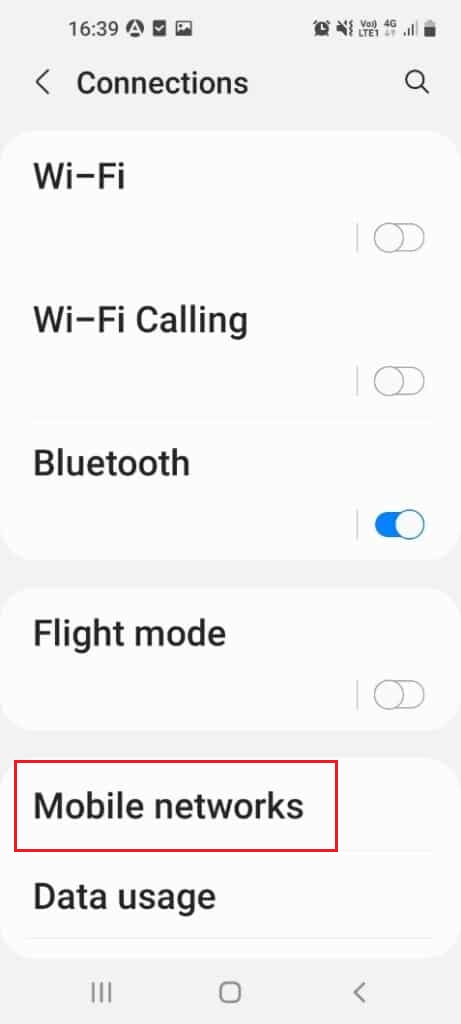
3. Tap on the Network mode option.
4. Select another network mode like LTE and restart your phone using the steps explained earlier.
Note: You can also select the Auto mode and this would help in choosing the best network mode available.
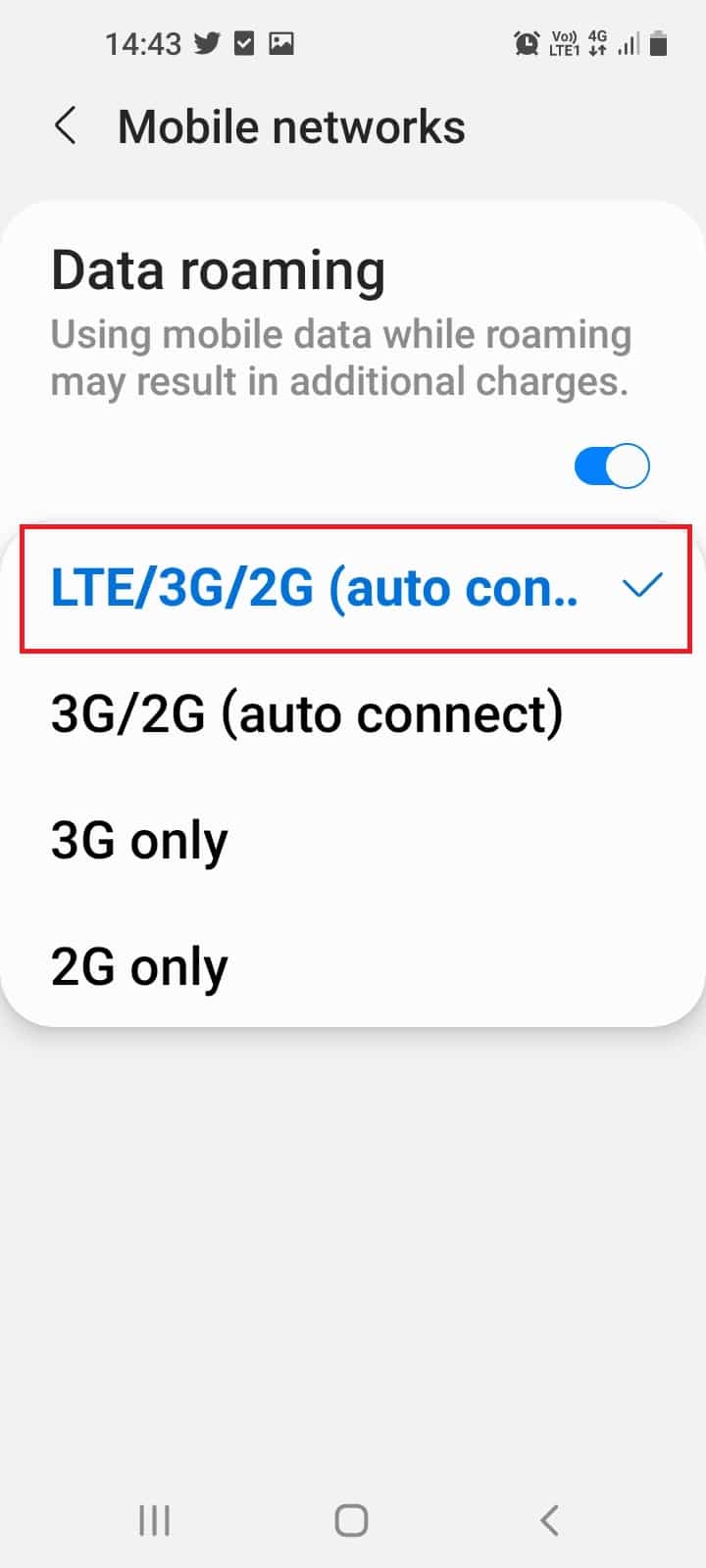
Method 5: Activate SIM Card or USIM card
If you are using a SIM or Universal SIM, you have to make sure that it is activated to avoid Galaxy Note 5 SIM card error. You can activate the SIM card using the SIM Card Manager on your Settings app.
1. Tap on the Apps menu.
2. Launch the Settings app.
3. Tap on the Connections tab in the list displayed.
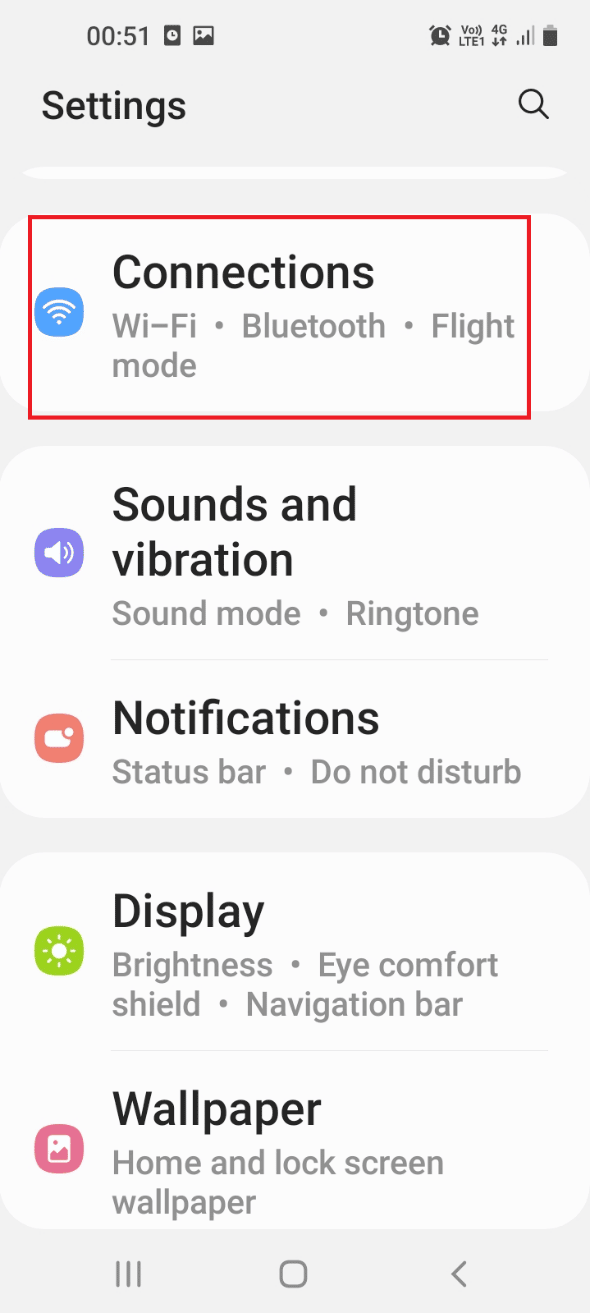
4. Tap on the SIM card manager option.
5. Tap on the switches of the SIM or USIM card to activate it to fix No SIM phone issue.
Method 6: Disable Radio
Sometimes, the interference from the radio signal on your phone can cause an error with the Note 5 or Galaxy Note 4 SIM card. You can disable the Radio on your phone using the Phone app to fix this error.
1. Open the Apps menu.
2. Open the Phone app, type *#*#4636#*#* in the dialer, and tap on the dial button.
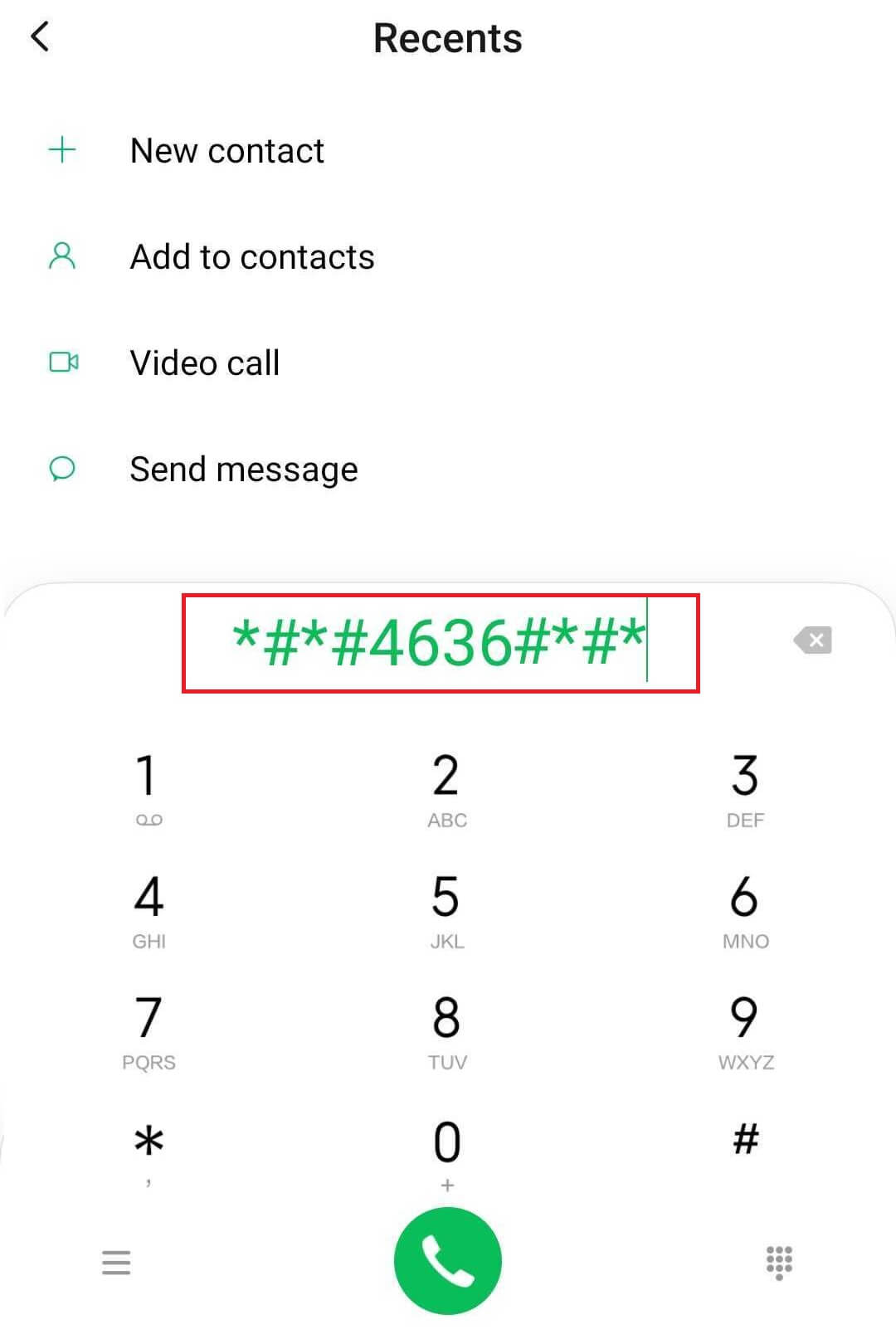
3. Tap on the Phone/ Device Information in the testing menu.
4. Run a ping test and select the GSM Auto (PRL) option from the drop-down menu.
5. Tap on the Turn off the radio option and restart your phone by following the steps explained earlier.
Also Read: Fix Virus Pop Up on Android
Method 7: Alter APN Settings
The APN or Access Point Names are important to allow the device to get connected to the mobile network. You can alter the APN Settings on your phone to fix Samsung Galaxy Note 5 SIM card error on SIM card.
Note: Following steps in this method were tried on Moto G (8) power lite – Android 10 (Stock). You can follow the steps according to Samsung Galaxy device.
Option I: Update APN Settings
Using this method, you can reset the APN settings to default settings and update them on your phone.
1. Go to the Mobile networks setting.
2. Here, open the Access Point Names (APNs) menu.
3. Tap on the three vertical dots icon and tap on the Reset to default option.
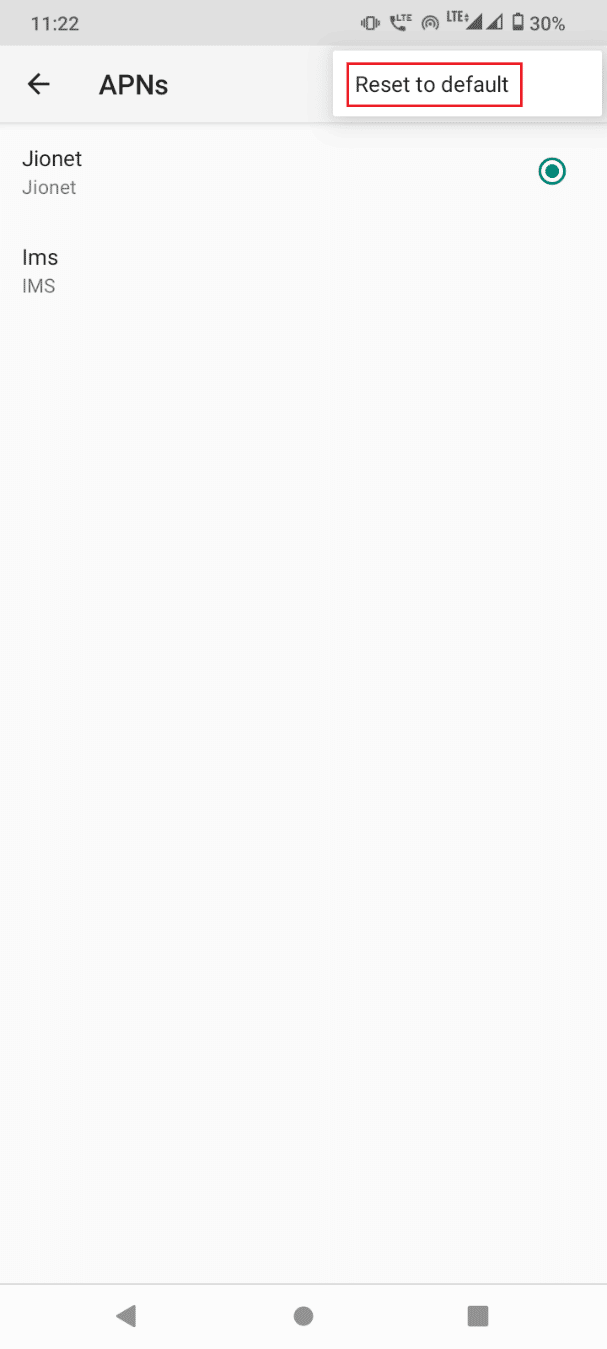
4. Enter the desired APN Settings to update it.
Option II: Enter APN Manually
Another option to alter the APN Settings is to enter the APN manually. Prior to beginning this method, you have to contact your Network Provider to obtain the new APN. This can clear the issues as Samsung Note 5 service mode does.
1. Open the APNs menu.
2. Tap on the + icon to add a new APN.
![]()
3. Enter the details of the APN in the given fields & save these changes.
Method 8: Factory Reset Galaxy Note (Not Recommended)
If you cannot fix Galaxy Note 5 SIM card error, you can try performing a factory reset or hard reset on your phone. This would remove all data and files from your phone and clear all the issues.
Step I: Backup Data
The first step, prior to performing a hard reset to fix this issue, is to back up the data on your phone and store it on an online storage platform. Read our guide to back up your Android phone data.
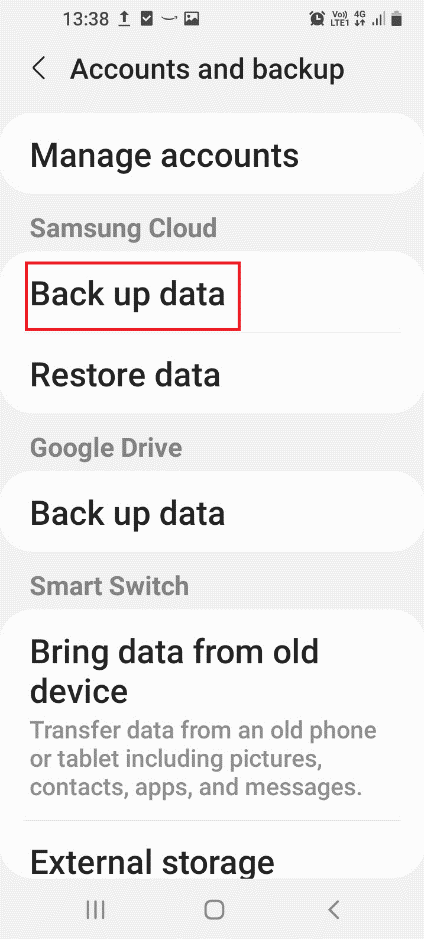
Step II: Perform Factory Reset
The next step to fix the issue on Note 5 or Galaxy Note 4 SIM card is to perform a factory reset and wait till all the data on your phone is cleared. Check if Mobile phone no SIM issue is cleared on the phone after the reset operation is complete. Follow our guide on how to reset your Android phone.
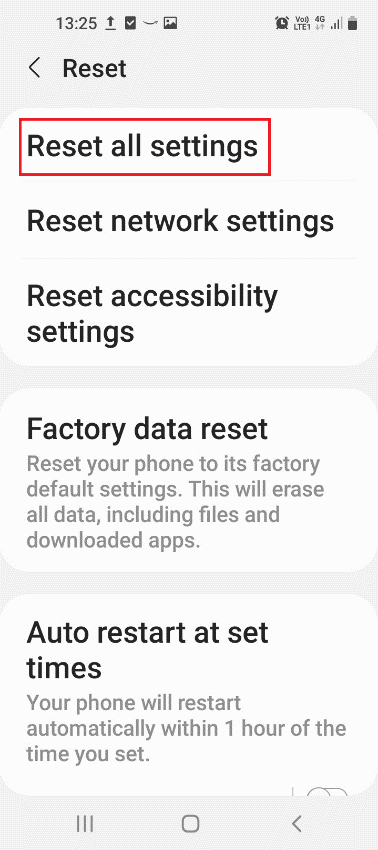
Method 9: Return to Original ROM (If Applicable)
If you have rooted your phone and flashed a new ROM into it, you can try returning to the original ROM using the recovery mode. This would make the phone attain a fresh state and can give an effective working model like using Samsung Note 5 service mode.
1. Press the Power button for few seconds and tap on the Power off option.
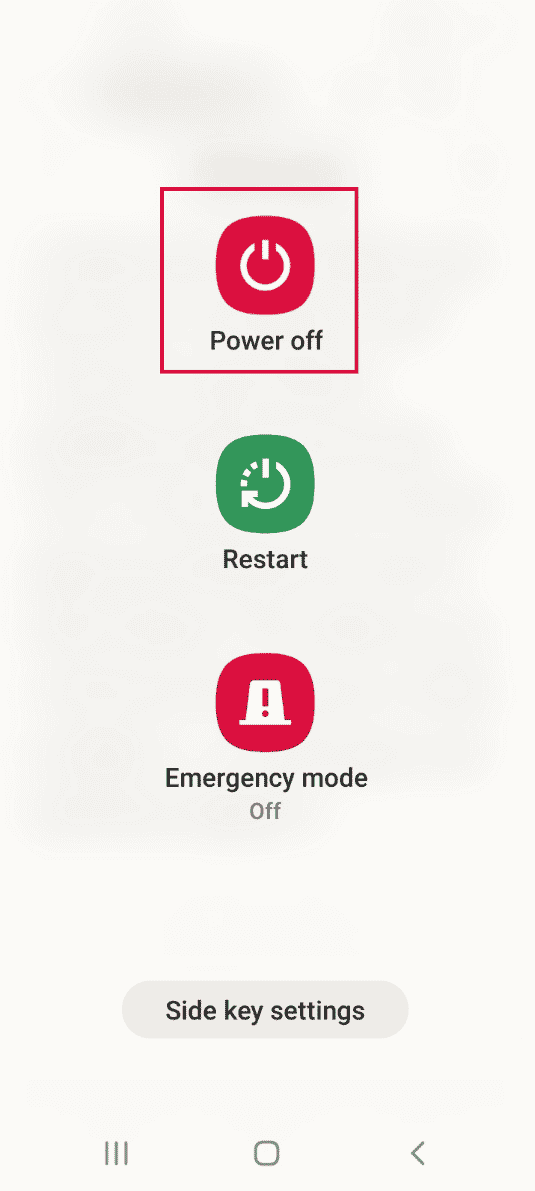
2. Press the Power + Volume Down buttons to boot into the TWRP Recovery mode.
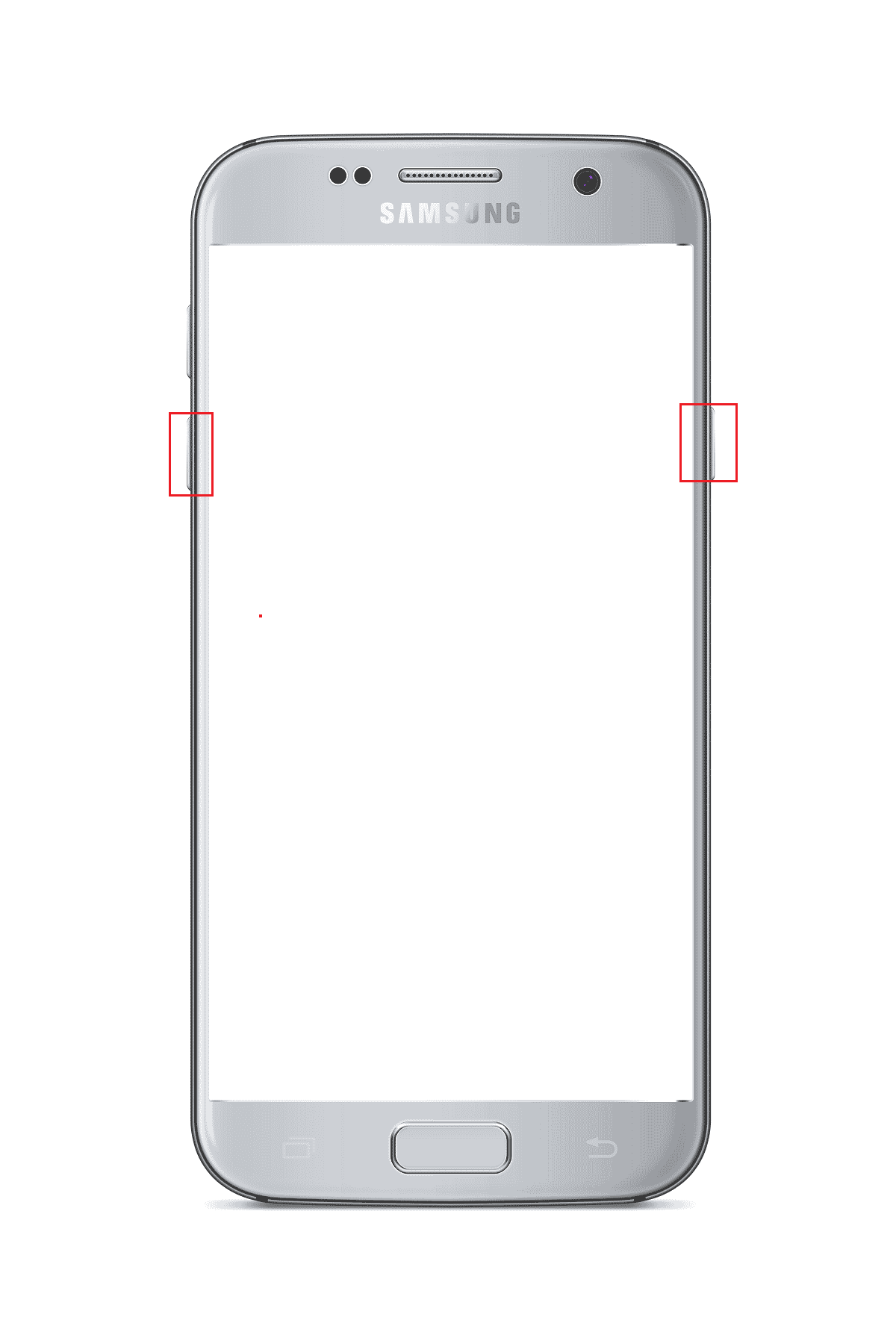
3. Tap on the Restore option as shown highlighted
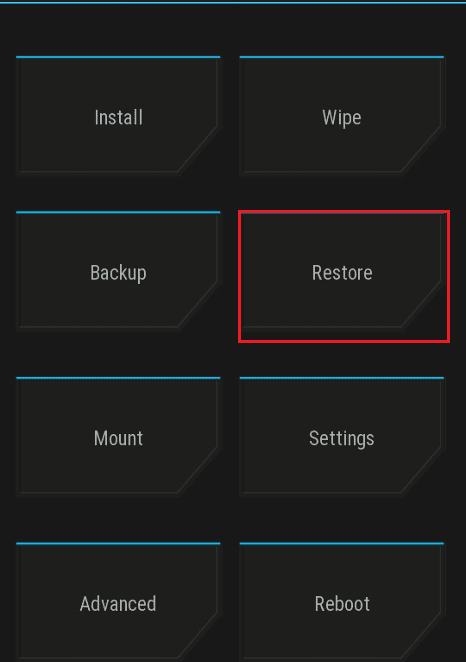
4. Tap on the Restore button and select the original ROM.
Method 10: Flash Stock Firmware (Not Recommended)
The ROM on your phone may cause Galaxy Note 5 SIM card error. To fix this error, you can flash stock firmware and reinstall the original OS on the phone. Read the method to use the ODIN mode on the Samsung Note 5 phone and know how to flash the stock firmware on your phone.
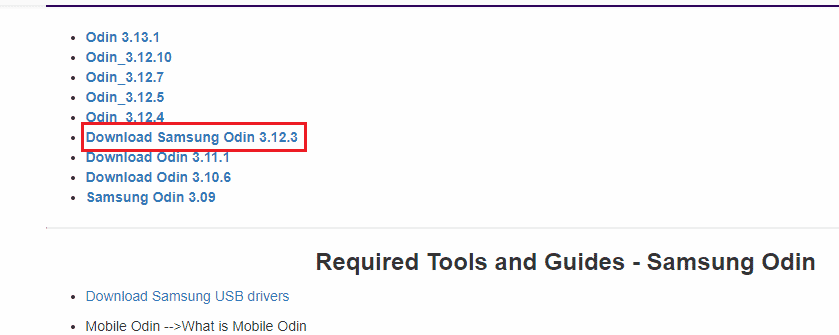
Also Read: Fix Samsung Note 4 Battery Draining Problem
Method 11: Contact Device Support
As a last resort, you can try contacting the support team and ask for their advice on the error.
Option I: Mobile Operator
The first option is to contact the mobile operator of your SIM card and ask them on Mobile phone no SIM error. You can either:
- Ask them if the Note 5 or Galaxy Note 4 SIM card has a network lock, or
- Ask them if the IMEI Number on your phone is valid.
The method to check the IMEI number or the International Mobile Equipment Identity Number of your phone is explained below.
1. Open your device Settings.
2. Tap on the About phone tab in the list.
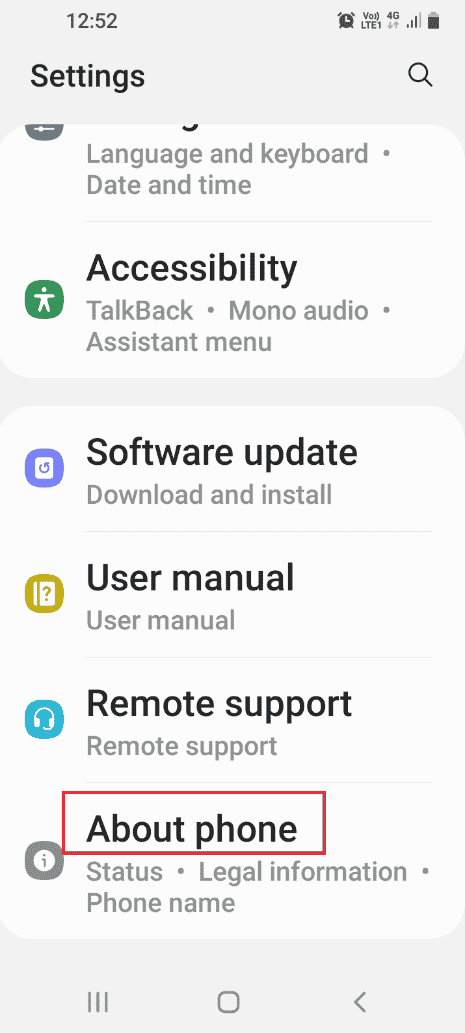
3. Tap on the Software information tab.
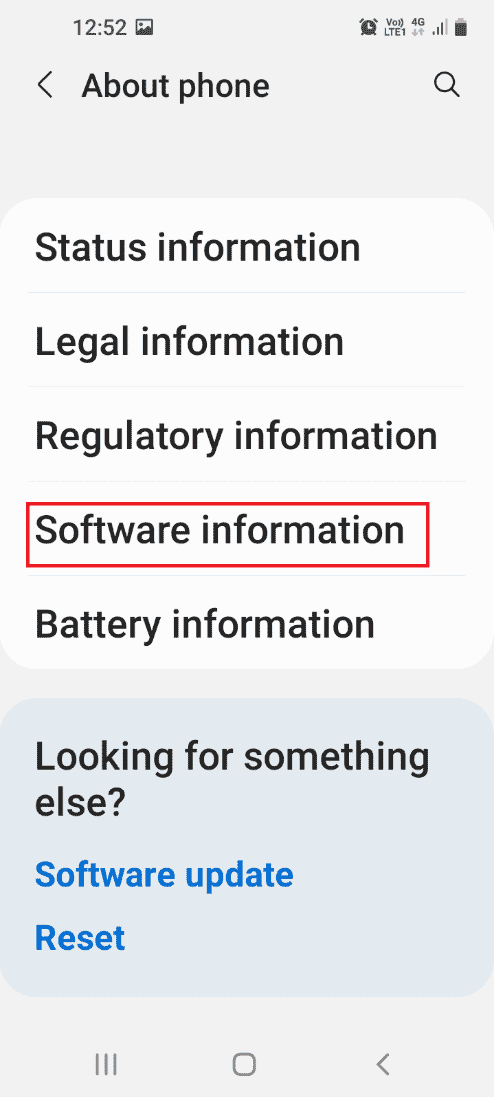
4. Here, note the IMEI Number displayed and verify it with the service provider.
Option II: Customer Service
The next option to fix Galaxy Note 5 SIM card error is to contact the service center of your SIM card and address the issue to them. If the SIM card is deactivated, you can ask them to activate your SIM card in their Database.
Option III: Samsung Galaxy
The last option is to contact the support team of the Samsung Galaxy and ask them if the issue is with the phone. You can address the error using the link given here on your default web browser.
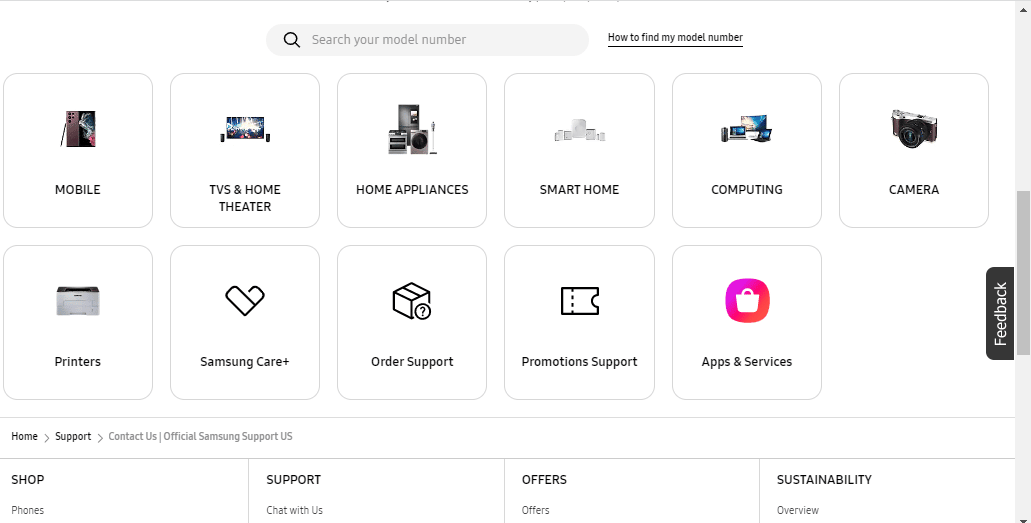
Also Read: How to Provision a SIM Card
Method 12: Samsung Note 5 Service Mode
Service mode is a feature of Samsung Galaxy and can be used to diagnose the issues on the phone. The error can be fixed easily using the Service mode on your phone.
Step I: Note Numeric Code of Service Mode
The first step is to note the numeric code of the service mode of the Samsung Galaxy Note 5 using your Windows PC.
1. Open the Google Chrome app on your Windows PC using the windows search bar.
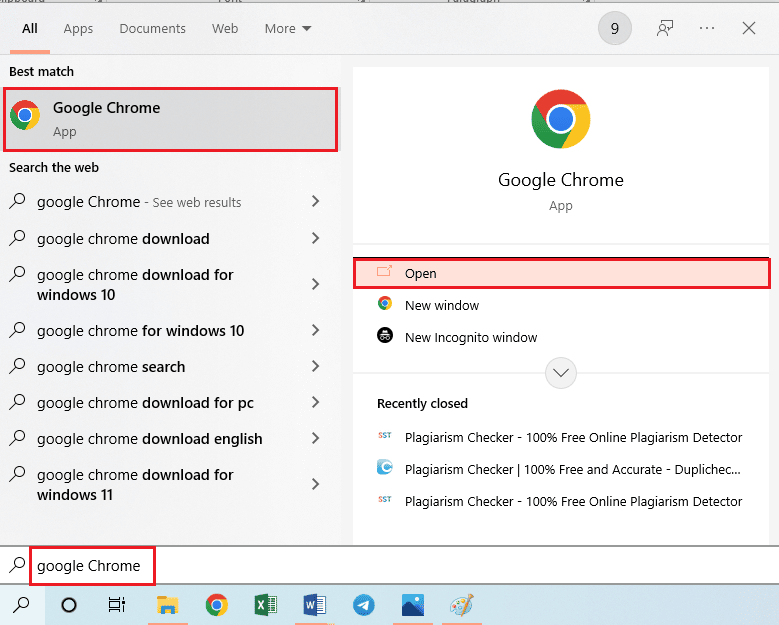
2. Open the official website of the service code of Samsung Galaxy Note 5 and note the numeric code of the Service mode.
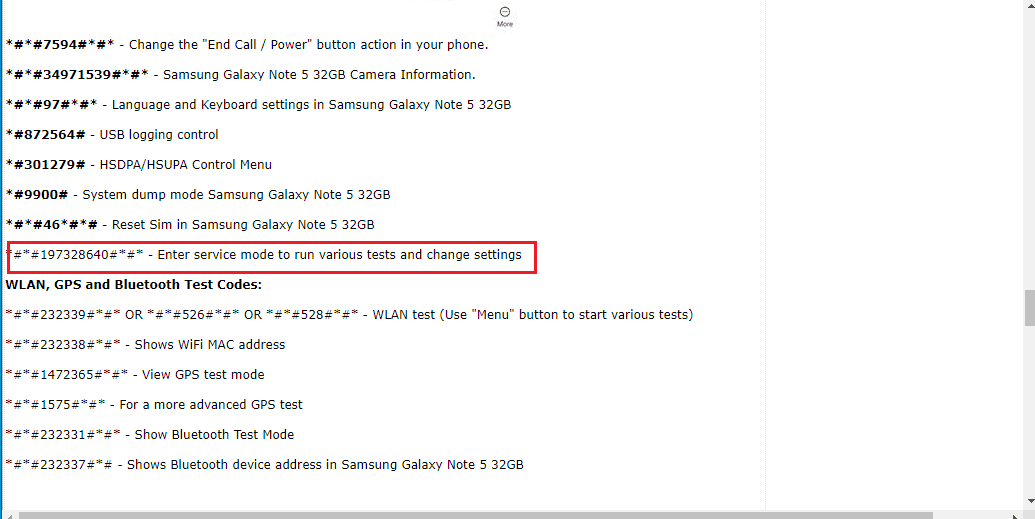
Step II: Diagnose Problems on Phone using Service Mode
The next step is to diagnose the problems on the Samsung Galaxy Note 5 using the numeric code of Samsung Note 5 service mode obtained in the previous step.
3. Tap on the Apps icon on your phone.
4. Tap on the Phone app in the menu.
5. Type the numeric code and tap on the Dial button to access service mode.
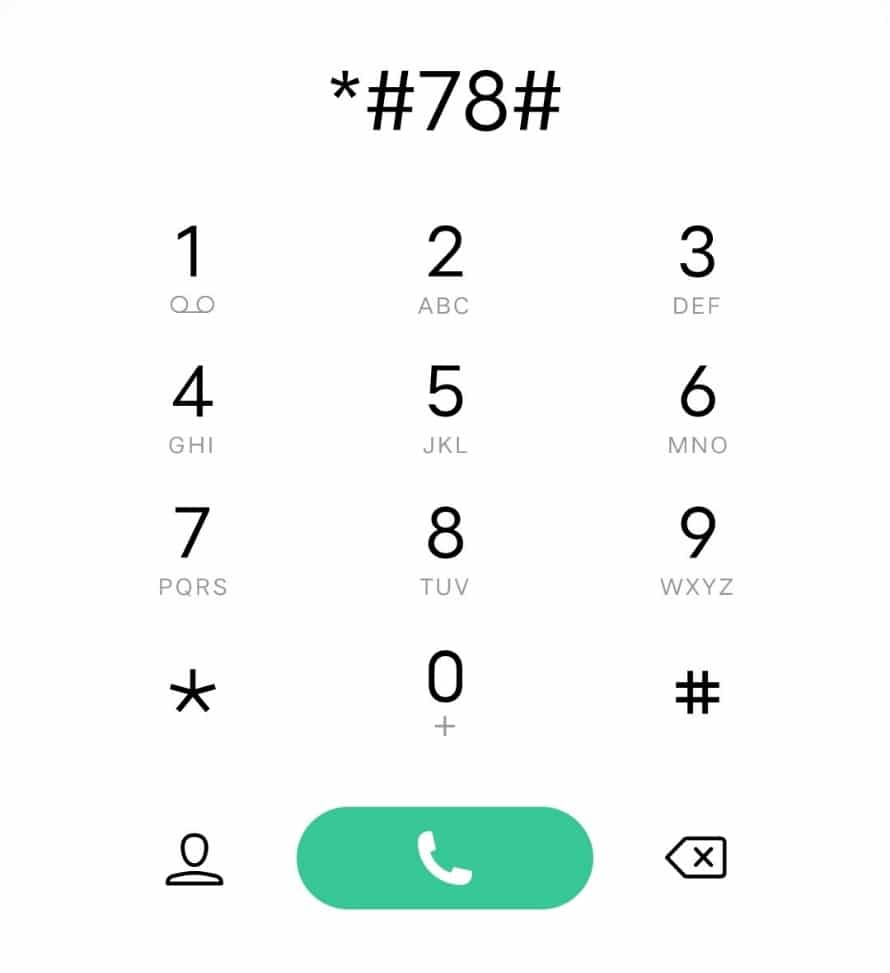
6. Tap on the required tool to access the tool to diagnose Galaxy Note 4 SIM card problems.
Recommended:
The methods to fix Galaxy Note 5 SIM card error are explained in the article. Let us know which method fixed your no SIM phone issue. Please leave your suggestions and queries in the comments section.