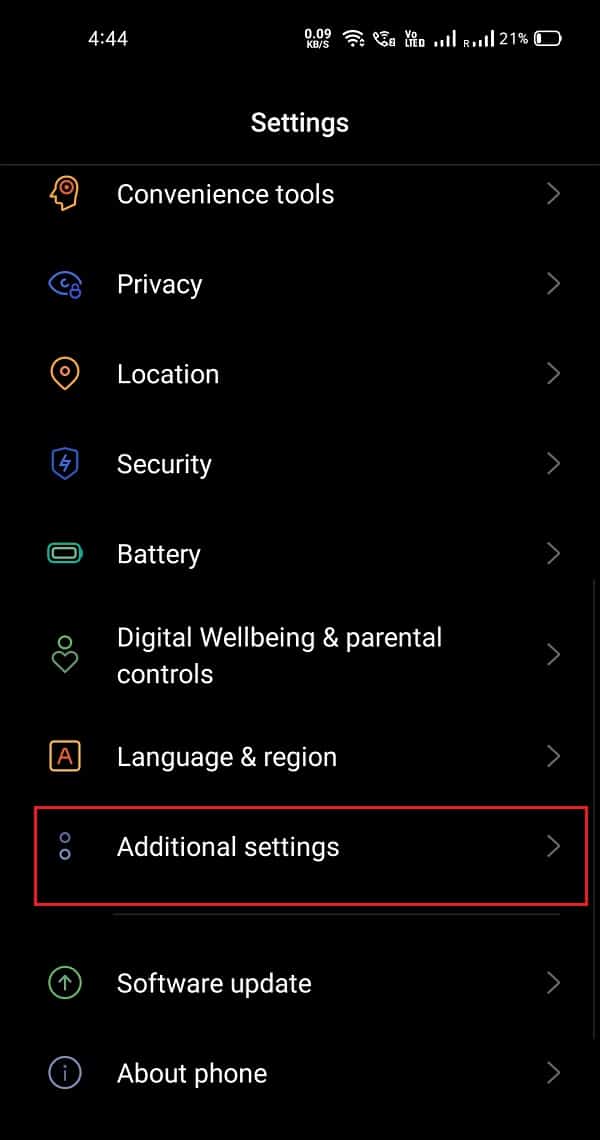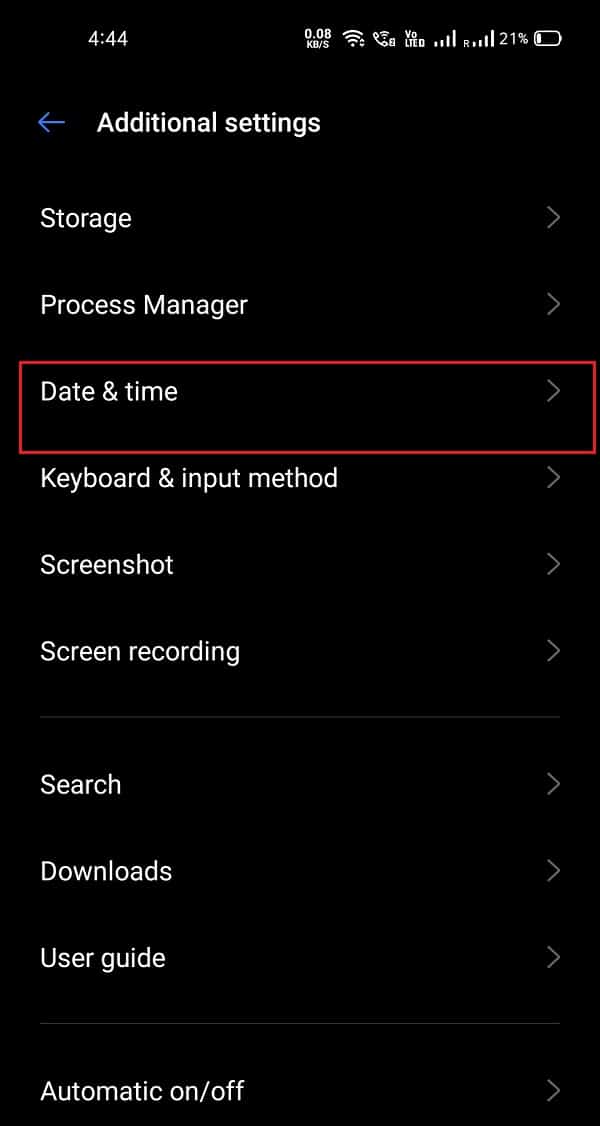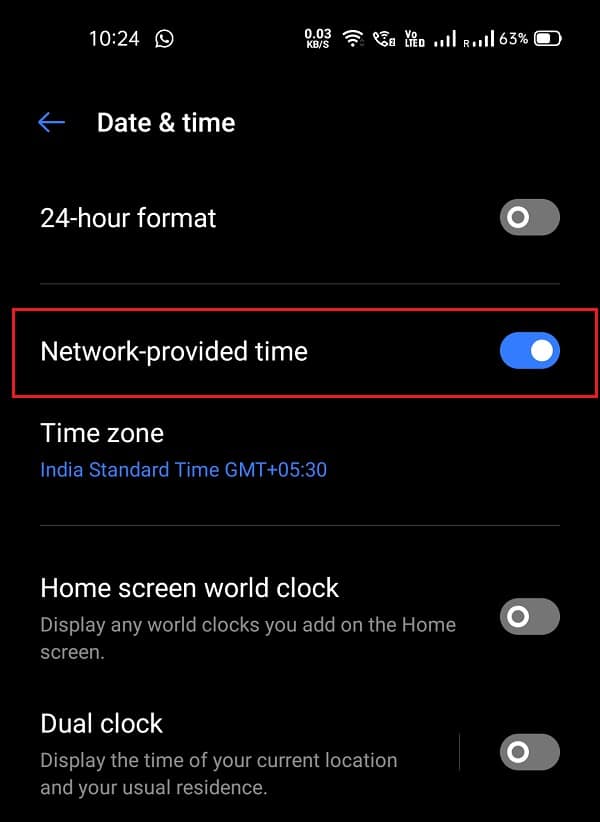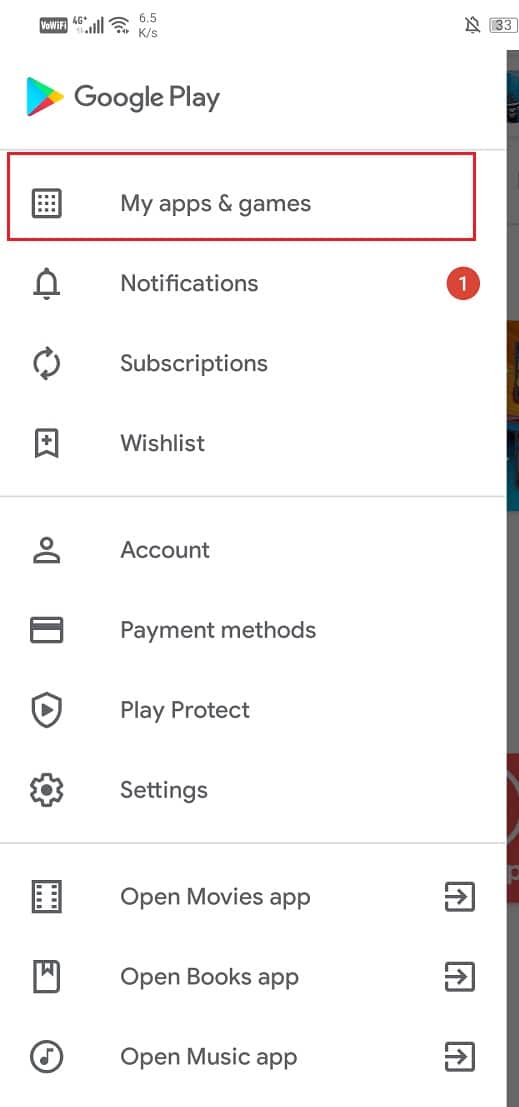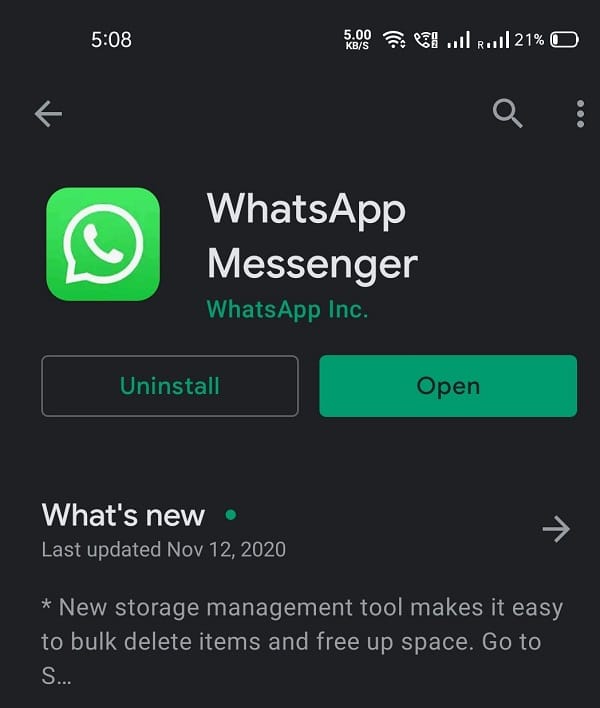Fix WhatsApp Your Phone Date is Inaccurate Error

Are you facing Your phone date is inaccurate problem in WhatsApp? Let’s see how to solve this problem.
If we all had to choose the most important and popular application on our device, most of us would select WhatsApp undoubtedly. Within a very short period after its release, it replaced emails, Facebook, and other tools and became the primary messaging tool. Today, people prefer sending a text on WhatsApp rather than calling somebody up. From personal life to professional life, people are captivated by WhatsApp when it comes to contact somebody.
It has become so inseparable part of our lives that even the slightest of abnormal behaviour or malfunction leaves us all at unrest. Therefore, in this article, we will be resolving the issue of Your pone date in Inaccurate in WhatsApp. The problem is as simple as it sounds; however, you won’t be able to open WhatsApp until the issue is solved.
Fix WhatsApp Your Phone Date is Inaccurate Error
Let us now get on with the methods to resolve this issue. We will be starting by doing precisely what it says:
#1. Adjust the Date and Time of your Smartphone
It is very basic, isn’t it? WhatsApp shows an error that the date of your device is inaccurate; therefore, the first thing is to set the date and time. Follow the steps given below to check if the date/time is really out of sync and to fix it:
See Also:
Fix iPhone In App Purchase Is Not Supported Error
8 Ways to Fix Safari App Disappeared from iPad or iPhone
Fix The Person Who Bought This Needs to Sign in Error on Xbox
10 Ways to Fix TikTok Videos Not Playing Issue
1. First of all, open the Settings app on your device. Scroll down and tap Additional Settings.
2. Now, under the Additional settings, click on Date and Time.
3. In the Date & Time section, check if the date is out of sync. If yes, set the date and time according to your time-zone. Otherwise, just toggle the ‘Network provided time’ option. In the end, the option must be switched on.
Now that the Date and time are set accurately, the error ‘Your phone date is inaccurate’ must be gone by now. Move back to WhatsApp and see if the error somehow still persists. If so, try resolving the issue by following the next method.
Also Read: How to Transfer old WhatsApp chats to your new Phone
#2. Update or Reinstall WhatsApp
If the given error is not solved by following the above-given method, then one thing is for sure – The problem is not with your device and settings. The problem lies with the WhatsApp application. Therefore, we are left with nothing but the option to Update or reinstall it.
First, we will try updating the currently installed version of WhatsApp. Keeping too old version of WhatsApp may cause errors like ‘Your phone date is inaccurate.’
1. Now then, go to the App store of your device and search for WhatsApp. You can also look for it in the ‘My apps and games’ section.
2. Once you have opened the page for WhatsApp, see if there is an option to update it. If yes, update the application and check again if the error is gone.
If updating does not help or your WhatsApp is already up to date, then try uninstalling WhatsApp and reinstall it again. Follow the given steps to do so:
1. Follow the above-given step 1 and open the WhatsApp page on the app store of your device.
2. Now tap on the uninstall button and tap confirm.
3. When the app has been uninstalled, install it again. You will require verifying your phone number and setting up your account also.
Recommended:
The WhatsApp Your Phone date is inaccurate error must be gone by now. We hope this article helped you in every bit that we aspire to. If the problem of ‘Your phone date is Inaccurate’ still persists after following all the mentioned steps, inform us in the comment box, and we will try to help you out.