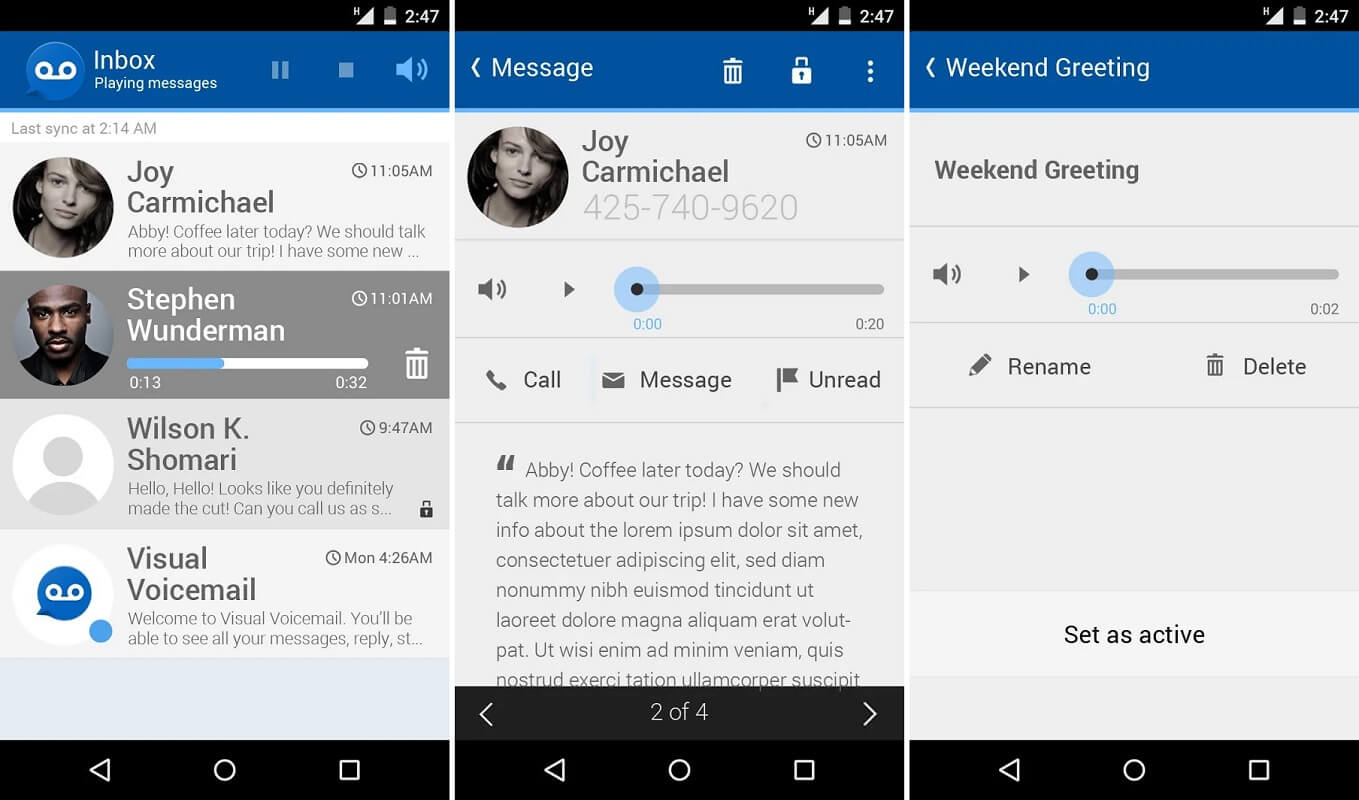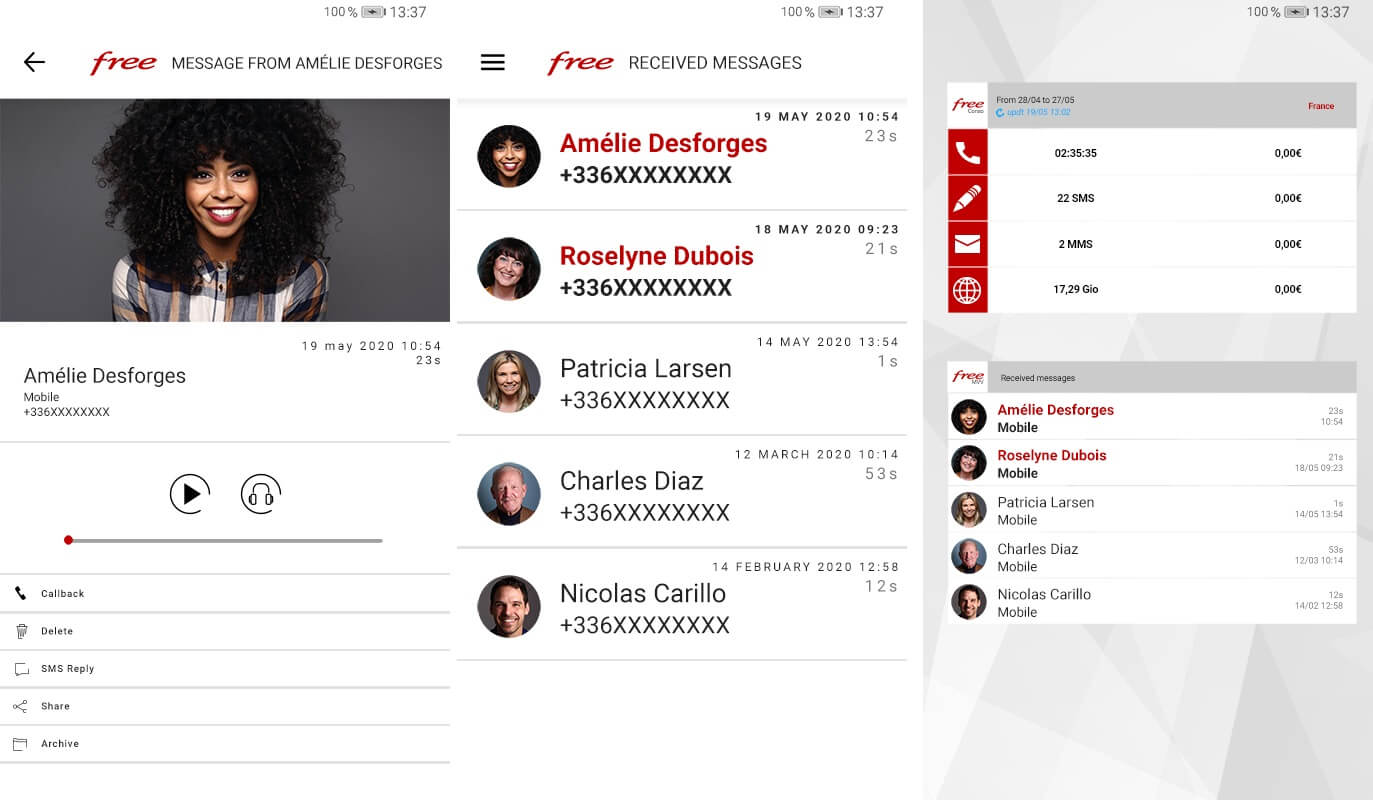How to Access Voicemail Messages on Android phone

A voicemail message is a handy feature that allows you to send or receive messages in your voicemail when your phone is not reachable, or you may not have enough battery on your device. You can easily listen to voicemail messages on your device later when you have proper networks, or you have a battery on your Android phone. Now, the question is how to access your voicemail messages on Android? Well, to help you out, we have a guide that you can follow to easily access all your voicemail messages on your Android device.
How to Access your Voicemail Messages on Android phone
If you are wondering how to access voicemail messages on Android, you can check out the following methods.
Method 1: Call using the Phone app to check Voicemail
To check your voicemail messages, you can call your mailbox. However, make sure you enable the voicemail on your device. Follow these steps for this method.
1. The first step is to open your Phone Dial pad.
2. Now, you have to call your voicemail system by calling your phone number. You can even use the shortcut by pressing and holding 1 key from your dial pad.
3. A window will pop up, where you have to type the PIN to access your voicemail account.
4. Once, you access your voicemail system, you can check for new voicemail messages on your device by dialling the keys according to your telecom carrier.
5. Finally, you can use the key shortcuts depending upon your telecom carrier to save, delete or repeat voicemail messages.
See Also:
How to Get CD Music onto Android Phone
14 Best Browser for Android TV
How to See if Someone Read Your Text on Android
How to Get Strikethrough Font on Android
How to Connect Samsung Phone to TV with HDMI
Method 2: Use Third-Party Apps
If you want to set up and access the voicemail messages on your Android device, then in this situation, you can use third-party apps to set up the voicemail system on your device. You can check out these apps if you don’t know how to access your voicemail messages on Android.
My Visual Voicemail
My visual voicemail is a great app for managing all your voicemail messages in one place. You can easily access all your voicemail messages through this app. follow these steps for using this app.
1. Head to your Google Play Store and install ‘My visual voicemail’ by virtual network apps on your Android device.
2. Launch the app and tap on Next.
3. Grant the necessary permissions to the app.
4. Finally, set up your account and listen to your voicemail messages on the app. Moreover, you can dial 1-2-3 from your phone app to access your voicemail messages.
Free visual voicemail
Another free voicemail app that you can use is the free visual voicemail app by free mobile SAS. This is a good app for managing your voicemail messages effortlessly. Follow these steps for using this app.
1. Open Google Play Store and install the ‘free visual voicemail‘ app by free mobile SAS on your device.
2. Launch the app and tap on Next.
3. Grant the necessary permissions to the app.
4. Now, the app will check your VVM status.
5. Once the app confirms the VVM status, you can use the app to manage your voicemail messages.
Method 3: Enable In-built Visual Voicemail
Android devices running on android version 6.0 or above can have in-built visual voicemail on their device, if their telecom carrier supports it. You must know that not all carriers support an in-built visual voicemail system. However, if your carrier supports visual voicemail, but you do not know how to access voicemail on Android, then you may follow these steps.
1. Open Settings on your device and go to the Apps section.
2. Locate and open Visual voicemail.
3. Go to Permissions.
4. Finally, turn on the toggle next to the phone to start using the visual voicemail on your device.
Method 4: Access your Voicemail from any Remote Number
In case your phone battery dies, or you leave your phone at home, then you may be wondering how to access your voicemail messages on Android remotely. You can easily use another number to check your voicemail. Here is how you can do it.
1. Take another cell phone or landline and call your phone number.
2. Now, you have to wait for the call to go to your voicemail, and you have to press * before the call starts recording your voicemail message.
3. Your voicemail system will now ask for your PIN to access your voicemail messages. Here type your pin and press the hash (#) key from the phone dial.
4. Finally, you can listen to any new voicemail messages in the system if any.
However, make sure you delete the call log from the phone that you are using to access your voicemail system. This way, the other person will not be able to know your pin or access your call logs.
Frequently Asked Questions (FAQs)
Q1. How do I get my voicemail messages on my Android?
To get your voicemail messages on your Android phone, make sure you enable the voicemail system on your device. If you do not have any visual voicemail system on your device, you can use third-party apps to receive or send voicemail messages on your Android device.
Q2. Where are voicemails stored on Android?
Your device may store your voicemails in the internal storage, SD card storage, or cloud storage such as Google Drive or Dropbox depending upon your phone settings. The voicemails may be in the form of an audio file. Therefore, you can open & check Android phone settings and locate your voicemails in your Internal or cloud storage.
Q3. Why are my voicemail messages not showing up?
Sometimes, there may be some delays while receiving voicemails on your device, and the voicemails may not show up in your voicemail system. To fix the error, you can follow these tips.
- Clear your phone’s cache data.
- Make sure you have proper networks on your device.
- Check your Wi-Fi connection.
- Make sure you enable the push notifications on your device.
Recommended:
We hope this guide was helpful and you were able to access your voicemail messages on Android. If you still have any queries regarding this article, then feel free to ask them in the comments section.