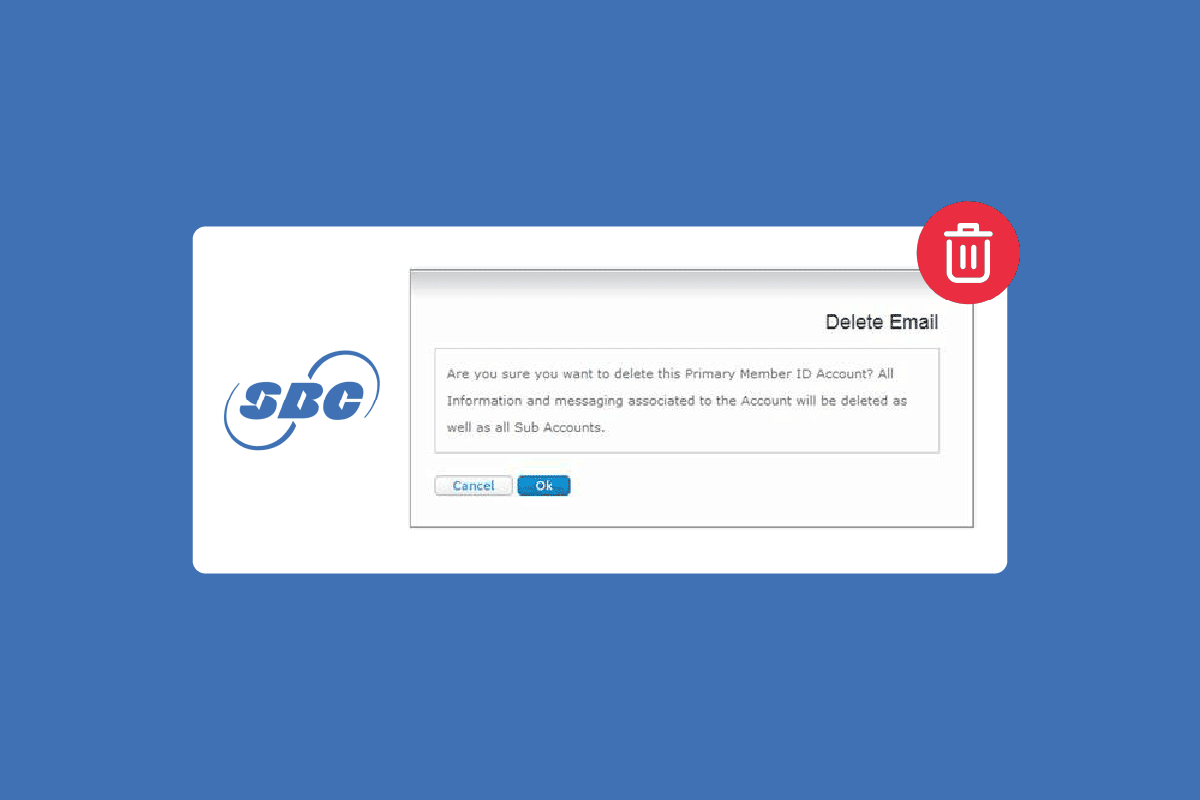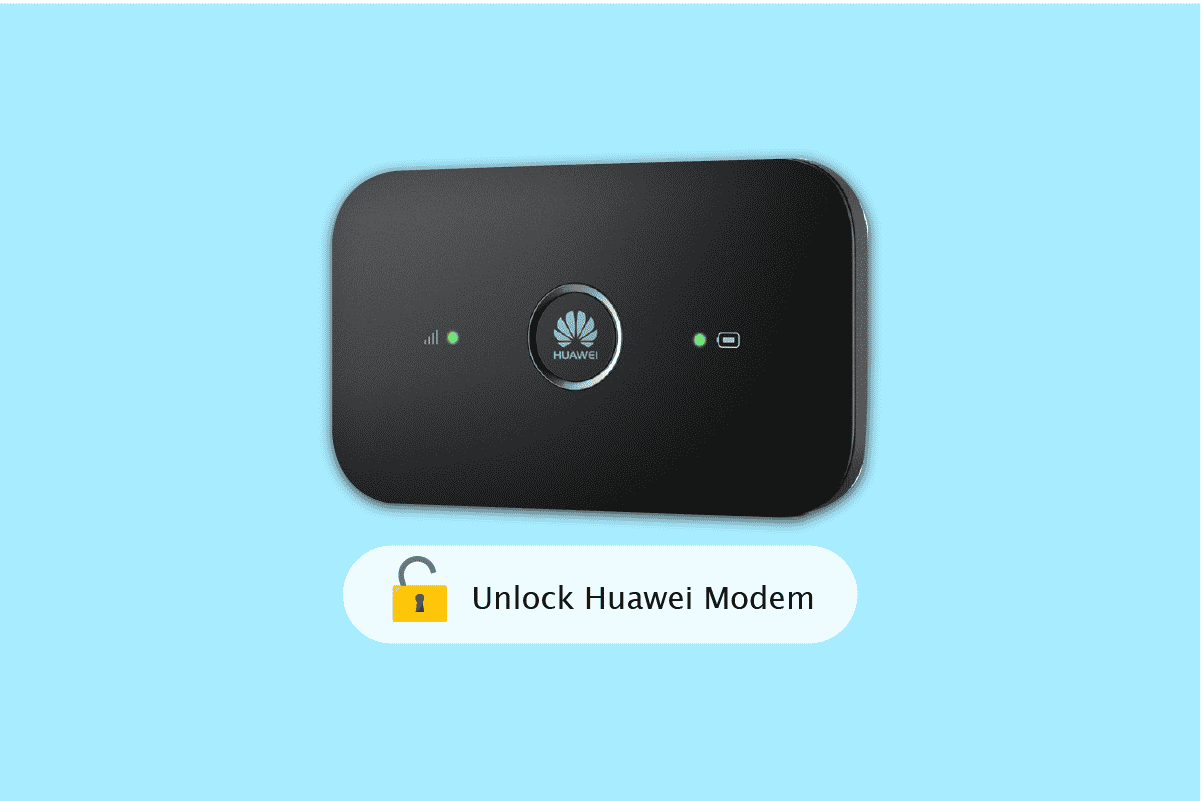Crunchyroll is one of the popular and most loved manga and anime apps by users. If you have already tried to activate Crunchyroll on any device, you would have been perplexed by the Crunchyroll activate code displayed on the screen. You might see a message that says to Log in at the Crunchyroll activation page on the screen. If yes, then, you are already halfway through the activation process. However, if you are at the start of the process and are wondering how to proceed further, you can use the article to do the same.
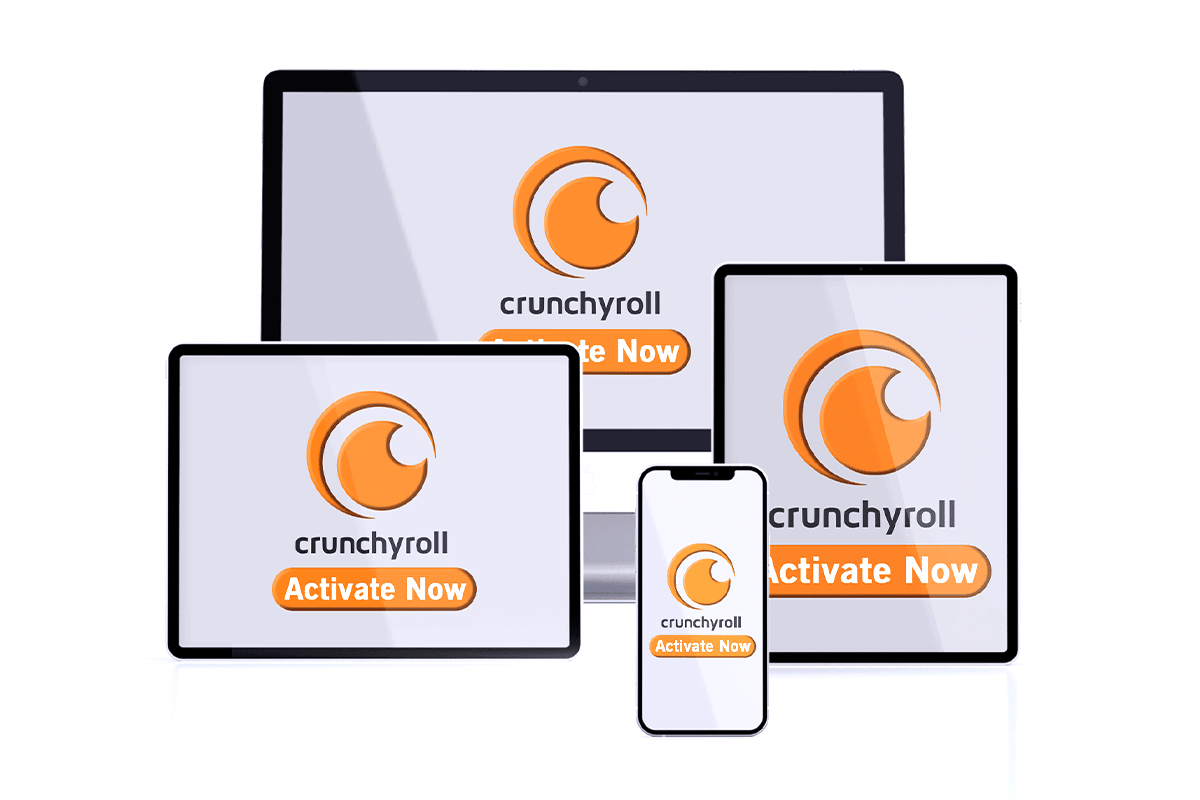
How to Activate Crunchyroll on Any Device
The Crunchyroll is an application that streams the Anime content and is loved by all the users. You might need to use a VPN connection if you are streaming anime content outside the USA. There are two major types of accounts that can be created in the Crunchyroll app for using the Crunchyroll app. The free account allows you to watch the anime content but comes with many intrusive ads. You can also stream the new simulcast or the simultaneous broadcast episodes one week after the premiere. When the user is trying to activate Crunchyroll on any device, they would be stumbled upon at the activation page. The Premium account has three types of accounts and all come with the common benefits of ad-free streaming and access to the Crunchyroll library.
1. Fan account
- The price of the subscription to the Fan account is $ 7.99 per month.
- You get access to 1000 titles and 30000 episodes of the anime content and you can watch the simulcast episodes on the telecasted day.
2. Mega Fan account
- The subscription price of the Mega Fan account is $ 9.99 per month.
- It allows you to view the downloaded anime content in offline mode.
- It permits 4 concurrent streaming and provides a $ 15.00 off on a buy of $ 100.00 every 3 months.
3. Ultimate Fan account
- The subscription price of the Mega Fan account is $ 14.99 per month.
- It permits 6 concurrent streaming and provides a $ 25.00 off on a buy of $ 100.00 every 3 months.
- You get a fan member swag bag and get access to the exclusive merch on the library.
The following devices can be activated with a few taps on the screen and you can easily activate the app without any auxiliary device.
Note: If you are stuck at the Crunchyroll activate code screen, you need to log in at the Crunchyroll Activate page to activate the Crunchyroll app.
1. Smartphones
The method to activate the Crunchyroll app on your Smartphone is discussed in this section. This is the easiest method and you can follow the steps below to easily activate the account on your phone.
Option I: On Android
To activate Crunchyroll on any device, you can use the mobile browser on your Android Smartphone and the process to activate the app on the Android is simple.
1. Swipe up from the bottom and tap on the Play Store app on the phone.
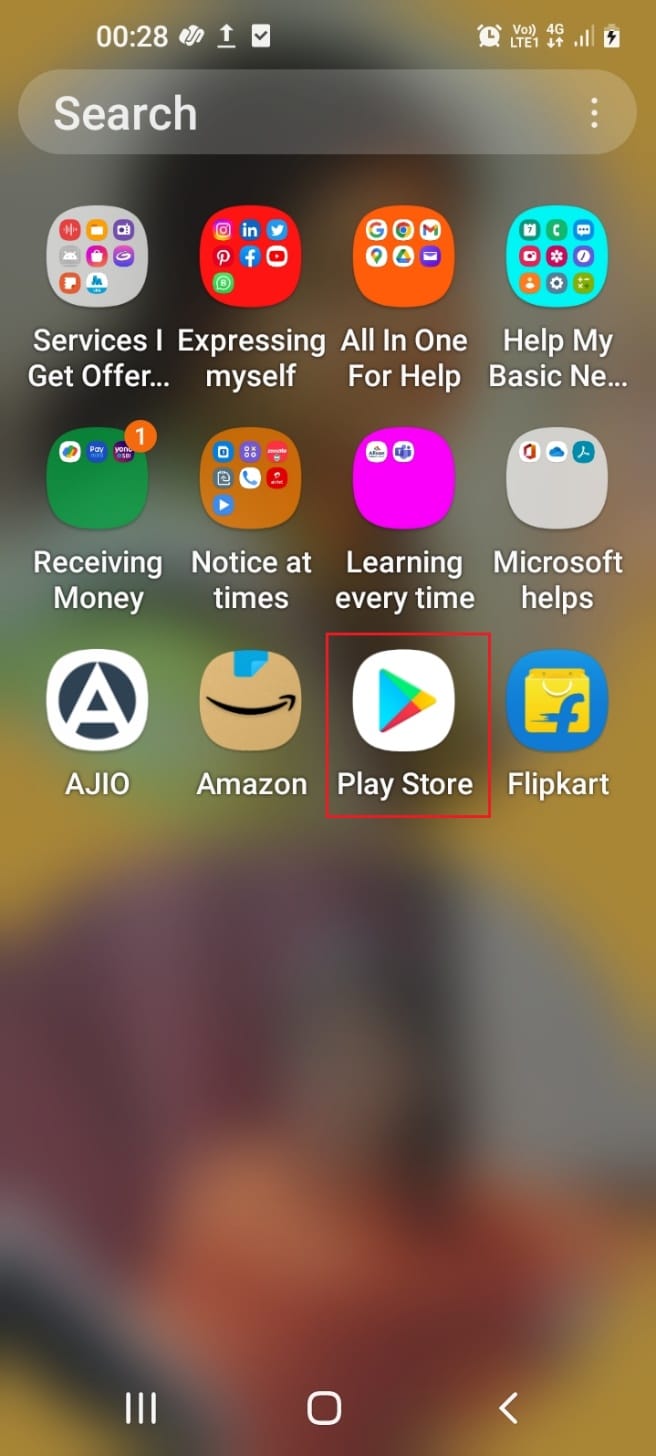
2. Use the search bar to search for the Crunchyroll and tap on the first result.
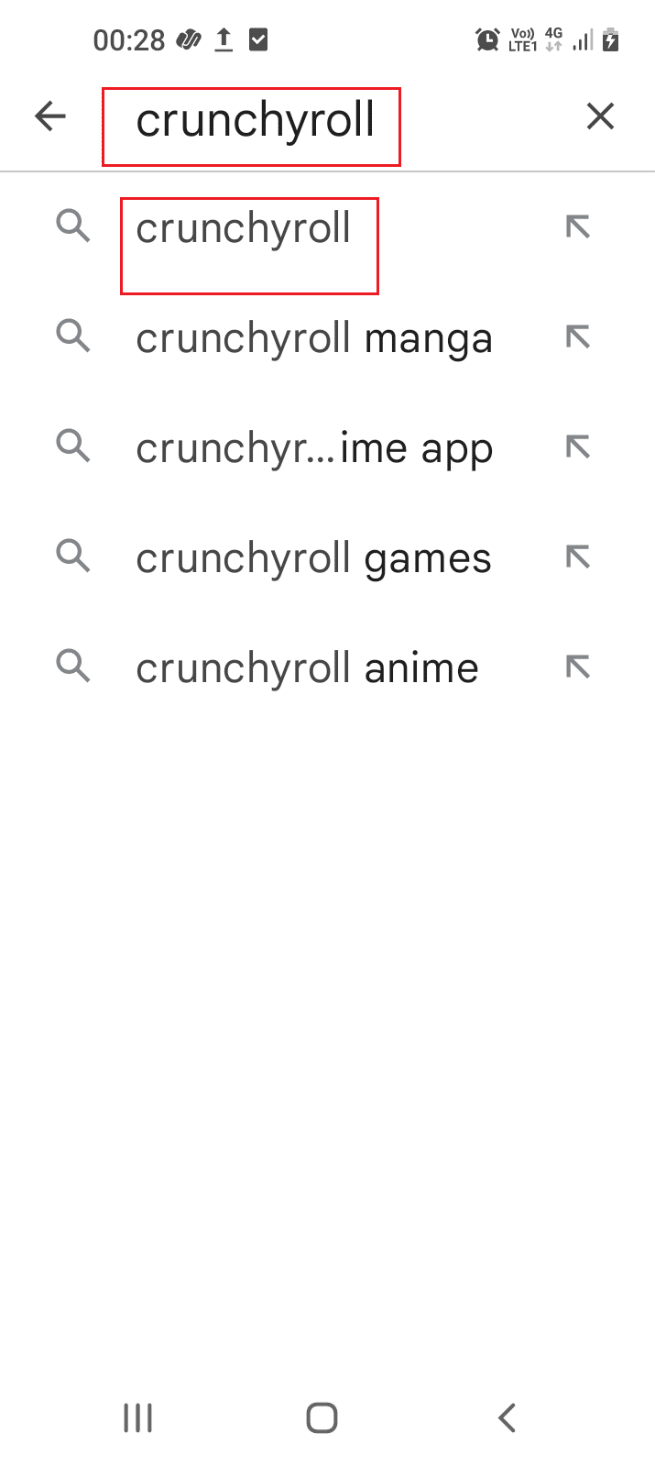
3. Tap on the Install button to install the Crunchyroll app on your phone.
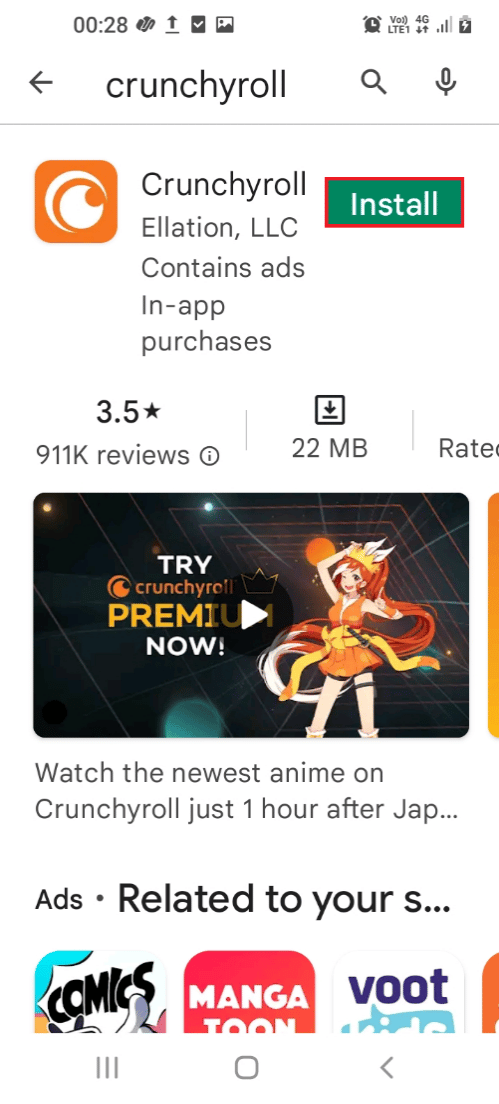
4. After the app is installed, tap on the Crunchyroll app to launch the app.
5. Tap on the LOG IN button on the home page displayed.
6. Type the user credentials in the next screen and tap on the Log In button displayed.
Now, you can see the Android Smartphone being activated after you have entered the activation code in the text field.
Also Read: How to Block Ads on Crunchyroll for Free
Option II: On iOS
The method to activate the Crunchyroll app on iOS is simple and you can use the mobile browser to activate Crunchyroll on any device.
1. Tap on the App Store on the Home Screen.
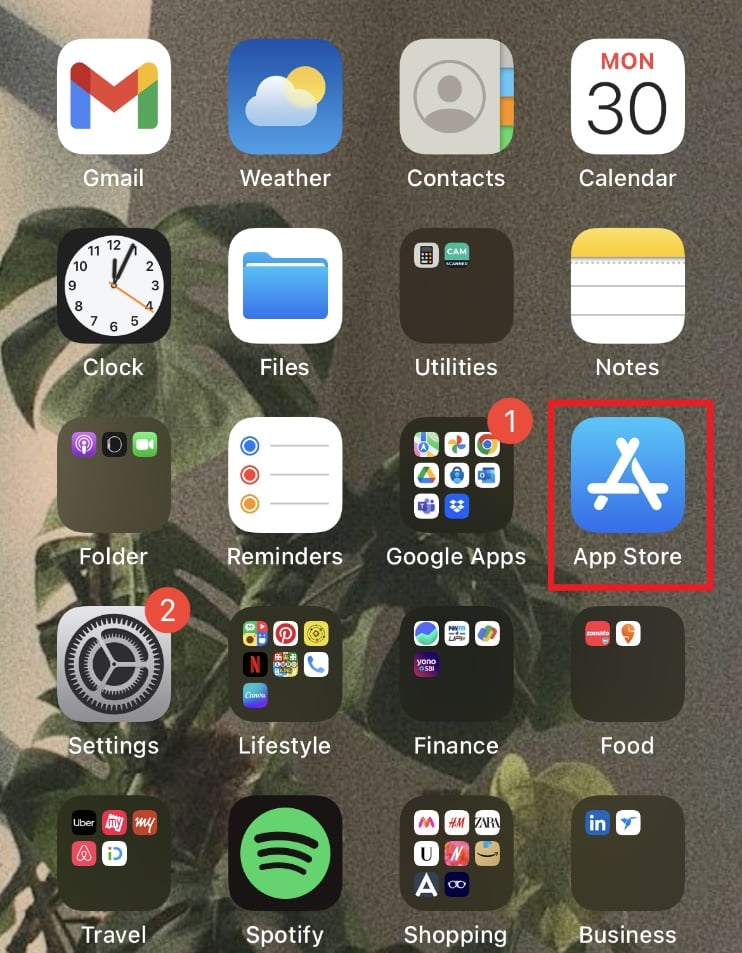
2. Search for Crunchyroll on the search bar.
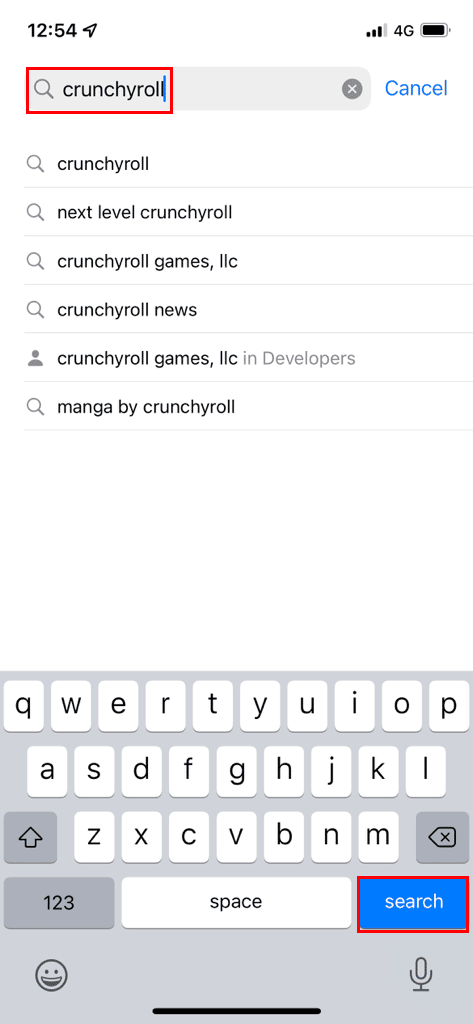
3. Then, select the app and tap on the GET option to install the Crunchyroll app.
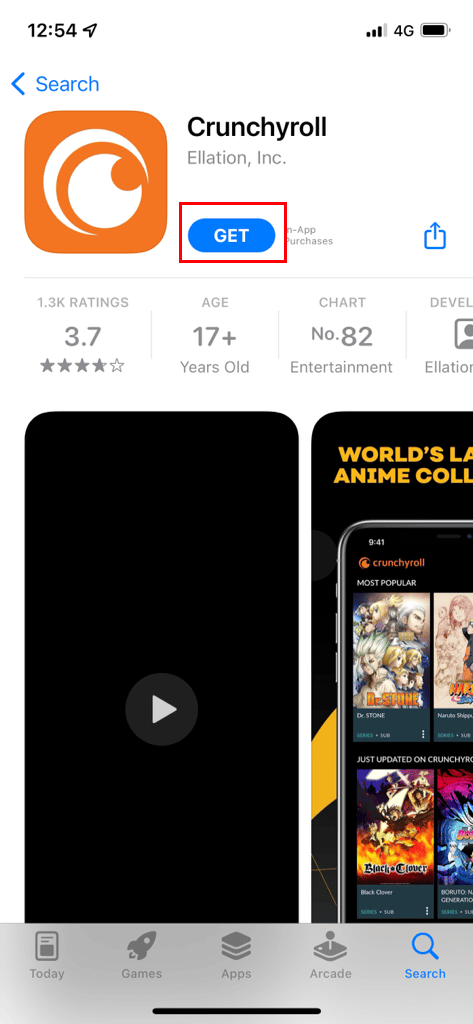
4. After the Crunchyroll app is installed, click on the OK button to provide the necessary permissions.
5. Now, tap on the LOG IN option and enter the user credentials to sign in to your account.
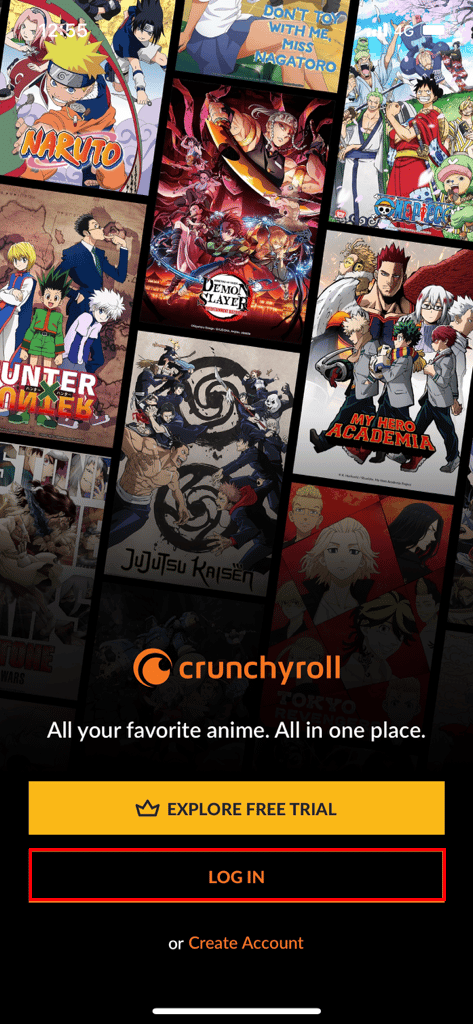
Now, you can see the iOS Smartphone being activated after you have entered the activation code in the text field.
2. Smart TV
The section introduces you to activate the Crunchyroll app on your Smart TV. Since the Smart TV can be used to install any app, you can easily activate the app on the device.
Option I: On Apple TV
The result to activate Crunchyroll on any device is a simple straightforward answer if you are using the Apple TV.
1. Sign in to your Apple account on your Apple TV, navigate to the Home screen, and select the App Store button.
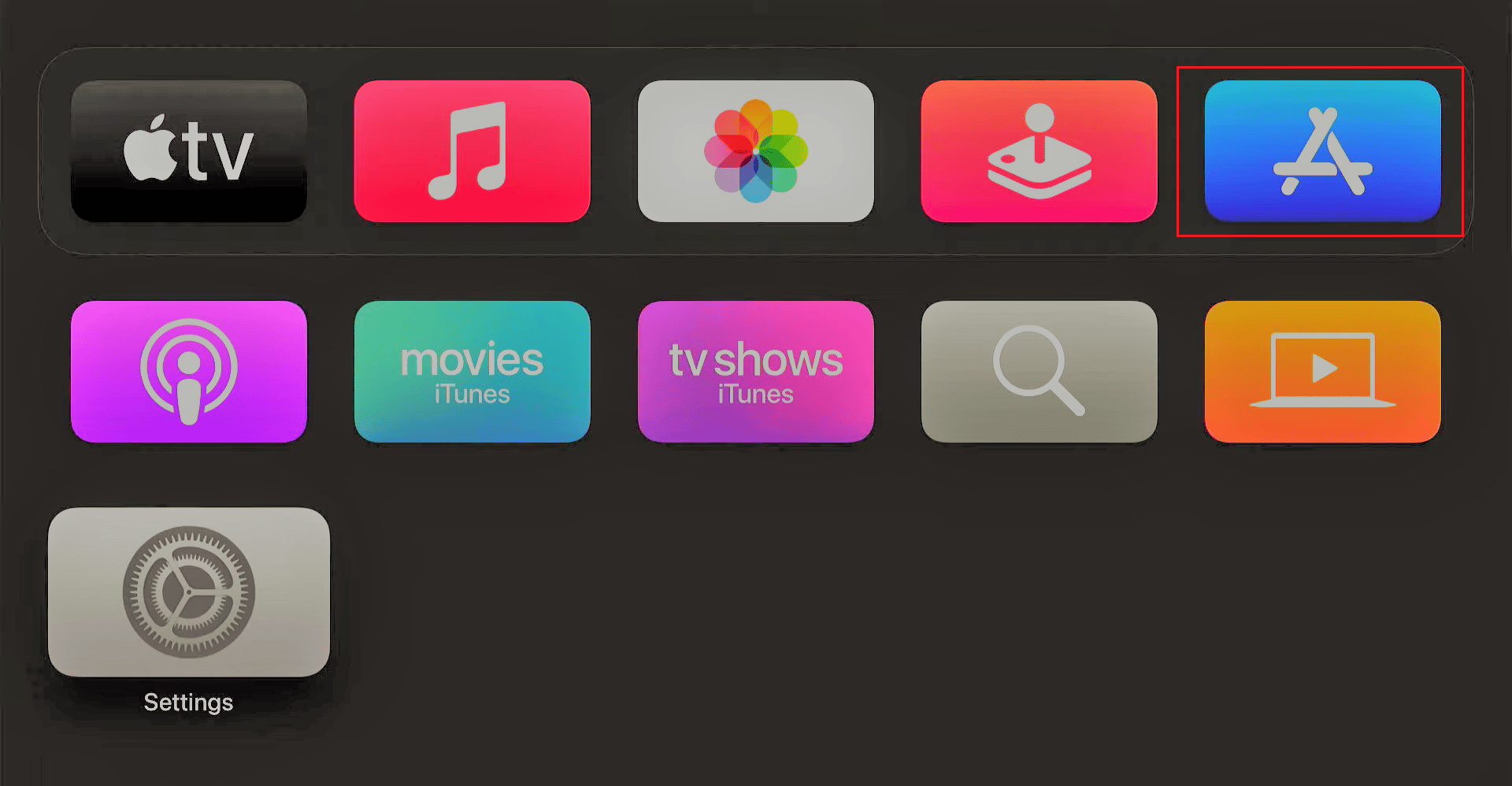
2. Select the Search icon at the top, search for the Crunchyroll and open the Crunchyroll app.
![]()
3. Then, select the Get button to install the app on your TV.
4. After the installation is complete, select the Log In option and enter the user credentials to sign in to your account.
Now, you can use the Crunchyroll app on your Apple TV after you have logged in to your account.
Also Read: How to Fix Crunchyroll Not Working
Option II: On Amazon Fire TV
If you are using the Amazon Fire TV, you can easily find the answer to the question of activate Crunchyroll on any device. Follow the steps below to activate the app on your Amazon Fire TV.
1. Hold the Home button for three seconds on the Amazon Firestick remote.

2. Select Settings > Applications as shown.
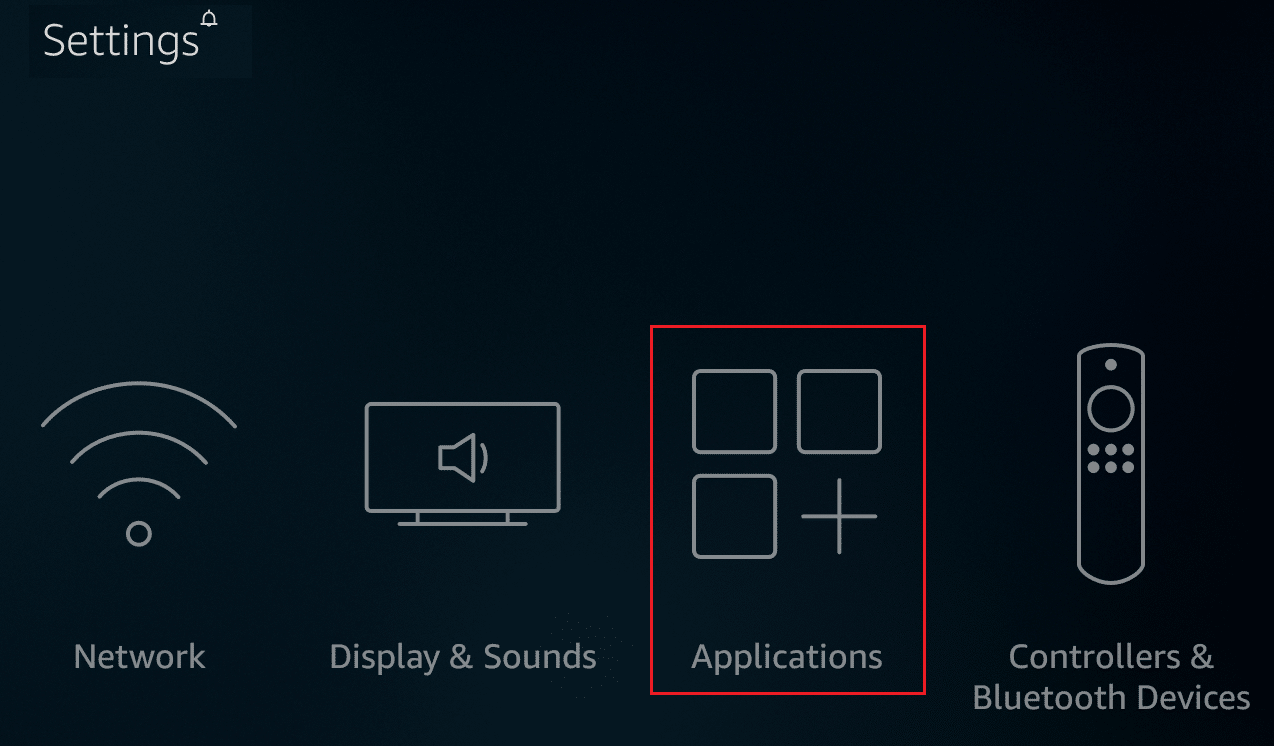
3. Click Appstore as shown highlighted.
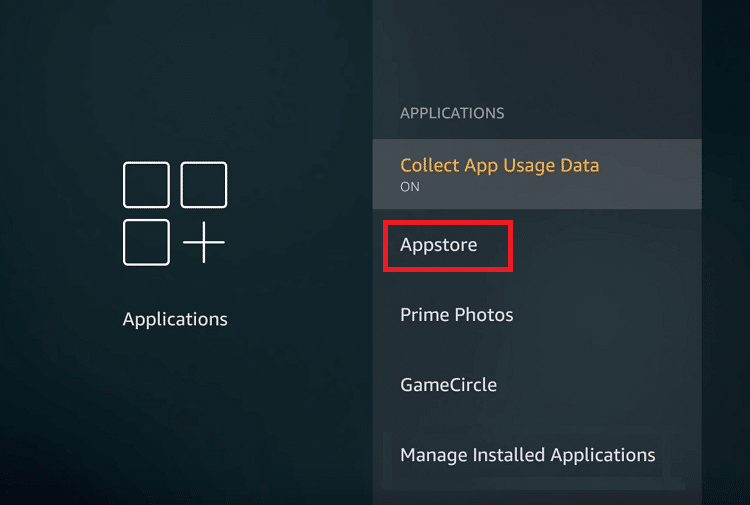
4. Hover over the search icon on your Firestick device.
5. Search for Crunchyroll.
6. Then, download and install the Crunchyroll app.
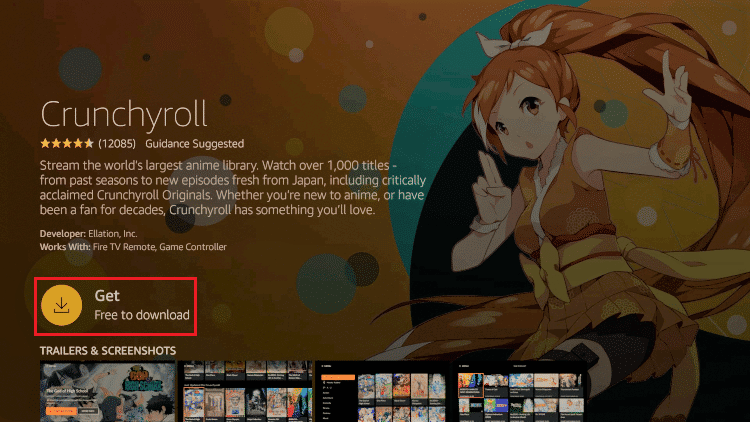
7. After the app is installed, select the Open button to launch the Crunchyroll app.
8. Next, select the LOG IN button on the home page of the Crunchyroll app.
9. Enter your user credentials and you can use the Crunchyroll app on the Fire TV.
You would need to use your PC to activate the Crunchyroll app on the following devices. You can also use your mobile browser for the activation.
Also Read: Fix Apple TV Remote Not Working
3. Smart Media Player
If you are using a Smart Media Player to use your TV as a Smart TV, the method to activate the Crunchyroll app on such devices is discussed in this section.
Option I: On Roku Device
The answer to the question of activate Crunchyroll on any device is a little longer if the device is the Roku device.
Step I: Obtain Activation code from the Roku device
The first step is to obtain the activation code on the Roku device using the steps below.
1. Press the Home button on the Roku remote to open the Home screen on your TV.
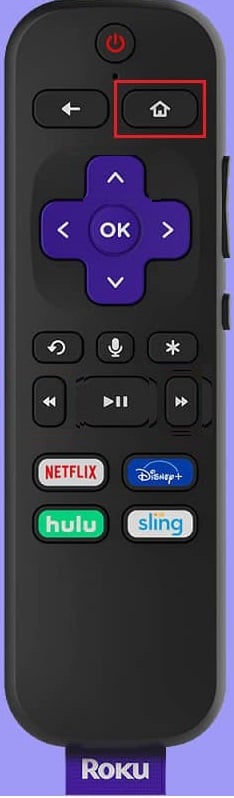
2. Then, select the Search tab in the list displayed and type in Crunchyroll in the bar using the virtual keyboard.
3. Next, open the Crunchyroll app from the app result and select the Add channel option on the app.
4. After the Crunchyroll is complete, select the Go to Channel tab on the Home screen, and launch the Crunchyroll from the list available.
5. Now, select the Sign in option on the app and note the activation code on the screen.
Step II: Activation of Account Through PC
The next step is to activate the Crunchyroll account using your PC or a mobile browser on your Smartphone.
1. Press the Windows key, type Google Chrome, and click on Open.
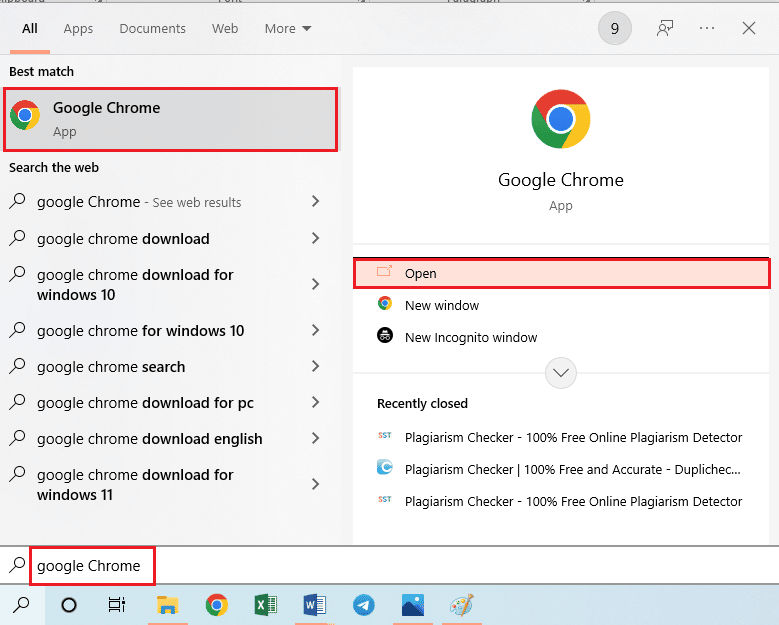
2. Open the official website of the activate Crunchyroll on the default web browser.
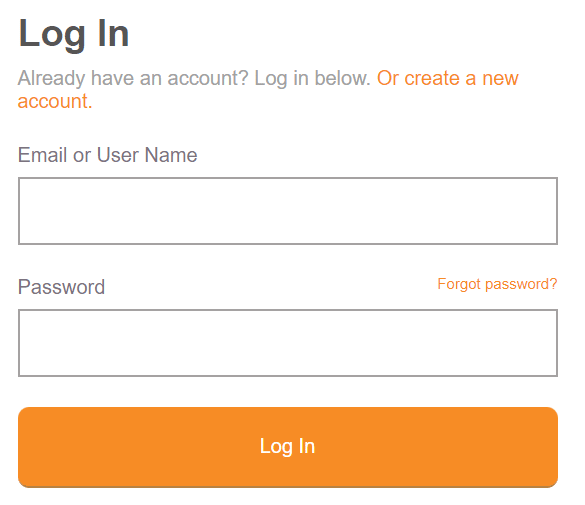
3. Log in to your Crunchyroll account using the sign-in credentials.
Note: You can create a new account by clicking on the Create Account button.
4. Type the activation code from the Roku device and click on the Link Device button.
Now, you can see the Roku device is activated after you have entered the activation code in the text field. Thus this is how you can activate Crunchyroll code on Roku.
Also Read: Fix Crunchyroll Not Working on Chrome
Option II: On Chromecast
If the device you are using is Chromecast and you are searching for the answer to the question of activate Crunchyroll on any device, you can follow the method below to easily activate the app on the Chromecast.
1. Launch the Play Store app on your Android Smartphone.
2. Use the search bar to search for the Crunchyroll app.
3. Tap on the Install button to install the app on the device.

4. Connect your Chromecast device to the same network as your Smartphone.
5. Launch the Crunchyroll app and tap on the cast button on the top-right corner of the screen.
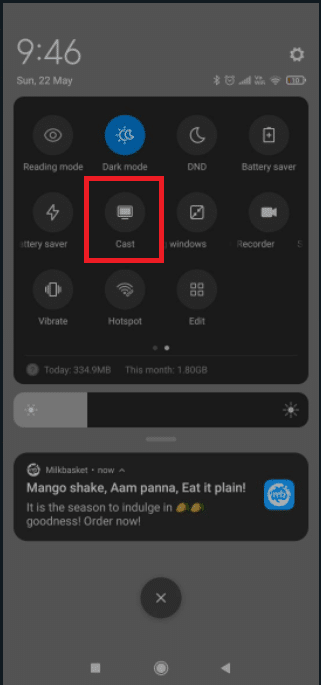
6. In the Connect to Device window, tap on the Chromecast device in the list.
Now, you can use the Chromecast device to stream the content from the Crunchyroll app on your phone.
4. Gaming Console
If you are using any gaming console to use the Crunchyroll app, you can use this section.
Option I: On Wii U Nintendo Gaming Console
The Wii U Nintendo gaming console can be used to activate the Crunchyroll app, and the answer to activate Crunchyroll on any device is similar to most consoles. The first step is to obtain the activation code from the gaming console by following the steps below.
1. Access the Nintendo eShop, use the search bar to search for the Crunchyroll app, and download the free Crunchyroll app.
2. After the Crunchyroll app is installed, tap on the Login tab in the left pane of the window.
3. Note the activation code displayed on the screen of the Wii U device.
Next, activate Crunchyroll code through PC or Smartphone as shown above. Then, type the activation code from the gaming console and click on the Link Device button. Now, you can see the Wii U Nintendo gaming console is activated after you have entered the activation code in the text field.
Option II: On Xbox Series
The answer to the activate Crunchyroll on any device can be obtained if the device you are using is any of the ones in the list as Xbox 360, Xbox Series S, Xbox One, Xbox One S, Xbox One X, and Xbox Series X. Using this step, you can obtain the activation code for the Crunchyroll app from the Xbox device.
1. Open the Microsoft Store on your device and download the Crunchyroll app on the device.
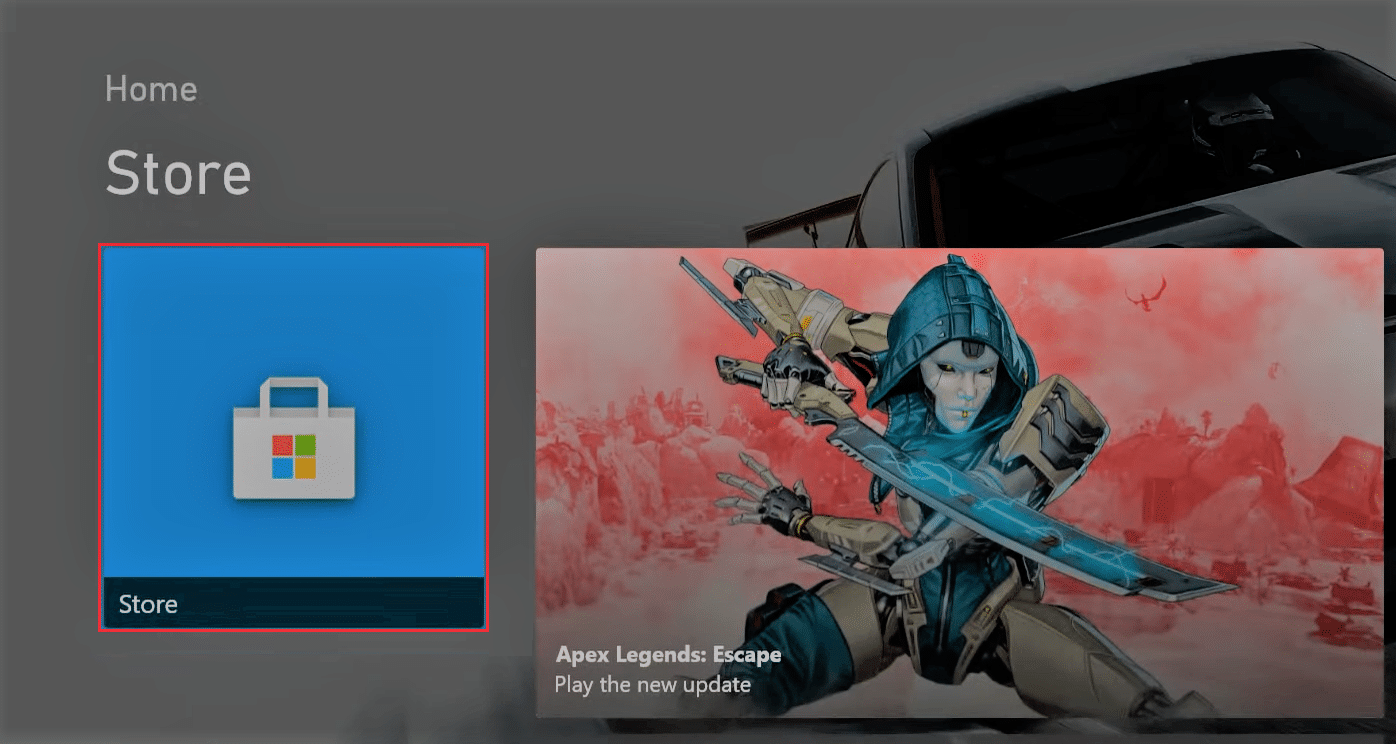
2. After the app is installed, open the Crunchyroll app, and select the Menu button at the top-right corner of the screen.
3. Select the Log in option on the context menu using the left thumbstick of the controller and note the activation code displayed on the screen.
Now, activate Crunchyroll code from PC or Smartphone. Finally, type the activation code from the Xbox device and click on the Link Device button. Now, you can see the Xbox series gaming console being activated after you have entered the activation code in the text field.
Also Read: How to Fix Xbox One Keeps Signing Me Out
5. PlayStation
The method discussed to activate Crunchyroll on any device is alike in all the versions of the PlayStation devices in PS3, PS4, or PS5. The prime step is to obtain the activation code from the PlayStation device using the steps given below.
1. Open the PlayStation®Store app on the PlayStation device.
2. Use the search bar to search for the Crunchyroll app and select the Download button to install the app.
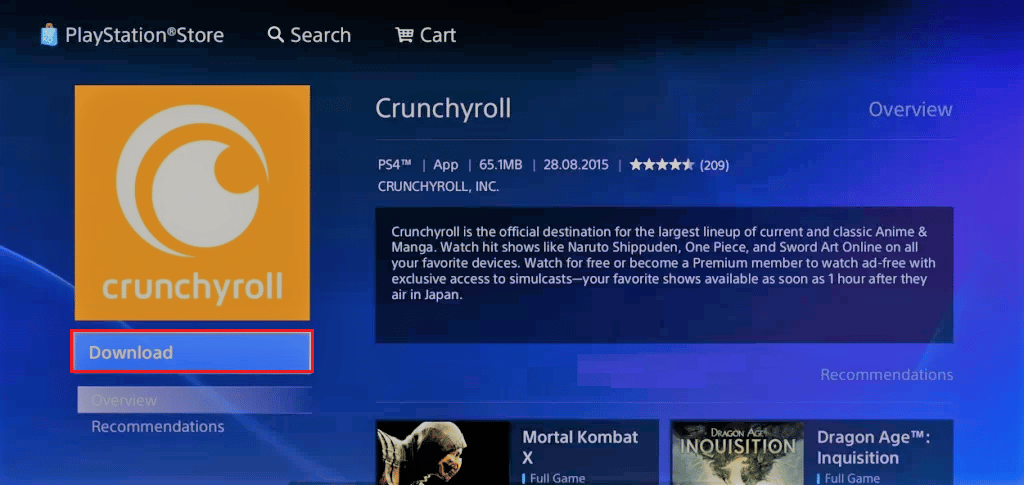
3. After the app is downloaded, launch the Crunchyroll app, and select the Try Premium button on the left pane of the window.
4. Finally, select the Log In button on the context menu of the app and note the activation code displayed on the screen.
Finally, activate Crunchyroll code using your PC or Smartphone. Now, you can see the PlayStation device being activated after you have entered the activation code in the text field.
Recommended:
The article has the prime objective of explaining the method to activate Crunchyroll on any device. If you are stuck at the Crunchyroll activate code screen, you need to log in to the Crunchyroll activation page to activate the Crunchyroll app. Please let us know your suggestions and queries on the topic discussed in the comments section below this article.