How to Boost Internet Speed on Your Android Phone

Who wouldn’t want their phones to work faster, especially while using the internet? A stable and fast internet connection is becoming a basic necessity with every passing day. Almost everything that we do on a day to day basis requires the internet. There is seldom any time during the day when we are not online. Be it for work, education, networking, or socializing, or only for entertainment, the Internet has become an inseparable part of our lives. It has eliminated geographical distances and brought people from various parts of the world together. The Internet has transformed the world into a global village.
Now that we have already established the importance of the internet in our lives, it is fair to say that to make the best use of it, one needs a stable and fast internet connection. In fact, in the present world scenario with the pandemic and lockdown in effect, internet usage has significantly gone up. Everyone is either working from home or streaming movies and shows to fight the blues.
Therefore, it becomes frustrating if a slow internet connection interrupts your work or hit the pause button while you are binge-watching. Several factors are responsible for slowing down your internet connection like geographical location, building materials, weather, etc. While some of these aren’t in our control, others can be fixed with simple tech solutions. In this article, we are going to discuss some easy ways to boost Internet speed on your Android smartphone.

How to Boost Internet Speed on Your Android Phone
Method 1: Remove Clutter from your Phone
A general tip to make your Android smartphone faster is to remove unnecessary files and apps to free up space. The less clutter on your phone, the faster will be its speed. Before moving on to specific internet speed-related solutions, let us try and boost your device’s overall speed and responsiveness. It is quite possible that the actual problem is not with your internet but your Android device, which has become slow. As a result, websites take time to load, and apps and games seem to lag.
See Also:
How to Restrict YouTube on Android
How Do I Fix Slow Internet on My iPhone
How Do You Connect Your Mini Camera to Your Phone
15 Best App to Restore Old Photos Android List
14 Ways to Fix AOL Mail Not Working on Android and iOS
The first thing that you can do to remove clutter is to get rid of old and unused apps. Everyone has at least 4-5 To apps installed on the device that they never use. Well, if you want your mobile to work faster, then it is time to bid farewell to these apps. You can always download them later if you need it, and you won’t even lose your data as it is synced to your account.
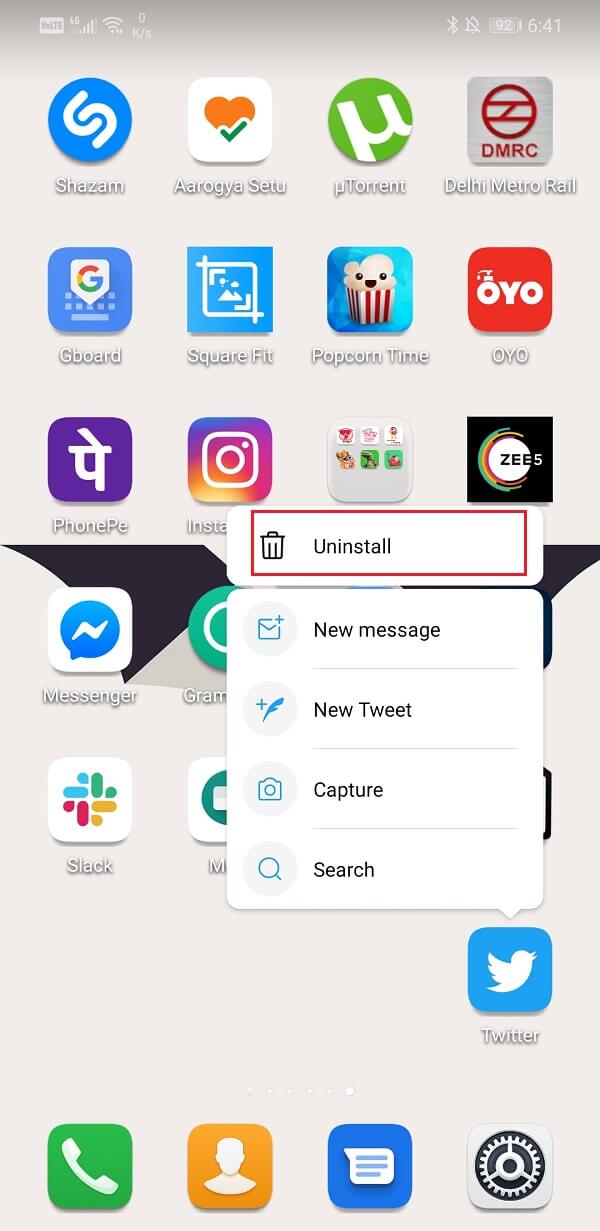
The next item on the list of things that create clutter is cache files. Every app installed on your device contributes to the number of cache files. It might not seem a lot initially, but as the number of apps keeps increasing on your device, these cache files begin to occupy a considerable amount of memory.
It is always a good idea to delete cache files now and then to free up space. Deleting old cache files does not have any negative effect as they are automatically replaced by new files. There are two ways in which you can tackle this problem. You can either delete cache files individually for selective apps or wipe cache partition to delete cache files for all apps. For a detailed guide on this subject, refer to our article on “How to Clear Cache on Android”.
Method 2: Toggle Airplane Mode or Restart your phone
Sometimes, the reason behind the slow internet connection is poor network reception. Toggling Airplane mode can fix this problem as it would reset the network reception center of your device. This will make your phone search for available networks again, and this time it might just connect to a network with better reception. Even if you are connected to a Wi-Fi, toggling airplane mode might improve the available bandwidth.
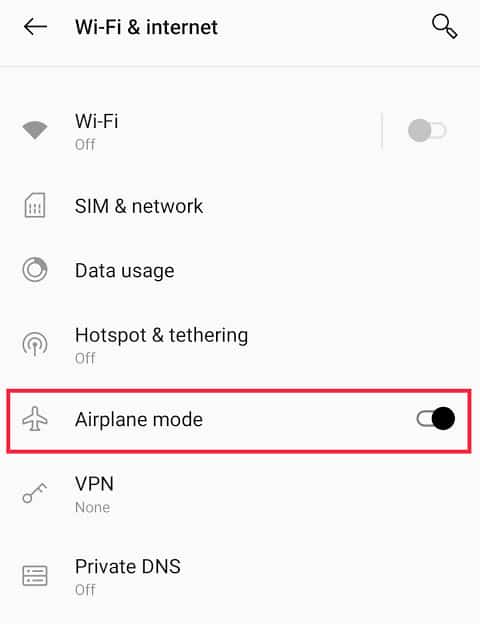
If that doesn’t work, try restarting your device. Most of the time, a simple reboot is enough to fix several problems. If slow internet speed is due to poor network reception, then rebooting your phone can boost your Android Phone’s internet speed.
Method 3: Remove your SIM card
The next item on the list of solutions is to remove your SIM card, clean it gently, and then put it back into your device. Doing so will reset your device’s network reception center and force your SIM card to search for a network. This might significantly improve the internet speed on your device.
All you need is a SIM ejector tool that comes with every Android smartphone to remove your SIM card. If that is not available, you can use any paperclip, safety pin, or pushpin.
Method 4: Select the Fastest Network Connection available
At present, the connection that you can find is 4G LTE. However, not all Android devices are capable of supporting 4G connections. Therefore, the general rule says that you should always opt for the network that offers the highest speed. In order of increasing internet speeds, first comes 2G and then 3G and finally 4G. We might even have a 5G internet connection very soon. Until then, you need to stick to the fastest option that is available to you. Follow the steps given below to change the preferred network connection.
1. Firstly, open Settings on your device.
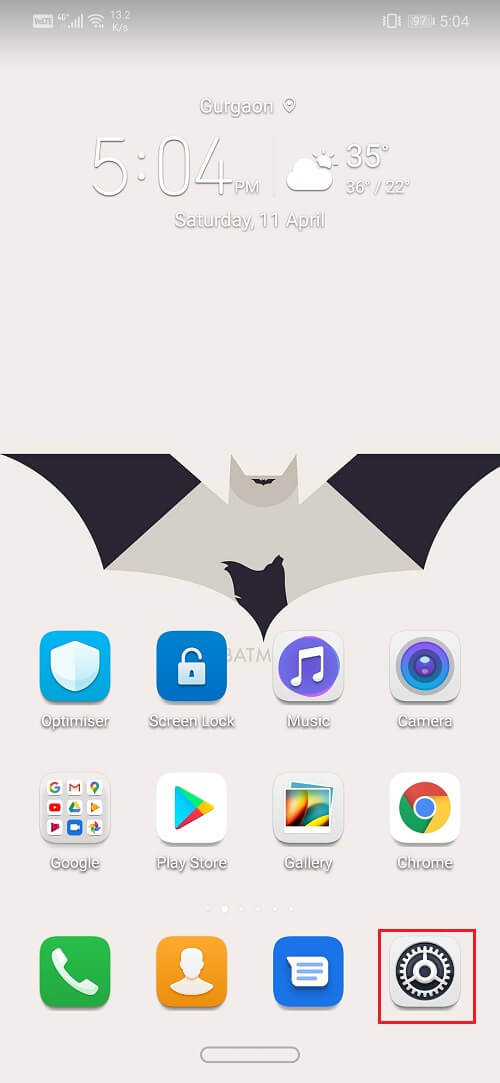
2. Now tap on the Wireless and Networks option.
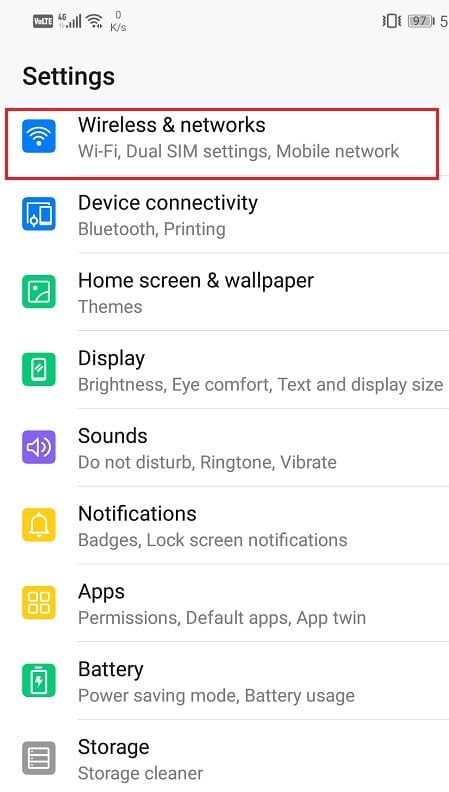
3. After that, select the Mobile Network option.
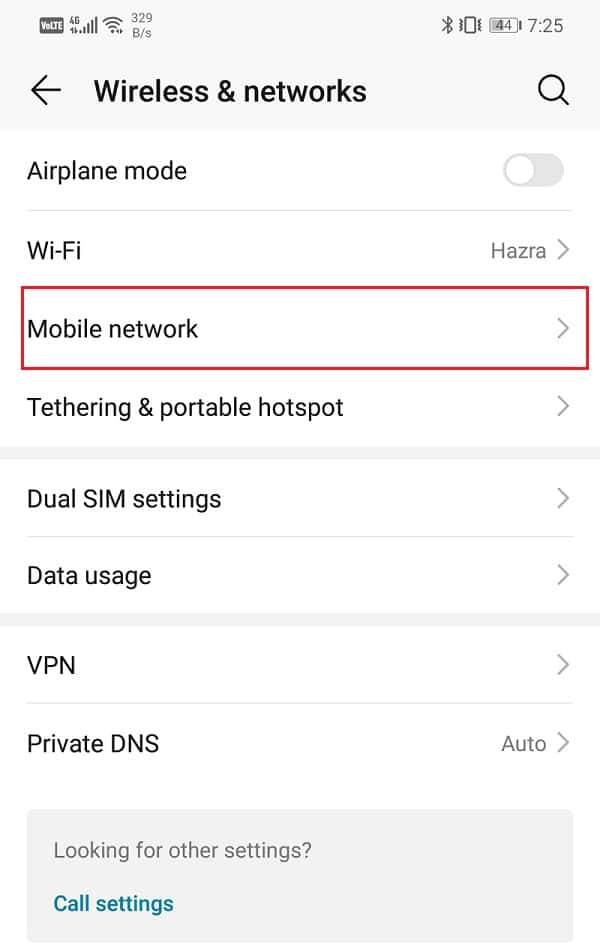
4. Here, if you find the option for VoLTE calls, then toggle on the switch next to it.
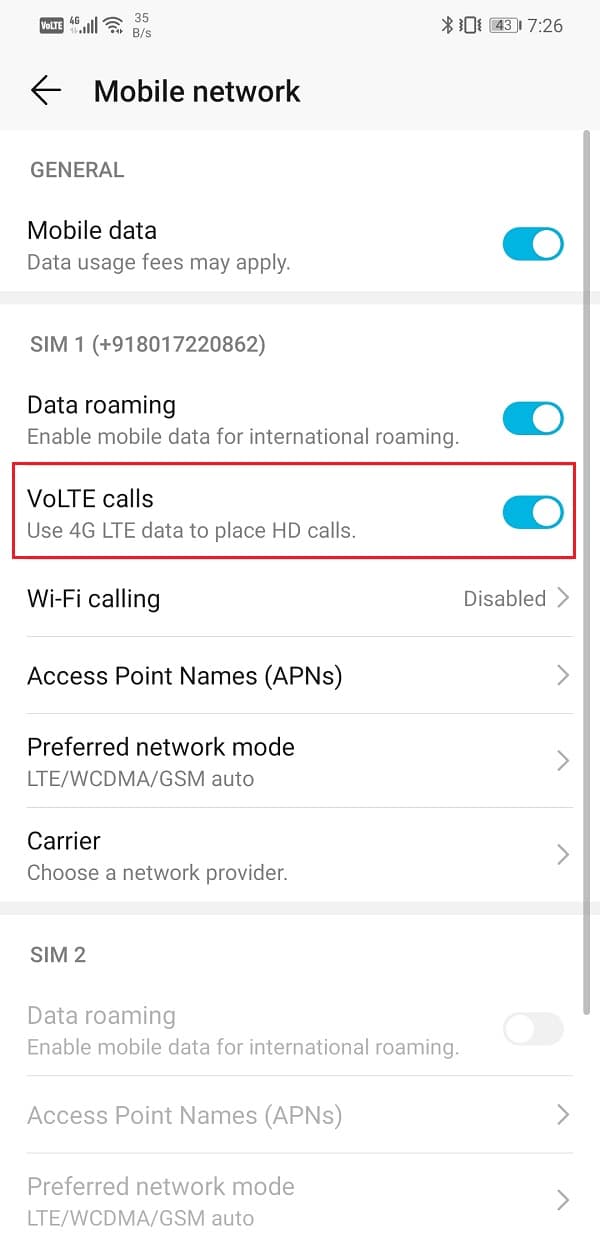
5. If you do not find any such option, then tap on the Carrier option.
6. By default, it is set to Automatic. This means that it automatically registers your number to the best network possible.
7. However, if you feel stuck with a slow internet connection, you can disable this option and select a network manually.
8. Toggle off the switch next to the Automatic option. Your device will now search for all available networks. This might take a couple of minutes.
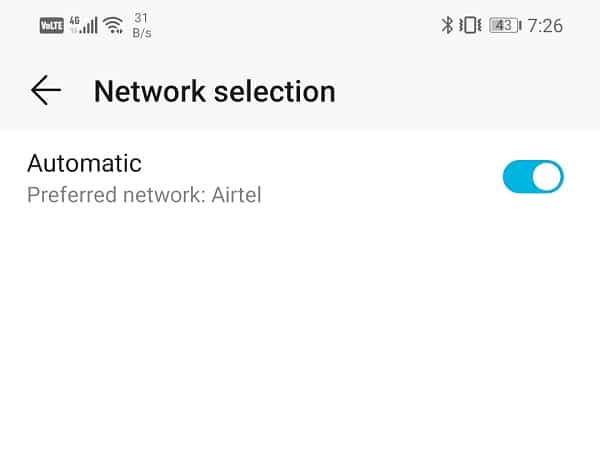
9. Once the list is out, select the network that says 4G (if your device is compatible) or 3G next to it.
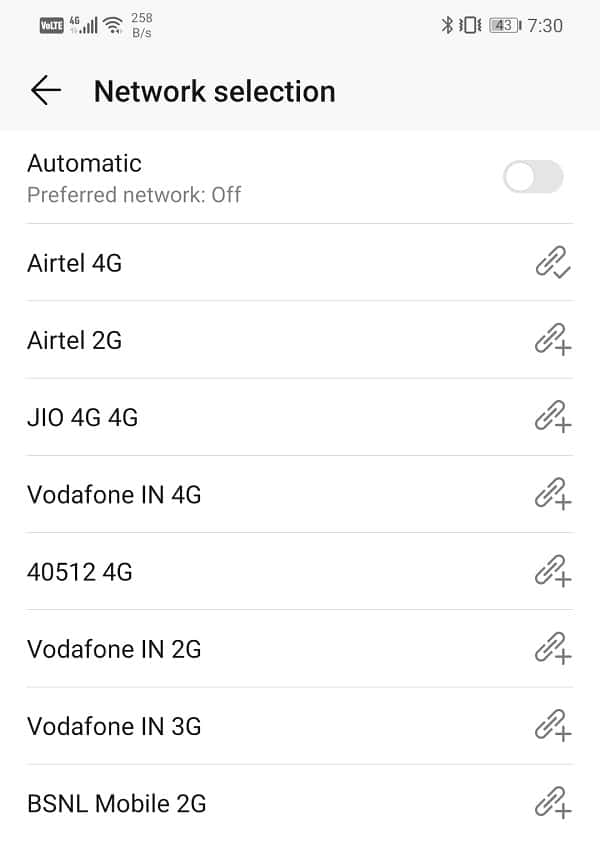
10. Your device will now be registered to the fastest network available, which will significantly boost your Android device’s internet speed.
Method 5: Disable Data Saver
Every Android smartphone has an in-built data saver that keeps a check on the data consumed per day. It limits auto-updates, app refreshes, and other background activities that consume mobile data. If you have a limited internet connection, then a data saver is essential for you.
However, the reason behind the slow internet connection may be the data saver. Therefore, to boost your internet speed, disable the data saver feature. If you do not want to disable the data saver altogether, you need to exempt the frequently used apps and your browser from data saver restrictions. Follow the steps given below to see how:
1. Open the Settings on your phone.
2. Now, click on the Wireless and networks option.
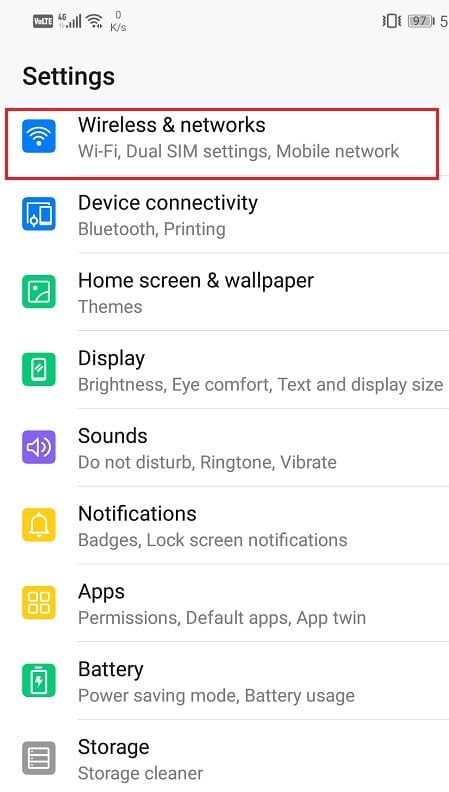
3. After that, tap on the data usage option.

4. Here, click on Smart Data Saver.
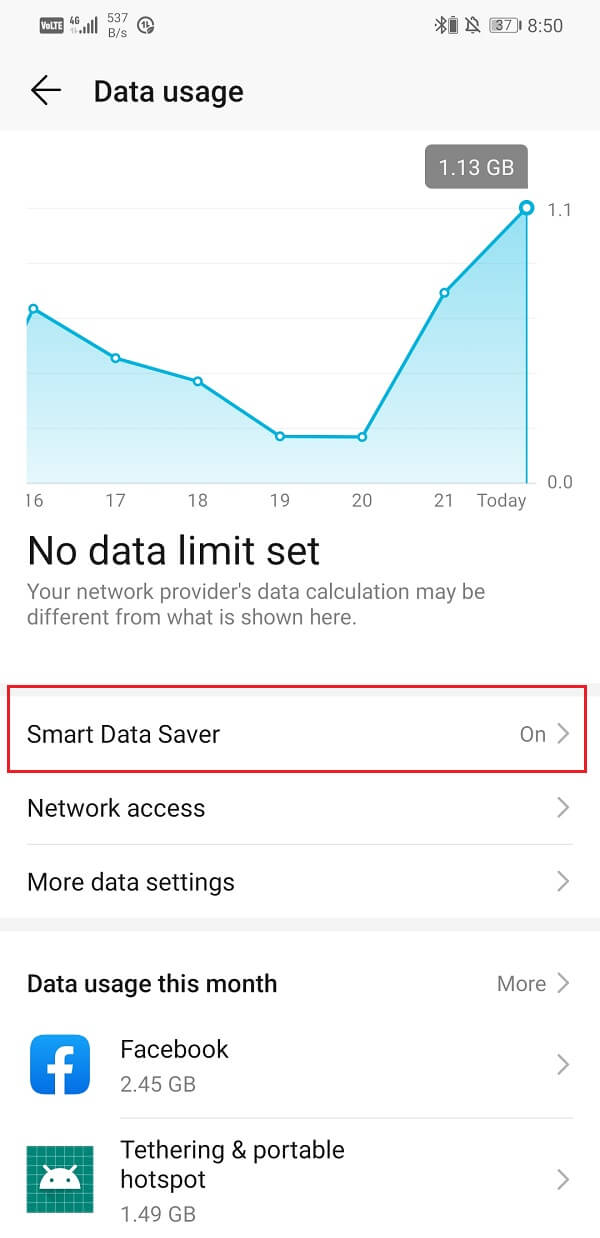
5. If possible, disable the Data Saver by toggling off the switch next to it.
6. Otherwise, head over to the Exemptions section and select Installed apps.
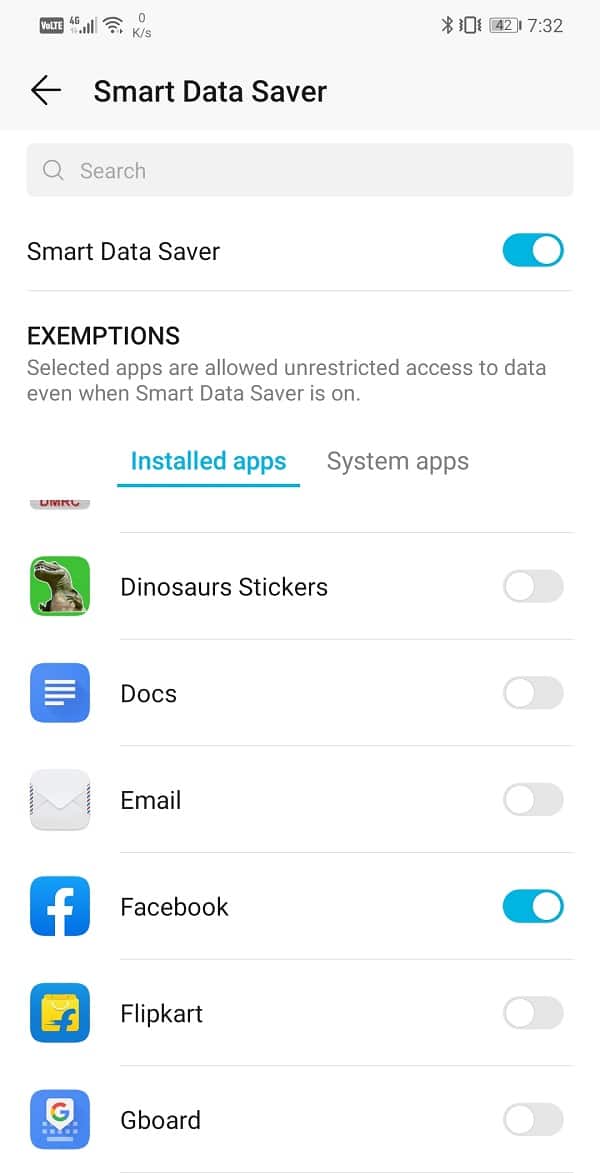
7. Look for your browser (e.g., Chrome) and other popular games and apps from the list and make sure that the toggle switch next to it is ON.
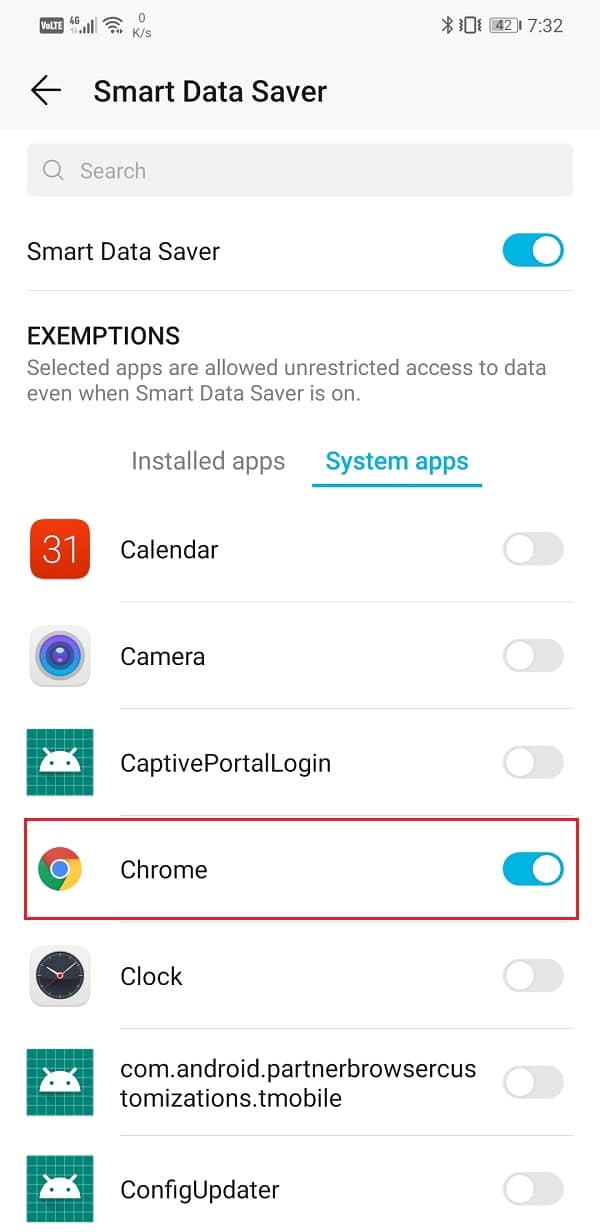
8. Once data restrictions are removed, you will experience a faster internet connection while using these apps.
Method 6: Reset Network Settings
If none of the above methods work, then probably it is time for a complete Reset. As mentioned earlier, poor network reception could be the reason behind the slow internet connection. This can be solved only if the saved network settings are completely deleted, and the device is forced to establish a fresh relationship again. Even in a Wi-Fi connection, the previously saved settings, passwords, VPN connections, etc. could be the reason behind a slow internet connection. A complete reset might fix things as sometimes all that you need is a fresh start. Follow the steps given below to reset network settings.
1. Go to the Settings of your phone.
2. Now, click on the System tab.

3. Click on the Reset button.
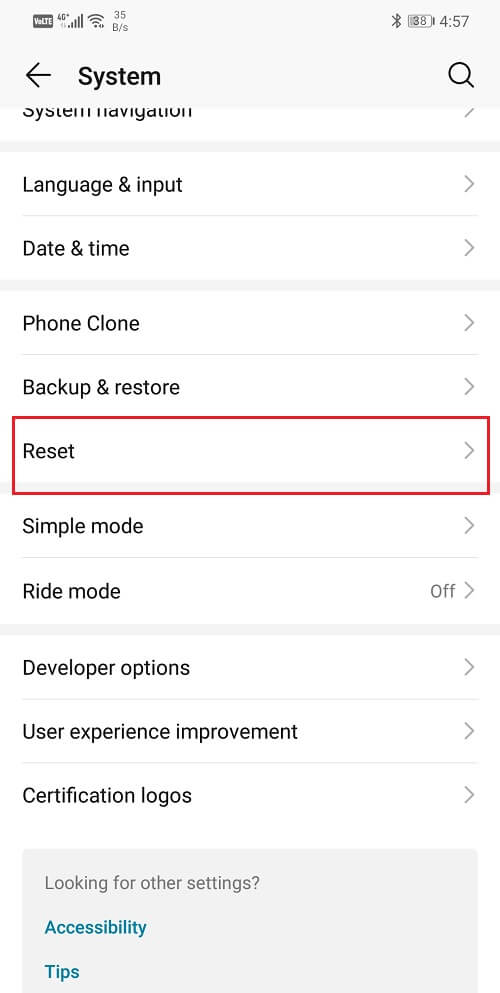
4. Now, select the Reset Network Settings.
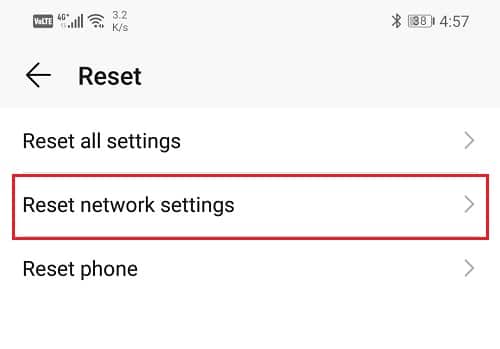
5. You will now receive a warning as to what are the things that are going to get reset. Click on the “Reset Network Settings” option.
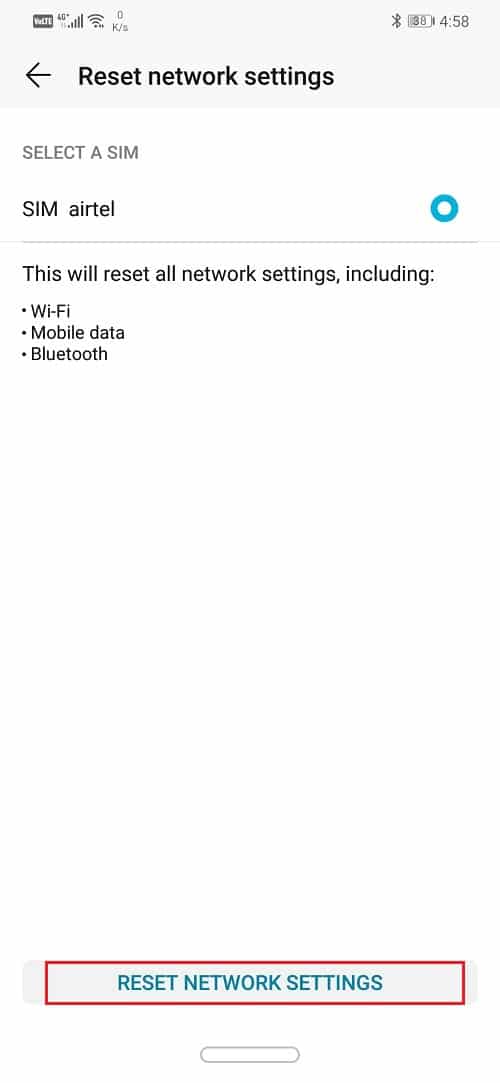
6. Now, connect to the Wi-Fi network or turn on your mobile data and see if you’re able to boost Internet speed on your Android Phone.
Method 7: Talk to your Carrier
If none of these methods work, you are already availing of the fastest internet connection that your carrier is providing. Sometimes, poor internet connection could be a result of bad weather that damaged a nearby cell tower. It could also be due to problems with the servers of your carrier company. If the issue continues to persist over 24 hours, then you need to contact your carrier company.
Informing them about the exact nature of your problem will allow them to look into it. You can at least get an estimate on the amount of time you would have to wait before normal services are resumed. Sometimes, when the SIM card gets old or damaged, its network reception gets damaged. Contacting the carrier company can help you figure out the exact nature of the problem and how to deal with it.
Method 8: Change your Carrier
If you continue to experience problems like bad network coverage, low signal strength, slow internet speed, etc. then it is possible that your carrier company’s service isn’t right in your area. It is a universal fact that some carriers work better in some geographical regions and perform poorly at others. This is because they do not have enough cell towers in that city, locality, or neighborhood.
In this case, the only solution is to switch to a different carrier that works well in your region. Ask your friends, neighbors, or colleagues which carrier they are using and how good are their services. Once you have satisfied with your research, make the switch to a different page. You don’t even have to change your number as carrier companies provide the option to port your number while switching carriers.
Recommended:
We hope this article was useful and you were able to boost Internet Speed on your Android Phone. No one should compromise when it comes to internet speed. When you know for sure that faster internet speed is possible, then go for it.
In addition to all the tips and solutions provided in the article, you can also consider using third-party apps that claim to boost your internet speed. Trying a different browser might also help. However, if you are willing to spend a few bucks, then you can also consider getting a cell phone signal booster like the ones offered by Wilson Electronics. Although they are quite expensive, they live up to their promise of significantly increasing your internet speed.