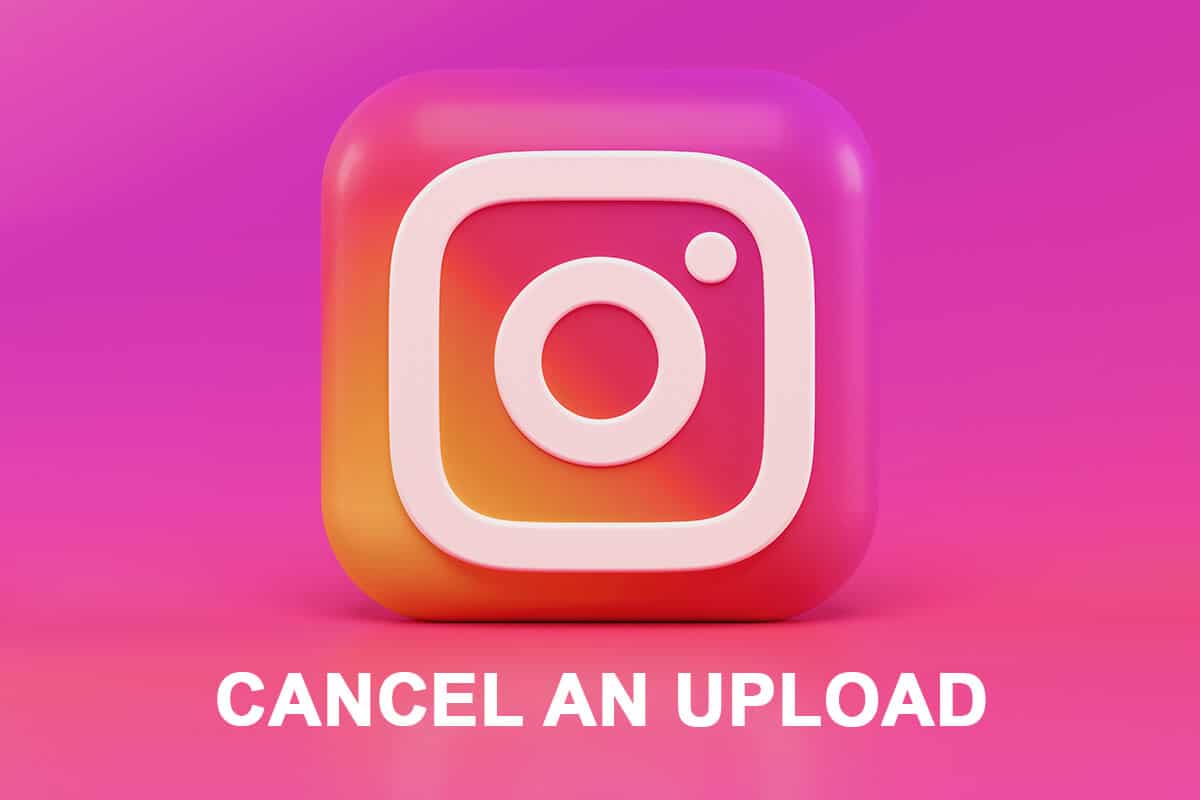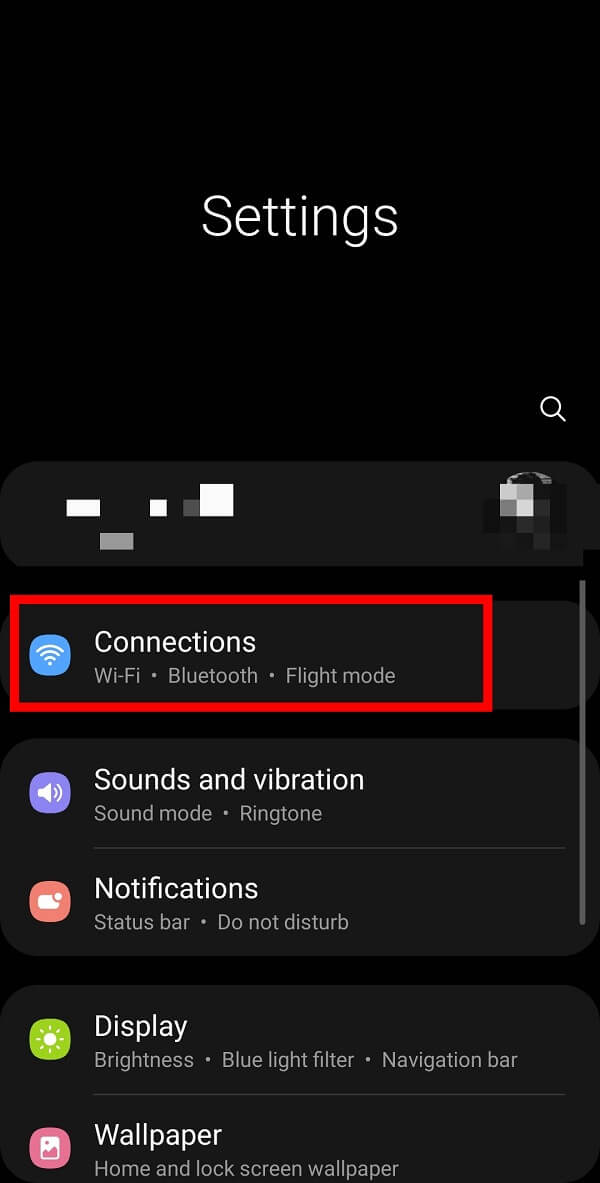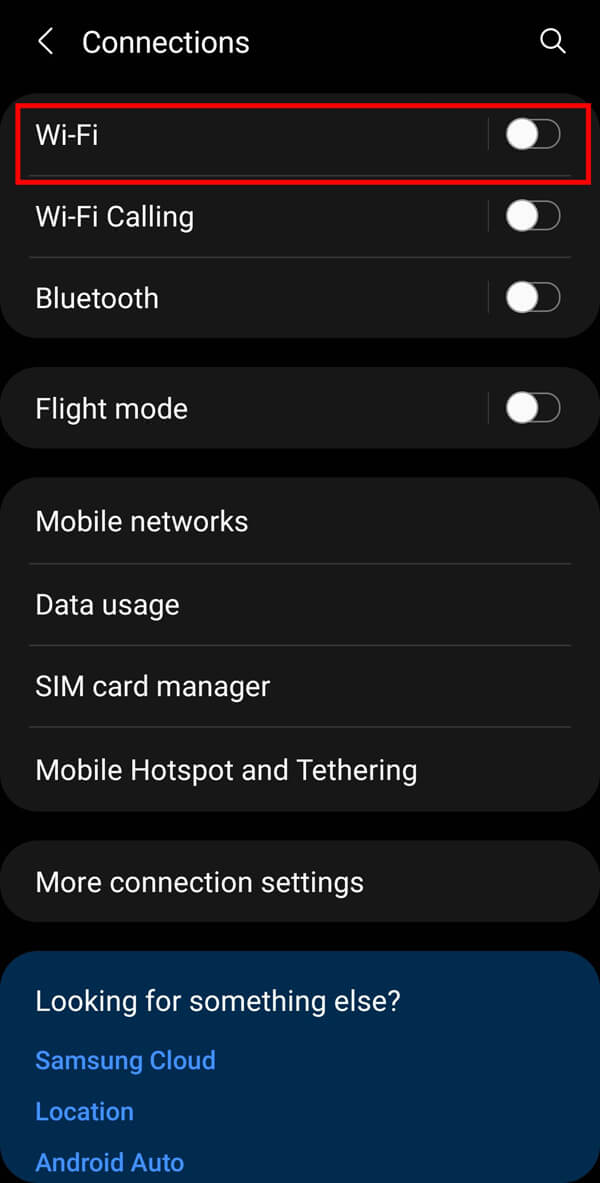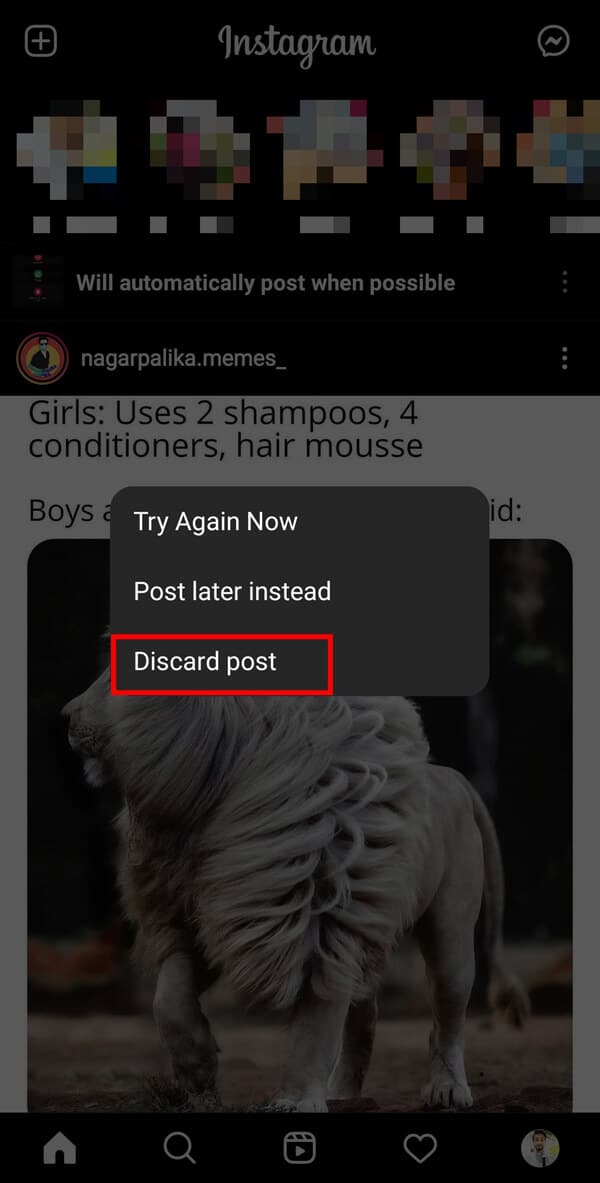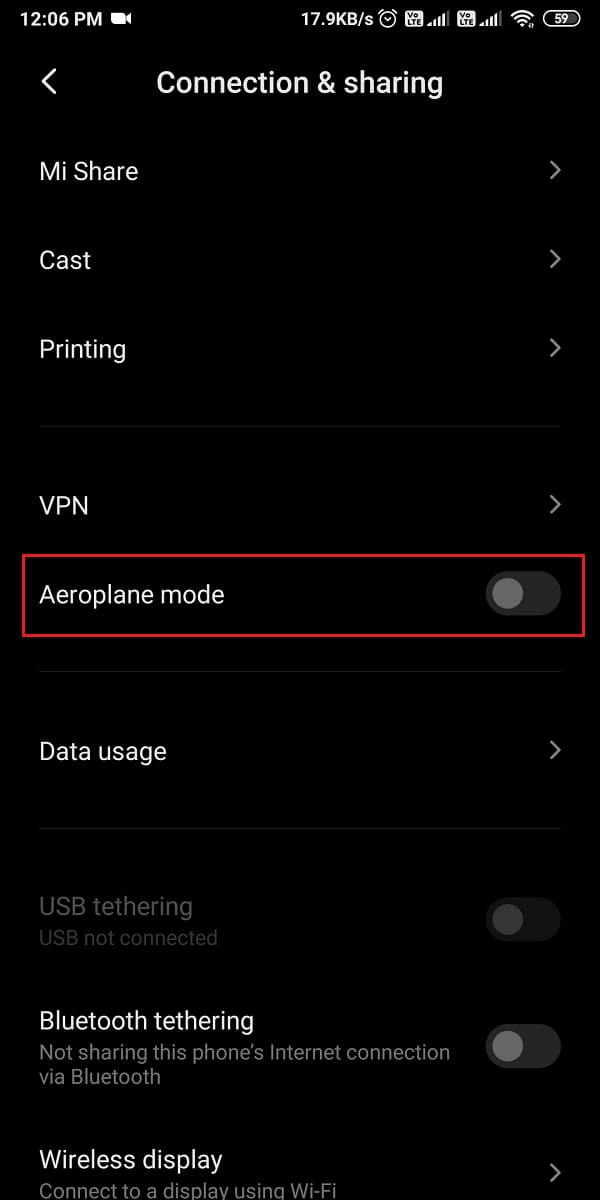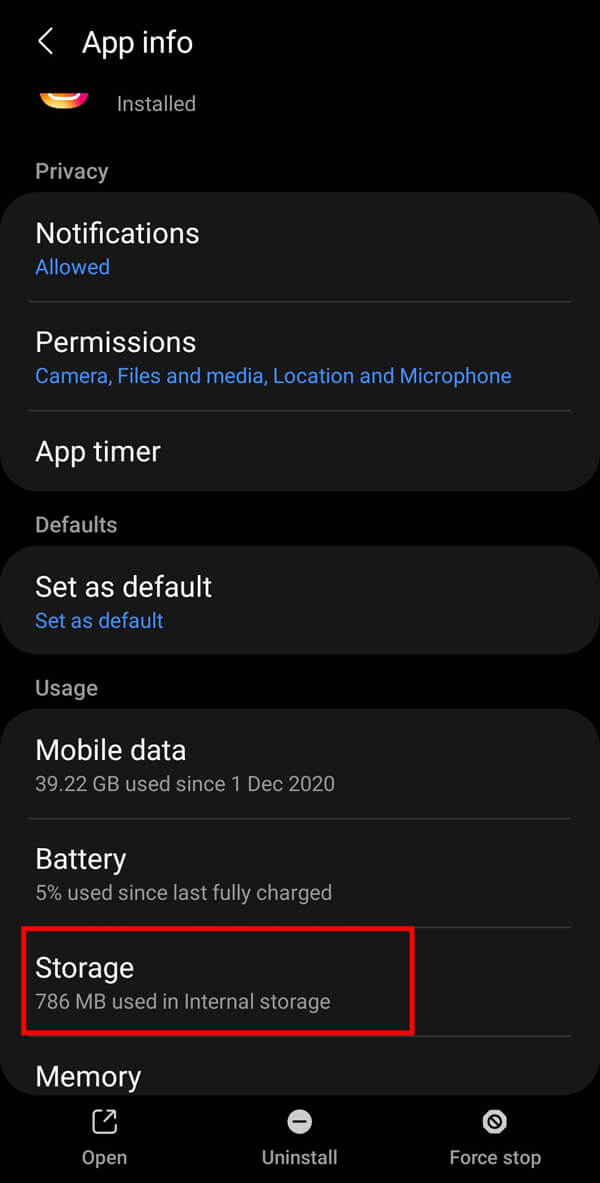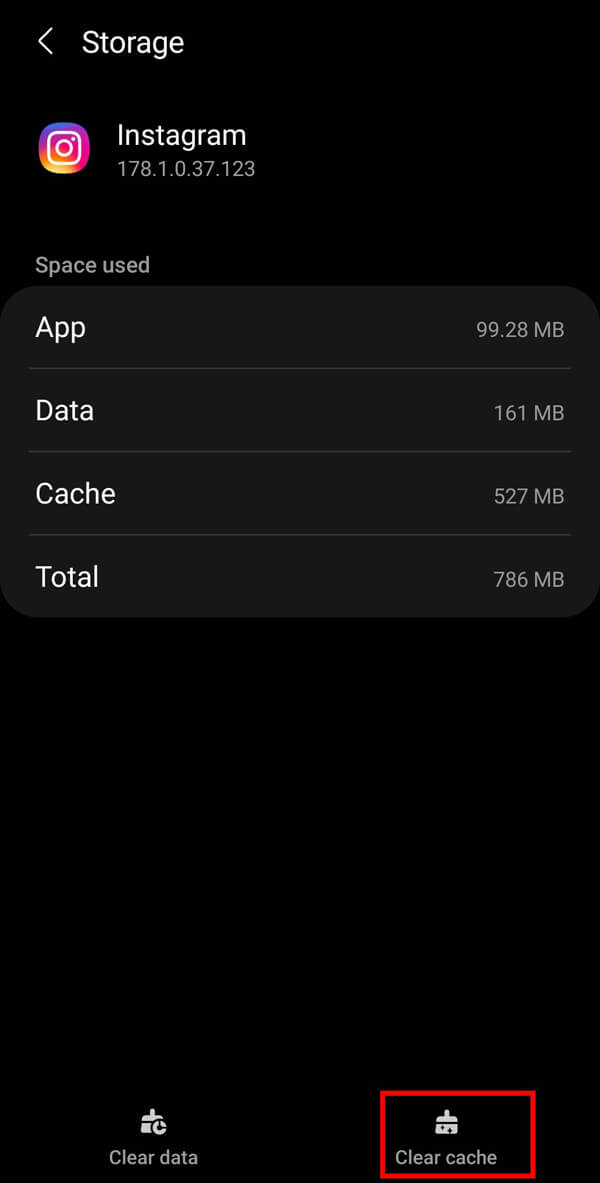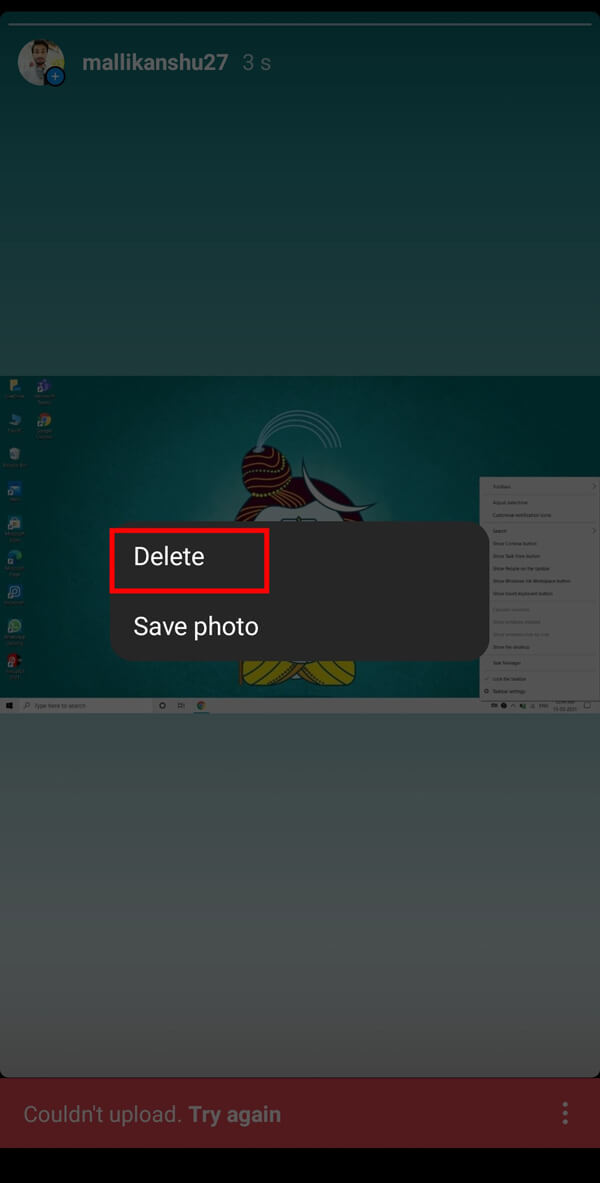How to Cancel an Upload on Instagram App
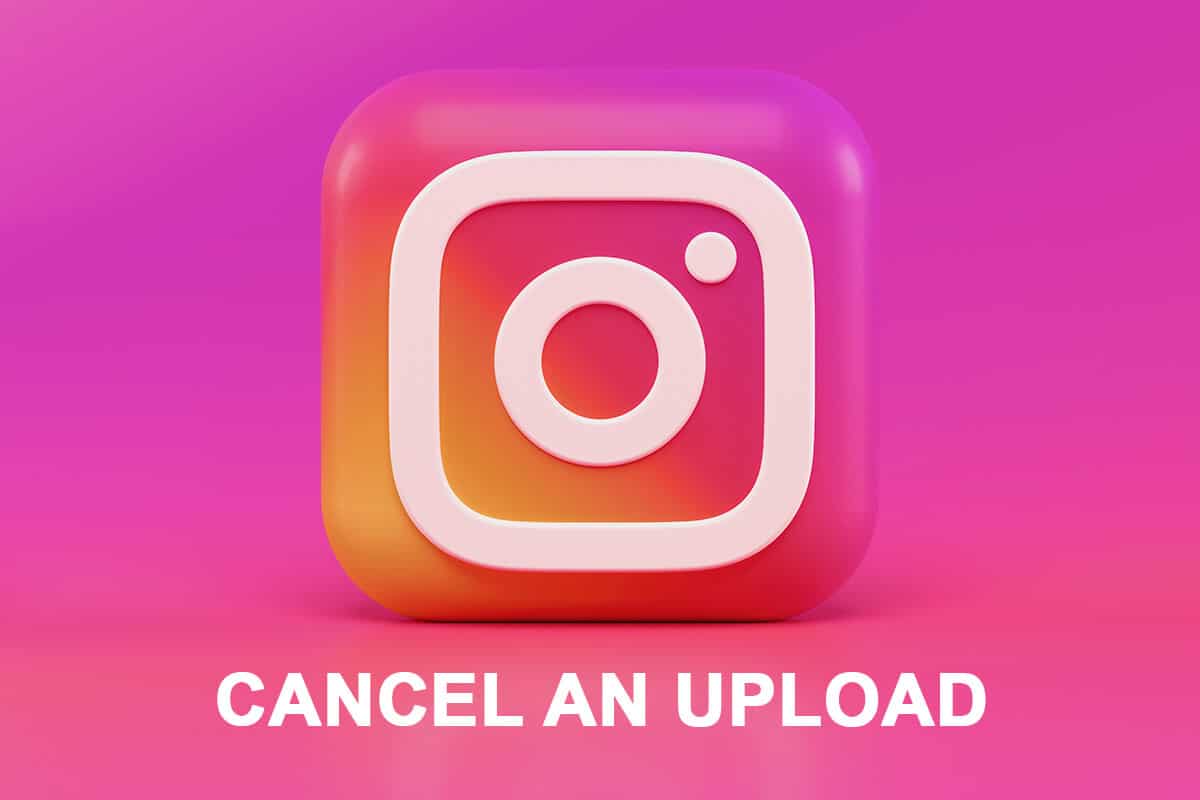
Instagram is an excellent application for sharing pictures and videos with your family, friends & followers. It provides various filters to keep its users amused. Instagram gained popularity after releasing the feature of “Reels” which allows users to create and share small entertaining videos. Instagram is a social media platform that allows you to stay connected to and updated about others; while sharing things about your life with them. However, you may not want to share everything with your friends. Sometimes, you upload a picture and realize your mistake when it has already begun uploading.
What if you upload a private document that was meant to be confidential? Will you wait for the file to be uploaded and then consider deleting it? Since everything is now available at the touch of your fingertips, such issues may occur quite often. If you too made this mistake, no need to panic. Read our guide that will teach you various methods to cancel an upload on Instagram.
How to Cancel an Upload on Instagram
Can you Cancel an Upload on Instagram?
Although Instagram does not provide you with a direct option to cancel an upload, you can use the tricks mentioned in this guide which we have researched & tested out.
See Also:
How to Install Same App Twice without Parallel Space on iPhone
How to Find My Liked Comments on Instagram
How to Install Same App Twice Without Parallel Space
How to Hide Music Lyrics on Instagram Story
What to do when Instagram freezes?
Whenever your Instagram freezes or stops responding, you must check for app updates on the Google Play Store. If there are no pending updates, you can try turning-on & off your phone’s Airplane mode to refresh its connections. Alternatively, you can try switching from mobile data to Wi-Fi or vice-versa to ensure there’s no issue with your network connection. You can also clear the app “Cache” and relaunch Instagram. These tips should certainly help you with Instagram loading issues on your smartphone.
Let us now discuss the various methods you can try to stop uploading a post on your Instagram account:
Method 1: Turn OFF Mobile Data or Wi-Fi
The first thing you can do to stop uploading a picture is to turn off your mobile data or Wi-Fi connection. The detailed steps involved in this method are mentioned below:
1. Go to your Mobile “Settings” and tap on the “Connections” option from the menu.
2. Turn-off your connection by turning-off the toggle switch adjacent to “Wi-Fi” or “Mobile Data”.
3. Now, open the “Home screen” on your Instagram account. You will get a notification on the top of your screen stating, “Will automatically post when possible“. You need to tap on the three-dotted menu adjacent to this notification.
4. Finally, tap on the “Discard Post” option to cancel the uploading post on Instagram.
Also Read: How Do You Cancel CBS on Roku
Method 2: Turn ON the Airplane Mode
Alternatively, you can also try turning on the Airplane mode on your device. This option will disable all your network connections, including Bluetooth. The detailed steps for this method are elaborated below:
1. Open your Mobile “Settings” and tap on the “Connections” option from the menu.
2. Next, turn on the “Airplane mode” by switching-on the button adjacent to it.
Note: If you are using an older smartphone model, this option will be available as the “Flight mode”.
3. Now, open the “Home screen” on your Instagram account. You will get a notification on the top of your screen stating, “Will automatically post when possible”. You need to tap on the three-dotted menu adjacent to this notification.
4. Finally, tap on the “Discard Post” option to cancel the uploading post on Instagram.
Also Read: How to View Full Size Instagram Photos
Method 3: Clear Instagram App Cache
Sometimes, clearing the app cache also helps in dealing with such situations. When your post or your picture starts uploading, immediately close the Instagram app and then clear the cache memory allocated to it. The detailed steps involved in this method are elaborated below:
1. Open your Mobile “Settings” and tap on the “Apps” or “Manage apps” option from the menu.

2. Select “Instagram” from the list of installed apps on your Android smartphone then tap on the “Storage” option from the given list.
3. Finally, tap on the “Clear cache” option from the bottom menu to delete any recent data from the phone, including your uploading post on Instagram.
Note: All three methods would not give satisfactory results on a fast network connection as the post will get uploaded before you can try to switch-off your network connection.
Can you stop uploading stories on Instagram?
Yes , you can stop uploading or unmute stories on Instagram through the “Airplane mode .
1. After following “Step 1 & 2” from “Method 2”, you will get a notification stating, “Couldn’t upload. Try again.”
2. Tap on the three-dotted icon. Finally tap on the “Delete” option.
Frequently Asked Questions (FAQs)
Q1.How do I stop a post from being posted on Instagram?
You can stop a post from uploading on Instagram by turning-off your data services, turning-on your smartphone’s Airplane mode, or clearing cache for Instagram.
Q1. What do you do when your Instagram post is stuck?
You can try switching your network connections from mobile data to Wi-Fi or vice-versa. Further, you can try clearing cache for the Instagram app. You can also try restarting your phone with a long-press of the power button on your device.
Recommended:
We hope that this guide was helpful and you were able to cancel an Upload (Picture or Story) on Instagram app. If you still have any queries regarding this article, then feel free to ask them in the comments section.