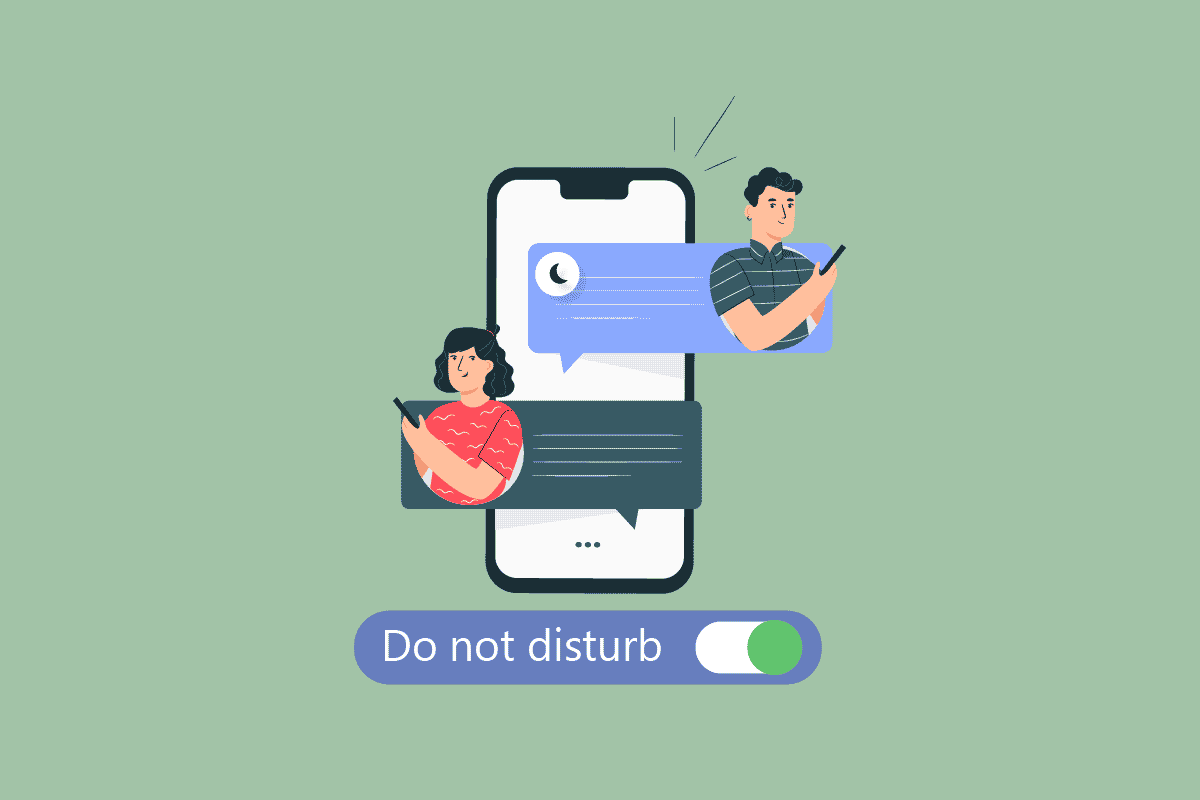In this era, there is a dramatic change in terms of how music is consumed by people. In earlier times, people used record players, tapes, etc., to stream music. Now, people generally use music streaming services to listen to their favorite songs and music. Now speaking about Apple Music, launched in June 2015, has become a popular music-streaming service worldwide.
The service lets you listen to over 70 million songs and gives access to the Apple Music 1 radio station, which is available 24/7. Some people do not want to use this service anymore because they want to save their money, or maybe they have started liking some other music service, or do not like the offers anymore. So, if you are one of those who want to know how to cancel Apple Radio or how to cancel iTunes Radio, you are at the right place! This article will help you understand how to turn off radio iOS and turn off Apple Radio on my iPhone.

How to Cancel iTunes Radio
By using iTunes Radio, now Apple Music, you can listen to your favorite songs, playlists created by music experts, and more. You can listen to Apple Music on your iPhone, Mac, iPad, iPod Touch, Apple Watch, etc. Apple Music allows its users to stream any song in your iTunes catalog on-demand. Besides that, it allows you to keep your music in one place, whether it is bought from iTunes or downloaded from the web. But if you want to learn how to cancel iTunes Radio or turn off radio iOS, read the steps given below.
Note: iTunes Radio was discontinued in 2016 by Apple, and all its functionalities are now available in Apple Music, Apple’s music streaming service. So, the methods to cancel service mentioned further in this article are for Apple Music.
See Also:
12 Ways to Fix iPhone Flashlight Not Working
How to sign up for MLS Season Pass through the Apple TV app
How to Change My Default Homepage in Safari
How to Cancel iTunes Radio?
Apple Music, which contains all the iTunes Radio functions, gives you recommendations based on your music taste, internet radio, features to save songs on your device so that you can listen to them when you are offline, playlists compiled by music experts, and more.
Method 1: Via iPhone Settings
1. Open the Settings app on your iPhone.
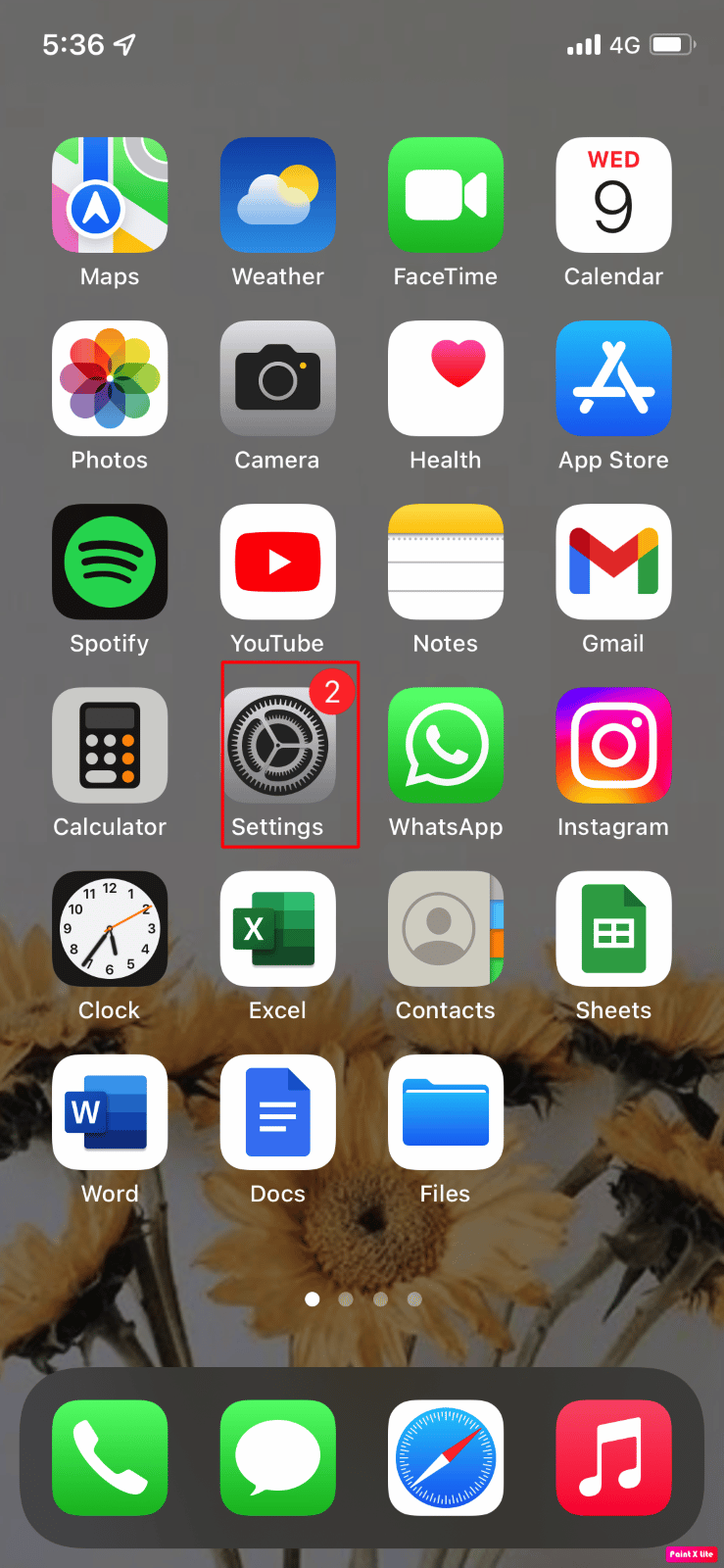
2. Then, tap on your Apple ID > Subscriptions option.
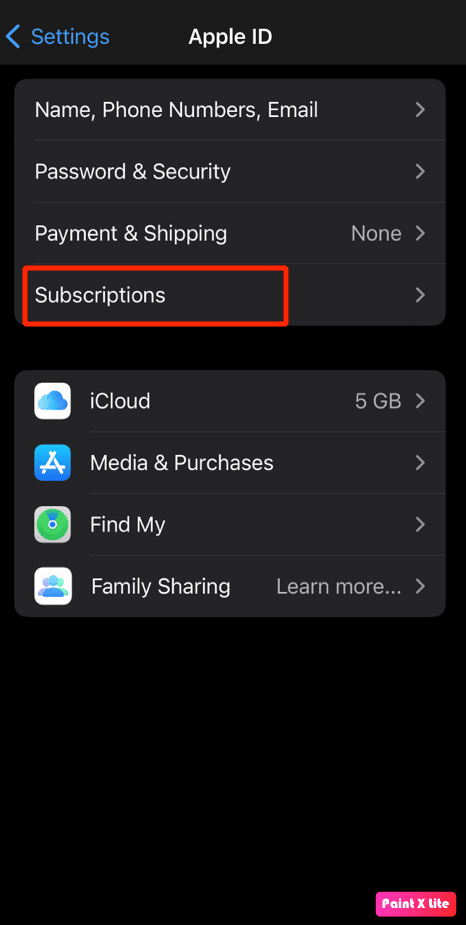
3. Next, tap on the Apple Music option.
4. After that, in the Edit Subscription Screen, tap on the Cancel Subscription option and confirm the cancellation.
Note: If there is no Cancel Subscription option or you see an expiration message in red text, the subscription is already canceled.
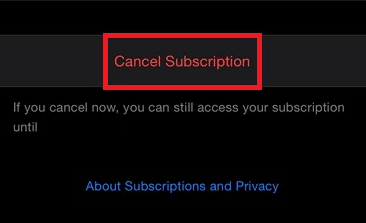
Read further to learn how to turn off radio iOS.
Also Read: How to Cancel My Netflix Account
Method 2: Via Apple Music App
1. Launch the Apple Music application on your iPhone.
2. Then, tap on the Listen Now tab from the bottom bar.
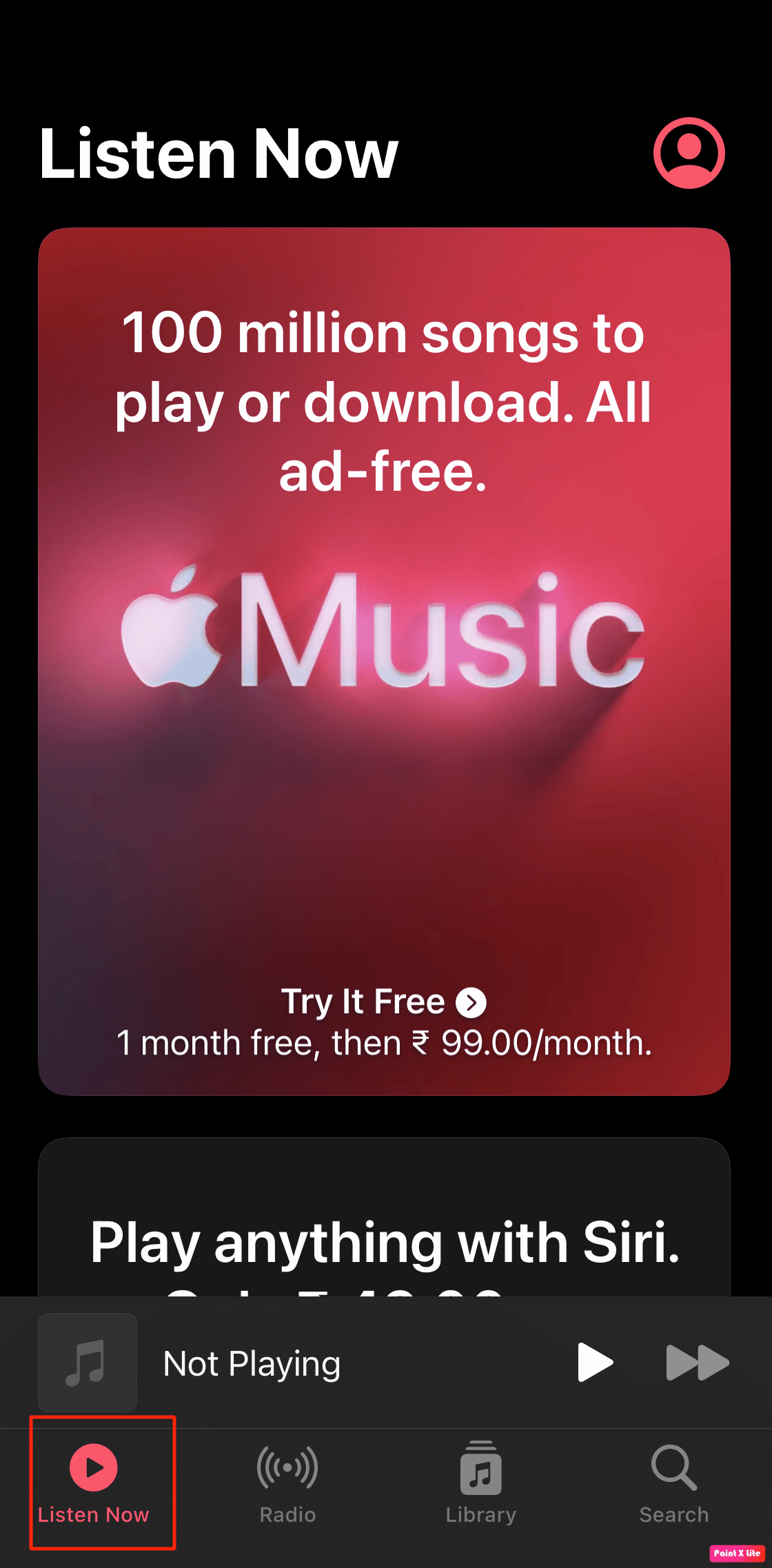
3. Next, tap on the profile icon from the upper right corner.
![]()
4. Consequently, when you reach the account page, tap on the Manage Subscription option.
5. Finally, tap on the Cancel Subscription option.
Method 3: Via App Store on Mac
1. First, open the App Store app on your Mac device.
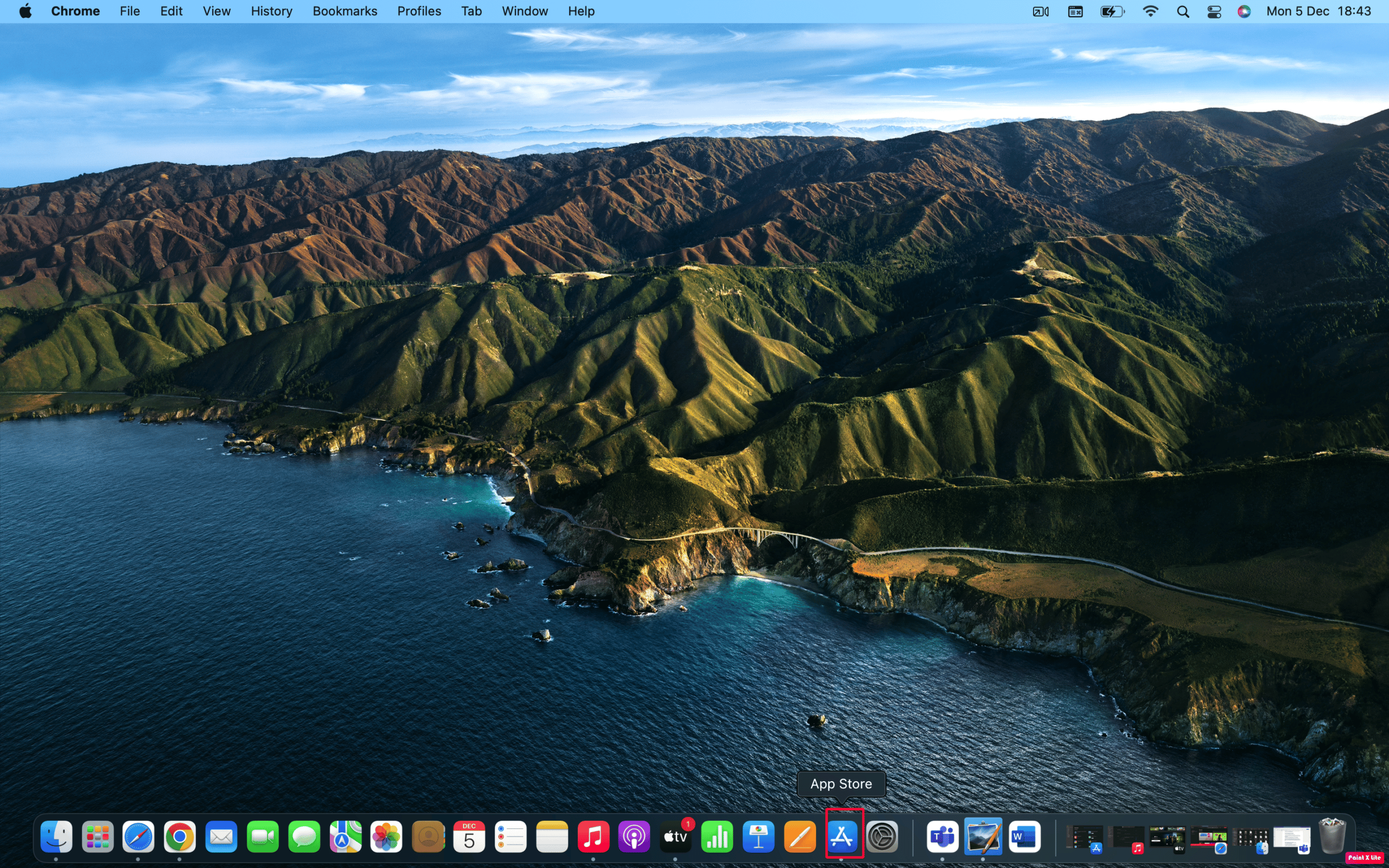
2. Then, click on your Apple ID from the lower-left corner.
3. After that, click on View Information.
Note: If requested, sign in using your Apple ID and password.
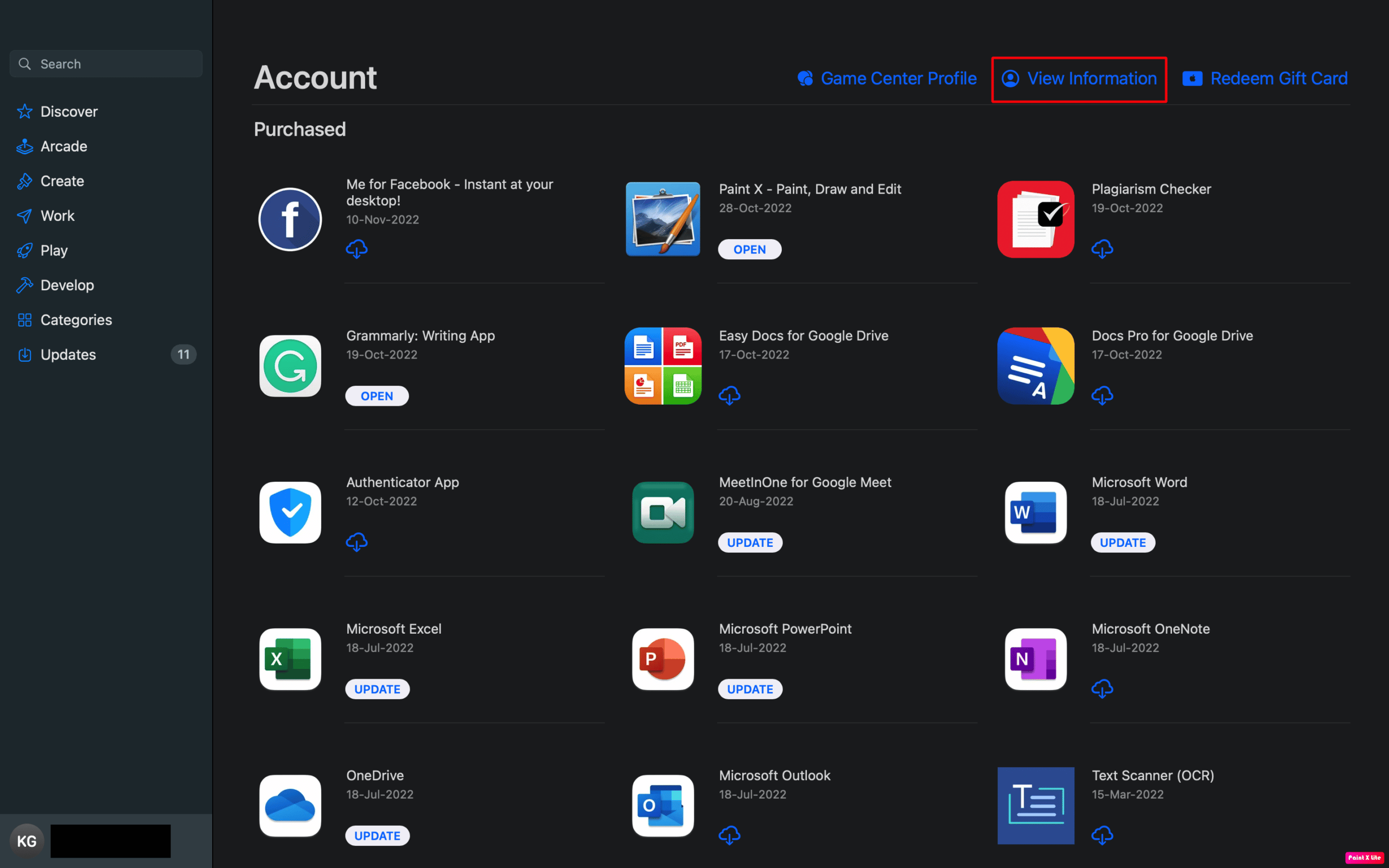
4. Then, scroll down to the Subscriptions section and click on Manage.
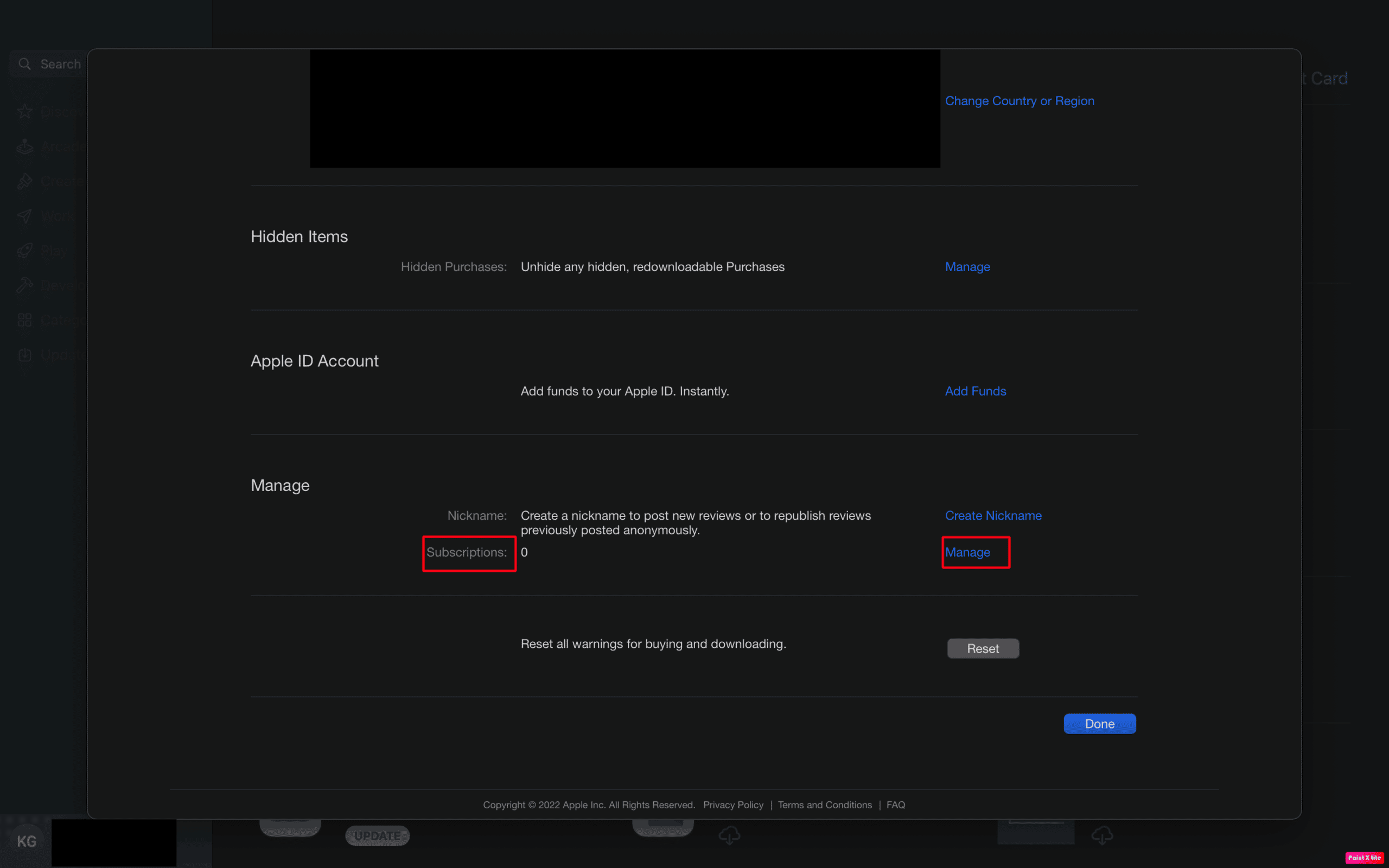
5. Next to the Apple Music subscription, click on the Edit option.
6. Then, click on the Cancel Subscription option and confirm the cancellation.
Note: If there is no Cancel or Cancel Subscription option, the subscription is already canceled.
Read further and learn how to cancel iTunes Radio.
Also Read: How to Factory Reset iPhone X
Method 4: Via Apple Music App on Mac
1. On the Apple Music app on your Mac, click on the Account option.
2. Then, choose the Account Settings option.
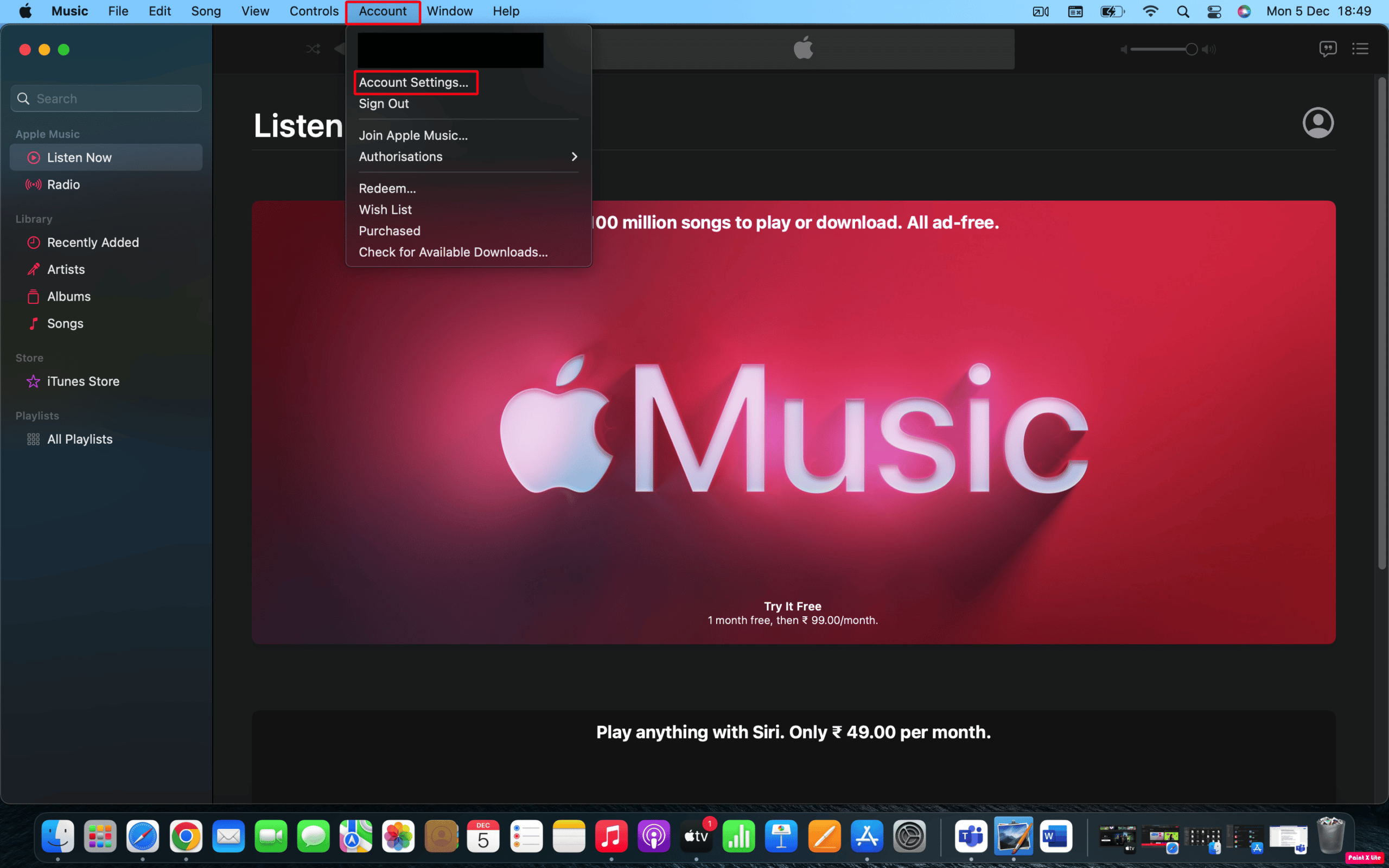
3. Next, if prompted, type your Apple ID username and password.
4. Then, click on the Manage option next to Subscriptions.
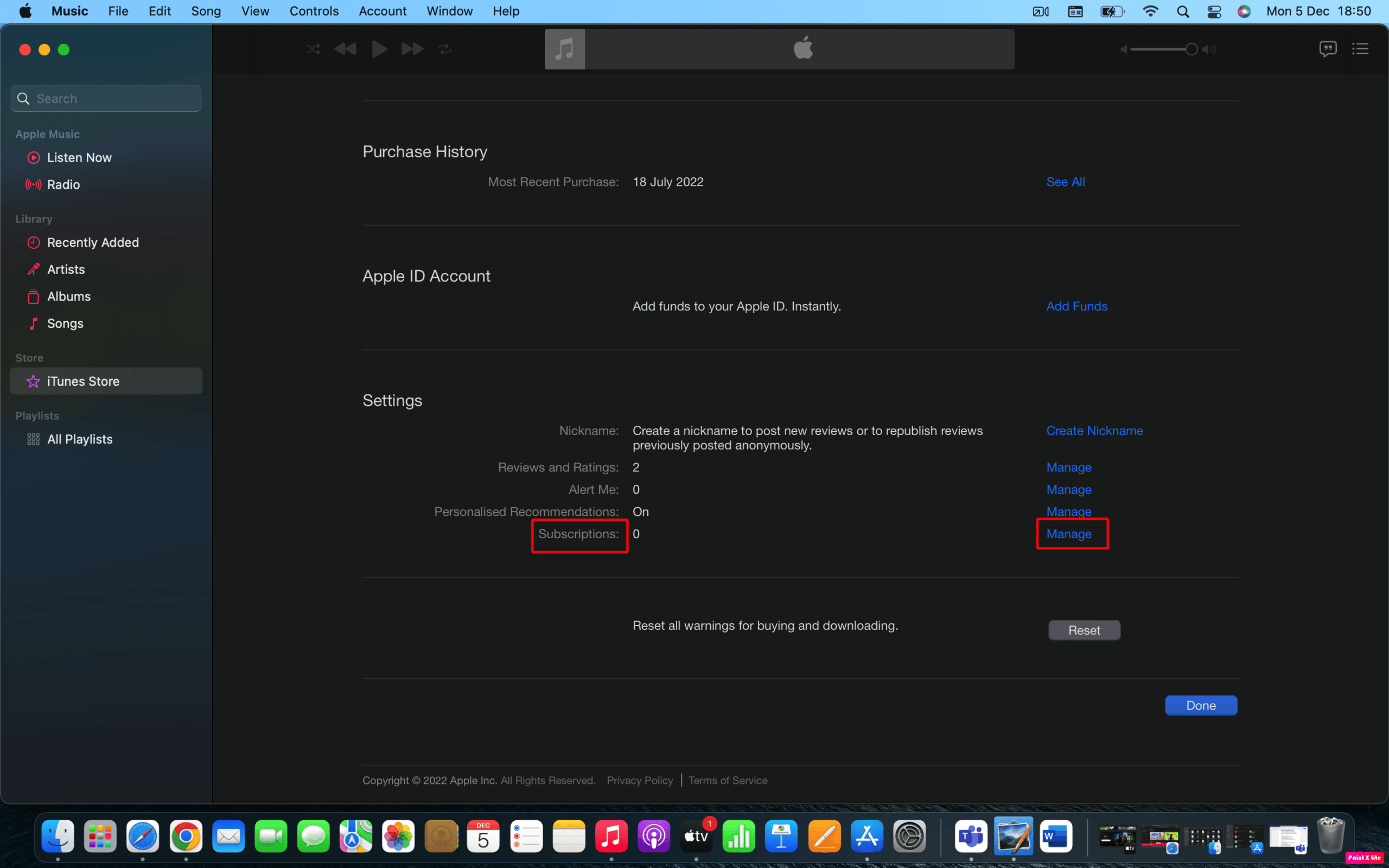
5. Next to Apple Music, click on the Edit > Cancel Subscription option.
Read again from the start to learn how to cancel iTunes Radio.
How to Cancel Apple Music on Web?
Follow the steps given below to cancel your Apple Music subscription using the Apple Music website.
1. Visit the Apple Music website on your browser.
2. Click on the Sign In option from the top right corner and sign in to your account with your Apple ID and password.
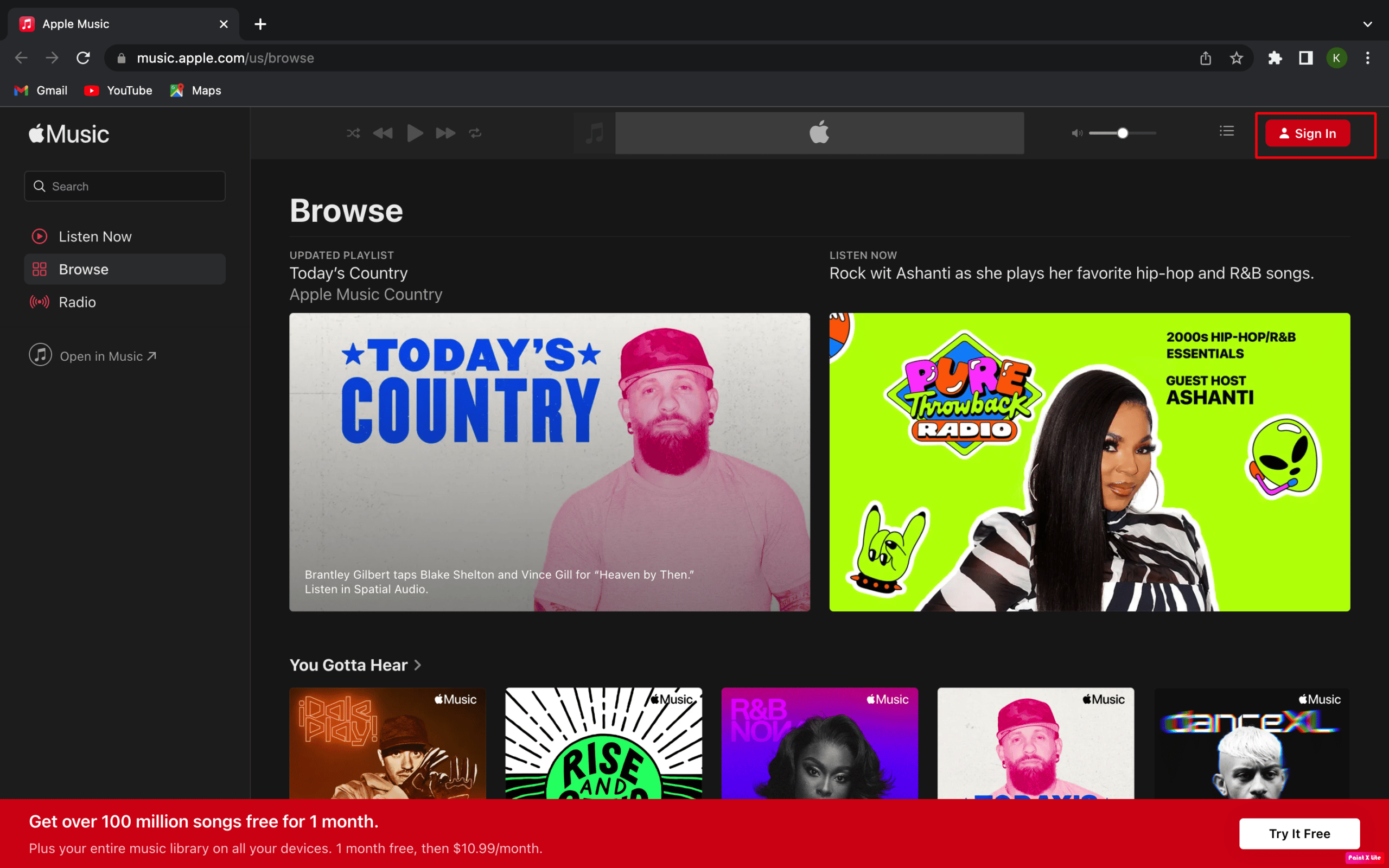
3. Click on the Account icon from the top right corner.
4. Then, click on the Settings option from the drop-down menu.
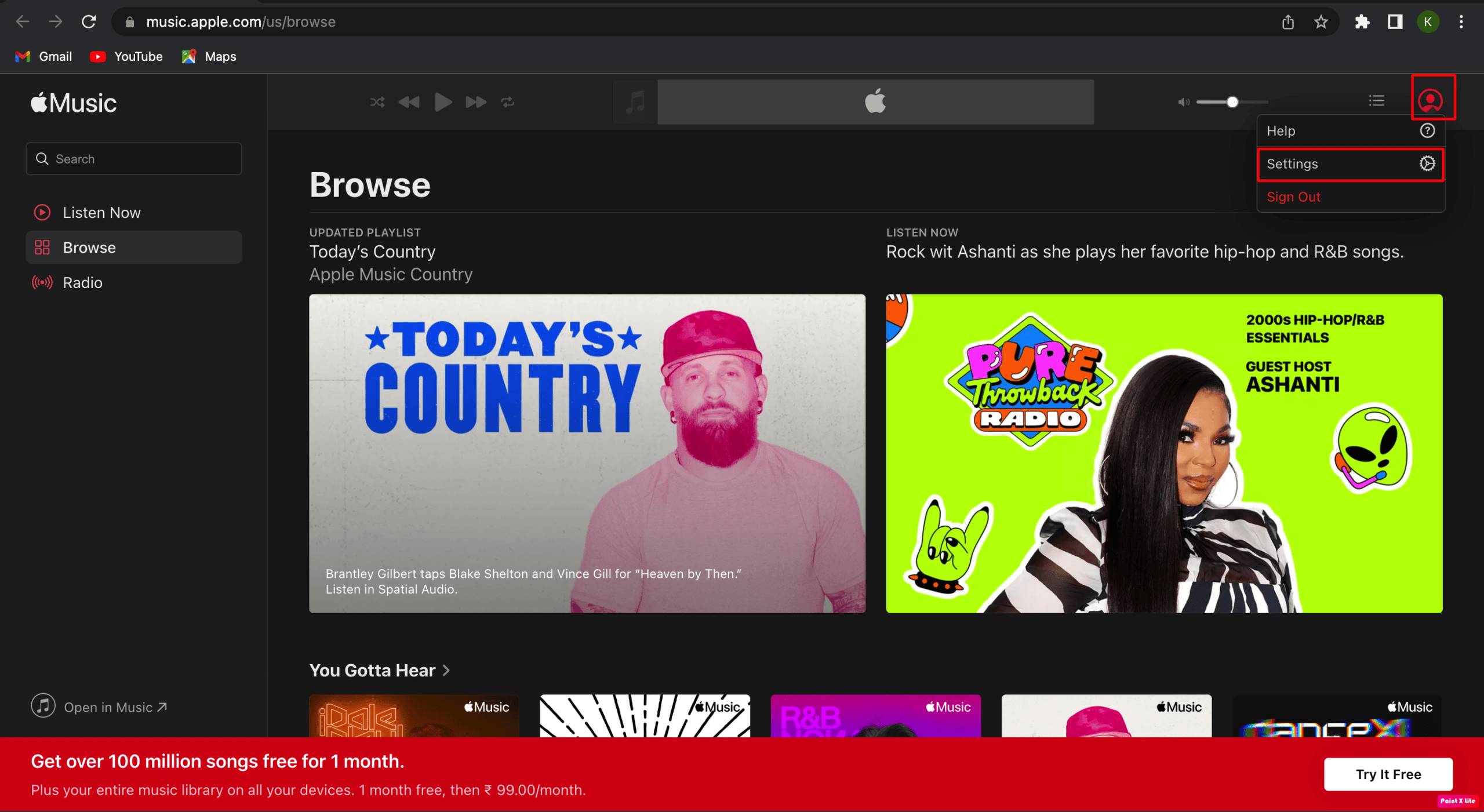
5. Scroll down to the Subscriptions option and click on Manage.
6. Finally, click on the Cancel Subscription option and confirm your action.
Also Read: How to Transfer Playlist from iPhone to iTunes
How to Cancel Apple Music Through Apple TV?
Follow the steps given below to cancel your Apple Music subscription using Apple TV app.
1. Open the Apple TV app on your iPhone.
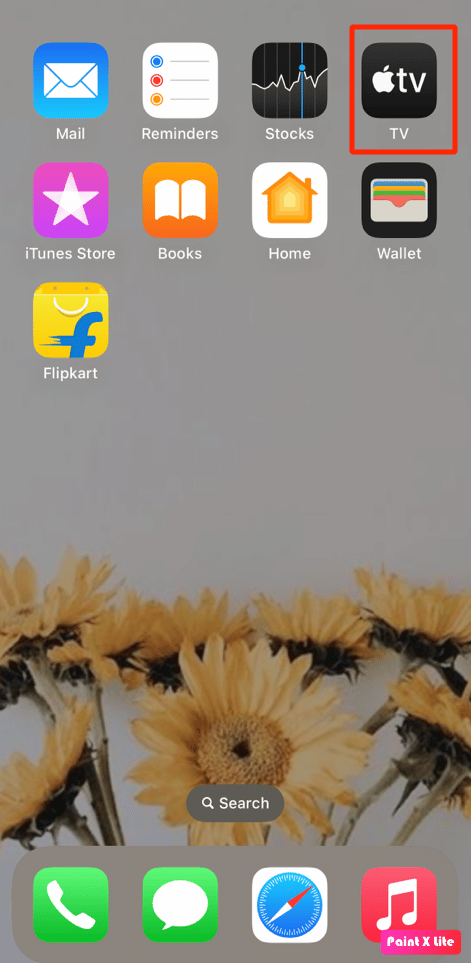
2. Then, go to Settings.
3. Then, tap on Users and Accounts > Apple ID.
4. Next, tap on the Subscriptions option and locate the Apple Music membership.
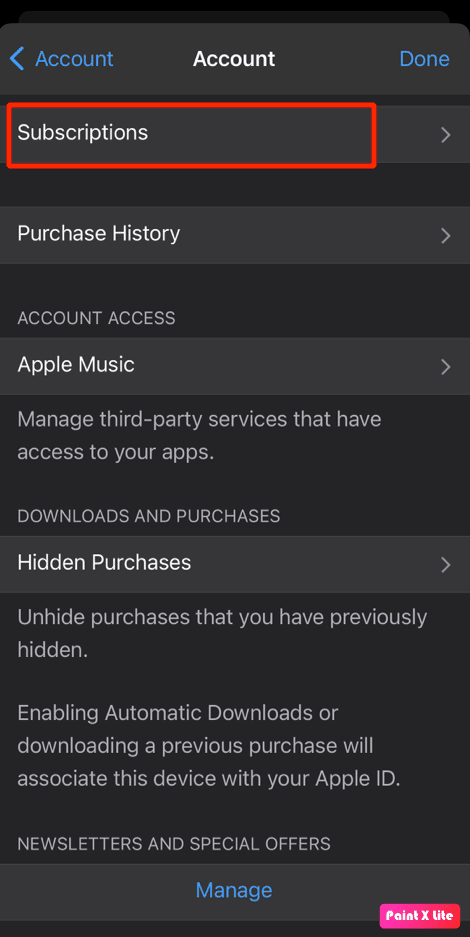
5. Then, follow the onscreen instructions to cancel the subscription.
How to Turn Off Apple Radio on My iPhone?
To learn how to turn off Apple Radio on your iPhone, follow the given steps.
Method 1: From Control Center
1A. On an iPhone with Face ID, swipe down from the top right corner of the screen to access the control center.
1B. On an iPhone with Home button, swipe up from the bottom edge of the screen to bring up the control center.
3. Then, tap on the pause icon to stop Apple Music.
Read this article from the start to learn how to cancel iTunes Radio.
Method 2: Force Close Music App
To force quit the music app, you can follow the steps given below.
1A. On iPhone 8 or a previous model, double-press the home button to see the recently used applications.
1B. On iPhone X or the latest model, swipe upwards from the bottom and stop at the middle of your screen to see all the currently running applications.
2. Then, swipe right or left to locate the Apple Music app and swipe up to close it to stop the radio from playing.
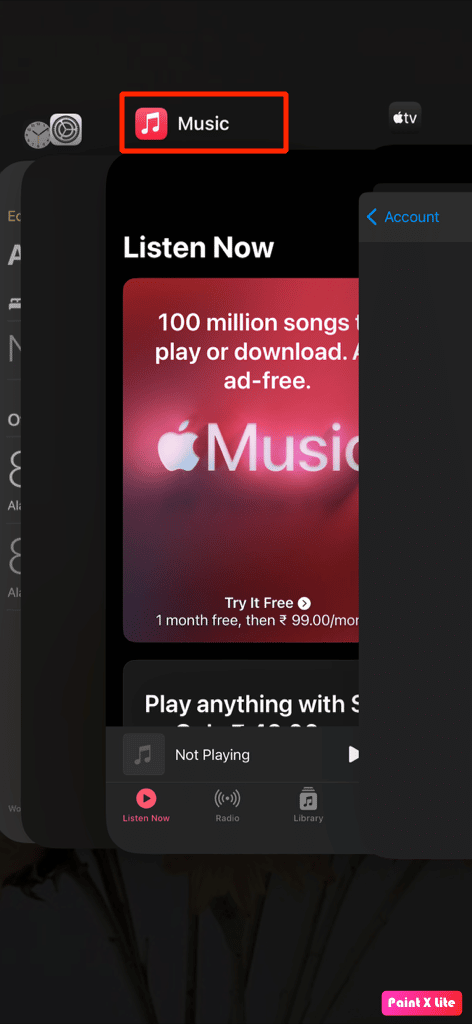
Method 3: Pause from Music App
You can turn off Apple Radio by pausing it from the Apple Music app.
1. Launch the Apple Music app on your iPhone.
2. Then, tap on the Pause icon from the song tab.
![]()
Also Read: How to Turn Off AirPlay on iPhone
Method 4: Using Headset
You can use the microphone button of the iPhone’s headset to stop the music from playing. And some wireless headsets also have a feature in which they control music with the touch of the earbud or headset.
Method 5: With Help of Siri
You can also ask Siri to turn off the radio iOS. Long press the home button and say Stop music or just say Hey Siri stop the music from the home screen.
Method 6: Using Timer
The iPhone can also close the Apple Music app automatically after some time.
1. Open the Clock app on your iPhone.
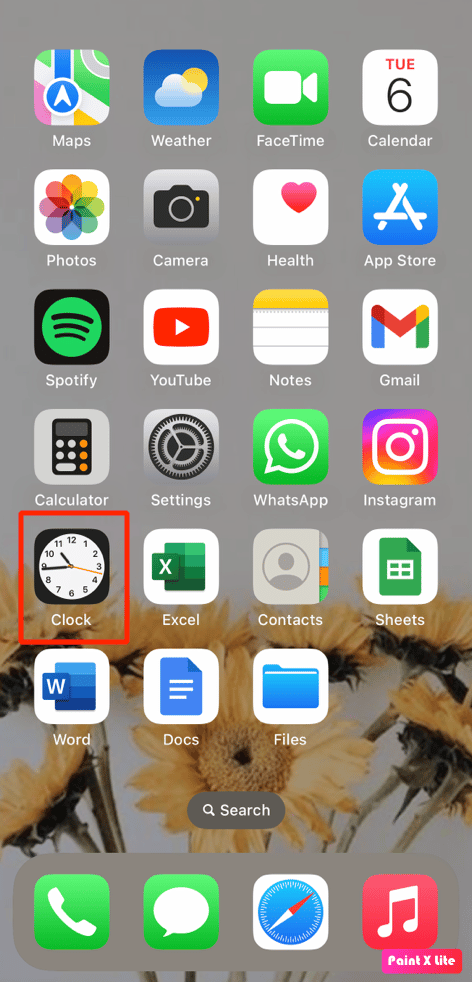
2. Then, tap on the Timer option.
3. Tap on When Timer Ends.
4. Then, swipe down to the bottom and select the Stop Playing option. The music will stop that is currently playing when the timer ends.
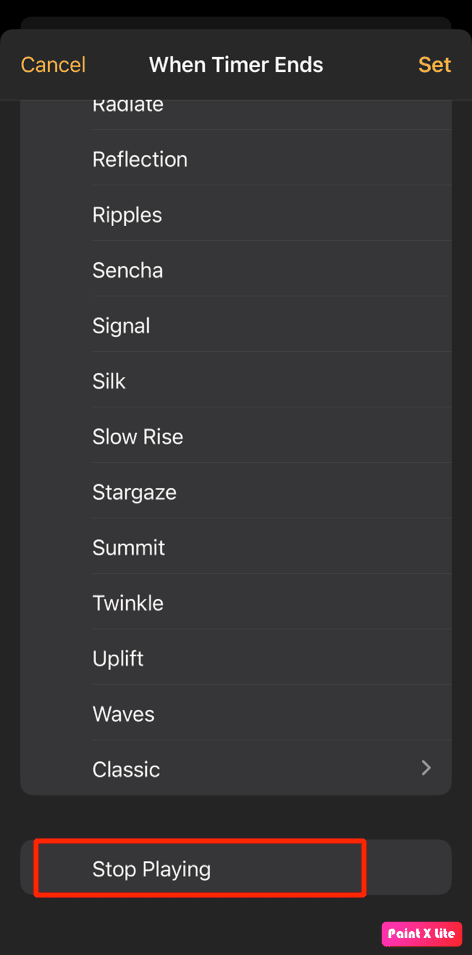
5. Then, tap on Set.
Recommended:
We hope that you learned about how to cancel iTunes Radio and turn off radio iOS. Feel free to reach out to us with your queries and suggestions via the comments section below. Also, let us know what you want to learn about next.