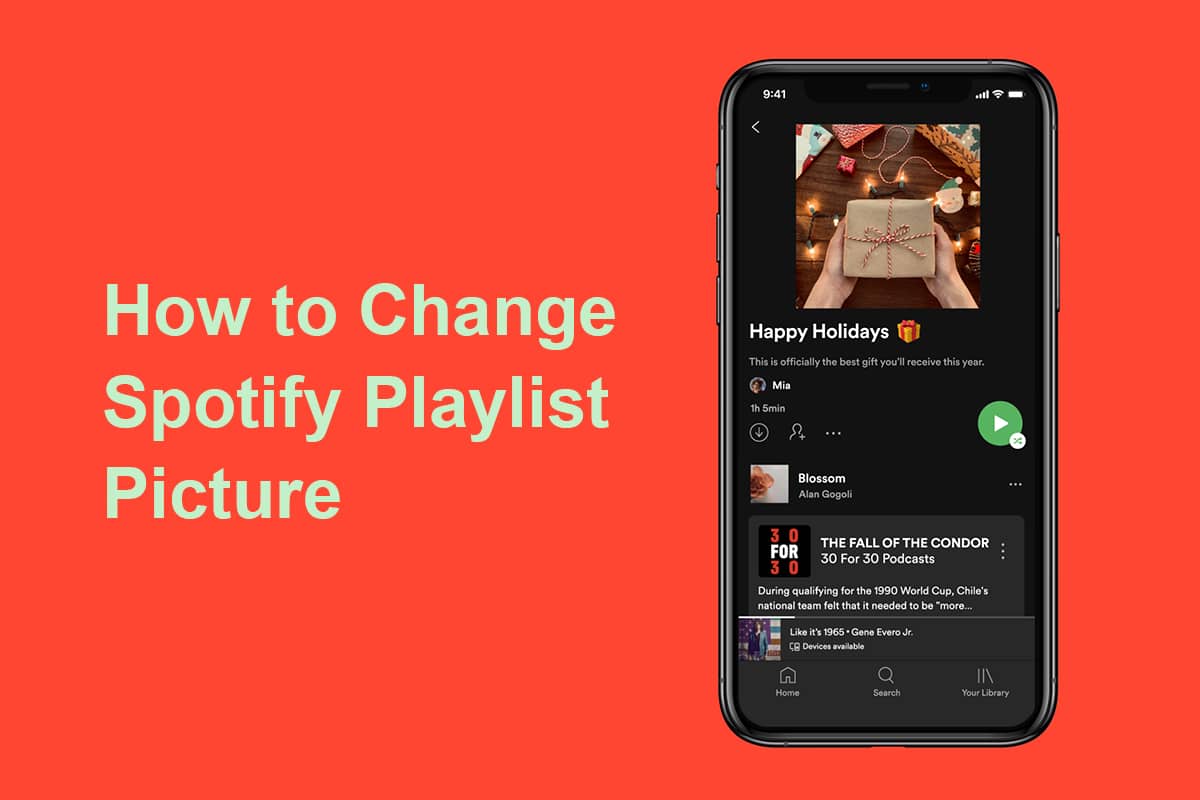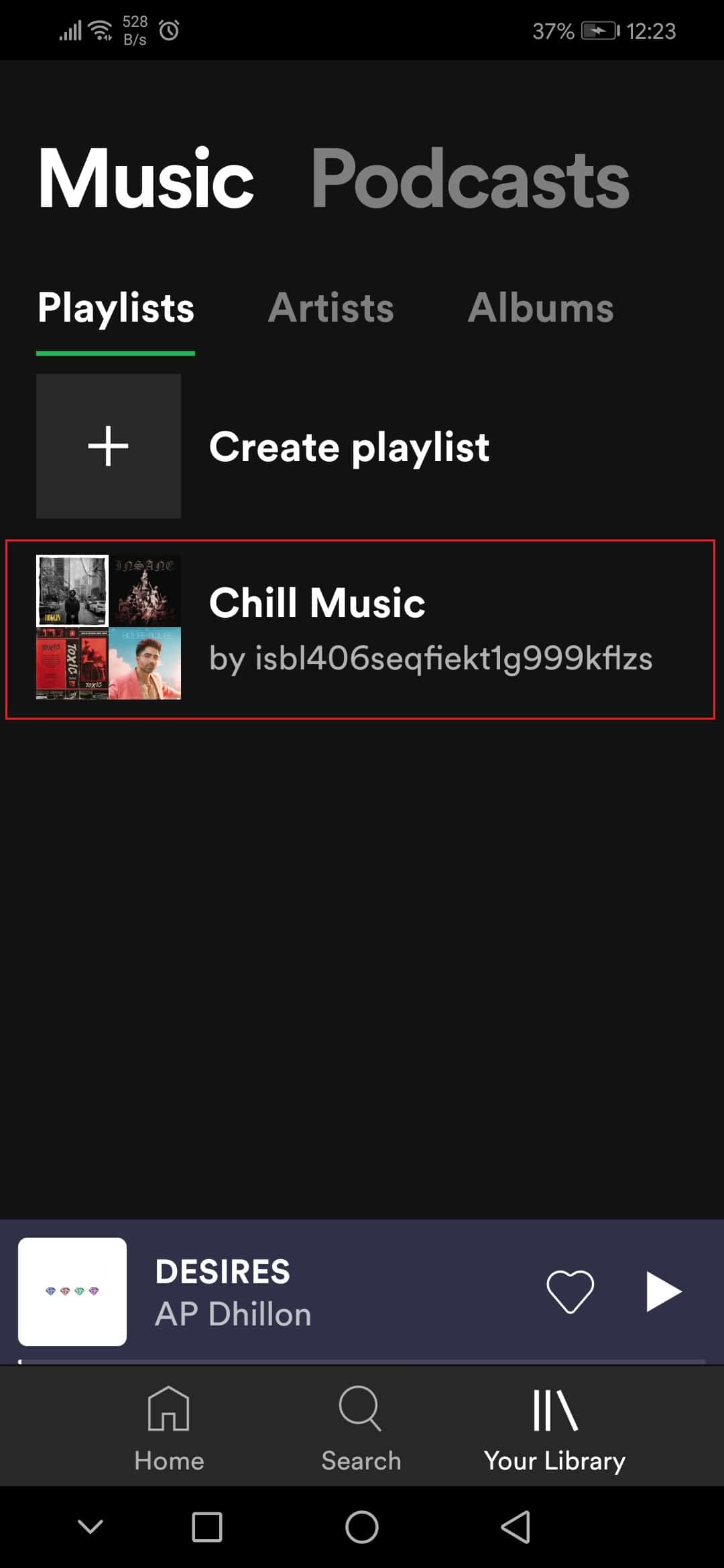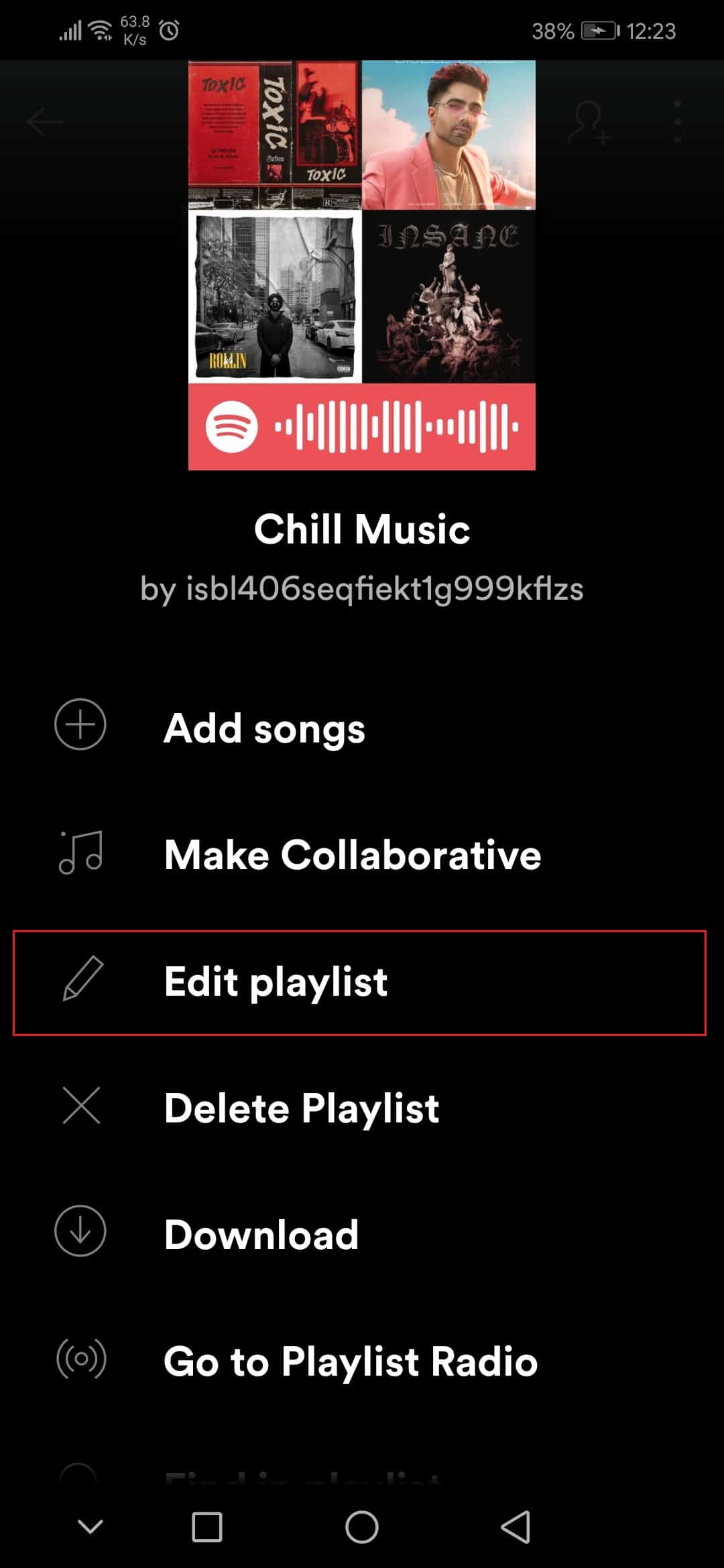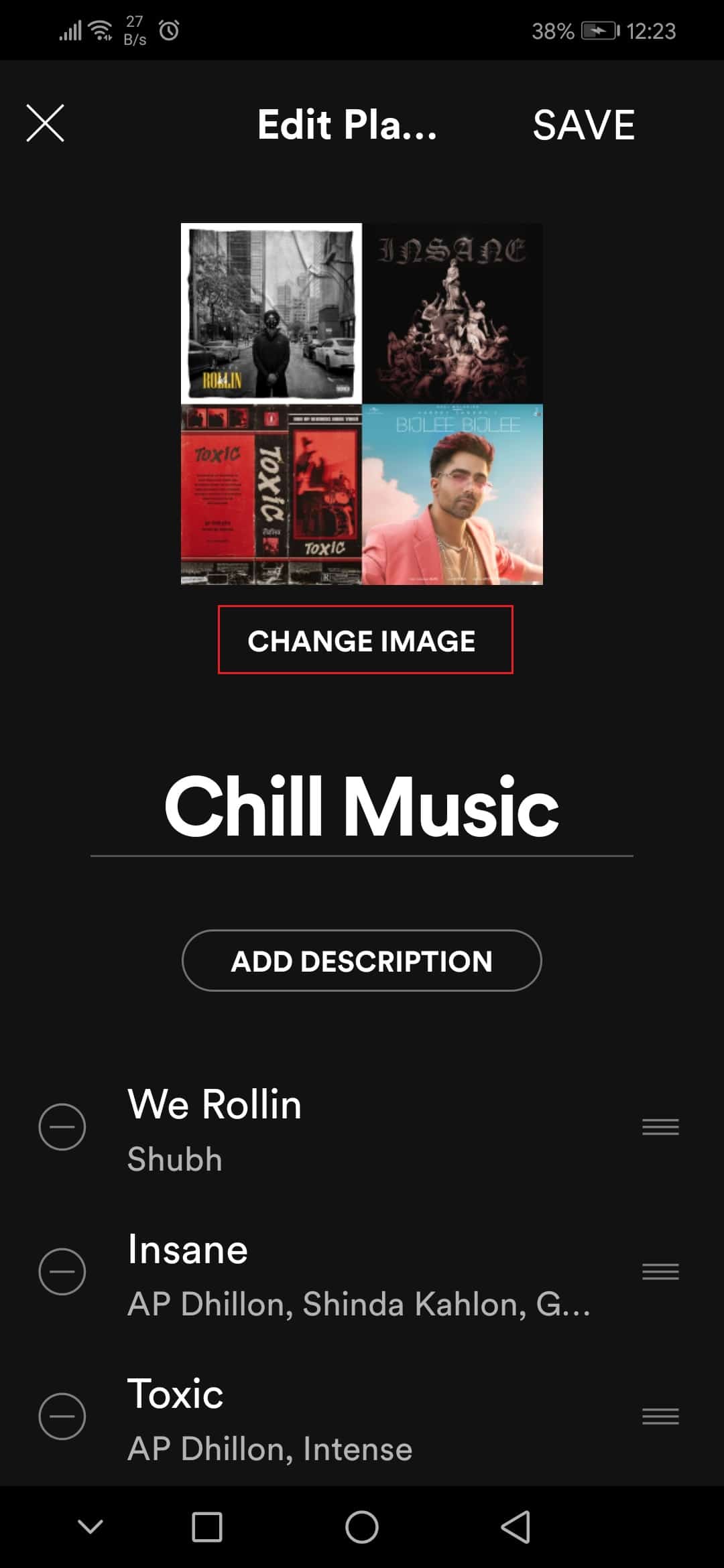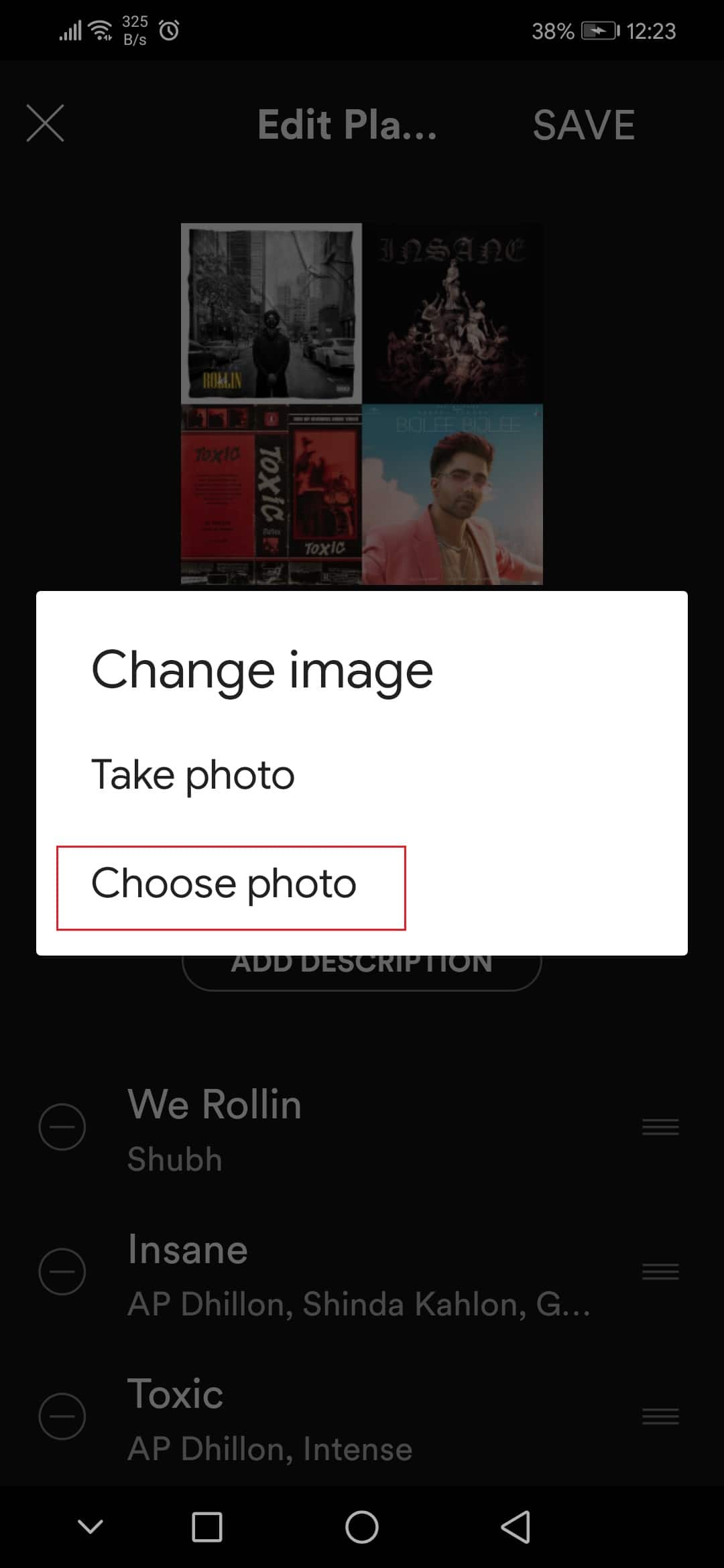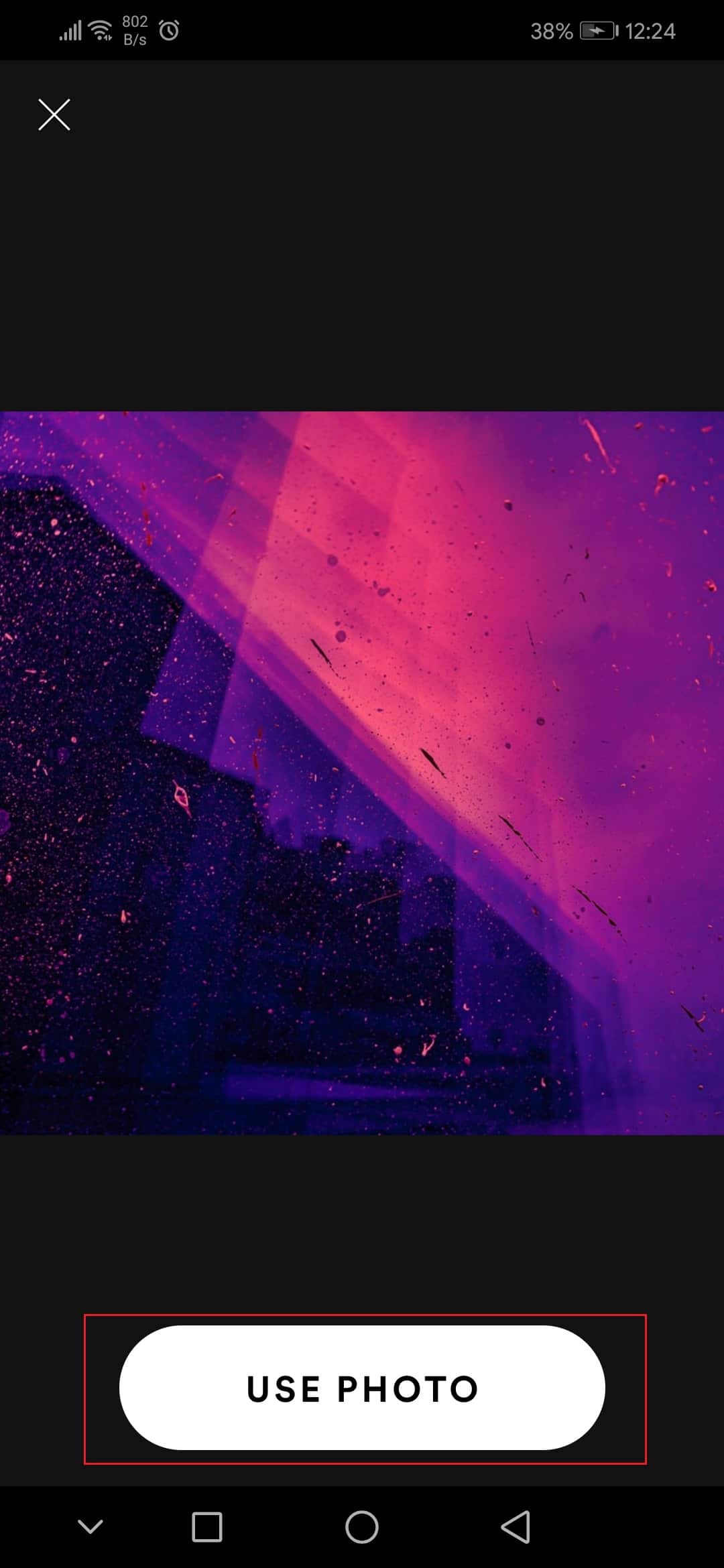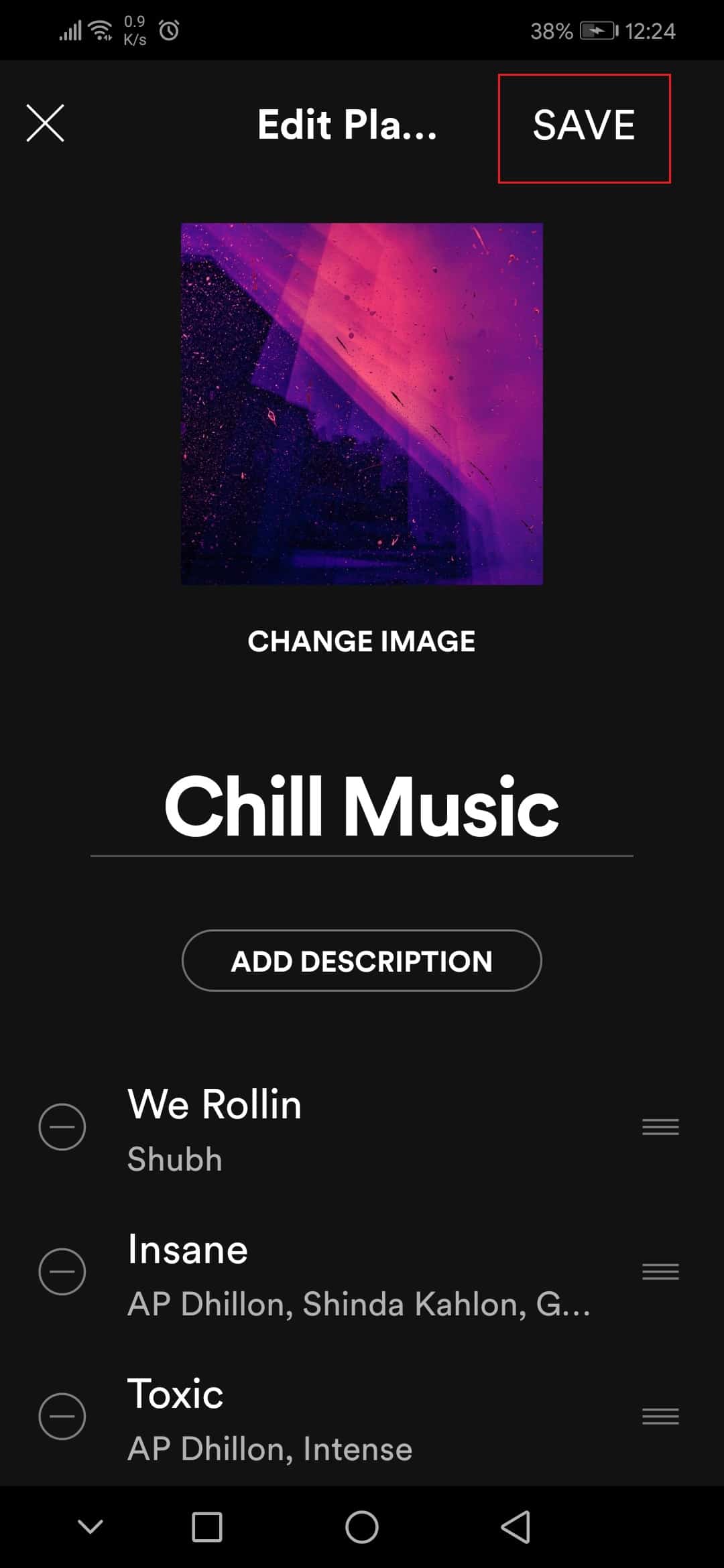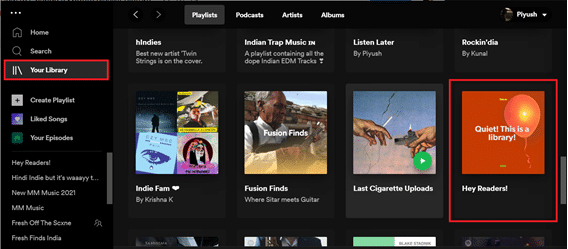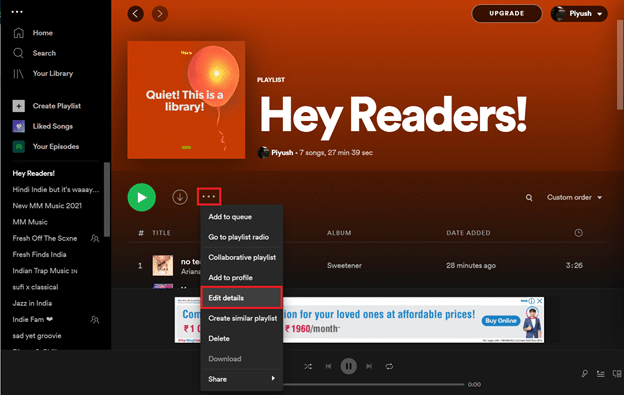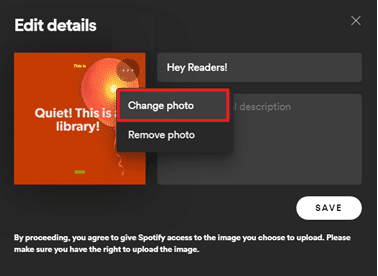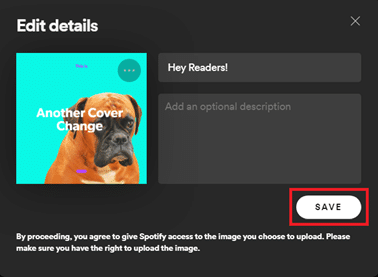How to Change Spotify Playlist Picture
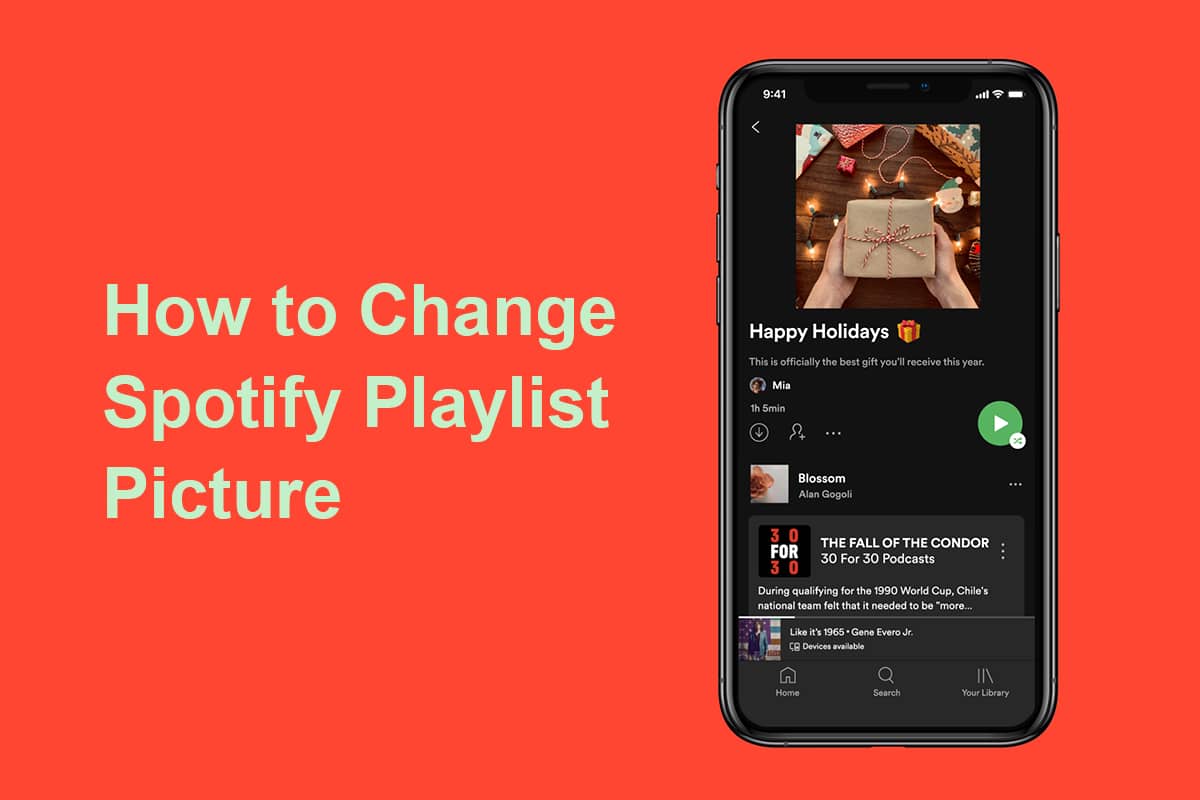
The days of bootlegging music to a cassette tape or illegally downloading GBs’ worth of songs are long gone. Online music streaming platforms such as Spotify have transformed the way we hear the masterpieces of our favorite artists. It has a massive user base of over 381 million users and offers them a plethora of features.
Its fundamental feature is the ability to create personalized playlists for every mood and occasion. Each playlist is identified by a unique name and a playlist picture, both of which can be modified by the user as they desire. In today’s article, we will walk you through simple steps and inform you how to change Spotify playlist picture as well as the online web player.
How to Change Spotify Playlist Picture
By default, Spotify collages the album artwork of the first four tracks in a playlist and sets it as the cover image.
- If you are tired of looking at the same cover image, simply re-shuffle the first four tracks in the playlist and the cover image will get automatically updated.
- You can also set an entirely custom cover image for your playlists. For example, covers that depict the general mood of the playlist or a specific cover if you are planning to share the list with your partner.
To set a custom playlist picture, follow the below steps –
See Also:
How to Change Font Type on your Android Phone
Change Your Name, Phone Number and Other Info in Google Account
Fix Spotify Not Opening on Windows 10
Method 1: On Android & iOS
1. Tap on the Spotify app from the App drawer.
2. Go to Your Library tab.
3. Tap on the Playlist which you want to change.
4. Then, tap on the three dots icon.
5. Select the Edit playlist option from the menu.
6. Here, tap on the Change image option.
7. Next, tap on Choose photo option.
8. After selecting the image, tap on the USE PHOTO option.
9. Finally, tap on the SAVE option.
Also Read: Fix Spotify Not Opening on Windows 10
Method 2: On Windows App
Follow these steps to change Spotify playlist picture on the Windows Spotify app.
1. Launch the Spotify application or its web player on your preferred browser and click on Your Library.
2. Open any playlist created by you.
3. Click on the three dots icon and select the Edit Details option.
4. An Edit Details dialog box will pop up, hover your cursor over the cover image and then click on the three dots icon that appear at the top-right corner and choose to Change Photo.
Note: You can also get rid of the cover image altogether by selecting the Remove photo option. It will make a music note as the cover image for the playlist.
5. Select any picture from your computer and click on Open. The cover image for the playlist will be updated then click on Save to finish.
If you are wondering how we made the cover images for this article, check out Spotlistr and make one for yourself. We hope the above steps regarding how to change Spotify playlist pictures were clear and easy to follow.
Recommended:
We hope that you are able to know how to change Spotify playlist pictures. Feel free to get in touch with us if you have any queries regarding Spotify and its features. We rarely go a day without listening to a Spotify playlist here at Techcult so if you have any music/playlist suggestions for us, please leave them in the comments section below.