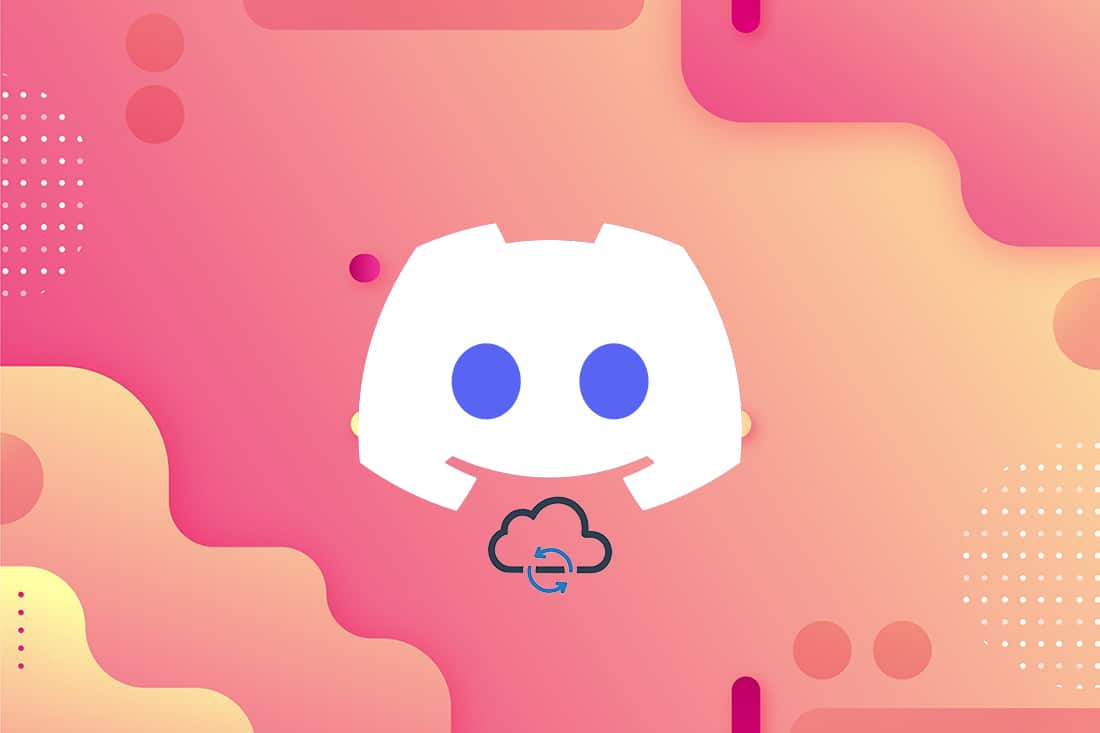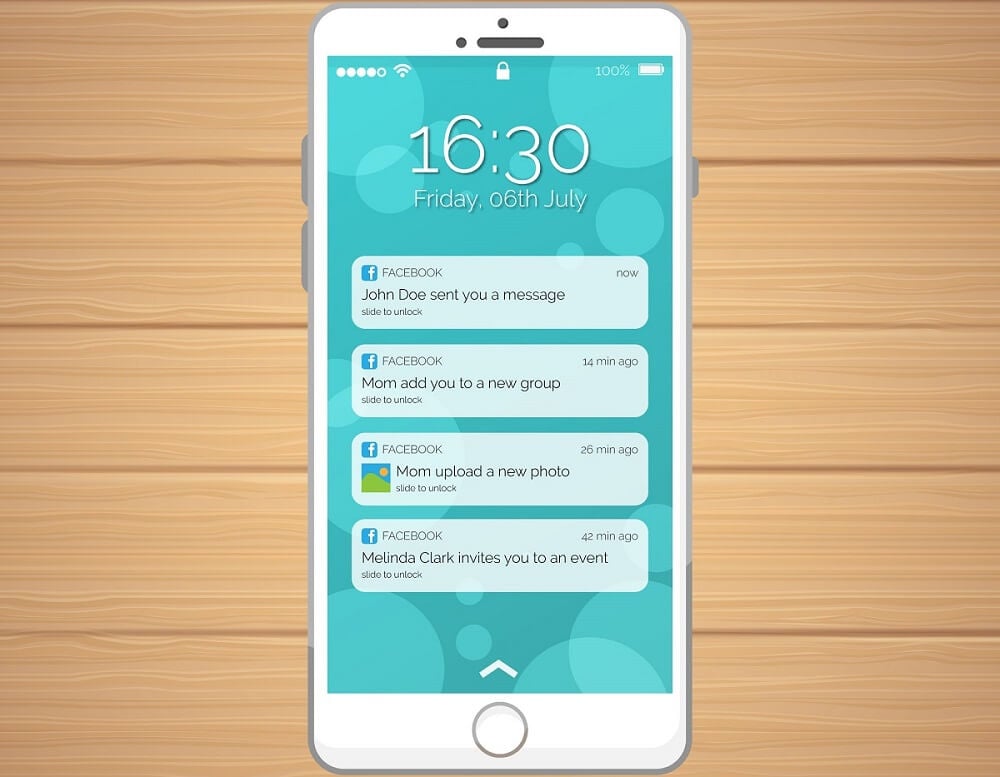Telegram is one of the popular online instant messaging services with more than 500 million active users around the world. It is a great alternative to the other online messaging apps like WhatsApp, Google Messages, Signal, etc. In recent years, several people have started using this application due to its more fun and useful features. If you are also looking to create Telegram account, read this article till the end to know how to create Telegram account in detail.
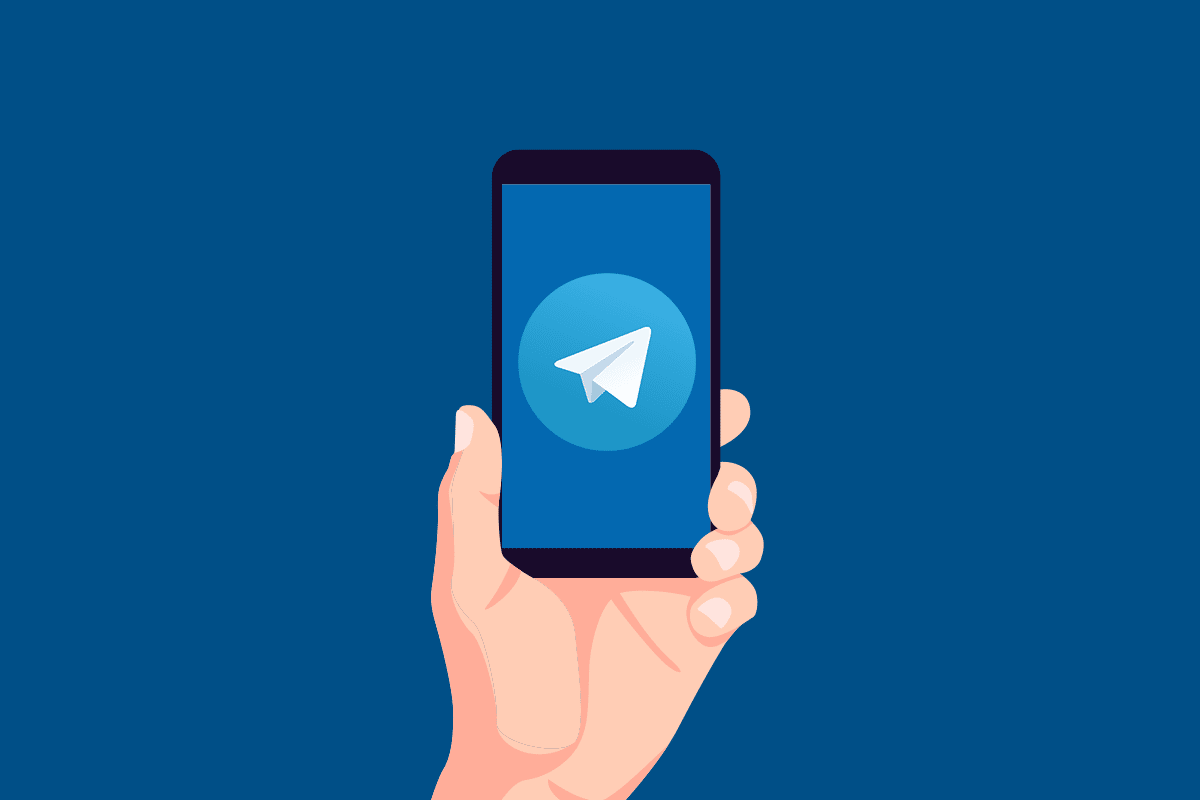
How to Create Telegram Account on Android
Some of the best Telegram features that have attracted many users are listed below:
- Telegram allows you to upload multiple profile photos at the same time.
- You can create several new secret chats to keep the data of these chats away from the Telegram servers.
- You get easy and attractive customization options to modify the look of your Telegram app in your way.
- It is super easy to share your live location on Telegram.
- You can mute/unmute any Telegram chat or group chat.
- You can connect with proxy servers easily on Telegram.
- Telegram provides the tools and chatbots for the users to use on the app.
- You can use the auto night mode to set the app automatically in the dark mode after the sunset.
There are more interesting features of Telegram which you will know after you start using it. So for that, read and follow the steps below to learn how to create Telegram account step by step.
Note: You can only create the Telegram account on the Android or iOS mobile app. However, you can log into and use the created Telegram account on Telegram Web and Telegram Desktop app.
See Also:
How to Remove a Virus from an Android Phone (Guide)
How to Run Two Snapchat Accounts on One Android Phone?
How to Fix Voicemail not working on Android
How to Remotely Sign Out of Your Google Account on Android Phone
How to Resize Keyboard on Android Phone
1. Open the Play Store app on your phone. Search for the Telegram app and tap on it.
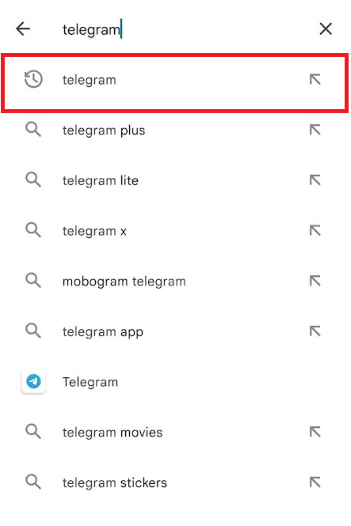
2. Tap on Install.
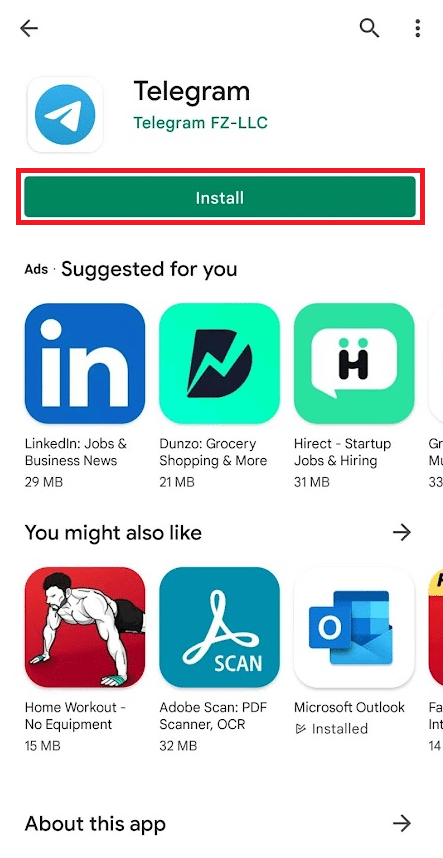
3. Tap Open to open the Telegram app on your Android phone.

4. Tap on Start Messaging.
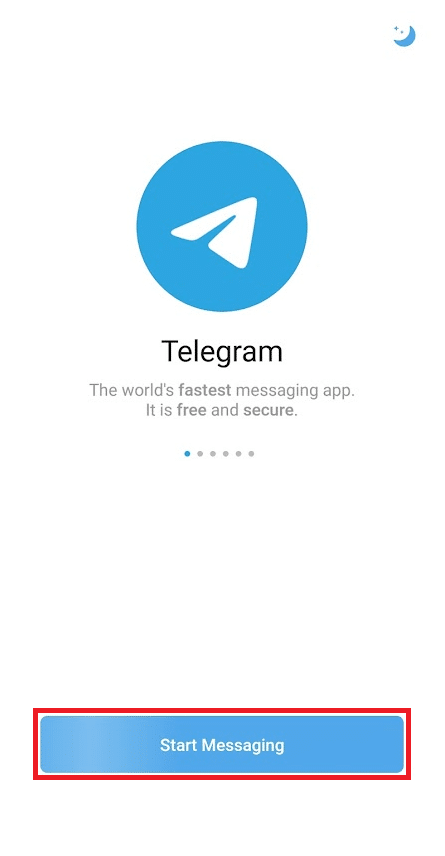
5. Tap CONTINUE for the confirmation of call receiving popup, as shown.
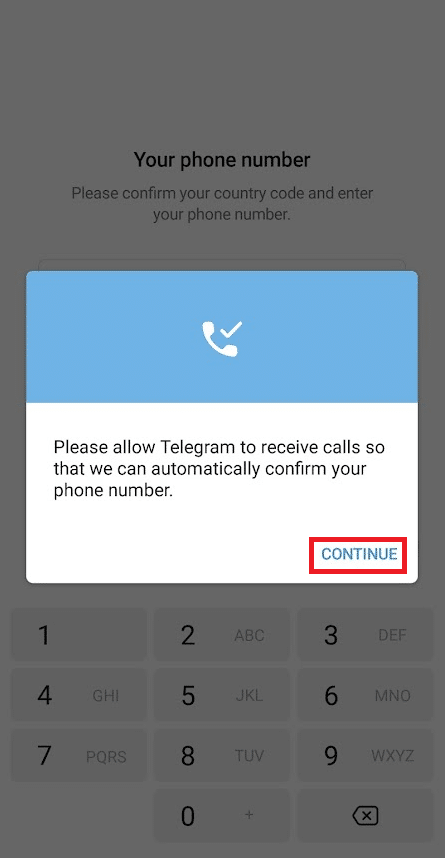
6. ALLOW Telegram to make and manage phone calls.
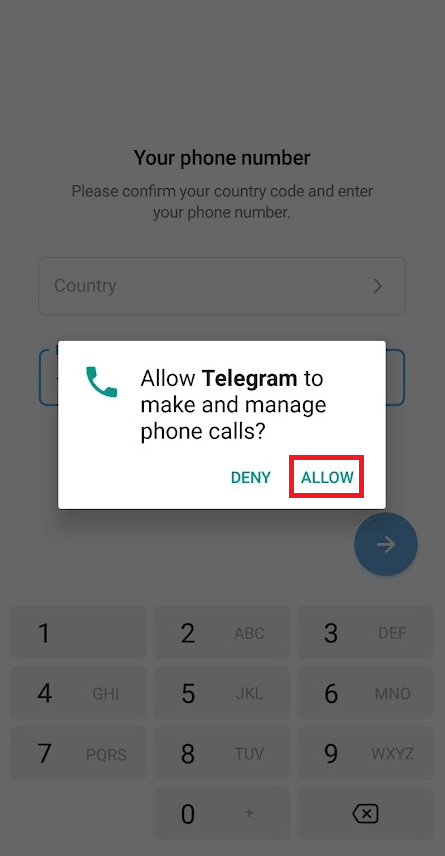
7. Select the Country and Phone number from the respective fields and tap on the Next arrow icon.
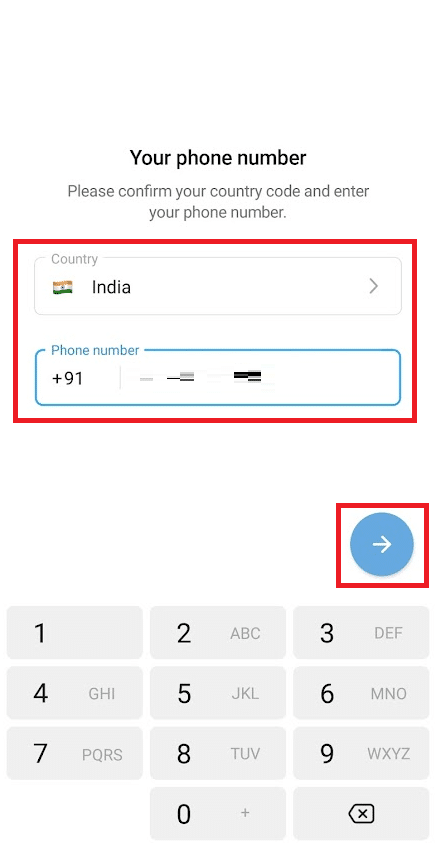
8. Tap on CONTINUE to confirm another popup regarding the call log reading, as shown below.
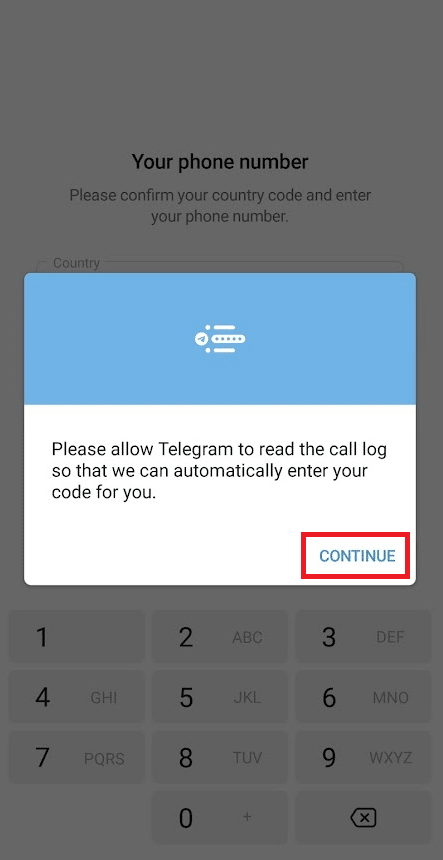
9. Enter your First name and Last name in the given fields and tap on the Next arrow icon.
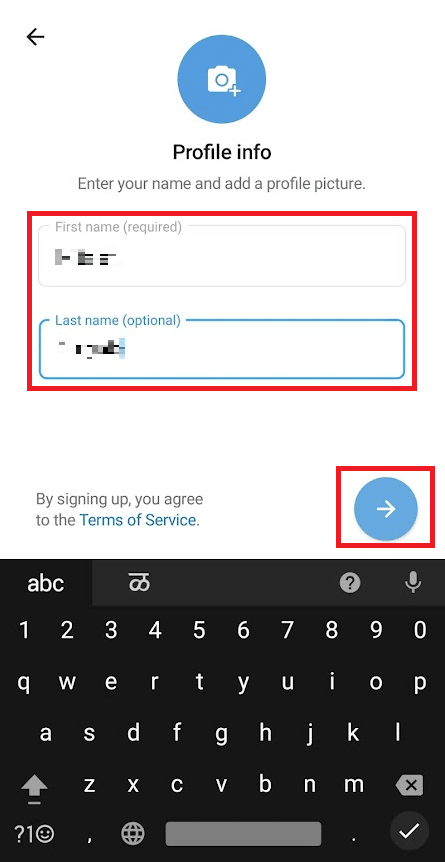
10. You have successfully created the Telegram account.
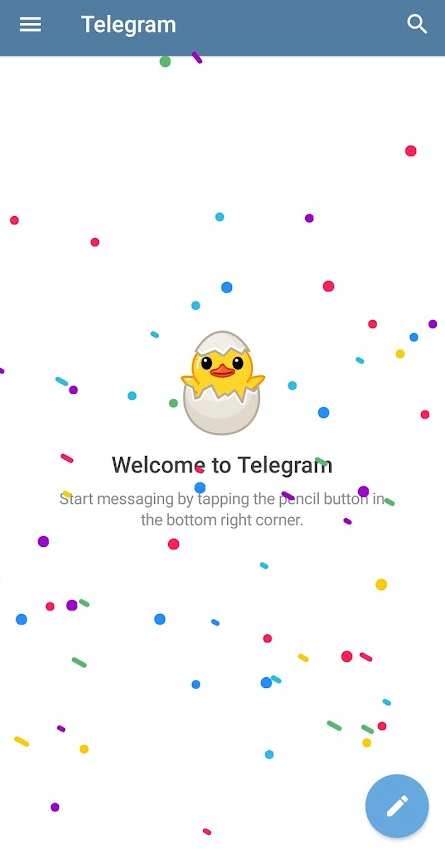
11. Now, tap on the Hamburger icon from the top left corner.
![]()
12. Tap on the Settings option.
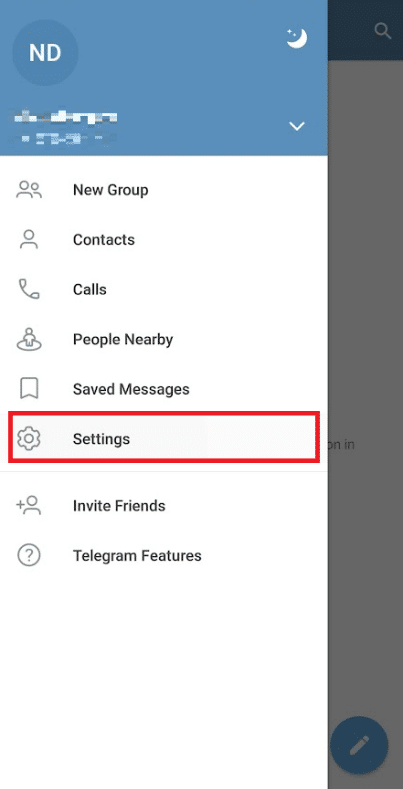
13. Here, from the top, tap on Set Profile Photo and choose any pic for it from your gallery.
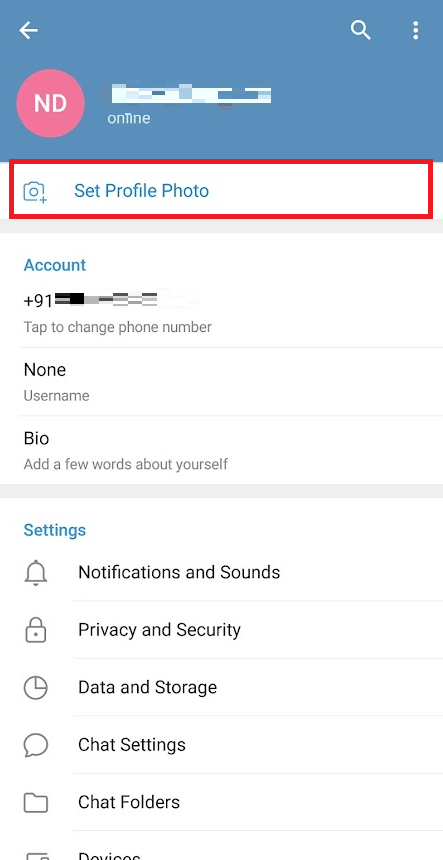
14. Under the Account section, you can edit your phone number, Username, and Bio.
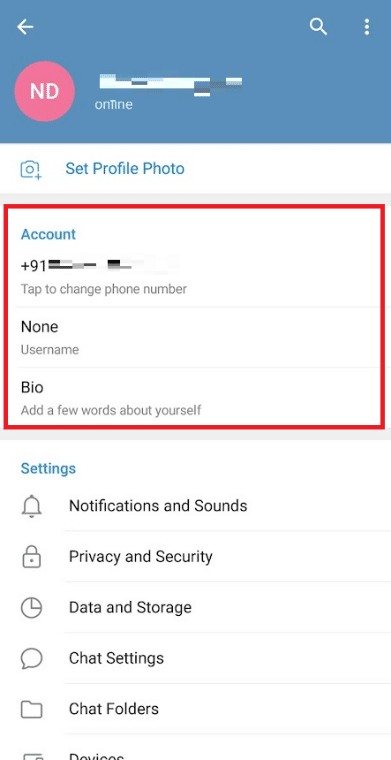
Hence, this is how you can create a Telegram account on Android.
Also Read: How To Make Video Calls On Telegram
How to Access the Account on Desktop
Follow the steps mentioned below to access your Telegram account on the Browser and Telegram Desktop app.
Option I: Use Web Browser
After you have finished creating the Telegram account on your phone, you can access it on your desktop browser with full functionality. Follow the upcoming steps to learn how to use Telegram on the browser.
1. Visit the Telegram Web page on your Desktop browser.
2. Click on LOG IN BY PHONE NUMBER.
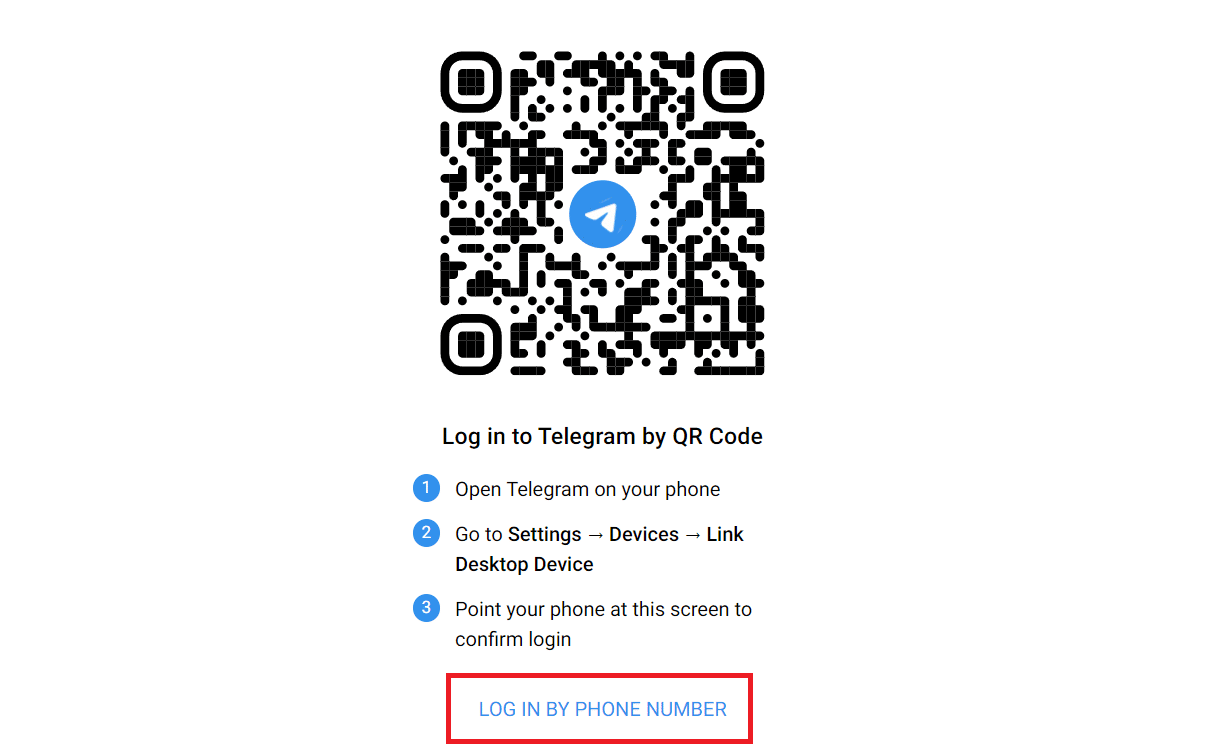
Note: You can also use the Link Desktop Device option from the Telegram app on your phone to scan the QR code and log into the Telegram Web.
3. Select the Country and phone number and click on Next.

4. You will receive a Login code on your Telegram phone app. Enter that Code in the field, as shown below.
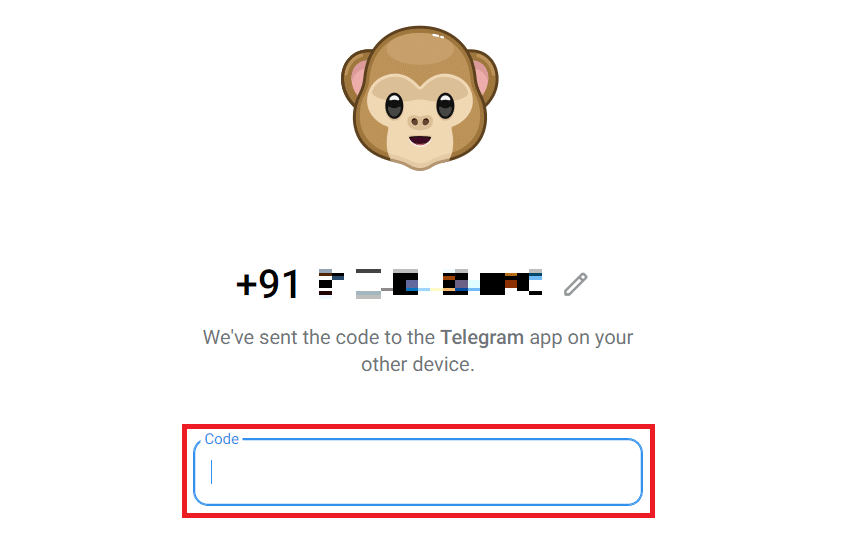
5. You will immediately get logged into your Telegram account on your browser.
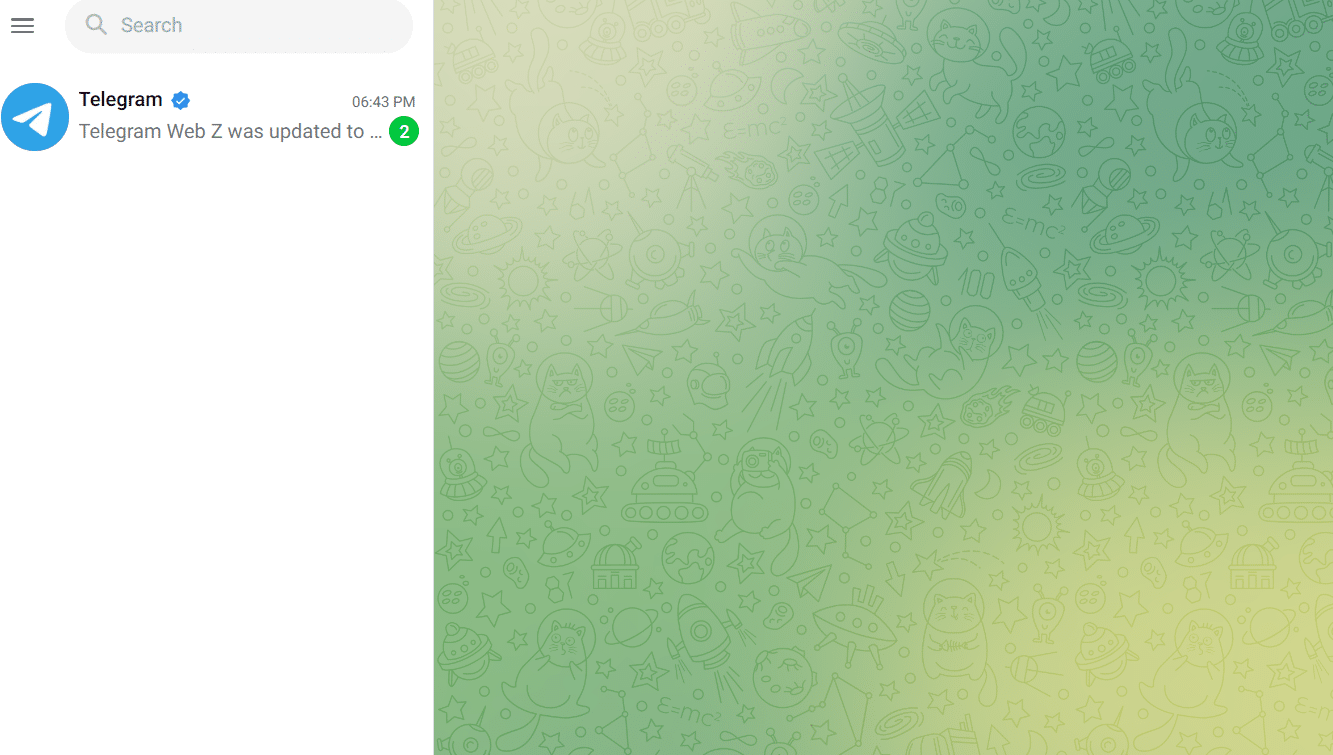
Also Read: Fix Telegram Web Not Working
Option II: Install Desktop App
Alternatively, you can also install the Telegram desktop app and access your newly created Telegram account on it if you use your desktop more often than your smartphone. Read and follow the below steps carefully to do that.
1. Go to the Telegram Desktop website on your browser.
2. Click on Get Telegram for Windows x64. Choose the location to download and save the Telegram application .exe file.
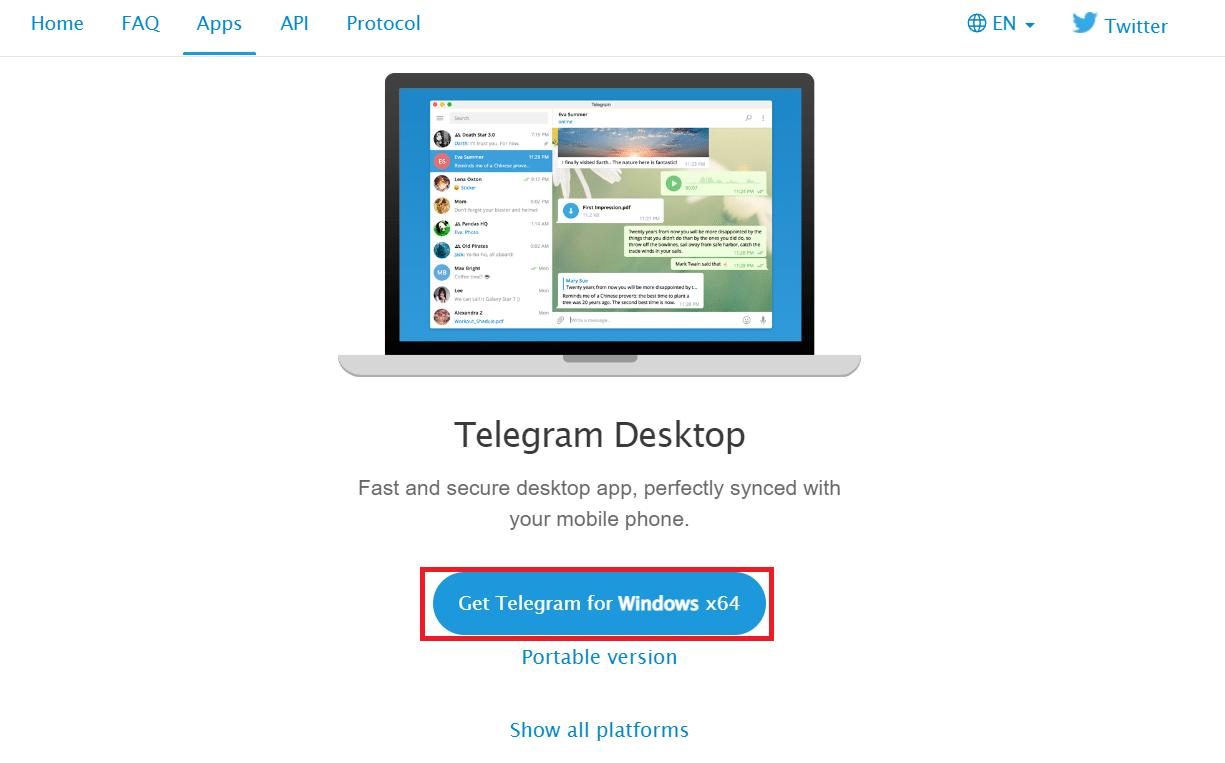
3. Click on the downloaded file from the bottom, as shown.
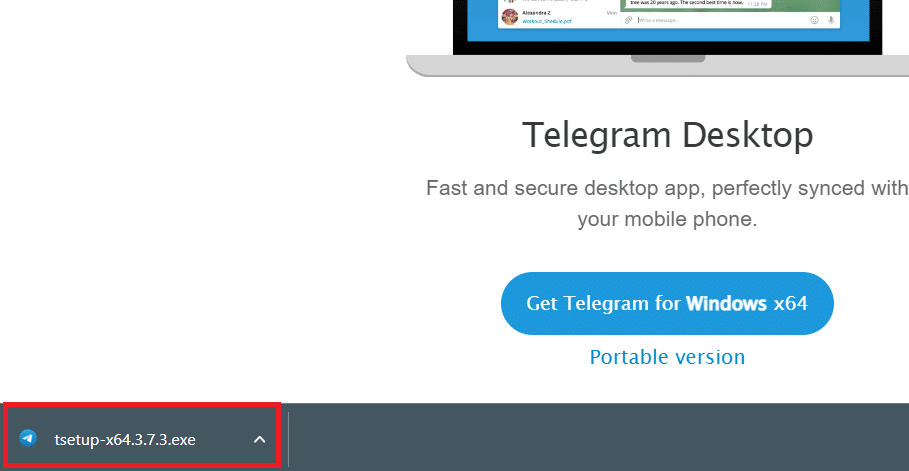
4. In the Select Setup Language popup, select the desired language from the drop-down menu and click OK.
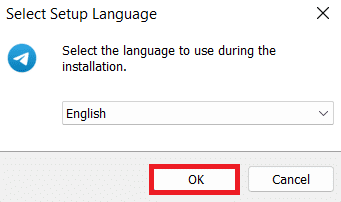
5. In the Select Destination Location window, click on the Browse… option to select the desired location to install the setup for the Telegram Desktop app. After done, click on Next.
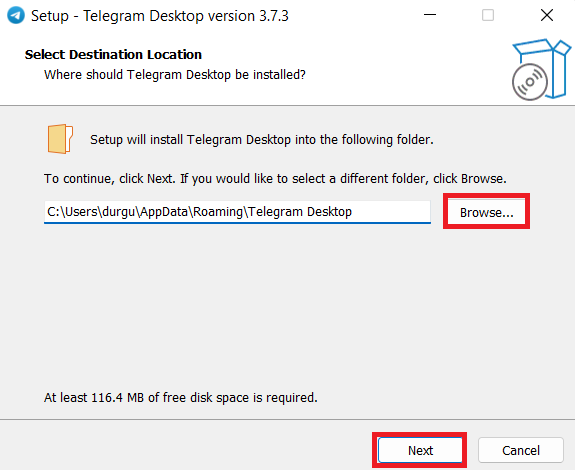
6. In the Select Start Menu Folder window, click on the Browse… option to select the desired location for the Telegram program shortcut folder. After done, click on Next.
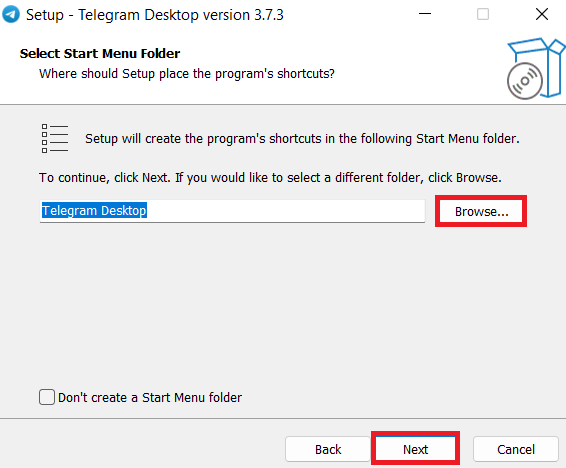
7. Click on Next in the Select Additional Tasks window.
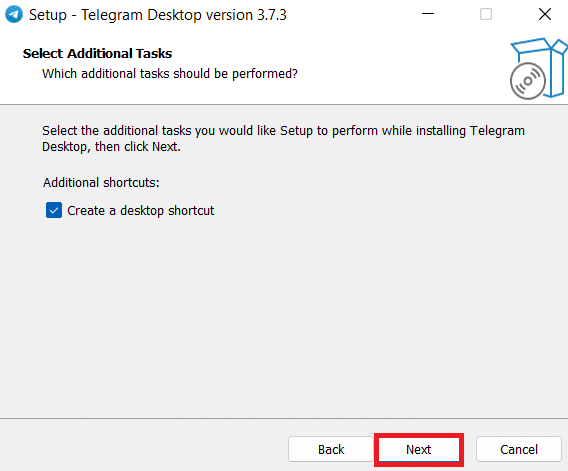
8. Click on Install in the Ready to Install window.
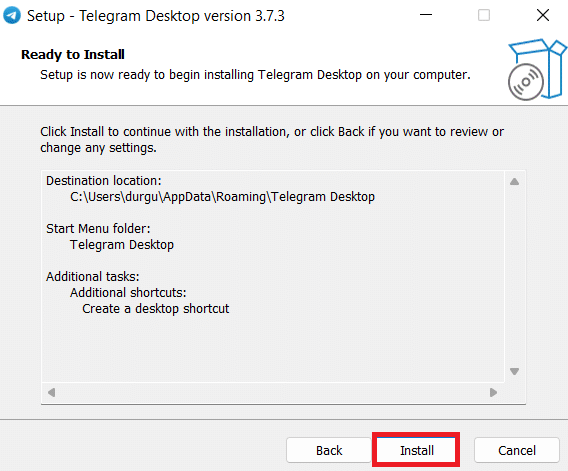
9. Wait for a few moments to finish the installation process.
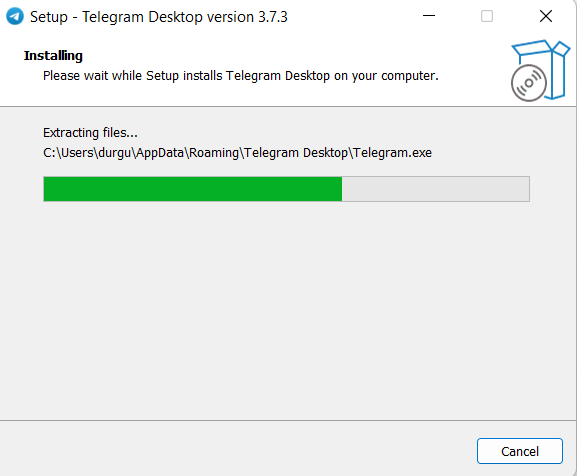
10. Click on Finish to launch the Telegram Desktop app.
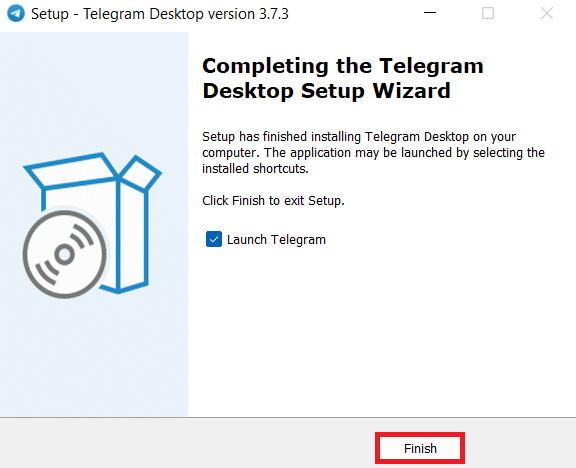
11. Now, click on START MESSAGING in the Telegram Desktop app.
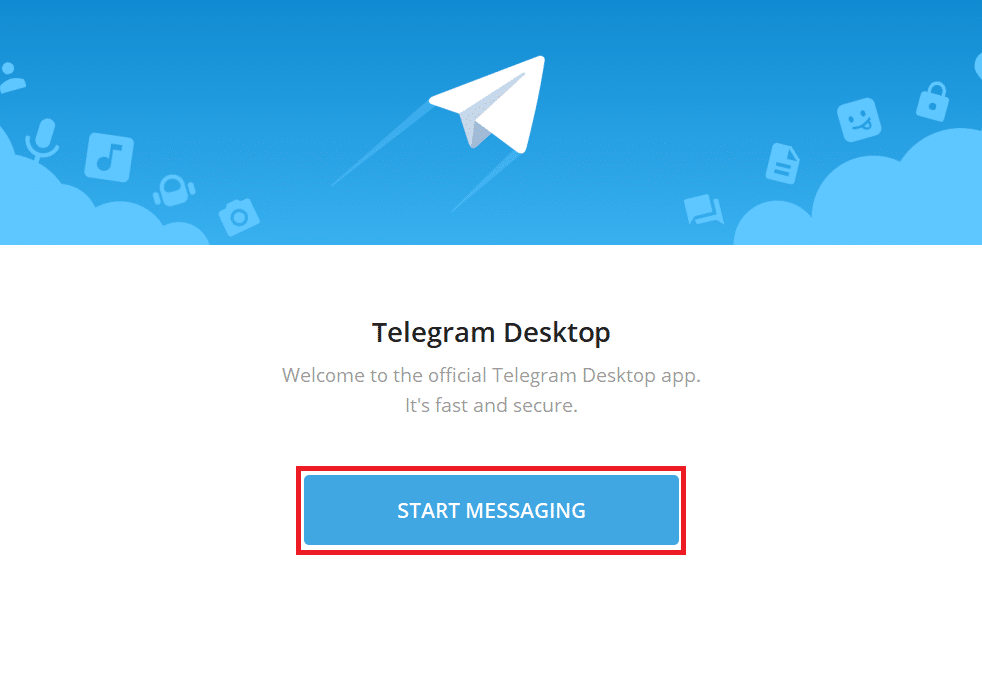
12. Follow the steps mentioned in Option I above to log into your Telegram account on this desktop app.
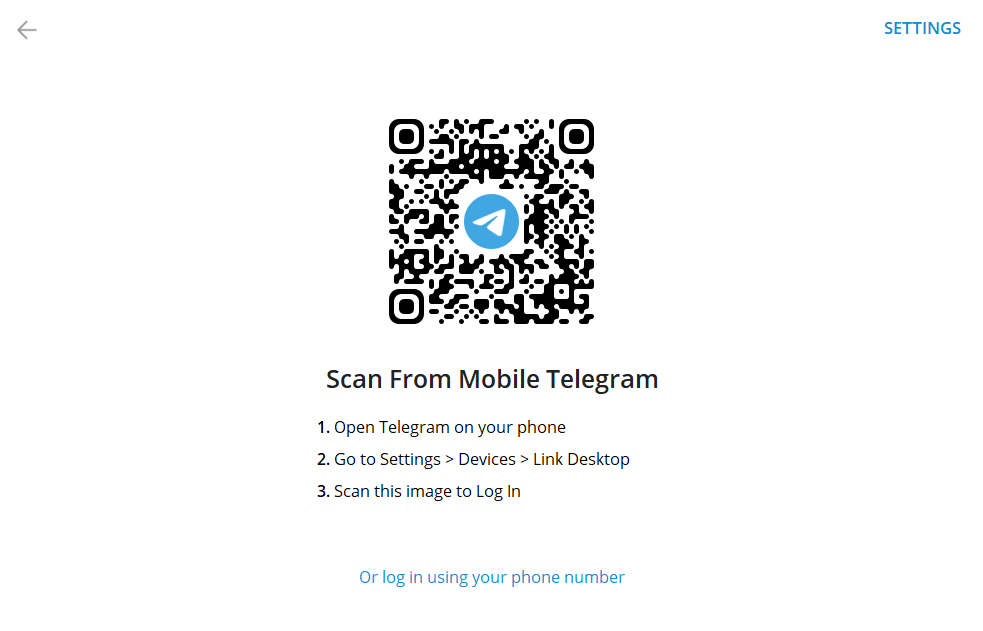
Recommended:
We hope you have understood the steps of how to create Telegram account and also learned to access that account. If you have any queries about this article or suggestions about any other topic for us, reach out to us through the comments section below.