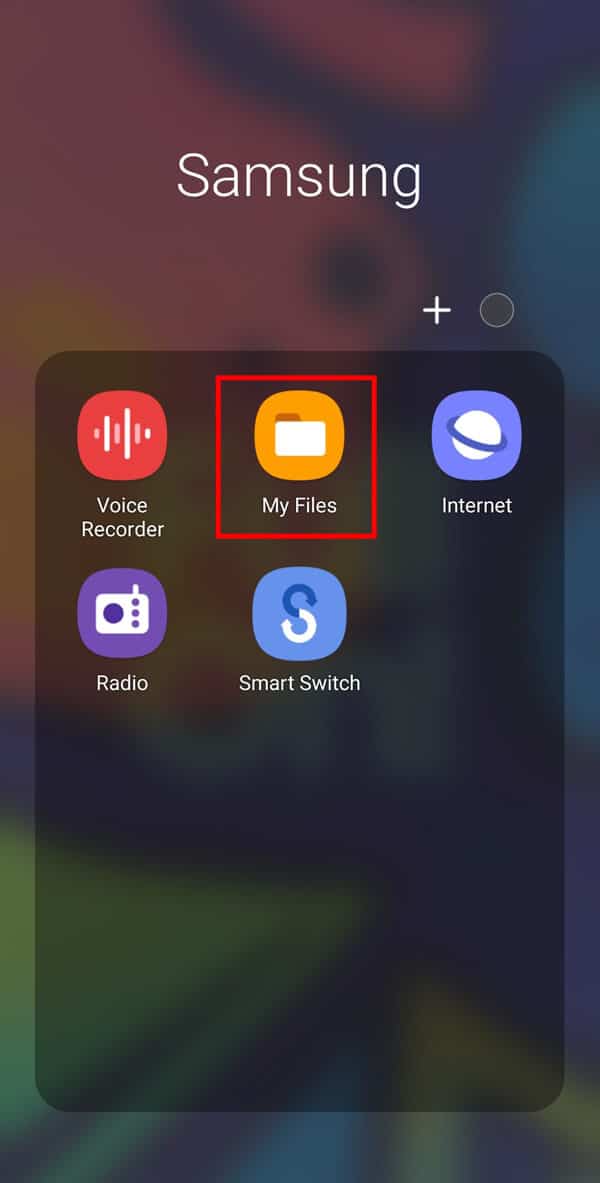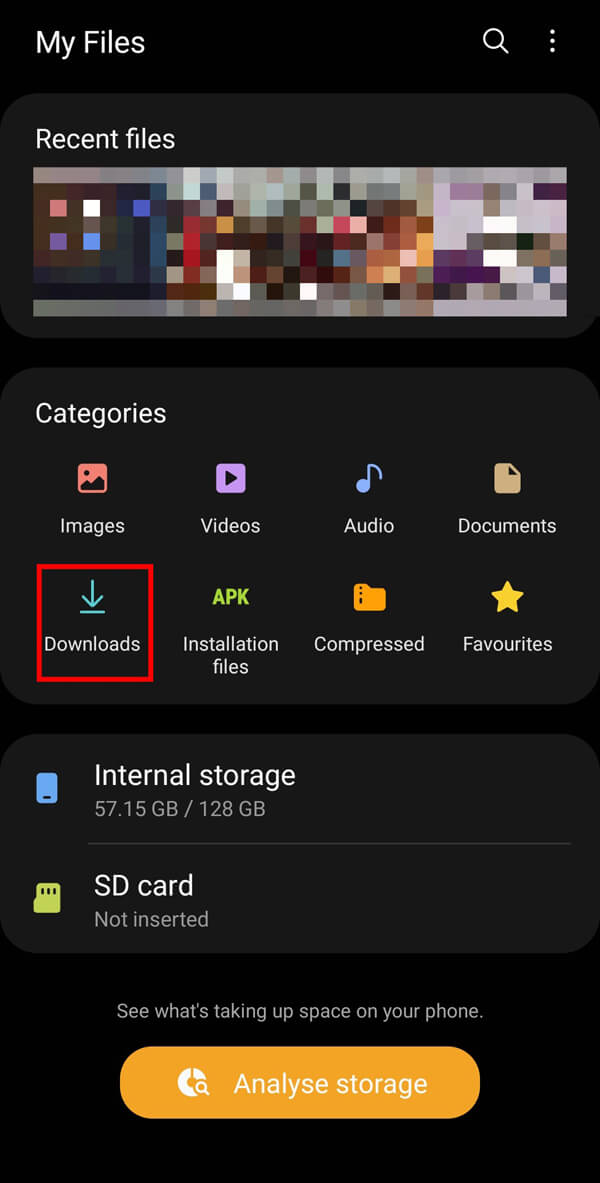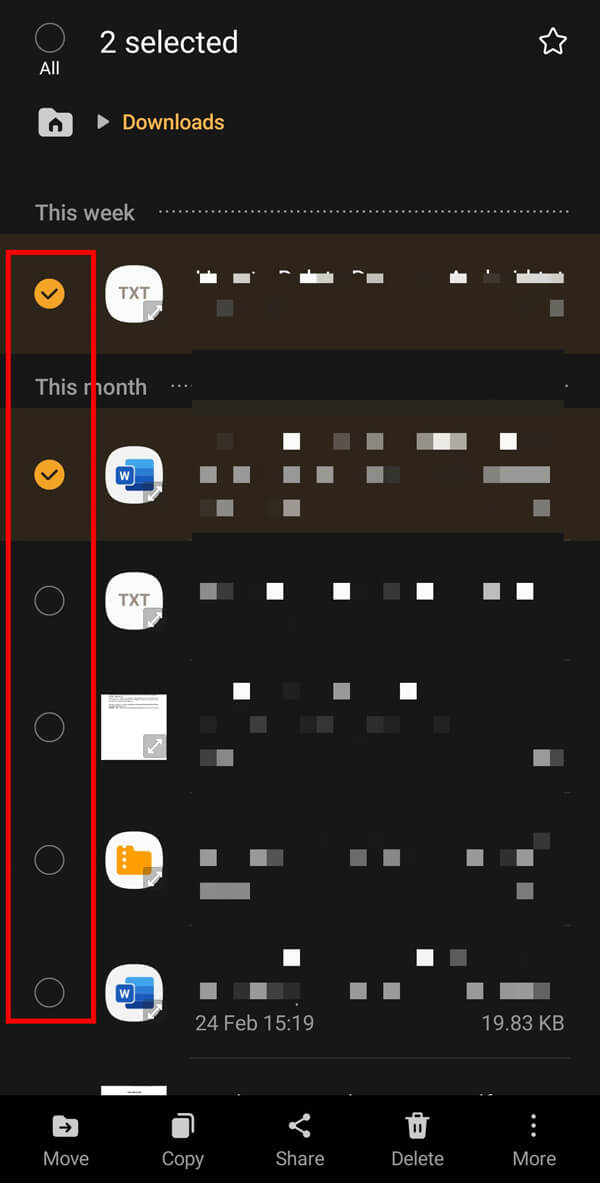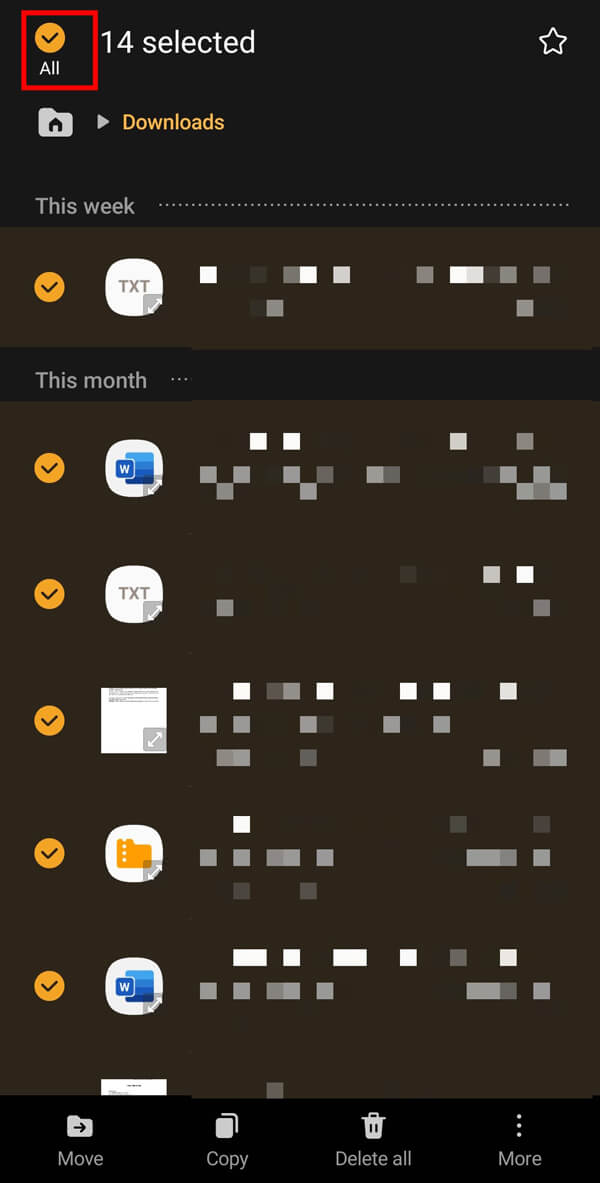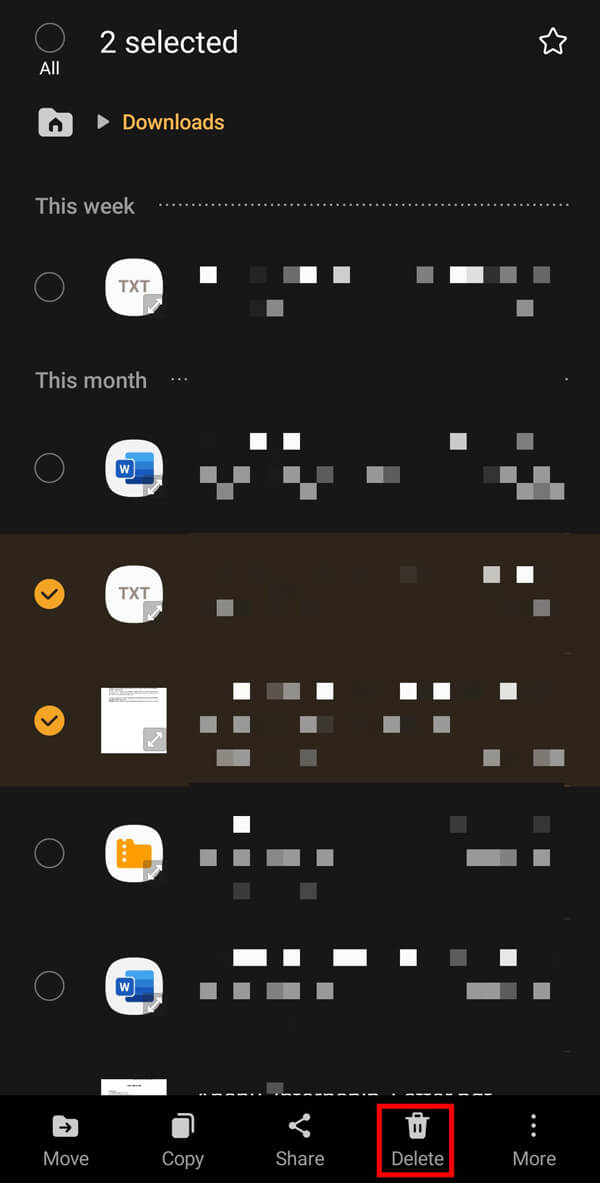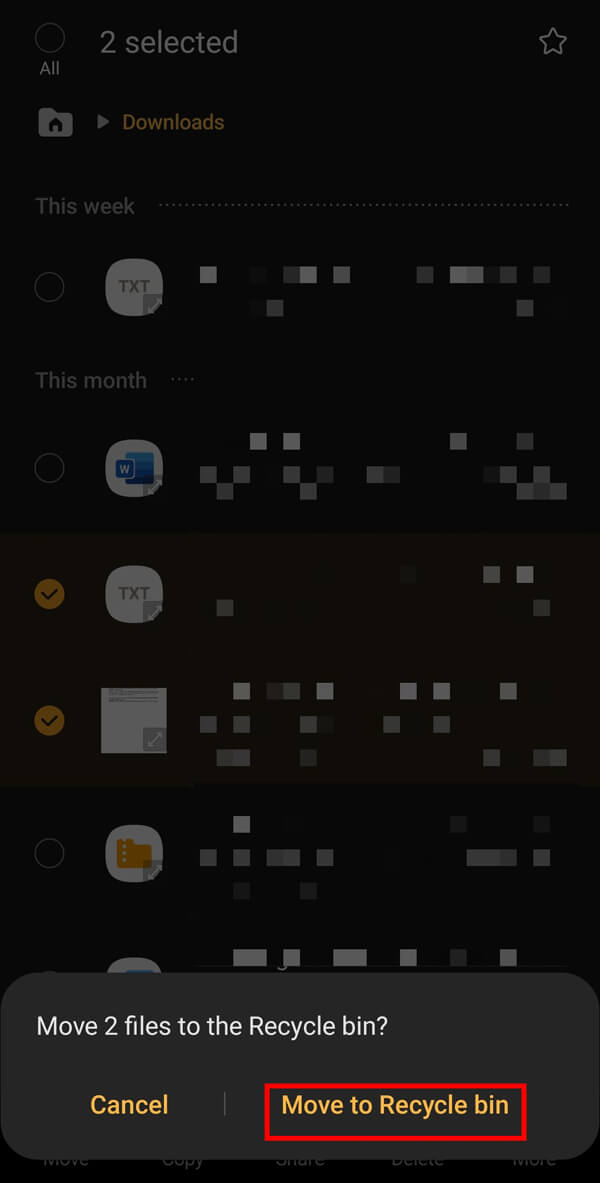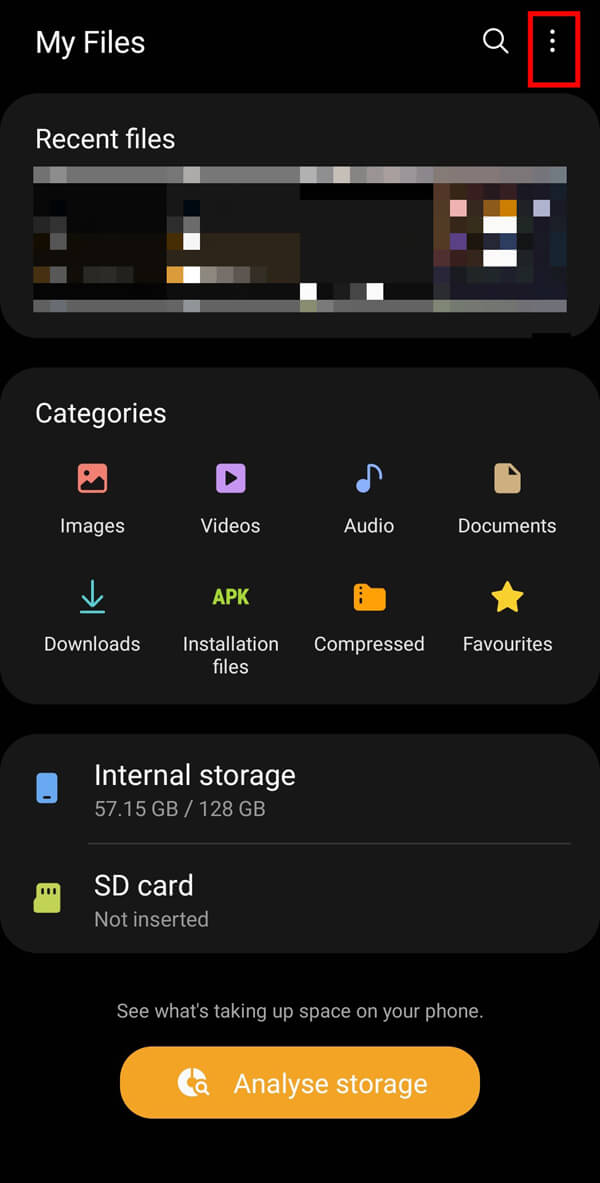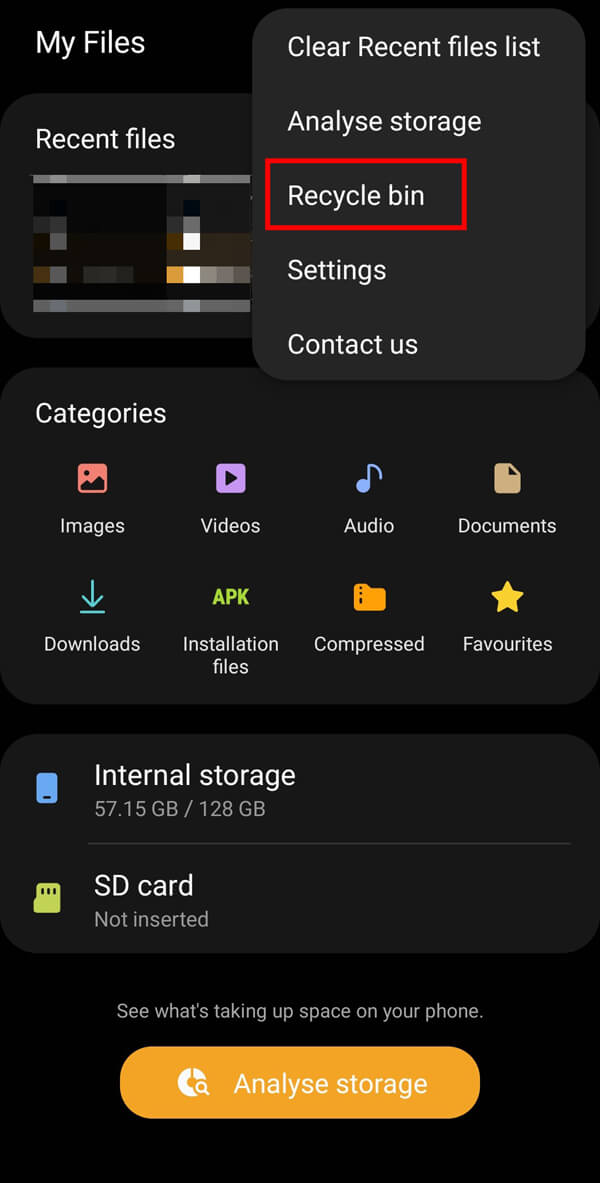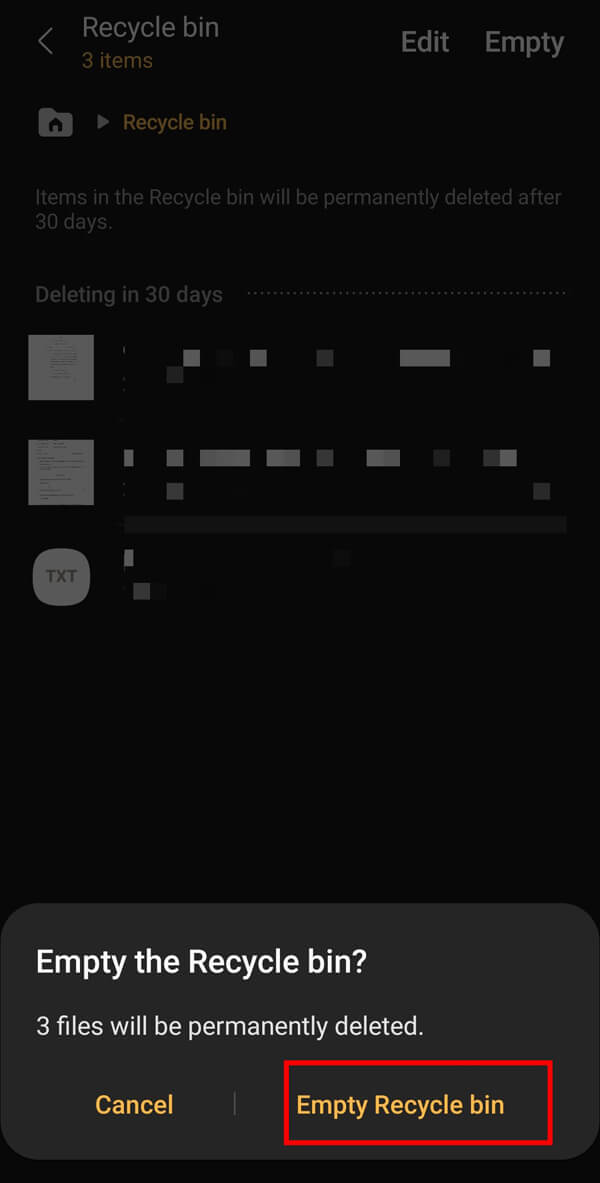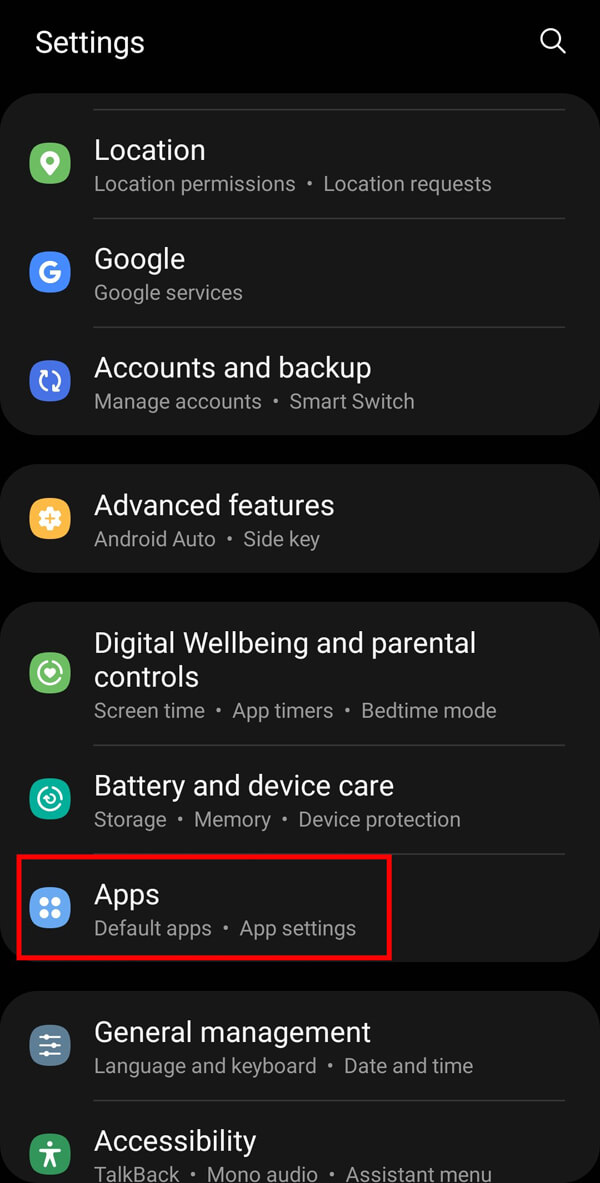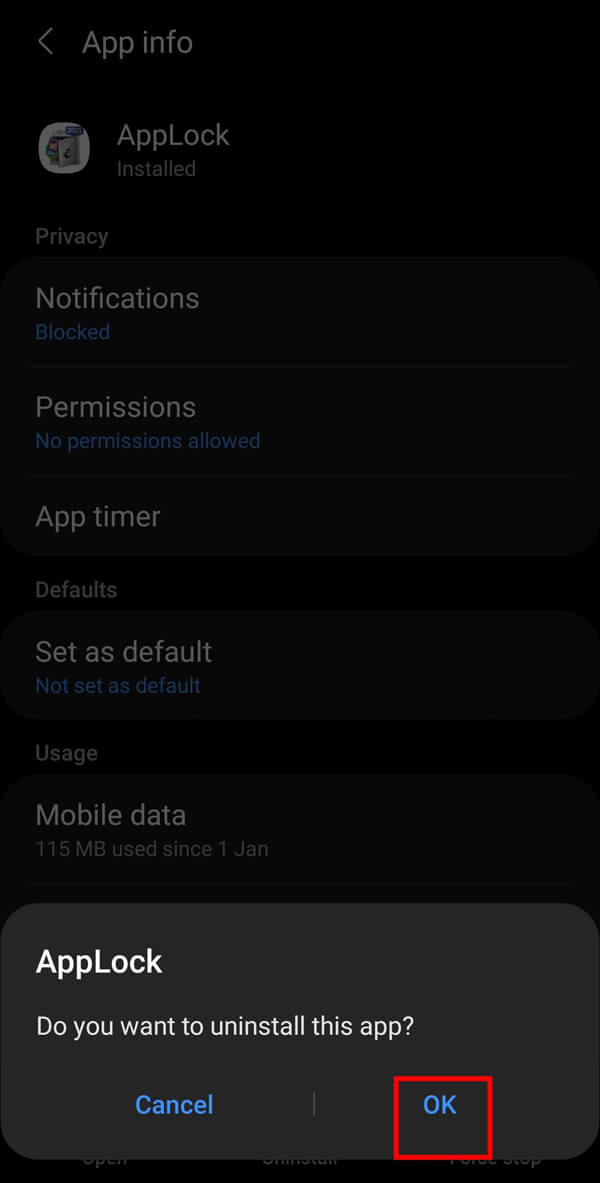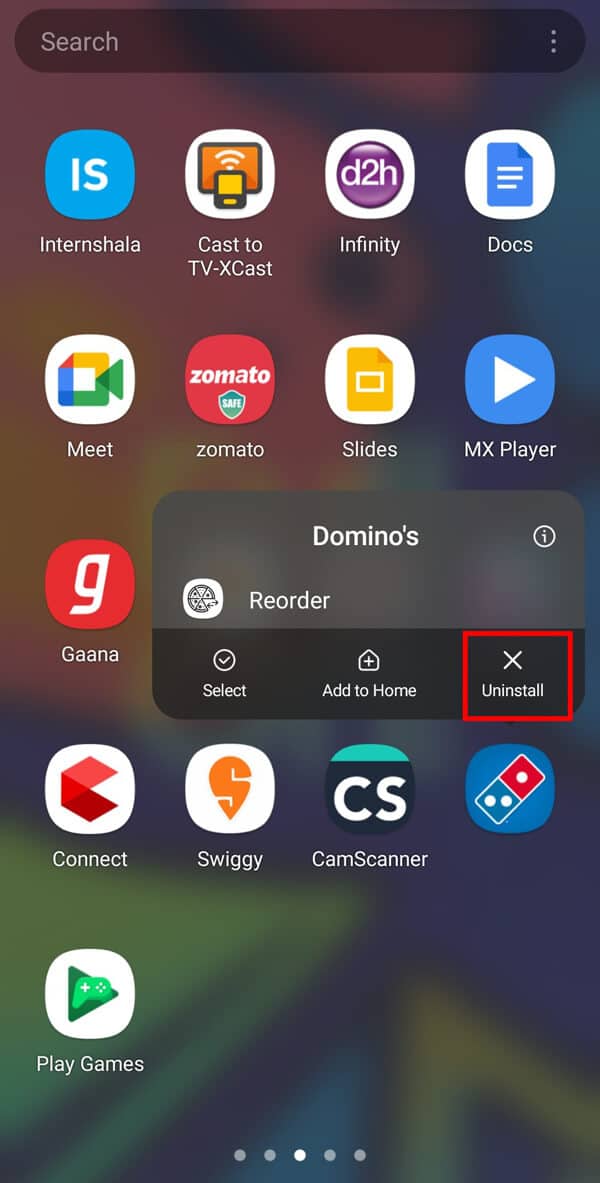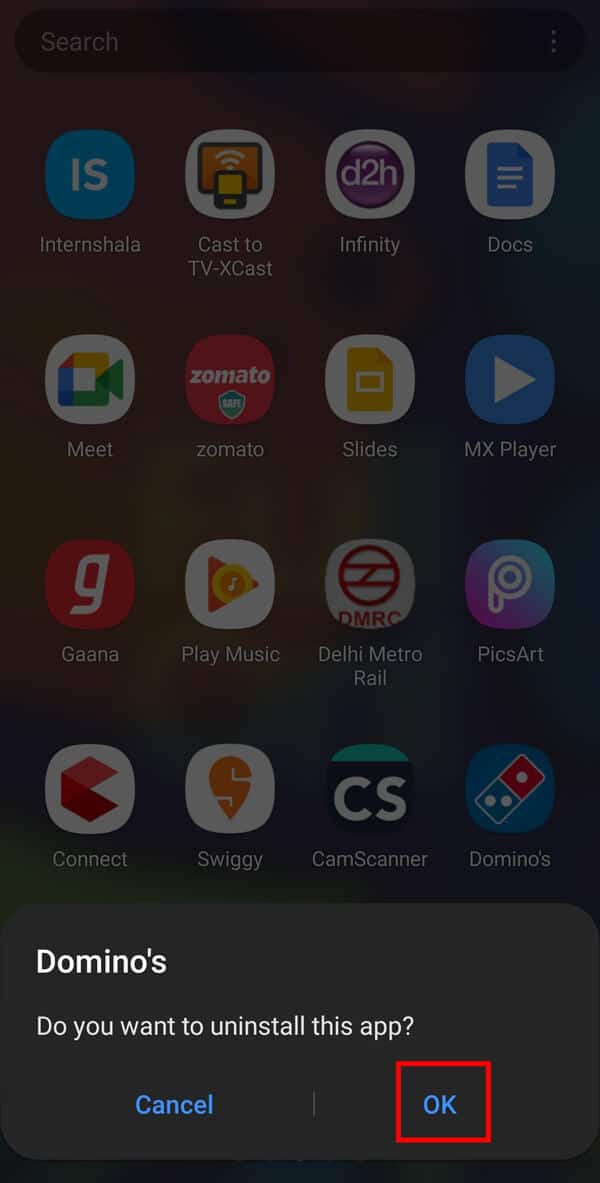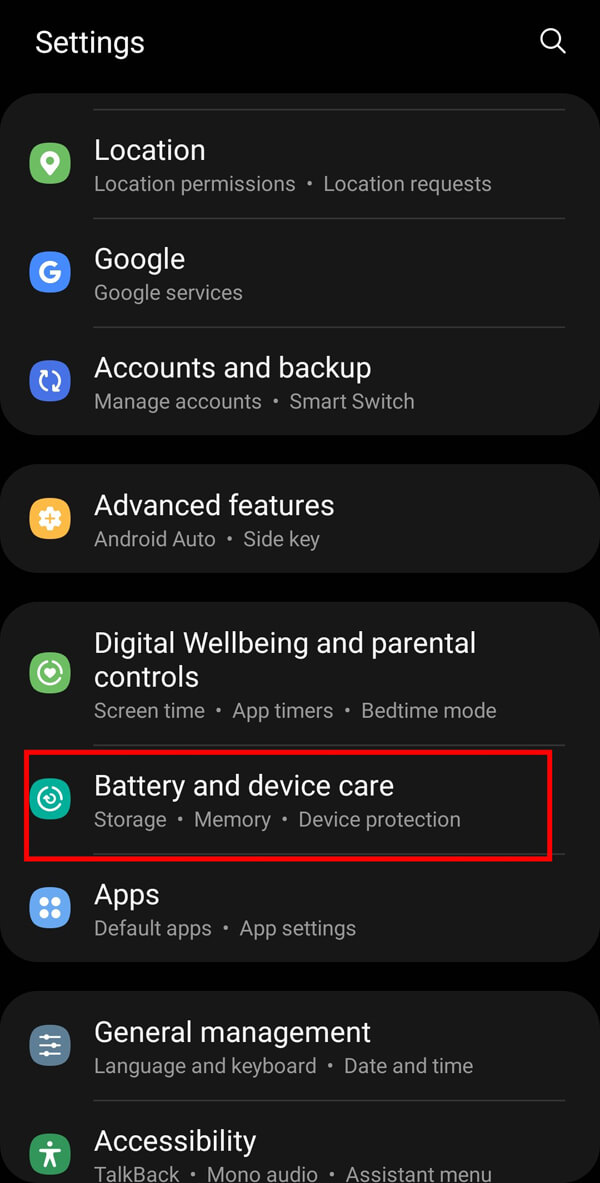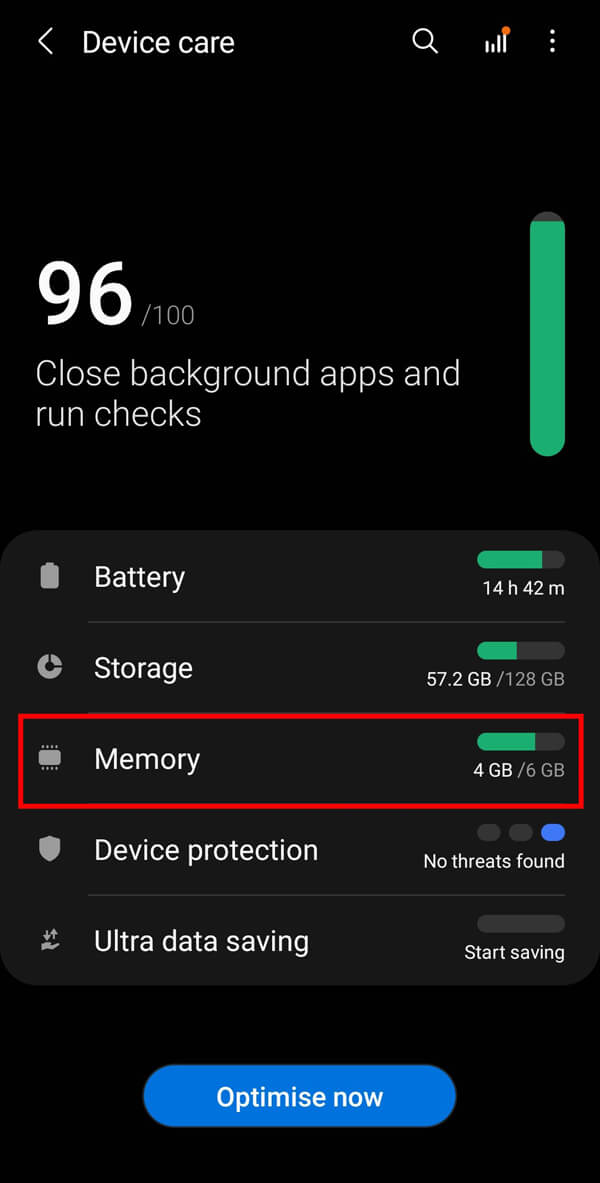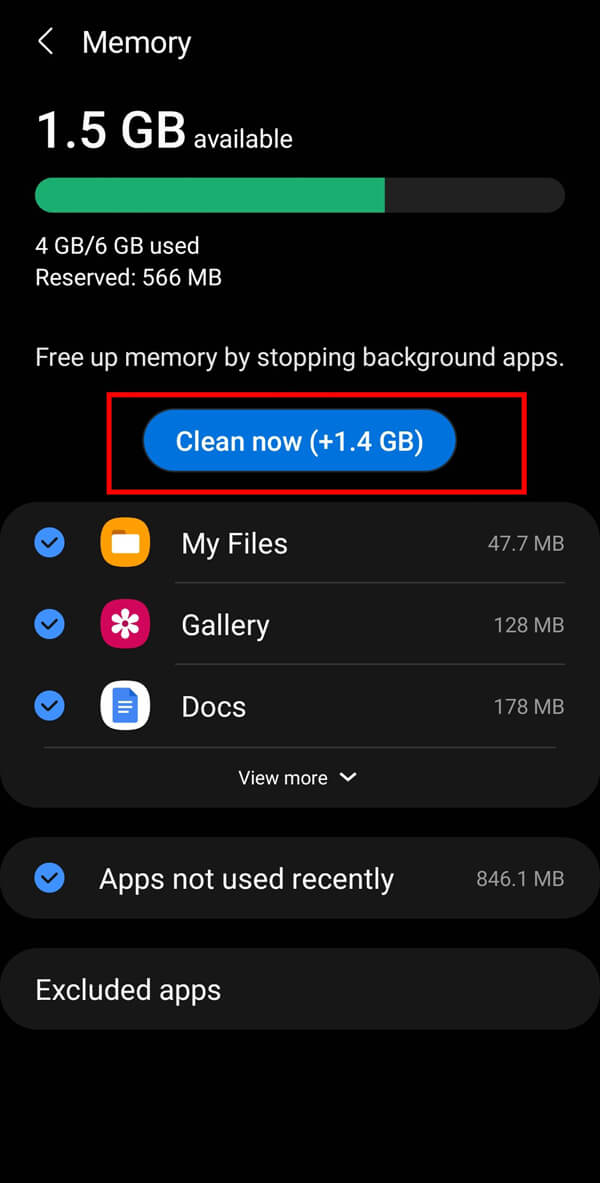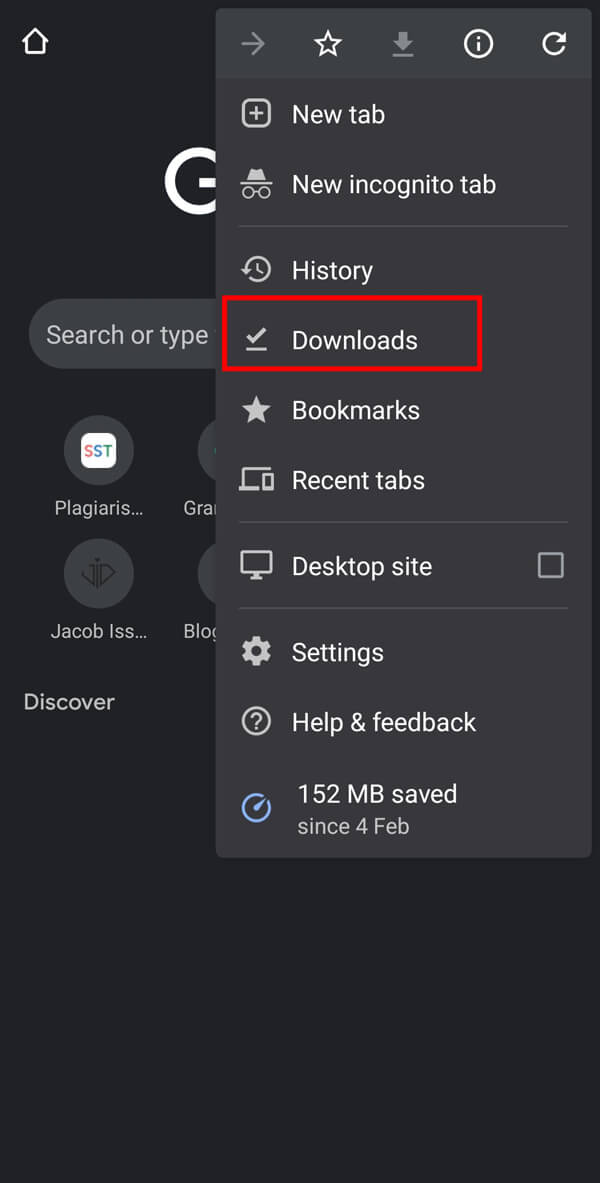How to Delete Downloads on Android (GUIDE)
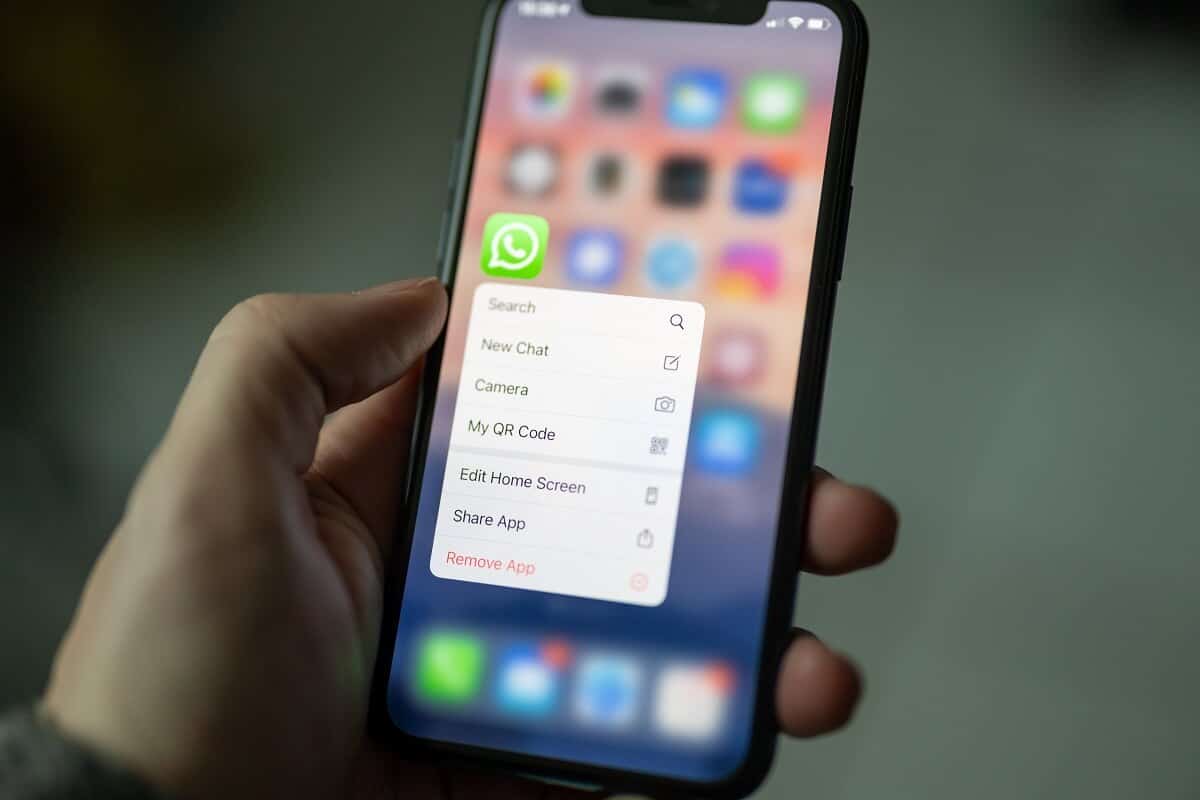
Everyone uses a smartphone in today’s technology-driven world for performing various tasks such as making phone calls, sending text messages, surfing Google, streaming YouTube, and many other important works. And we all get frustrated when “Phone running out of storage” flashes as a notification on our smartphones.
There could be many possible reasons for it. You can consider deleting videos from your gallery, but what to do if even this doesn’t give you satisfactory results? Deleting Downloads can prove to be helpful in such a scenario and will help you get some free space for your Android device.
Most people remain confused about how to delete downloads on Android? If you are looking for ways to delete downloads on your Android phone, you have reached the right page. We have brought you a helpful guide that will explain every possible method and clear all your doubts about how to delete downloads on Android. You must read till the end to understand each method clearly.
5 Ways to Delete Downloads on Android
You need to be very cautious while deleting Downloads from your device as it may contain essential files such as Admit Cards, Reports, and other essential documents. There are four different ways to delete downloads on Android, and you must try each method to get the best results.
See Also:
How to Change Username and Name on Clubhouse Android App
How to Delete Library on YouTube TV
How to Delete FanFiction.Net Account
Top 10 Ways to Fix Google Chrome Keeps Crashing on Android
Method 1: Deleting Files through My Files
1. Open your app list and search for “My Files“.
2. Tap on “Downloads” to get the list of downloaded items on your Android smartphone.
3. Select the files you want to delete from your device. If you want to delete multiple files, long-press any file on the list and then select all other files you wish to delete from your device.
4. If you are willing to delete all the files, tap on “All” present above the list to select every file on the list.
5. After selecting the files, tap on the “Delete” option from the bottom menu bar.
6. You need to tap on the “Move to Recycle bin” option.
This will move your file to the Recycle bin, which keeps your files for 30 days and automatically deletes them. However, you can delete these files immediately by following the given steps.
Deleting Files Permanently
1. Open your File Manager and tap on the three-dot menu present on the top right corner of your screen.
2. Now, tap on “Recycle Bin” from the available options.
3. On the next screen, tap on “Empty” to clear out trash from your Android device permanently. Finally, tap on “Empty Recycle bin” to confirm.
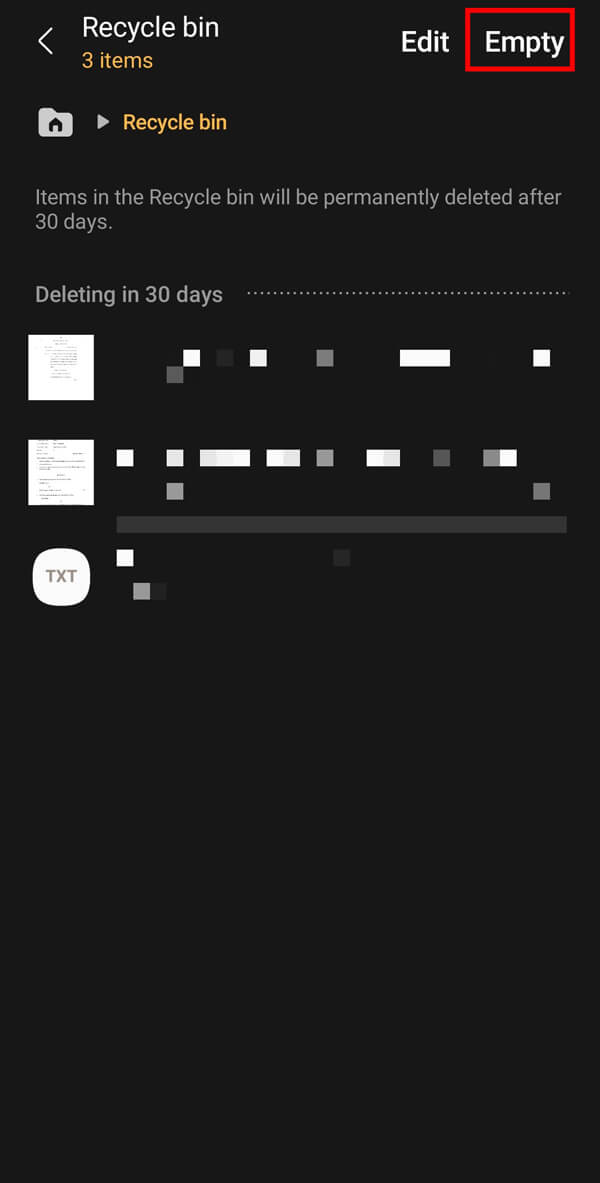
Method 2: Deleting Downloads Using Settings
1. First of all, open your mobile setting by tapping on the “Settings” icon.
2. Tap on the “Apps” option on the next screen.
3. Select the app for which you want to permanently delete the files from your device.
4. Tap on “Uninstall” given on the bottom menu bar and press “OK” on the confirmation box.
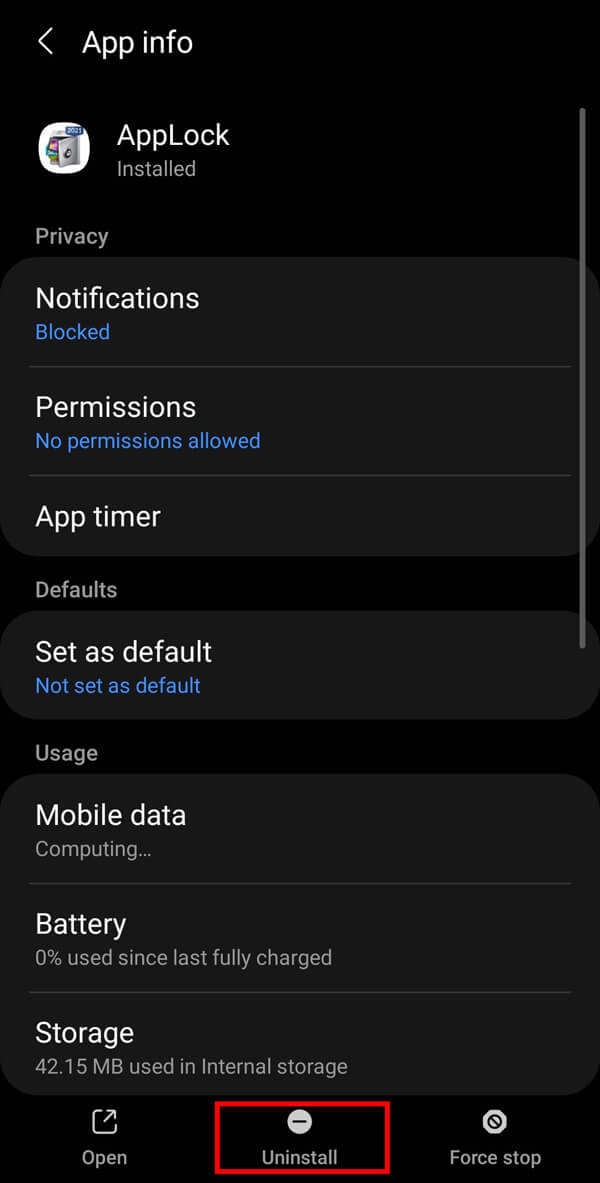
Also Read: Permanently Delete Facebook Messenger Messages from Both Sides
Method 3: Deleting Downloads using Apps Tray
Alternatively, you can even delete these files directly from your apps tray.
1. Open your apps tray and select the application you wish to delete.
2. Long press on the app icon to get options.
3. Select “Uninstall” from the given options.
4. You are required to tap “OK” on the confirmation box.
Method 4: Deleting Cached Data from your Device
You can delete cached data from your device by following the given steps:
1. Go to settings by tapping the “Settings” icon from the apps tray.
2. Now, you need to search for “Battery and Device Care” from the given options.
3. Tap on “Memory” on the next screen.
4. Finally, tap on the “Clean Now” button to clear cached data.
Also Read: How to View Deleted or Old Snaps in Snapchat?
Method 5: Deleting Downloads directly from Google Chrome
You can also delete downloaded files directly from your Google Chrome:
1. Open Chrome and tap on the three-dot menu.
2. Tap on the “Downloads” option to get the list of downloaded files on your device.
3. Select the files you wish to delete and then tap on the “Delete” icon on the top right corner of your screen.
Frequently Asked Questions (FAQs)
Q1. How do I delete my downloads on my Android phone?
Ans: You can download through the file manager, app tray, settings, and directly from your Google Chrome.
Q2. How do I clear my Downloads folder?
Ans: You can delete your downloads by going to your file manager and opening the “Downloads” folder.
Q3. How to delete download history on Android?
Ans: You can delete your download history by visiting chrome, tapping on the three-dot menu, and selecting download here.
Recommended:
We hope that this guide was helpful and you were able to delete downloads on Android. It would help if you gave your valuable feedback in the comments section.