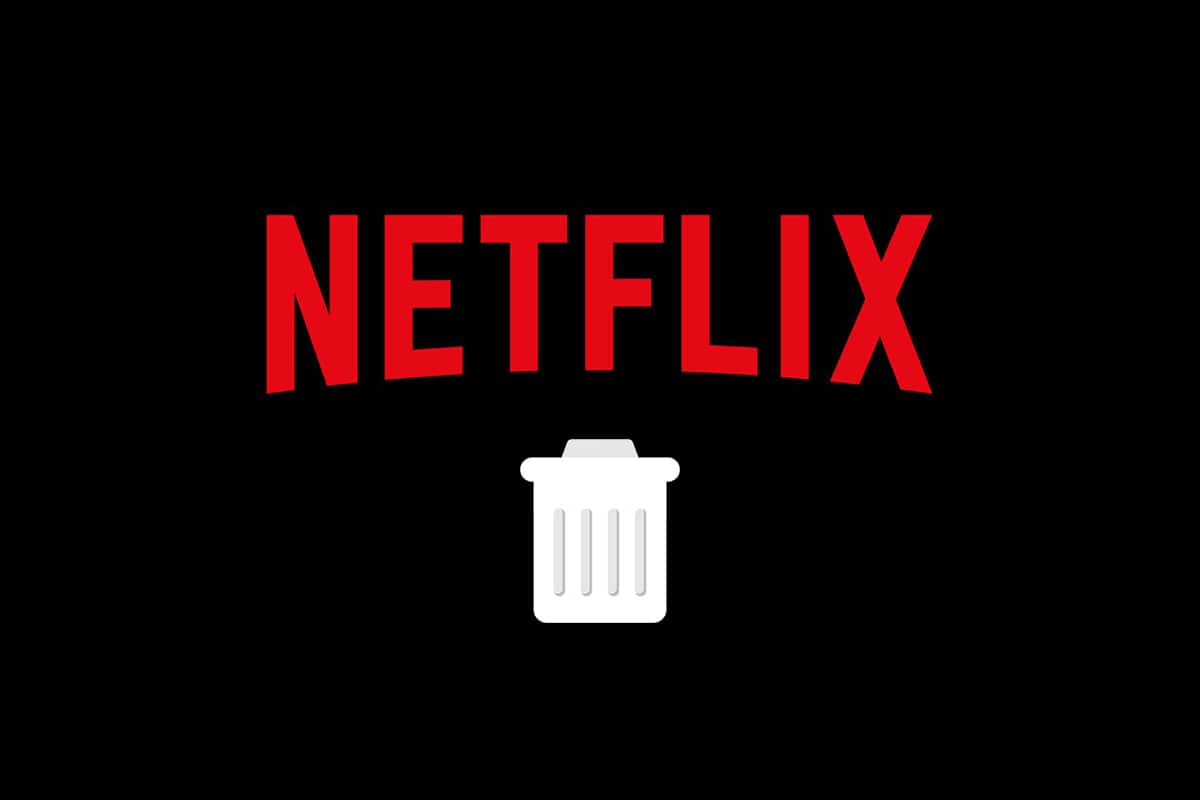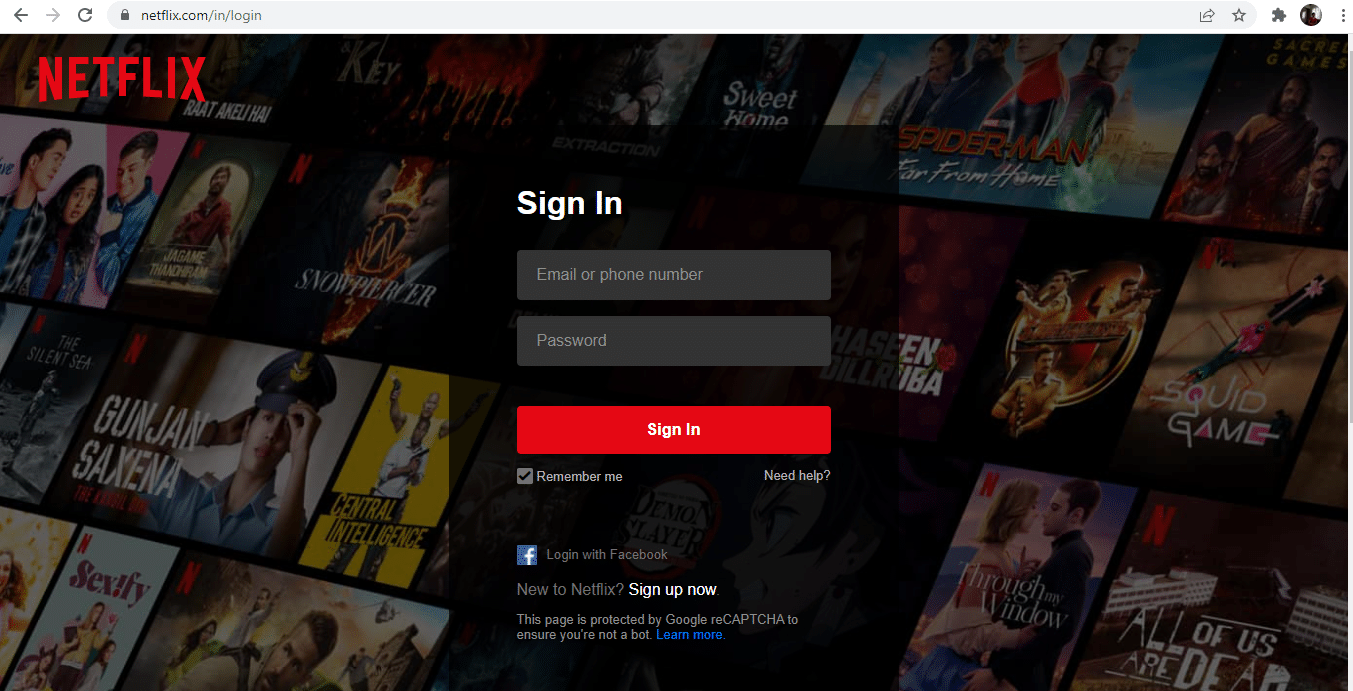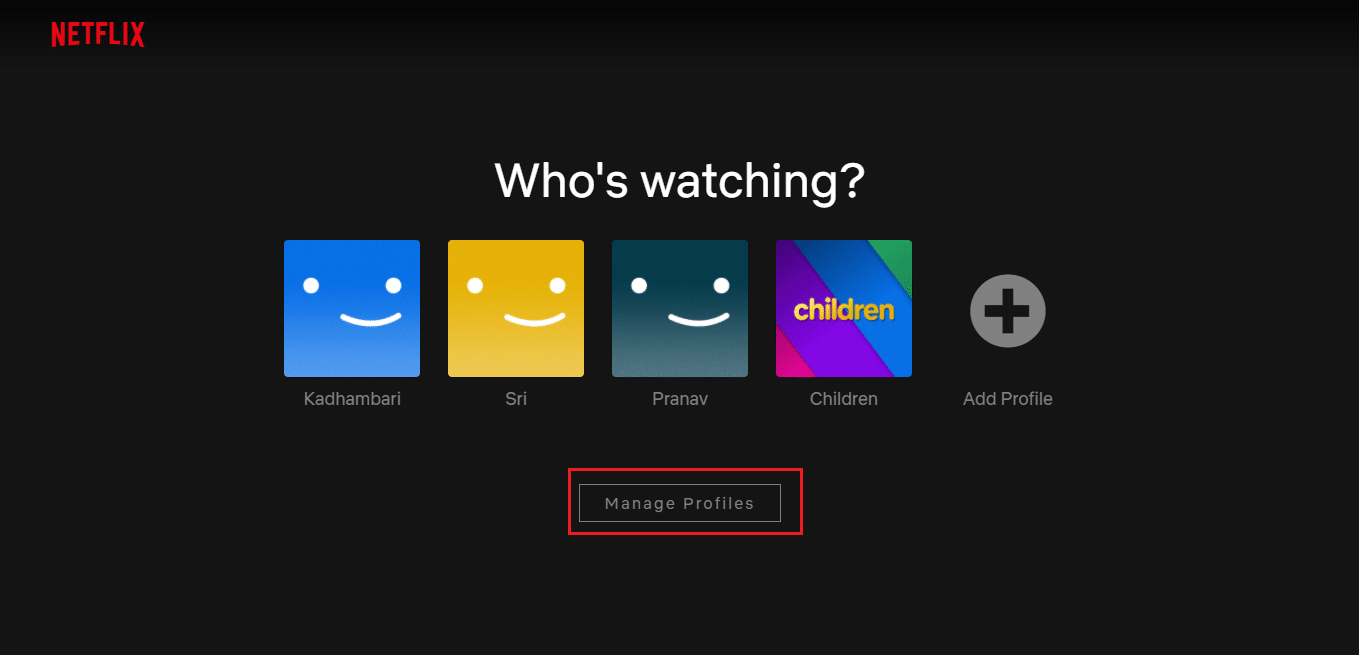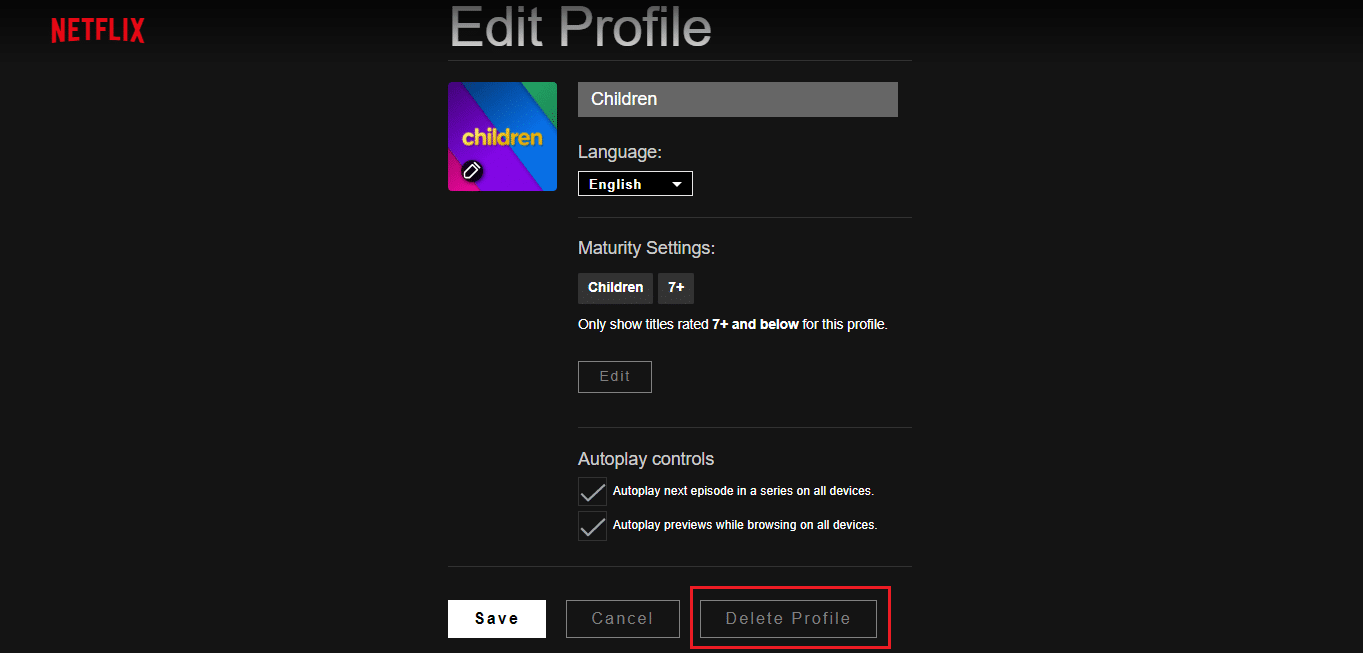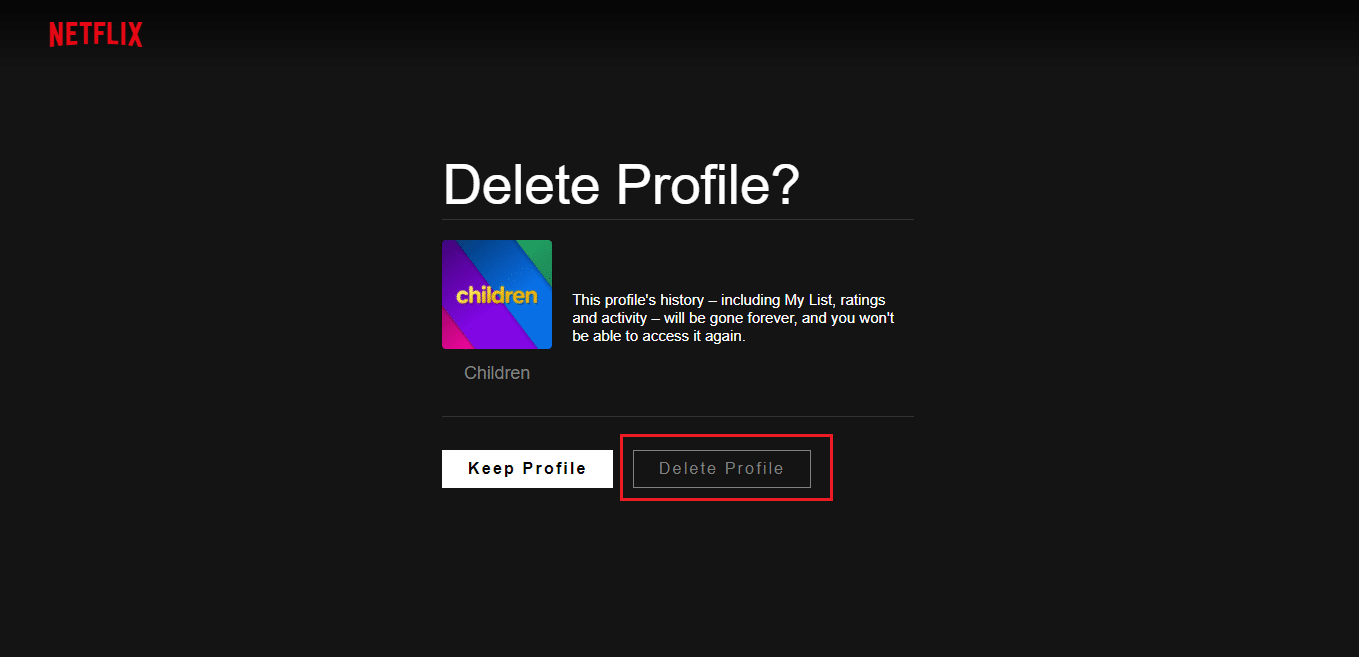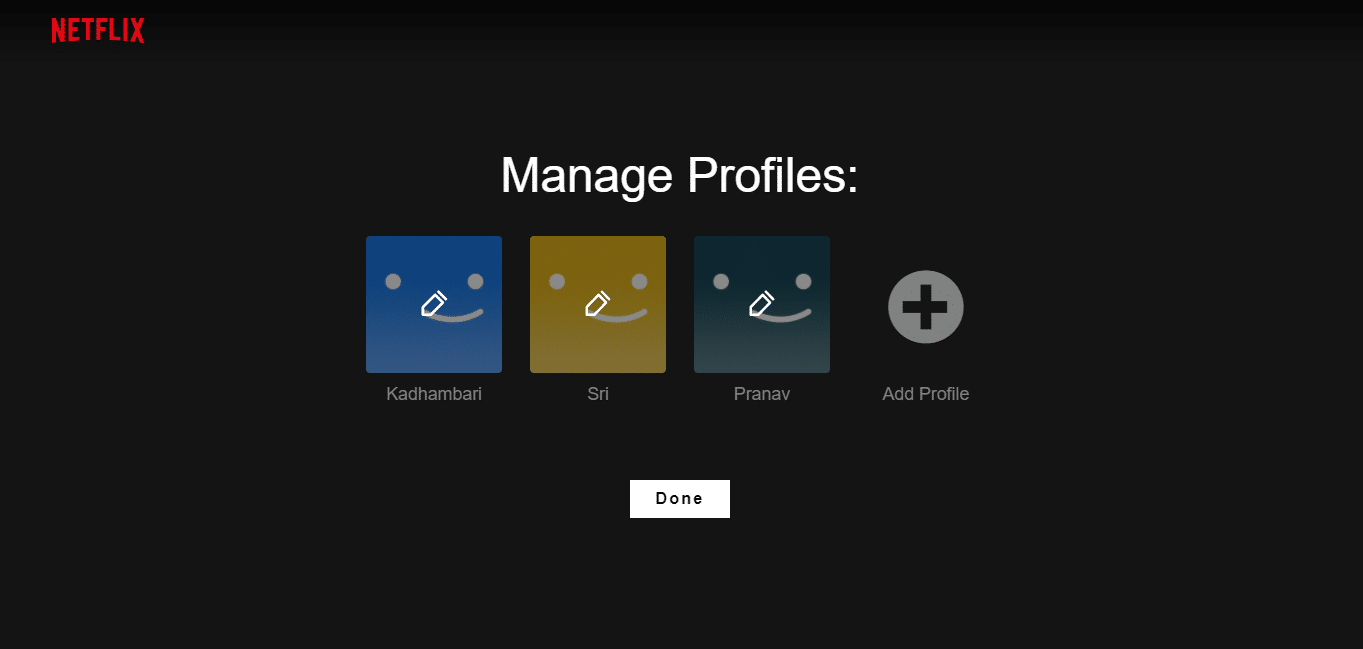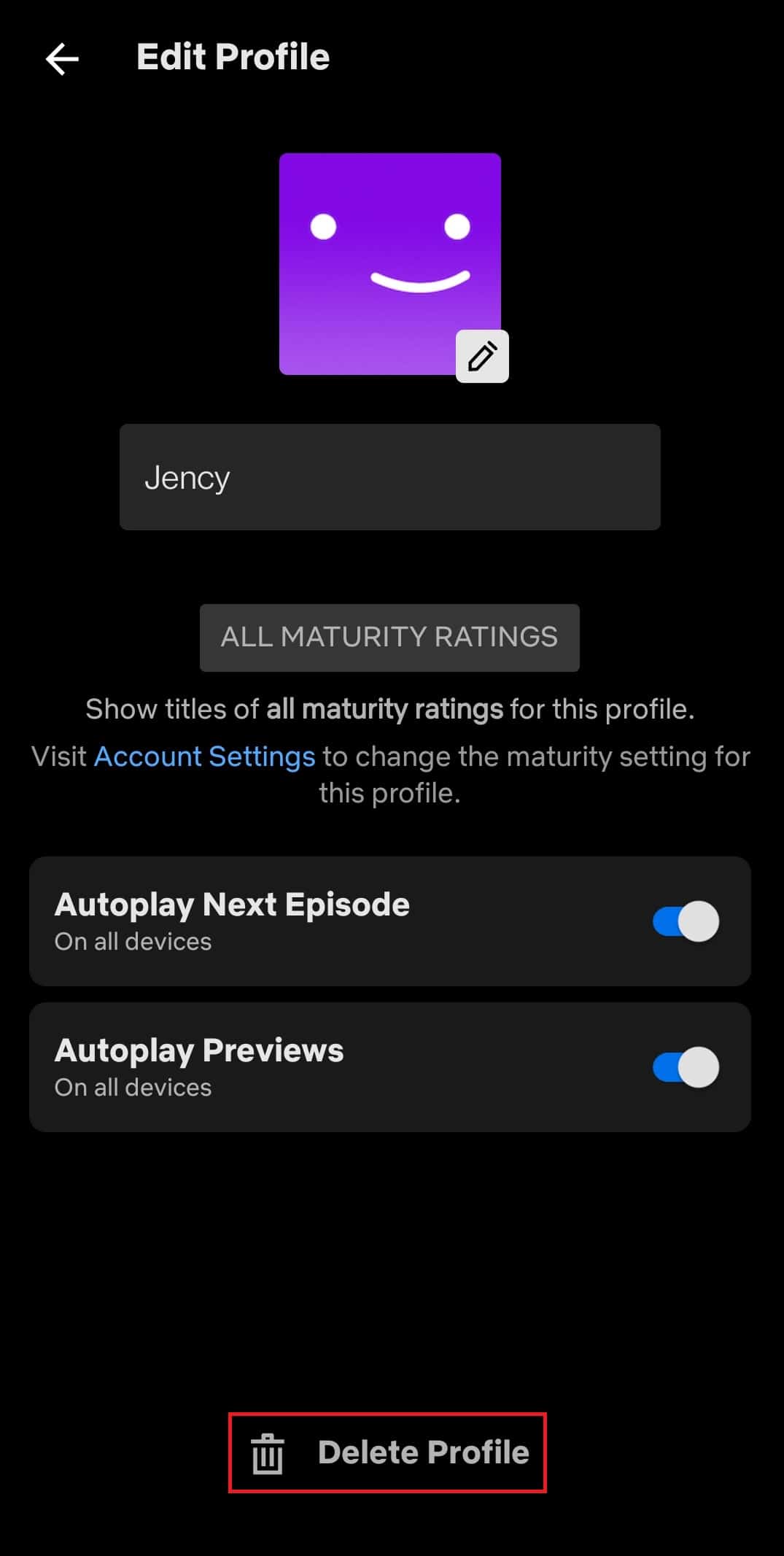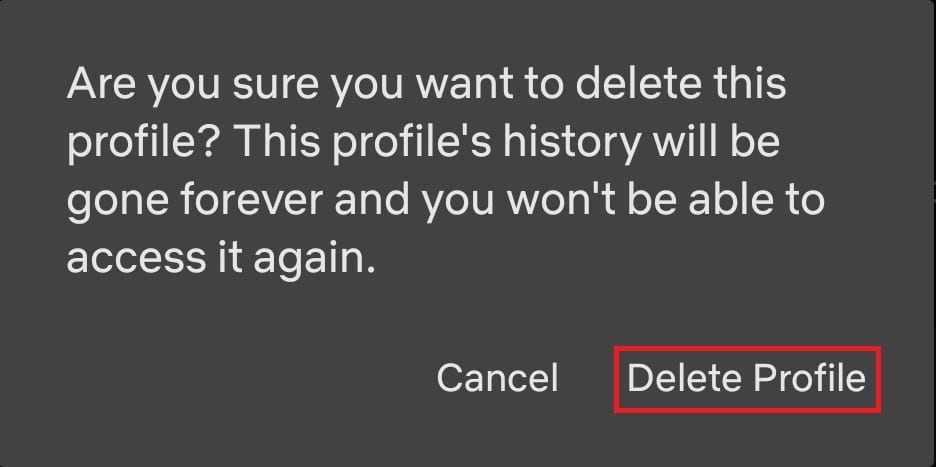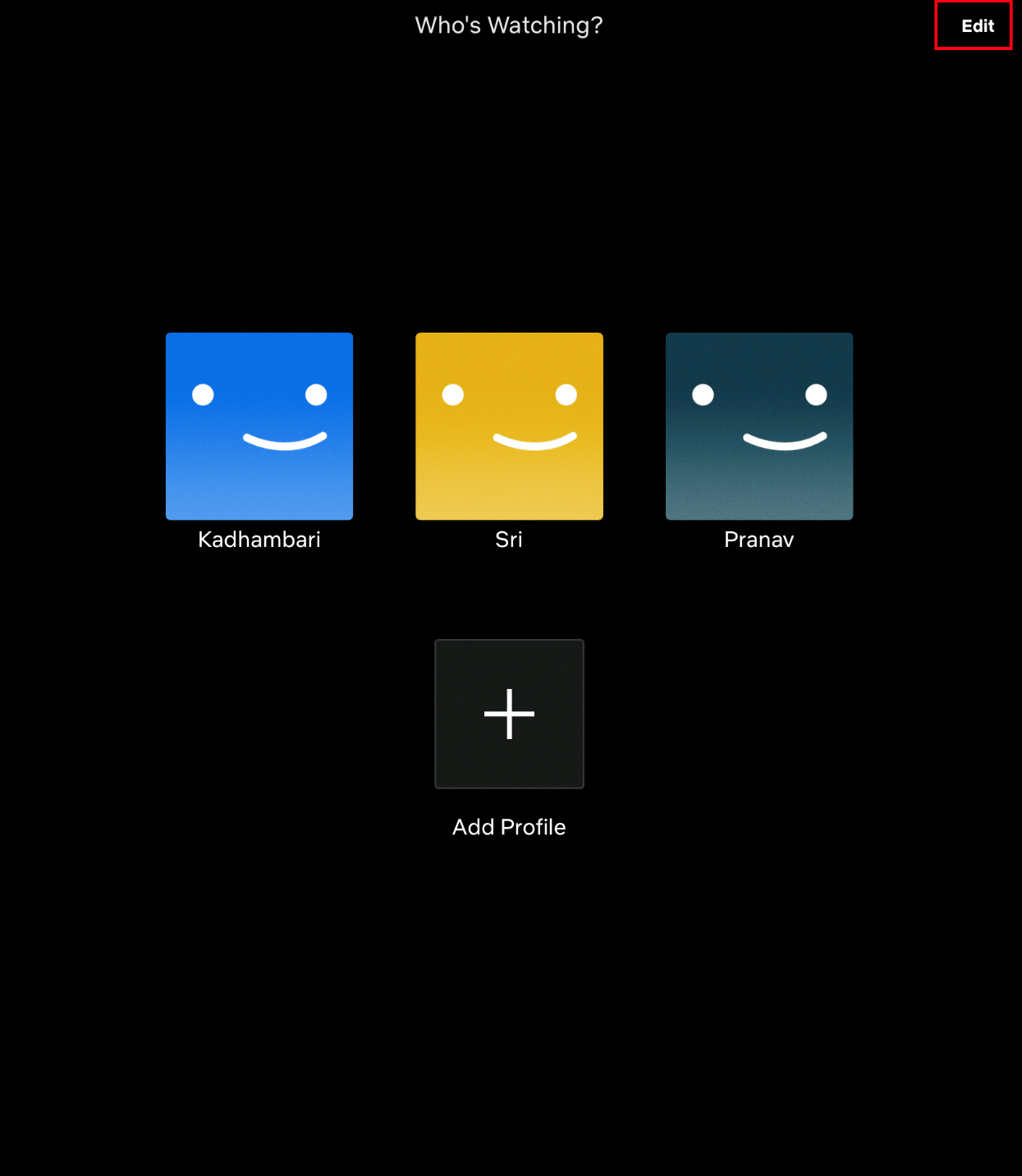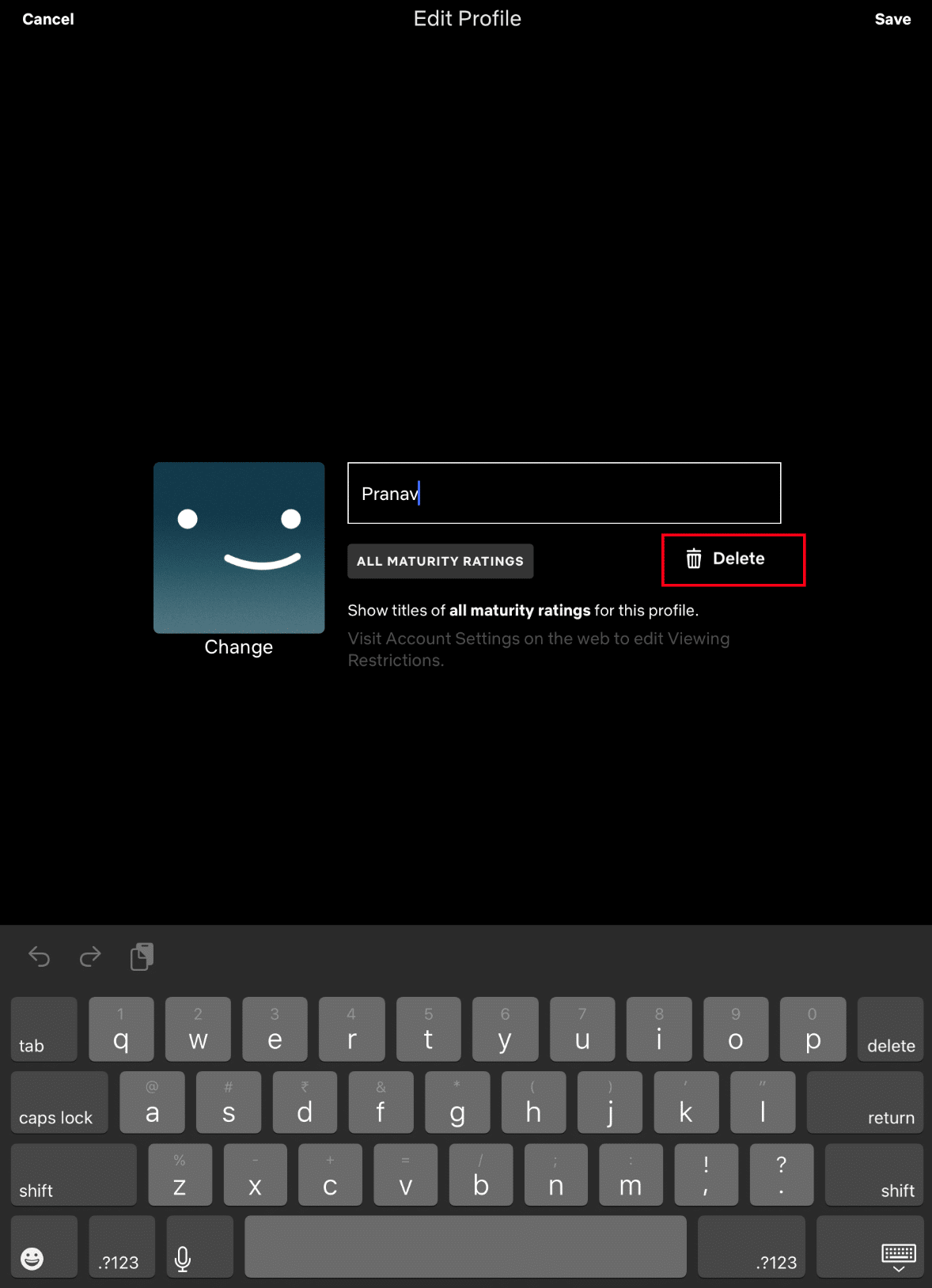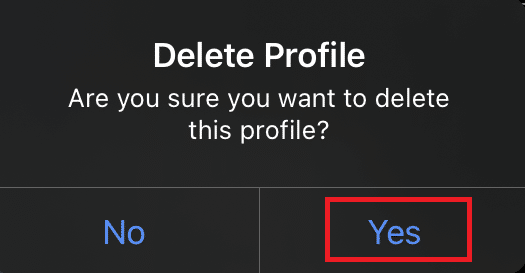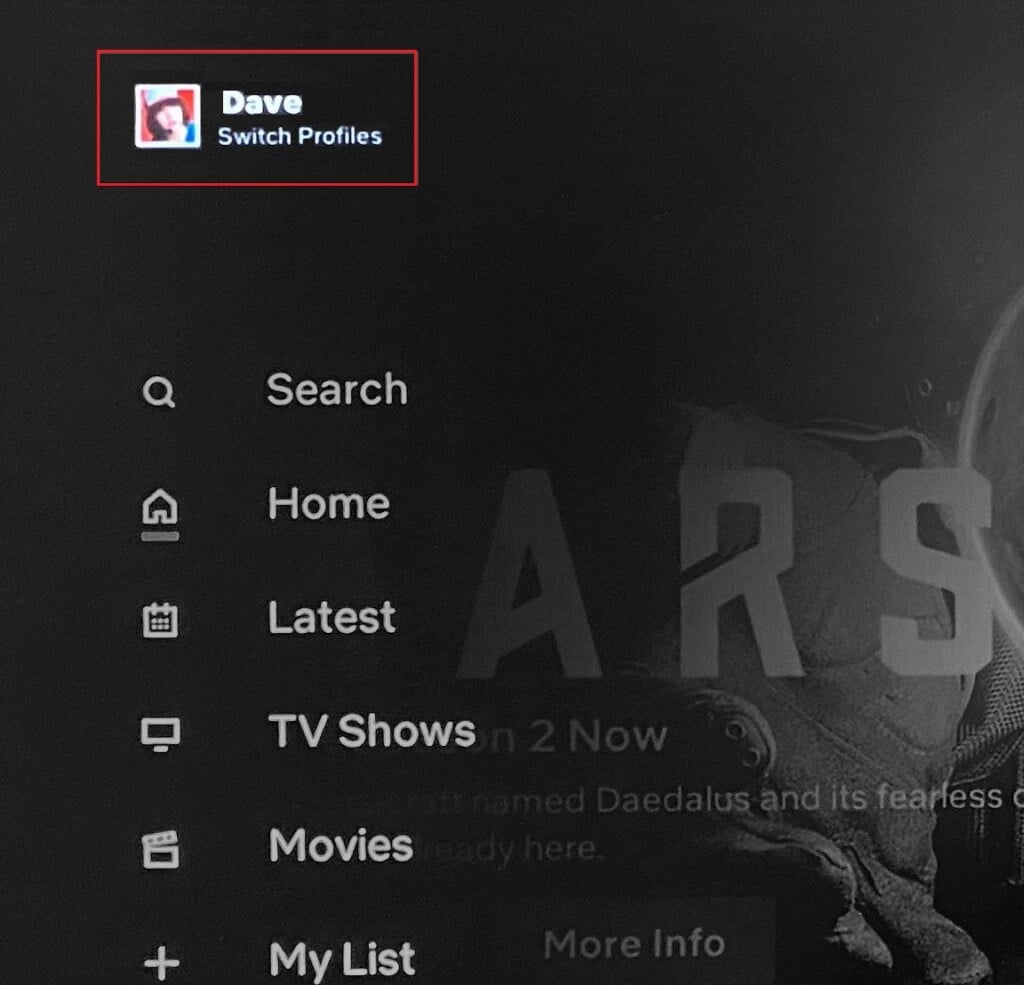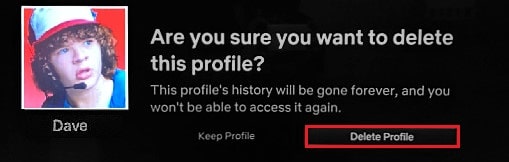How to Delete Netflix Profile
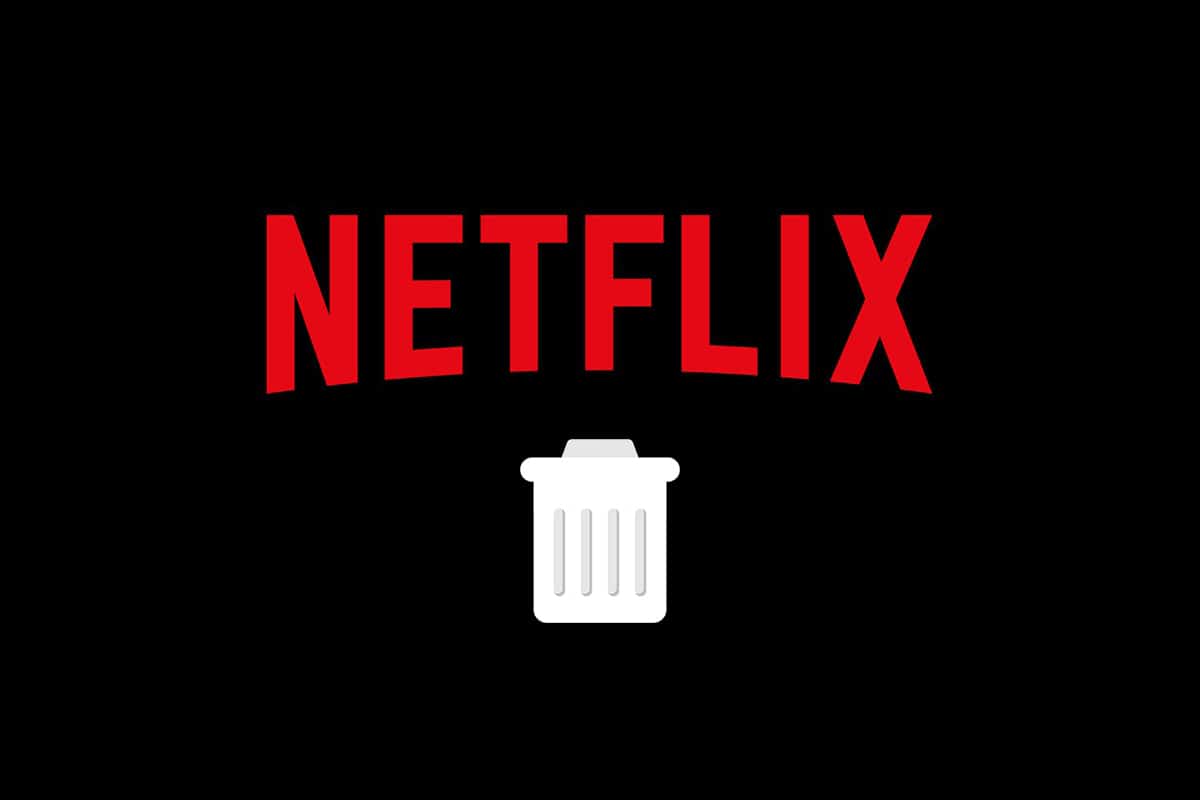
Is your Netflix account burdened with profiles that are not in use? Suppose you want to delete a Netflix profile on mobile. In that case, it is a smart decision as you are here to learn how to delete a profile on Netflix, and this article will help you to remove the burden by explaining the steps to delete a Netflix profile on TV also. This article will also guide you to delete a Netflix profile on PC, phone, iPhone or TV. Continue reading!
How to Delete Netflix Profile on PC, Phone, iPhone or TV
Netflix can never be overrated, especially for movies and series lovers. It is the largest subscription-based streaming service company that offers thousands of movies, series, TV shows, documentaries, and anime. You can never be bored as Netflix keeps you on your toes to discover something new in their library and collections. Before knowing more about Netflix’s profile, check out the points or tips given to improve the viewing experience further.
- Always choose the best plans that suit you from subscription tiers, DVD, or Blu-ray rent service.
- Netflix lets you download and do offline viewing, which can be useful when you don’t have a stable internet connection.
- The Netflix app can be used from any of your favorite devices. It can be via phones, tablets, Smart TVs, or even gaming consoles.
- Auto-playing videos can be incredibly annoying sometimes. This feature can be turned off by navigating to your Netflix account page and unchecking the Autoplay previews while browsing on all devices or Autoplay next episode in a series on all devices as per your wish. Also, note this works on a profile-to-profile basis.
See Also:
How to Remove SIM Card from Samsung S8+
3 Ways to Delete Pre-installed Bloatware Android Apps
How to Install Kodi – TechCult
How to Uninstall or Delete Apps on your Android Phone
- Also, in Netflix, language for menus and audio tracks can be set and changed anytime.
- Netflix provides easy keyboard shortcuts to keep in mind, like Esc to exit full-screen mode, M for mute, S for skipping the intro, F to open full-screen mode, and much more without the need for a mouse to control. These can be very useful while using the app via a PC or Mac. Check online to learn more shortcuts.
Hope these tips and tricks will be of use to you.
What are Netflix Profiles?
Netflix profiles are a representation of individual users who have their own personalized experience in the application. A Netflix account can only have up to five profiles. A few more info regarding Netflix profile is listed below.
- To add a new profile, you need to cut an existing one from the account.
- Once a profile is deleted, it is removed completely from all the devices.
- Deleting a profile can be done via any one of the devices you have. Therefore, choose a device of your choice from a PC, mobile phone, or TV and implement the relevant method mentioned below on how to delete a profile on Netflix.
- If someone is not using the account anymore, go ahead and remove the profile.
- It is imperative to delete the profile due to privacy concerns. Keeping your profiles organized on Netflix prevents your account from people accessing it without you noticing. Additionally, you can consider adding a PIN to protect your remaining profiles on Netflix.
Option I: From PC
If you are using Netflix on your desktop or laptop, follow the steps given below to delete the Netflix profile.
1. Open Netflix in your browser.
2. Sign in to your account by entering your Email or Phone number and Password.
3. Select the Manage Profiles on the Netflix homepage as shown.
4. On the Manage profiles page, select the pencil icon present on the profile you want to remove as highlighted.
5. Then, click the Delete Profile option present at the bottom of the Edit Profile page.
6. Again, select the Delete Profile option as shown to confirm the deletion.
7. Click Done.
Once deleted, you will not find the profile anymore.
Also Read: How to Fix Netflix Error Code M7111-1101
Option II: From Android
If you are using the Netflix app on your phone, then you don’t need to go to the web browser to delete the Netflix profile.
Deleting a Netflix profile via your Android phone is an easy process. Implement the steps given below.
1. Go to the Netflix app on your phone.
2. Tap the pencil icon present at the top right corner of the Who’s watching? screen as shown.
3. Then, tap the pencil icon on the profile you want to remove.
4. Tap the Delete Profile button present at the bottom of the screen.
5. Again, tap Delete Profile on the pop-up to confirm the deletion of the profile.
Once deleted, you will find the page with the removed profile as shown.
Also Read: Is The Meg on Netflix?
Option III: From iPhone
Follow the steps one by one mentioned below to delete Netflix profile via iOS.
Note: Apple iPad Air Tablet model is used as an example here.
1. Launch Netflix and tap the Profile icon present at the upper right corner of the tablet screen.
2. Tap Edit present at the top right corner of the Who’s Watching? page.
3. Then, choose and tap the pencil icon at the profile you want to delete as highlighted on the Manage Profiles page.
4. On the Edit profile page, tap the Delete button as shown.
5. A pop-up appears. Tap Yes to confirm the deletion of a profile.
Also Read: How to take a Screenshot on Netflix
Option IV: From Netflix TV
You can even delete a profile easily on your TV without any assistance from your laptop or phone devices. The method of deleting profiles in Netflix is mostly similar across all Smart TV models. Follow the steps given below and learn how to do it.
1. Go to the Netflix app. Move to the left pane using the remote.
2. Select the Switch Profiles option.
3. Here, select the pencil icon for a particular profile to delete.
4. In the Edit Profile screen, select the Delete Profile option
5. Finally, select Delete Profile again to confirm.
Follow any one of the devices you have with the relevant method described earlier and complete the profile deletion process in an easy manner.
Frequently Asked Questions (FAQs)
Q1. How many profiles can a Netflix account have?
Ans. A Netflix account can have up to five profiles. If you want to add a new profile, then you must delete an existing profile.
Q2. I couldn’t delete the Netflix profile. Why?
Ans. You could not delete a Netflix profile since it is a profile created alongside the Netflix account that is opened first. If you want to delete the primary profile, you must delete your entire account.
Q3. Does a profile deletion impact your account?
Ans. No, deleting a profile does not mess up your account. The profile may have personalization settings, but it only belongs to that specific profile and not the entire account. In fact, it keeps your account organized.
Recommended:
We hope that this guide was helpful, and you were able to learn how to delete Netflix profile via PC, mobile phone, or TV. Let us know if the guide was helpful. If you have any queries or suggestions, then feel free to drop them in the comments section.