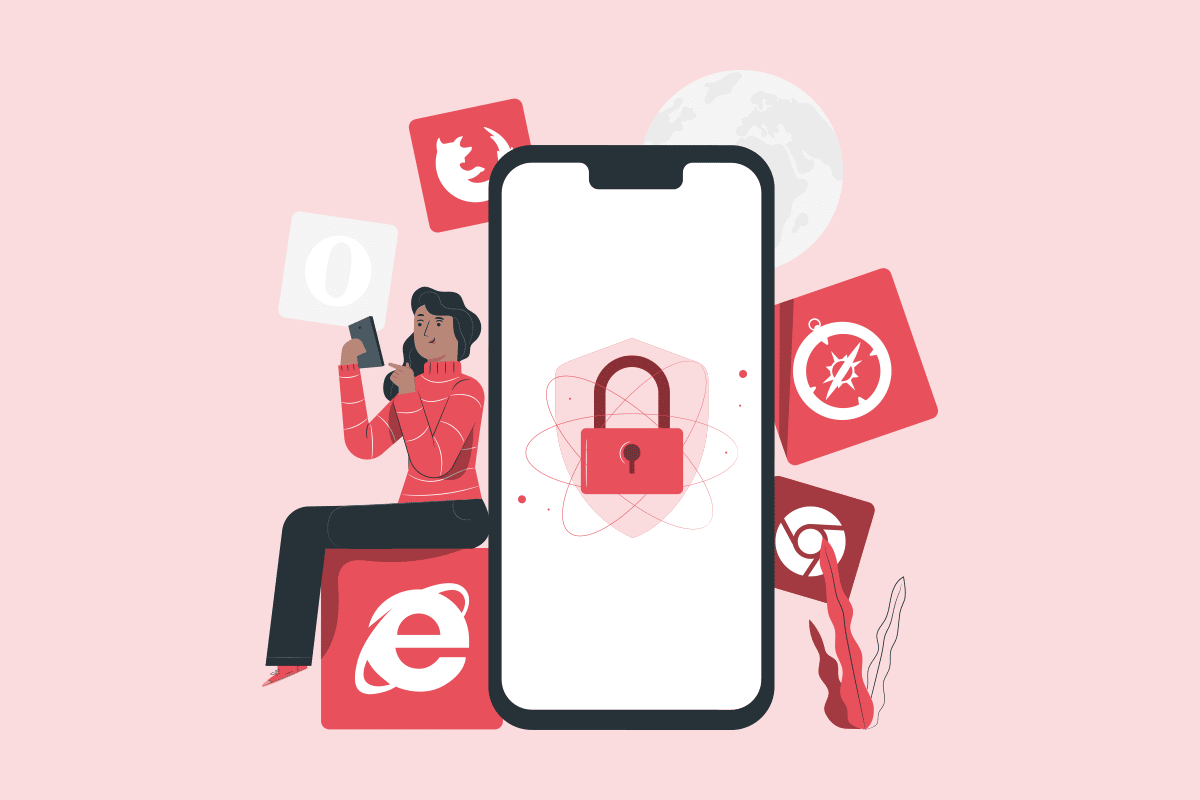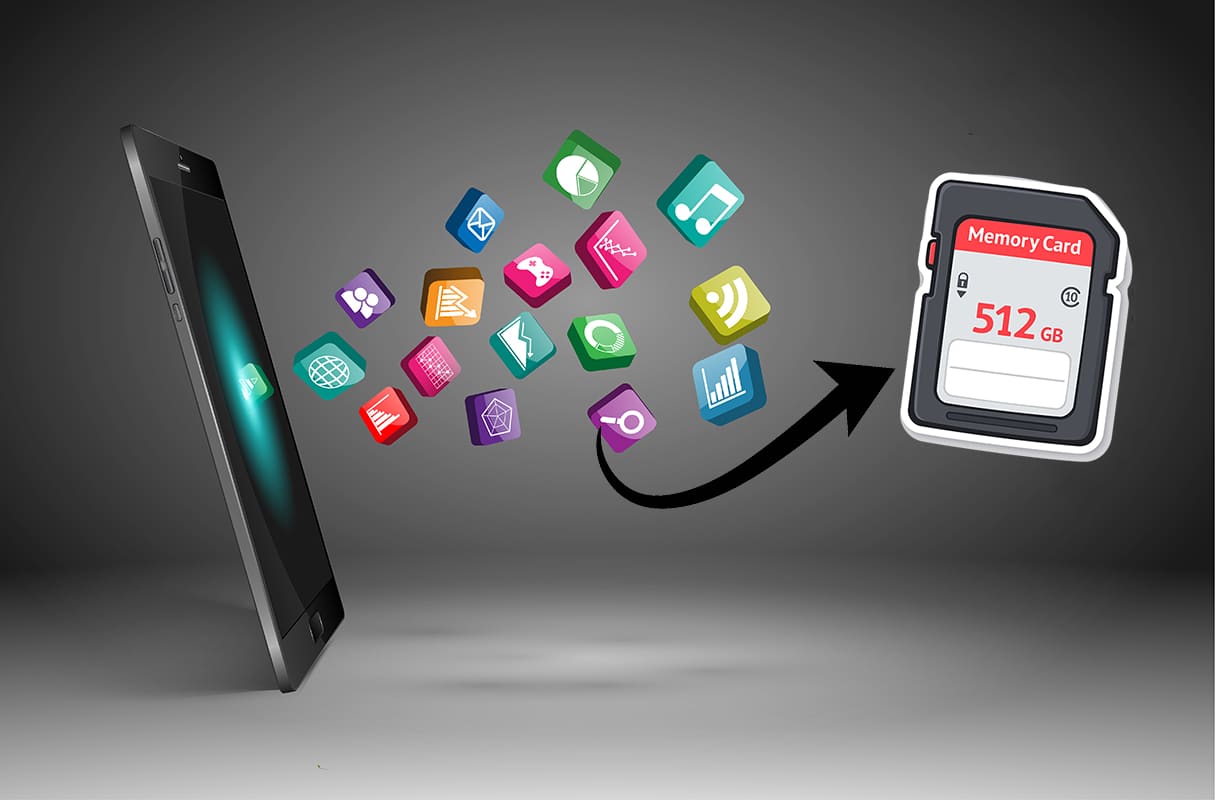Remove SIM Card from Samsung S8+
Samsung Galaxy S8 and S8+ models offer AMOLED display, Octa-core Processor, 64 GB RAM; all in addition to its stylish looks in 6 different colors. If you are looking to buy one, click here to read detailed specifications. If you have recently bought one, and need help setting it up, read this guide. We have explained how to insert and remove SIM card from Samsung Galaxy and how to insert & remove an SD card from Galaxy S8+ as well. So, let us begin!

How to Remove SIM or SD Card from Samsung Galaxy S8+
Follow our step-by-step instructions, explained with diagrams, to learn to do so, safely.
Points to Remember
- Whenever you insert or remove your SIM/SD card from your mobile phone, make sure that it is powered OFF.
- The SIM/SD card tray must be dry. If it is wet, it may cause damage to the device.
- Ensure that the SIM/SD card tray completely fits into the device. Otherwise, you may face connectivity and overheating issues.
Note: Samsung Galaxy S8+ supports Nano-SIM card.
1. Power OFF your Samsung Galaxy S8+.
See Also:
How to Disable Samsung Discover Option From App Screen
How to Cast from Kodi on Android, Windows or Mac
Which is Better Between Samsung vs iPhone?
How to Remove Scribbles on a Screenshot iPhone
2. During the purchase of your device, you are given an ejection pin tool inside the phone box. Insert this tool inside the small hole present at the top of the device. This loosens the tray.

Pro Tip: If you do not have an ejection tool to follow the procedure, you can use a paper clip.
3. When you insert this tool perpendicular to the device hole, you will hear a click sound when it pops.
4. Gently pull the tray outwards.
5. Remove the SIM Card/SD Card from the tray.

6. Gently push the tray inwards to insert it back into the device. You will again hear a click when it is fixed properly on your Samsung phone.
Also Read: How to Reset Samsung Galaxy Note 8
How to Unmount SD Card
It is always recommended to unmount your memory card before you remove it from the device. This will prevent physical damage and data loss during ejection. Unmounting an SD card ensures its safe removal from your phone.
1. Go to the Home screen. Tap on the Apps icon.
2. Open the Settings app from the list displayed here.
3. Tap Device Maintenance, as shown.
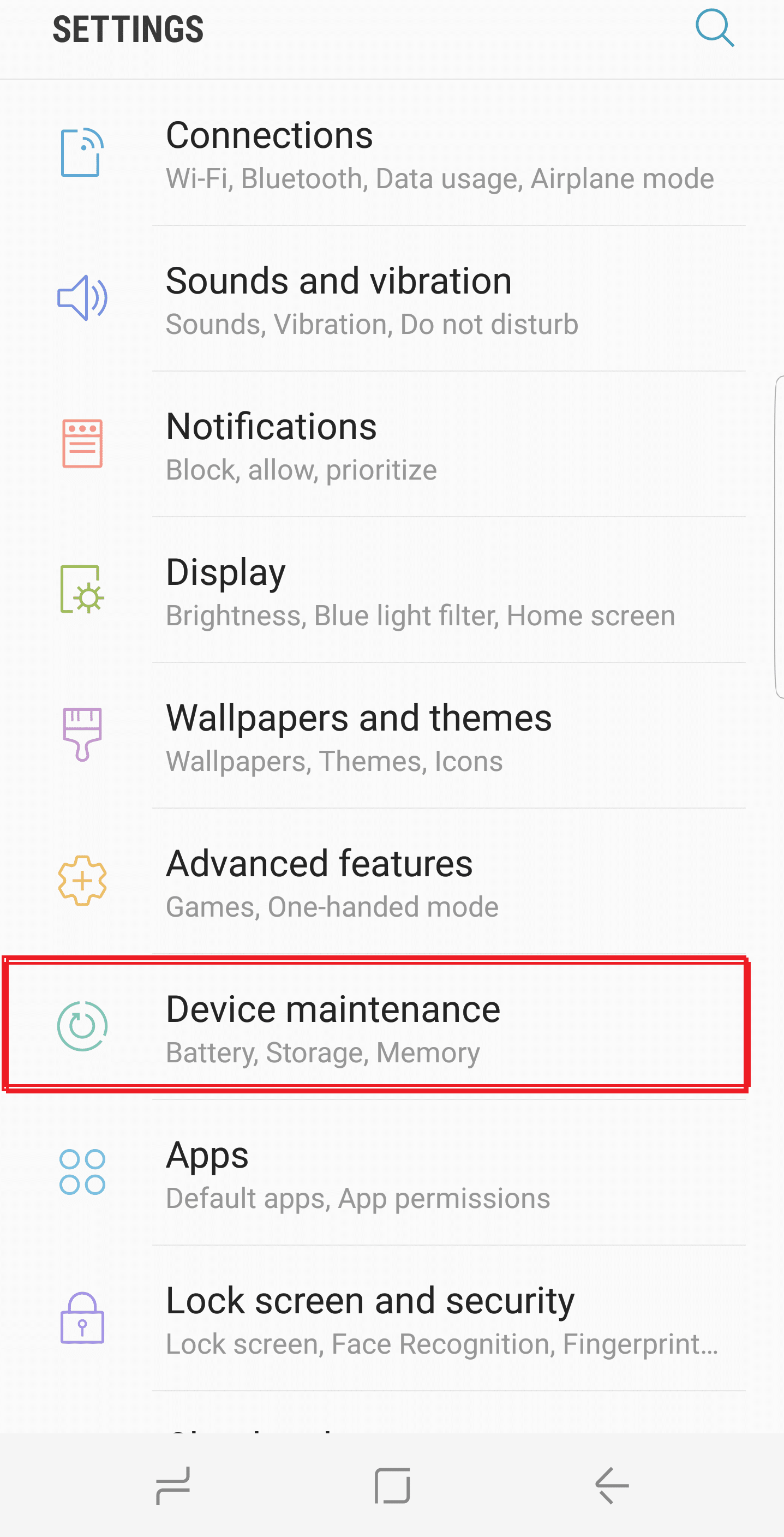
4. Next, tap on Storage > SD card.
5. Finally, tap on Unmount SD Card, as highlighted.
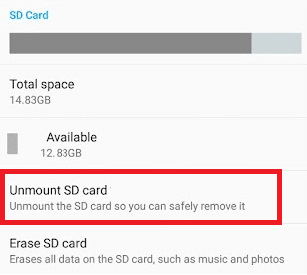
The SD card will be unmounted, and now it can be safely removed.
Also Read: Fix Black Screen Issue on Samsung Smart TV
How to Insert Samsung Galaxy S8+ SIM Card or SD Card
1. Use the ejector pin to loosen the tray as explained earlier.

2. Pull out the SIM card tray.
3. Place SIM card or SD card into the tray.
Note: Always place the SIM with its gold-colored contacts facing the earth.
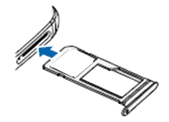
4. Gently push the SIM card to ensure it is fixed properly.
Recommended:
We hope this article was helpful and you were able to insert or remove SIM Card or SD Card from Samsung Galaxy S8+. If you have any queries regarding this article, reach out through the comment section.