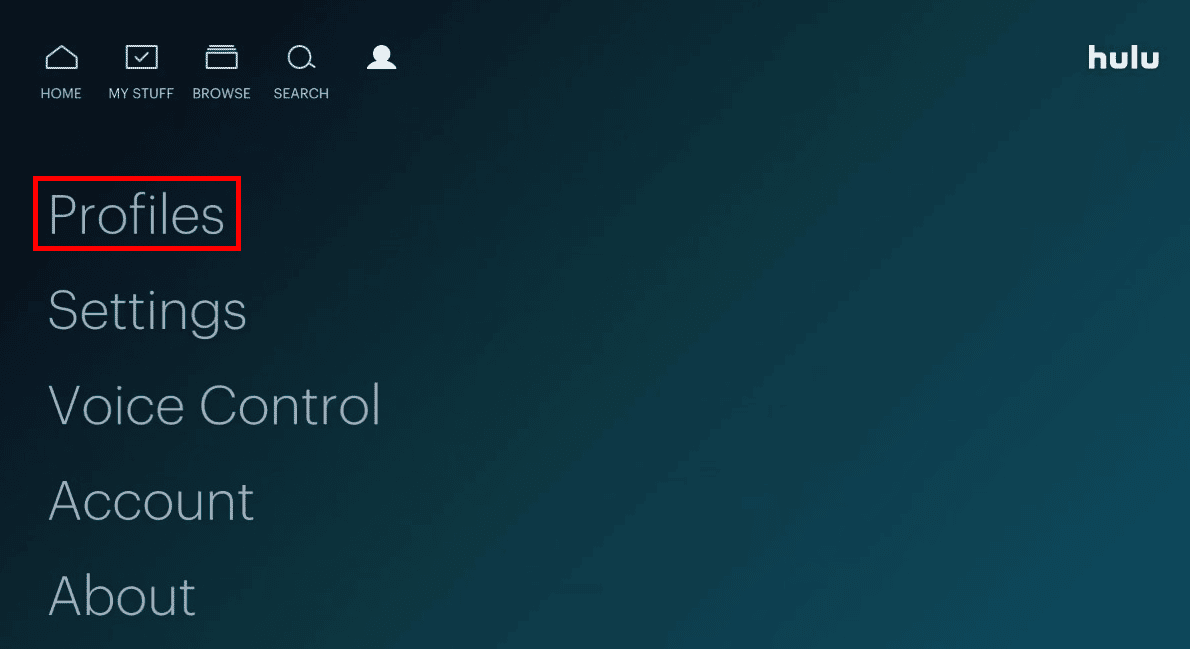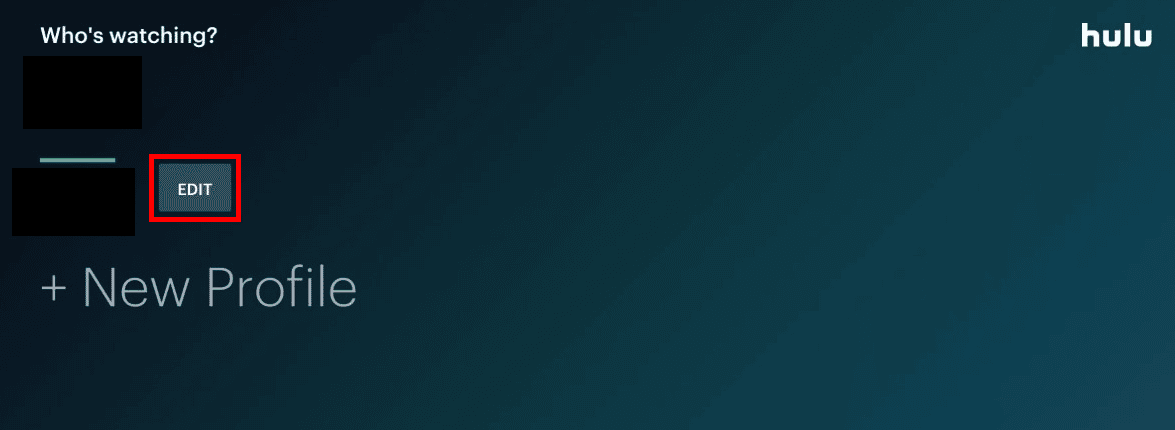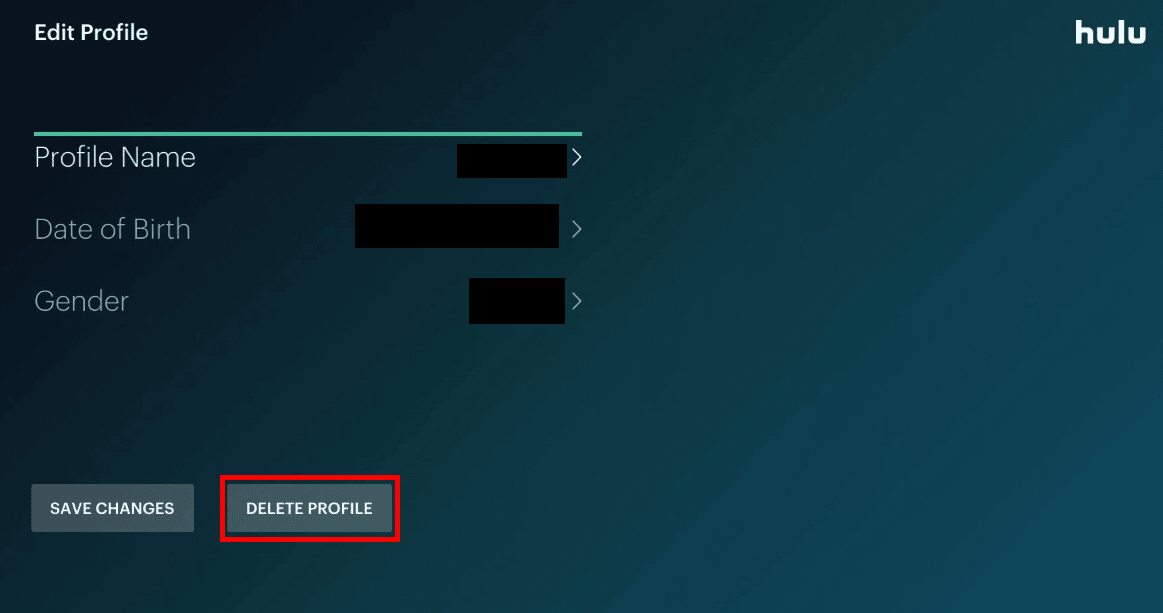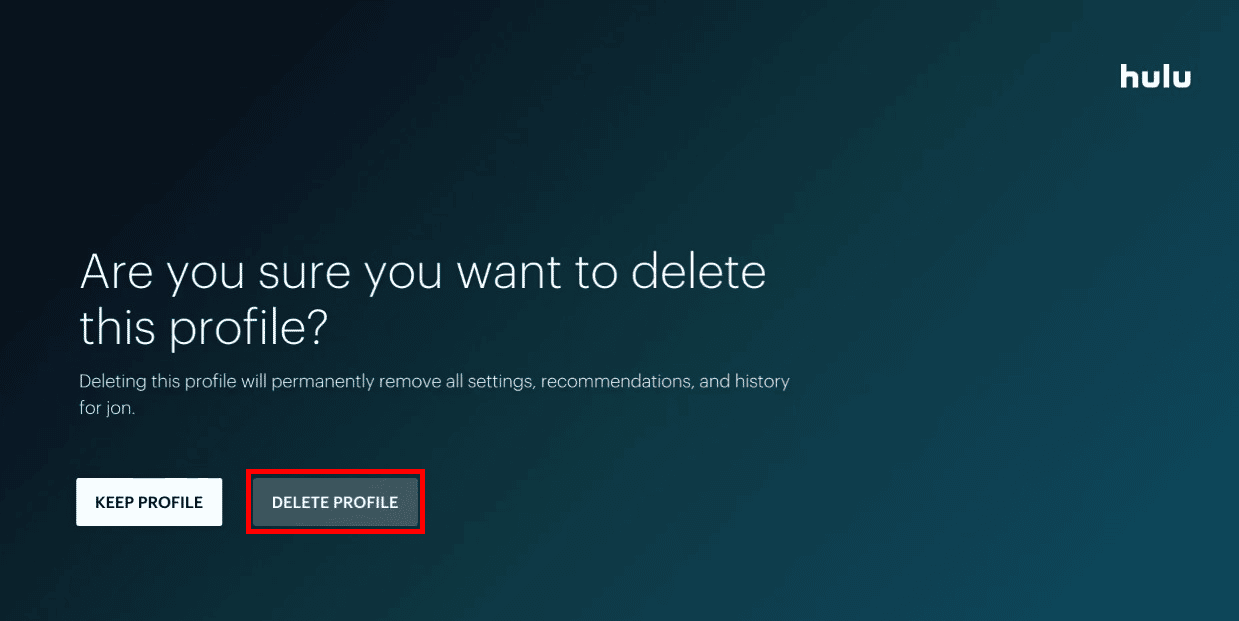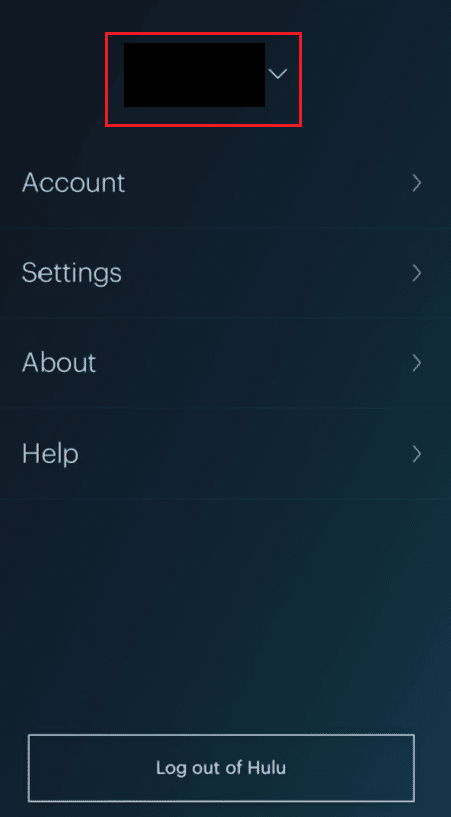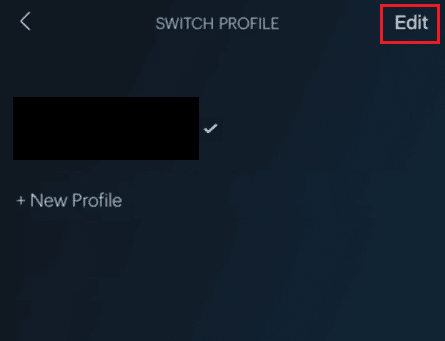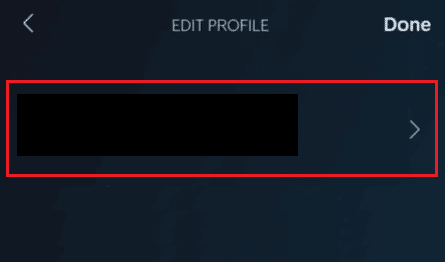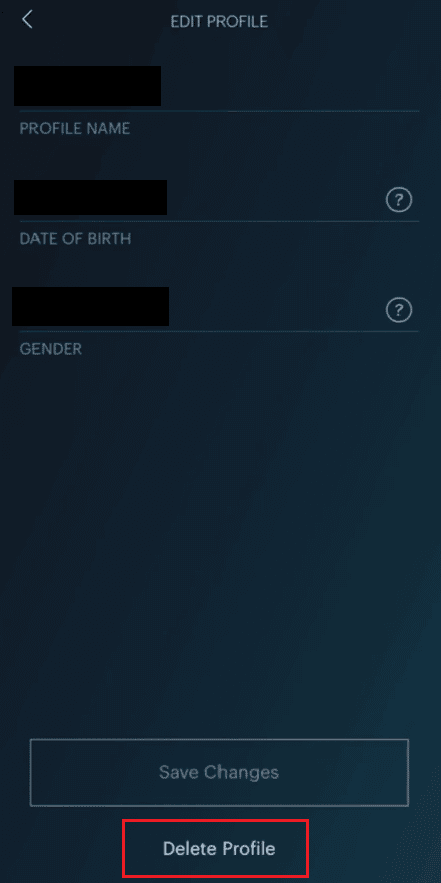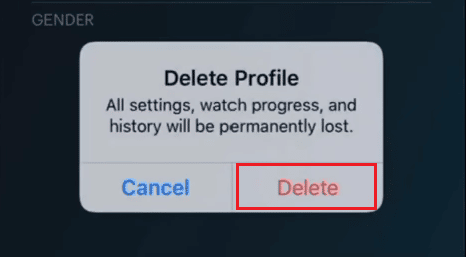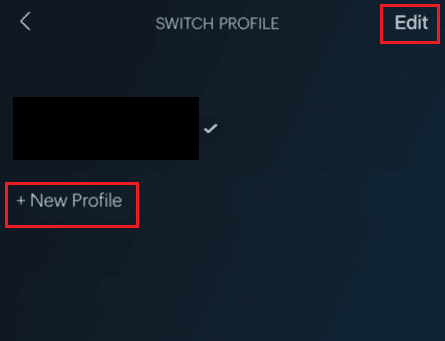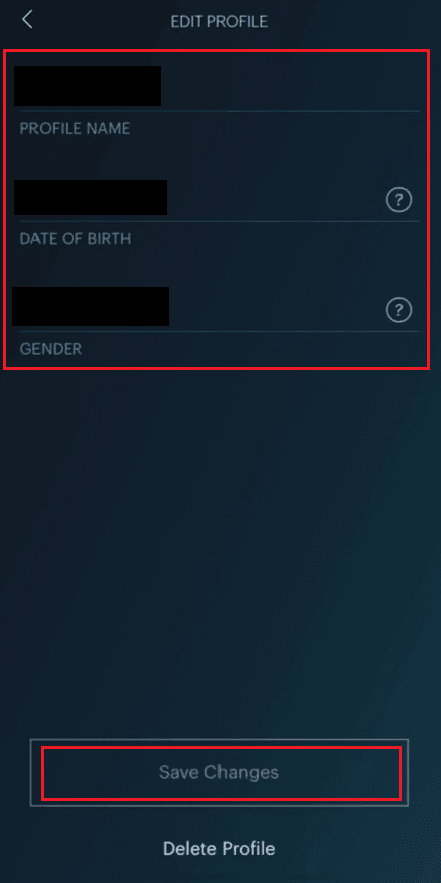How to Delete Profiles on Hulu
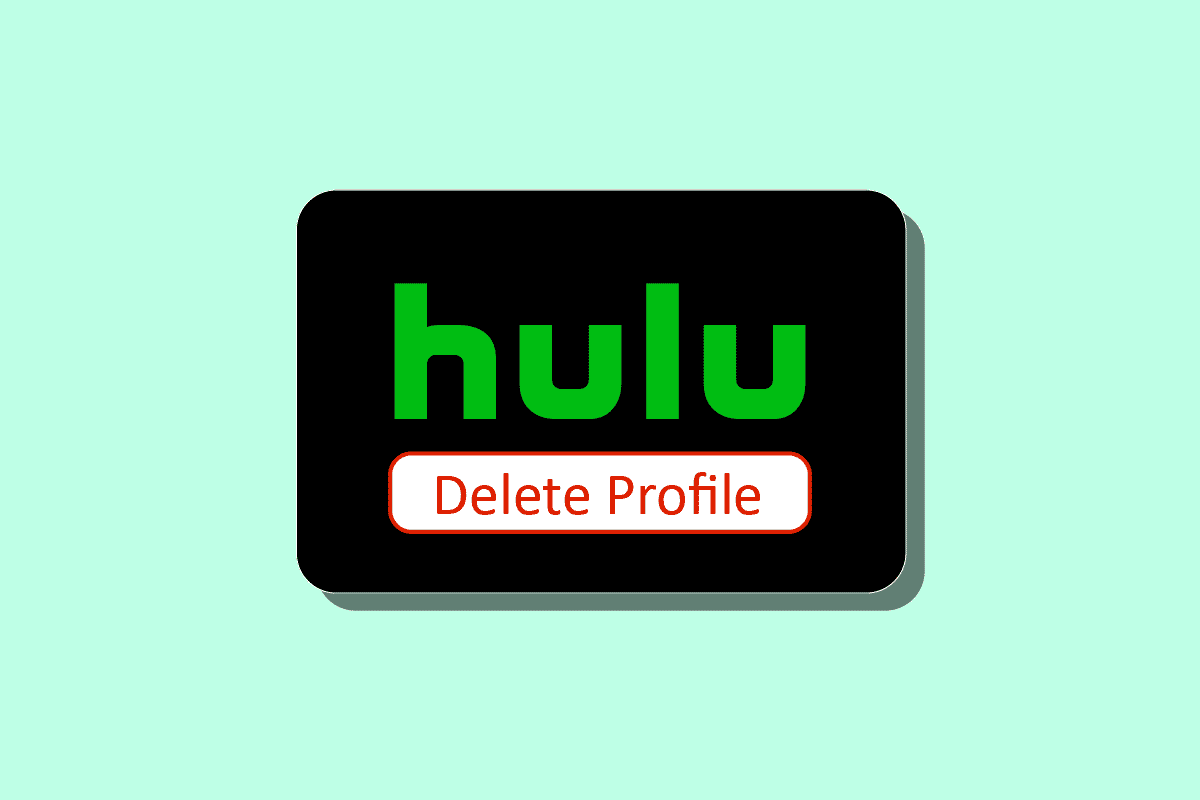
Hulu is a streaming service packed with great movies, TV shows, and live TV. You can easily have multiple Hulu profiles and can watch your favorite movie or TV show on your smartphone and TV. It also comes with a Disney Plus membership, which means all the Disney movies and shows are available for you to watch. You can easily switch between your profiles to enjoy your program separately. If you got sick of Hulu and have decided to delete your profiles, read this article till the end. It will guide you on how to delete profiles on Hulu and how to switch between your Hulu profiles on TV or smartphone as well.
How to Delete Profiles on Hulu
You can delete profiles on Hulu from the Profiles section on both TV and mobile app. Keep reading further to find the steps explaining the same in detail with useful illustrations for better understanding.
Why Do You Need to Delete Your Hulu Profile?
A single Hulu account can have at most five Hulu profiles on top of your primary profile which gets created automatically at the time of account creation. If you are a member of the family account and now want to delete it, you can delete Hulu profile from your family account. The other reason can be you don’t watch any TV shows or movies on Hulu. In any case, you can delete your profile from Hulu easily.
Where Can Your Hulu Profiles Be Located on TV?
Hulu profiles on TV are located in the Profiles section.
Also Read: Where Do Permanently Deleted Photos Go?
Can You Switch Hulu Profiles on Your Television?
Yes, you can switch between Hulu profiles on TV with ease. You can watch your type of content on any profile by switching it. Switching between multiple Hulu profiles on TV and phone is the same. And you can also edit your profile accordingly.
How Can You Delete Your Hulu Profile On TV?
To delete your Hulu profile on TV other than your primary profile, just follow these steps:
Note: Make sure you are logged in to your Hulu account on your TV.
1. Open the Hulu application on your TV.
2. Select the Profile icon.
3. Choose the Profiles option to view all your profiles.
4. Select Edit from the desired profile you want to delete.
5. Select DELETE PROFILE.
6. To confirm your action, select DELETE PROFILE.
Also Read: How Do I Log Into Hulu With My Spotify Account
How Can You Delete Your Hulu Profile on Your Phone?
To delete your Hulu profile on your phone, follow these simple steps:
Note: For both Android and iOS devices.
1. Open the Hulu app.
2. Tap on the ACCOUNT option from the bottom right corner, as shown below.
3. Tap on the Profile name to expand it.
4. Then, tap on Edit.
5. Tap on the desired Profile to edit it.
6. Tap on Delete Profile.
7. Tap on Delete from the popup to confirm the deletion.
Also Read: Fix Hulu Not Working on Chrome
How Can You Manage More Than One Hulu Profile?
It’s very easy to manage your profiles on the Hulu app. You can edit Hulu profiles or can delete profiles on Hulu using your device. Follow along to manage your profiles:
Note: For both Android and iOS devices.
1. Open the Hulu app and tap on the ACCOUNT tab from the bottom bar.
2. To see all the profiles in the app, tap on the Profile name to expand it.
3. Here, you can tap on Edit to modify the settings of the selected profile or tap on New Profile to add a new profile to your Hulu account.
4. From the EDIT PROFILE screen, you can change the PROFILE NAME, DATE OF BIRTH, and GENDER fields and tap on Save Changes.
This is how you can manage one or more profiles on Hulu.
Why Cannot You Delete Your Hulu Profile?
Below are the reasons why you can’t delete your Hulu profile:
- Primary profiles can only be edited, not deleted
- Network error or application bug try restarting the app
What Happens If Your Hulu Profile is Missing?
If your profile is missing or deleted, then all the watch history and the profile-associated data will be erased.
Can You Delete Your Hulu Watch History?
Yes, you can surely delete your Hulu watch history. You can delete your Hulu watch history on your Hulu app on your TV, mobile device, and through the browser. You can delete all watch history or selected ones. Deleting the watch history will remove the current show or movie from your watched section. Those movies and shows will still be available for you to watch anytime in the future on Hulu.
Recommended:
So, we hope you have understood how to delete profiles on Hulu with the detailed steps to your aid. You can let us know any queries about this article or suggestions about any other topic you want us to make an article on. Drop them in the comments section below for us to know.