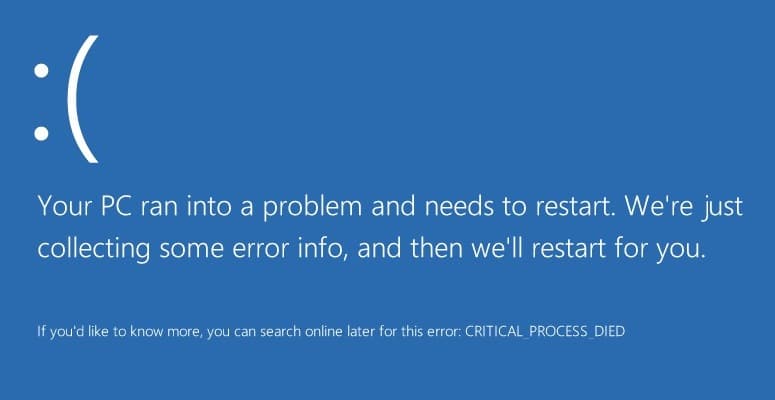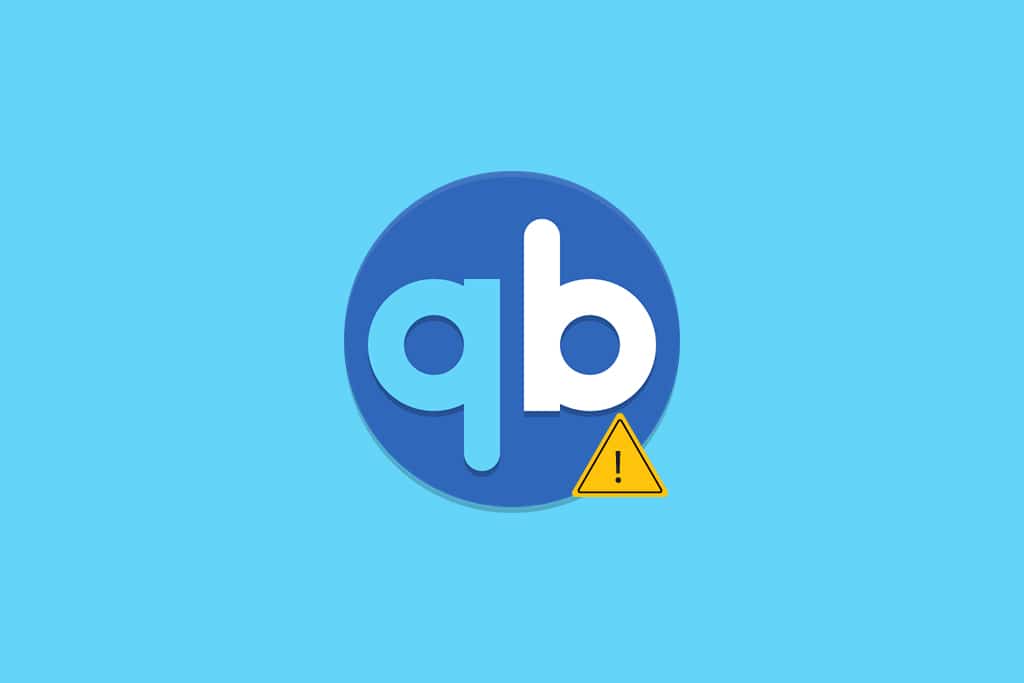Your Phone app is a great tool to keep track of all your notifications without checking your smartphone again and again. The app connects your smartphone to your Windows PC via Bluetooth & a companion app that is installed on your smartphone. However, the app is not as perfect as it seems. It can be a headache when it constantly pushes your phone notifications to your computer. Also, the app has a long history of recurring bugs that hinder its communication with the smartphone, defeating the purpose of the app altogether. But since it is an in-built feature that ships with Windows, you can only choose to disable Your Phone app on Windows 11. Although, if you decide to uninstall Your Phone app completely from your Windows 11 PC, then read below to learn how to do so.

How to Disable Your Phone App on Windows 11
Your phone app provides a bridge between your mobile device and computer to see your notification. Moreover,
- It allows you to make and receive calls.
- It manages your photo gallery.
- You can send & receive text messages and much more.
Note: If you own a Samsung smartphone, you can use your mobile apps on your computer as well.
Disabling Your Phone app gives you the freedom to use the app whenever you want, without it running in the background. This also resolves the issue of reinstalling and installing it, again and again, every time you need it. Follow the given steps to disable Your Phone app in Windows 11 PC:
1. Press Windows + I keys together to open Settings.
2. Click on Apps in the left pane, then select Apps & features in the right pane.

3. Use the search box to find Your Phone in the app list
4. Then, click on the three vertical dotted icon and select Advanced options, as depicted below.

5. Now, click the drop-down list for Let this app run in background under Background apps permission and select Never option, as illustrated below.

6. Scroll down and click on the Terminate button.

Also Read: How to Update Apps on Windows 11
How to Uninstall Your Phone App on Windows 11
If you want to completely uninstall Your Phone app from your computer, you will be disappointed as it can’t be uninstalled like other apps. The reason being that it is an in-built Windows app. However, you can uninstall the app using Windows PowerShell, as explained below:
1. Click on the Search icon and type Windows PowerShell. Then, click on Run as administrator, as shown.

2. Click on Yes in the User Account Control prompt that appears.
3. In the Windows PowerShell window, type the following command and press the Enter key.
Get-AppxPackage Microsoft.YourPhone | Remove-AppxPackage

4. Let the process be completed as you will be able to see uninstallation task progress.
Recommended:
We hope this article will help you understand how to disable or uninstall Your Phone app on Windows 11. We look forward to your suggestions and queries so if you have any, reach out to us in the comment section below. See you next time!