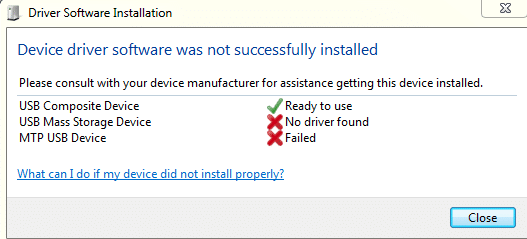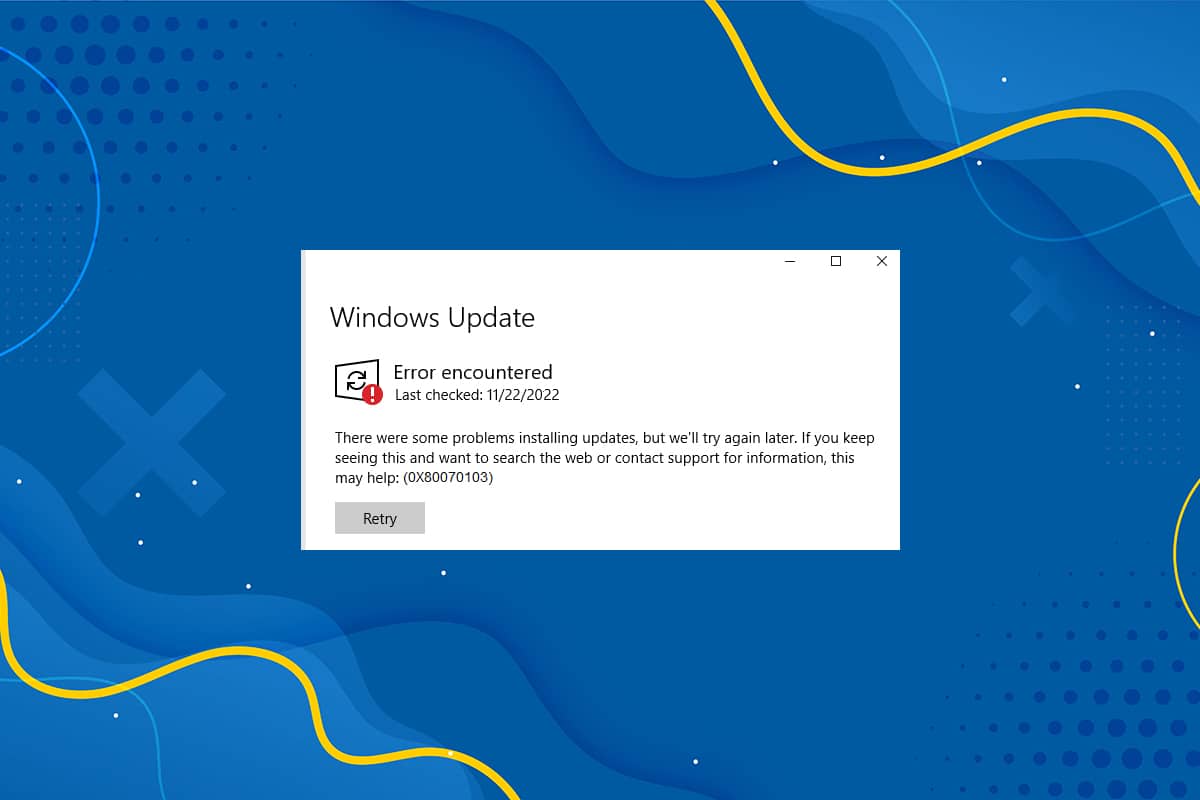Bing Wallpaper app comes with a variety of wallpaper backgrounds for your computer so that you are not stuck with the same boring one. It gives your computer a breath of freshness every time you change it. The collection of wallpaper we are talking about is so huge, it’s like you got something new every single day. It is a great app for those who are looking to take desktop personalization a step further and make a statement. Today, we will discuss how to download and install Bing Wallpaper for Windows 11. Additionally, we will teach you how to download & use Bing Wallpaper app.
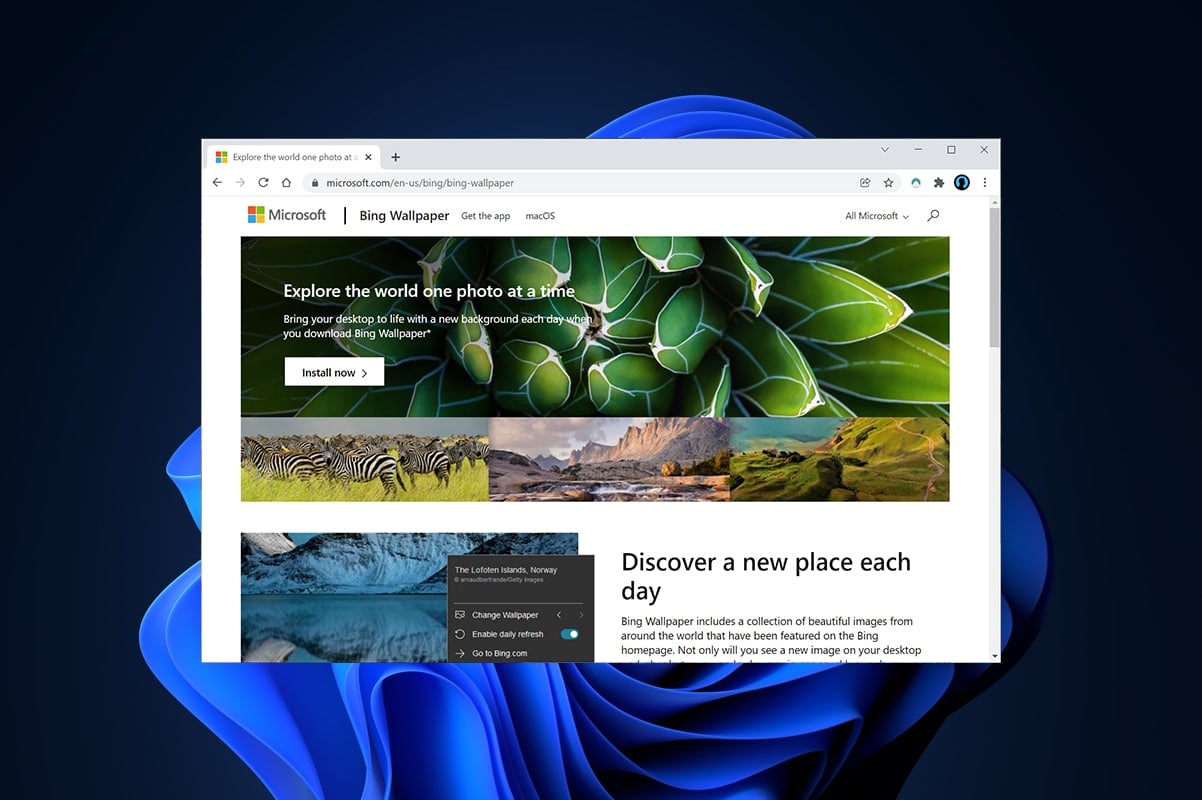
How to Download and Install Bing Wallpaper App for Windows 11
Follow the steps mentioned below to download Bing Wallpaper app & use Bing for Wallpapers:
1. Download Bing Wallpaper by clicking on the Bing download link here.
2. Open the downloaded BingWallpaper.exe file by double-clicking on it.
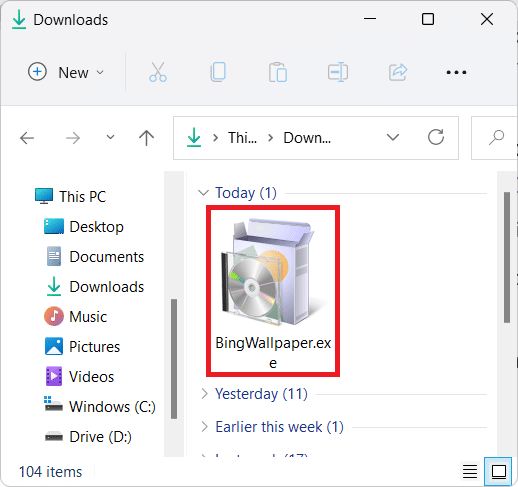
3. Click on Install now when the installer window appears.
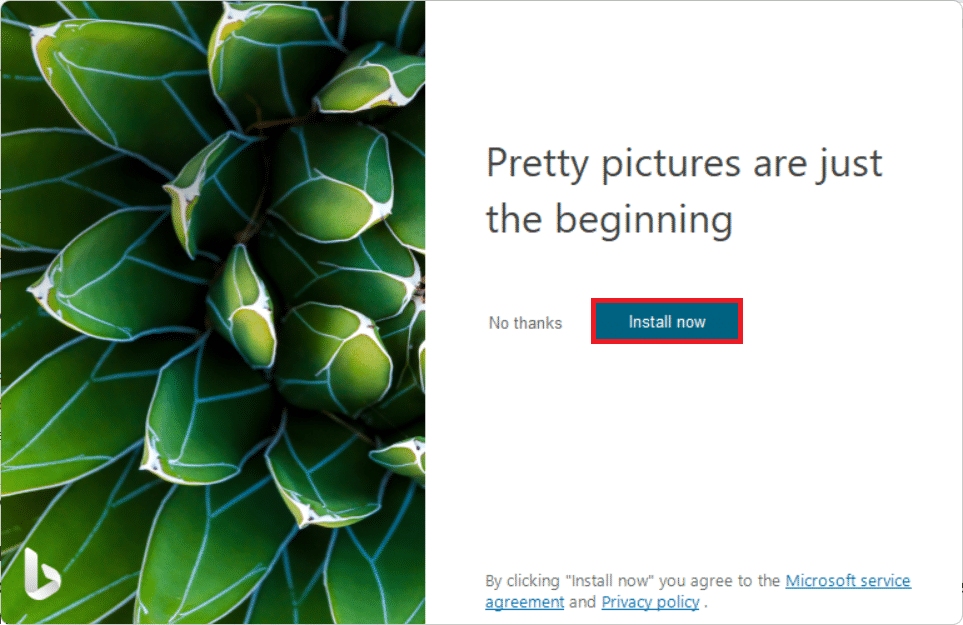
4. Wait for the installation to complete successfully and click on Finish to complete the installation.
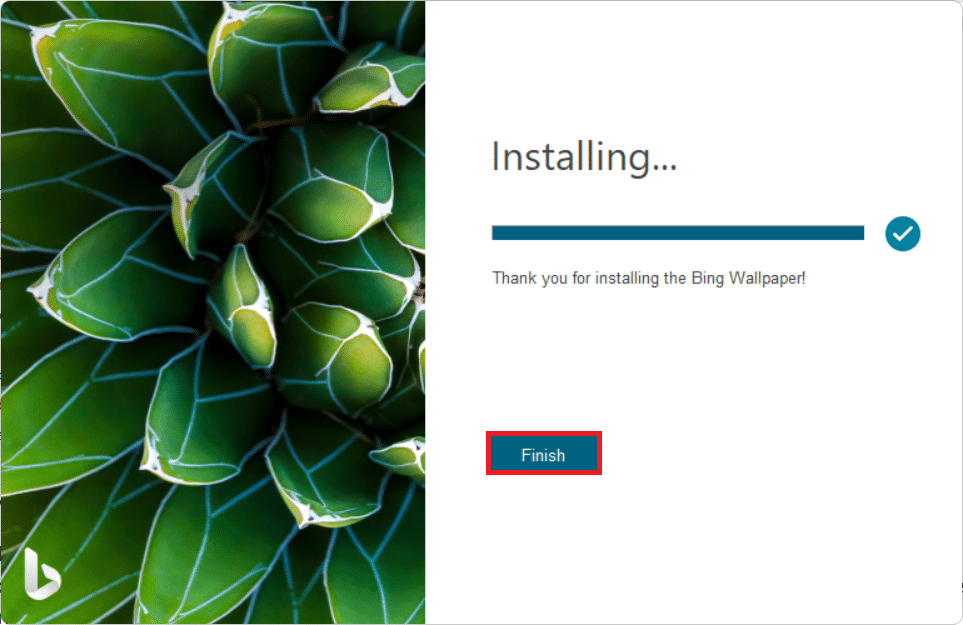
This is how to download & install Bing Wallpaper app.
Also Read: How to Change Wallpaper on Windows 11
How to Use Bing Wallpaper App on Windows 11
After successful installation, Bing Wallpaper would be present in the Taskbar Overflow apps. Follow the steps listed below to use Bing app to download wallpaper on Windows 11:
1. Click on Bing Wallpaper app icon in the system tray to access different settings.
![]()
2. Switch On the toggle for Enable daily refresh to get a new Bing wallpaper every day.
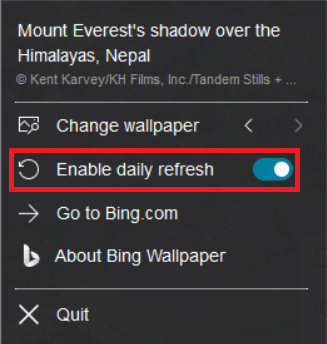
3. You can use the arrow icons to Change wallpaper to previous or next one.
![]()
Recommended:
We hope this article helped you to download and install Bing Wallpaper for Windows 11 using Bing app. Leave your comments in the comment section below. Do let us know what topic you would want us to explore next.