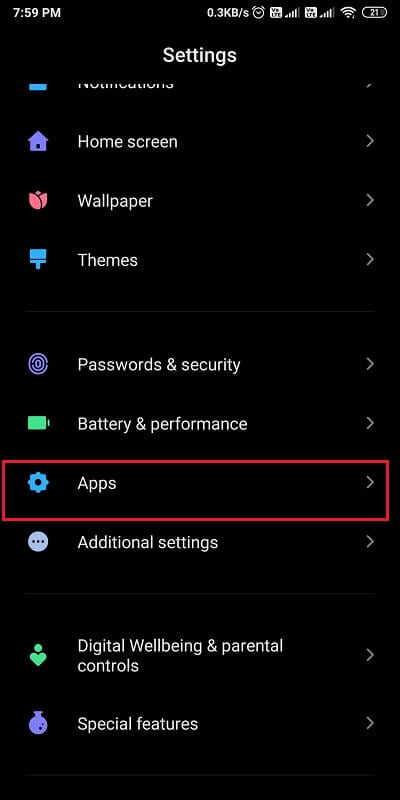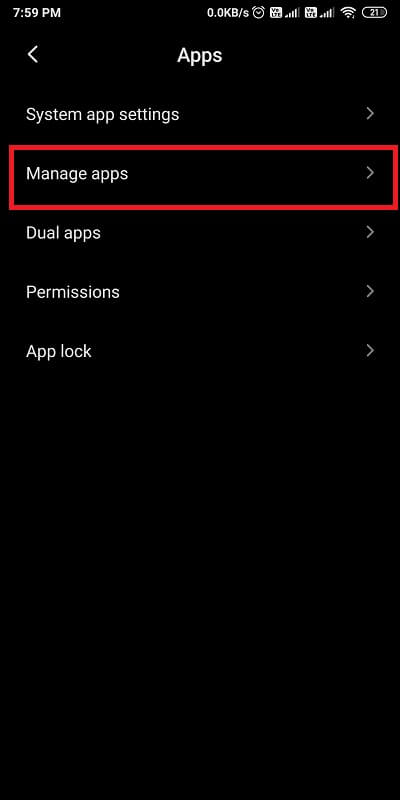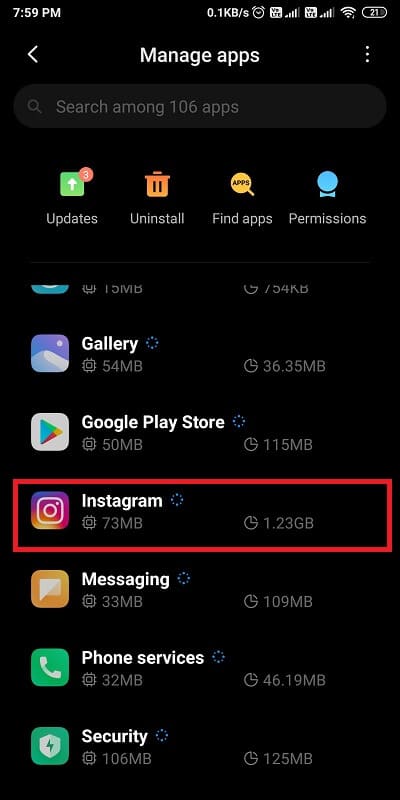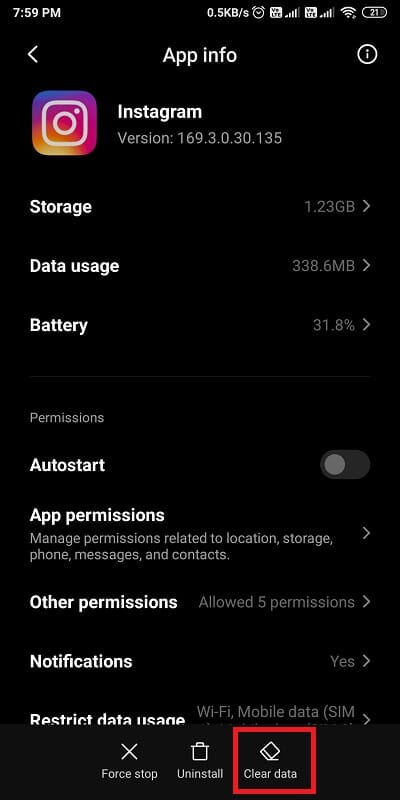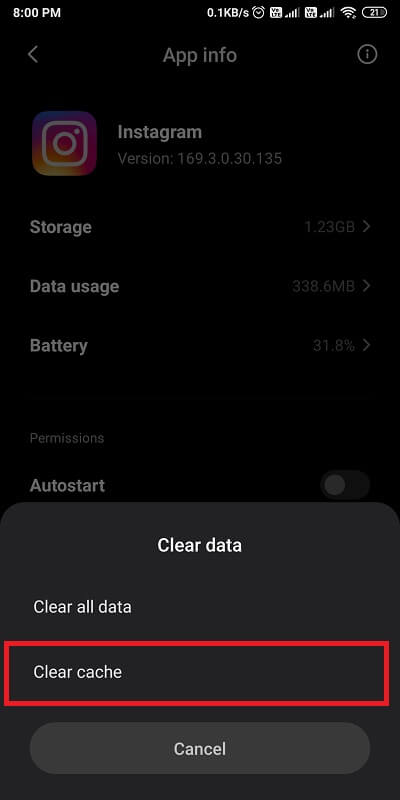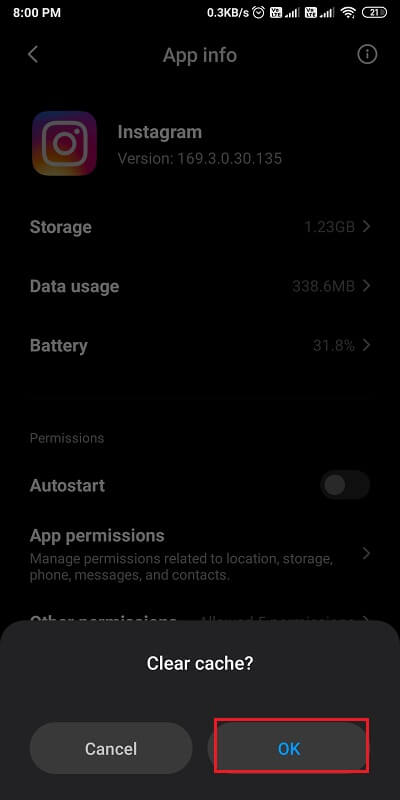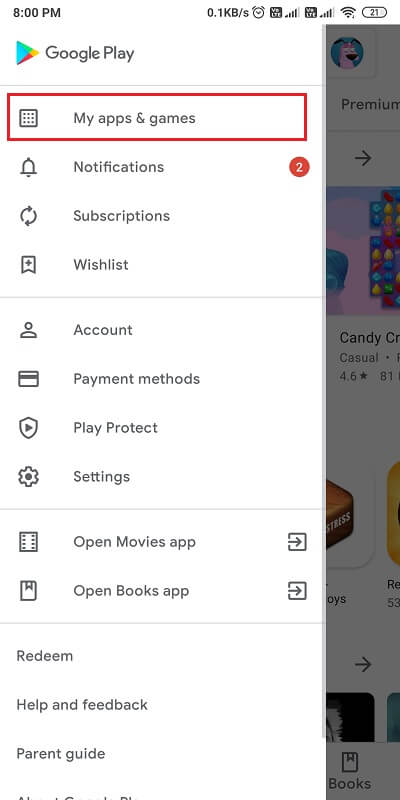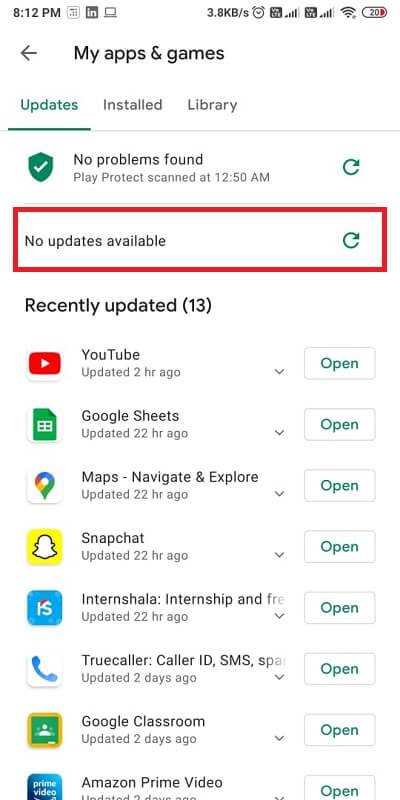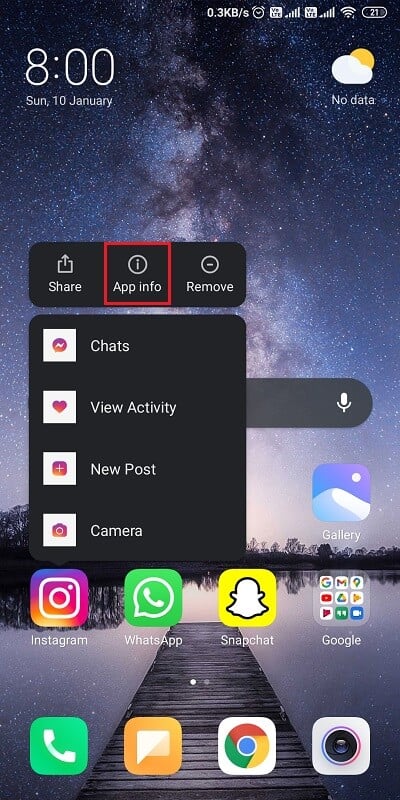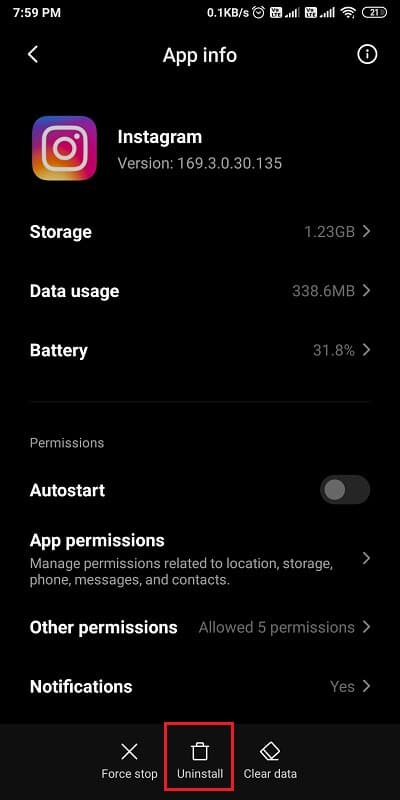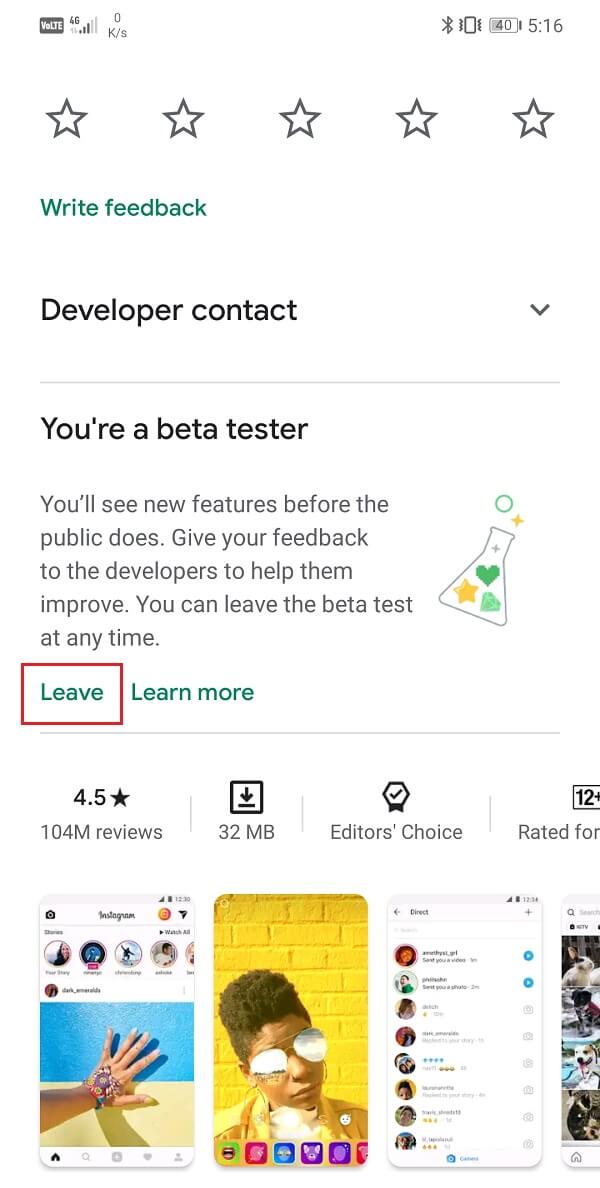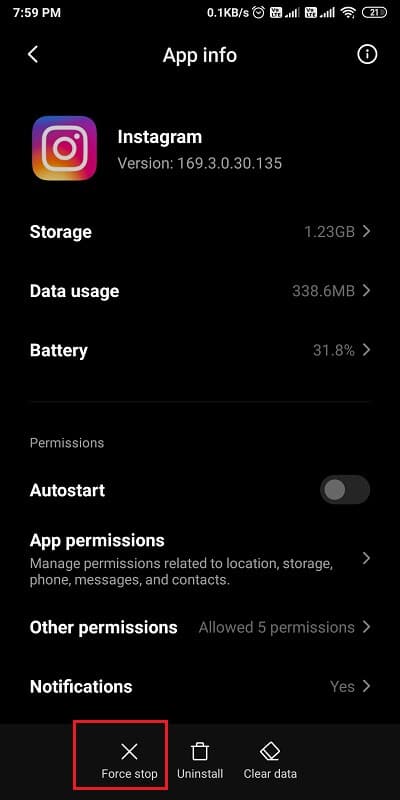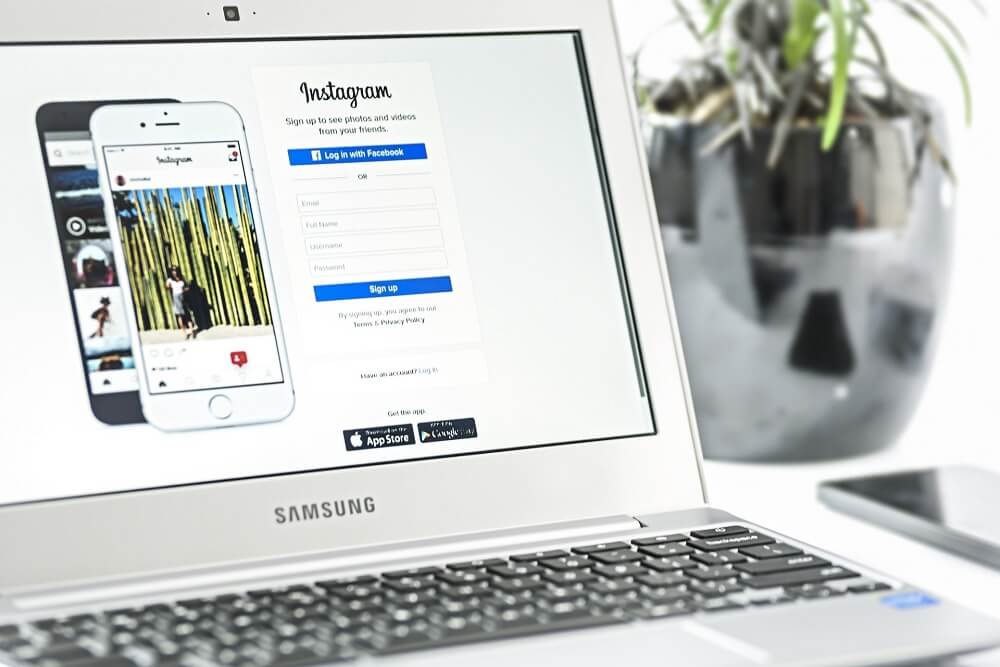How To Fix Instagram Keeps Crashing (2023)
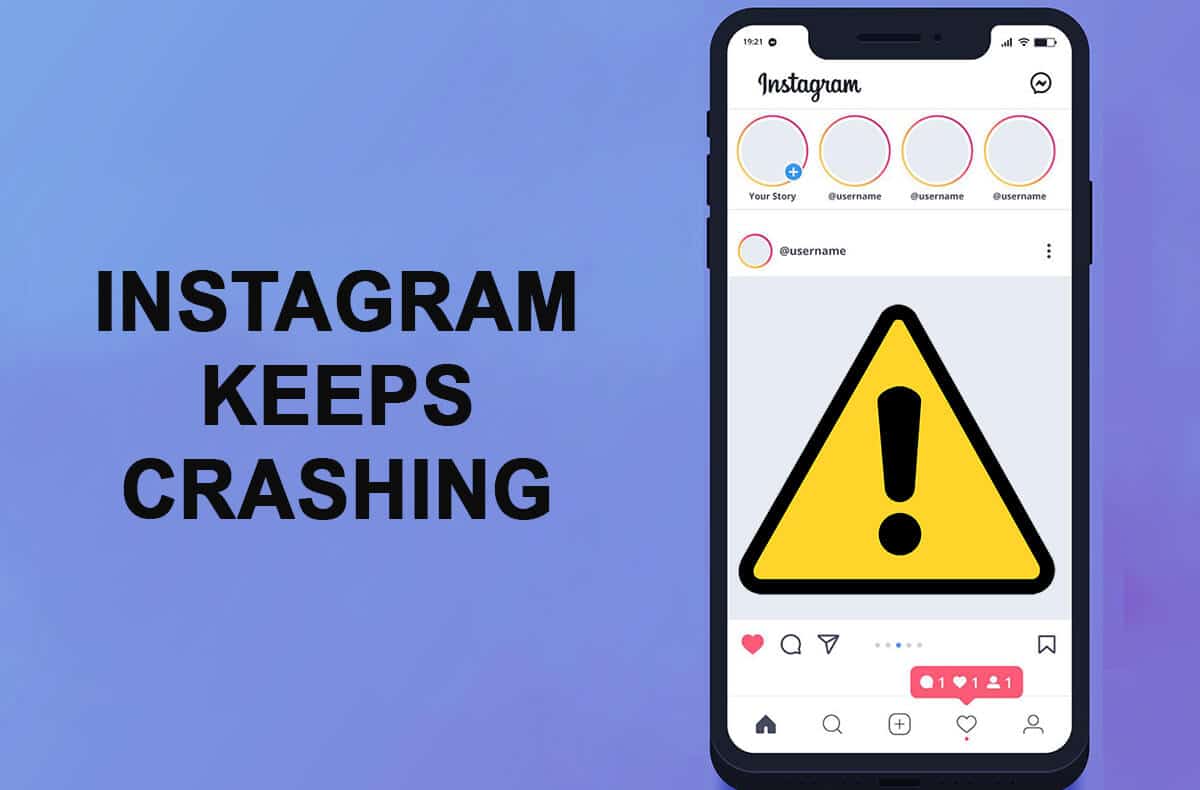
Instagram rose to fame after TikTok was banned in India and Instagram introduced its reels feature that allows users to make fun videos or watch the reels that other users make. However, despite the popularity Instagram has gained over the years, there are times when Instagram keeps crashing when you try to use the platform.
Many users have complained about the issue where Instagram keeps crashing on launch regardless of launching it on an Android phone or an iOS phone. Apart from this, the users also experience the platform to crash while uploading storied or opening direct messages. To help you figure out the reasons for this crash and to provide some ways to fix the crashing issue on Instagram, we have a small guide that you can follow.
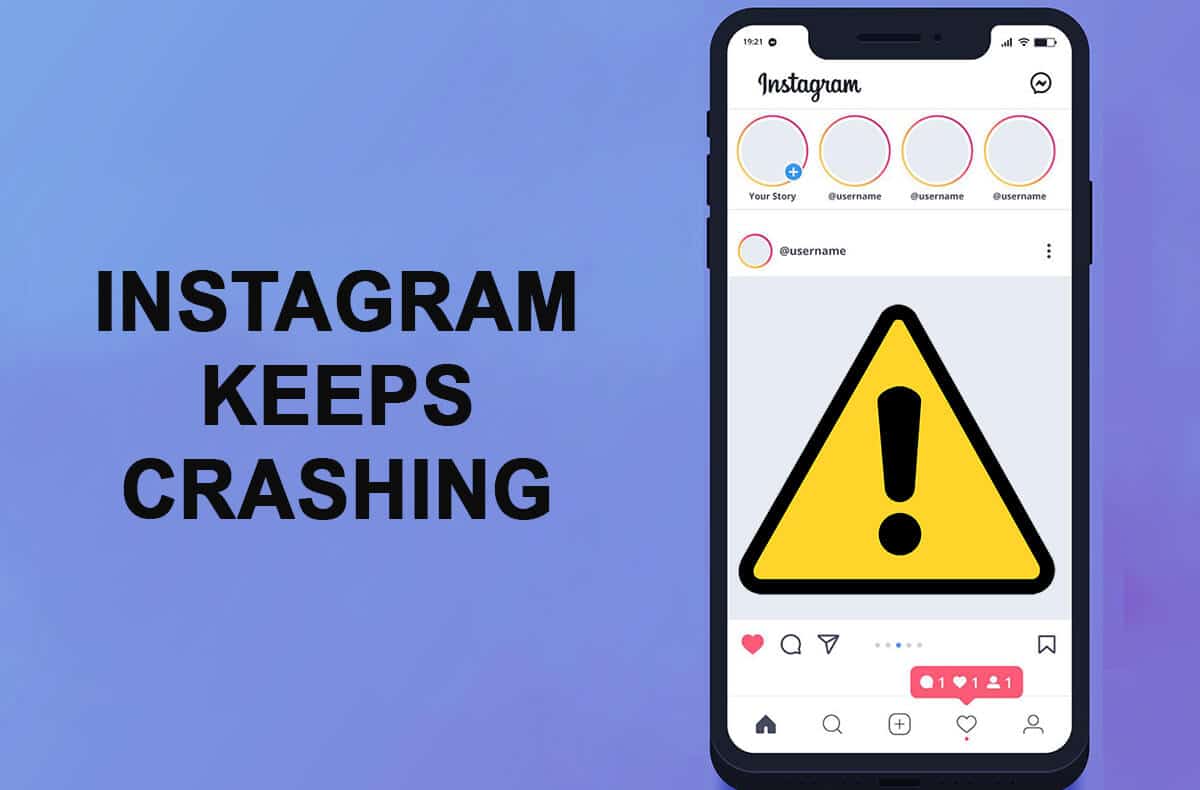
How To Fix Instagram Keeps Crashing
Reasons Why Instagram crashes on launch?
There are several reasons that are causing Instagram to crash. Some of the common reasons are as follows.
- Multiple accounts: Sometimes, Instagram crashes when you have multiple accounts logged in on your smartphone. Whenever you try to access the same account from different devices, Instagram can crash.
- Samsung galaxy phones: The users of some Samsung Galaxy phones such as the Galaxy S10 and S20 are having trouble launching Instagram on their phones. The cause for Instagram crashing issue has something to do with the refresh rate of these Samsung models.
- Instagram stories: The users also encounter the Instagram crash when trying to upload or view the stories.
- Device memory: There are chances that your device memory has run out.
- Improper installation: You must not have installed the Instagram application on your phone properly.
See Also:
Fix Google for Android Shows Offline Issue
10 Ways to Fix Spotify Unable to Login Error
13 Ways to Fix iPhone Volume Too Low
Fix Amazon Music Not Downloading Error 200
How to Fix Instagram Story Views Not Showing
So these were some reasons behind the Instagram crash issue.
6 Ways to fix Instagram Crashing Issue
We are mentioning some methods that you can try to fix the Instagram crashing issue:
Method 1: Clear Cache Data for Instagram
To fix Instagram from crashing, you can clear the cache data. For this method, you can follow the steps for clearing the cache data:
1. Open your Phone Settings and scroll down to open the Apps section.
2. Tap on Manage apps.
3. Now, locate and tap on Instagram from the list of applications you will see on your screen.
4. Now you will see the complete app information where you have to tap on Clear data at the bottom of the screen.
5. Finally, select the option of ‘Clear cache.’
6. You will get a window pop up asking for confirmation, where you have to select ‘OK’ to confirm.
After you complete all the steps, Instagram should not be crashing on launch. Moreover, if you have an iOS device, you will not be able to clear the cache data. Therefore, you can delete and reinstall Instagram on your phone.
Also Read: Does Instagram Notify When You Screenshot A Story?
Method 2: Check for Recent Instagram Updates
There are chances that you are encountering the problem of Crash because you are using an outdated version of Instagram. You can follow these steps to check if your Instagram app is up to date:
1. Open Play Store on your Android smartphone and tap on the hamburger icon at the top left of the screen.
2. Open the ‘My apps and games’ section to check for updates.
3. If there is an update for Instagram, you can tap on the Update button for updating the app. If there are no pending updates, then you can try the next method.
Similarly, if you have an iOS device, you can update Instagram by opening the Apple play store on your device.
Method 3: Try to Reinstall Instagram
Sometimes a simple reinstall can fix the Instagram crashing issue. Here is how you can do it:
1. Locate the Instagram app on your smartphone.
2. Now, press and hold the Instagram app to open the App info.
3. Once you open the app info section, you can uninstall the app by tapping on the Uninstall option at the bottom of the screen.
4. Finally, you can Reinstall the app from the Google play store.
Similarly, you can press and hold the Instagram app icon for an iOS device and tap on delete to remove the app. Reinstall the app by going to the Apple play store.
Also Read: How To Fix Instagram Music Not Working
Method 4: Leave the Beta Program
Sometimes, a user may install a beta version of the application, which causes the app to crash. Therefore, to fix the Instagram crashing issue, you can leave the Beta program by going to your apple app store or the Google play store. Locate Instagram and scroll down to find the Beta option for leaving the program.
Method 5: Force Stop the Application
You can try to force stop Instagram to fix the crashing issue. You can follow the below steps to force stop the application:
1. Hold down the Instagram app icon on your phone and go to the App info.
2. In the App info window, tap on the Force stop button. This will stop your Instagram from running.
3. Now, you can Restart Instagram and check if this method was able to fix the crashing issue.
Method 6: Use the Web Version of Instagram
The Instagram crash issue is sometimes temporary, and you can always use the web version of the app. The web version is less likely to crash, and you can easily post stories, send messages, or watch reels without any crash issues. Moreover, you can easily use the web version on your phone, laptop, or PC.
Recommended:
We hope this guide was helpful and you were able to fix the Instagram crashing issue. But if you still have queries then feel free to ask them in the comment section.