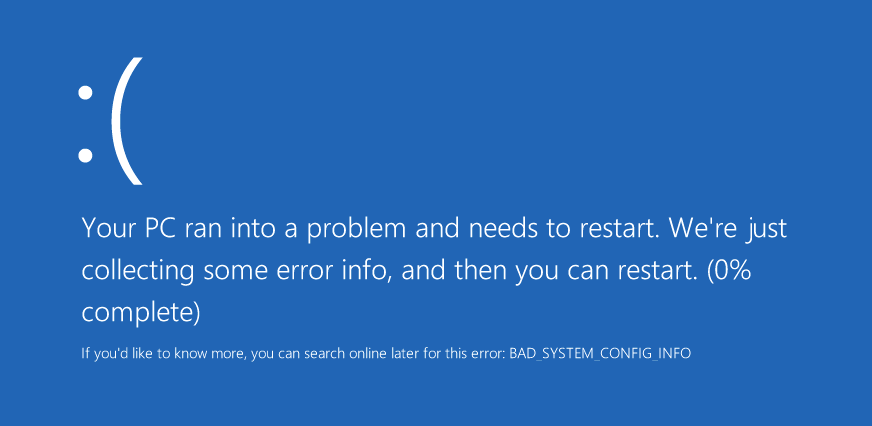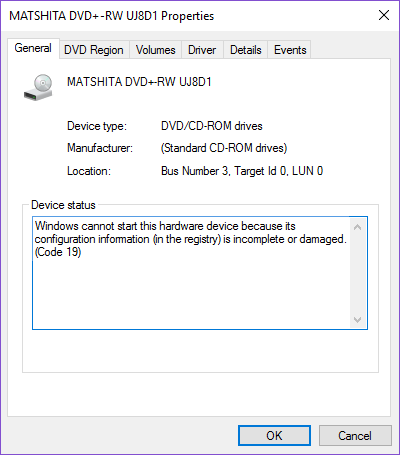You may receive an “Out of Memory” error message because of the desktop heap limitation. After you open many application windows, you may be unable to open any additional windows. Sometimes, a window may open. However, it will not contain the expected components. Additionally, you may receive an error message that resembles the following:
Out of memory or system resources. Close some windows or programs and try again.
This problem occurs because of the desktop heap limitation. If you close some windows, and then you try to open other windows, these windows may open. However, this method does not affect the desktop heap limitation.
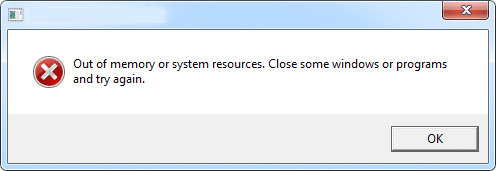
To fix this problem automatically, click the Fix it button or link. Click Run in the File Download dialog box and follow the steps in the Fix it wizard. So without wasting any time let’s see How to Fix Out of Memory error in windows 10 with the help of the below-listed troubleshooting steps.
How to fix Out of Memory error in windows 10
To resolve this problem yourself, modify the desktop heap size. To do this, follow these steps:
1.Click Start, type regedit in the Start Search box, and then click regedit.exe in the Programs list or press Windows key + R and in Run dialog box type regedit, click OK.
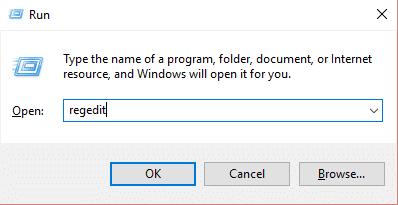
2.Locate and then click the following registry subkey:
HKEY_LOCAL_MACHINESYSTEMCurrentControlSetControlSession ManagerSubSystems
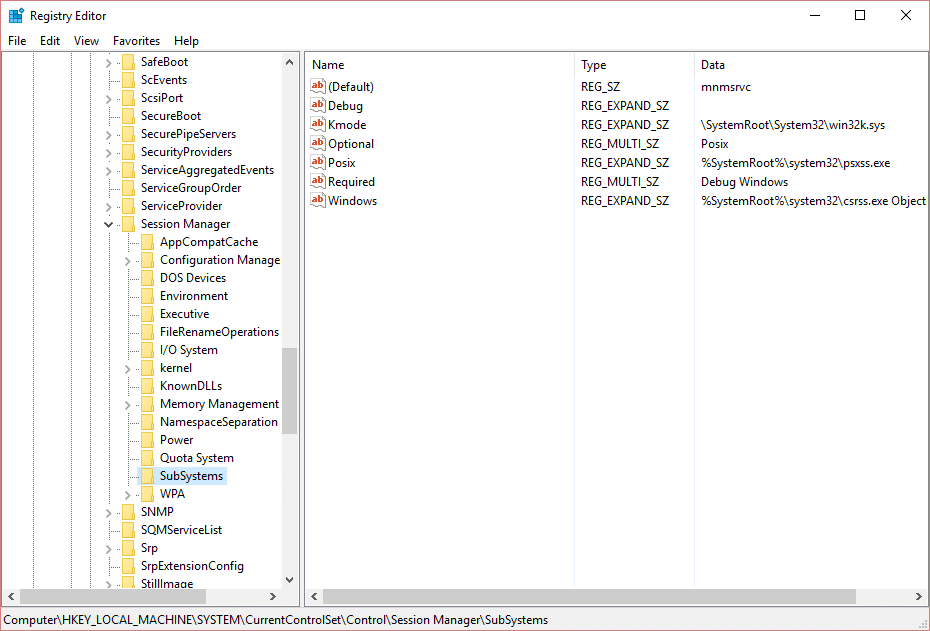
3.Right-click the Windows entry, and then click Modify.
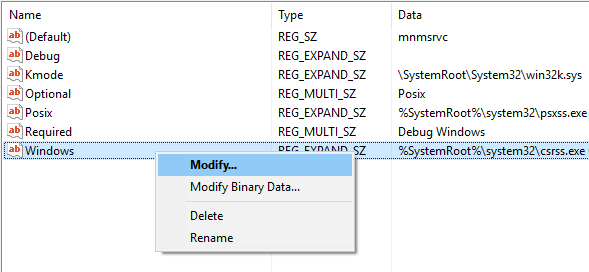
4.In the Value data section of the Edit String dialog box, locate the SharedSection entry, and then increase the second value and the third value for this entry.
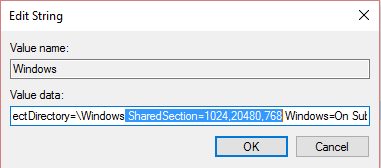
SharedSection uses the following format to specify the system and desktop heaps:
SharedSection=xxxx,yyyy,zzzz
For 32-bit operating systems, increase the yyyy value to “12288”;
Increase the zzzz value to “1024”.
For 64-bit operating systems, increase the yyyy value to “20480”;
Increase the zzzz value to “1024”.
Note:
- The second value of the SharedSection registry entry is the size of the desktop heap for each desktop that is associated with an interactive window station. The heap is required for each desktop that is created in the interactive window station (WinSta0). The value is in kilobytes (KB).
- The third SharedSection value is the size of the desktop heap for each desktop that is associated with a “non-interactive” window station. The value is in kilobytes (KB).
- We do not recommend that you set a value that is over 20480 KB for the second SharedSection value.
- We increase the second value of the SharedSection registry entry to 20480 and increase the third value of the SharedSection registry entry to 1024 in the automatic fix.
You may also like:
That’s it you have successfully Fix Out of Memory error in windows 10 error but if you still face some error regarding this then try this post on How to fix “Your Computer Is Low On Memory” and see if it helps. If you still have any queries regarding this post please feel free to comment.