How To Fix Snapchat Not Loading Snaps?
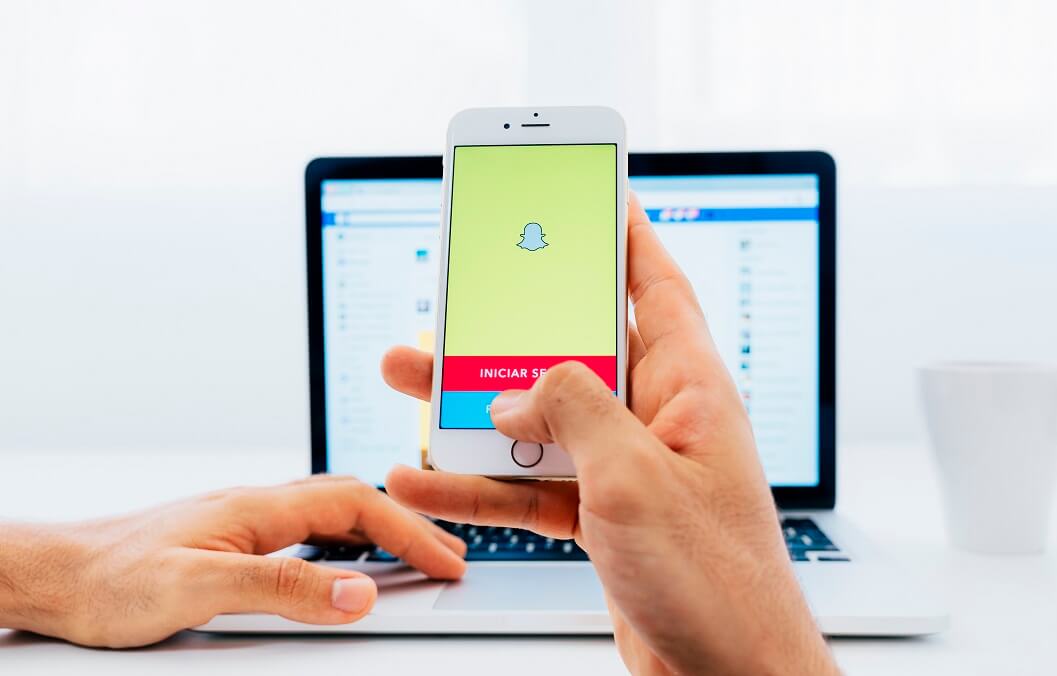
Are you looking for ways to fix Snapchat won’t load snaps or stories on your Android phone? It is really frustrating when you come across Snapchat not loading snaps issue. Don’t worry in this guide we have listed 8 ways via which you can fix the issue.
Snapchat is one of the most popular social media apps in the market. It is widely used by teenagers and young adults to chat, share photos, videos, put up stories, scroll through content, and much more. The unique feature of Snapchat is its short-term content accessibility. This means that the messages, photos, and videos you are sending disappear in a short while or after opening them a couple of times. It is based on the concept of ‘lost’, memories, and content that disappear and can never be got back again. The app promotes the idea of spontaneity and encourages you to instantly share any moment before it is gone forever.
All the messages and pictures shared by your friends are known as snaps. These snaps are automatically downloaded and should appear in your feed. However, a common issue with Snapchat is that these snaps don’t load on their own. Instead of the message “Tap to load” is displayed under the snap. This is kind of frustrating as; ideally, you would only be tapped to view the snap. In some cases, even after tapping, the snap does not load, and all you see is a black screen with no content. The same thing happens with Snapchat stories; they do not load.
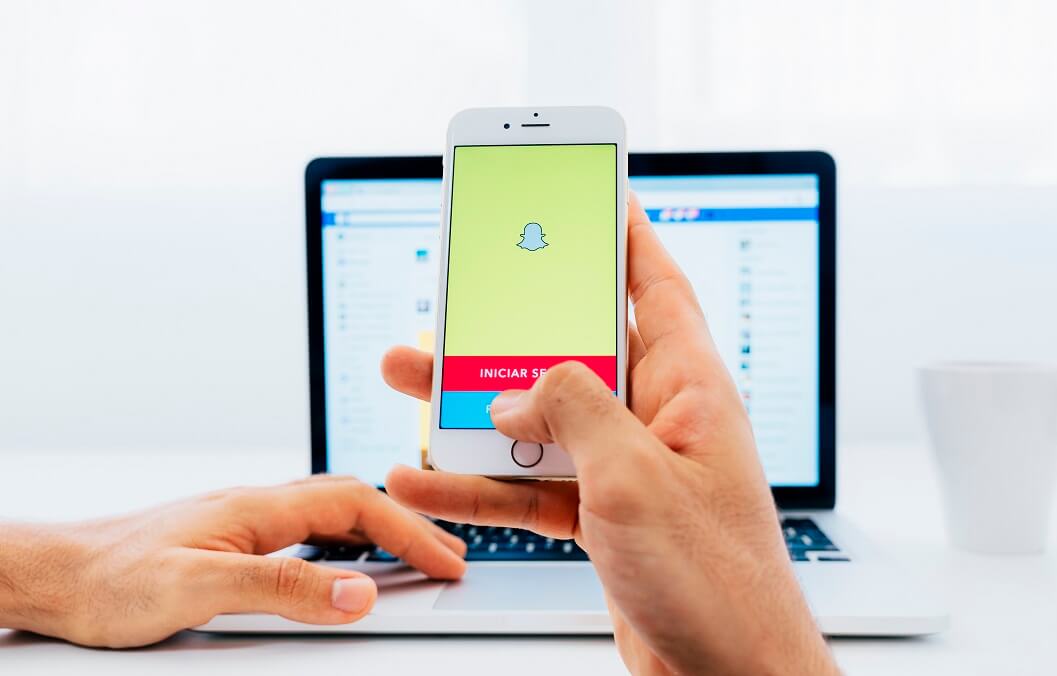
Why do snaps doesn’t load on Snapchat?
The main culprit behind this error is poor internet connectivity. If your internet is slow, then Snapchat will not load the snaps automatically. Instead, it will ask you to manually download them by tapping on each snap individually.
Apart from that, there could be other reasons like corrupted cache files, bugs or glitches, data saver or battery saver restrictions, etc. In this article, we will discuss these issues in detail and see how to fix them. In the next section, we will list down several solutions that you can try to fix Snapchat won’t load snaps or stories issue.
See Also:
Fix YouTube Music Not Playing Next Song
How to Fix Hey Siri Not Working on iPhone
How to Fix Magic Mouse 2 Not Connecting on Windows 10
How to Fix Logitech K750 Not Working
7 Ways to Fix Can’t Change Profile Picture on TikTok
Snapchat not loading snaps? 8 ways to fix the issue!
#1. Restart Your Phone
Before starting with any app-specific solution, it would be better to try the good old “turning it off and on again” solution. For most of the problems related to Android or iOS, restarting your phone more than enough to fix it. Therefore, we would strongly recommend you to try it once and see if it solves the problem of Snapchat not loading snaps. Press and hold the power button until the power menu pops up on your screen and then tap on the Restart/Reboot button. Once your phone boots up again, try using Snapchat and see if it starts working like usual. If the snaps are still not loading automatically, proceed with the next solution.
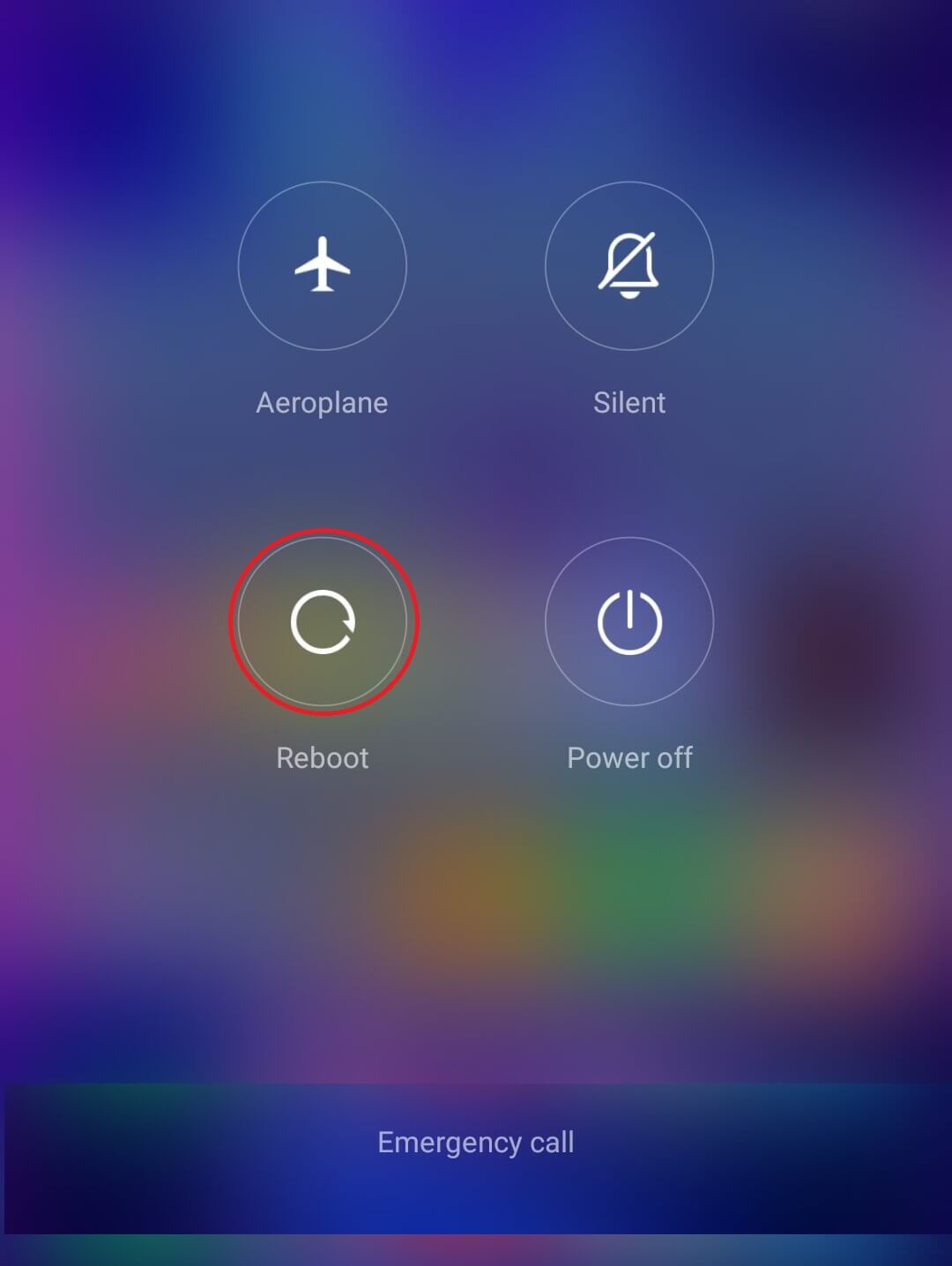
#2. Make sure that the Internet is working Properly
As mentioned earlier, a slow internet connection is the main reason behind this problem. Therefore, start troubleshooting by making sure that the internet is working properly on your device. The easiest way to check internet connectivity is to open YouTube and play any random video. If the video plays without buffering, then your internet connection is fine. However, if it does not, then it is clear that slow internet is causing Snapchat to malfunction.
You can try reconnecting to the Wi-Fi network, restarting your router, and if that doesn’t work then switching to your mobile data. Once, the internet starts working properly, open Snapchat again, and see if the snaps are loading properly or not.
![]()
#3. Clear Cache and Data for Snapchat
All apps store some data in the form of cache files. Some basic data is saved so that when opened, the app can display something quickly. It is meant to reduce the startup time of any app. However, sometimes old cache files get corrupted and cause the app to malfunction. It is always a good practice to clear cache and data for apps. If you are constantly facing issues with Snapchat, try clearing its cache and data files and see if it solves the problem. Do not worry; deleting cache files will not cause any harm to your app. New cache files will automatically get generated again. Follow the steps given below to delete the cache files for Snapchat.
1. Go to the Settings on your phone.
2. Click on the Apps option to view the list of installed apps on your device.

3. Now search for Snapchat and tap on it to open the app settings.
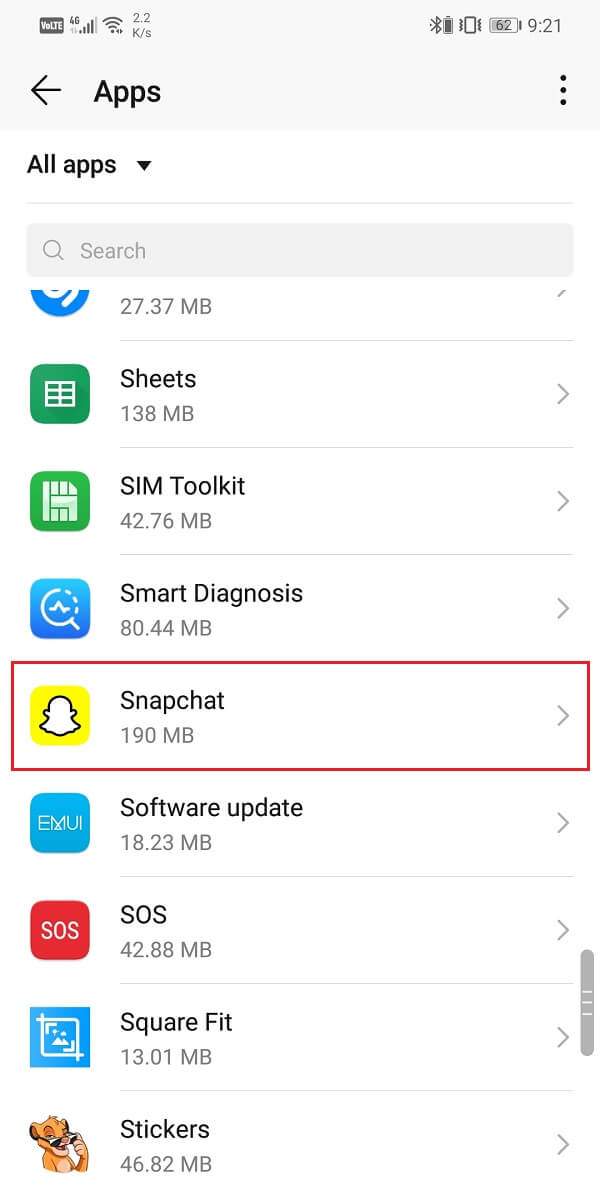
4. Click on the Storage option.
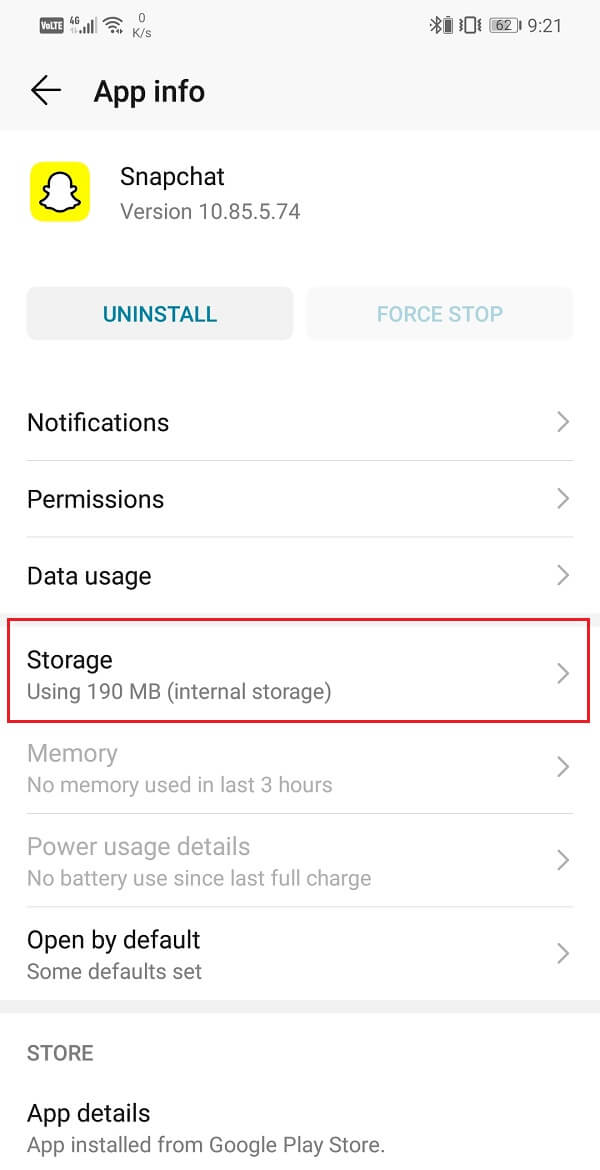
5. Here, you will find the option to Clear Cache and Clear Data. Click on the respective buttons, and the cache files for Snapchat will get deleted.
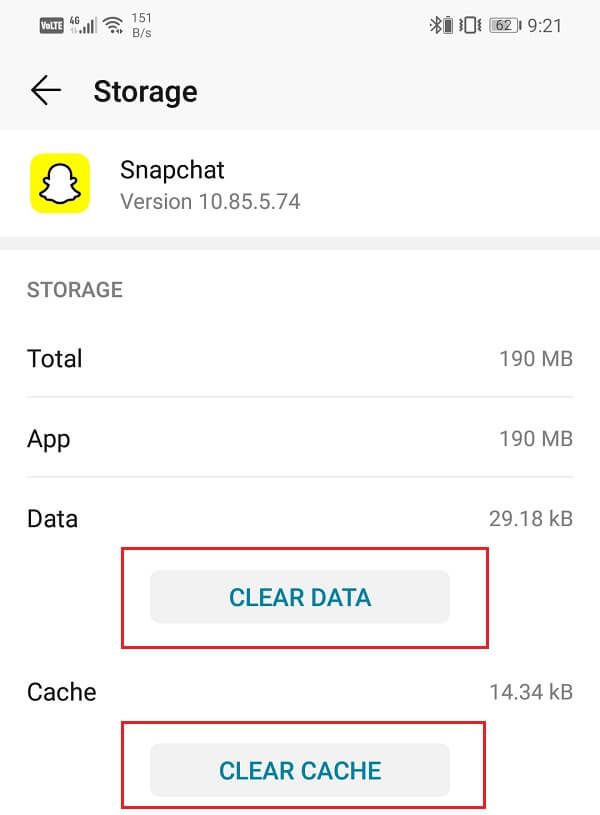
6. Now open the app again, and you might have to log in. Do that and see if the snaps are loading automatically or not.
#4. Remove Data Saver Restrictions on Snapchat
As mentioned earlier, a stable and strong internet connection is very important for Snapchat to work properly. If you have a data saver turned on, it might interfere with the normal functioning of Snapchat.
Data saver is a useful built-in feature of Android that allows you to conserve data. If you have a limited internet connection then, you would probably want to keep it on. This is because Data Saver eliminates any background data usage. This includes automatic app updates, auto-sync, and even downloading messages and snaps. This could be why Snapchat is not loading snaps on its own and instead of asking you to manually do so by tapping on it.
Therefore, unless you have a limited internet connection and need to conserve your data, we would advise you to disable it. However, if you absolutely must use it then at least exempt Snapchat from its restrictions. Follow the steps given below to see how.
1. Open the Settings on your phone.
2. Now, click on the Wireless and networks option.
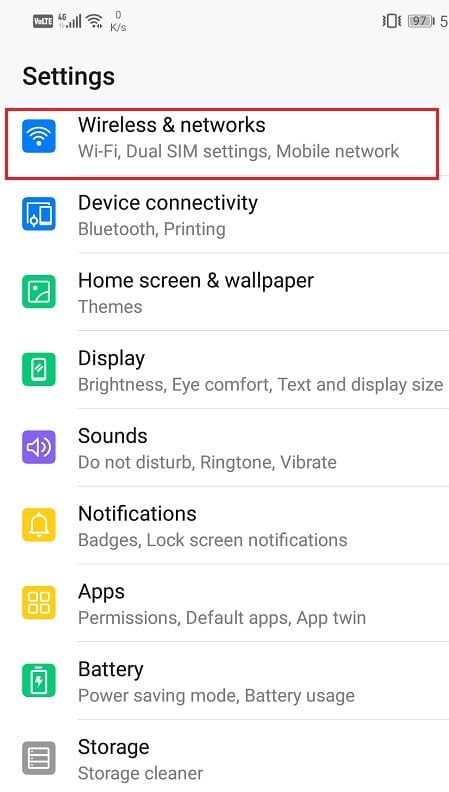
3. After that, tap on the data usage option.

4. Here, click on Smart Data Saver.
5. If possible, disable the Data Saver by toggling off the switch next to it.
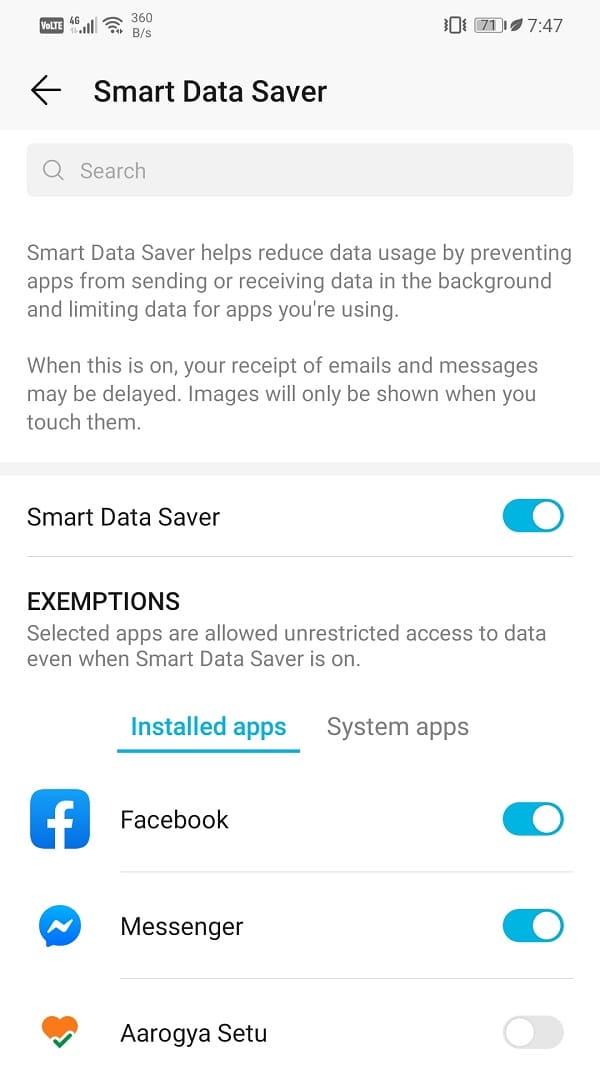
6. Otherwise, head over to the Exemptions section and select Snapchat, which will be listed under Installed apps.
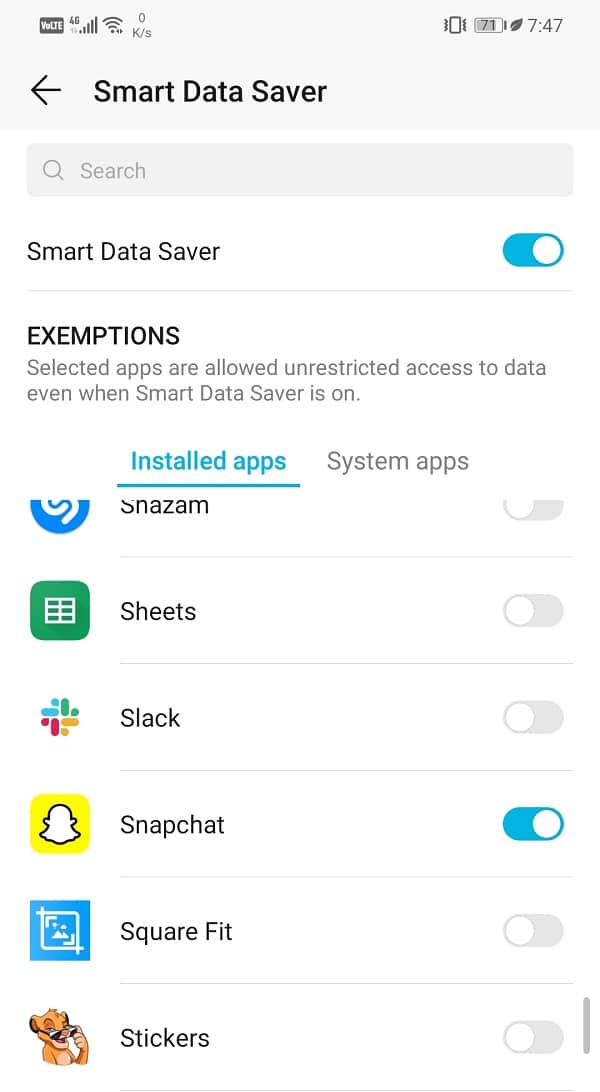
7. Make sure that the toggle switch next to it is ON.
8. Once data restrictions are removed, Snapchat will start loading snaps automatically just like it used to.
Also Read: How to View Deleted or Old Snaps in Snapchat?
5#. Exempt Snapchat from Battery Saver Restrictions
Like data saver, all Android devices have a Battery Saver mode that helps you prolong battery life. It restricts apps from running idly in the background and thus converses power. Although it is a very useful feature that prevents the device’s battery from being drained out, it might affect the functionalities of some apps.
Your battery saver may be interfering with Snapchat and its normal functioning. Snapchat’s automatically loading snaps is a background process. It downloads these snaps in the background to directly view them when you open the app. This will not be possible if Battery Saver restrictions are active for Snapchat. To make sure, disable battery saver temporarily or exempt Snapchat from Battery Saver restrictions. Follow the steps given below to fix Snapchat won’t load snaps issue:
1. Open Settings on your device.
2. Now tap on the Battery option.
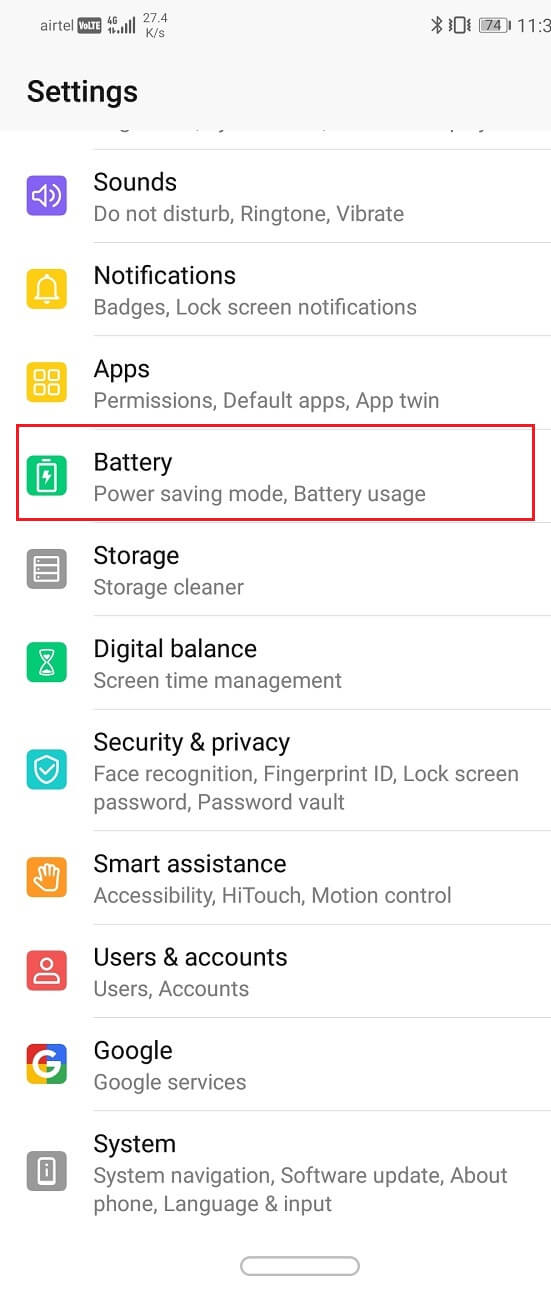
3. Make sure that the toggle switch next to the power-saving mode or battery saver is disabled.
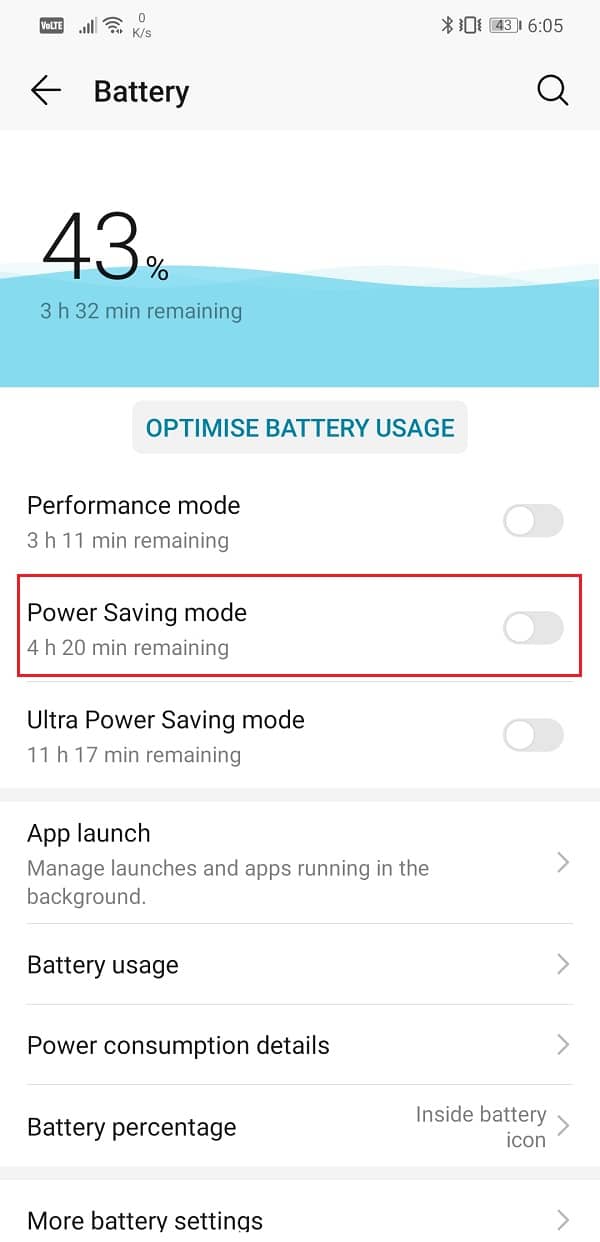
4. After that, click on the Battery usage option.
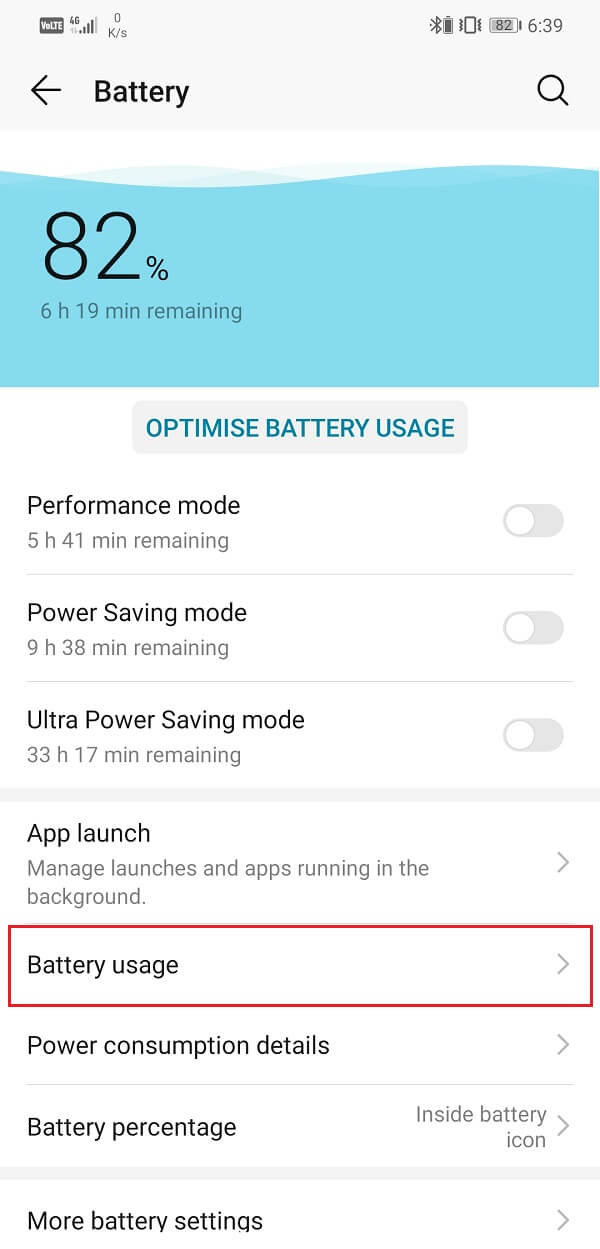
5. Search for Snapchat from the list of installed apps and tap on it.
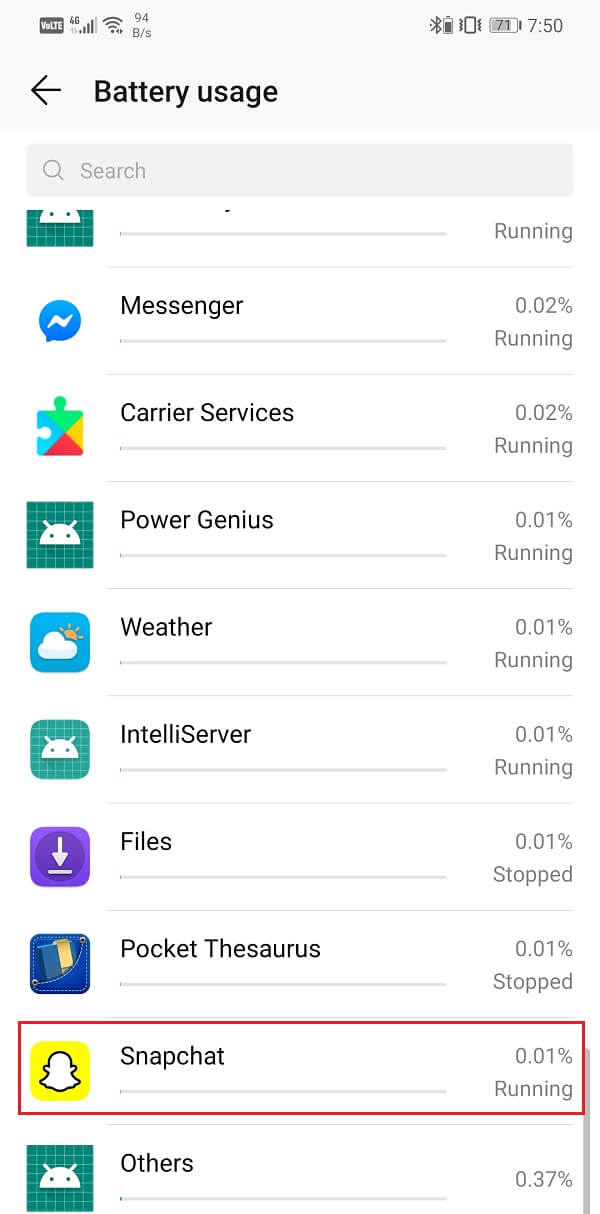
6. After that, open the app launch settings.
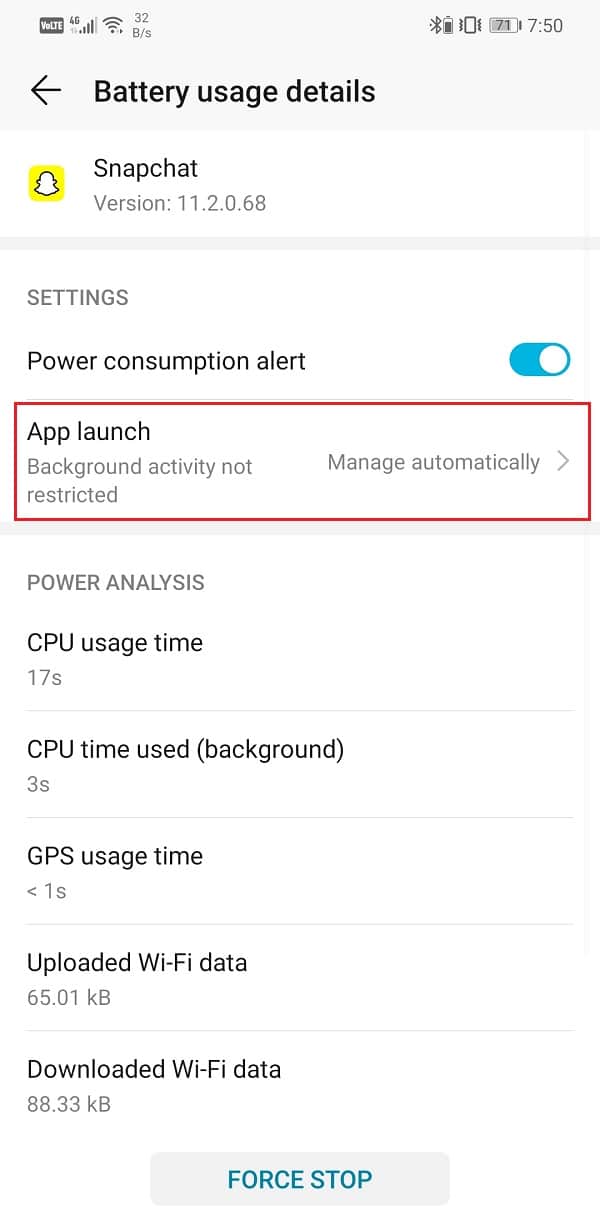
7. Disable the Manage Automatically setting and then make sure to enable the toggle switches next to Auto-launch, Secondary launch, and Run in Background.
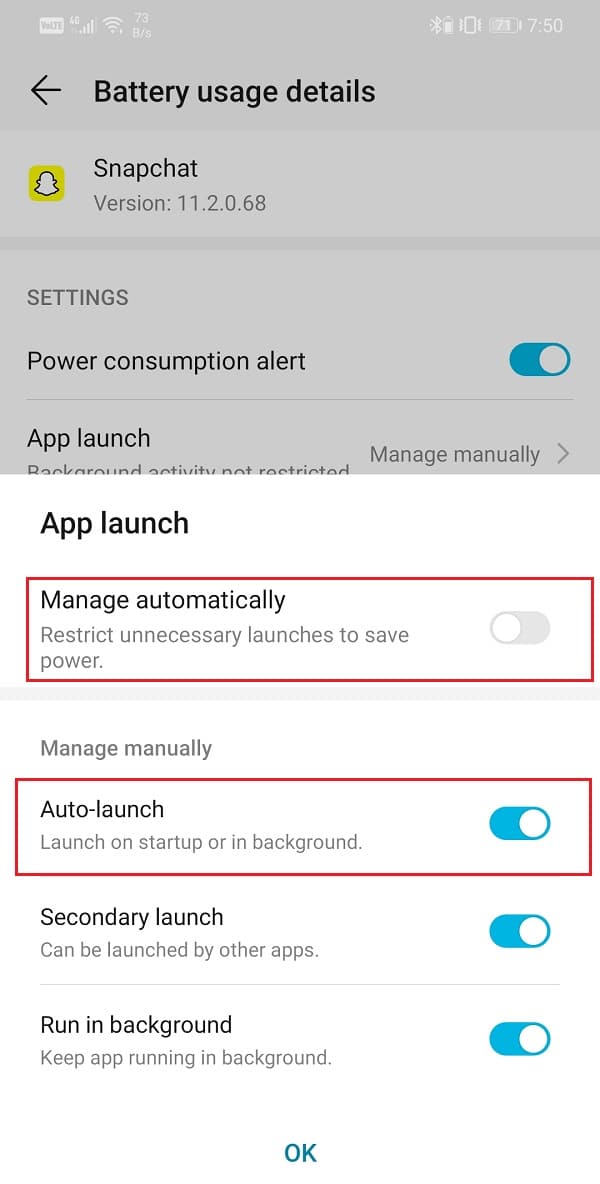
8. Doing so will prevent the Battery saver app from restricting the functionalities of Snapchat and solving the problem of Snapchat not loading Snaps.
#6. Clear the Conversation
If the snaps or stories are not loading for a particular person and working fine for others, then the best way to fix it is by deleting the conversation. One thing that you need to remember is that doing so will delete all the previous snaps that you have received from them. It will delete all conversations that you had with that person. Unfortunately, this is the price that you have to pay to fix snaps not loading. Follow the steps given below to see how.
1. Firstly, open the Snapchat app and go to Settings.
2. Now select the Account Actions option.
3. After that, tap on the Clear Conversation button.
4. Here, you will find a list of all the people you have sent or received messages or snaps from.
5. Look for the person whose snaps are not loading and tap on the cross button next to their name.
6. Their conversation will be cleared, and any further snap you receive from them will load like old times.
#7. Remove your Friend and then Add again
If the problem continues even after clearing the conversation, then you can try removing that particular person from your friend list. You can add them again after some time and hopefully, this will fix the problem. Follow the steps given below to learn how.
1. Firstly, open the app and tap on the Add Friends option.
2. After that, go to the My Friends section.
3. Here, search for the affected person and remove him/her from the list.
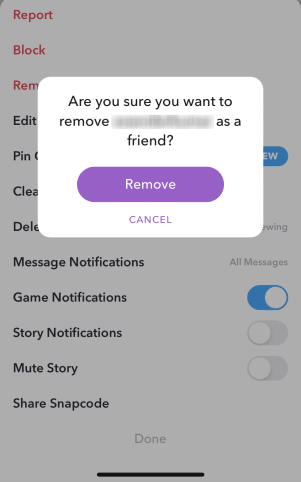
4. Doing so will delete all messages and snaps received from the person. It will have the same effect as clearing the Conversation.
5. Now, wait for some while, and then add them again as your friend.
6. Doing so should fix the problem of snaps not loading for that particular person.
#8. Update or Re-Install Snapchat
If none of the above methods works, then try to update the app. However, if an update is not available, you need to uninstall the app and re-install it. A lot of times, an update comes with bug fixes that eliminate problems like these. Therefore, if nothing else works, make sure to check if an update is available or not.
1. The first that you need to do is open the Play Store on your device.
2. Now tap on the Search bar and enter Snapchat.
3. Open the app and see it shows the Update option. If yes, then go for it and update Snapchat.
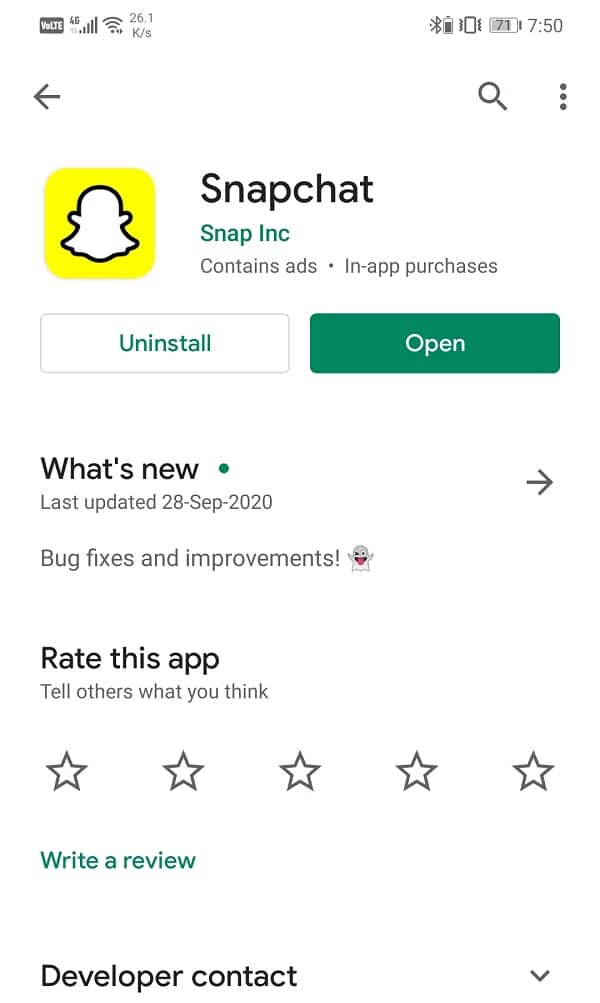
4. However, if there is no update option, then it means that your app is already updated to the latest version.
5. The only alternative is to uninstall the app by tapping on the Uninstall button.
6. You can restart your phone once and then install Snapchat again from the Play Store.
7. Finally, try using the app again and see if it works properly or not.
Recommended:
We hope that you find this information useful and you were able to fix Snapchat not loading snap issue. Snapchat is a very cool and interesting app and is extremely popular among the young generation. However, there are times when even the best apps malfunction or are plagued with bugs.
If Snapchat still does not load snaps after trying all the solutions discussed in this article, then most probably the problem is not device-specific. The problem may lie on the server-end of Snapchat. The app’s server might be temporarily down, and thus you are not able to load snaps. Wait for some while, and it will get fixed. Meanwhile, you can also write to their customer support in hopes of a speedy resolution.