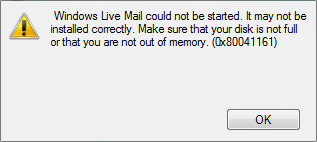With so many file types available, you are certain to come across those that require the use of a codec to be read. H.265 or High-Efficiency Video Coding (HEVC) is utilized for video recordings on iPhones and 4K Blu-rays, among other things. If you try to access this video format in any Windows 11 built-in programs, you will almost certainly get an error. The HEVC codecs are essentially a piece of code that figure out how to encrypt and access the said video files. These are not pre-installed on Windows 11, so you will have to install them separately. Depending on your country, you might have to pay a little fee to get the HEVC codecs. Read below to learn how to install HEVC Codec in Windows 11 and use them to open HEVC & HEIC files.
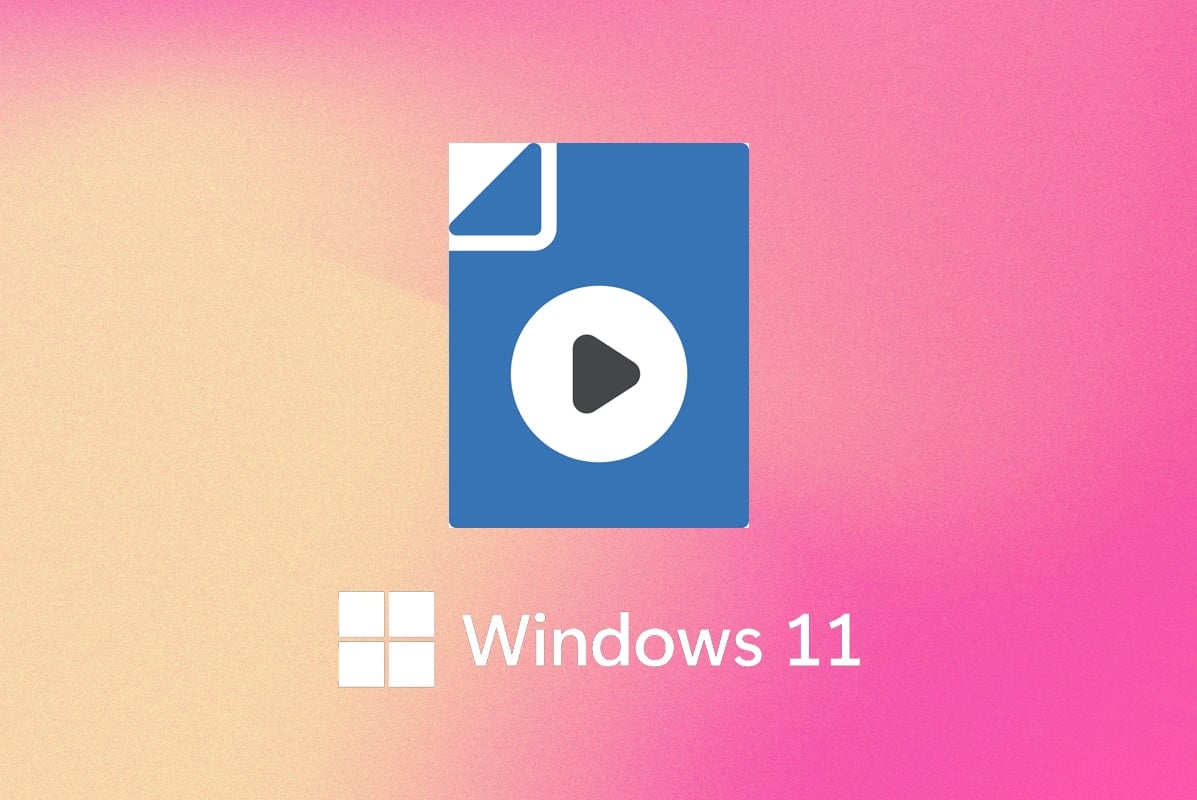
How to Install & Open HEVC Codecs Files in Windows 11
The HEVC codecs were previously accessible for free on the Microsoft Store, however, they are no longer available. Follow these steps to install the extension manually:
1. Click on the Search icon and type Microsoft Store.
2. Click on Open, as shown.
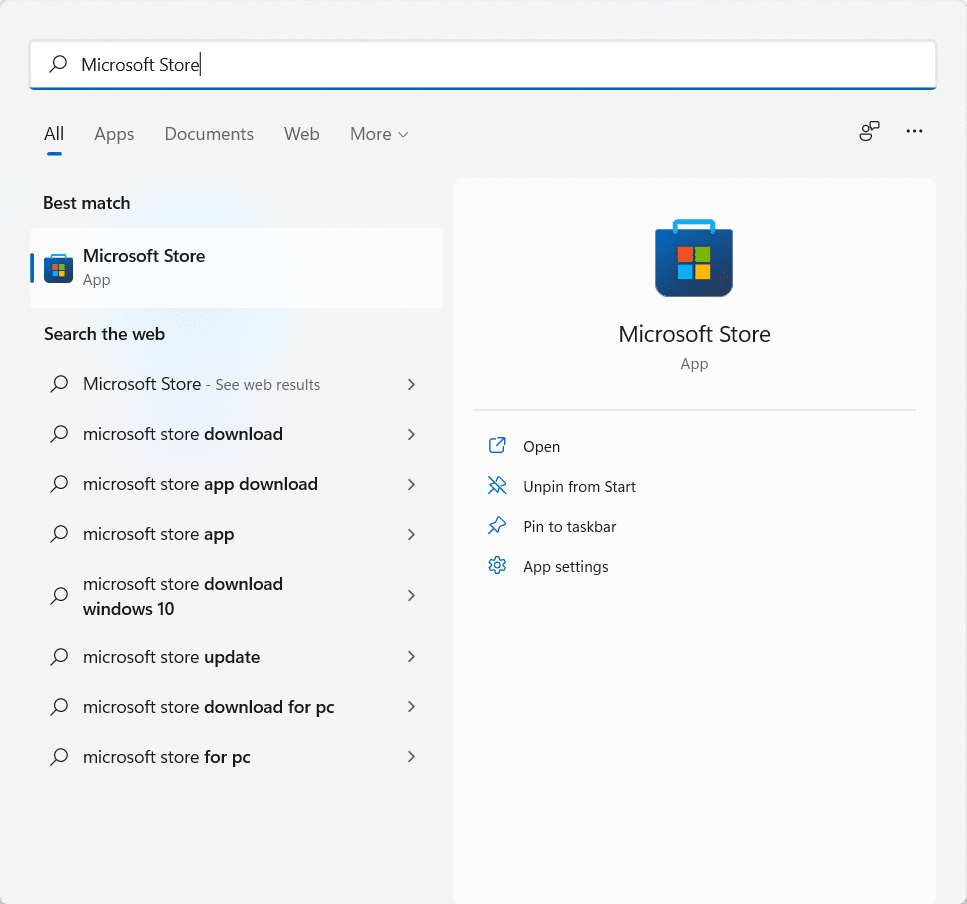
3. In the search bar at the top, type HEVC Video Extensions and press the Enter key.
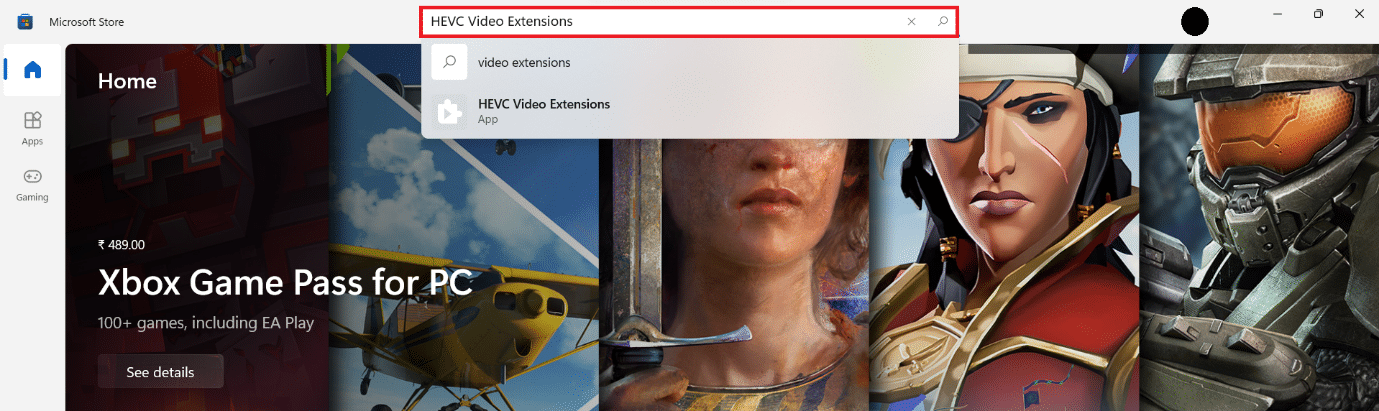
4. Click on the HEVC Video Extensions App tile among other results.
Note: Make sure that the app publisher is Microsoft Corporation, as shown below.
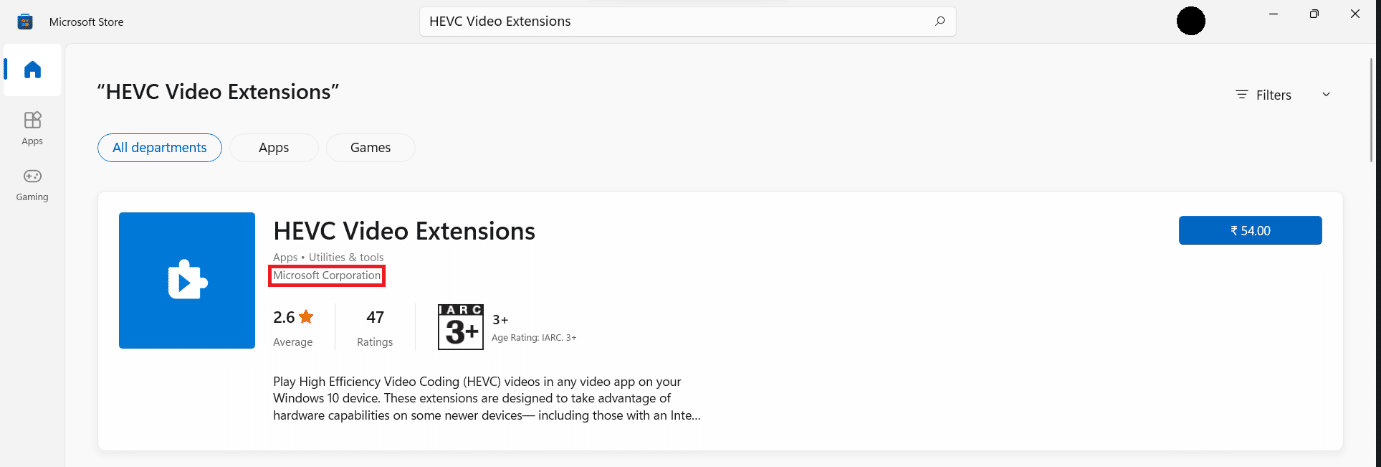
5. Click on the Blue button with the Price mentioned to purchase it.
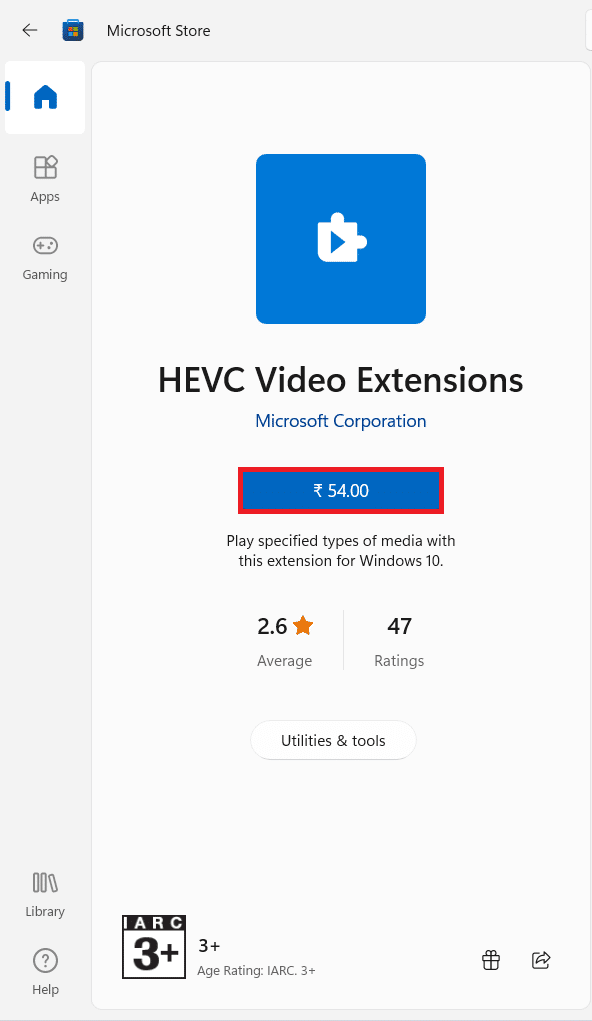
6. Follow the on-screen instructions to install HEVC Codecs in Windows 11
Also Read: How to Download and Install Optional Updates in Windows 11
Now, you know that HEVC codecs are not free on Microsoft Store, you may not want to pay for something that is needed in your operating system. Luckily, there’s another way to out. There are many third-party media players which contain HEVC codecs extension in-built. One of the popular free media players is VLC Media Player. It is an open-source, free to use media player which supports all formats of videos including HEVC. Therefore, you are not required to install HEVC Codecs in Windows 11 separately.
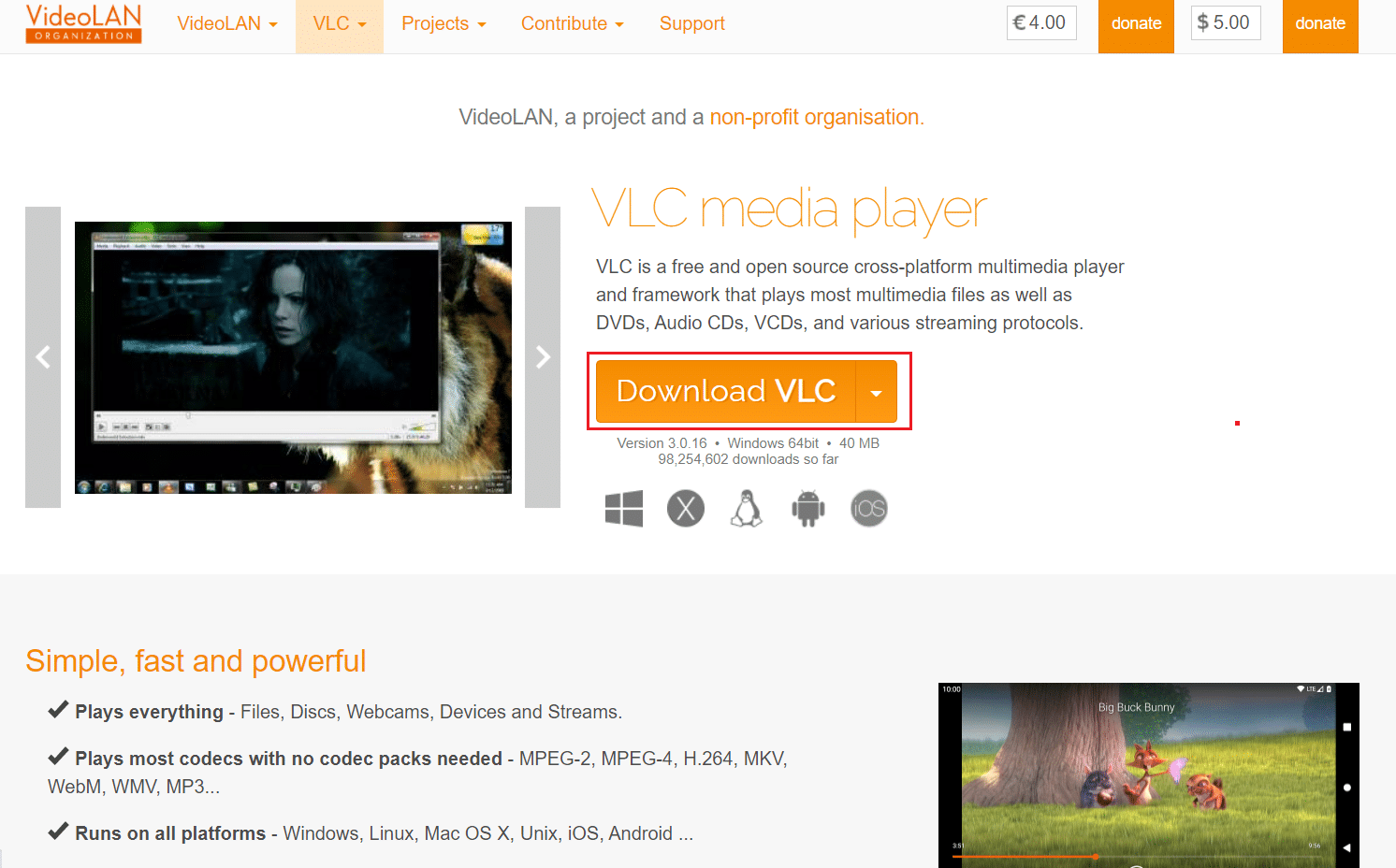
Recommended:
We hope you found this article interesting and helpful about how to install HEVC codecs & open HEVC/HEIC files in Windows 11. You can send your suggestions and queries in the comment section down below. We would love to know which topic you want us to explore next.
![How to Delete Win Setup Files in Windows 10 [GUIDE] How to Delete Win Setup Files in Windows 10 [GUIDE]](https://lbsite.org/wp-content/uploads/2023/02/1675348889_How-to-Delete-Win-Setup-Files-in-Windows-101.jpg)