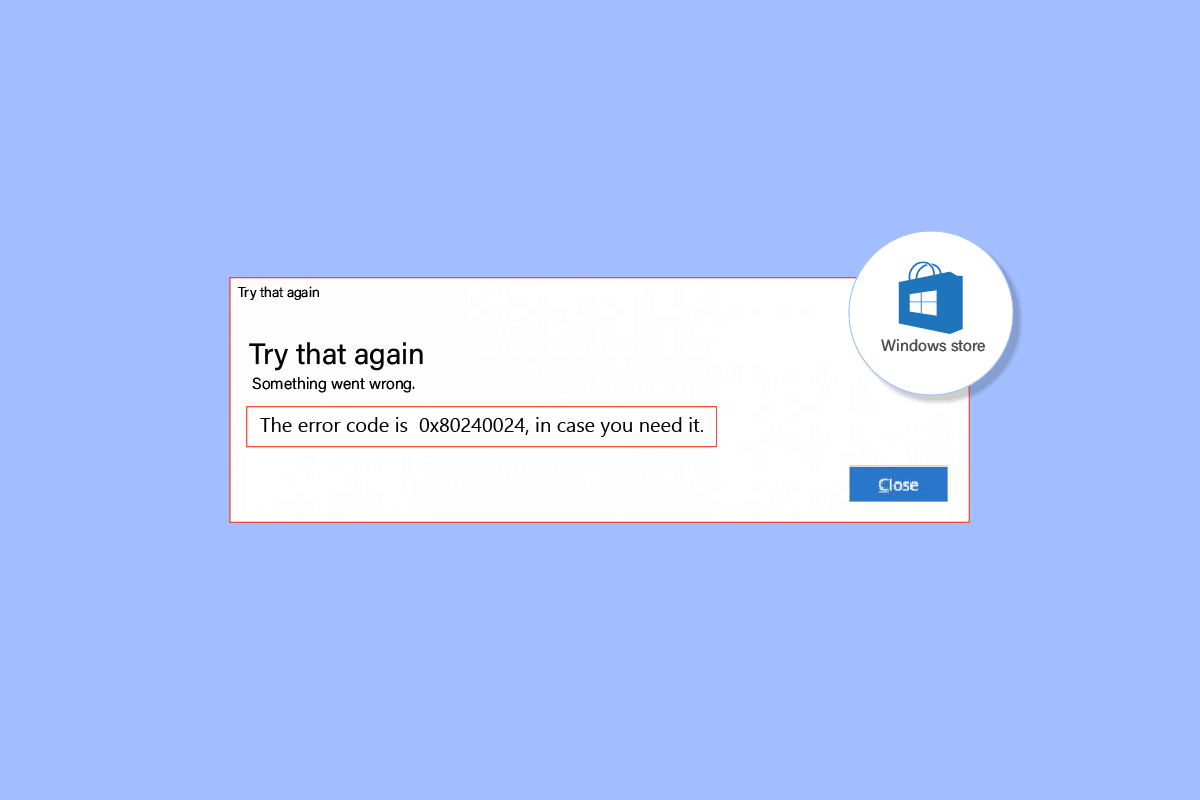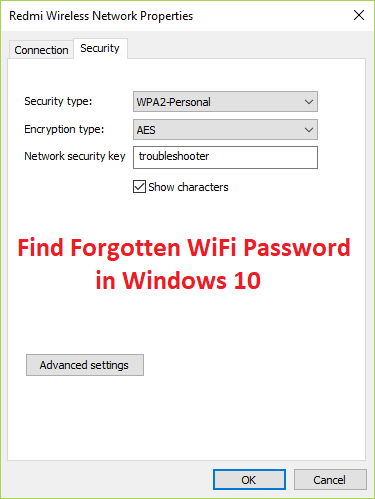How to Take Full Control or Ownership of Windows Registry Keys: There are some critical registry entries where users are not allowed to modify any value, now if you still want to make changes to these registry entries then you need to first take Full Control or Ownership of these registry keys. This post is exactly about how to take ownership of registry keys and if you will follow it step by steps then at the end you will be able to take full control of the registry key and then modify its value according to your use. You may face the following error:
Error Creating Key, Cannot create key, You do not have the requisite permission to create a new key.
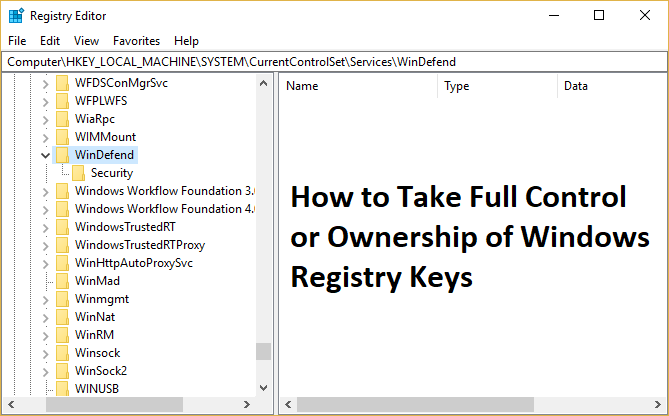
Now even your administrator account doesn’t have the necessary permissions to edit the system protected registry keys. In order to modify system-critical registry keys, you need to take full ownership of that particular registry key. So without wasting any time let’s see How to Take Full Control or Ownership of Windows Registry Keys with the help of the below-listed guide.
How to Take Full Control or Ownership of Windows Registry Keys
Make sure to create a restore point just in case something goes wrong.
1.Press Windows Key + R then type regedit and hit Enter to open Registry Editor.

2.Navigate to particular registry key you want to take ownership of:
For example, in this case, let’s take the WinDefend key:
HKEY_LOCAL_MACHINESYSTEMCurrentControlSetServicesWinDefend
3.Right-click on WinDefend and select Permissions.
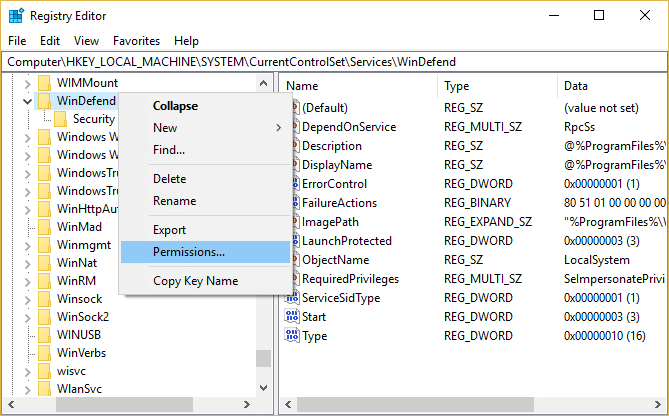
4.This will open Permissions for the WinDefend key, just click Advanced at the bottom.
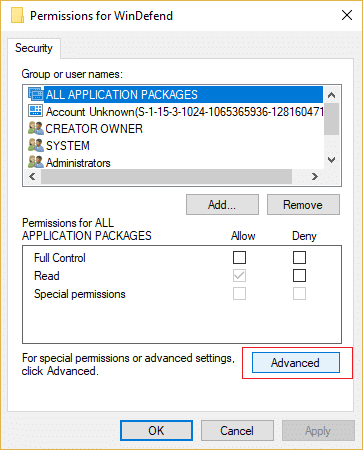
5.On Advanced Security Settings window, click on Change next to Owner.
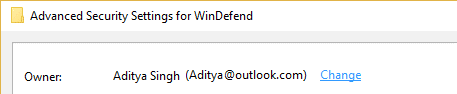
6.Click on Advanced on Select User or Group window.
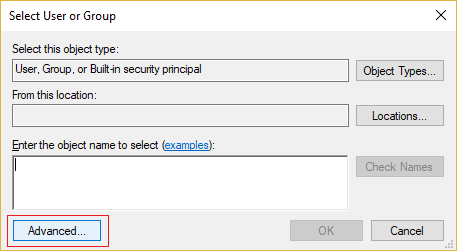
7.Then click on Find Now and select your administrator account and click OK.
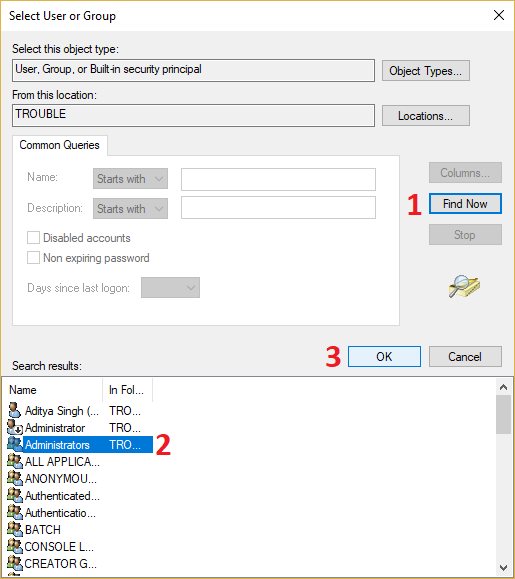
8.Again click OK to add your administrator account to Owner group.
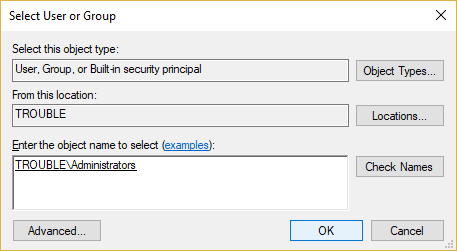
9.Checkmark “Replace owner on subcontainers and objects” then click Apply followed by OK.
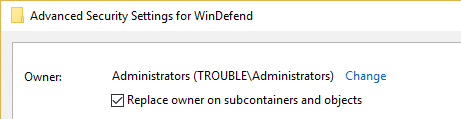
10.Now on the Permissions window select your administrator account and then make sure to check mark Full Control (Allow).
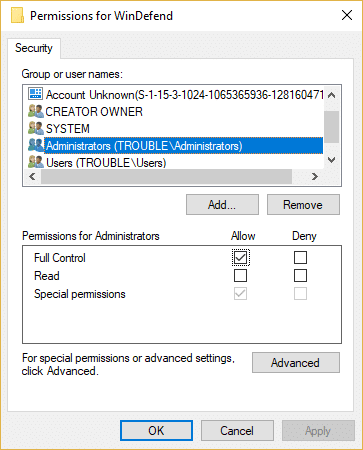
11.Click Apply followed by OK.
12.Next, go back to your registry key and modify its value.
Recommended for you:
That’s it you have successfully learned How to Take Full Control or Ownership of Windows Registry Keys but if you still have any questions regarding this article then feel free to ask them in the comment’s section.