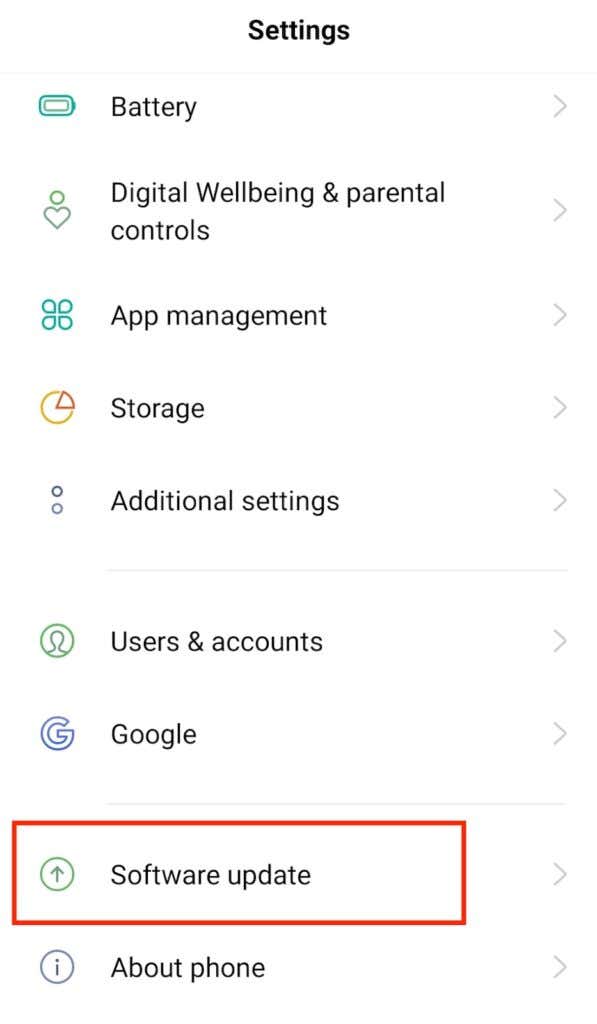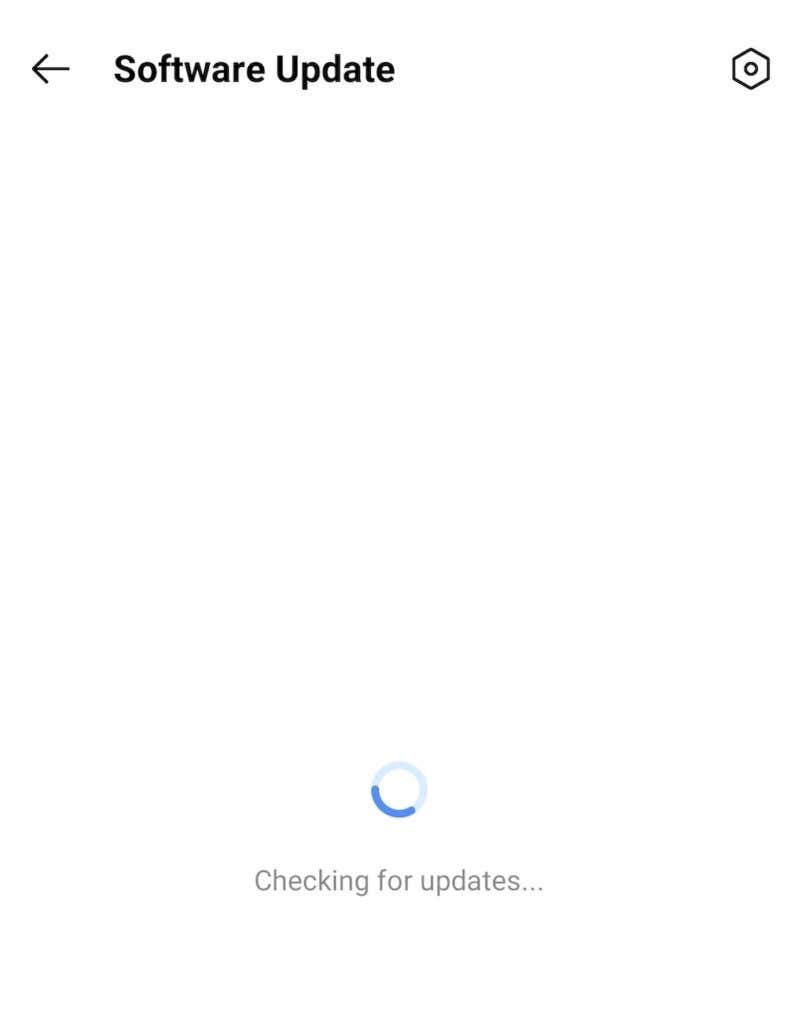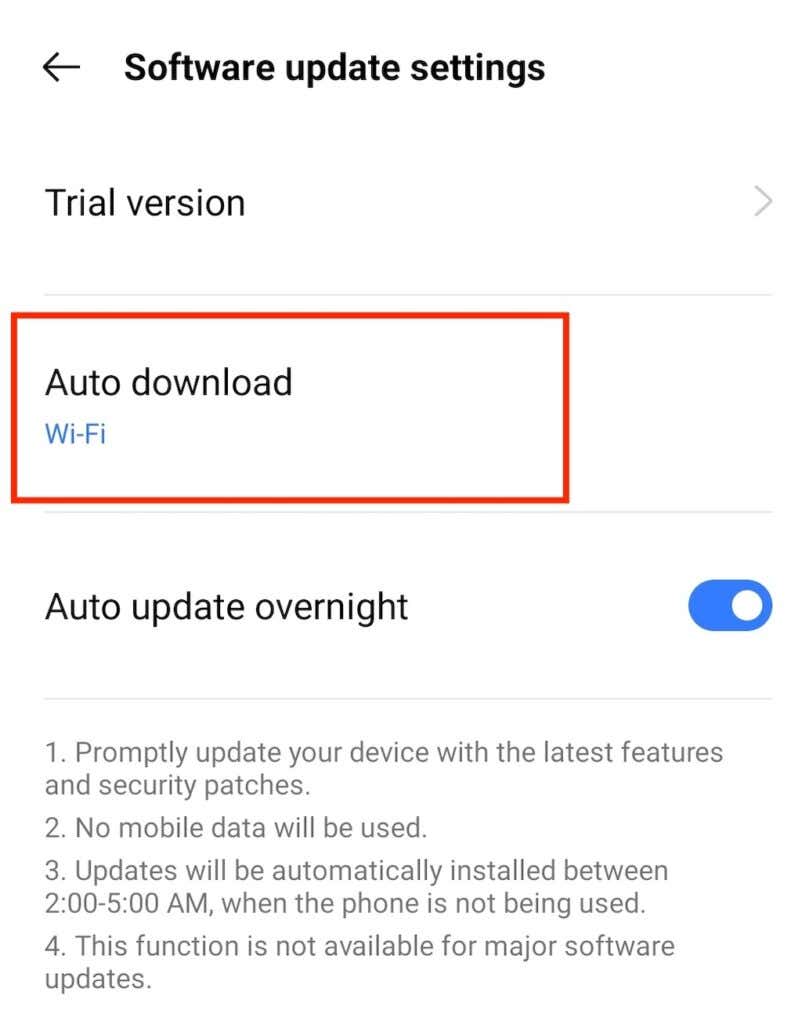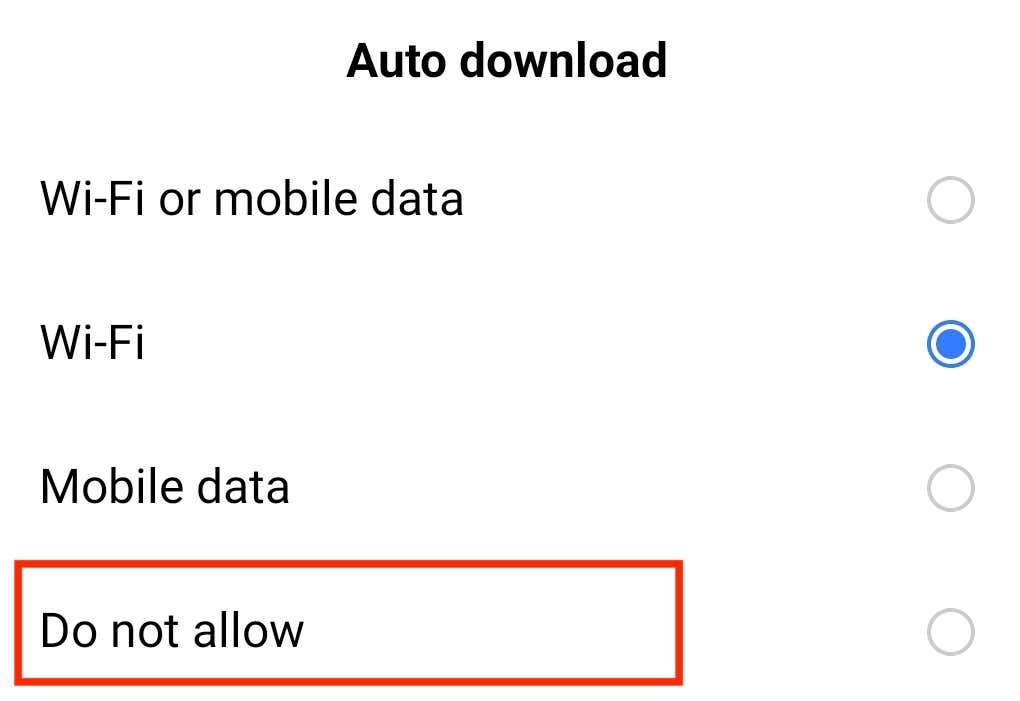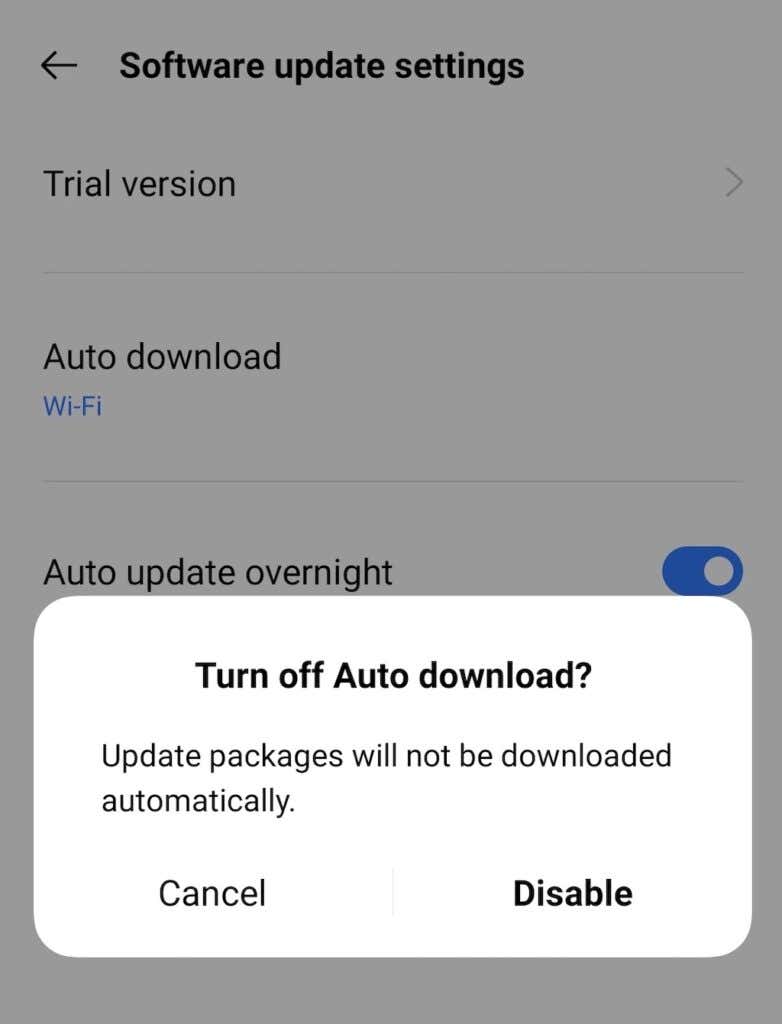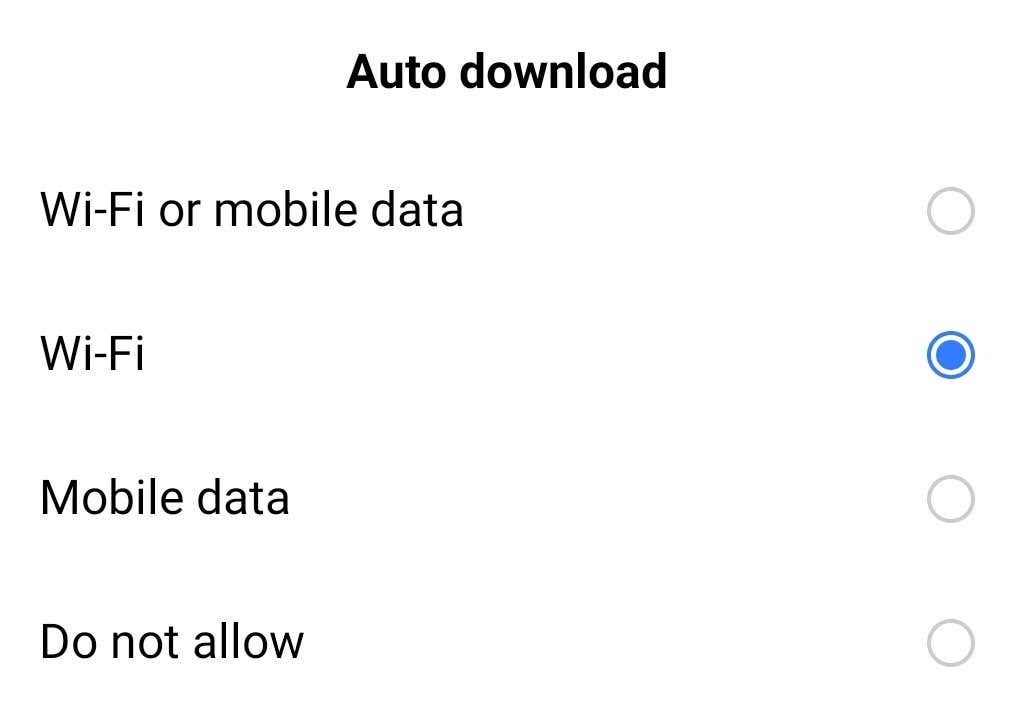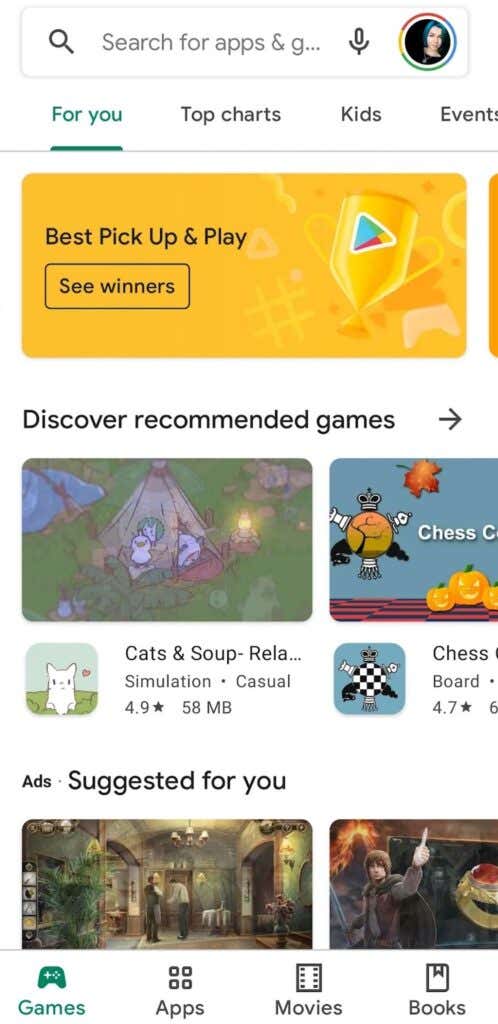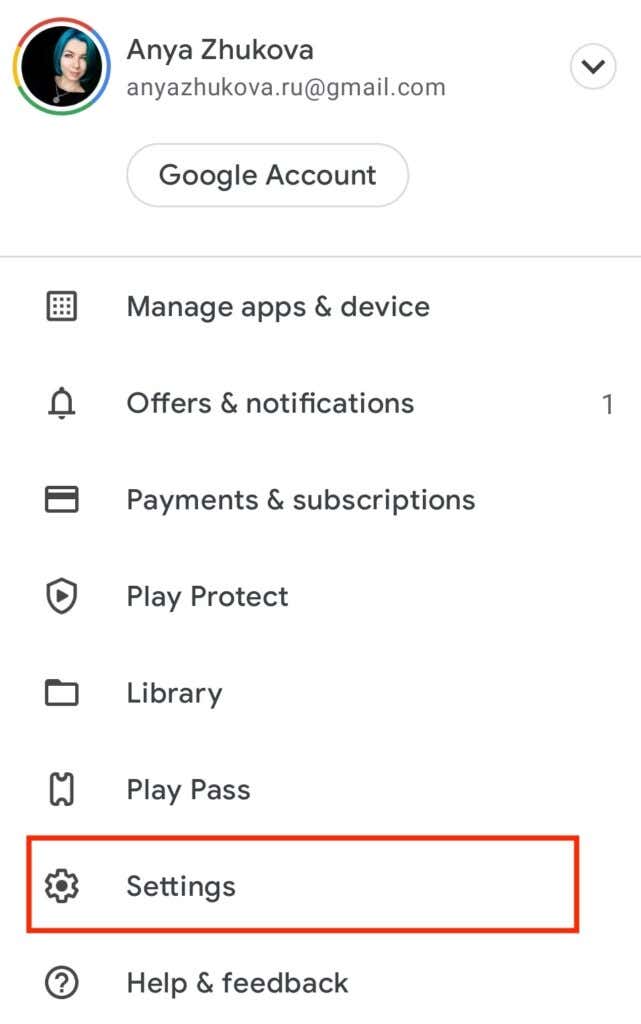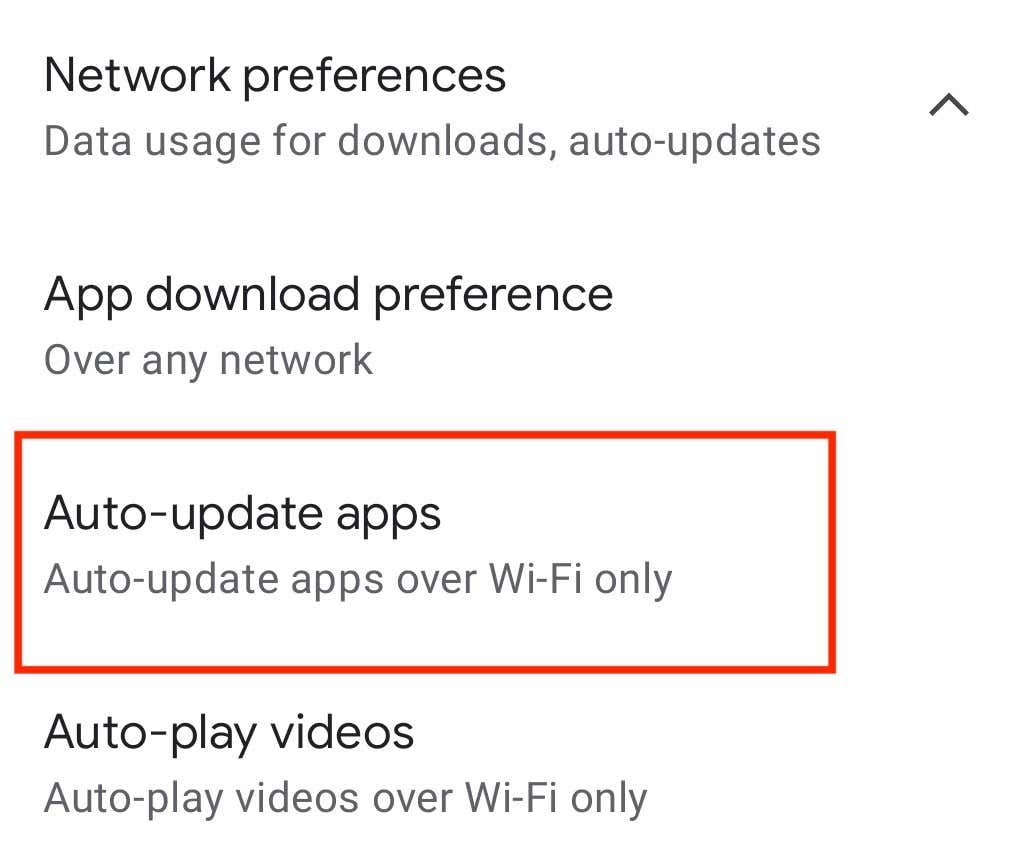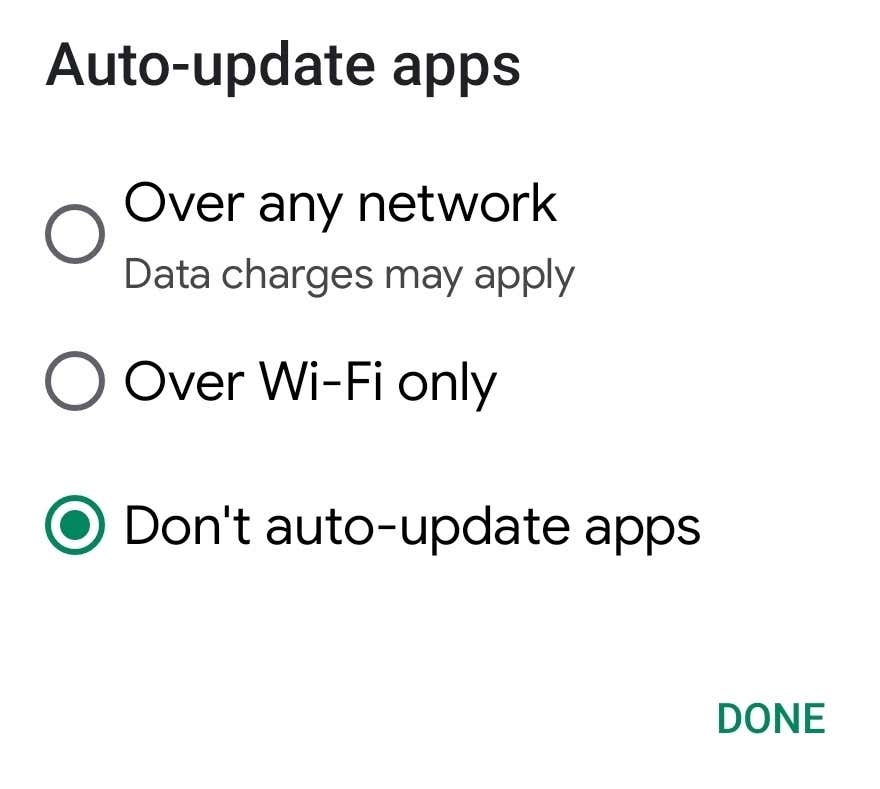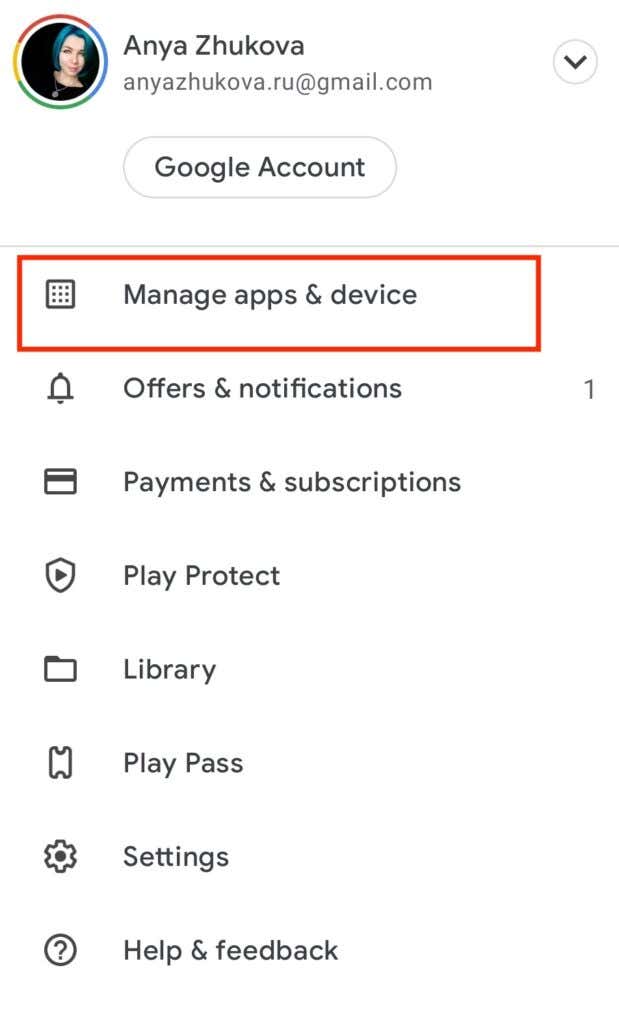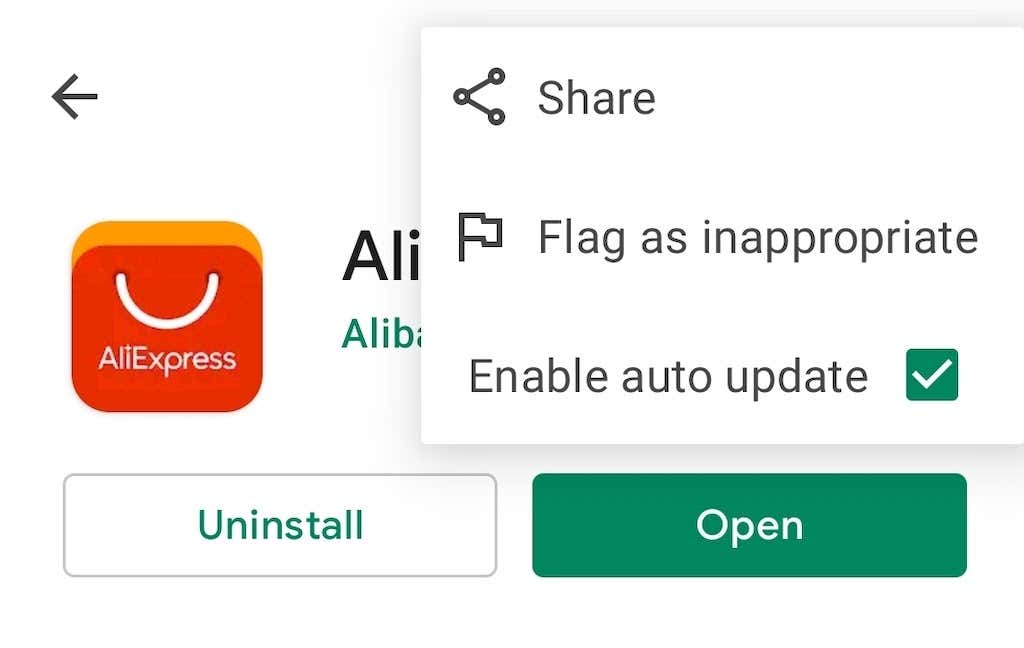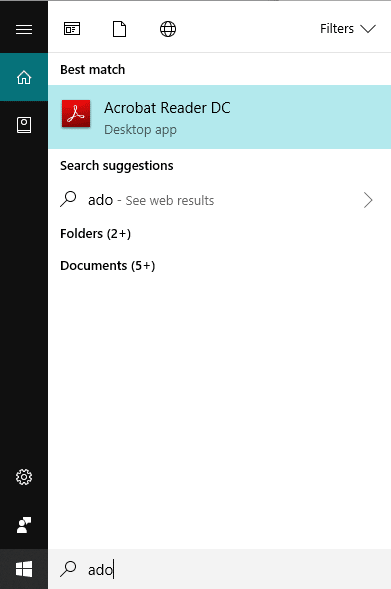While it’s important to keep your Android phone updated, you might want to turn off automatic updates on your Android and take full control over your smartphone. This is especially true if you have an older phone model and are not sure if it can handle the latest version of its operating system without lagging. Or if you simply want to give it a few days after the launch to make sure the latest update isn’t going to harm your smartphone’s performance.
Either way, if you want to turn off automatic updates on your Android device, we’ll teach you how to do that. However, you should first learn why disabling all automatic updates on your Android smartphone isn’t recommended.
Why Disabling Automatic Updates on Android Isn’t Recommended
Generally, it’s not recommended to turn off automatic updates on your Android device. Here are some reasons why.
- Security: Regular updates from the developer strengthen your smartphone’s security and privacy. All without you having to do anything. If you turn off the automatic updates, you’ll have to remember to install them manually on a regular basis to keep your data and personal information safe.
- Stability: When you turn off automatic updates, after a while you may start noticing sudden crashes and freezes. Regular updates also contain fixes for various bugs that developers find in the operating system over time. Updating your phone will generally keep it more stable.
- New Features and Apps: When you update your operating system, you often get access to new features and apps that might not be compatible with the older version of your OS. At the same time, when it comes to new features and functionality, you might want to wait until they get tested by other users and then pick which ones you want to install manually.
How To Turn Off Automatic Updates on Android
Whether you’re trying to save space or want to pick which updates to install on your device yourself, here’s how you can turn off automatic updates on Android.
- On your smartphone, open Settings.
- Scroll down until you see Software update and select it.
- Select the gear cog in the upper-right corner of the screen.
- Select Auto download (or Auto download & install).
- In the pop-up box, select Do not allow from the options.
- In the confirmation window, select Disable.
Under Auto download, you’ll now see Disable. That means your updates won’t be downloaded on your Android smartphone automatically.
How To Turn Automatic Updates on Android Back On
If you change your mind and want to turn automatic updates back on, here’s how to do that on your Android device.
- Open Settings.
- Select Software Update.
- Select the gear cog.
- Then select Auto download (or Auto download & install).
- This time, you can select Wi-Fi or mobile data, Wi-Fi, or just Mobile data from the options, depending on the form of data connection that you prefer.
This will enable automatic download of the operating system updates on your smartphone.
How To Disable Automatic App Updates
You can leave the automatic OS updates but turn off the automatic app updates on your smartphone instead. To do that, follow the steps below.
- Open Google Play Store on your smartphone.
- Select your profile picture in the upper-right corner of the screen.
- Select Settings.
- From the Settings menu, select Network preferences.
- Select Auto-update apps.
- In the pop-up box, select Don’t auto-update apps from the options.
- Select Done to confirm.
This will disable the automatic app updates on your smartphone. To turn these automatic updates back on, repeat steps 1 through 5, then select Over any network or Over Wi-Fi only, depending on which form of data connection you prefer.
How To Disable Automatic Updates for a Single App
If you don’t use a certain app very often but don’t want to delete it from your smartphone, it may be useful to disable the automatic updates for this individual app. You can do that without affecting any other important apps on your Android device. To turn off automatic updates for a specific app, follow the steps below.
- Open Google Play Store on your smartphone.
- Select your profile picture.
- Then select Manage apps & device.
- Open the Manage tab.
- Select the app that you want to turn off automatic updates for.
- Select the three vertical dots in the upper-right corner of the screen.
- Deselect Enable auto update.
That’s it, this will disable automatic updates just for this app. If you want to turn them back on, follow steps 1 through 5, then select Enable auto update again.
Should You Turn Off Automatic Updates on Android?
When it comes to the automatic updates for your smartphone’s operating system, it’s best to keep them enabled to prevent putting your phone in danger. However, disabling some automatic updates can have its benefits. It can save you from installing a buggy update or help you avoid storage shortage if you’re low on space.