Fix YouTube Network Error 503
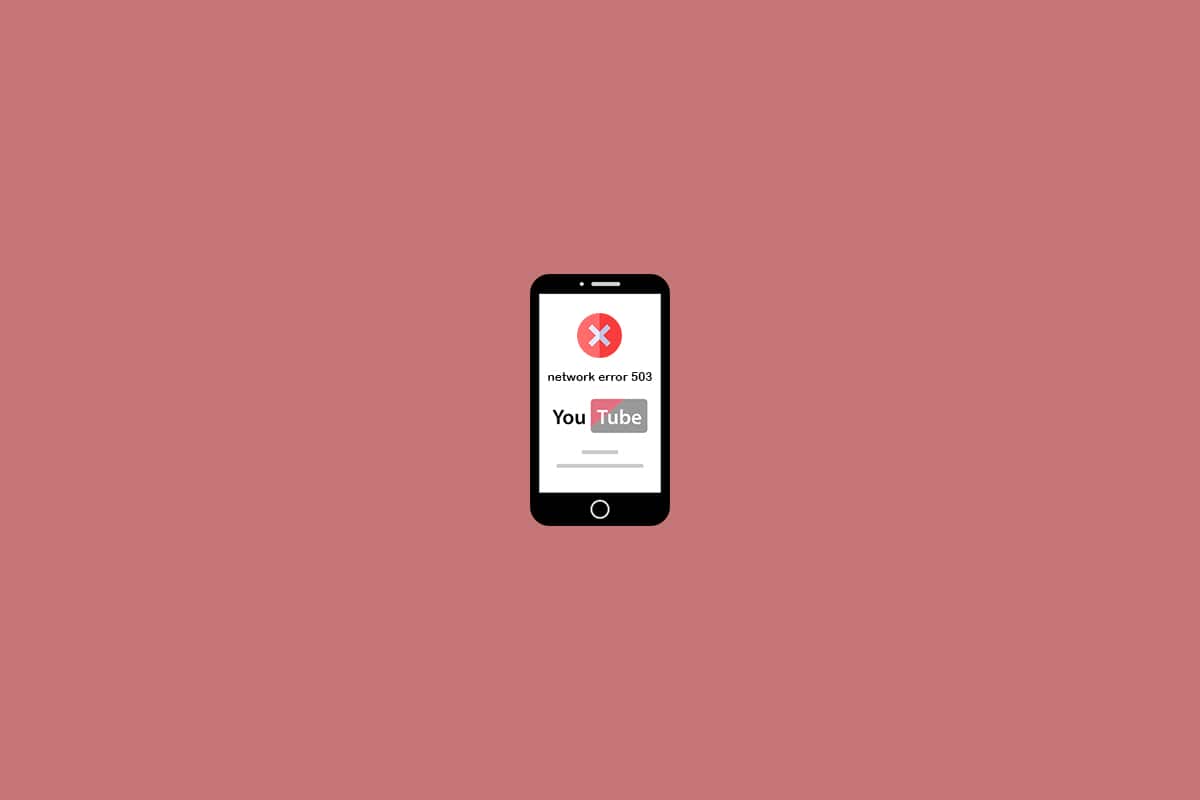
YouTube Network Error 503
We occasionally receive reports from YouTube users claiming to have encountered YouTube problems. Some users have reported seeing the message that there was a Problem with the Server 503 frequently on YouTube. Customers who have experienced the issue say it occurs more often when selecting a film from the Watch Later list. We’ve put together this short tutorial to help you resolve this Network Error 503 issue as quickly as possible so you can resume enjoying your favorite videos.
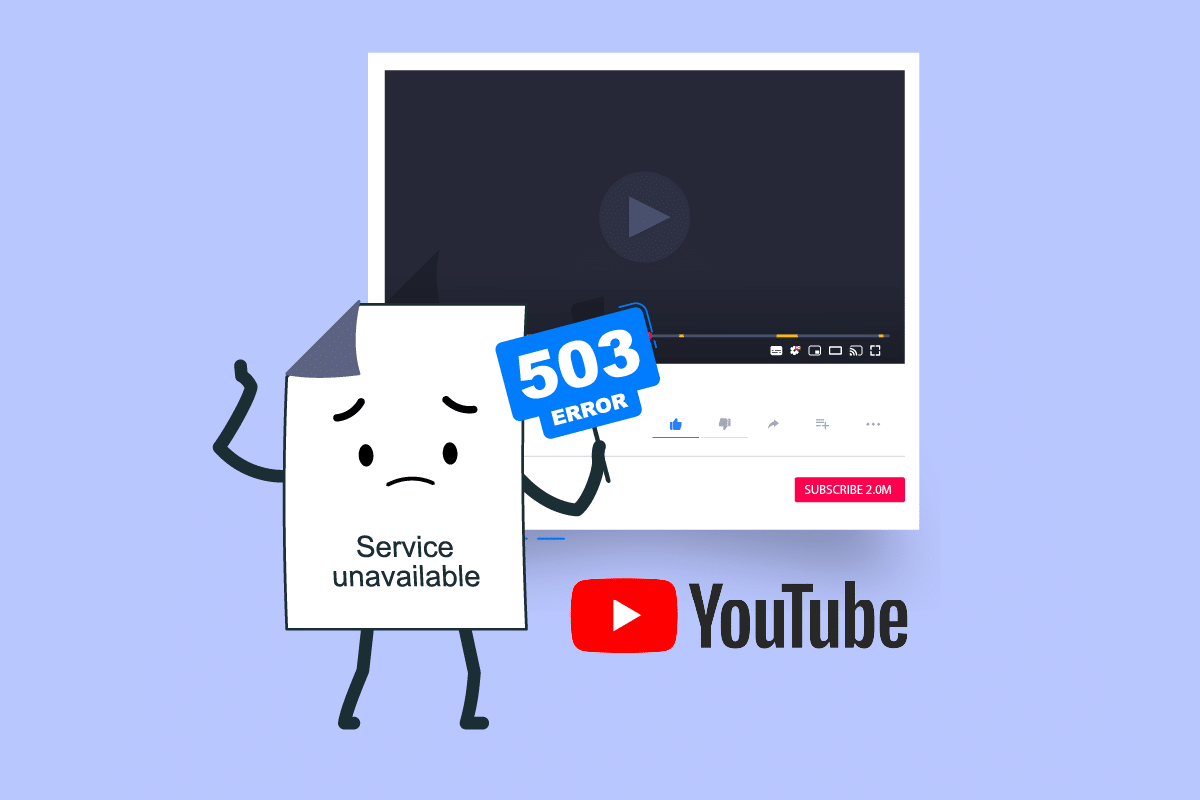
How to Fix YouTube Network Error 503
The server-side response code 503 denotes that the site server is presently unavailable. It commonly occurs when you see a message that there was a problem with the server 503. It may occur in any browser on any operating system, including your smartphone and some programs. In most cases, the connection is to blame for the issue. Several distinct factors might cause this problem:
- Connection timeout: A connection timeout occurs when the APN settings are changed from their default values. As a result, this will lead to inconsistency in how the device gets data from other servers.
- Corrupted cached data: When it comes to this error code, one of the most causes on Android devices is corrupted cached data. If the cache data folder becomes damaged, some Android builds will cause this issue.
- Server is too busy or undergoing maintenance: It’s also conceivable that the problem is on the server end, with either planned or unplanned maintenance affecting your region. You don’t have any other options for repair in this instance other than monitoring YouTube servers’ condition frequently.
- Playlist queue is too big: It’s also conceivable that this issue arises when the app tries to load the playlist queue that appears when you play a playlist but cannot do so due to the length of the playlist. This is especially prevalent when the Watch Later list has more than a thousand videos. You may remedy the problem in this scenario by removing enough videos till you reach the three-figure mark.
See Also:
Fix Oops Something Went Wrong YouTube App
Fix Samsung Galaxy Note 5 SIM Card Error
Fix Google Play Store Error Checking for Updates
Fix Android Wi-Fi Authentication Error
Fix Pokemon GO Failed to Login Error
Below are all the possible methods to fix this issue.
Note: Since smartphones don’t have the same Settings options, and they vary from manufacturer to manufacturer hence, ensure the correct settings before changing any. The said steps were performed on Moto G5s Plus.
Method 1: Refresh YouTube Video Page
Even though the YouTube 503 Service Unavailable warning indicates a problem on another machine, it’s conceivable that the issue is temporary and that a quick refresh will restore service. Refresh the YouTube page by pressing the F5 key where the problem first appeared. Also, returning to the Home Page by clicking on the Back icon will allow you to try again.
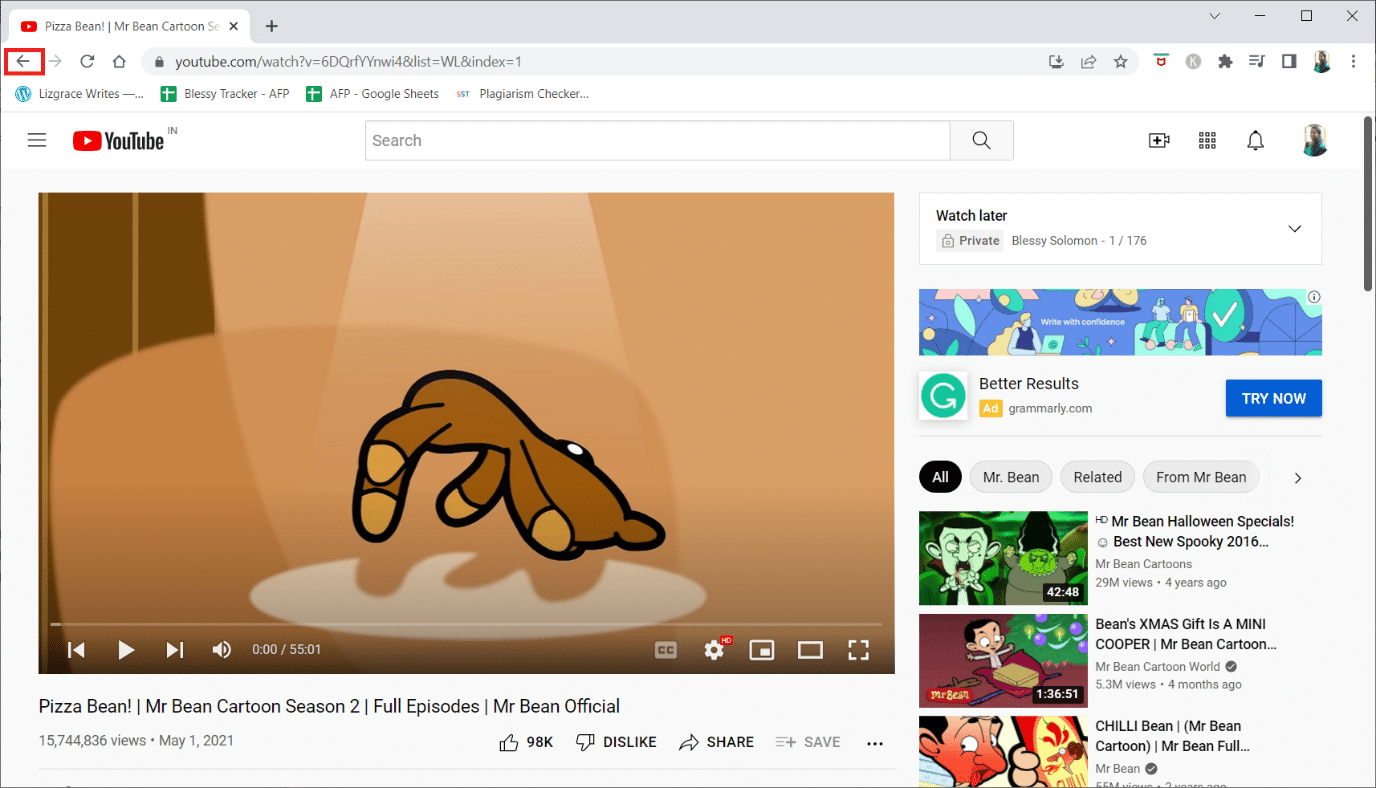
Method 2: Verify Status of Google Servers
It’s critical to ensure the problem isn’t out of your control. YouTube servers are dependable, but that doesn’t mean they don’t go down for maintenance. To ensure the problem isn’t entirely server-related, check out websites like Outage or DownDetector to see if other people are having the same problems as you.
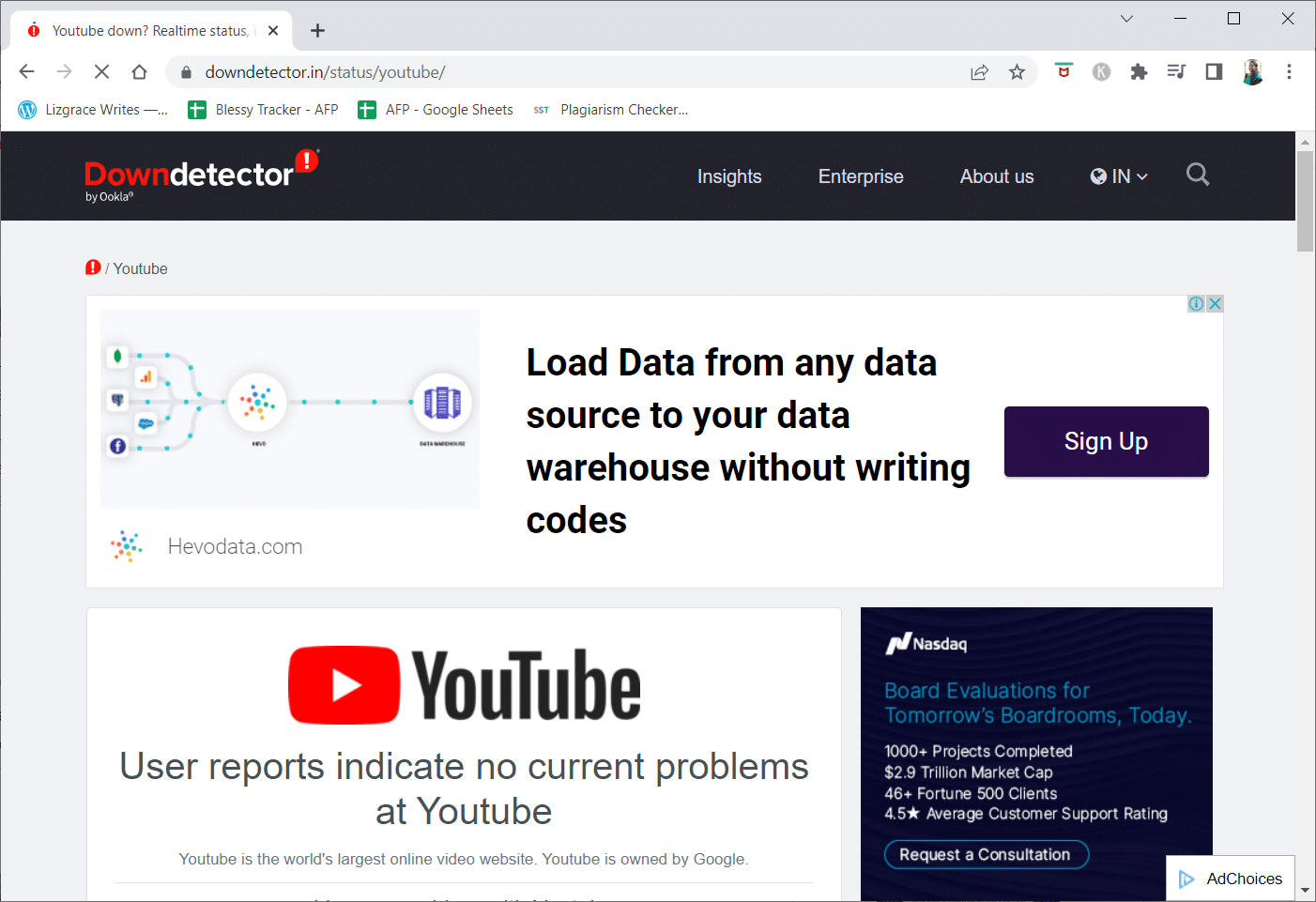
YouTube official Twitter account is also a fantastic place to look. If you’ve double-checked that no important events have occurred that may cause the Network Error 503 issue, go to the next method for more troubleshooting tips.
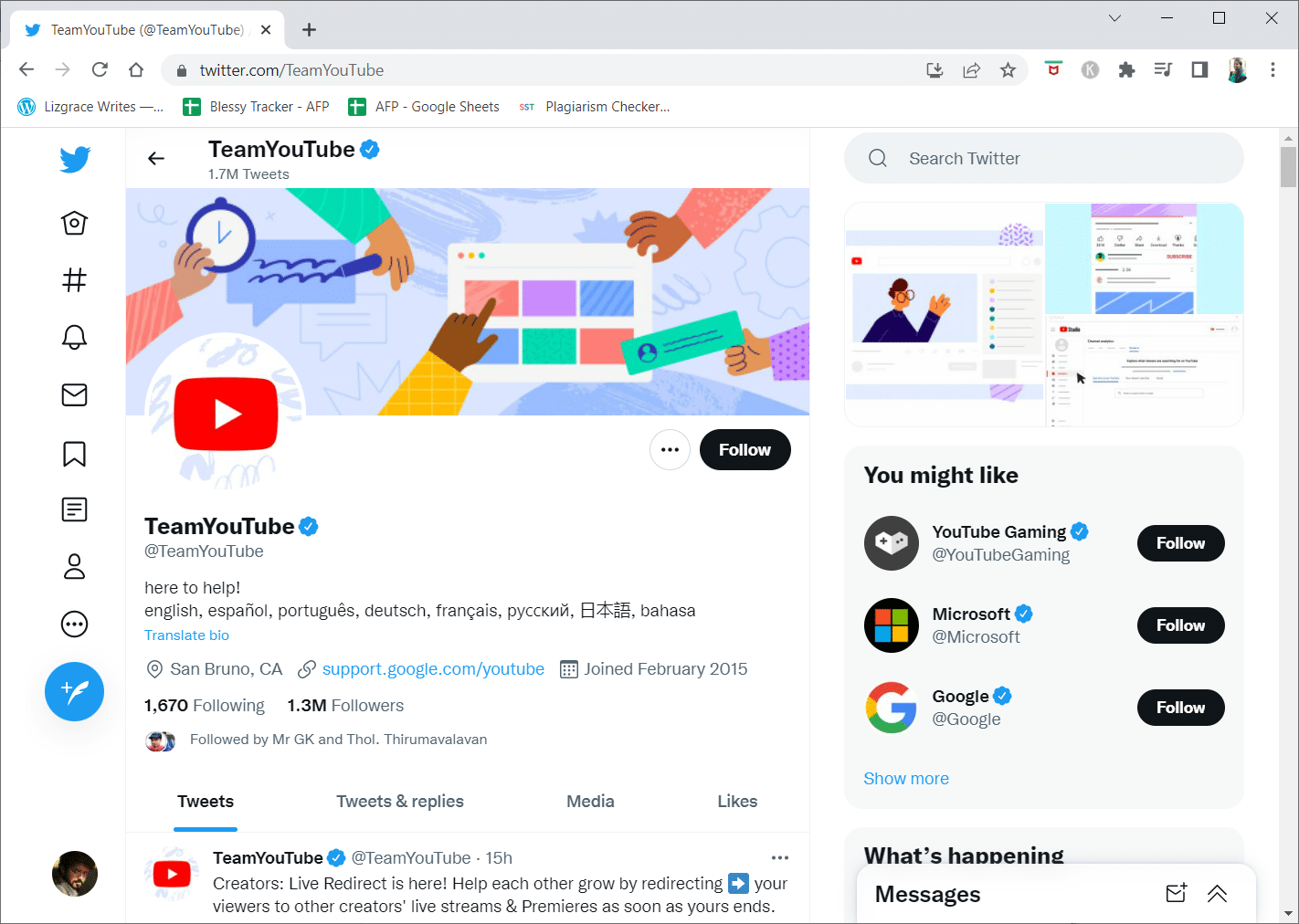
Also Read: How To Fix YouTube Keeps Signing Me Out
Method 3: Restart Router
The YouTube error 503 is almost certainly the fault of the website you’re viewing, but it’s also conceivable that an issue with your network or computer DNS server setups is to blame, which a quick restart of both could cure.
You can restart your Android device or PC to resolve the issue. A simple restart can easily solve any minor issues. If this didn’t help, follow the below steps to restart the router.
1. Find the Power button at the back of your router.
2. Press the button once to turn it off.
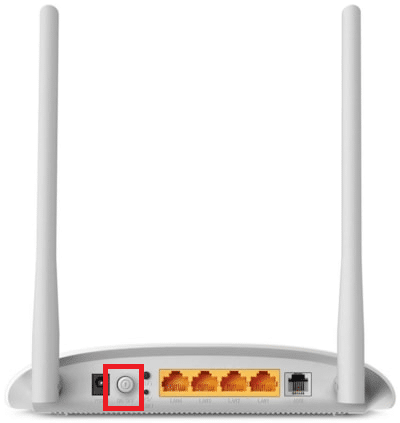
3. Now, disconnect your Router power cable and wait until the power is entirely drained from the capacitors.
4. Then, reconnect the power cable and switch it on after a minute.
5. Wait until the network connection is re-established and try loading the video again.
Method 4: Reload Video After Some Time
Because this Network Error 503 issue is a regular error message on extremely popular websites like YouTube when the servers are overwhelmed, simply waiting it out is often a good alternative.
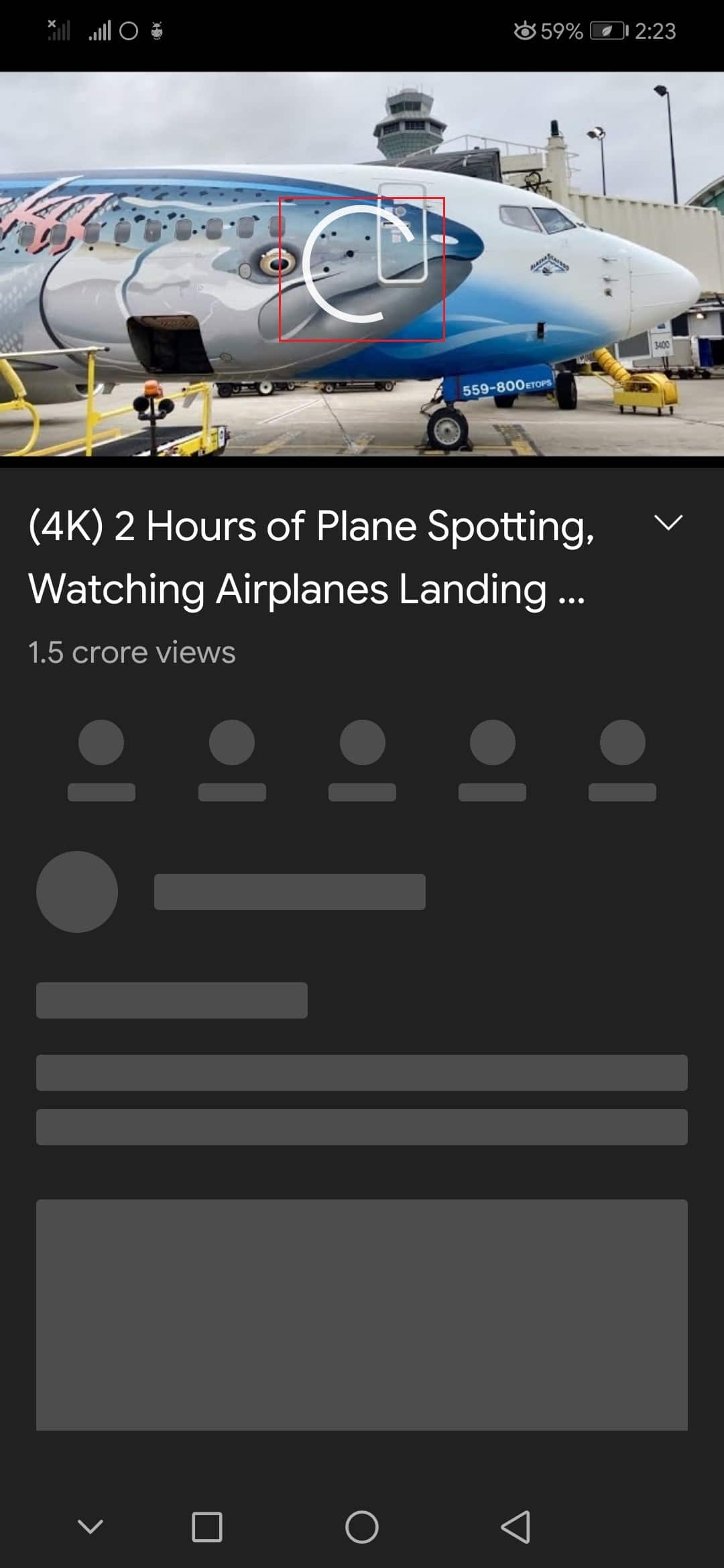
Also Read: Fix Youtube Not Working Issue on Chrome [SOLVED]
Method 5: Delete Videos from Watch Later List
A large playlist on your Watch Later list might cause a problem. Although there is no official explanation for why this approach works, numerous users have stated that they were able to resolve the issue after deleting all films from their Watch Later list. Follow the below steps for Android and Windows.
Option I: On Android
1. Launch the YouTube app from your home screen.
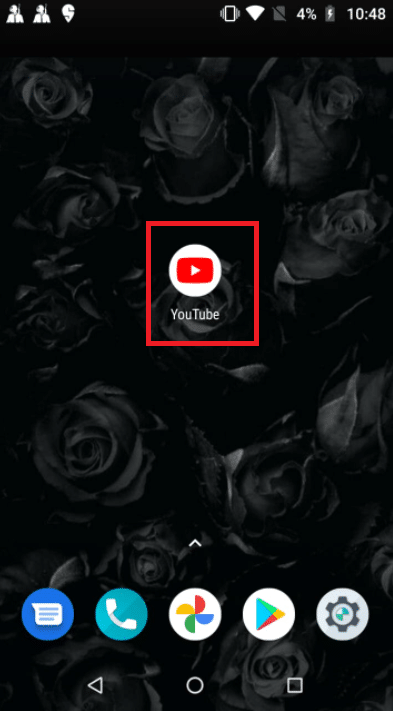
2. Tap on Library from the menu at the bottom of the screen.
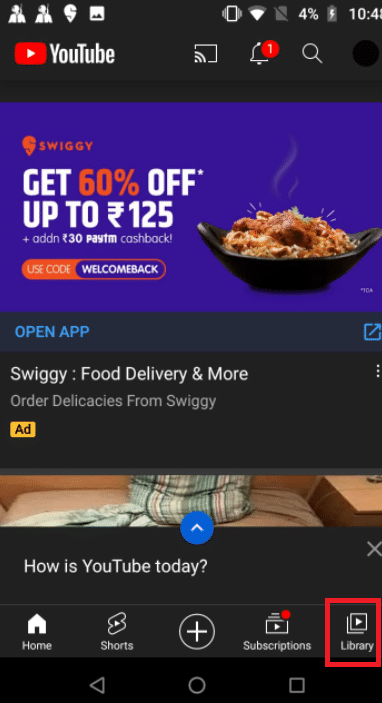
3. Then, tap on Watch Later.
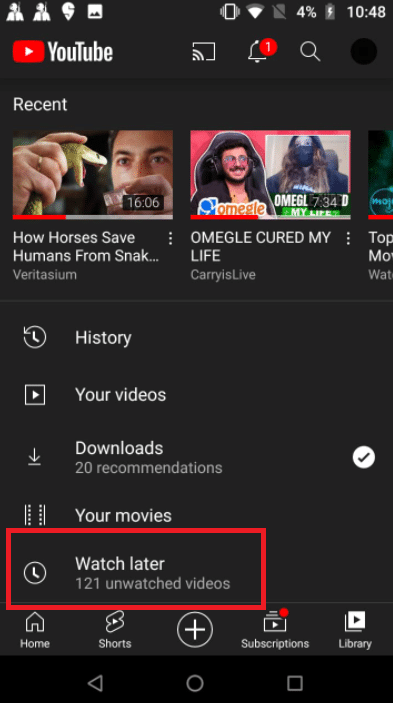
4. Tap on three vertical dots next to each video.
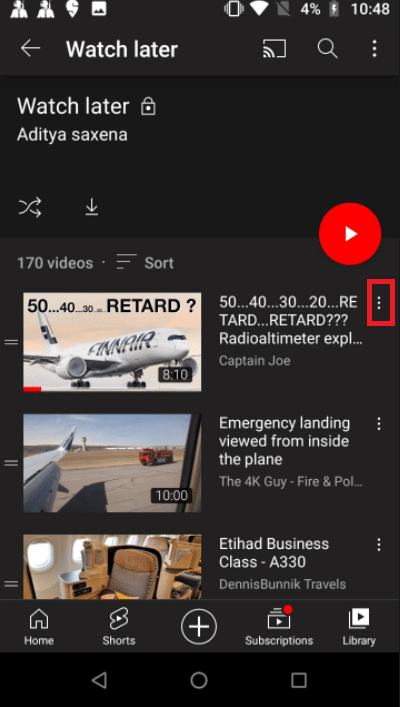
5. Tap on Remove from Watch Later.
Note: Remove seen from the action button in the top-right corner is a preferable option if you have a lot of videos on this list. This choice will delete every video you previously put to the Watch Later folder, saving you time.
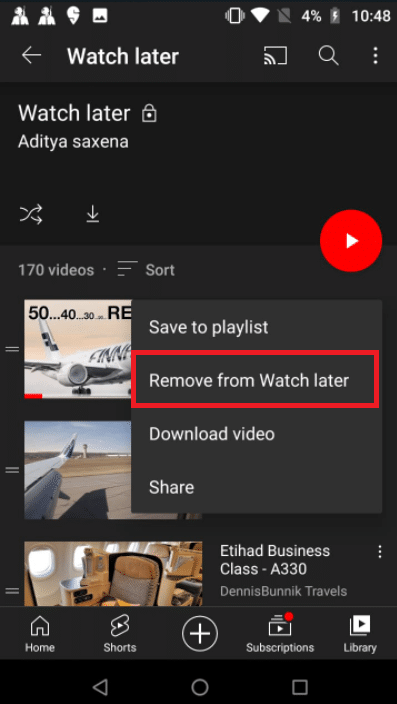
6. Finally, restart the YouTube app.
Option II: On Windows
1. Visit the YouTube website.
2. From the context menu, select Watch Later.
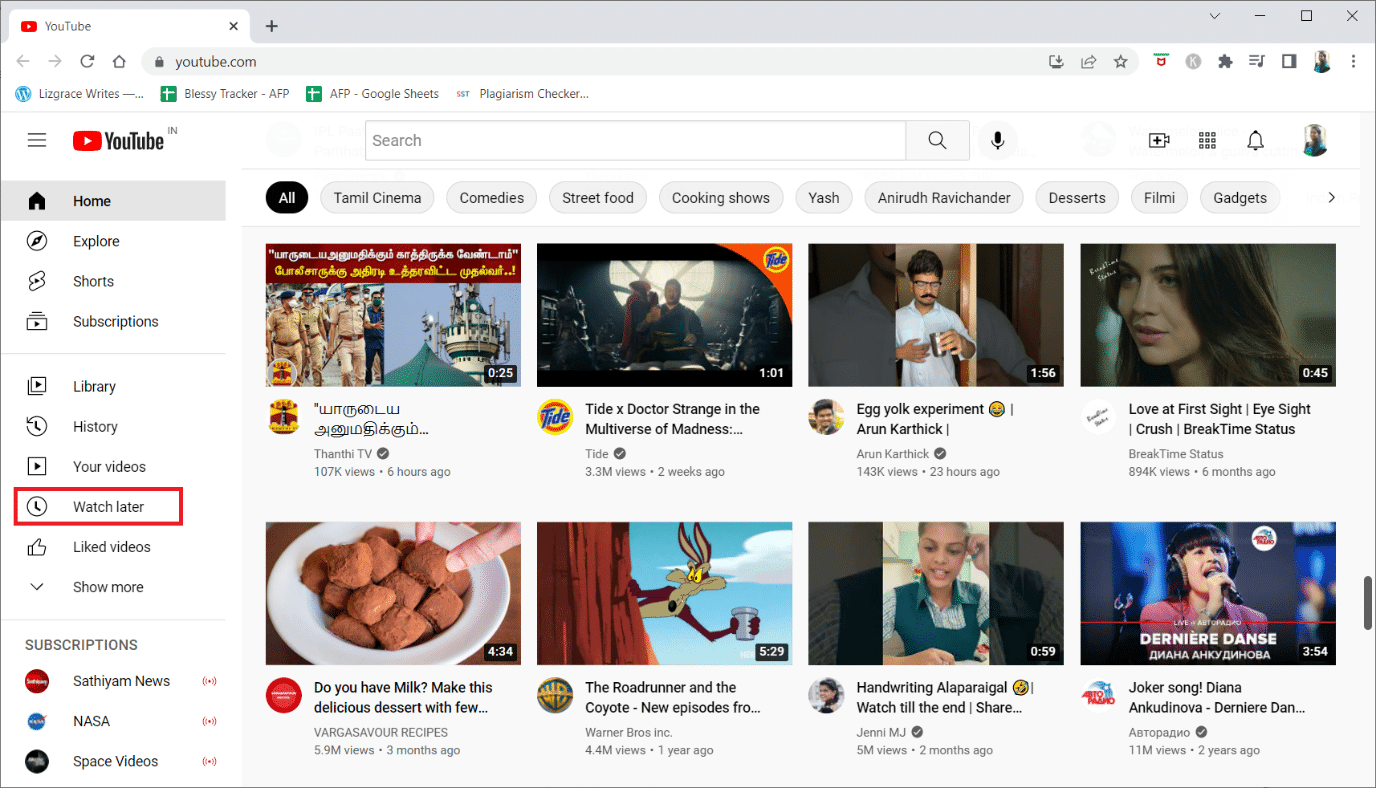
3. Hover over the video and click on the three-dot icon next to it.
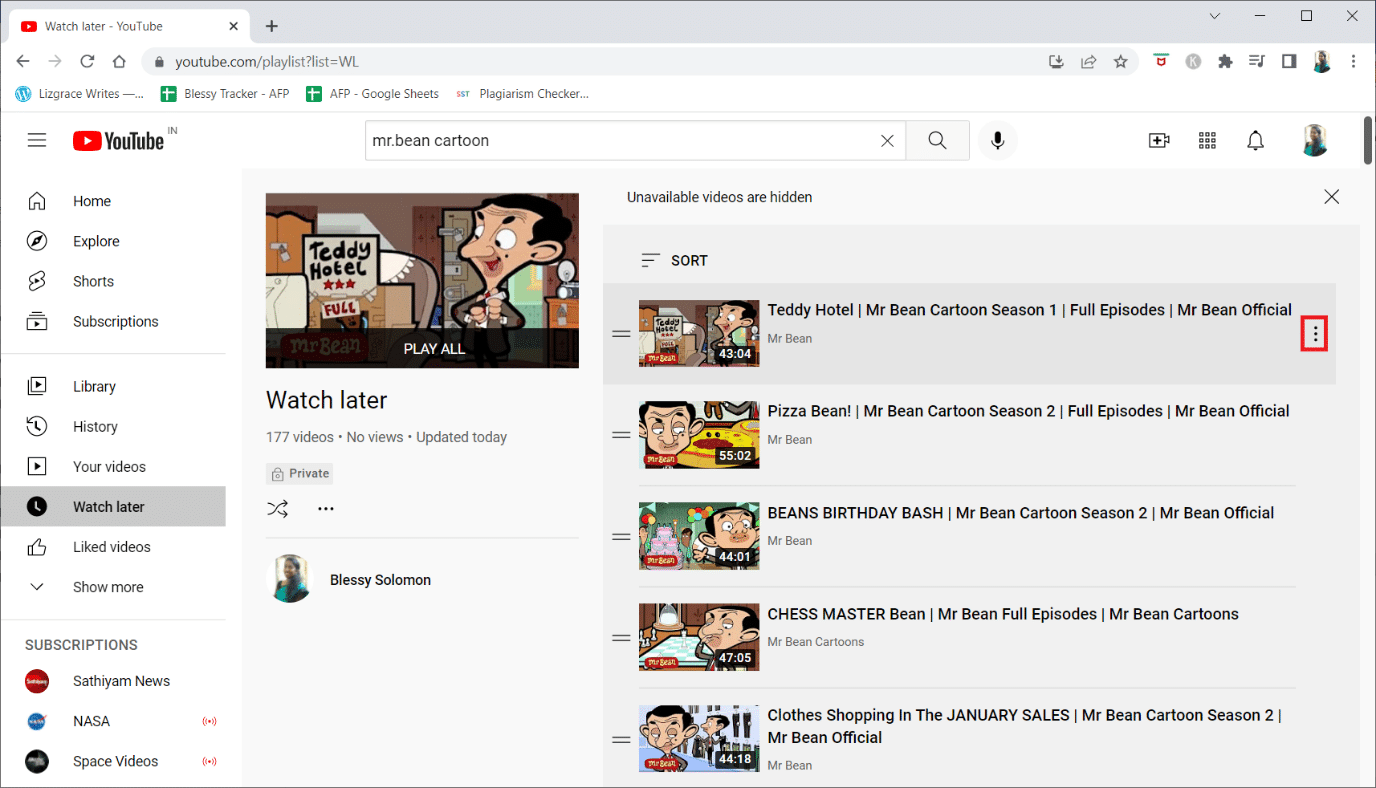
4. Select Remove from Watch later.
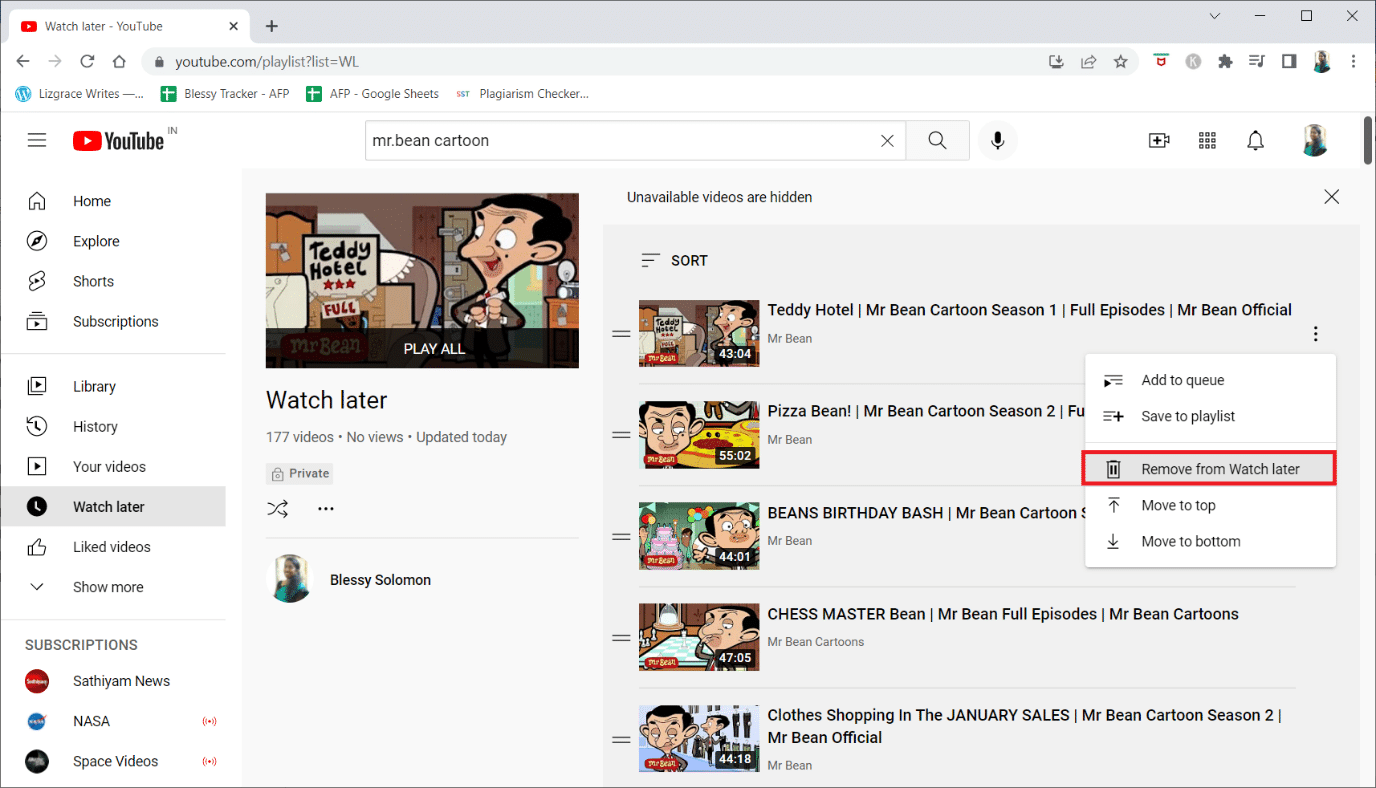
5. Repeat this process with each video in the Watch Later section until the list is empty.
Also Read: How to Restore the Old YouTube Layout
Method 6: Clear YouTube Cache Data
Many users have reported emptying the YouTube applications’ cache and data resolved this network error 503. Clearing the cache in the YouTube app on your phone may help you unload specific files and repair data that has been destroyed. Here’s how to remove YouTube cache data quickly:
1. Tap on the Settings icon on your Home screen.
![]()
2. Tap on Apps & Notifications.
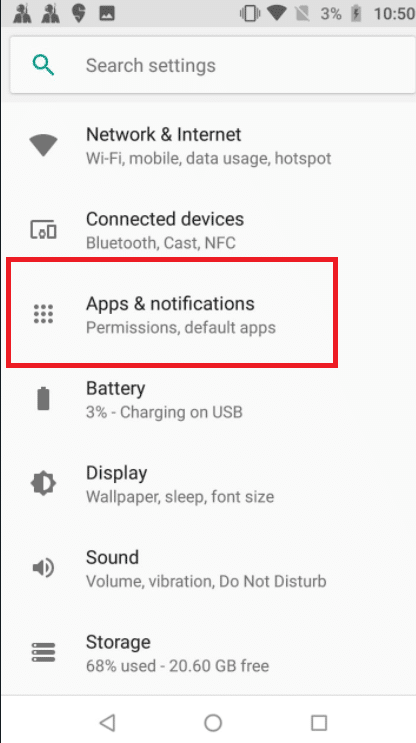
3. Scroll down and tap on YouTube in the list of apps.
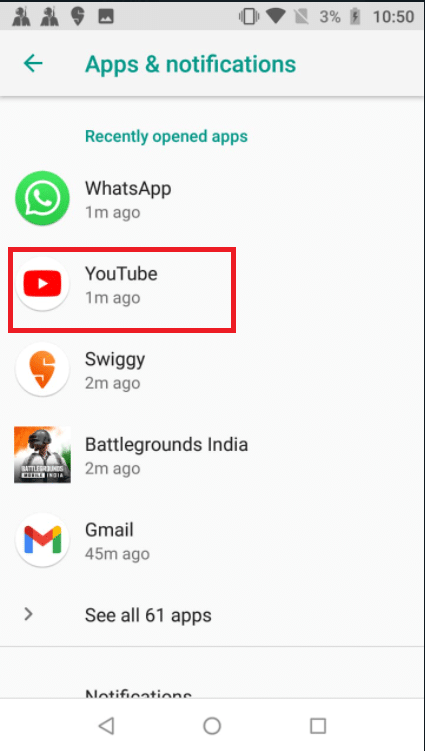
4. Tap on Storage.
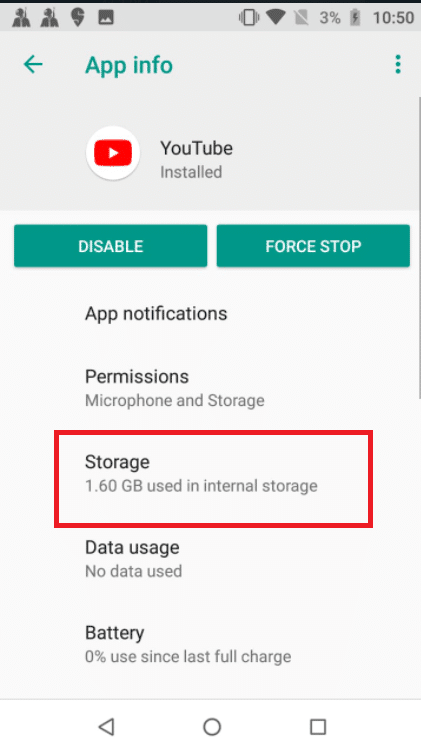
5. Tap on Clear cache.
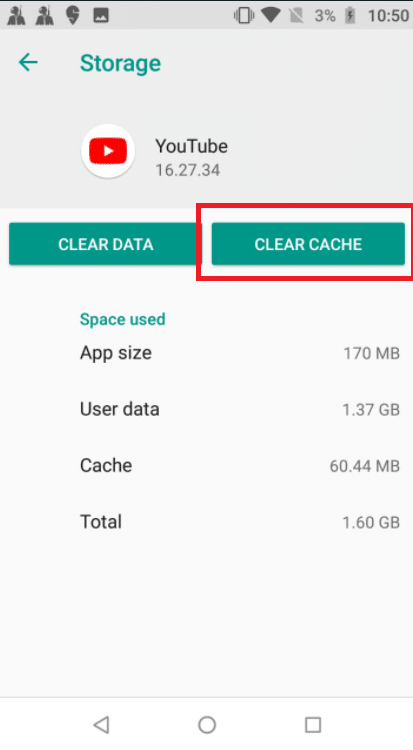
Method 7: Reset APN Settings
Your network settings might cause the server 503 problem on YouTube. Changing the access point names back to their normal settings repaired some Android users’ issues. This method has been tested on KitKat, Lollipop, Marshmallow, and Nougat. Follow the below steps to fix network error 503.
1. Go to the Settings menu from your home screen.
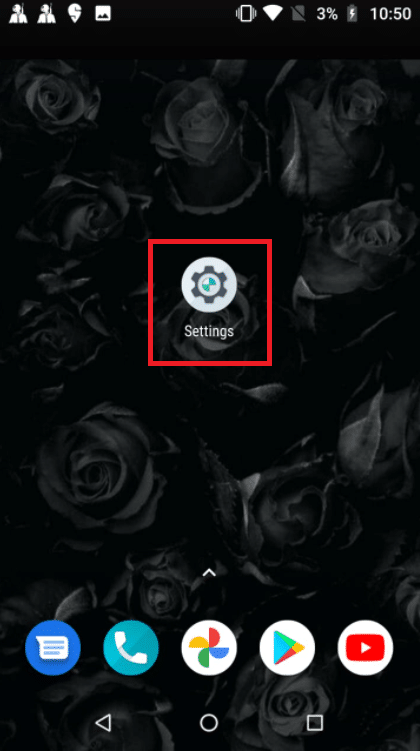
2. Tap on Network & Internet.
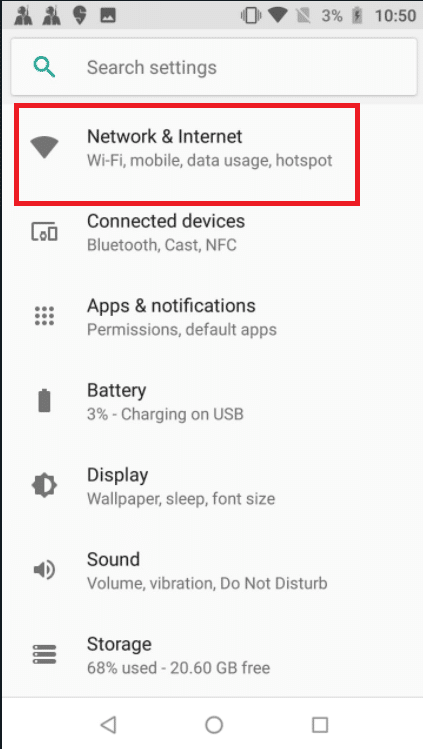
3. Then, tap on Mobile network.
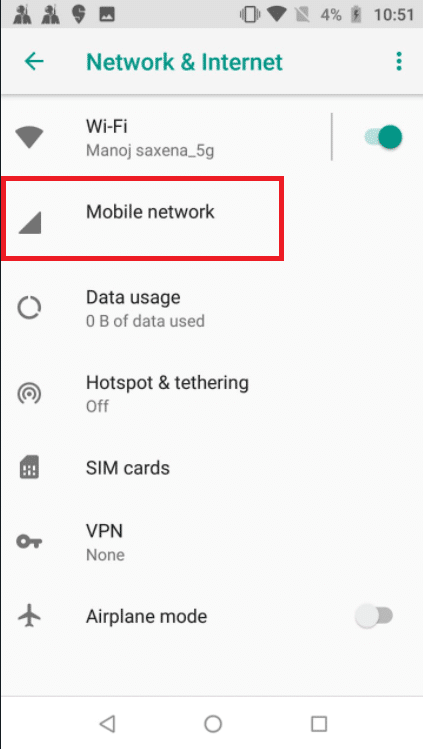
4. Tap on Advanced.
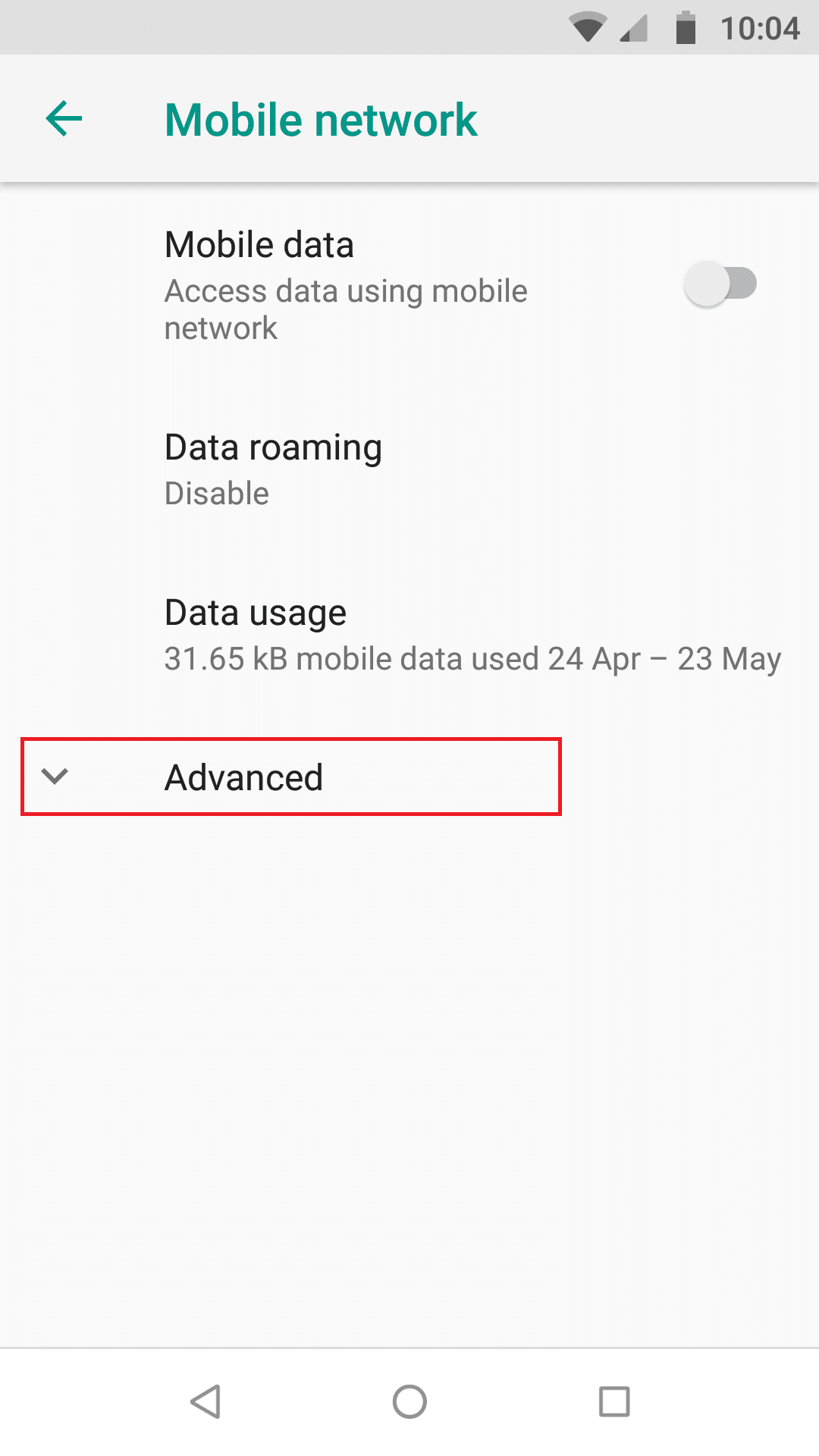
5. Swipe down and tap on Access point names.
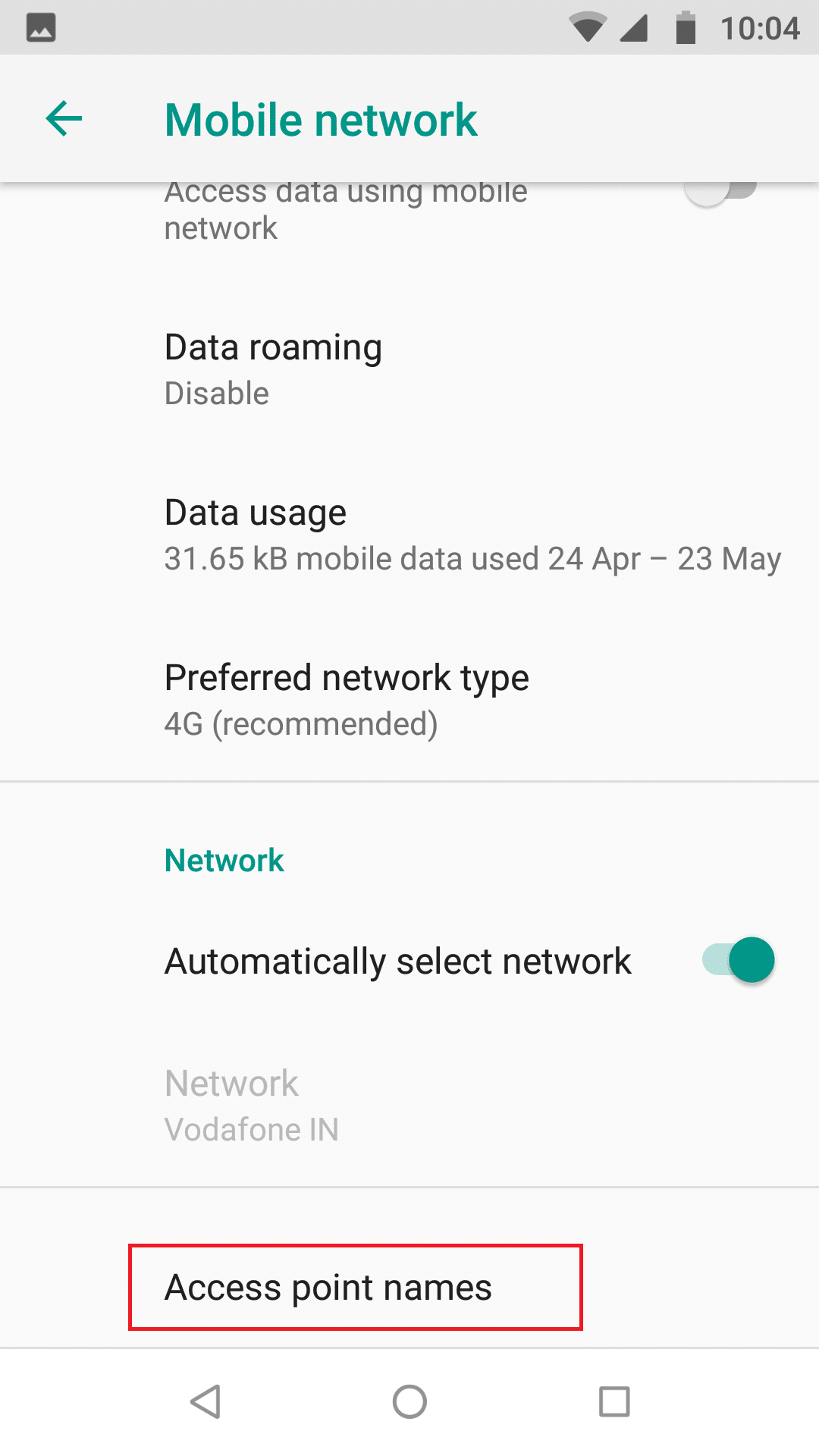
6. Tap on the three-dot icon at the top right corner.
![]()
7. Tap on Reset to default.
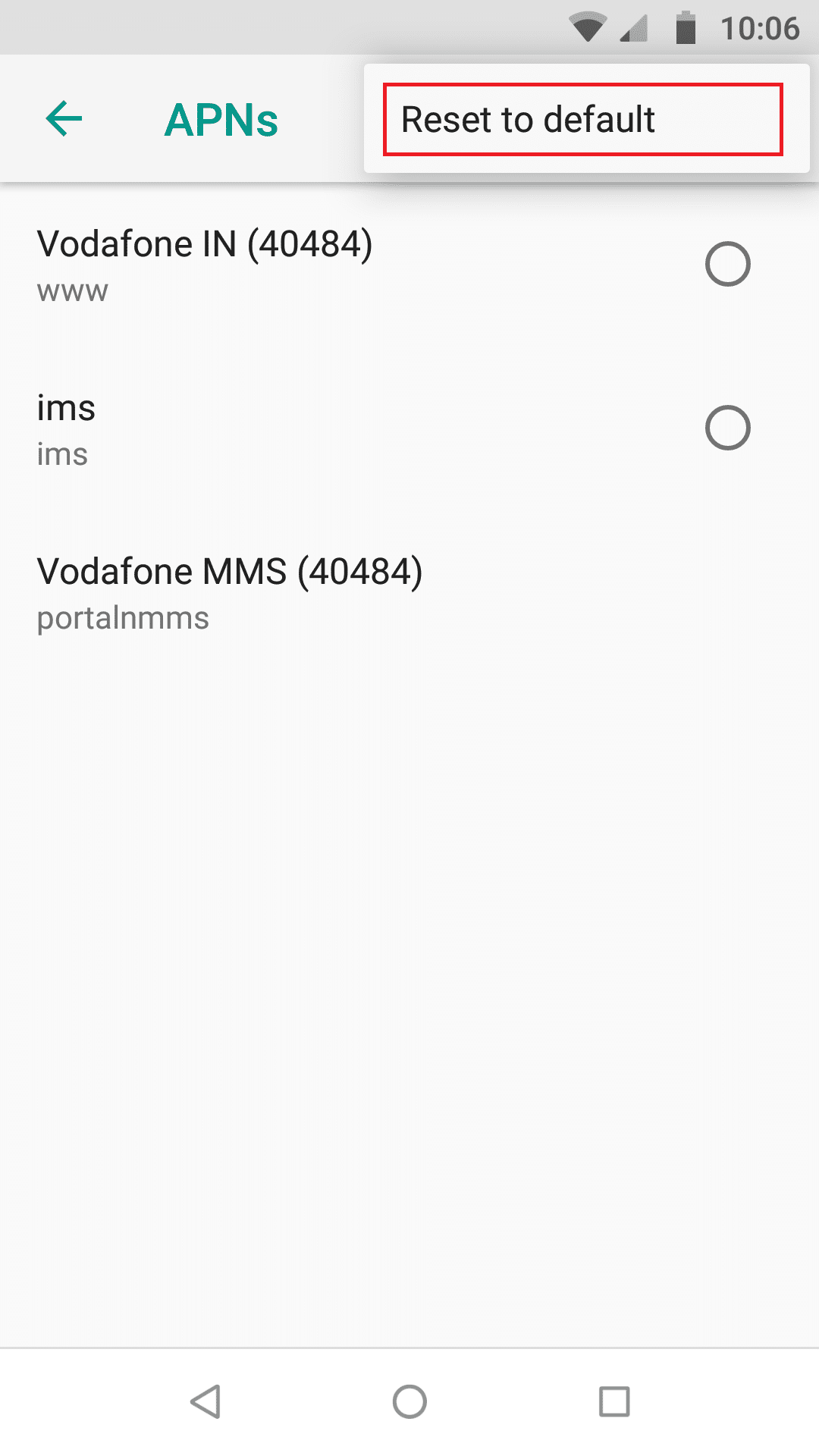
8. Finally, restart your device.
Also Read: Fix YouTube Autoplay Not Working
Method 8: Reinstall YouTube
If clearing the cache on your Android smartphone doesn’t work, you may also uninstall and reinstall the app. Because there is no option to clean the cache on iPhone or iPad, this is your only alternative. Follow the given steps to reinstall YouTube app to fix there was a problem with the server 503 error.
Note: You cannot uninstall YouTube in every model. You can skip this method if you cannot uninstall YouTube on your device.
1. Press the YouTube icon and drag and drop it on the Uninstall option.
2. Tap on Play Store.
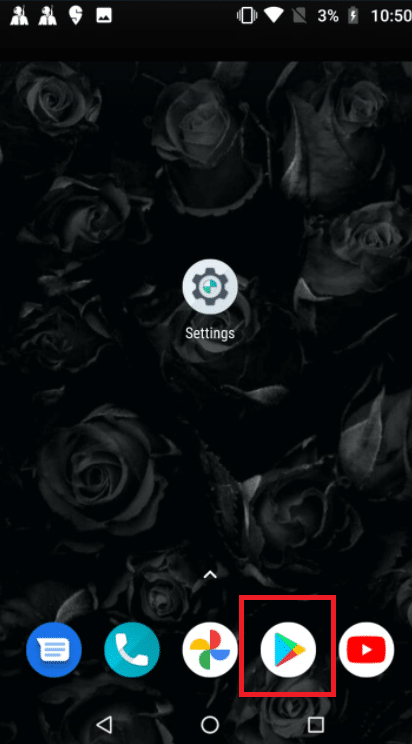
3. Search for YouTube in the search bar.
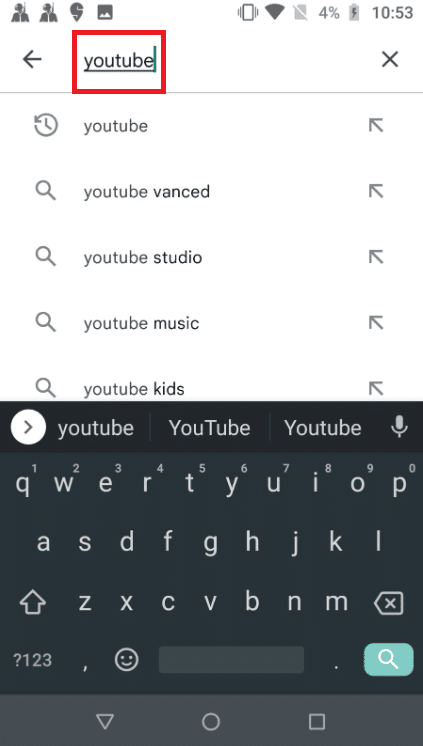
4. Tap on Install.
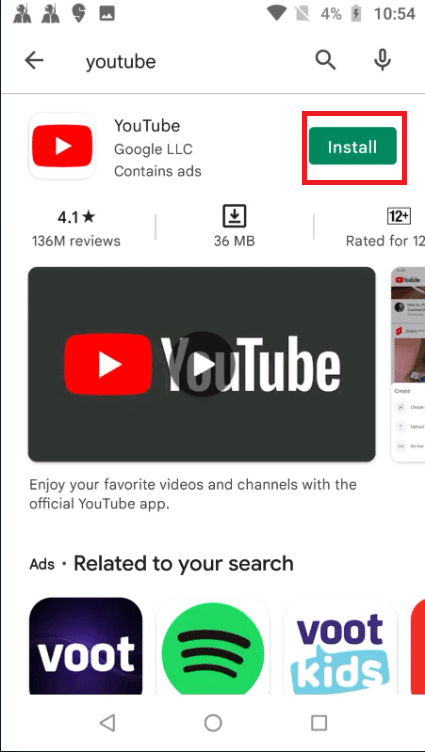
Recommended:
We hope you found this information useful and that you were able to resolve YouTube Network Error 503 problem. Please let us know which technique was the most beneficial for you. If you have any questions or comments, please use the form below.