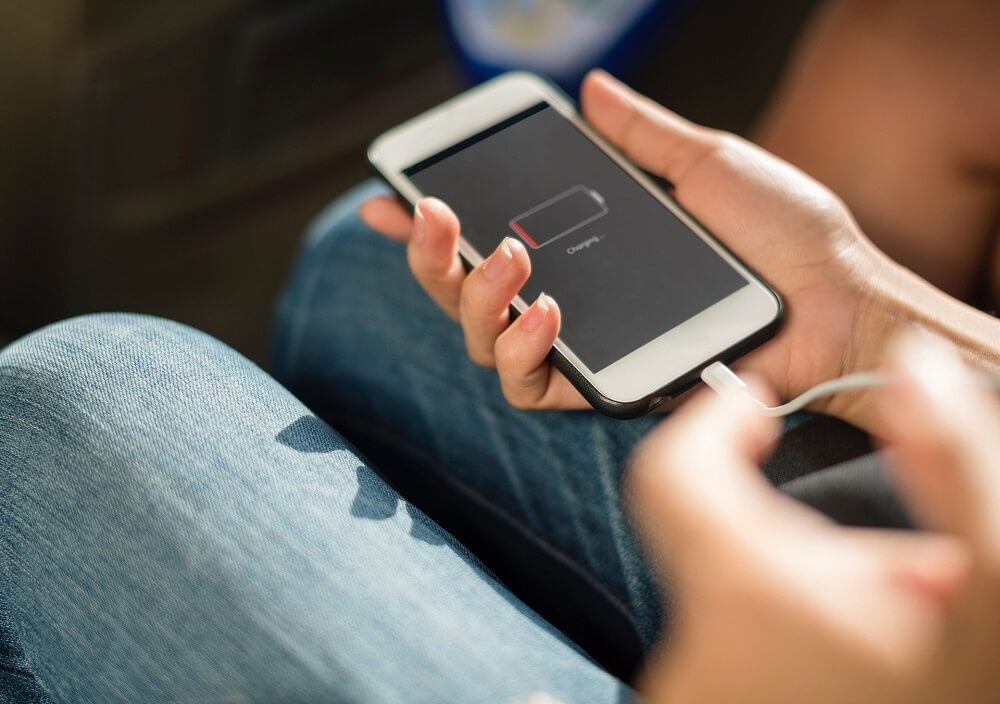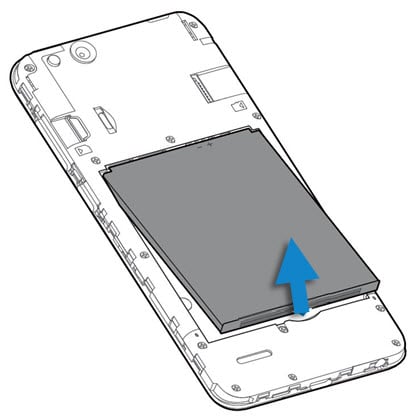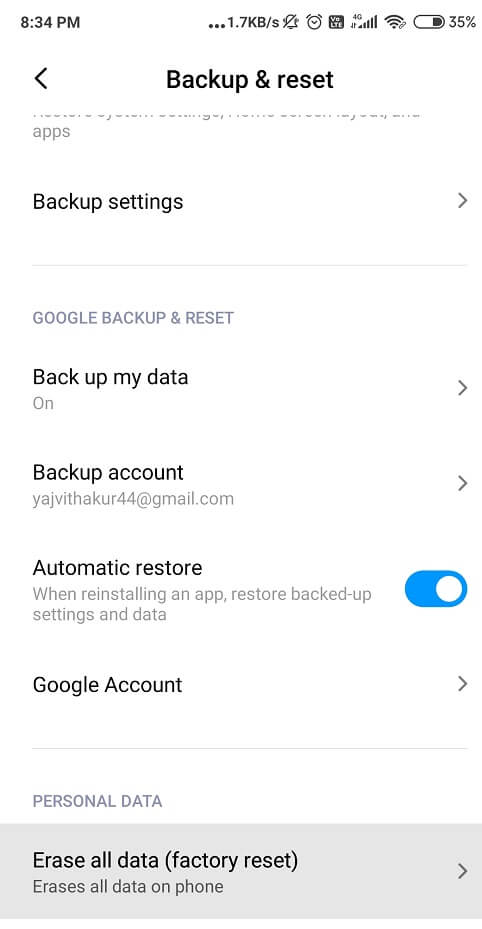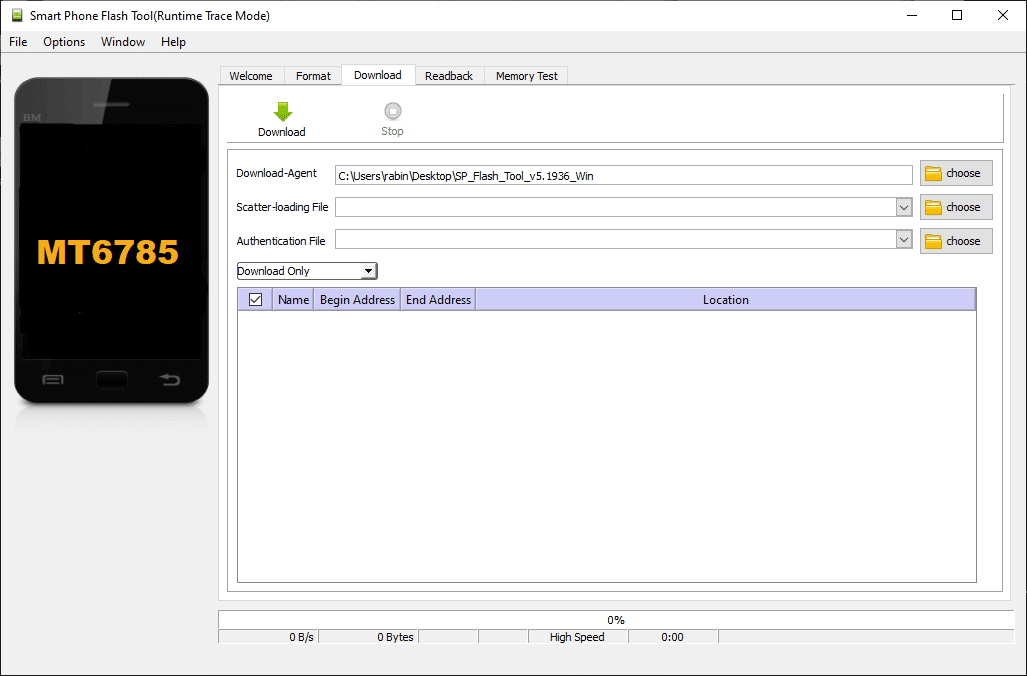5 Ways to Fix Your Android Phone That Won’t Turn ON
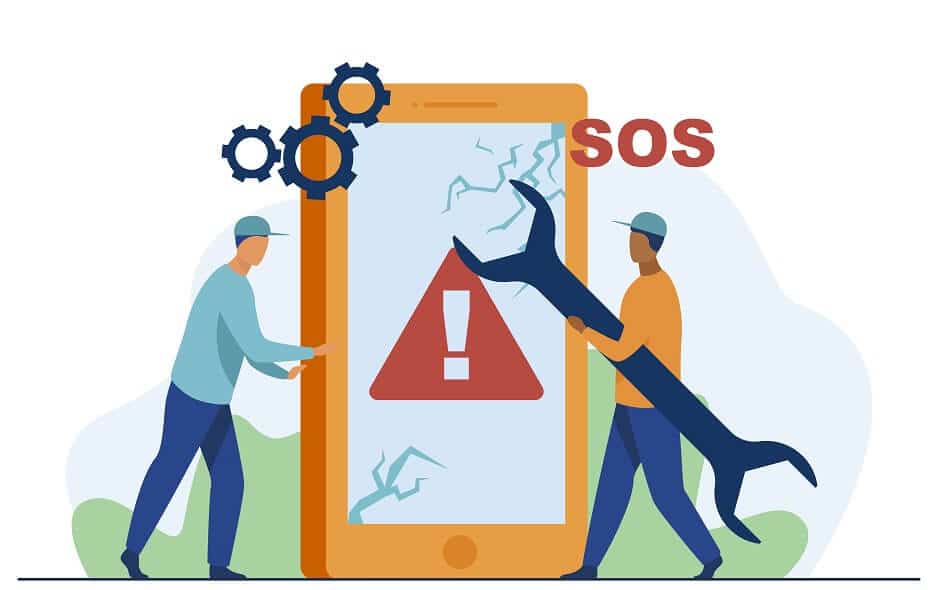
Our generation is heavily reliant on smartphones. We use it for some reason or the other almost all the time. As a result, it is quite natural to freak out if our phone does not turn. You wake up and pick up your phone to check for messages and find that it is switched off. Naturally, you try to long-press the power button to switch it on, but it does not work. Before you start panicking or conclude that you need to buy a new device, there are certain things that you should try; in this article, we will talk about different ways to fix an Android phone that Won’t turn on.
How to Fix Your Android Phone That Won’t Turn ON
1. Connect the Charger
The most logical explanation is that your phone must be completely drained of battery. People often forget to charge their phones on time and carry on using them on precariously low battery. Gradually, their phone switches off and won’t turn on no matter how long you press that power button. How often have you connected your charger but forgot to turn on the switch? Now you are under the presumption that your device is fully charged, and you step out, keeping your phone in your pocket. By the time you realize, your phone is already dead, and you are in for a scare.
See Also:
9 Ways to Fix Page Doesn’t Exist on Twitter
10 Ways to Fix Google Chrome Error 0xc00000a5
7 Ways to Fix PlayStation Error Code NP-34957-8
14 Ways to Fix AOL Mail Not Working on Android and iOS
Therefore, if you ever find your phone in a dead condition and it just won’t turn on, try plugging in the charger. It might not show instant results. Wait for a couple of minutes, and you will see your phone’s screen light up. Some devices automatically turn on when connected to the charger, while others have a separate screen for charging when switched off. For the latter, you will have to manually switch on your phone by long-pressing the power button.
2. Perform a Hard Reset or Power Cycle
Now some devices (usually old Android phones) have a removable battery. In case your phone does not turn on, you can try to remove the battery and then put it back in after 5-10 seconds. Reboot your device after that and see if it works. Additionally, connect the charger and see if your device starts responding or not. Removing the battery for a short period is known as a “Power cycle.” Sometimes when the device shuts down due to some software related glitch, then performing a hard reset or power cycle helps it boot up properly.
However, most Android devices these days come with a non-removable battery. As a result, you cannot force a power cycle by removing the battery. In this case, you will have to press and hold the power button for a longer duration than usual. Depending on the OEM, it could be anywhere between 10-30 seconds. Keep pressing your power button, and then you will see that your device will boot up automatically.
3. Check for Physical Damage
If the above methods do not work, then there is a chance that your device must be subject to some Physical damage. Try to recollect if you dropped your phone recently or not and also if there is any chance that your device got wet. Look for any physical damage signs like a cracked screen, chipping on the exterior, a bump or dent, etc.
In addition to that, check if the battery is swollen or not. If so, then do not try turning it on. Take it down to an authorized service center and have an expert take a look at it. As mentioned earlier, your phone might be a victim of water damage as well. If you can remove the back cover, then do so and check for water droplets near the battery or SIM cards. Others can extract the SIM card tray and check for signs of residual water.
Another possible scenario is that your phone is switched on, but the display is not showing. All that you can see is a black screen. As a result, you presume that your phone is not switching on. A damaged display could be the reason behind this. The best way to find out is to have someone call your phone and see if you can hear the phone ring. You can also try to say “Hey Google” or “Ok Google” and see if that works. If it does, then it is simply a case of a damaged display that can be easily replaced at any service center.
4. Perform Factory Reset from Recovery Mode
In the event of a serious software bug, your device will automatically crash and shut down moments after turning it on. Apart from that, constantly freezing, unable to boot up completely, etc., are some of the other problems that prevent you from using your phone at all. In this case, the only alternative left is to perform a Factory reset from the Recovery mode.
To enter the recovery mode, you need to switch off your device firstly. Now pressing a combination of keys in the right order will take you to Recovery mode. The exact combination and order differ from one device to the other and depends on the OEM. Here is a step-wise guide to perform a factory reset from the Recovery mode, which should work for most devices. Check if performing a factory reset works and you were able to fix your Android phone won’t turn ON issue, if not continue to the next method.
5. Re-Flashing your Device’s Firmware
If a Factory reset does not work, it means that the software files on your phone have been damaged. Many people love to tinker with the Android operating system files but unfortunately make some mistakes and permanently corrupt or delete an essential section of the software code. As a result, their devices are reduced to bricks and won’t turn on.
The only solution to this problem is to re-flash your device and install the Android operating system again using the image file provided by the manufacturer. Some OEMs like Google provide image files for their operating system, and this makes your job easy. However, others might not be willing to cooperate and provide their operating system image file for you to download. The easiest way to find out is to search for your device’s name along with the phrase “reinstall firmware.” If you are lucky, you will download the original image file for the operating system.
Once you have acquired the image file, you need to install it on your device by flashing the existing software. The exact process to do so differs from one device to the other. Some phones require special software like Android Debug Bridge and need to be connected to a computer for the process. To be sure, the best idea would be to search your device’s name and look for a detailed step-wise guide to flashing your device. If you are not too sure about your technological prowess, it would be best to take it down to a professional and seek their assistance.
Recommended:
We hope that you find this information helpful and you were able to fix your Android phone that won’t turn ON. We understand that it is scary if your phone stops working all of a sudden. Not able to turn on your phone gives rise to several scary thoughts. In addition to the financial burden of getting a new phone, there is the risk of losing all your data. Therefore, we have laid down some useful tips and tricks that you can try, and hopefully, this will fix your problem. However, if it does not work, do not hesitate to visit the nearest service center and seek professional help.