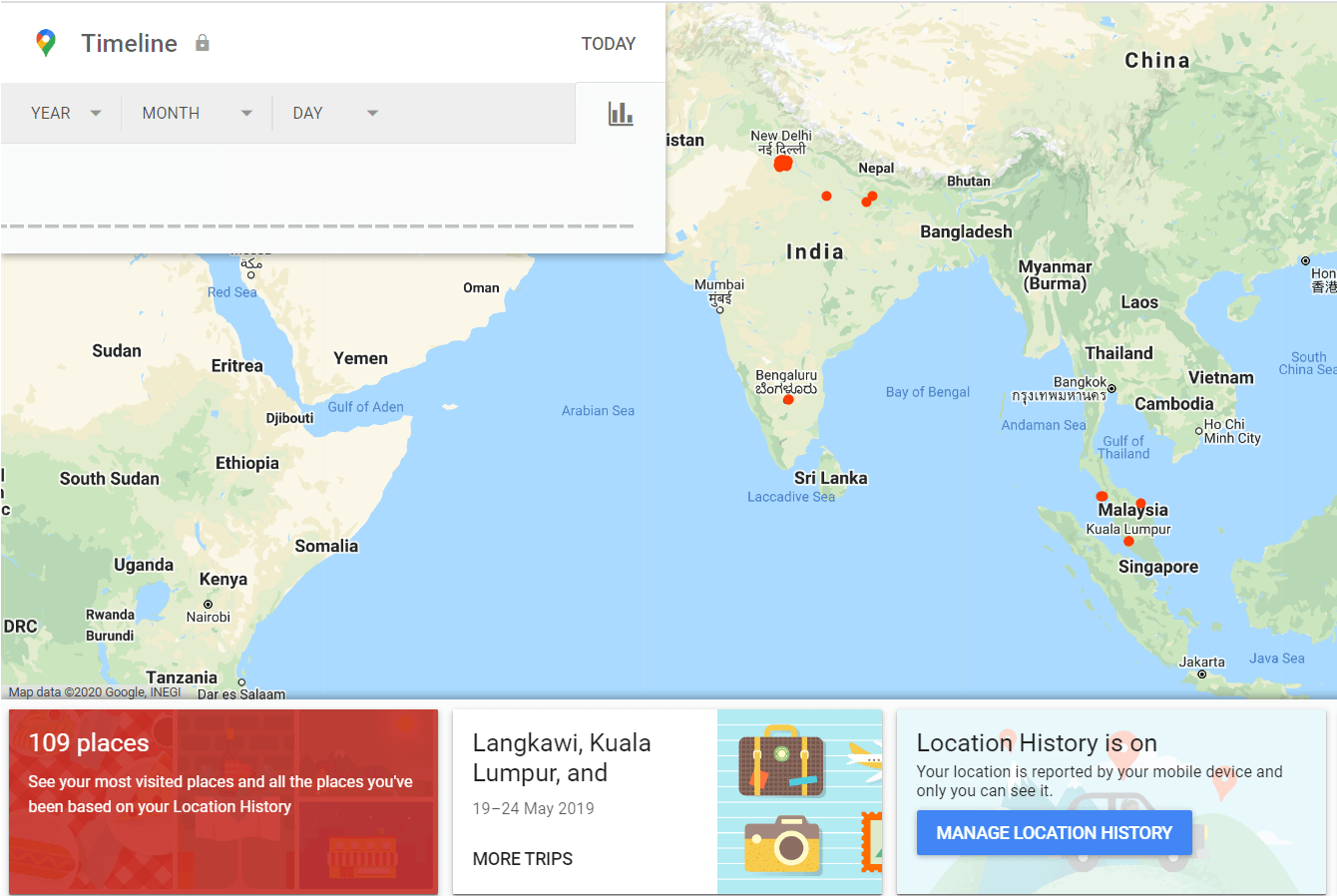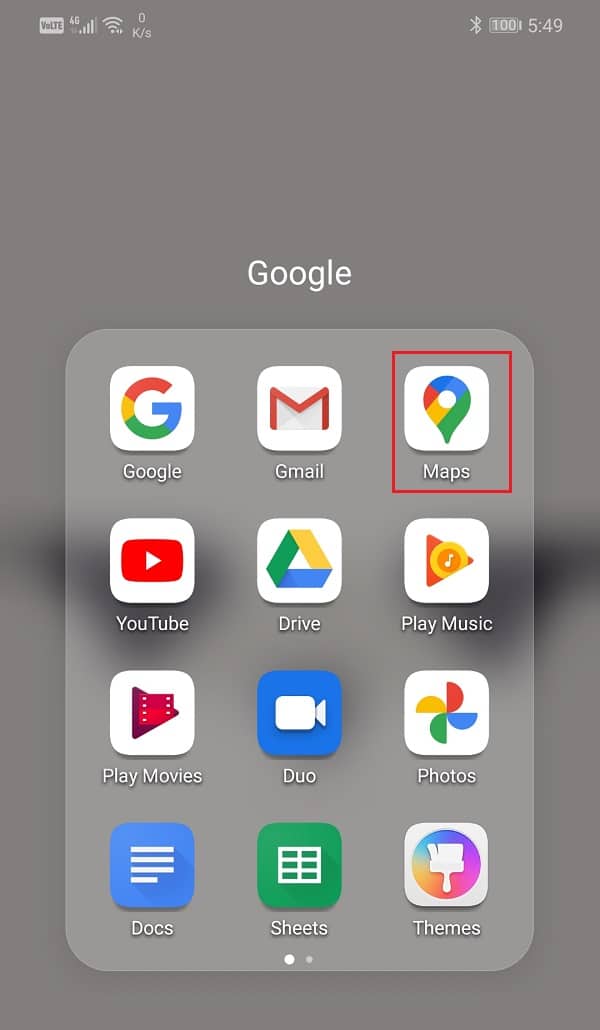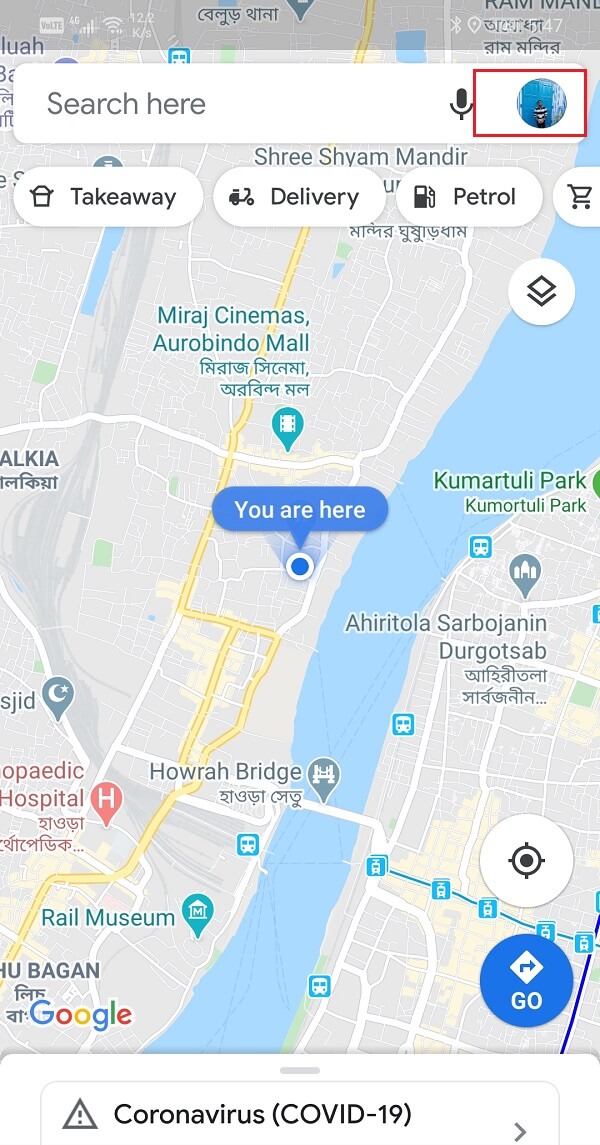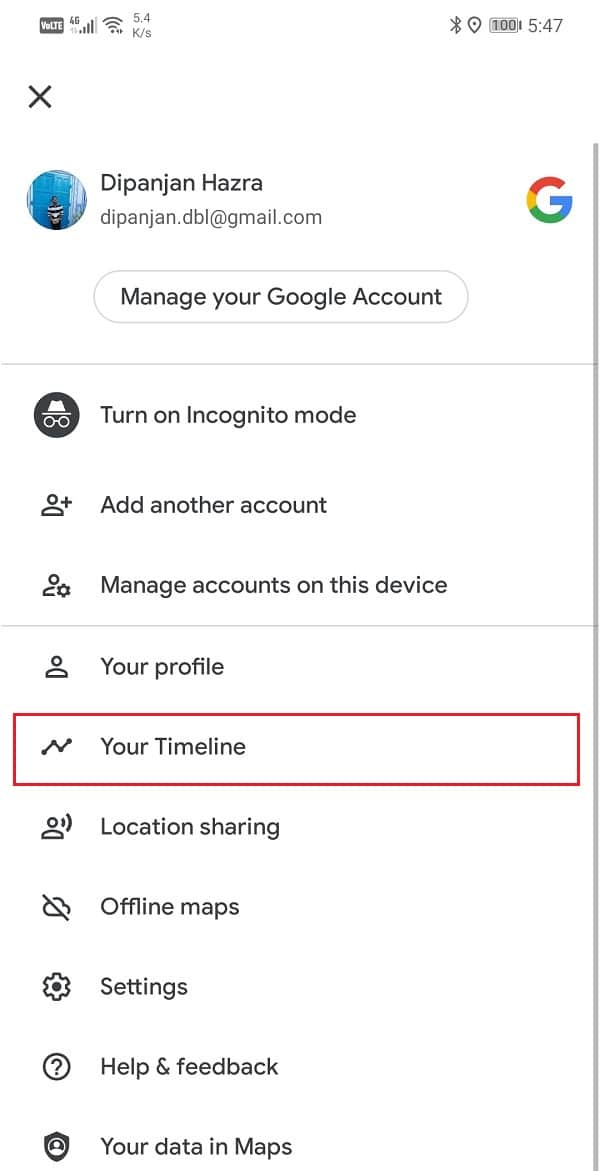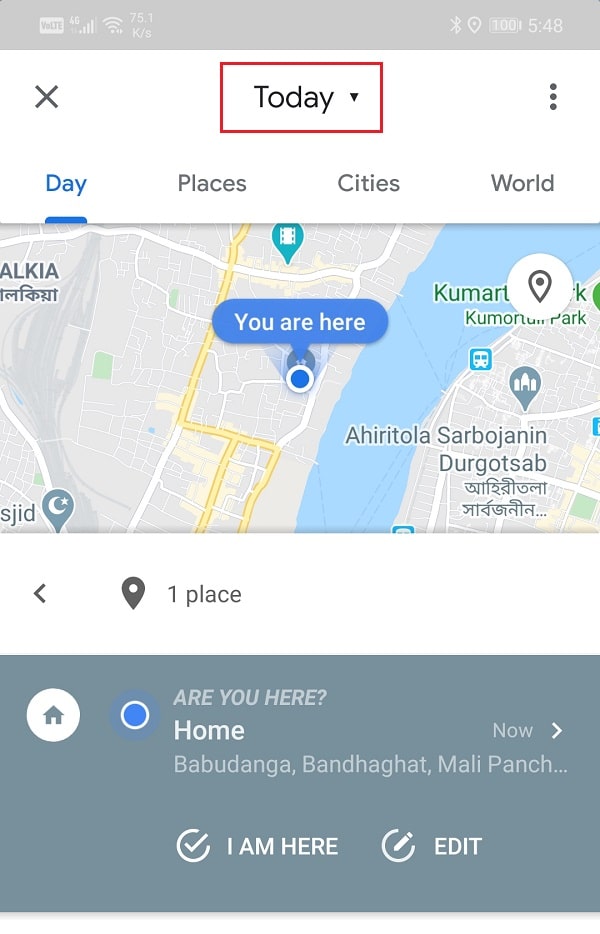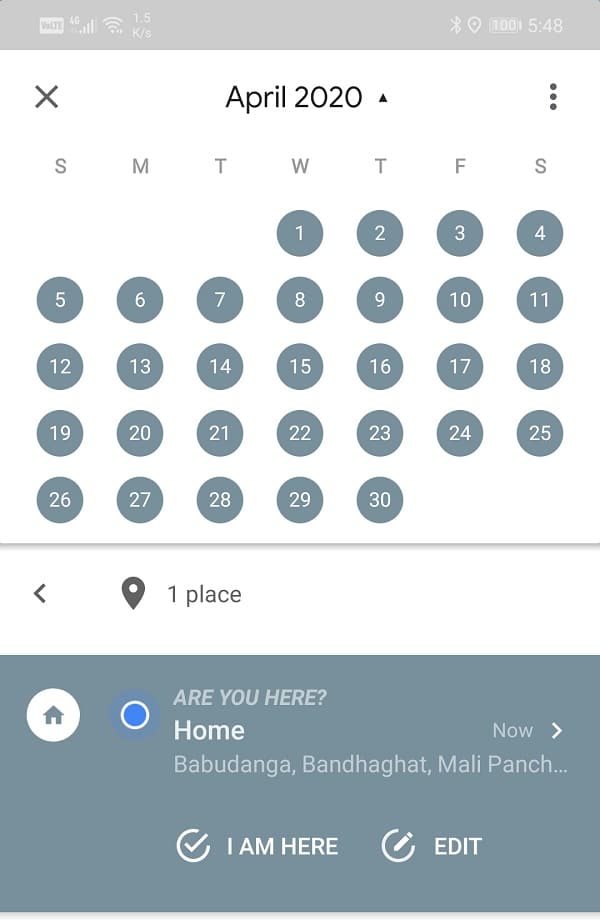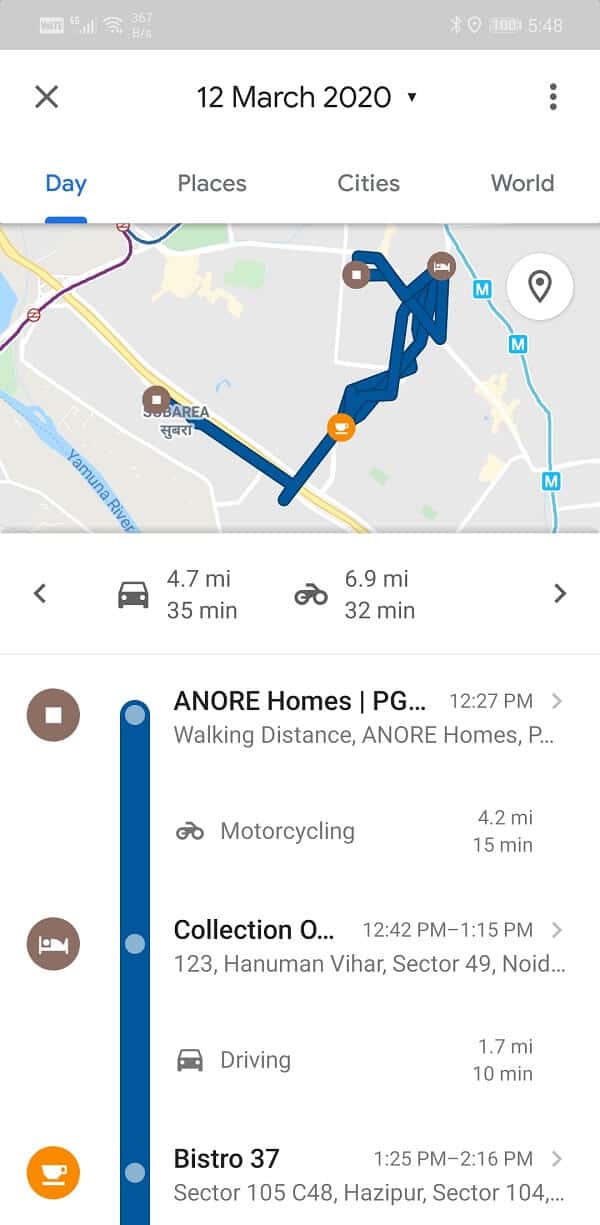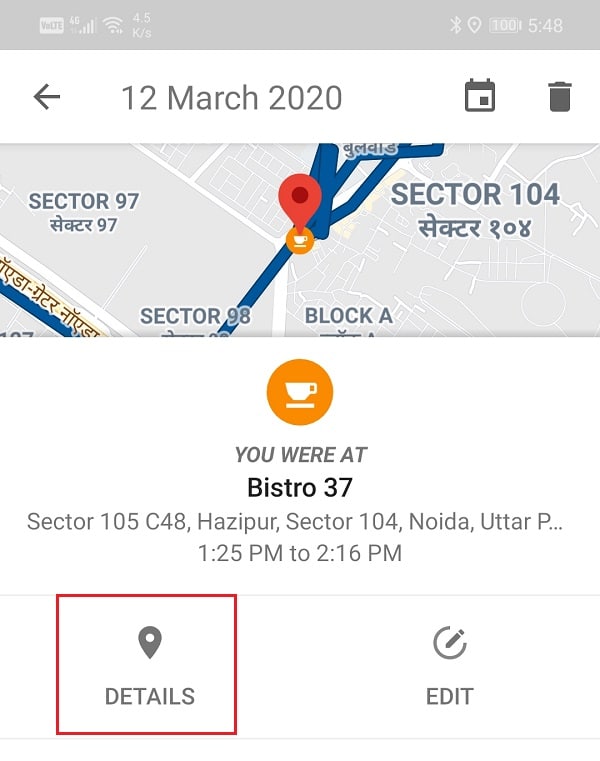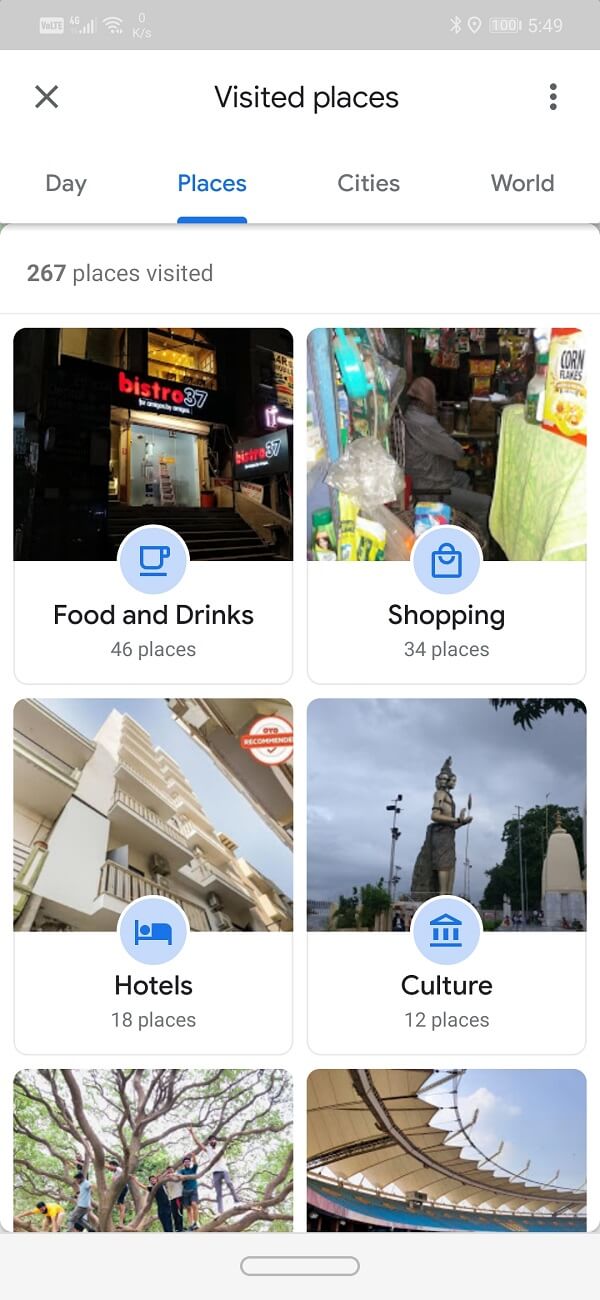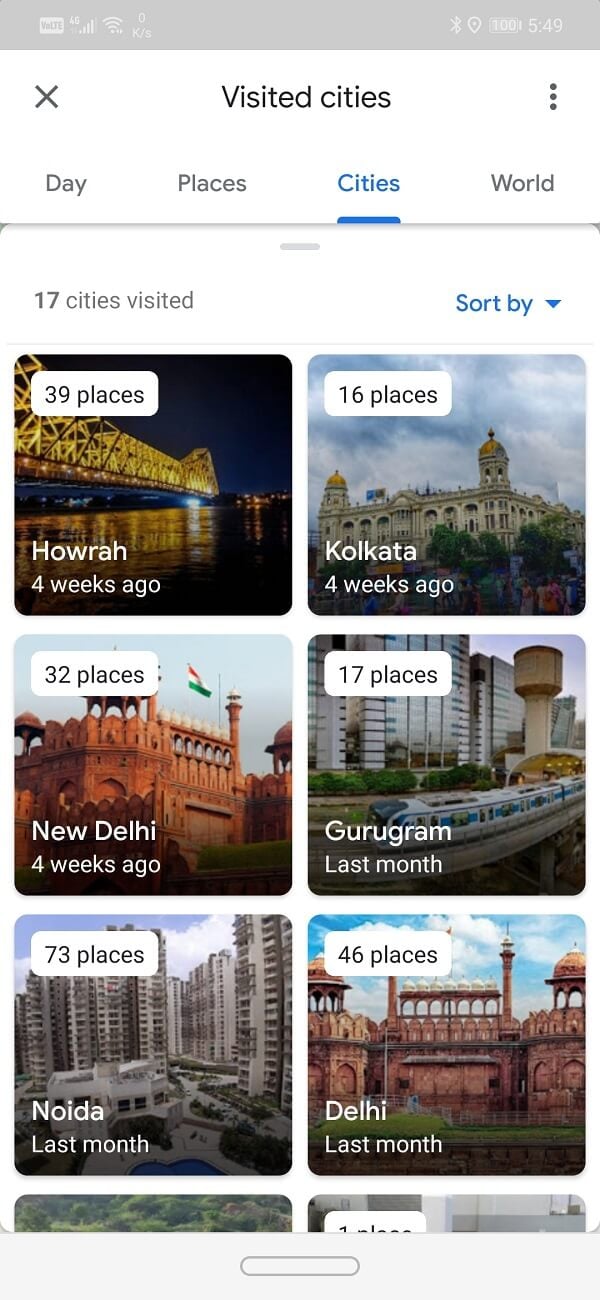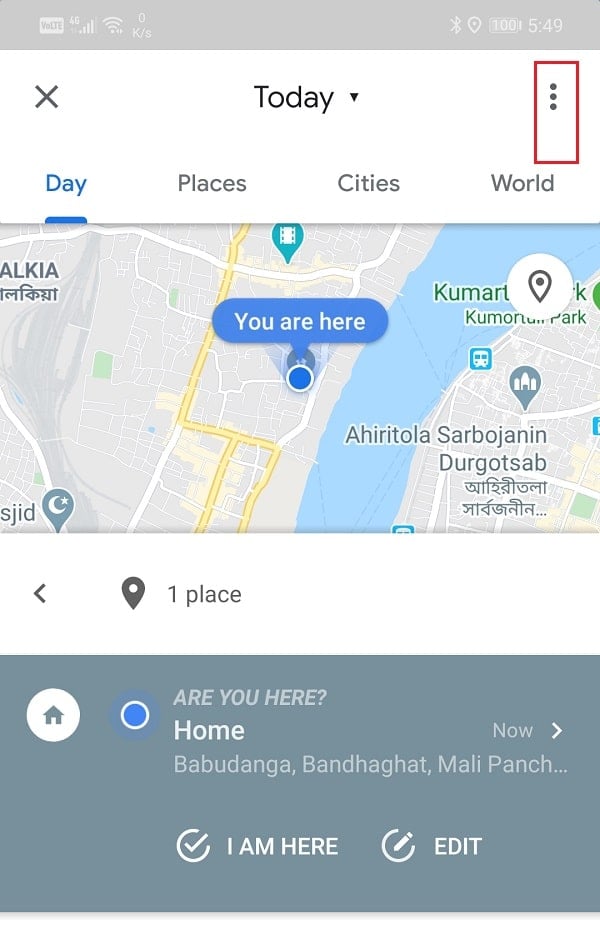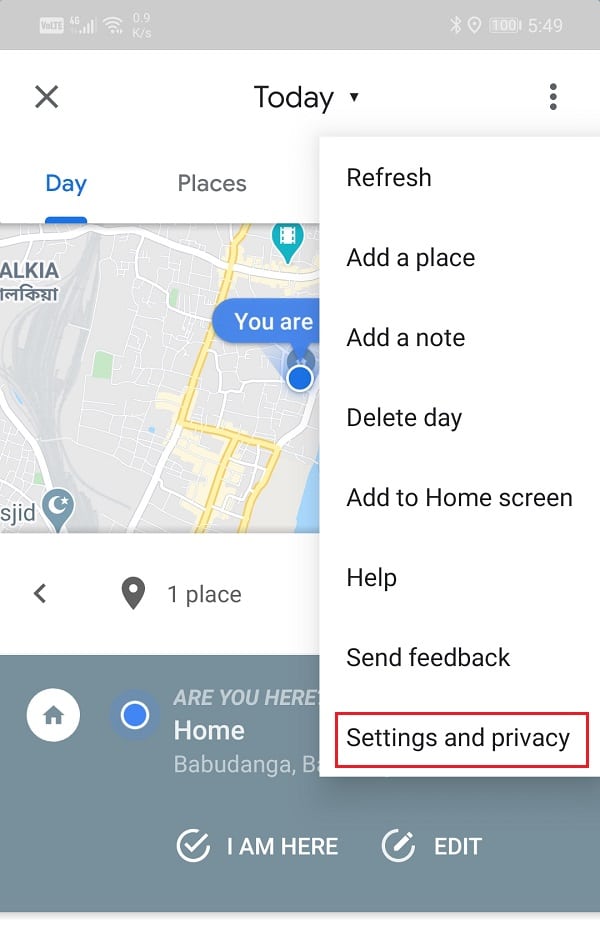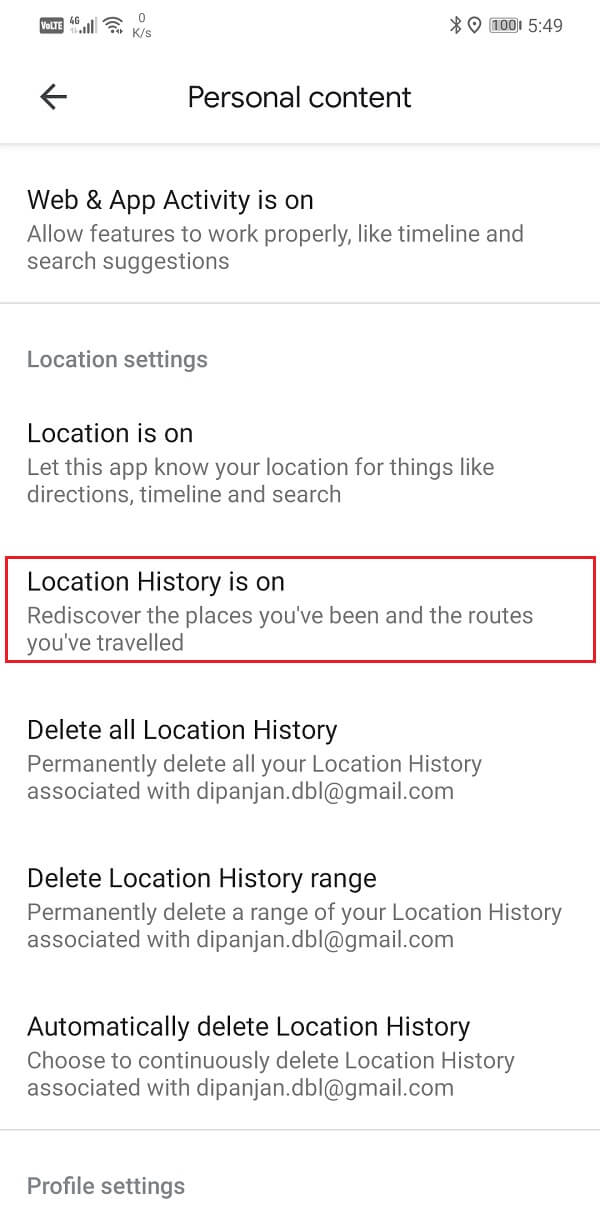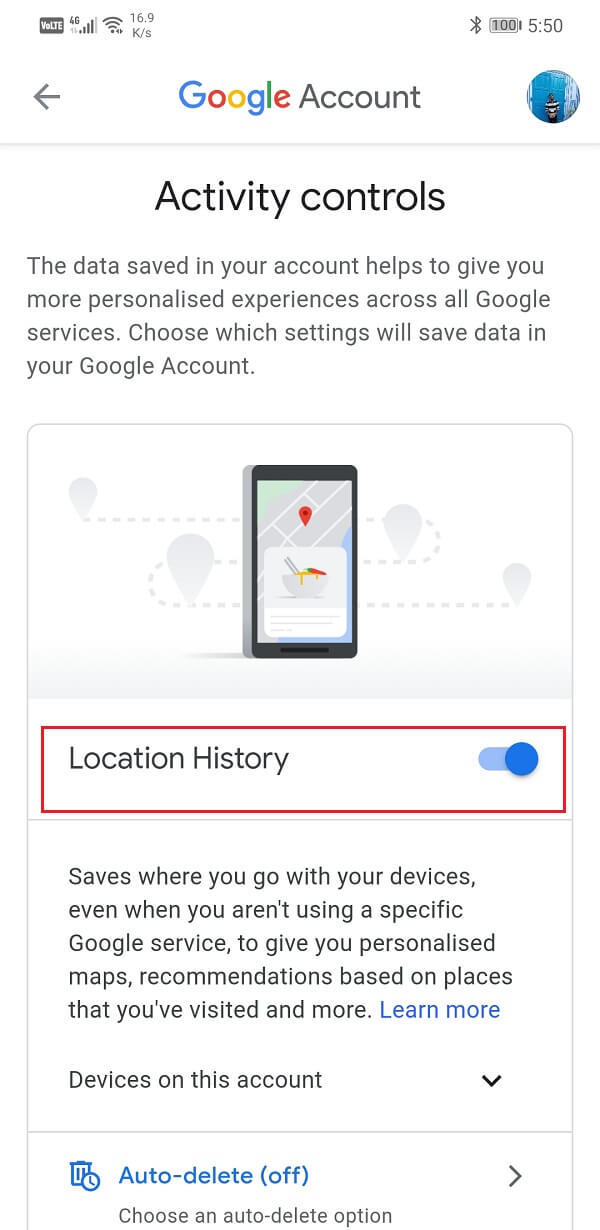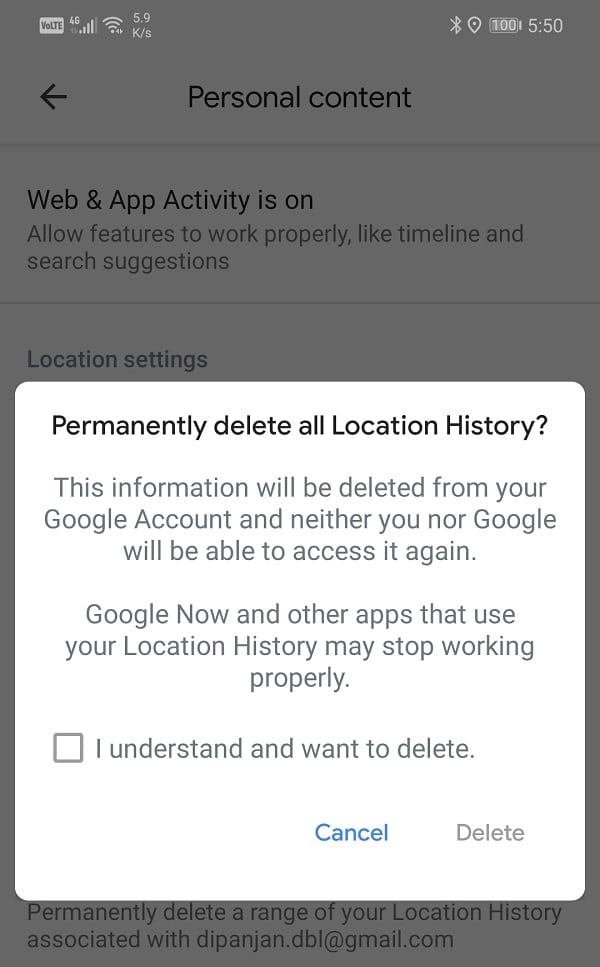How to View Location History in Google Maps
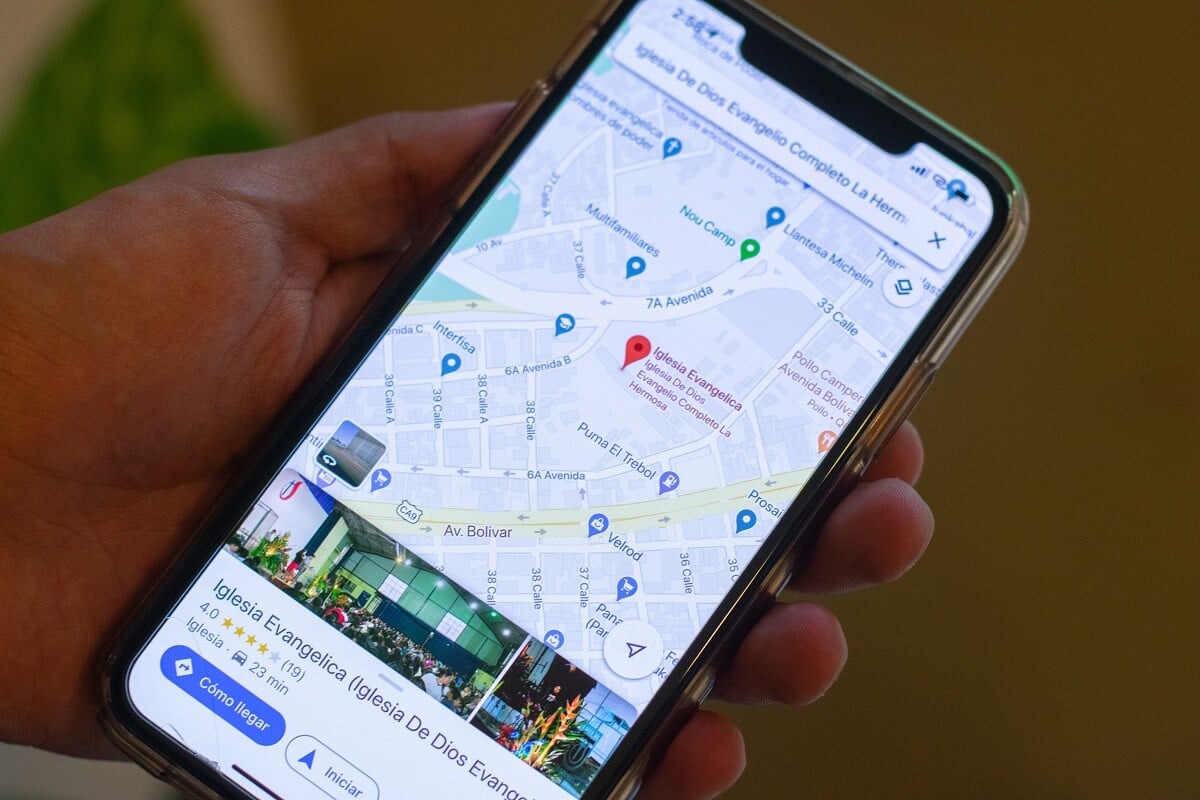
Google Maps is probably the most widely used navigation app in the world. Gone are the days when a road trip consisted of being guided by one guy “who knows the directions”, those times when we would end up getting lost and depend on the goodwill of pedestrians and shopkeepers to guide us to our destination. Although Google Maps would sometimes end up suggesting a wrong exit in its initial days and take us to a dead-end, things are very different now. Google Maps not provide perfect directions but also calculates the quickest route in terms of traffic conditions.
This generation depends on Google Maps more than anything else when it comes to navigation. It is an essential service app that allows people to find addresses, businesses, hiking routes, review traffic situations, etc. Google Maps is like an indispensable guide, especially when we are in an unknown area. It has made it possible to venture into the great beyond without the fear of getting lost. Features like offline maps extend Google Maps expert guidance even in remote areas with no network coverage. Just make sure to download the map of the region before heading out.
Your Timeline Feature in Google Maps
Google Maps recently added a very cool and nifty feature called Your Timeline. It allows you to view all the places that you have been too in the past. Consider this as a record or journal of every trip you have made- your personal travel history. Google Maps shows you the exact route that you had taken but also any pictures that you took with your phone at that place. You can revisit all these places and even get a virtual tour.
See Also:
How to Highlight Text in Google Slides
How to View YouTube Comment History on Windows 10
How to Delete Instagram Call History
How to Turn Off Tolls on Google Maps
How to INDEX MATCH Multiple Criteria in Google Sheets
You can use the calendar to access the location and travel history of any particular date in the past. It provides detailed information about the mode of transport, the number of stops made in between, nearby landmarks, online reviews, food menu (for restaurants), amenities and prices (for hotels), etc. Google Maps basically keeps track of every place you have been to, and every road that traveled.
Some people might consider this invasion of privacy and would like to stop Google Maps from keeping a record of their travel history. Due to this reason, the decision to keep your location history is yours. If you want, you can disable the “Your timeline” feature, and Google Maps will no longer save your data. You can also delete the existing history to remove any record of places you visited in the past.
How to view Location History in Google Maps
As mentioned earlier, Google Maps saves every detail about your past trips in the “Your timeline” section. Follow the steps given below to access your location history in Google Maps.
1. Firstly, open the Google Maps app on your device.
2. Now tap on your profile picture on the top right-hand side of the screen.
3. After that, click on the “Your timeline” option.
4. There are many ways to find the particular trip or location you are searching for.
5. You can either use the calendar to look for the travel history of any particular day. Click on the Today option on the top of the screen to access the calendar.
6. Now, you can continue to swipe right to navigate backward on the calendar until you reach the particular date of travel.
7. When you tap on any particular date, Google Maps will show you the route you took and all the stops you made.
8. It will also provide complete details of the places visited if you tap on it and then tap on the Details option.
9. You can also head over to the Places or Cities tab to look for all the particular destination you are looking for.
10. Under the places tab, the various places that you have visited are sorted in different categories like Food and Drinks, Shopping, Hotels, Attractions, etc.
11. Similarly, under the cities tab, the places are sorted according to the city they are located in.
12. There is also a World tab that sorts places according to the country they are located in.
That’s it, you can now view your location history in Google Maps anytime you want. But what if you want to disable this feature? Don’t worry, we will discuss a step-by-step way to disable location history in Google Maps.
How to Disable Location History
Your timeline feature is a very interesting and cool way to recollect old memories and take a trip down memory lane. However, some people aren’t comfortable with third-party apps storing information about them and keeping track of every place they have been. One’s location history and travel records could be personal for some people, and Google Maps understands this. Therefore, you are at liberty to disable the system of saving location history. Follow the steps given below to prevent maintaining any record of your trips.
1. The first thing you need to do is open the Google Maps app on your device.
2. Now tap on your profile picture.
3. After that, click on the “Your timeline” option.
4. Click on the menu option (three vertical dots) on the screen’s top right-hand side.
5. From the drop-down menu, select the Settings and privacy option.
6. Scroll down to the Location Settings section and tap on the “Location History is on” option.
7. If you do not want Google Maps to keep a record of your travel activity, disable the toggle switch next to the Location History option.
8. Additionally, you can also delete all previous location history. To do so, press the back button once to return to Personal content settings.
9. Under Location Settings, you will find the option to “Delete all Location History”. Tap on it.
10. Now select the checkbox and tap on the Delete option. Your entire location history will be permanently deleted.
Recommended:
With that, we come to the end of this article. We hope you find this article helpful, and you were able to view location history in Google Maps. The location history feature is an excellent addition to the app. It can prove to be helpful while trying to recollect your travel history on a particular weekend or recollect memories of a beautiful trip. However, the final call as to whether or not you trust Google Maps with your personal information is up to you, and you are free to disable the location history settings for Google Maps at any time.