Applications prove to be the essential things on a smartphone related to software. There is absolutely no use of a smartphone without them as it is through apps that users can perform tasks on their smartphones. It does not matter how good the hardware specifications of your phone are; if there are no applications installed, it is of no use. Developers design applications to take advantage of these hardware specifications to provide a better overall experience for the user of that particular smartphone.
Certain essential apps come pre-installed on the smartphone. These apps are necessary for carrying out basic functions including phone, messages, camera, browser, among others. Apart from these, various other apps can be downloaded from the play store for improving productivity or for customising the Android device.
Just like Apple has an “app store” for all the devices running IOS, Play Store is Google’s way of providing its users access to a variety of multimedia content, including apps, books, games, music, movies and TV shows.
There is an extensive number of third-party apps that can be downloaded from different websites even though they’re not available on the play store.
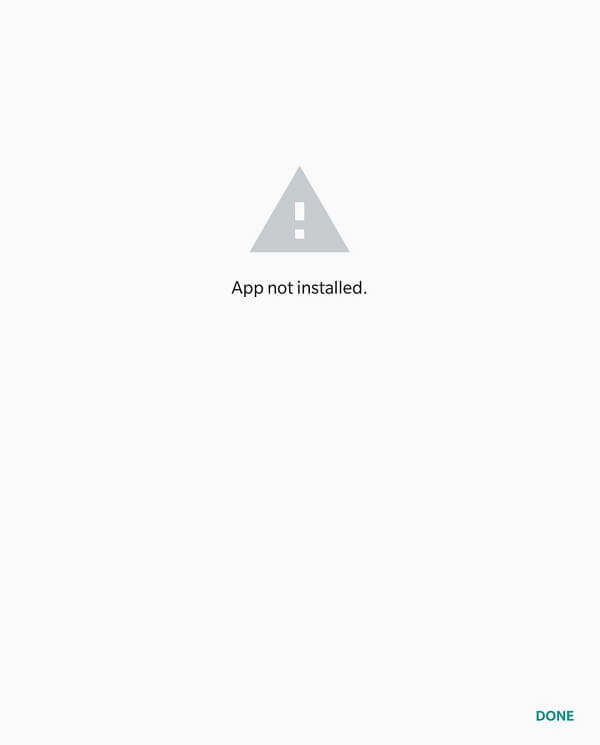
Fix Application not installed error on Android
The varied support that Android provides to these third-party apps makes it vulnerable to problems. One common issue faced by several android users is the “Application not installed” error. Stated below are a few methods on how to resolve this issue.
Method 1: Clear cache and data of Google Play Store
Application cache can be cleared with no harm being caused to app settings, preferences and saved data. However, clearing app data will delete/remove these entirely, i.e. when the app is relaunched, it opens up the way it did for the first time.
See Also:
8 Ways to Fix Poor Connection Error in Clubhouse
8 Ways to Fix Android Text Messages Stuck Downloading Error
10 Ways to Fix TikTok Videos Not Playing Issue
10 Ways to Fix Spotify Unable to Login Error
Top 10 Ways to Fix Android Screen Goes Black During Calls
1. Open Settings on your device and go to Apps or Application Manager.

2. Navigate to “play store” under all apps.
3. Tap on storage under app details.
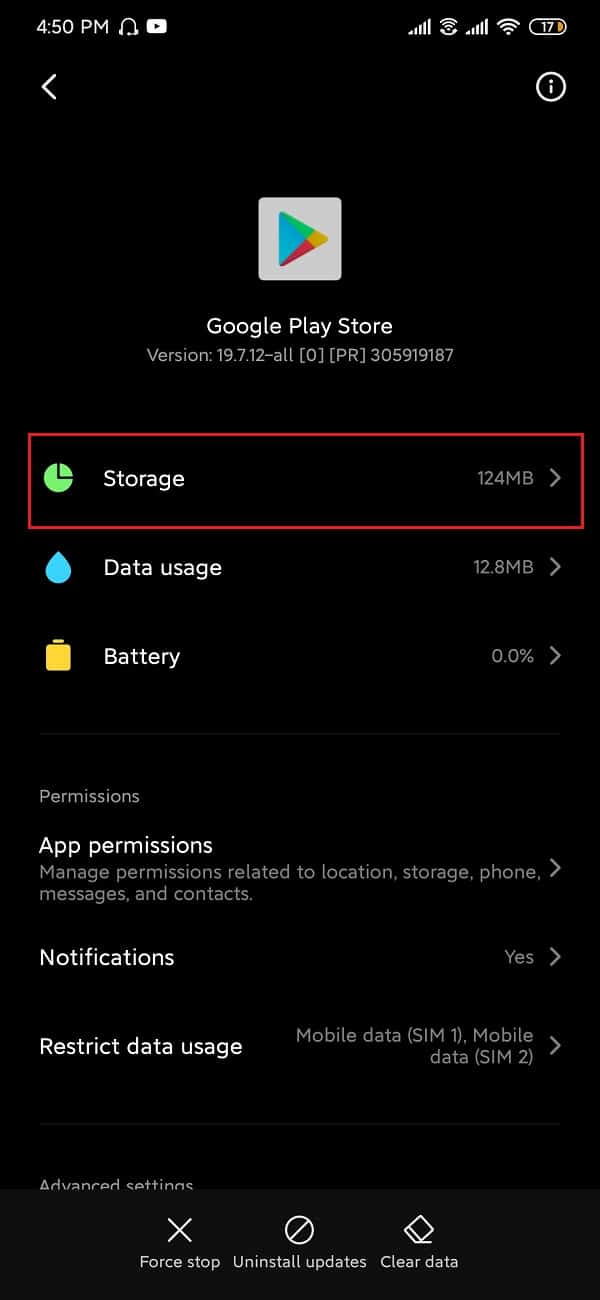
4. Tap on clear cache.
5. If the problem persists, select clear all data/clear storage.
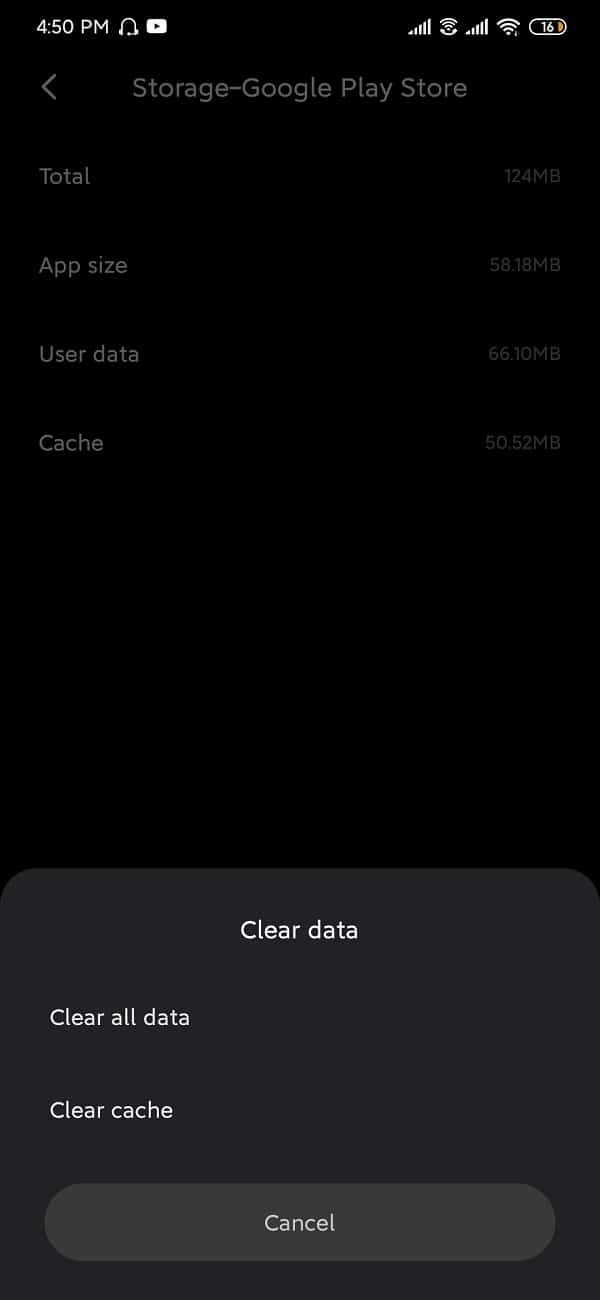
Method 2: Reset app preferences
Keep in mind that this method resets the app preferences for all the apps on you’re device. After resetting the app preferences, applications will behave like the first time you’ve launched it, but none of you’re personal data will be affected.
1. Open Settings on you’re device and select Apps or Application Manager.
2. Under all apps, tap on the More menu (three-dot icon) on the upper right-hand corner.
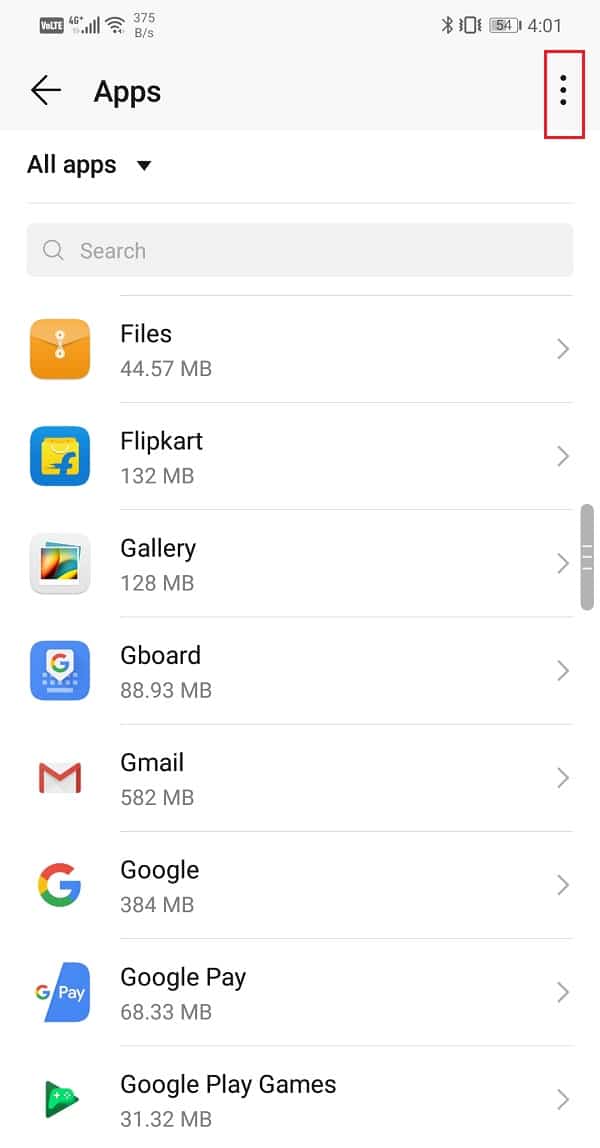
3. Select Reset app preferences.
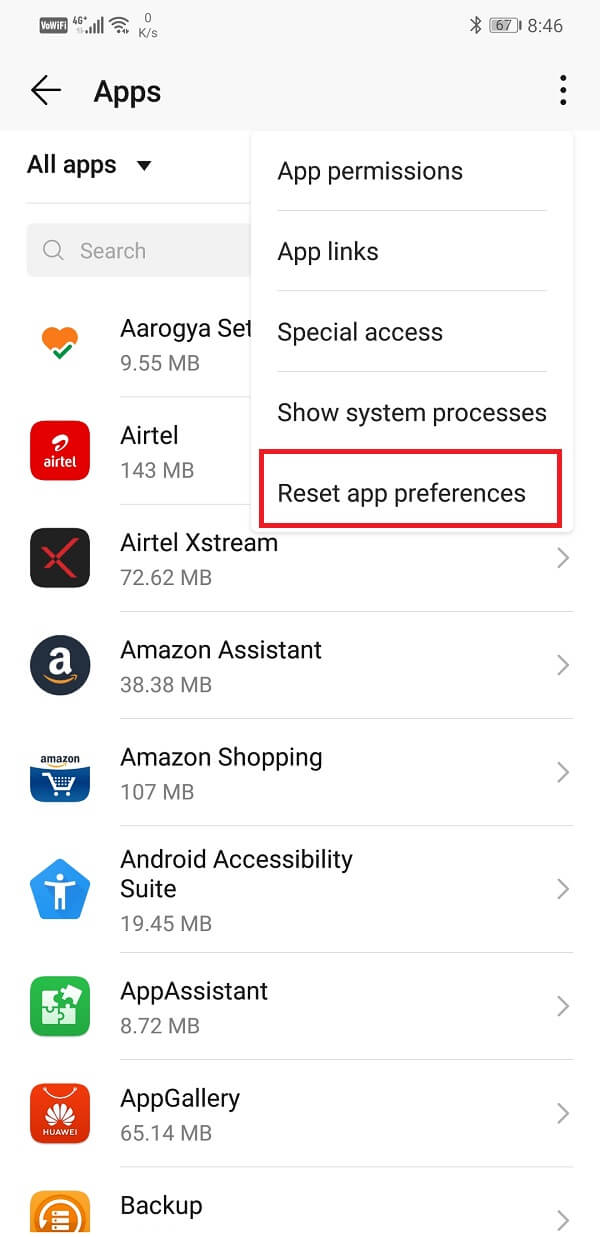
Method 3: Allow installation of apps from unknown sources
Applications downloaded from 3rd party sources are considered as a threat to your device which is why the option is disabled on Android by default. Unknown sources include anything other than the Google Play Store.
Keep in mind that downloading apps from non-trusted websites may put your device at risk. However, if you still wish to install the application, follow the steps down below.
1. Open settings and navigate to “Security”.
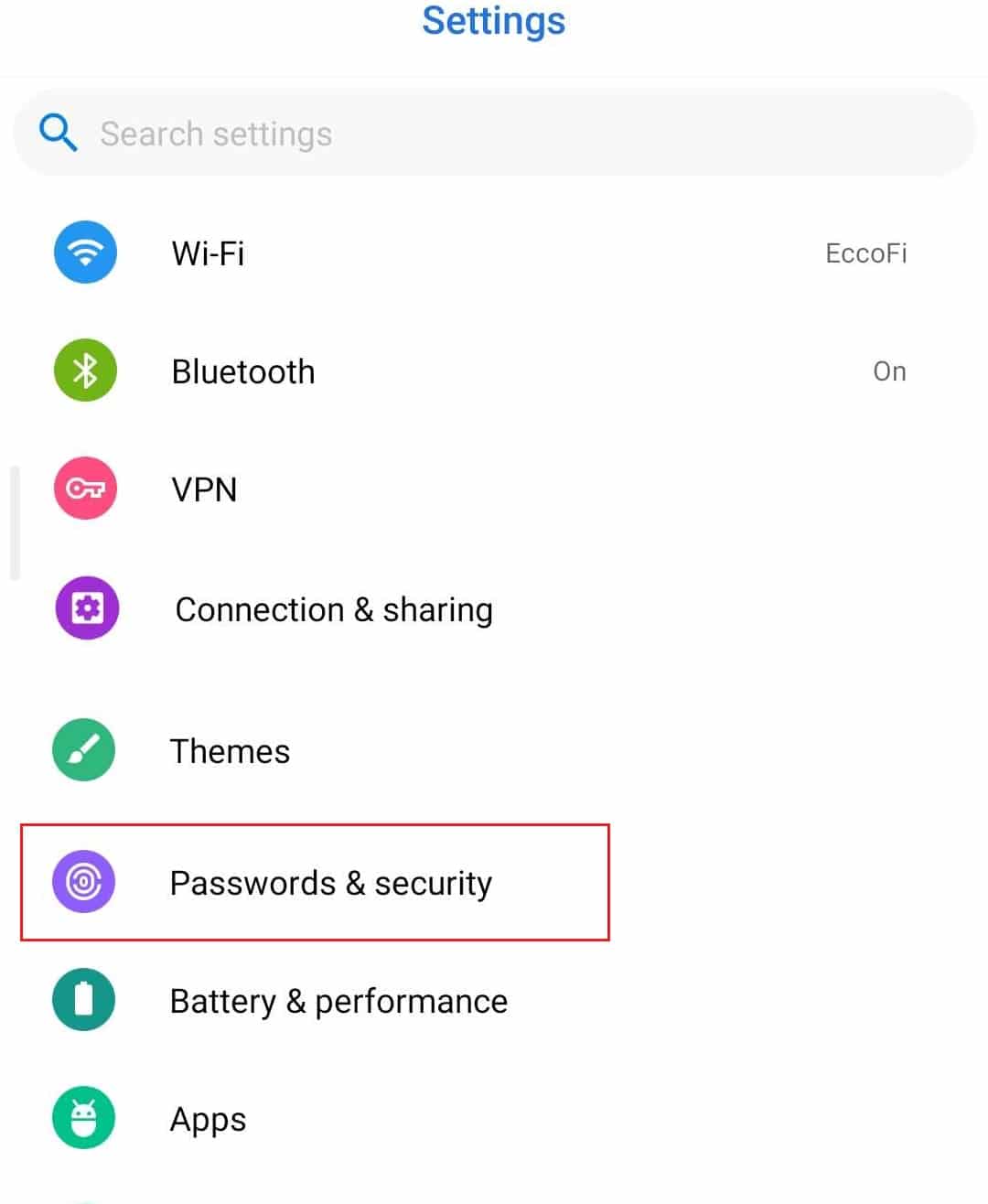
2. Under “security”, head over to Privacy and select “Special app access”.
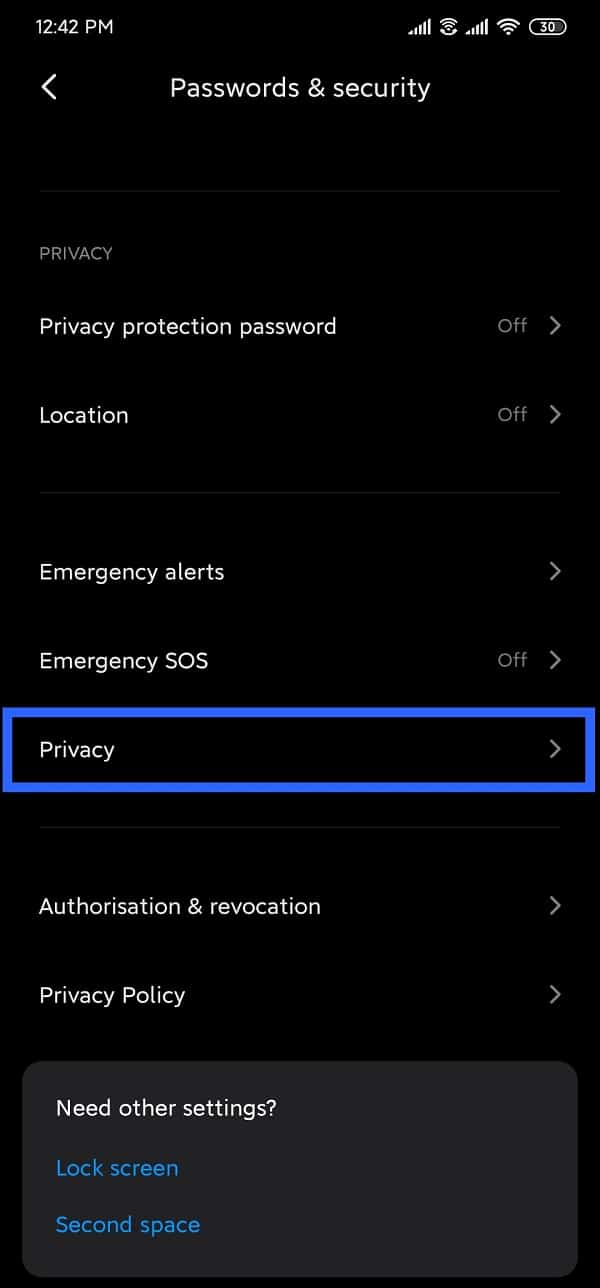
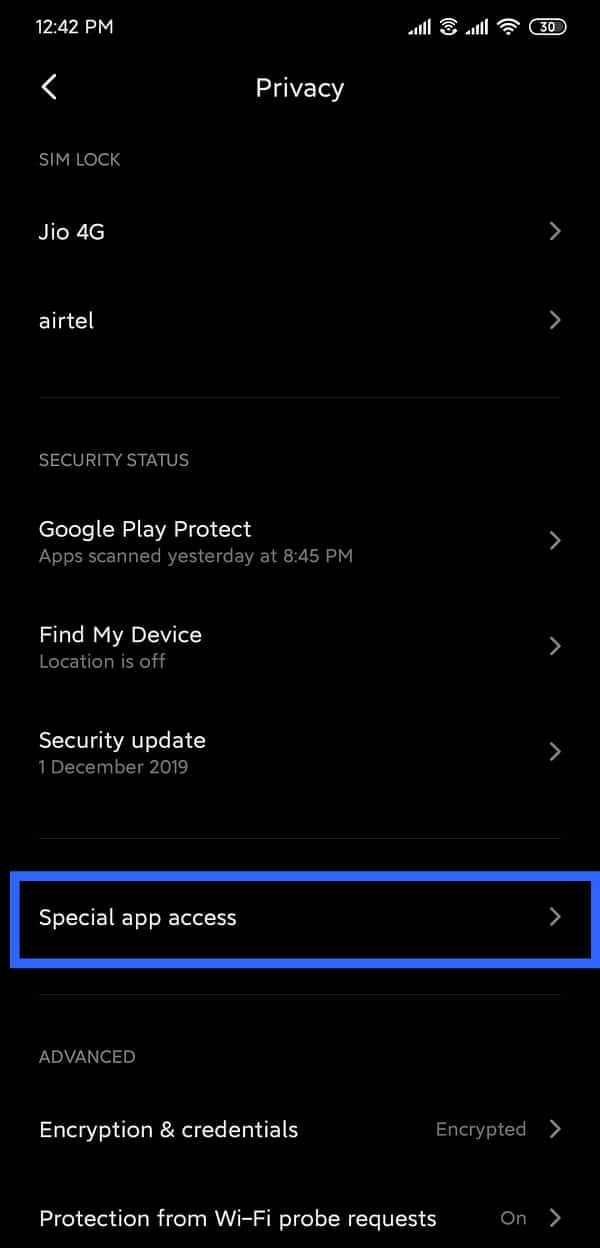
3. Tap on “Install unknown apps” and select the source from which you’ve downloaded the application.
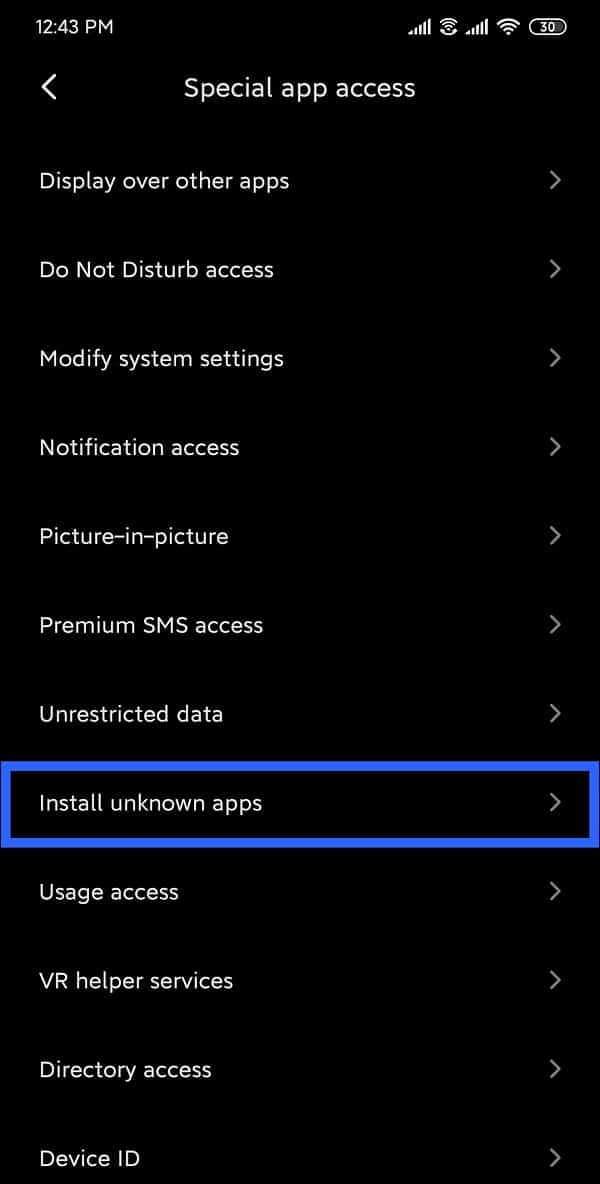
4. Most users download 3rd party applications from “Browser” or “Chrome”.
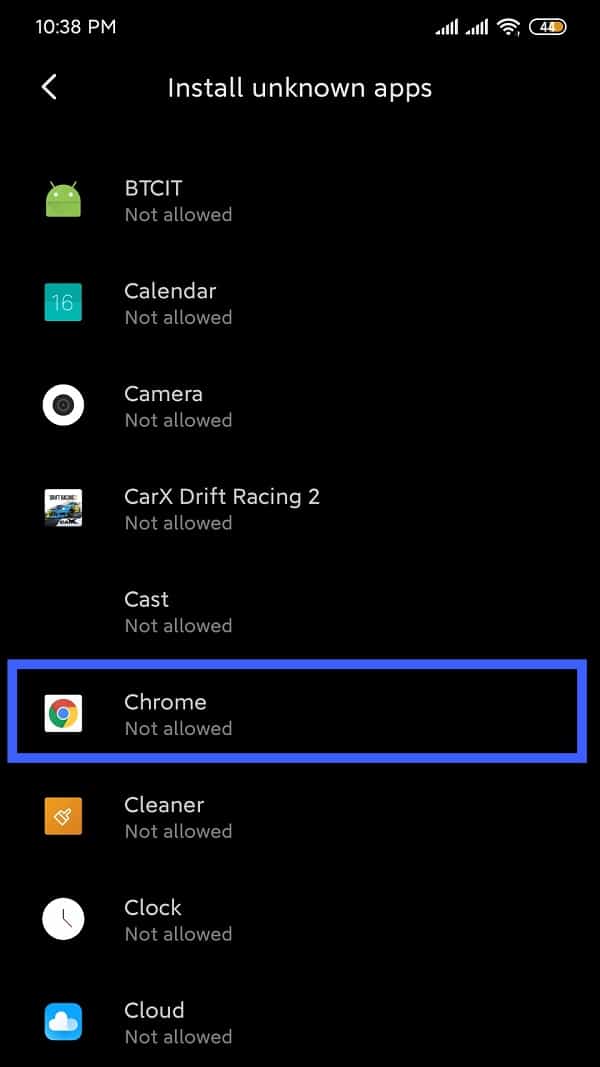
5. Tap on your favourite browser and enable “Allow from this source”.
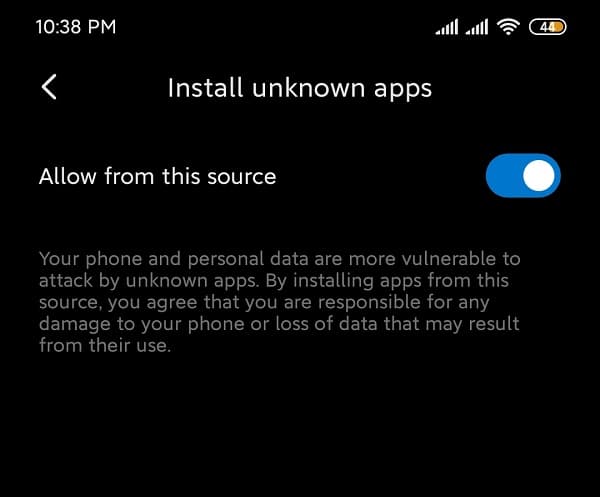
6. For devices running stock android, “install apps from unknown sources” can be found under security itself.
Now again try to install the app and see if you’re able to fix Application not installed error on your Android phone.
Method 4: Check if the downloaded file is corrupt or not completely downloaded
APK files installed from third-party websites are not always trustworthy. There might be a possibility that the application that has been downloaded is corrupted. If that is the case, delete the file from the device and search for the app on a different website. Do check the comments about the app before downloading.
There might also be a possibility that the app is not completely downloaded. If that’s the case, delete the incomplete file and download it again.
Do not meddle with your phone during the extraction process of the APK file. Just let it be and keep checking on it frequently until the extraction process is complete.
Method 5: Enable Airplane mode while installing the application
Enabling the airplane mode disables all forms of communications and transmission signals that the device is receiving from all services. Pull down the notification bar and enable Airplane mode. Once your device is Airplane mode, try and install the application.
![]()
Method 6: Disable Google Play Protect
This is a security feature offered by Google to keep harmful threats away from you’re phone. The installation process of any app that seems suspicious is going to be blocked. Not only that, with Google Play protect enabled, frequent scans of you’re device keeps happening to check for threats and viruses.
1. Head over to Google Play Store.
2. Tap on the menu icon present at the top left corner of the screen (3 horizontal lines).

3. Open play protect.
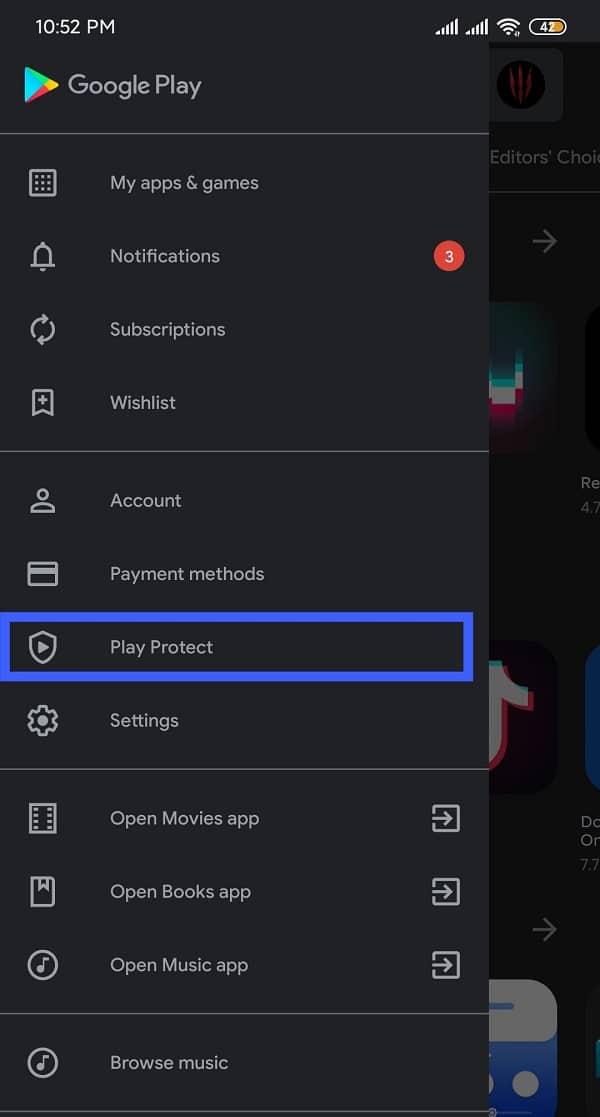
4. Tap on the “Settings” icon present at the top right corner of the screen.
![]()
5. Disable “Scan apps with Play Protect” for a short while.
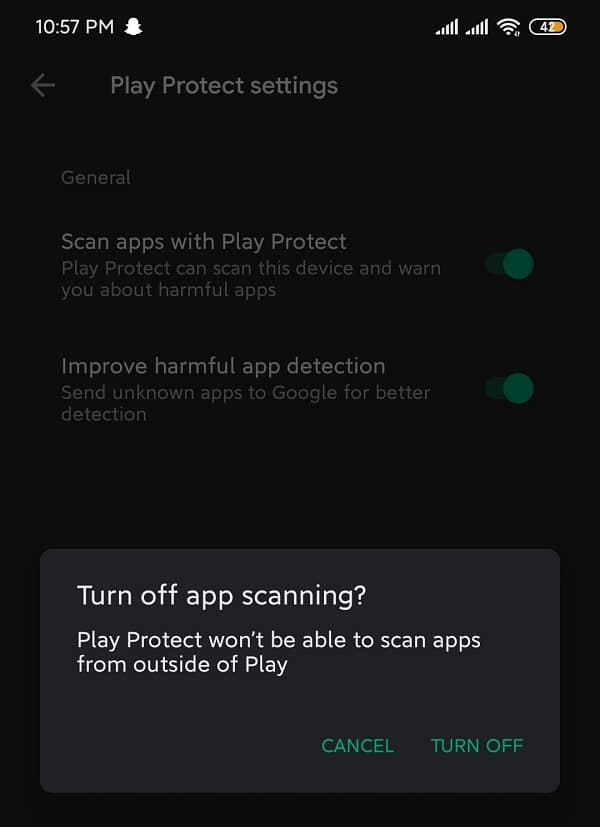
6. Once the installation is complete, enable it again.
If none of these methods works, it is most likely a problem associated with the device’s operating system. If that’s the case, a factory reset is recommended to bring everything back to normal. Downloading a previous version of the application might also help.
Recommended:
We hope this information is useful and you were able to fix Application not installed error on your Android phone. But if you still have any questions or suggestions regarding this guide then feel free to reach out using the comment section.

